How to Remove Bloatware From Windows 10 (2021)


When you buy a new Windows PC you expect it to be clean and starting up fast. But most of the windows PCs are clogged with unnecessary pre-installed software known as bloatware. Bloatware takes up space on your hard drive and because of them, your PC may start on slower than it should be. This is a very good place to solve the problem of removing bloatware. If you want to remove bloatware from Windows 10 then you need to read this article. So, without wasting any time let’s get has started. From this article, you will learn How to Remove Bloatware From Windows 10 (2021).
This is very bad that the app is automatically has installed on your PC without your permission. Once you try to remove them then you can not find the way. And you will search on your to solve your issue then most of the videos are not real.
Related Post: How to Restore Deleted Posts on Instagram 2021
How to Remove Bloatware From Windows 10 (2021)
Here is step by step to remove bloatware:
Step 1. At first, tap on this link then you will reach the website GitHub.
Step 2. When the website is open then click on the Code after that here you need to download the zip file to download this simply click on the Download Zip.
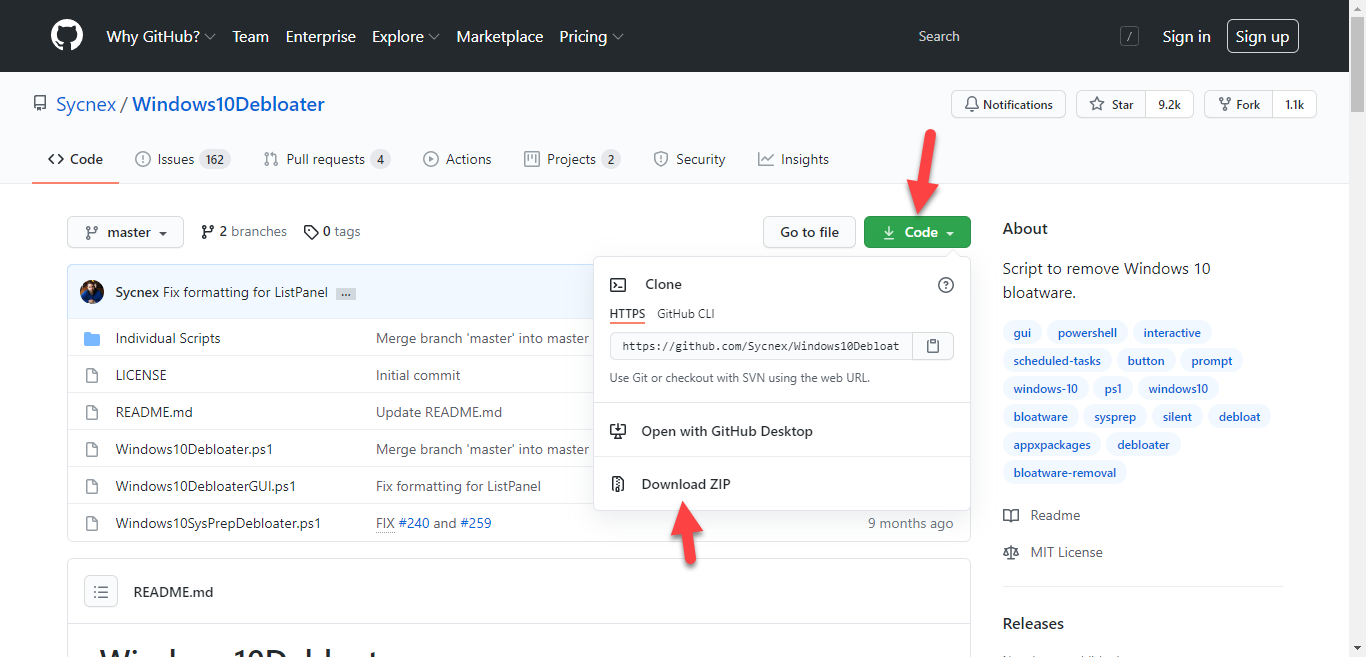 Click on the Download Zip
Click on the Download Zip Step 3. Once it downloads on your PC then open the folder where you save it after that Extract the Folder.
Step 4. Open the folder that you extract then right-click on the Windows10DebloaterGUI after that tap on the Run with PowerShell.
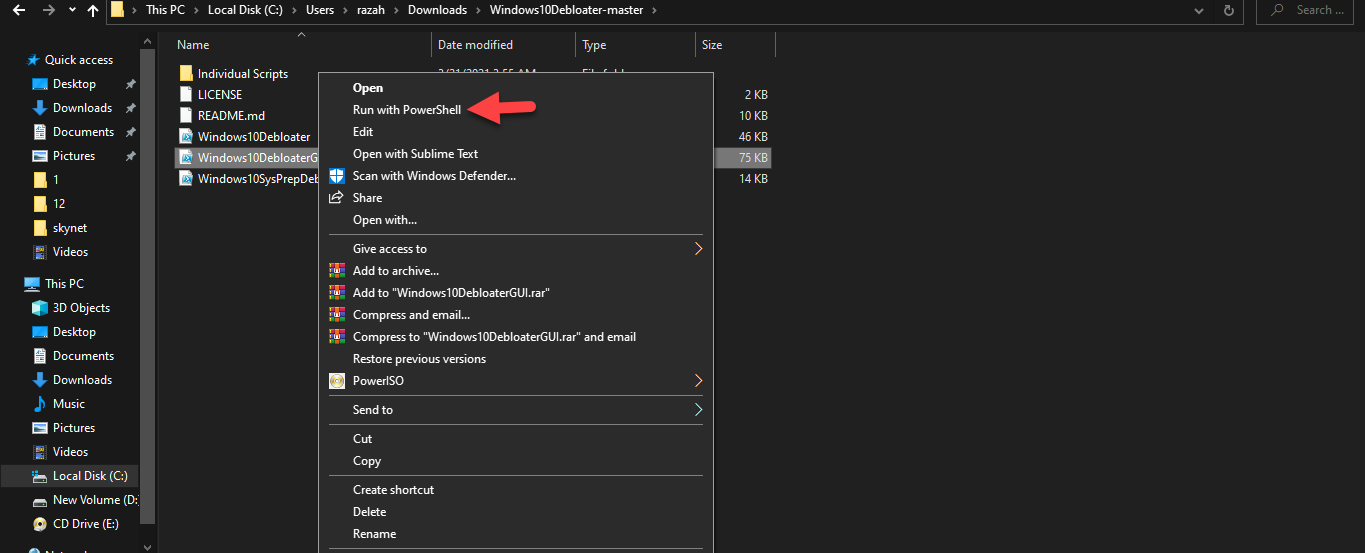 Tap on the Run with PowerShell
Tap on the Run with PowerShell Step 5. When you click on the run with PowerShell then it will open the PowerShell after that it will launch Wiindows10Debloater. Click on the Remove All Bloatware.
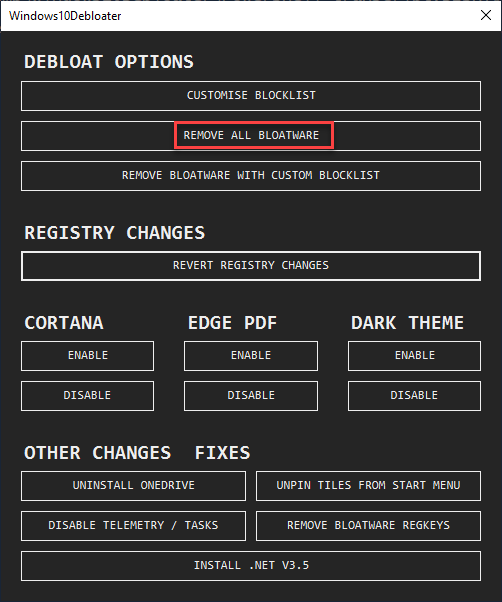 Click on the Remove All Bloatware
Click on the Remove All Bloatware After that, you will successfully remove the bloatware from your windows 10.
Related Post: How to Install and Setup Google Assistant on Windows PC
Bottom Line
It was all about How to Remove Bloatware From Windows 10 (2021). I hope this article is very helpful for you to solve your problem. This right place to remove bloatware from Windows 10. From this article, you will get something good about bloatware. After following these steps I hope you will not face any kind of problem. If you faced any kind of problem don’t hesitate to leave comments down below.
Related Post: Create Windows 10 Bootable USB on macOS Big Sur without BootCamp
Tagged
Share This Article
When you buy a new Windows PC you expect it to be clean and starting up fast. But most of the windows PCs are clogged with unnecessary pre-installed software known as bloatware. Bloatware takes up space on your hard drive and because of them, your PC may start on slower than it should be. This is a very good place to solve the problem of removing bloatware. If you want to remove bloatware from Windows 10 then you need to read this article. So, without wasting any time let’s get has started. From this article, you will learn How to Remove Bloatware From Windows 10 (2021).
This is very bad that the app is automatically has installed on your PC without your permission. Once you try to remove them then you can not find the way. And you will search on your to solve your issue then most of the videos are not real.
Related Post: How to Restore Deleted Posts on Instagram 2021
How to Remove Bloatware From Windows 10 (2021)
Here is step by step to remove bloatware:
Step 1. At first, tap on this link then you will reach the website GitHub.
Step 2. When the website is open then click on the Code after that here you need to download the zip file to download this simply click on the Download Zip.
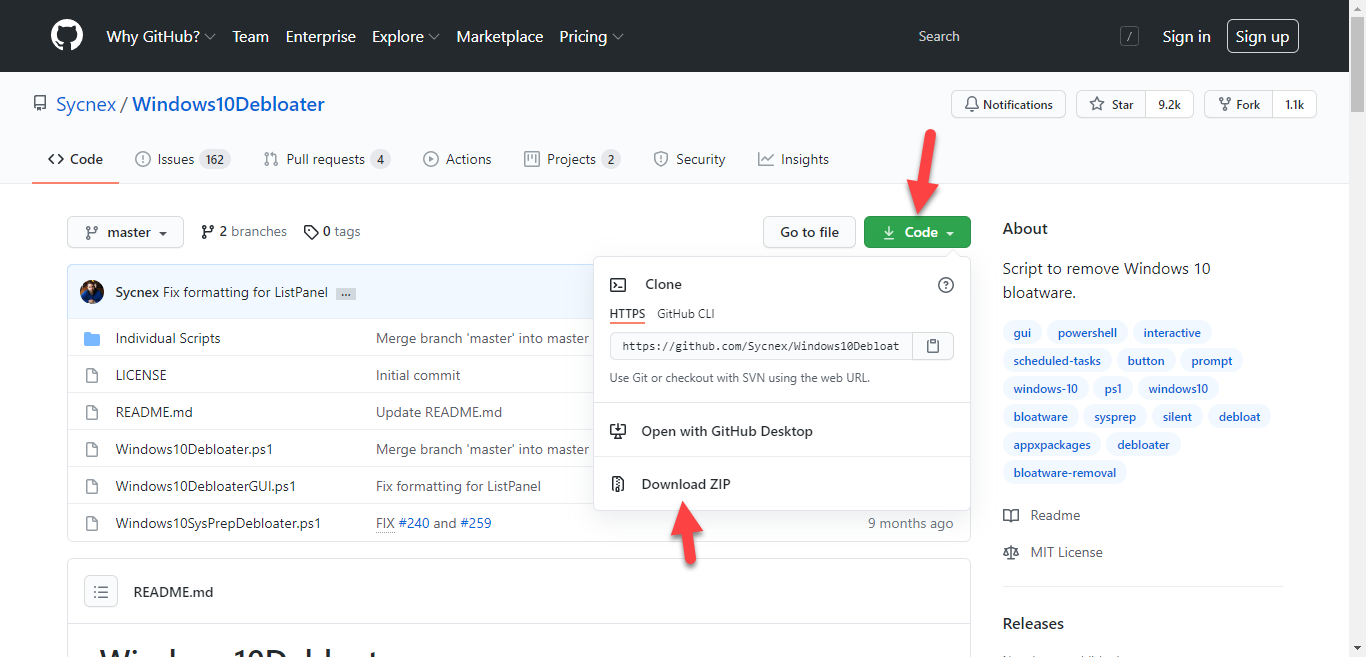 Click on the Download Zip
Click on the Download Zip Step 3. Once it downloads on your PC then open the folder where you save it after that Extract the Folder.
Step 4. Open the folder that you extract then right-click on the Windows10DebloaterGUI after that tap on the Run with PowerShell.
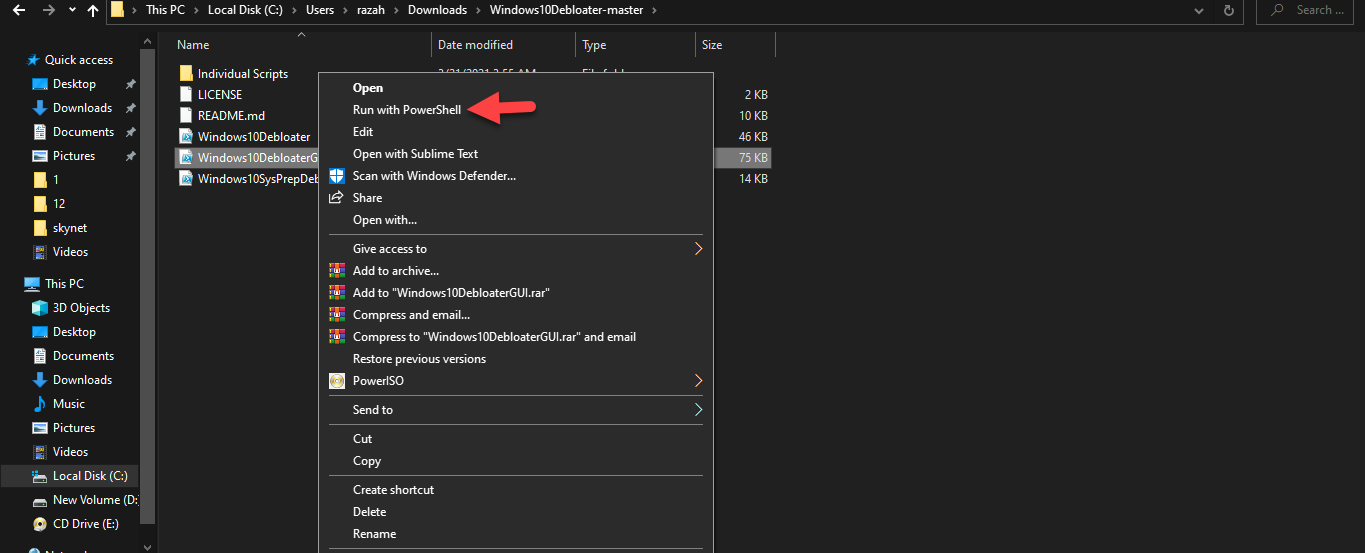 Tap on the Run with PowerShell
Tap on the Run with PowerShell Step 5. When you click on the run with PowerShell then it will open the PowerShell after that it will launch Wiindows10Debloater. Click on the Remove All Bloatware.
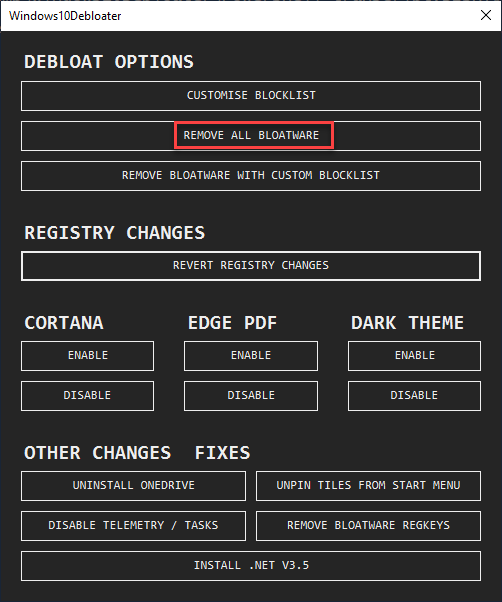 Click on the Remove All Bloatware
Click on the Remove All Bloatware After that, you will successfully remove the bloatware from your windows 10.
Related Post: How to Install and Setup Google Assistant on Windows PC
Bottom Line
It was all about How to Remove Bloatware From Windows 10 (2021). I hope this article is very helpful for you to solve your problem. This right place to remove bloatware from Windows 10. From this article, you will get something good about bloatware. After following these steps I hope you will not face any kind of problem. If you faced any kind of problem don’t hesitate to leave comments down below.
Related Post: Create Windows 10 Bootable USB on macOS Big Sur without BootCamp




