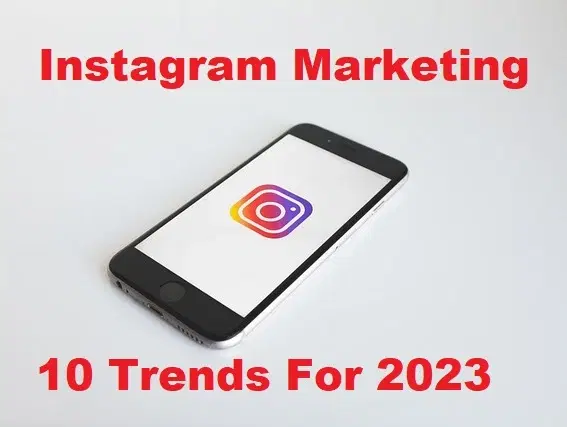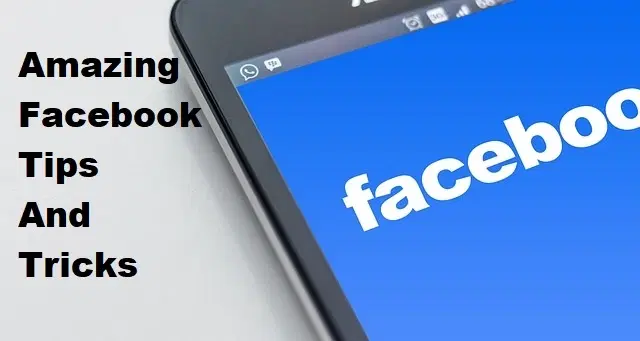How to Record WhatsApp Calls on Android

WhatsApp is one of the most popular apps all around the Globe. It has really great privacy when you want to keep something secure. It is well known by the name of messaging app and also it supports making free video and audio call all around the world who has installed WhatsApp on their phone. Almost everyone around the World is using WhatsApp for texting and calling on a daily basis. People are using WhatsApp for personal purposes and also for business purposes. Basically, it comes into two parts WhatsApp and WhatsApp business. If you are having the team for your business then for better communication with your team. However, I will show you How to Record WhatsApp Calls on Android.
Recording WhatsApp calls can be really useful because when you want to record the voice of someone for some evidence then this article will help you in a better way. You have to remember that you can’t find any in-built option for recording WhatsApp calls. Therefore, you will need third-party apps for that in order to record WhatsApp calls on the Android operating system.
For this purpose, we are going to use Cube Call Recorder which is extremely handy and free of cost. It is specially made for recording WhatsApp calls easily. Even you can record other social media calls like Imo, Viber, Messenger, Signal, and other apps. However, for better usage of this app, you can follow the step by step guide down below.
How to Record WhatsApp Calls on Android Using Cube Call Recorder
Step 1. Go to the search bar of the play store then search for Cube Call Recorder.
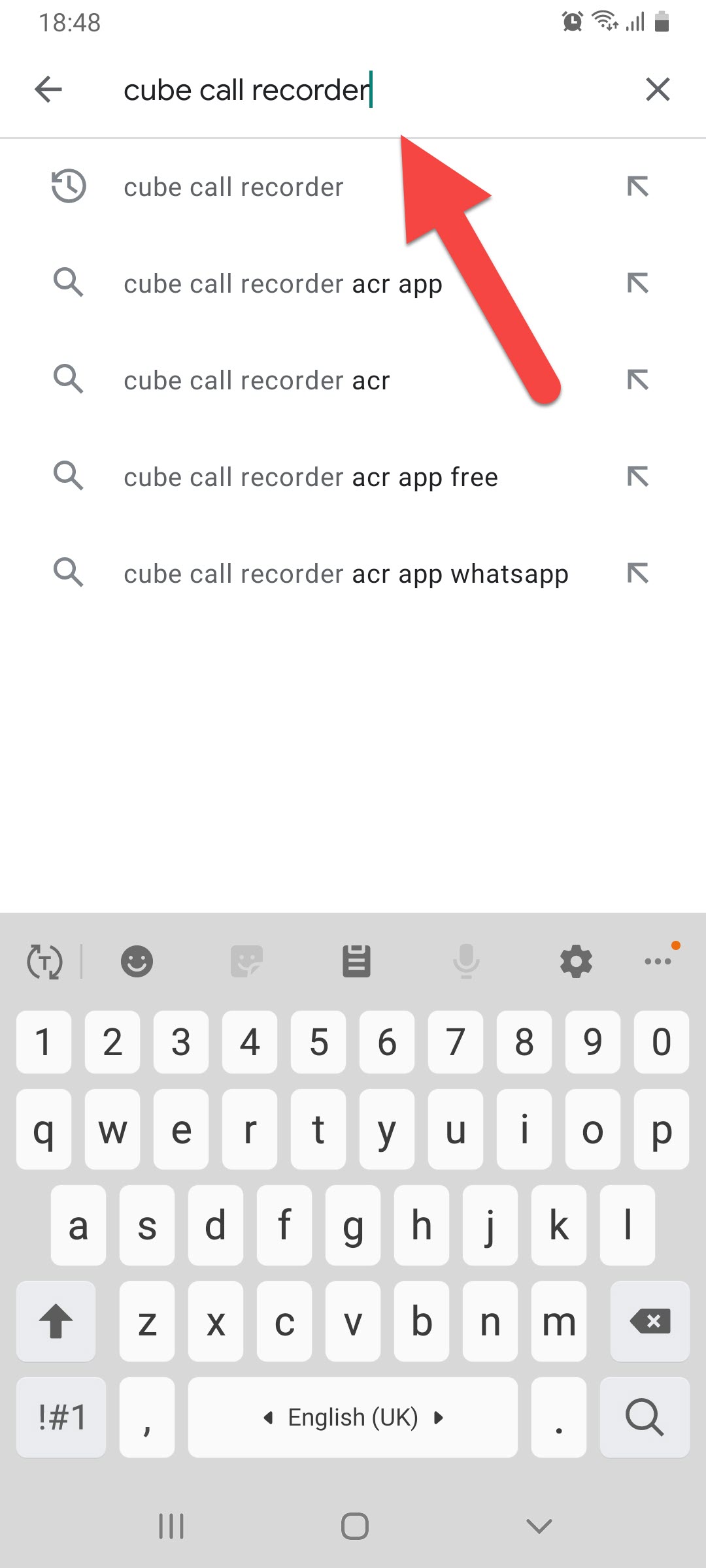 Search For Cube All Recorder
Search For Cube All Recorder Step 2. When you find the app then click on the Install.
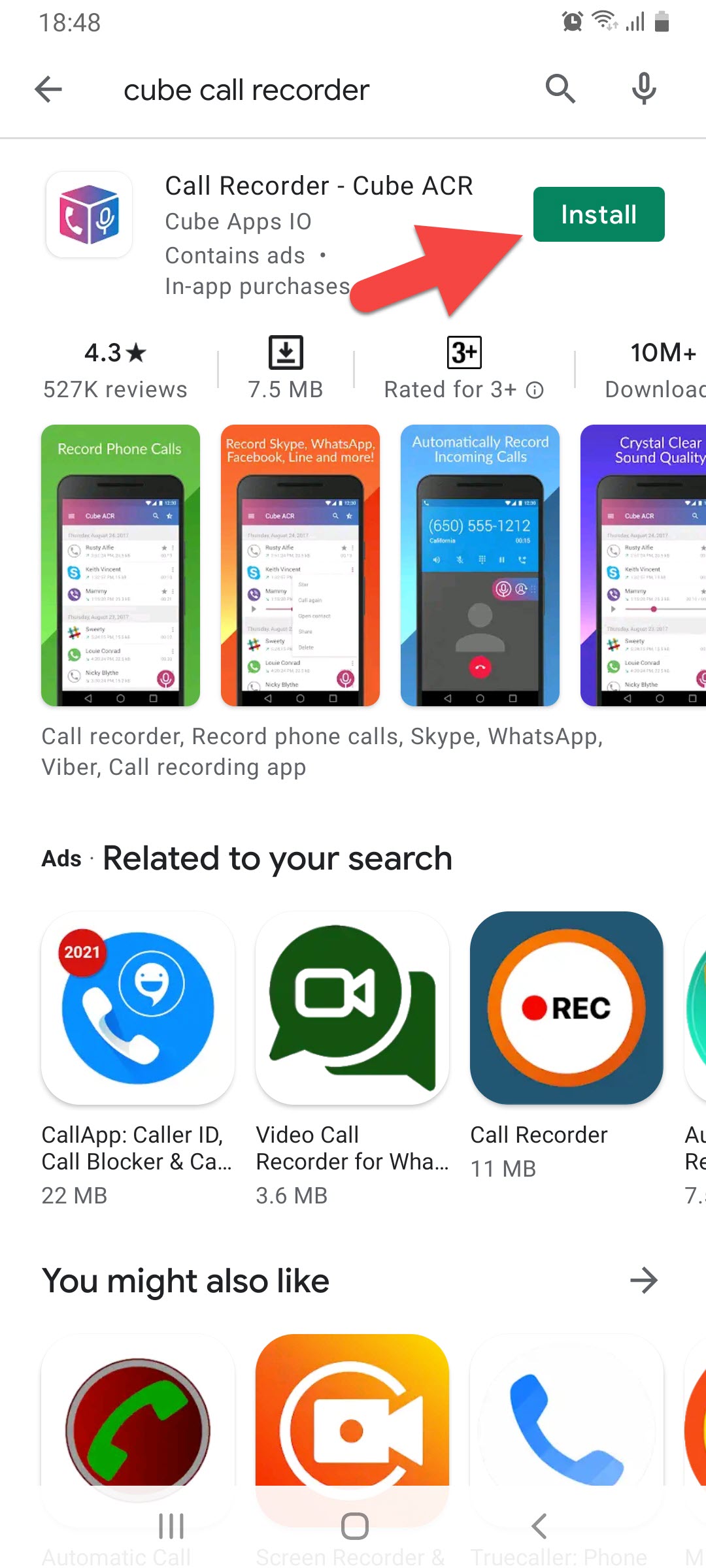 Click on the Install
Click on the Install Step 3. Once the installation is done then click on the Open to continue.
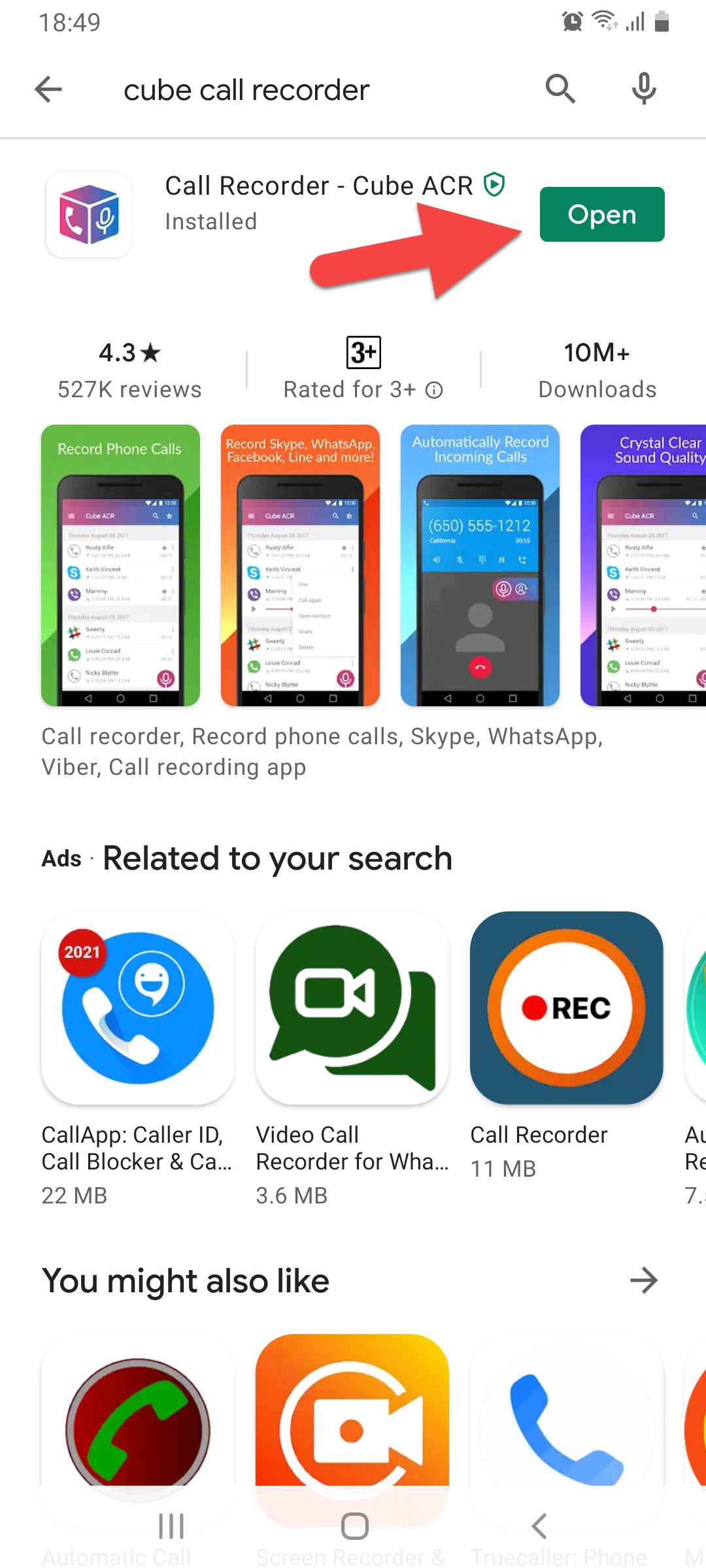 Click on the Open
Click on the Open Step 4. When your cube call recorder is open then click on the Next.
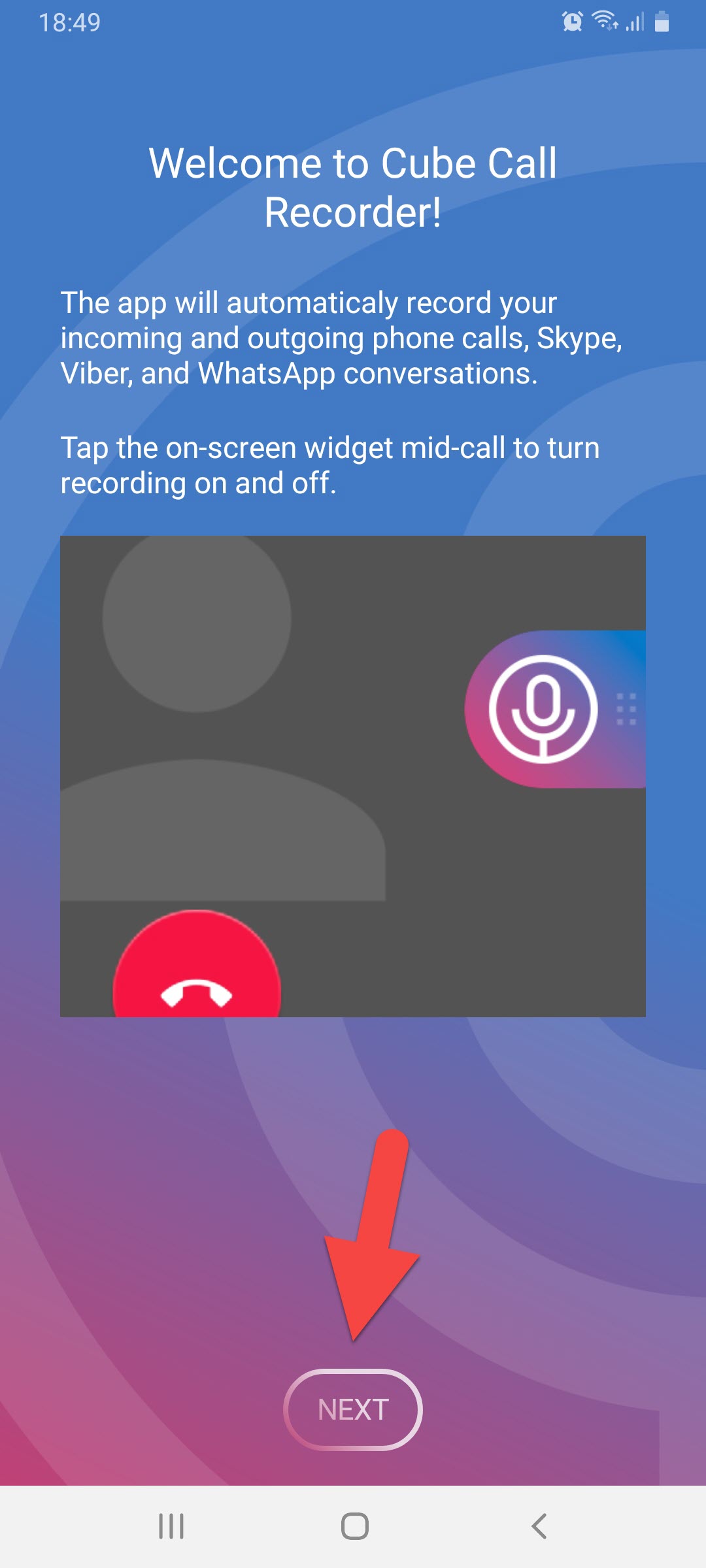 Click on the Next
Click on the Next Step 5. After that allow the all-access of the cube call recorder.
Step 6. When allowing the all-access then select WhatsApp to record the calls.
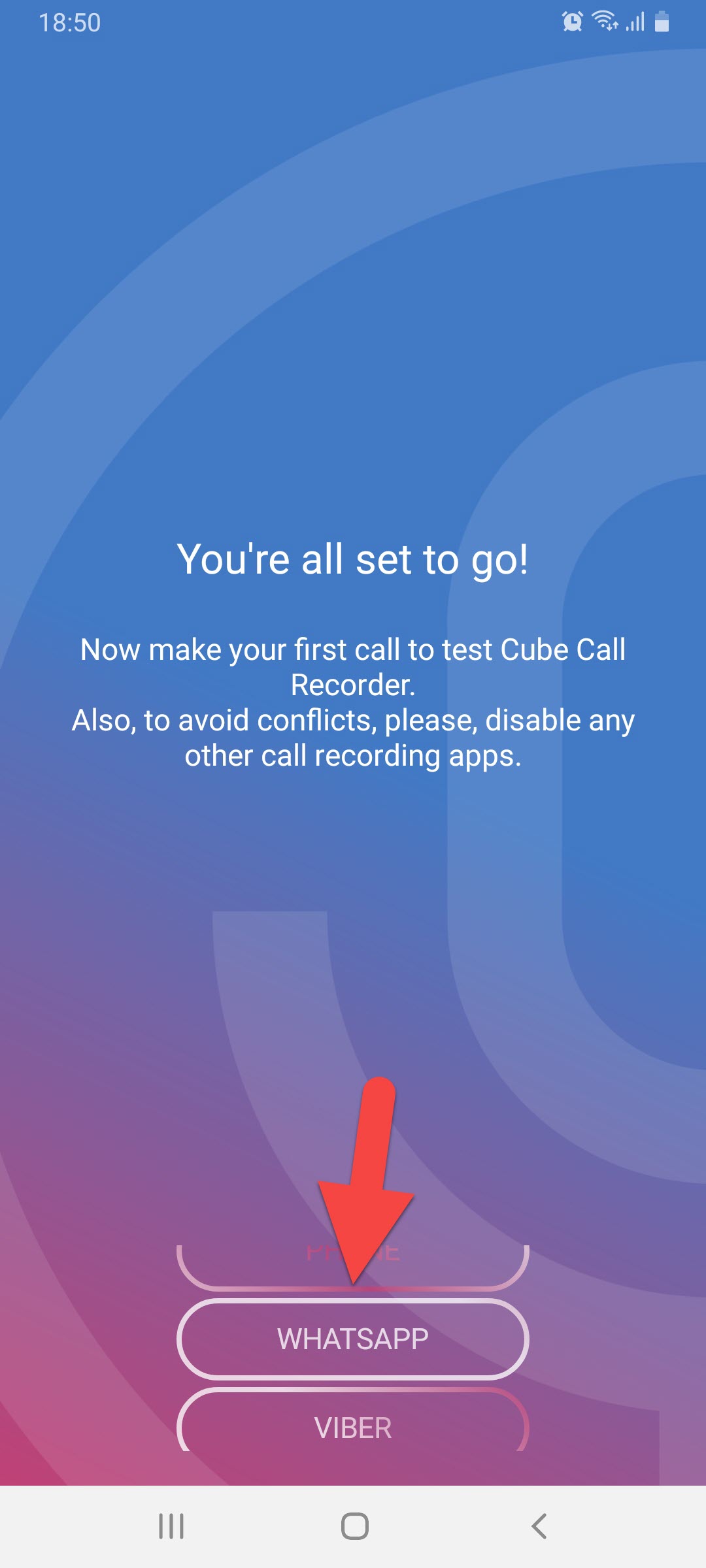 Select WhatsApp to To Record Your Calls
Select WhatsApp to To Record Your Calls Step 7.Once you select WhatsApp then call anyone after that you will see the Mick Icon at the right of your screen then it will record your voice.
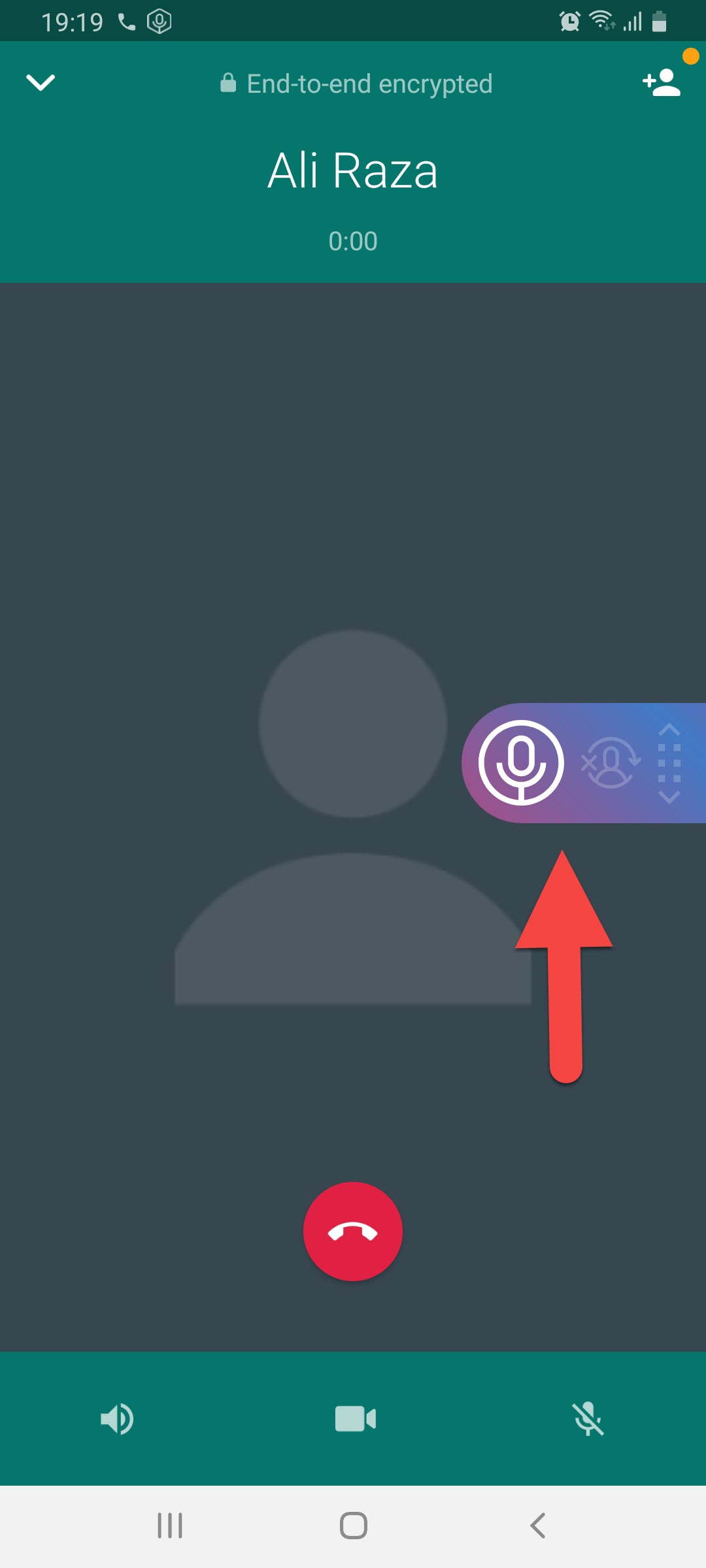 You, Will, See Mick Icon At the Right of Your Screen
You, Will, See Mick Icon At the Right of Your Screen Step 8. However, when your call end then goes to the cube call recorder you will see the list of your call record.
Related Post:
- How to Remove All Junk Files from Windows 10
- Download Facebook Videos Using Snaptube
- How to Watch Movies on Telegram 2021 – (Updated Method)
Bottom Line
It was all about How to Record WhatsApp Calls on Android. I will try my best to record our on WhatsApp it’s very easy. I hope after reading this article you will get about how to record WhatsApp calls. So, if you have faced any kind of problem and if you have any kind of suggestion so I prefer you to comment down below.