How to Prevent Websites From Tracking You in Safari on iPhone?
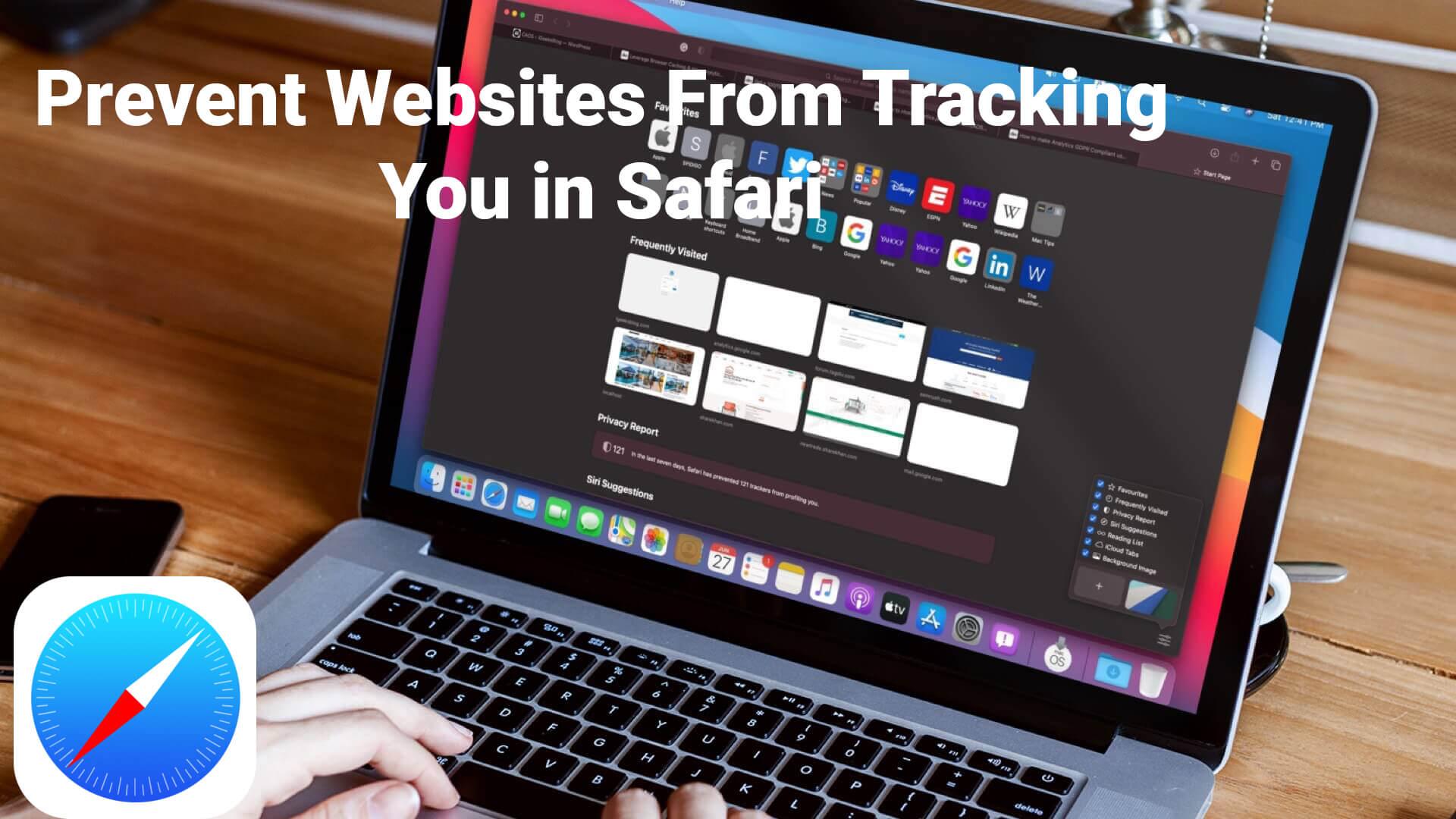
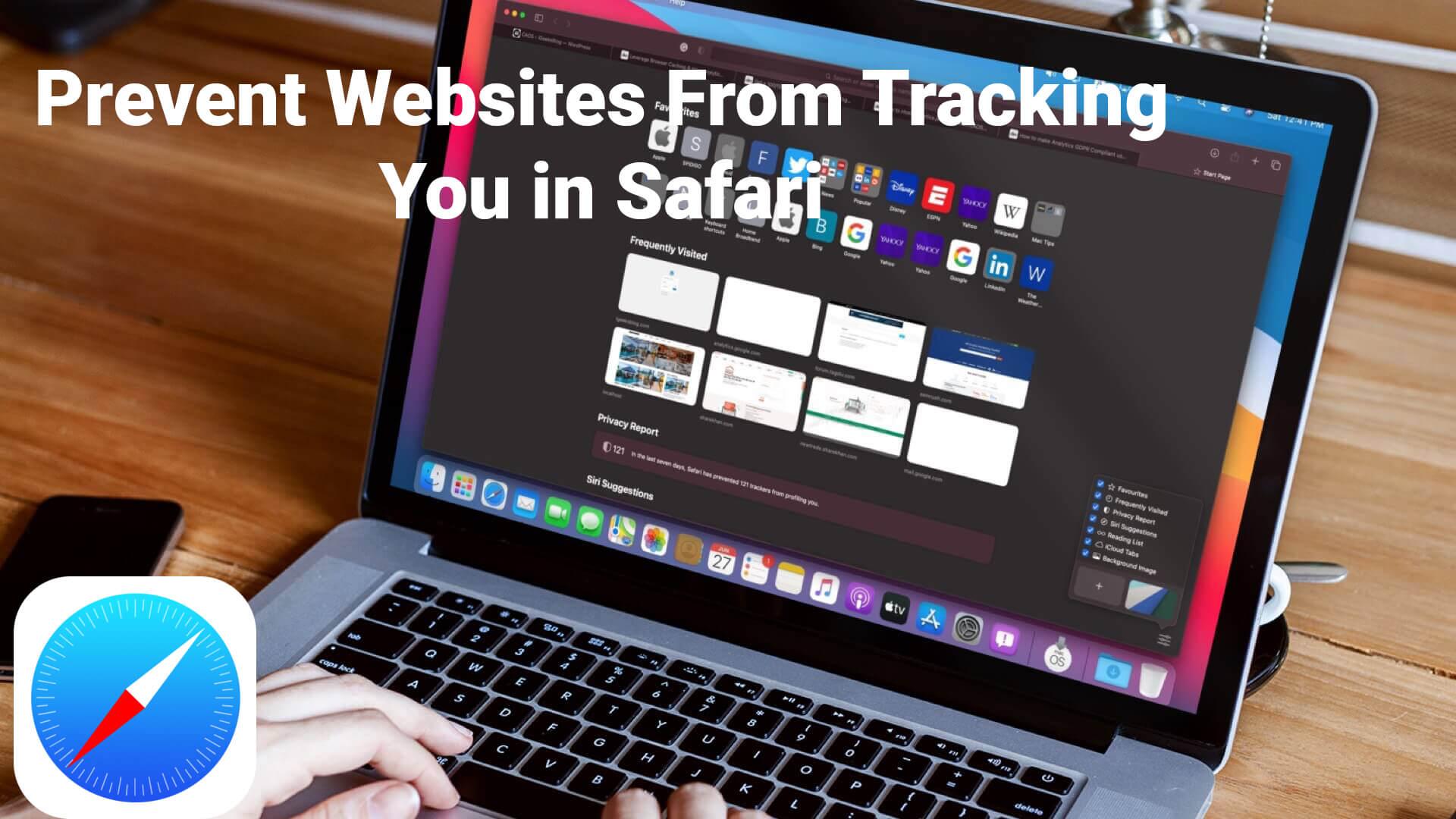
There are many reasons that Safari tracks our online activity. The reason can which they provide a good user experience and targeted ads. If you think about privacy then tracking will come to your mind which can be effective for privacy. There are many options on iPhone and it is enabled by default such as limiting third-party cookies. Safari tracks your location also for that kind of tracking things you want to stop web pages from tracking you in Safari. In this article, you will be guided on How to Prevent Websites From Tracking You in Safari on iPhone? So, without wasting any time let’s get started.
Does Safari Track Your Searches?
As Safari tracks your location then you will think that can Safari track my searches. So, Safari can track websites that users visit regularly and you open a new tab. At that moment, your searches can be private when you start using Private Browsing. This will not save the details to the website and it will forget that you have visited websites. Your search history won’t be remembered. There is also a specific option, to disable it go to Settings -> Safari -> then turn off the toggle of Frequently Visited Sites.
Stop Web Pages From Tracking You in safari to Secure Privacy
Step 1. Firstly, go to the Settings of the device.
Step 2. Then head towards the Safari after that scroll down to the section of Privacy and Security.
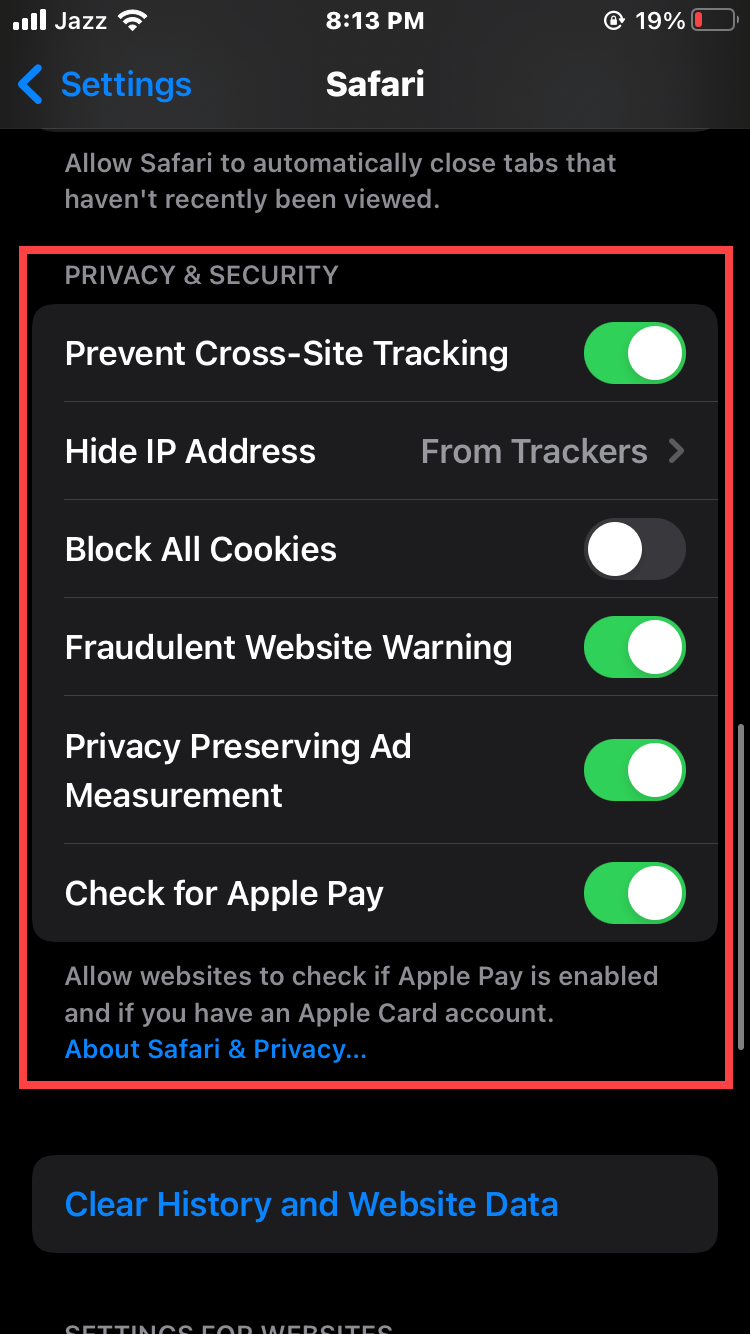
Here is the explanation for the options:
- Prevent Cross-Site Tracking: This option will help your device to limit third-party data and cookies. You will see that the option will enable which is by default. If you want to allow cross-site tracking then turn off the toggle.
- Block All Cookies: It should be turned on because there are websites that will put cookies on your operating system. Your device may already have cookies then if you want to clear cookies simply click on the Clear History and Websites Data. When you enter any website then it wants to use cookies to work smoothly.
- Fraudulent Website Warning: If this option is turned on then keep it ON which Safari tells you whenever you entered any untrusted website.
- Check for Apple Pay: This option should be ON because if you launch a website that uses Apple Pay, then that website will check if you enabled Apple Pay. However, if you enter any website that is using Apple Pay and your having Mac then the website will check if Apple Pay is set up for Apple Watch or iPhone. When you don’t want and stop websites from checking, simply turn off the option.
Stop Websites From Tracking Your Location in Safari
Step 1. First of all, open Settings.
Step 2. Scroll down and click on Safari.
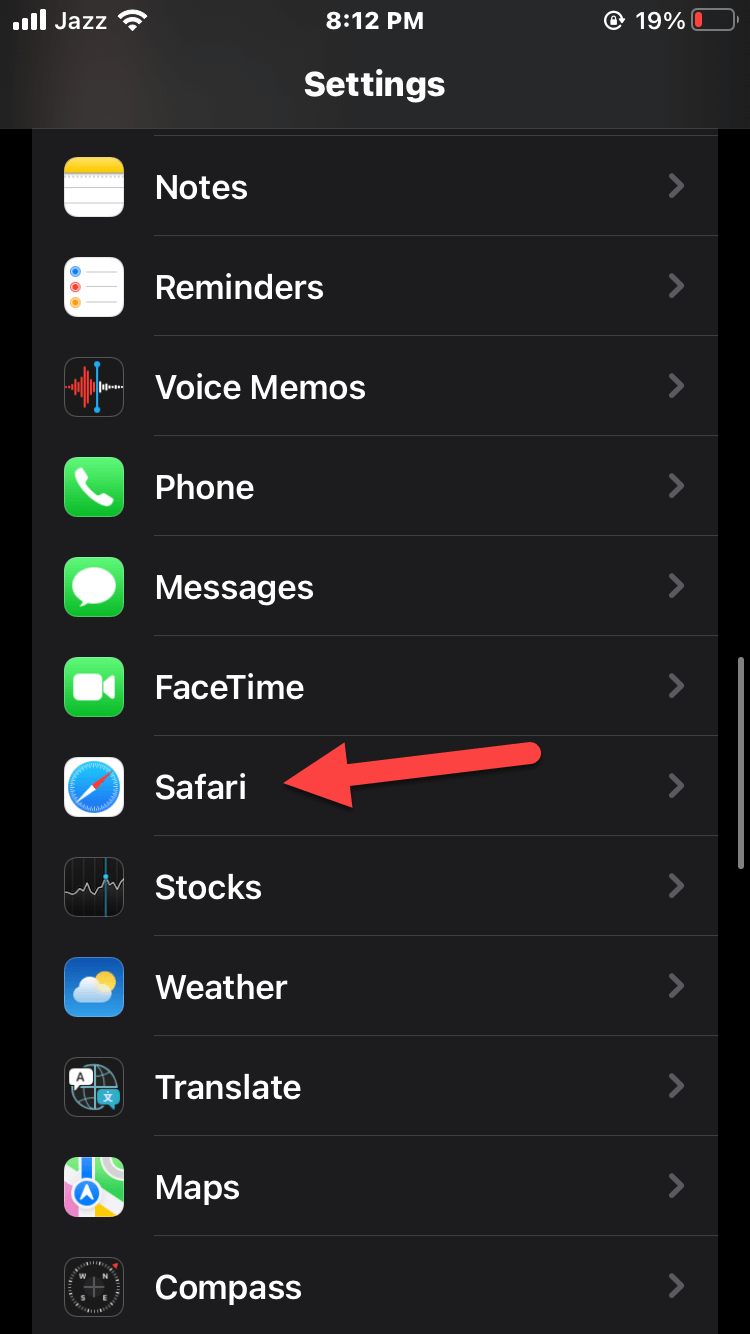 Click on Safari
Click on Safari Step 3. Tap on the Location.
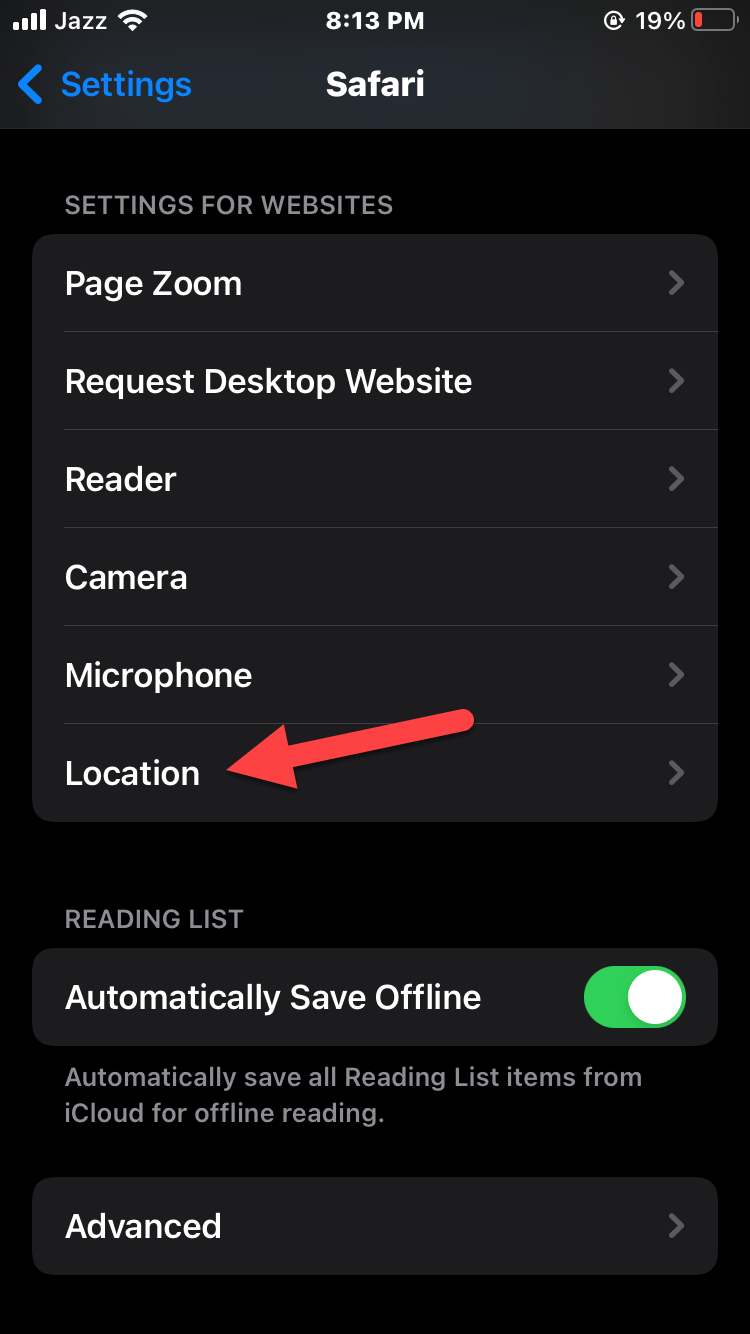 Tap on the Location
Tap on the Location Step 4. Select Deny to stop web pages tracking your location. If you select Allow option then they won’t take your permission to track your location. When you select the Ask option then the websites will not track your location without your permission.
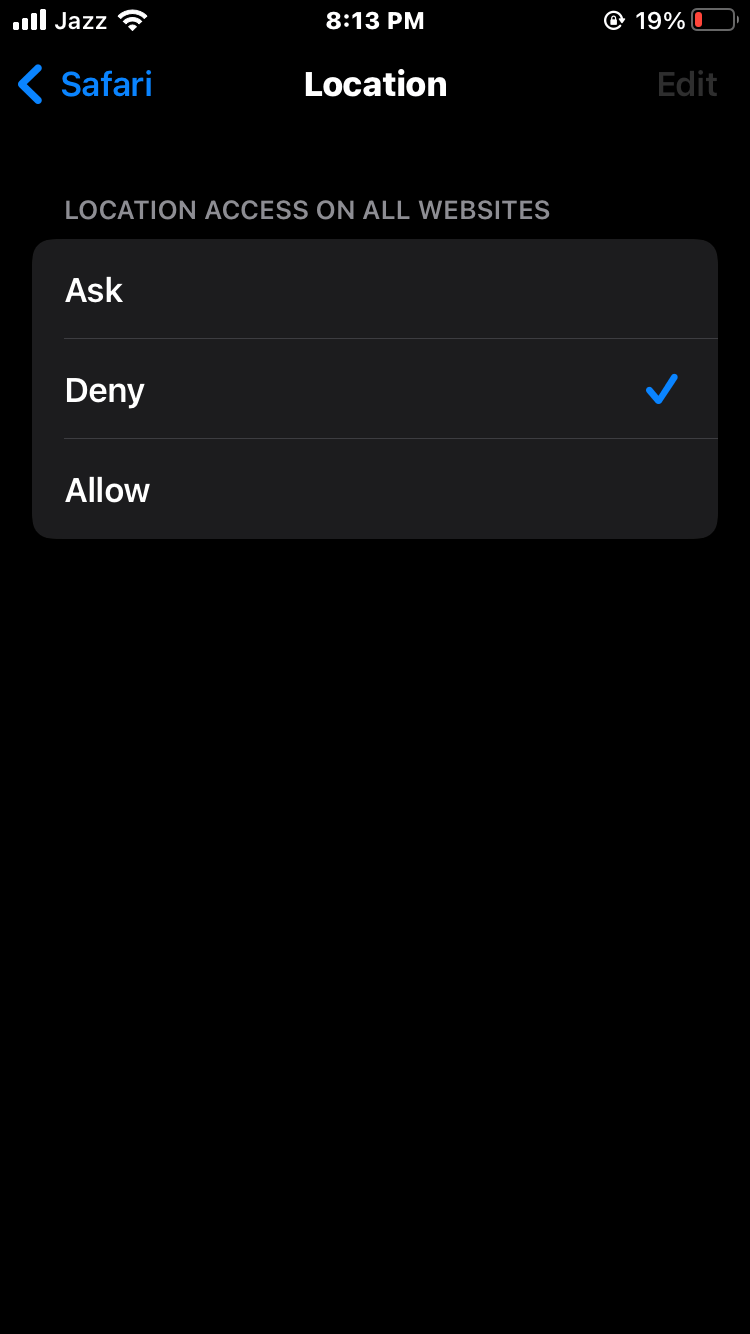
Final Words
It was all about How to Prevent Websites From Tracking You in Safari on iPhone? I hope this article proves helpful to you. From this article, you will get something good. This was step by step guide on the that you were searching about it. Further, this is the right place where you can easily solve your problem. After following these steps I hope you will not face any kind of problem. However, If you faced any kind of problem and if you have any type of suggestion then do comment.
Explore More:
Share This Article
There are many reasons that Safari tracks our online activity. The reason can which they provide a good user experience and targeted ads. If you think about privacy then tracking will come to your mind which can be effective for privacy. There are many options on iPhone and it is enabled by default such as limiting third-party cookies. Safari tracks your location also for that kind of tracking things you want to stop web pages from tracking you in Safari. In this article, you will be guided on How to Prevent Websites From Tracking You in Safari on iPhone? So, without wasting any time let’s get started.
Does Safari Track Your Searches?
As Safari tracks your location then you will think that can Safari track my searches. So, Safari can track websites that users visit regularly and you open a new tab. At that moment, your searches can be private when you start using Private Browsing. This will not save the details to the website and it will forget that you have visited websites. Your search history won’t be remembered. There is also a specific option, to disable it go to Settings -> Safari -> then turn off the toggle of Frequently Visited Sites.
Stop Web Pages From Tracking You in safari to Secure Privacy
Step 1. Firstly, go to the Settings of the device.
Step 2. Then head towards the Safari after that scroll down to the section of Privacy and Security.
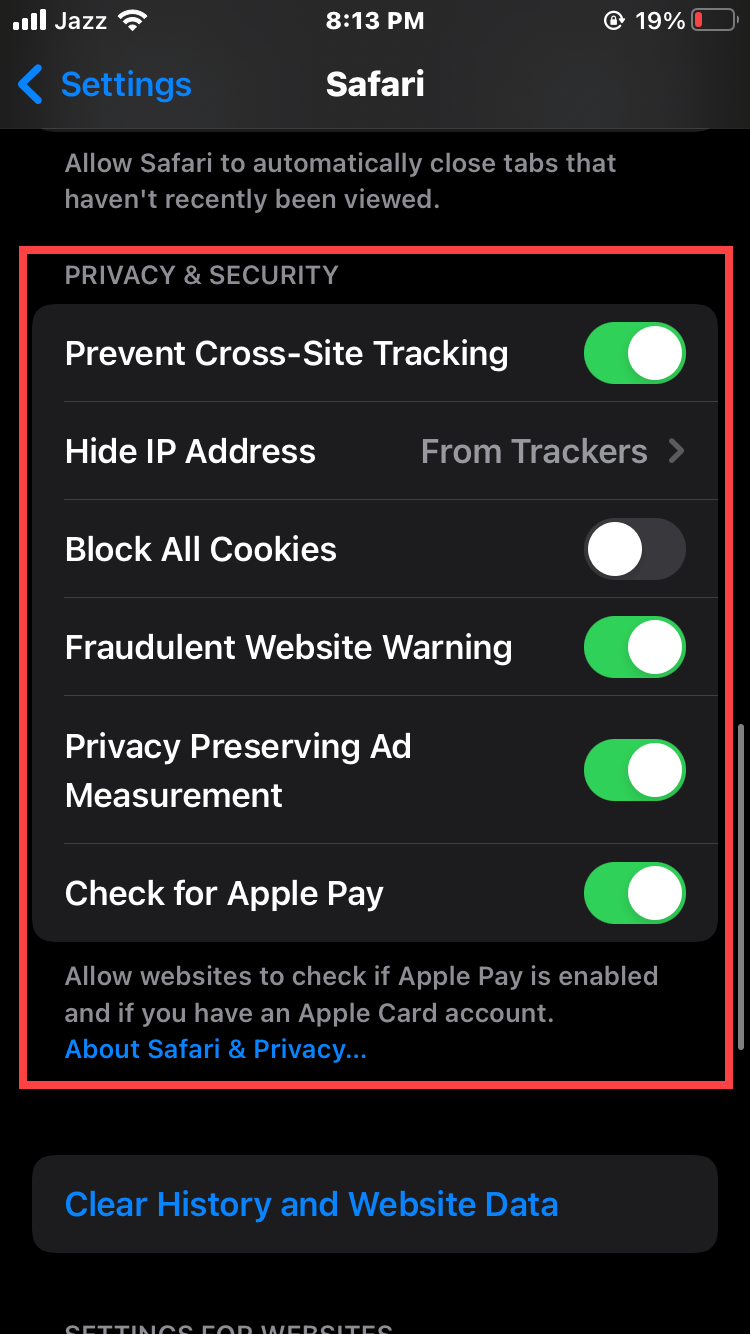
Here is the explanation for the options:
- Prevent Cross-Site Tracking: This option will help your device to limit third-party data and cookies. You will see that the option will enable which is by default. If you want to allow cross-site tracking then turn off the toggle.
- Block All Cookies: It should be turned on because there are websites that will put cookies on your operating system. Your device may already have cookies then if you want to clear cookies simply click on the Clear History and Websites Data. When you enter any website then it wants to use cookies to work smoothly.
- Fraudulent Website Warning: If this option is turned on then keep it ON which Safari tells you whenever you entered any untrusted website.
- Check for Apple Pay: This option should be ON because if you launch a website that uses Apple Pay, then that website will check if you enabled Apple Pay. However, if you enter any website that is using Apple Pay and your having Mac then the website will check if Apple Pay is set up for Apple Watch or iPhone. When you don’t want and stop websites from checking, simply turn off the option.
Stop Websites From Tracking Your Location in Safari
Step 1. First of all, open Settings.
Step 2. Scroll down and click on Safari.
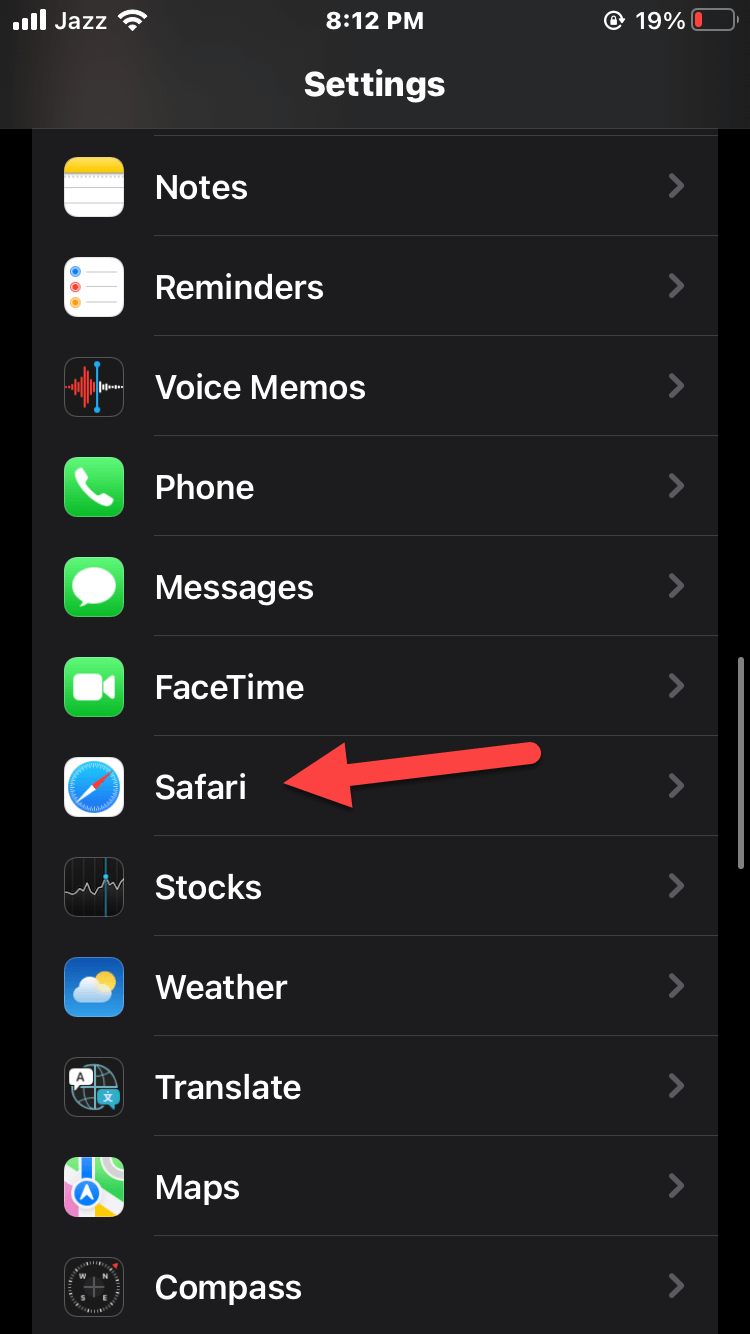 Click on Safari
Click on Safari Step 3. Tap on the Location.
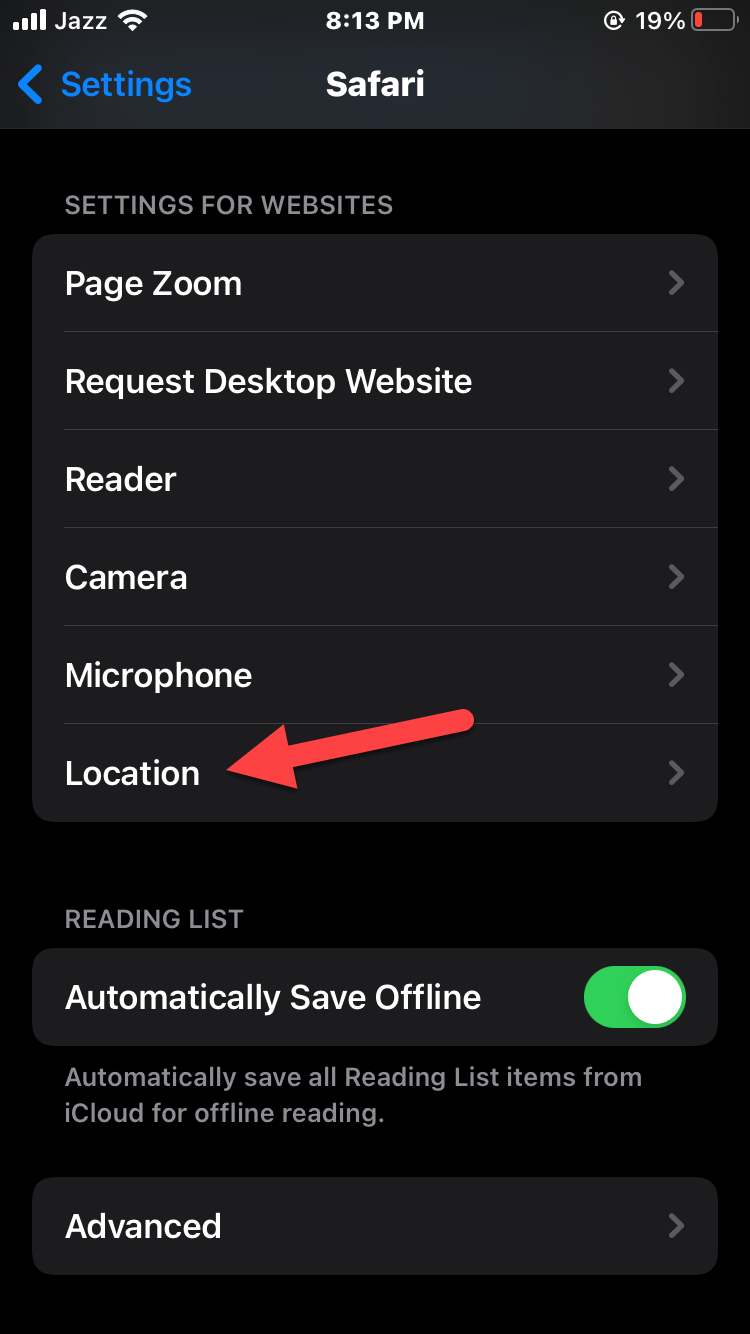 Tap on the Location
Tap on the Location Step 4. Select Deny to stop web pages tracking your location. If you select Allow option then they won’t take your permission to track your location. When you select the Ask option then the websites will not track your location without your permission.
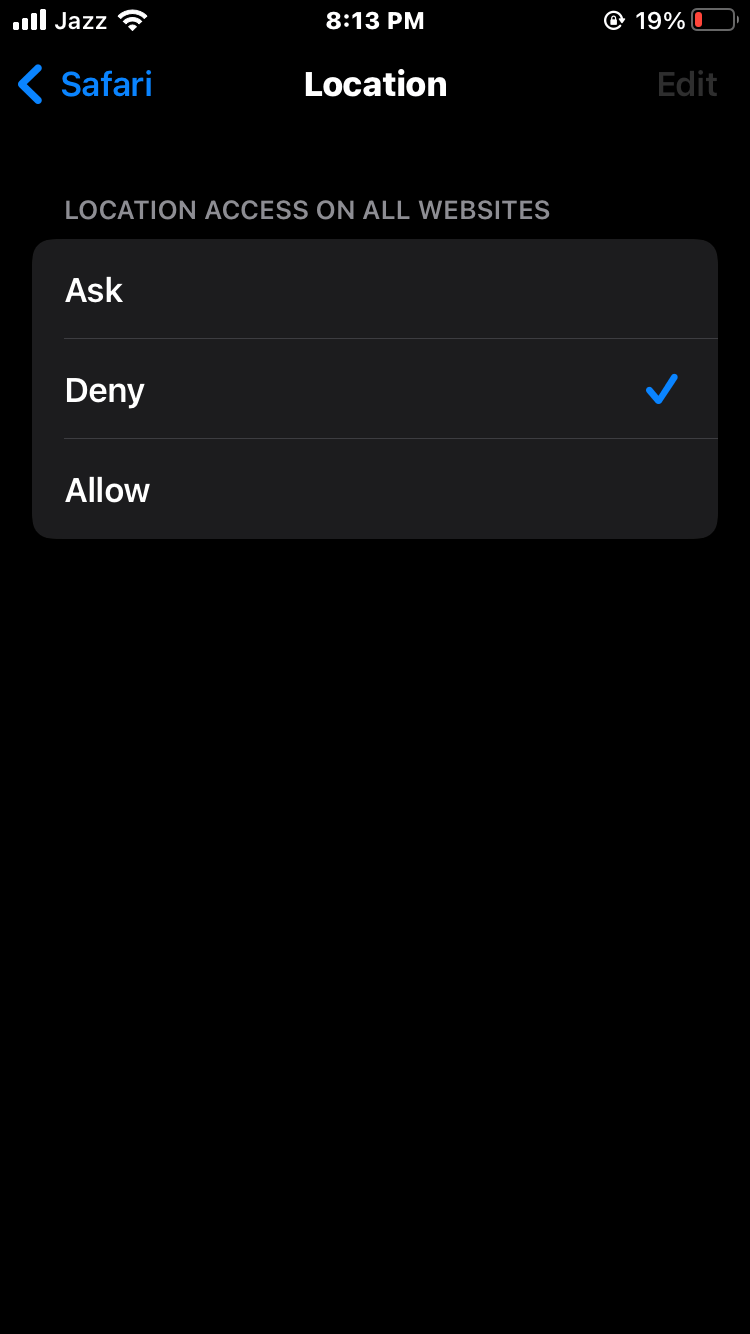
Final Words
It was all about How to Prevent Websites From Tracking You in Safari on iPhone? I hope this article proves helpful to you. From this article, you will get something good. This was step by step guide on the that you were searching about it. Further, this is the right place where you can easily solve your problem. After following these steps I hope you will not face any kind of problem. However, If you faced any kind of problem and if you have any type of suggestion then do comment.
Explore More:




