How to Lock iPhone Apps Using Screen Time on iOS 16?
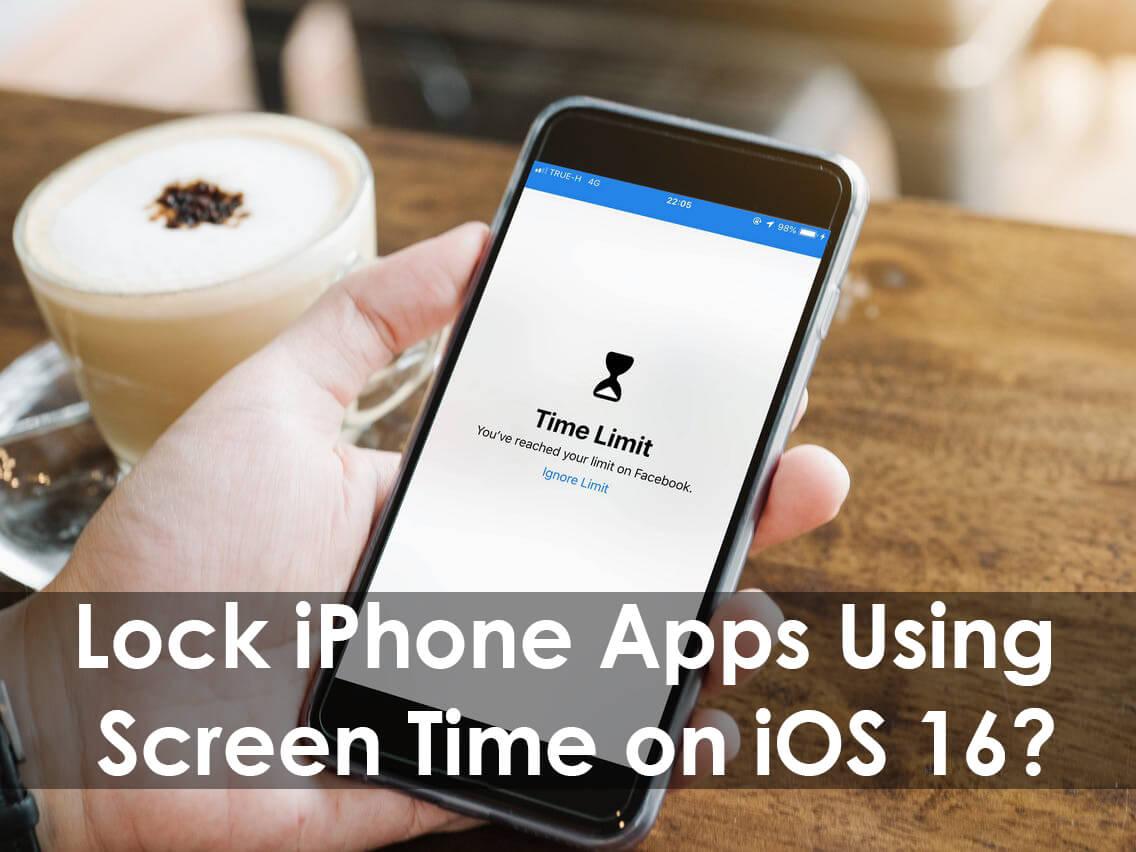
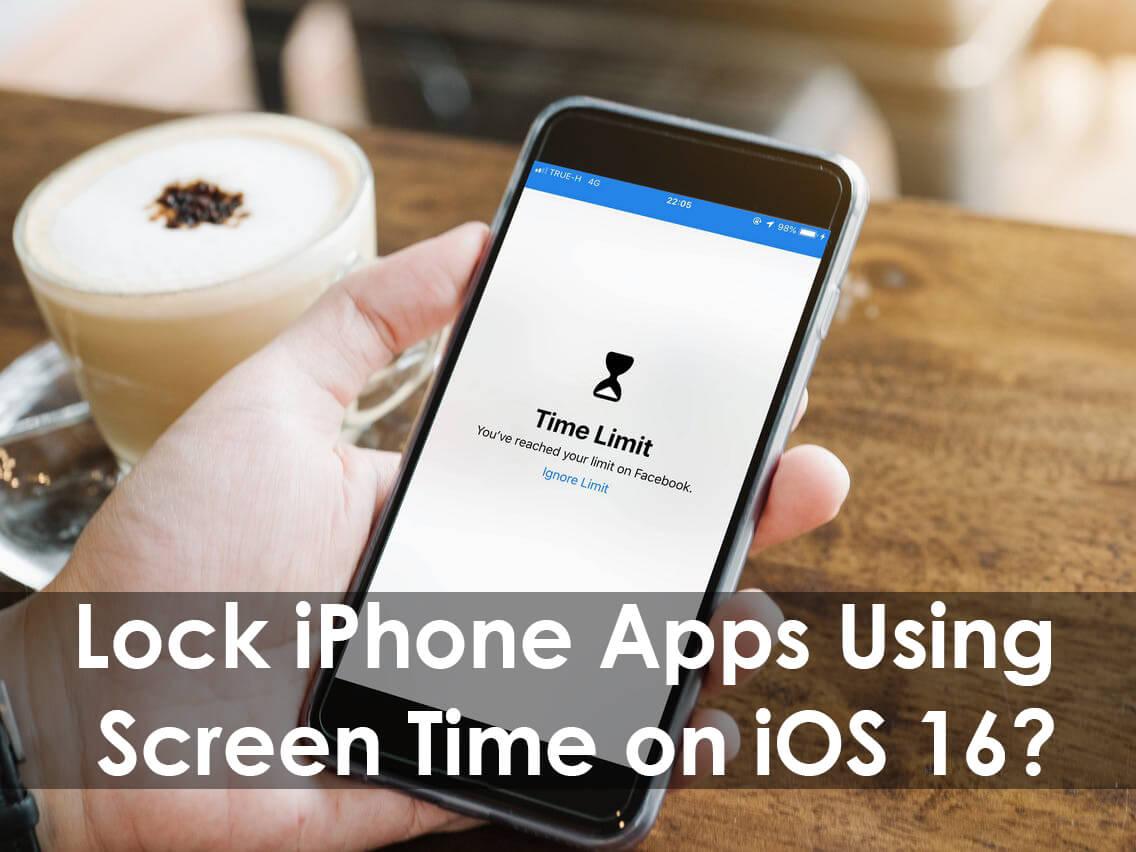
In this article, I’ll guide you about How to Lock iPhone Apps Using Screen Time on iOS 16? The feature of locking the iPhone apps is iPhone is very helpful for every parent. It will help the parents to keep their children from their personal apps. If you want to lock iPhone apps using Screen Time then you need to read this article. So, without wasting any time let’s get started.
What is Screen Time?
The first iPhone was launched in April 2018 then it has lots of features and one of its best features of it is that it will show the duration of the app. If you use the app too much then it will give you the details of the all apps and how many hours you have been using the app. And you can see the battery information like you can see which app has eaten the battery more.
Lock iPhone Apps Using Screen Time on iOS 16
Step 1. First of all, you need to open the Settings.
Step 2. Then scroll down after that click on the Screen Time.
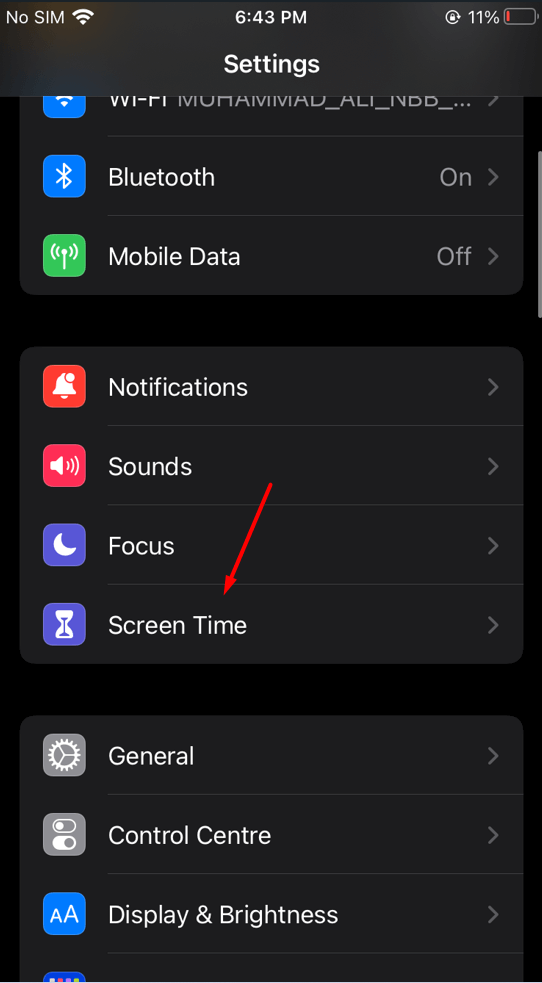 Click on the Screen Time
Click on the Screen Time
Step 3. Now, click on the Use Screen Time Passcode.
 Click on the Use Screen Time Passcode
Click on the Use Screen Time Passcode
Step 4. At last, enter your passcode to continue the process.
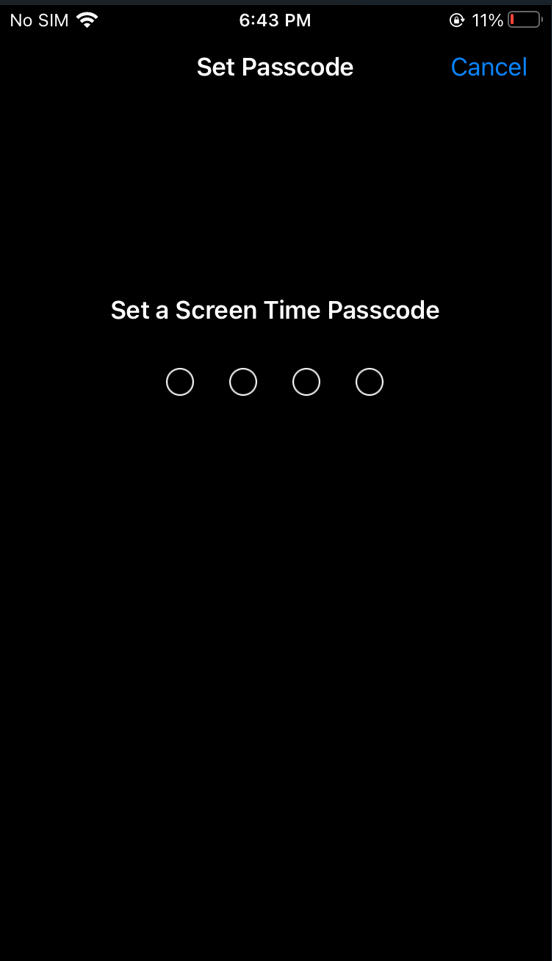
- It may ask about your Apple ID and password if you don’t know the password of your Apple ID then you can reset the password of it.
Step 1. Here enter the limits of the app then click on the App Limits.
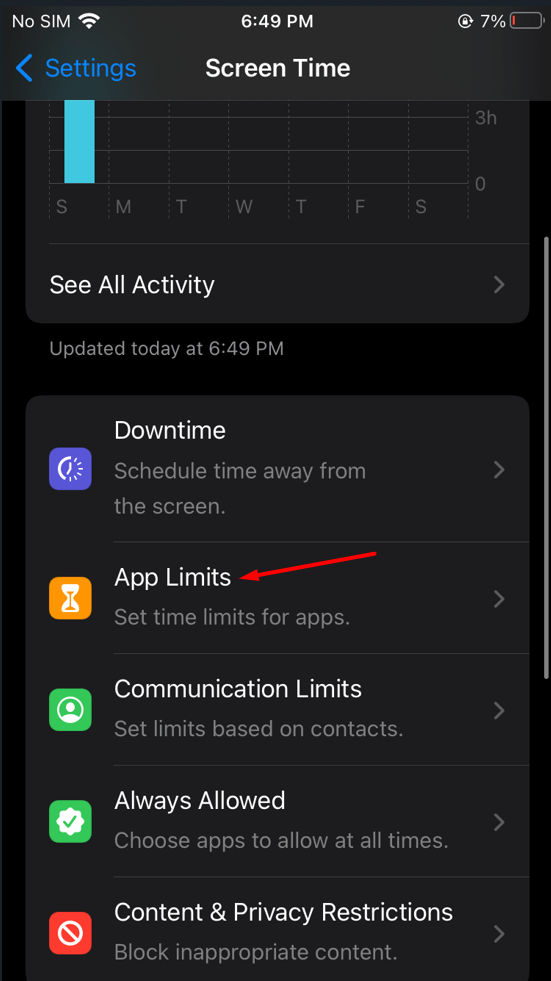 App Limits
App Limits
Step 2. Then enter the password after that select which you want to lock it.
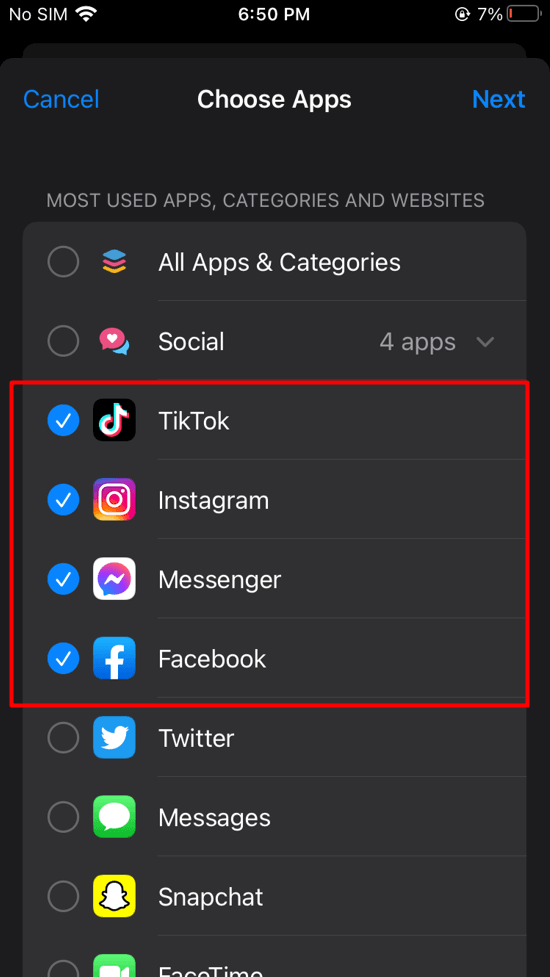
Step 3. Now, click on the Next at the top right side then select a timer for your app.
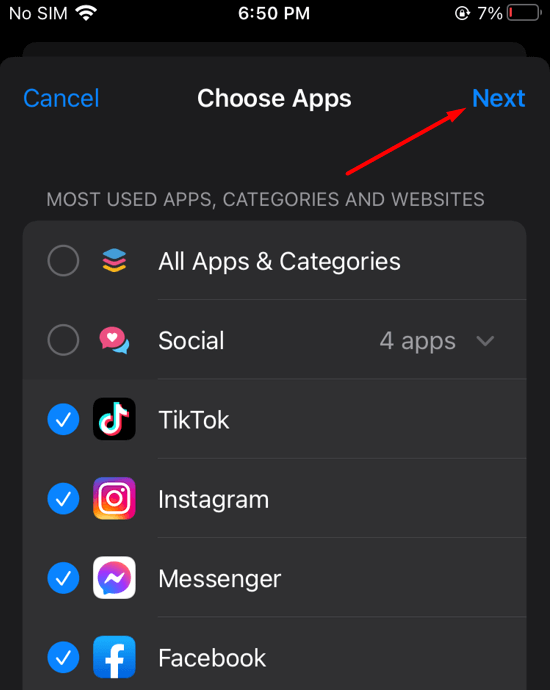 Next
Next
Step 4. Finally, select a timer for the lock then click on Add.
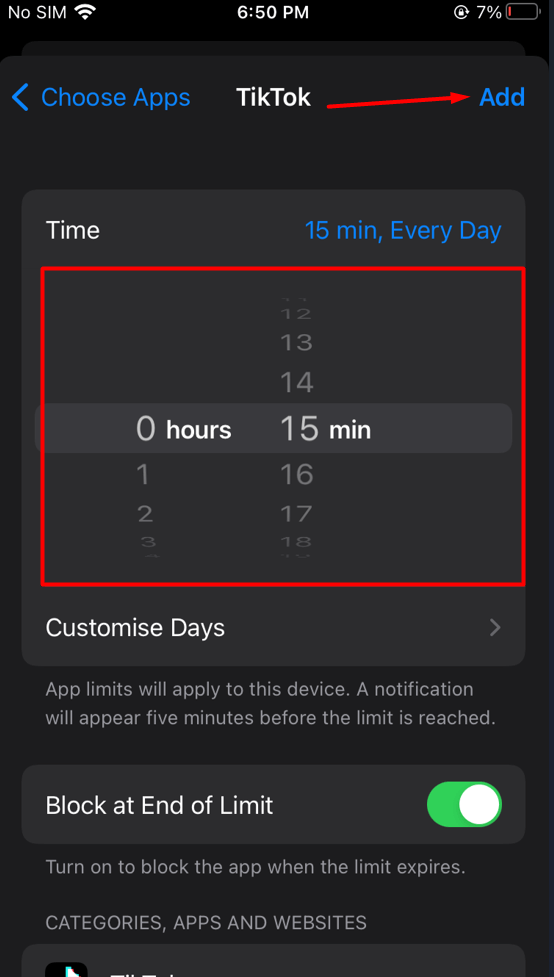
When you set the timer for 15 minutes for example then if the 5 minutes are remaining after that the notification will appear.
How to Use a Locked App on iPhone 14
When you locked the app then the question will come to your mind that who I should have access to the app. For that simply log in it then you face two options Ok and Ask For More Time. Click on the Ask For More time then two other options will appear simply click on the One More Minute. If you select one more minute option then you have access only for one minute.
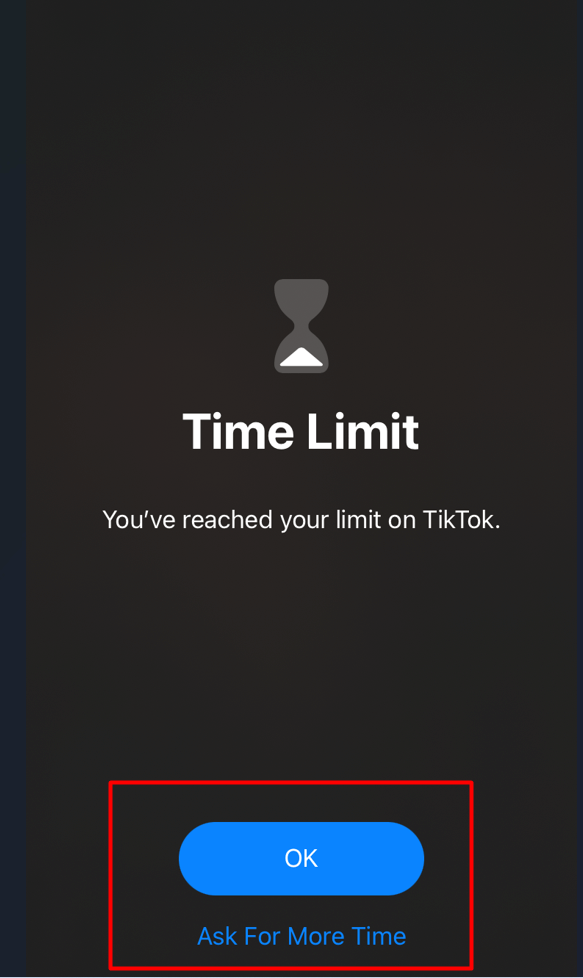
When you select Enter Screen Time Passcode then you need to enter the password of your mobile. Now, you can select a time for yourself, you can select 15 minutes, for an hour, and for a whole day. And keep in mind that the screen time won’t let you open the app more time.
Bottom Line
It was all about How to Lock iPhone Apps Using Screen Time on iOS 16? I hope this article is very helpful for you to lock iPhone apps using Screen Time. From this article, you will get something good. This is the right place where you can easily solve your problem. After following these steps I hope you will not face any kind of problem. If you faced any kind of problem and if you have any type of suggestions then do comment.
Explore More:
Tagged
Share This Article
In this article, I’ll guide you about How to Lock iPhone Apps Using Screen Time on iOS 16? The feature of locking the iPhone apps is iPhone is very helpful for every parent. It will help the parents to keep their children from their personal apps. If you want to lock iPhone apps using Screen Time then you need to read this article. So, without wasting any time let’s get started.
What is Screen Time?
The first iPhone was launched in April 2018 then it has lots of features and one of its best features of it is that it will show the duration of the app. If you use the app too much then it will give you the details of the all apps and how many hours you have been using the app. And you can see the battery information like you can see which app has eaten the battery more.
Lock iPhone Apps Using Screen Time on iOS 16
Step 1. First of all, you need to open the Settings.
Step 2. Then scroll down after that click on the Screen Time.
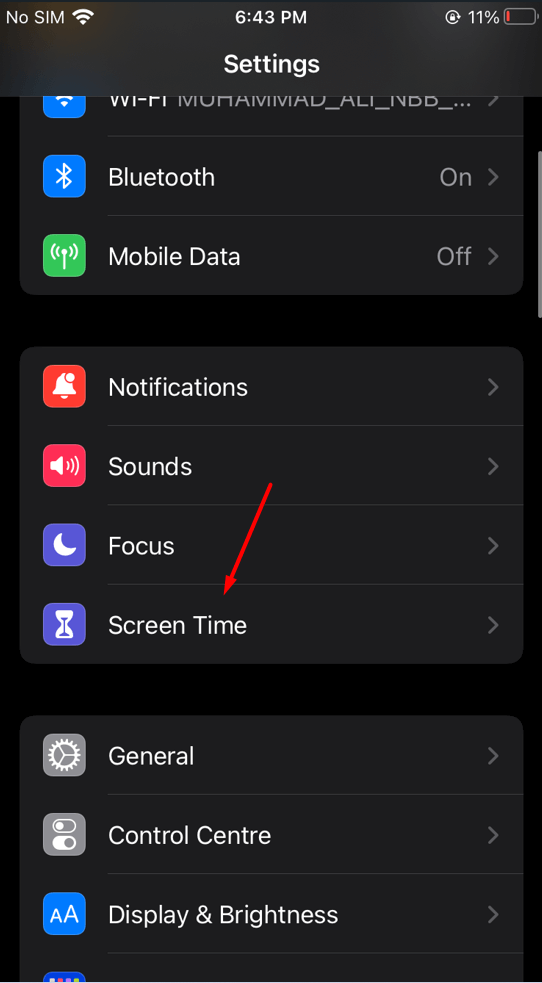 Click on the Screen Time
Click on the Screen Time
Step 3. Now, click on the Use Screen Time Passcode.
 Click on the Use Screen Time Passcode
Click on the Use Screen Time Passcode
Step 4. At last, enter your passcode to continue the process.
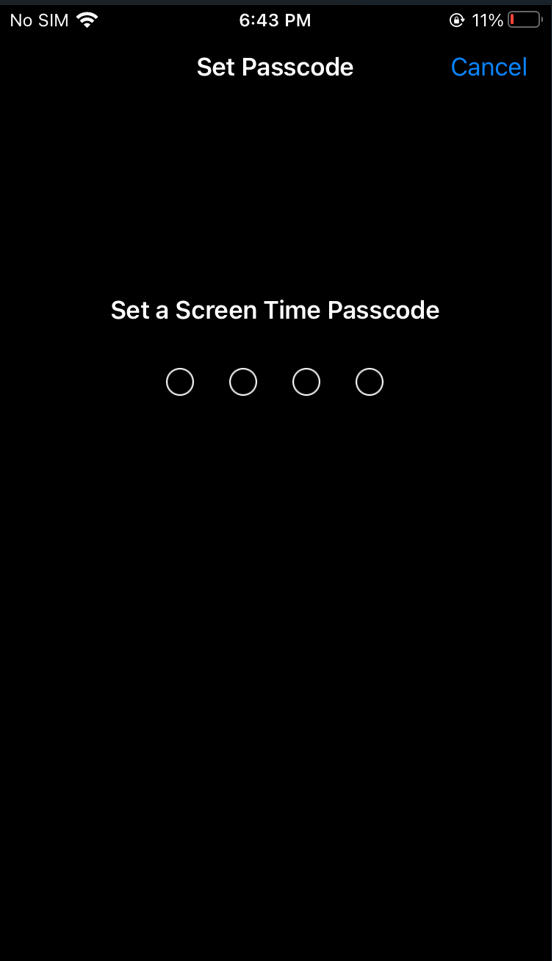
- It may ask about your Apple ID and password if you don’t know the password of your Apple ID then you can reset the password of it.
Step 1. Here enter the limits of the app then click on the App Limits.
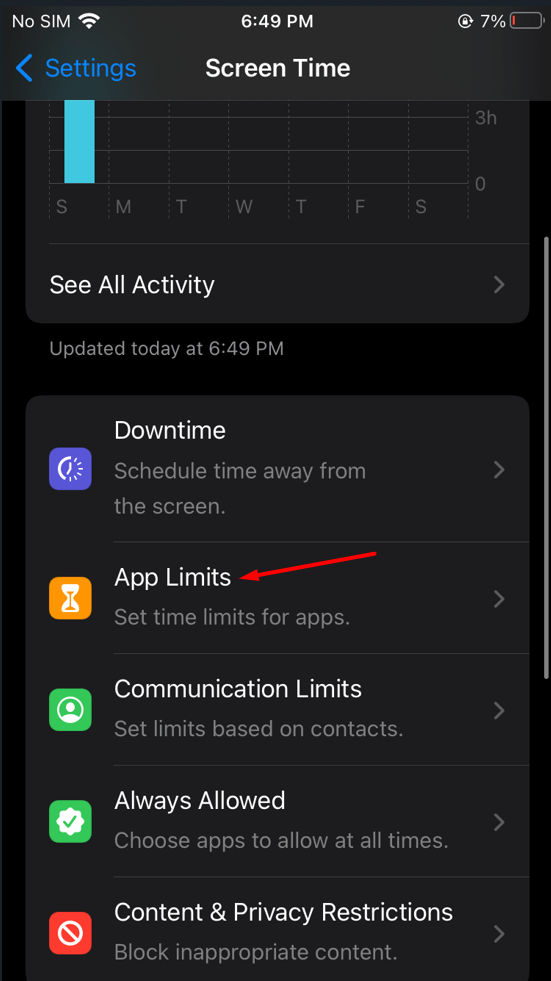 App Limits
App Limits
Step 2. Then enter the password after that select which you want to lock it.
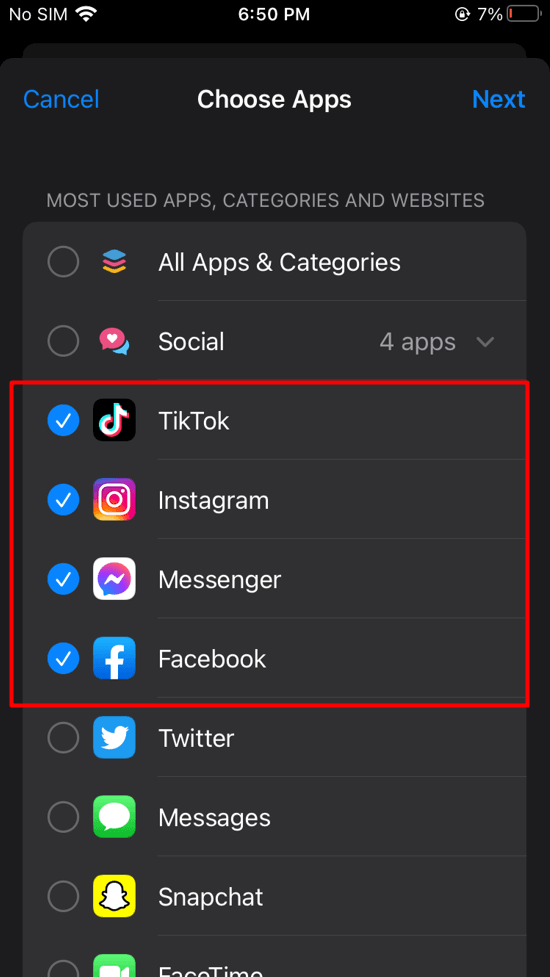
Step 3. Now, click on the Next at the top right side then select a timer for your app.
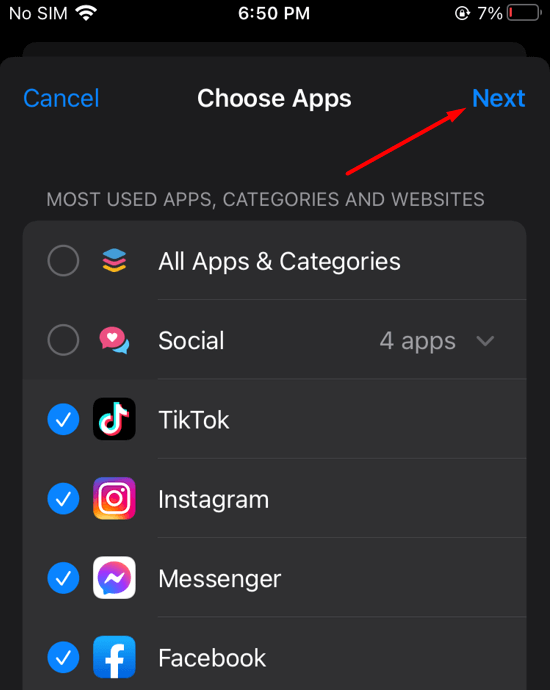 Next
Next
Step 4. Finally, select a timer for the lock then click on Add.
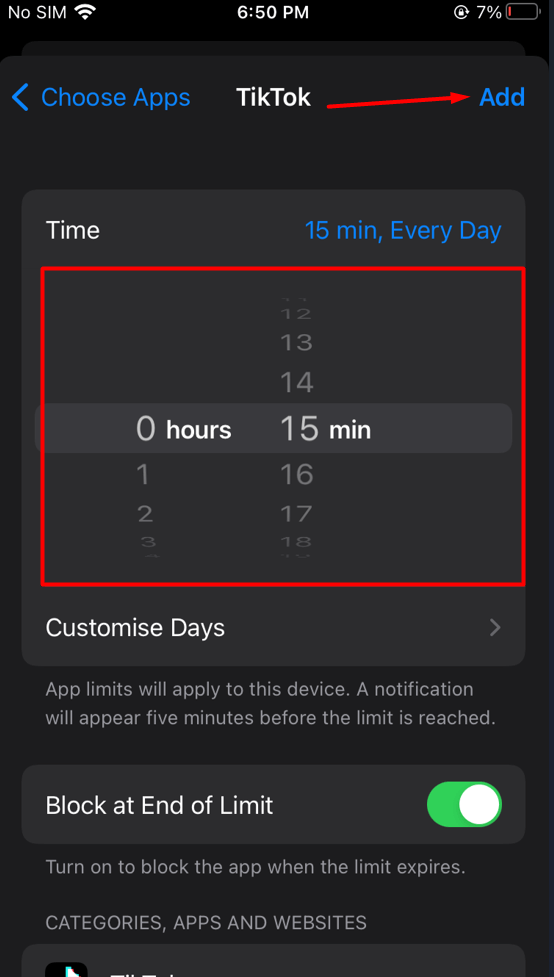
When you set the timer for 15 minutes for example then if the 5 minutes are remaining after that the notification will appear.
How to Use a Locked App on iPhone 14
When you locked the app then the question will come to your mind that who I should have access to the app. For that simply log in it then you face two options Ok and Ask For More Time. Click on the Ask For More time then two other options will appear simply click on the One More Minute. If you select one more minute option then you have access only for one minute.
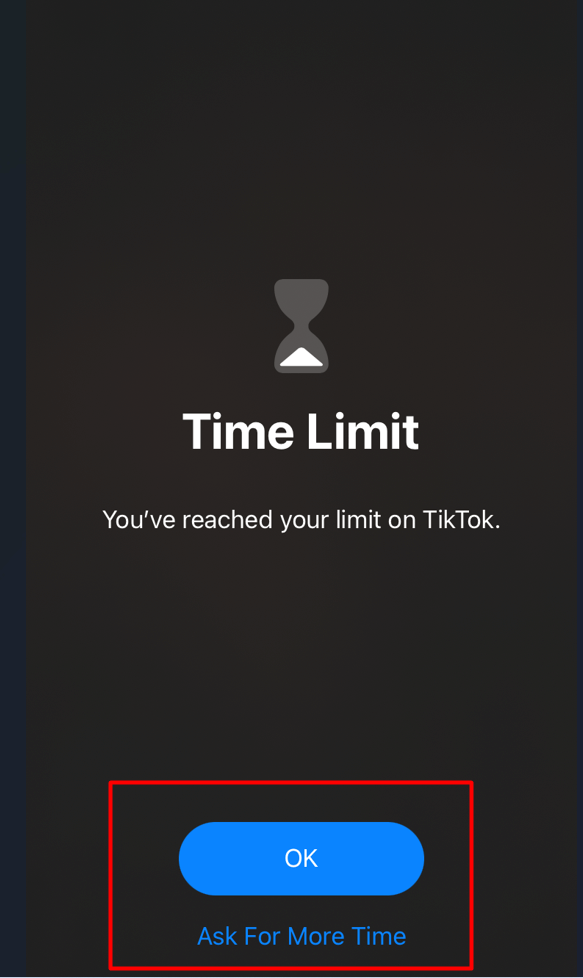
When you select Enter Screen Time Passcode then you need to enter the password of your mobile. Now, you can select a time for yourself, you can select 15 minutes, for an hour, and for a whole day. And keep in mind that the screen time won’t let you open the app more time.
Bottom Line
It was all about How to Lock iPhone Apps Using Screen Time on iOS 16? I hope this article is very helpful for you to lock iPhone apps using Screen Time. From this article, you will get something good. This is the right place where you can easily solve your problem. After following these steps I hope you will not face any kind of problem. If you faced any kind of problem and if you have any type of suggestions then do comment.
Explore More:




