How to Install Windows 11 on VirtualBox on Windows PC


Do you remember that Windows 10 was released in 2015 and the Microsoft team said that there will not be any other operating system. It is going to be 6 years that Microsft is updating Windows 10, and also brought great features which are good enough to use. Windows 11 will have really unique and amazing interface which looks pretty attractive. Some days ago Windows 11 was leaked over the internet and everybody is curious to use it. Therefore, Apple has confirmed that Windows 11 will be the new operating system.
Now it is not completely announced by the Microsoft team. But in the upcoming day, they will have a big conference where they will announce Windows 11 and its amazing features. It is well known that Windows 11 is going to have too many features and functions that will be more unique than Windows 10.
However, if you want to install and try Windows 11 but don’t want to damage your actual PC. For that, we have got a virtual machine that will allow the users to install any kind of operating system. It is better to install Windows 11 on VirtualBox until the full version gets released. So, let’s do it. Follow the down below steps to install windows 11 on VirtualBox.
Steps for Windows 11 installation on VirtualBox.
- Download and Install VirtualBox on your PC.
- Get Windows 11 ISO File. Click here to Download.
- Create a Virtual Machine.
- Customize the virtual machine.
- Perform a clean install of Windows 11 on VirtualBox.
- Settings of Windows 11 on VirtualBox.
1: Create A New Virtual Machine
Step 1: First open the VirtualBox and then click on the New.
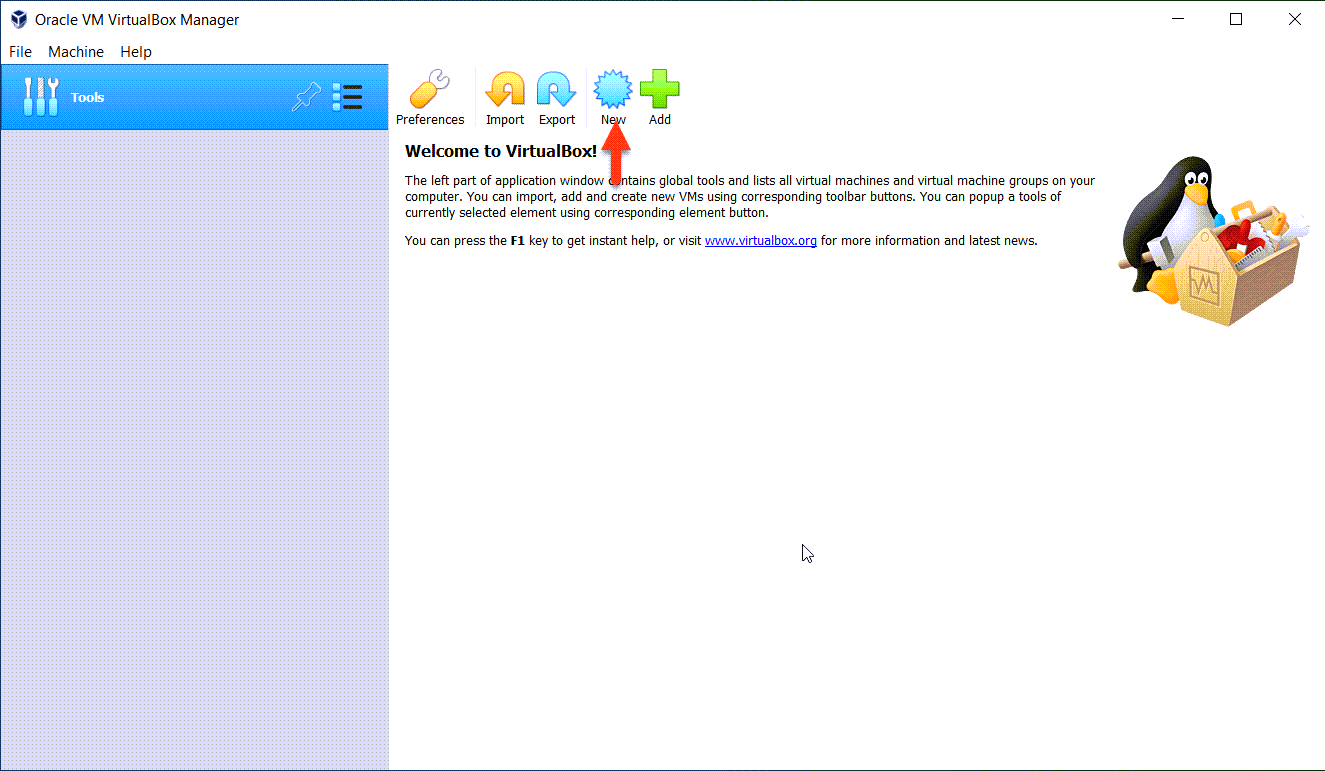 Open The VirtualBox And Then Click On The New
Open The VirtualBox And Then Click On The New Step 2: Now, you can type windows 11 and then click on the Next.
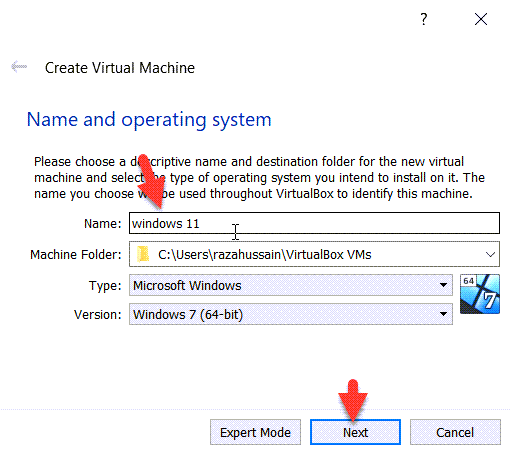 Type Windows 11 And Click On The Next
Type Windows 11 And Click On The Next Step 3: Increase the Memory Size and click on the next.
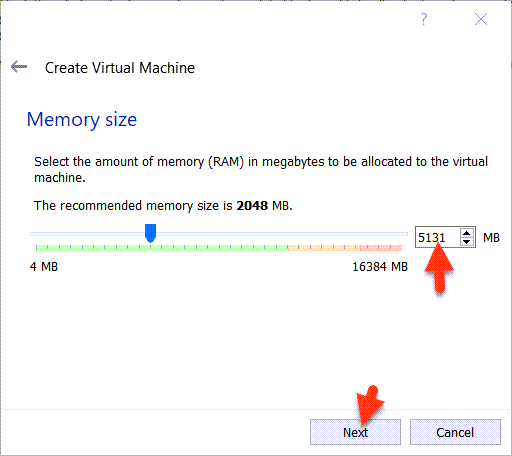 Increase The Memory Size and Click On The Next.
Increase The Memory Size and Click On The Next. Step 4: Select the Create a Virtual Hard Disk now and click Create and click on the Create.
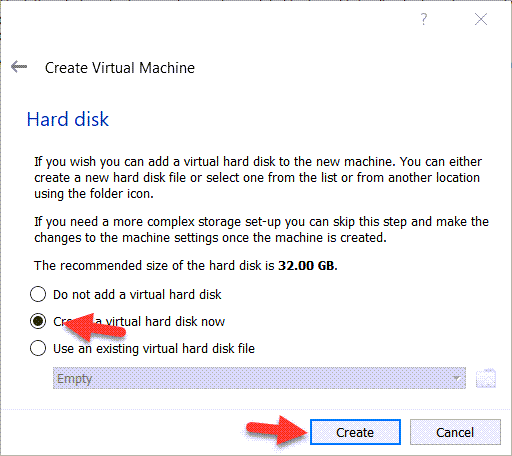 Select the Create a Virtual Hard Disk Now And Click On The Create
Select the Create a Virtual Hard Disk Now And Click On The Create Step 5: Select the VHD (Virtual Hard Disk) and click on the Next.
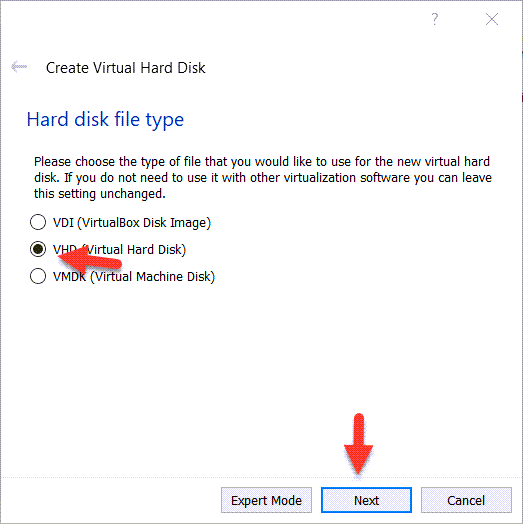 Select VHD (Virtual Hard Disk) And Click On The Next.
Select VHD (Virtual Hard Disk) And Click On The Next. Step 6: Select the Dynamically allocated and click on the Next.
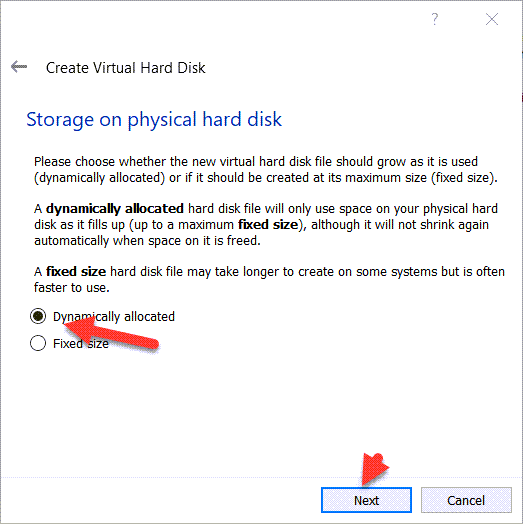 Select The Dynamically Allocated And Click On The Next
Select The Dynamically Allocated And Click On The Next Step 7: Increase the hard disk size and click on the Create.
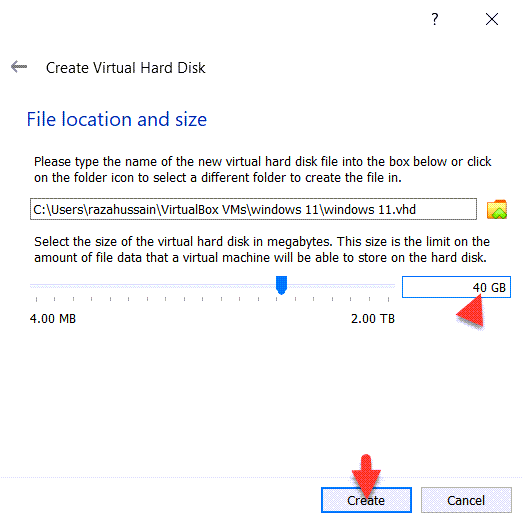 Increase The Hard Disk Size And Click on The Create.
Increase The Hard Disk Size And Click on The Create. 2: Customize The Virtual Machine
Step 1: When Windows 11 is ready then click on the Setting.
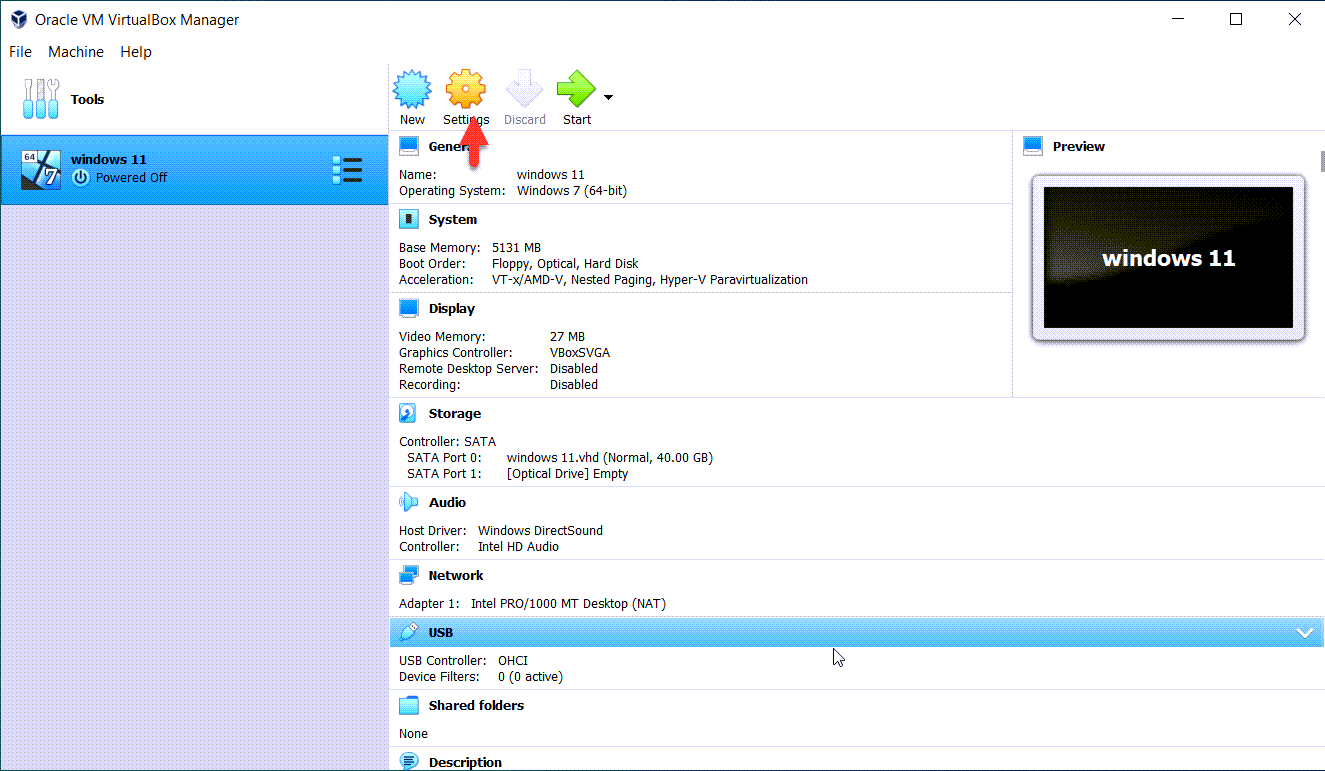 Click On The Setting
Click On The Setting Step 2: Go to System and then uncheck the Floppy disk.
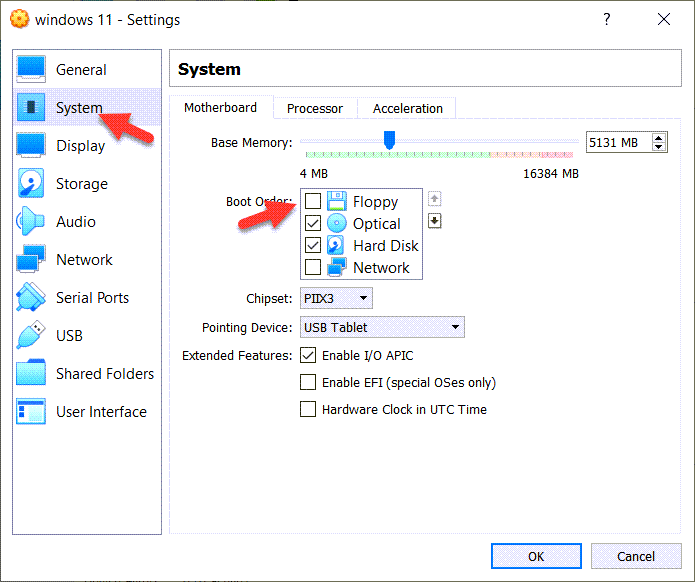 Go to System And Then Uncheck The Floppy
Go to System And Then Uncheck The Floppy Step 3: Go to Processor and then increase the number of processors.
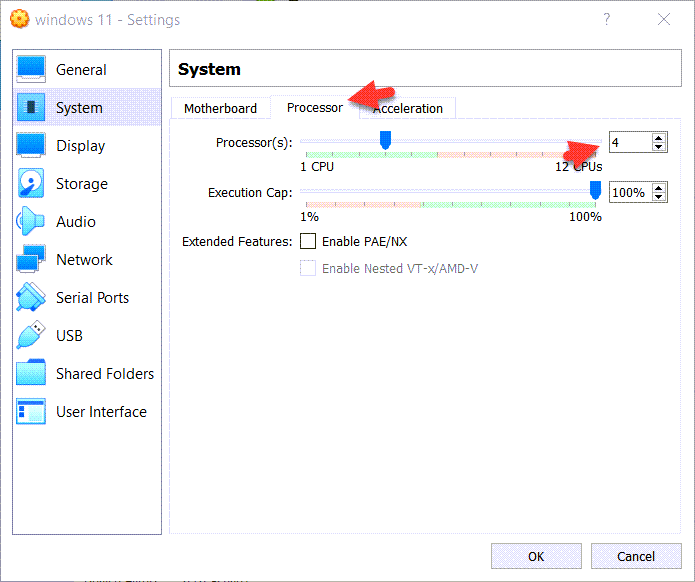 Go to Processor And Then Increase The Number of Processors.
Go to Processor And Then Increase The Number of Processors. Step 4: Go to Display And increase the video Memory up to 128MB.
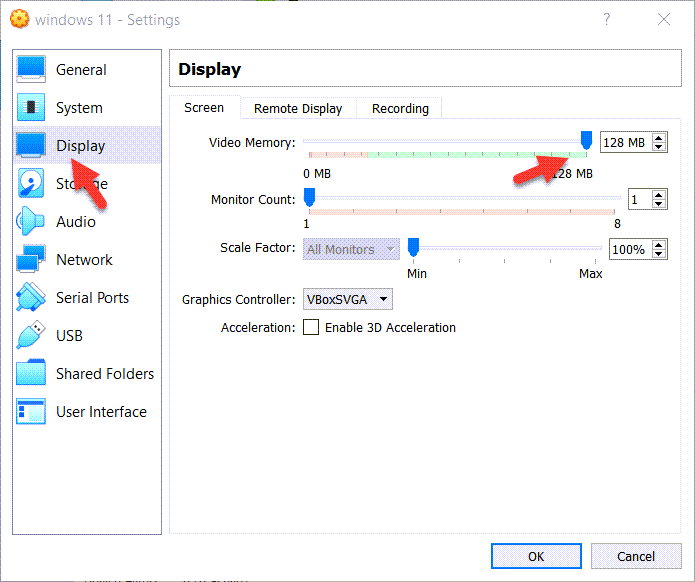 Go to Display And increase the video Memory up to 128MB.
Go to Display And increase the video Memory up to 128MB. Step 5: Go to storage and then click on the Empty and click on the blue disk icon click on the Choose/Create a Virtual Optical Disk.
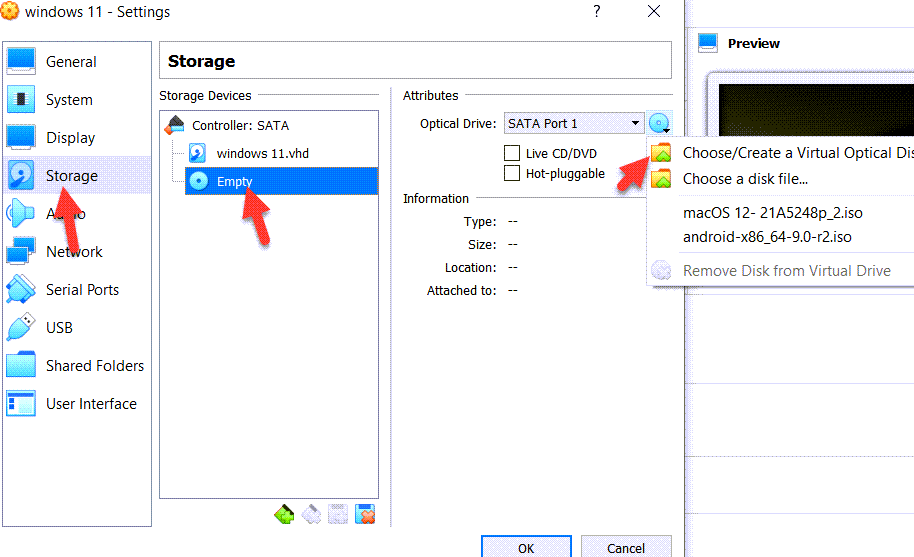 Insert Windows 11 ISO
Insert Windows 11 ISO Step 6: Now, click on the Add.
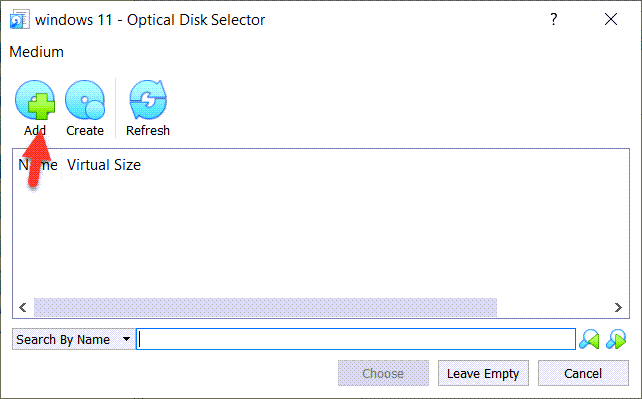 Click On The Add
Click On The Add Step 7: Select The Windows 11 ISO Image File And Click On The Open.
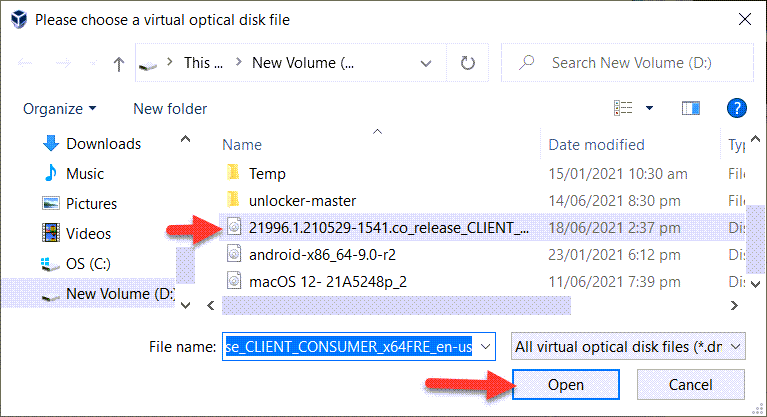 Select The Windows 11 ISO Image File And Click On The Open
Select The Windows 11 ISO Image File And Click On The Open Step 8: Go to USB click on the USB 3.0 (xHCI) Controller.
3: Perform A Clean Installation of Windows 11 on VirtualBox
Step 1: Now, open the Virtual Box And Click on the Start.
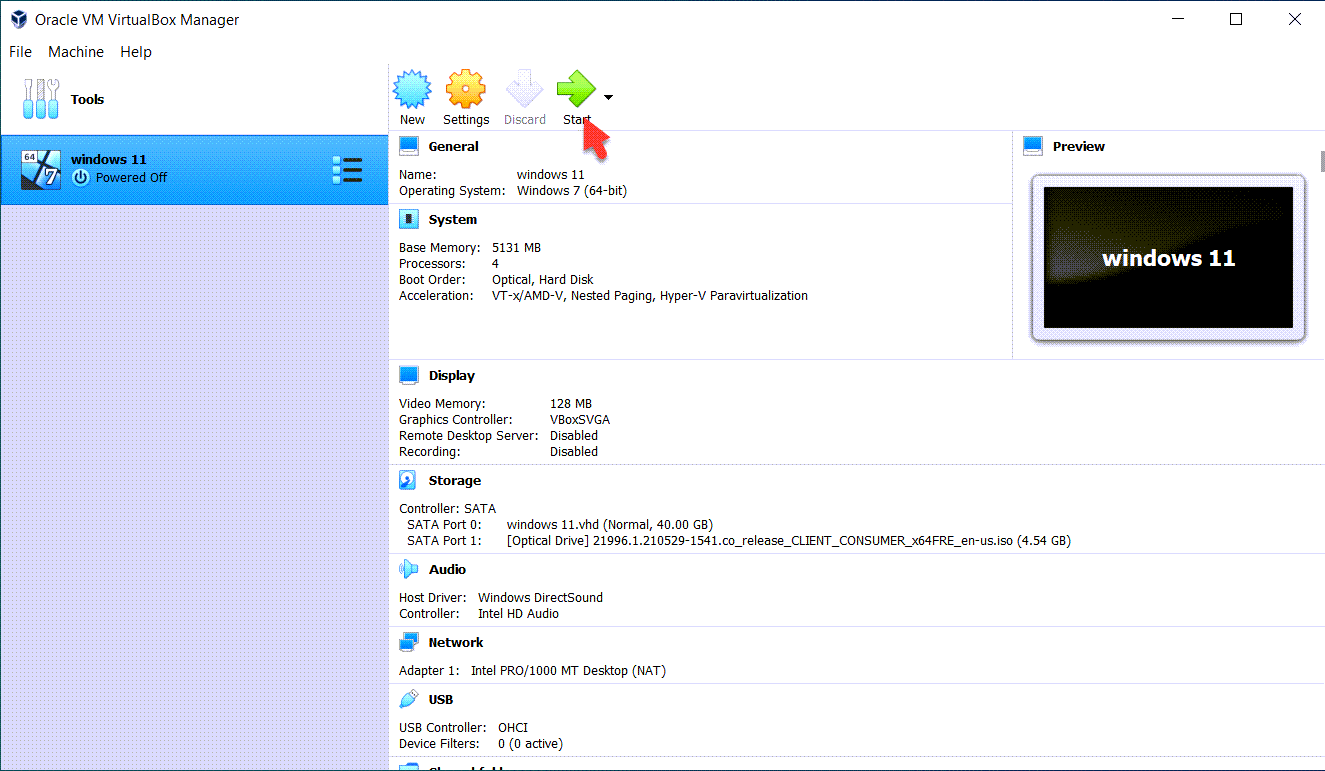 Click On The Start
Click On The Start Step 2: Select your language and then click on the Next
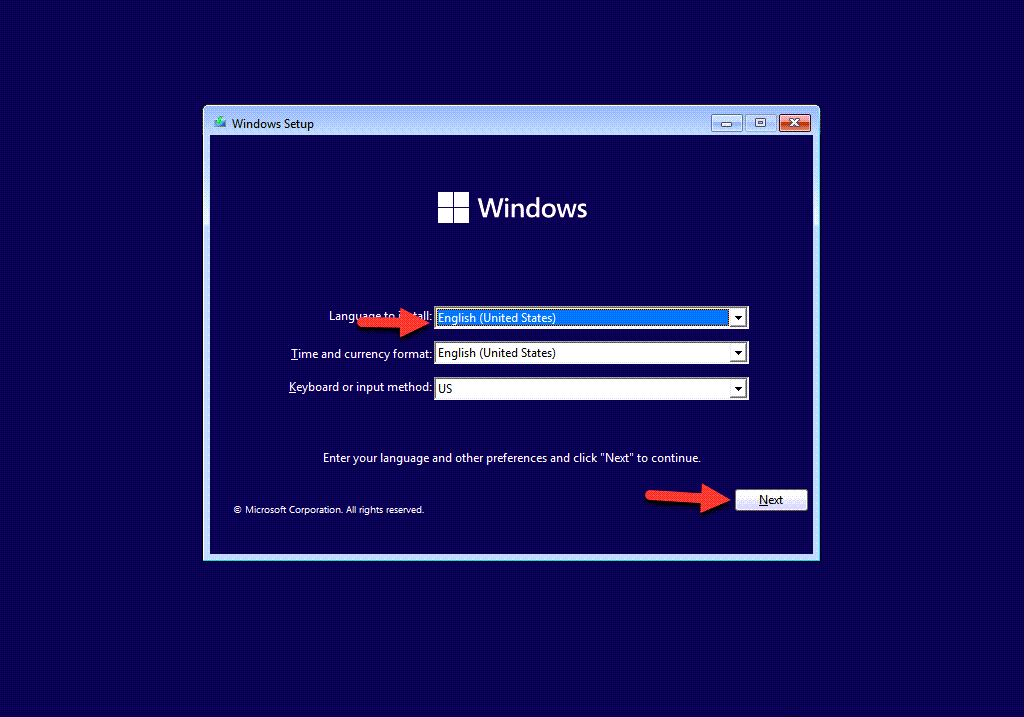 Select Your Language And Click On The Next
Select Your Language And Click On The Next Step 3: Click on the Install Now.
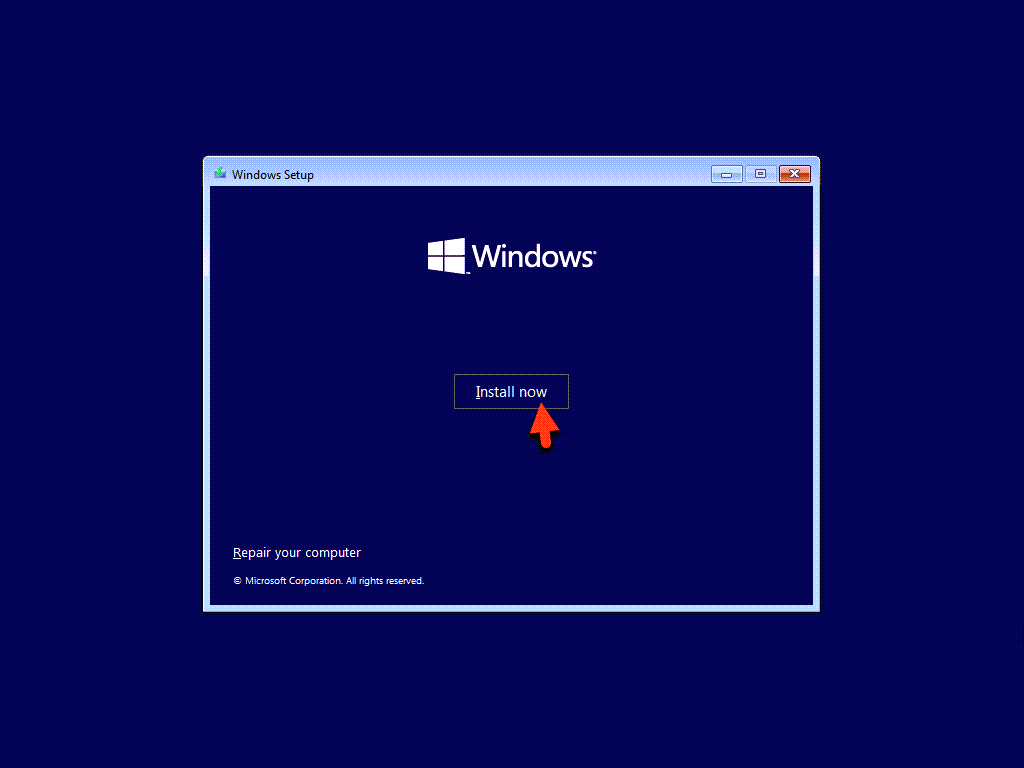 Click On The Install Now
Click On The Install Now Step 4: Click On The I don’t have the product key.
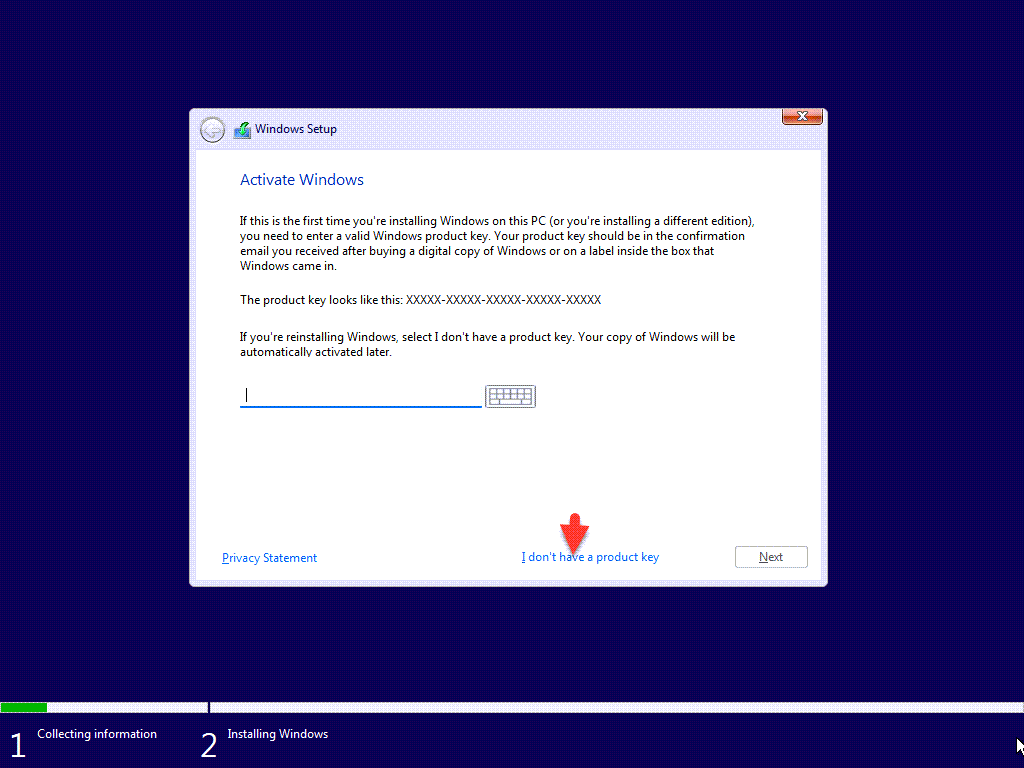 Click On The I don’t have the product key.
Click On The I don’t have the product key. Step 5: Select the Windows 11 Pro and click on the Next.
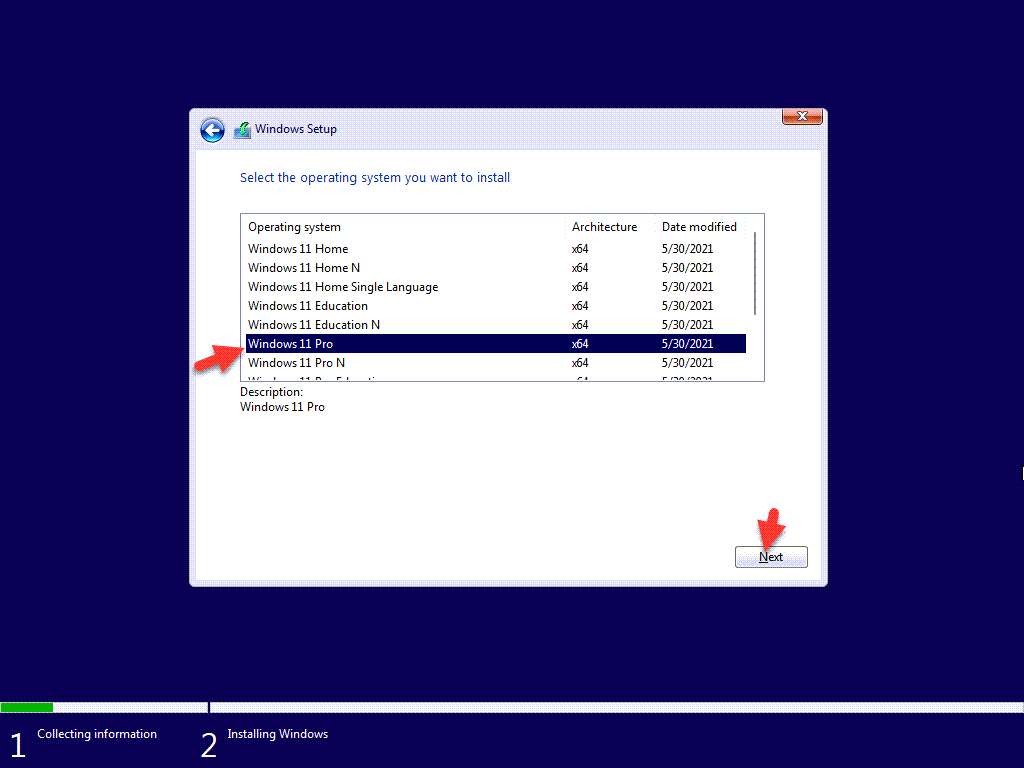 Select Windows 11 Pro And Click On The Next
Select Windows 11 Pro And Click On The Next Step 6: Click on the I accept the Microsoft software license terms and click on the Next.
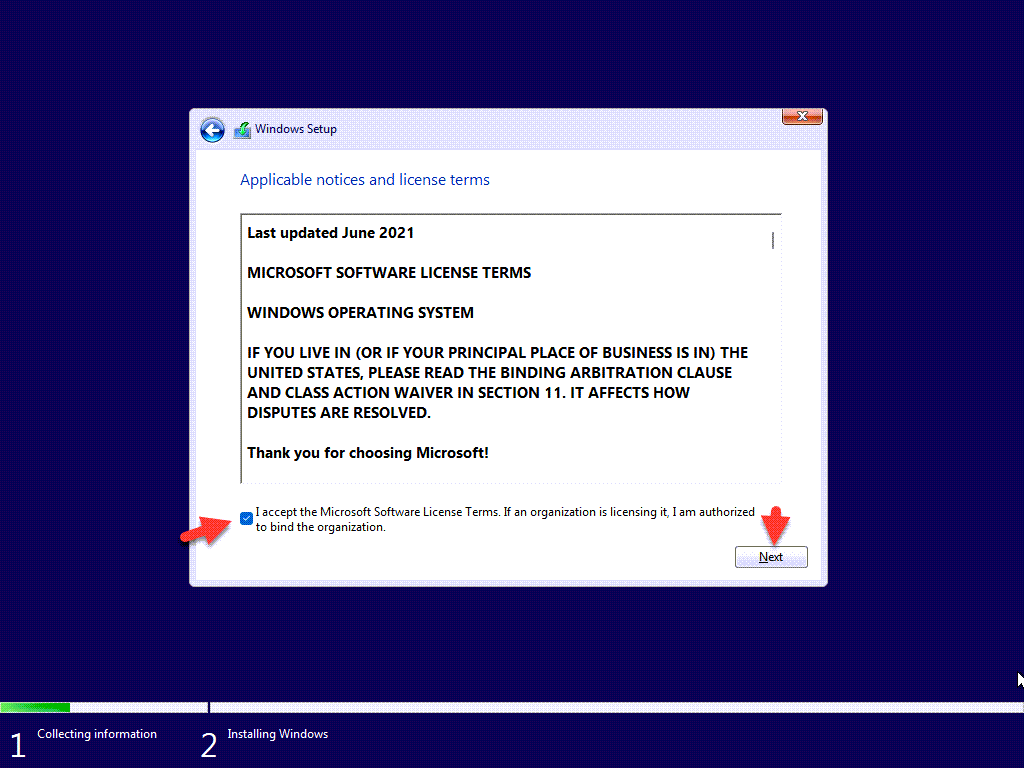 Click On The Next
Click On The Next Step 7: Click on the Custom: Install Windows only (Advanced).
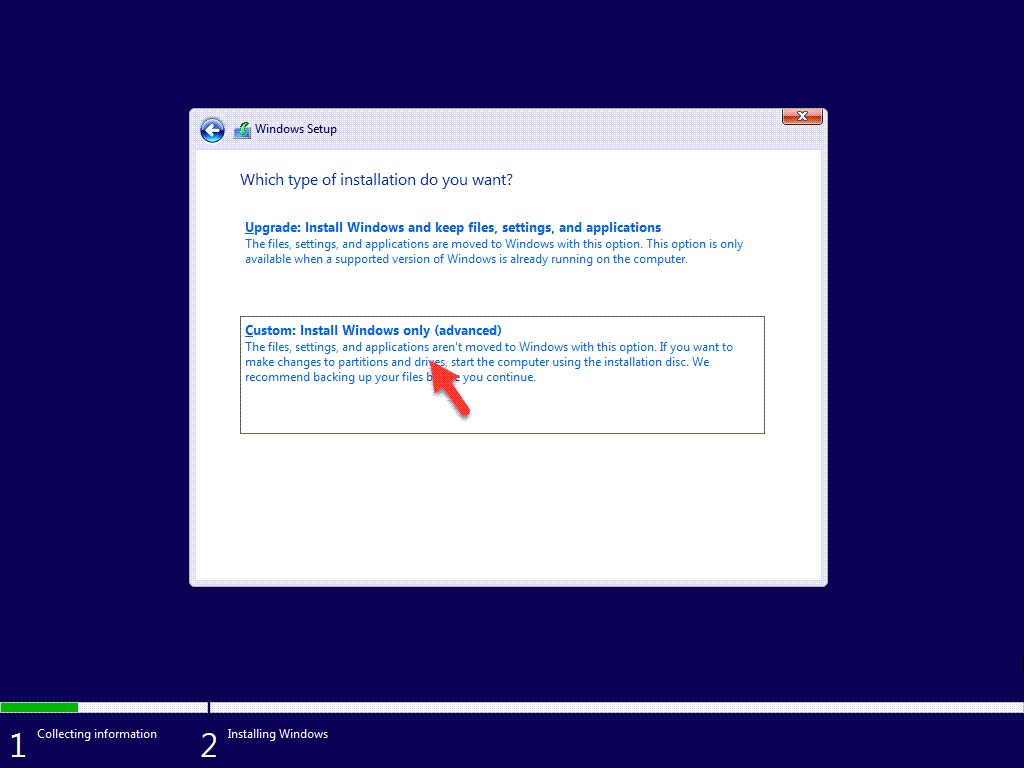 Click On The Custom: Install Windows only (Advanced).
Click On The Custom: Install Windows only (Advanced). Step 8: Click On The New And Click On The Apply.
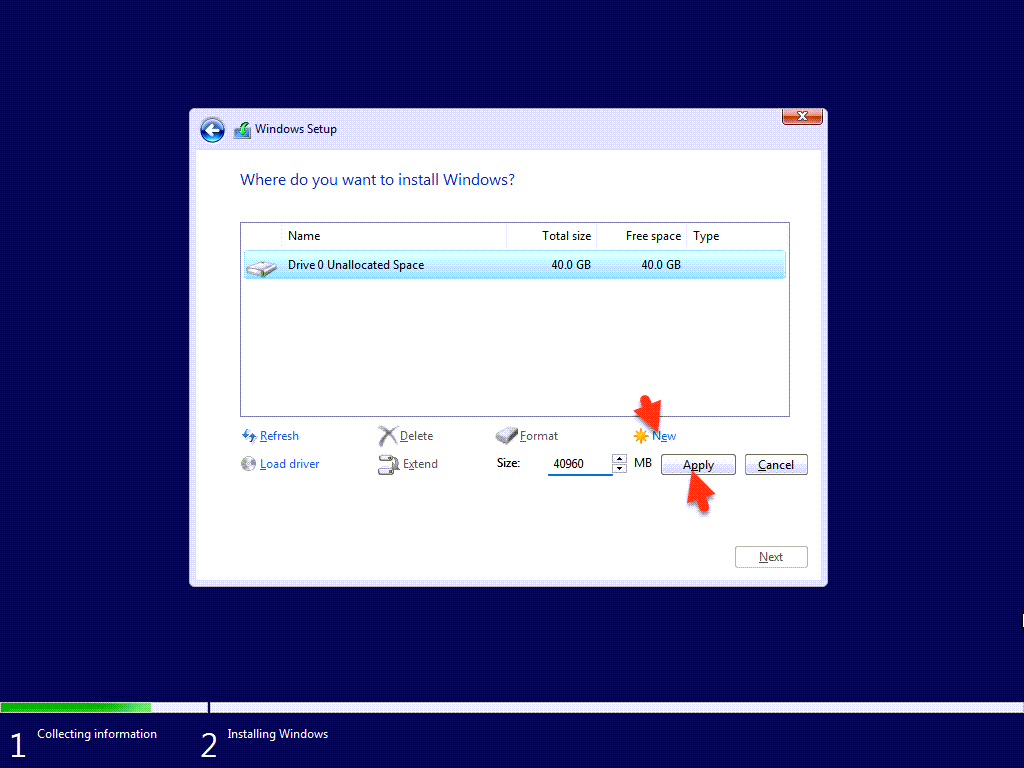 Click On The New And Click On The Apply
Click On The New And Click On The Apply Step 9: Click on the OK.
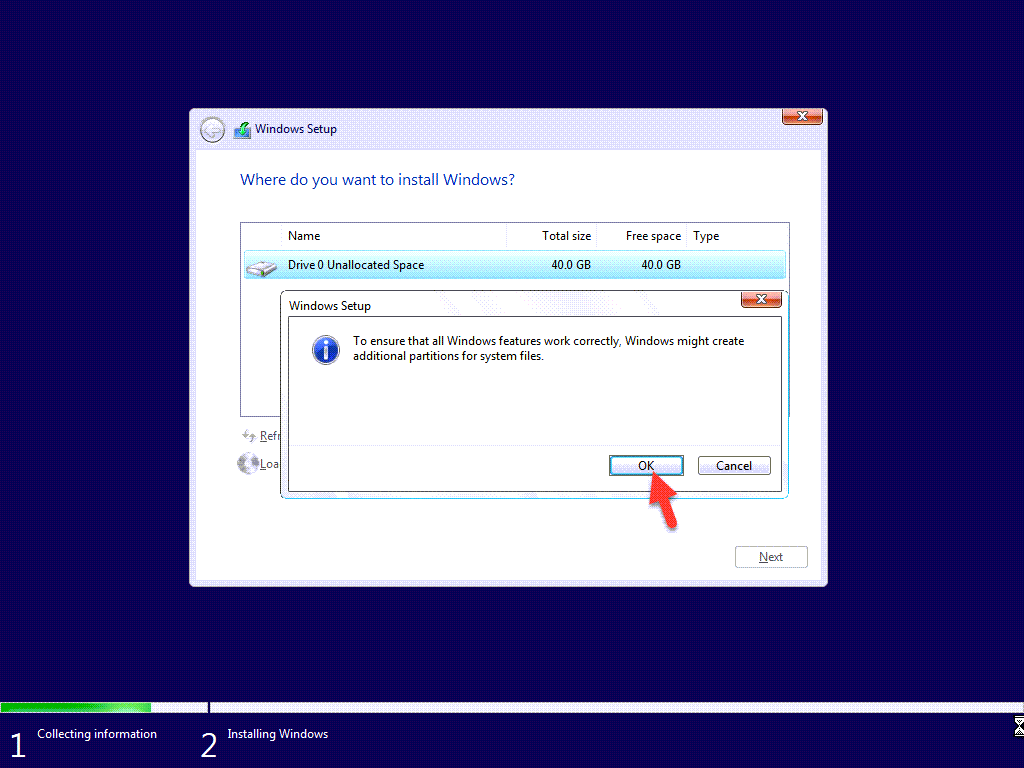 Click On The OK
Click On The OK Step 10: Click on the Next.
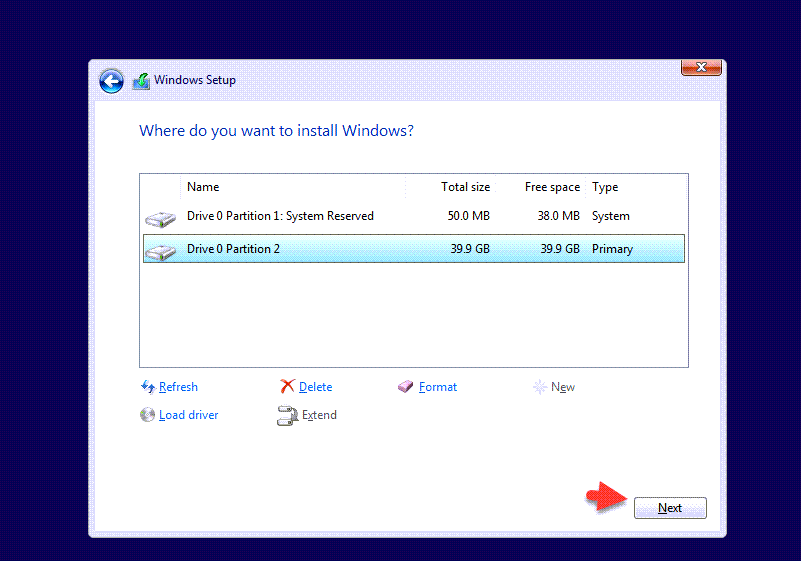 Click On The Next
Click On The Next Step 11: Wait until the installation should be completed it will automatically the virtual machine will restart.
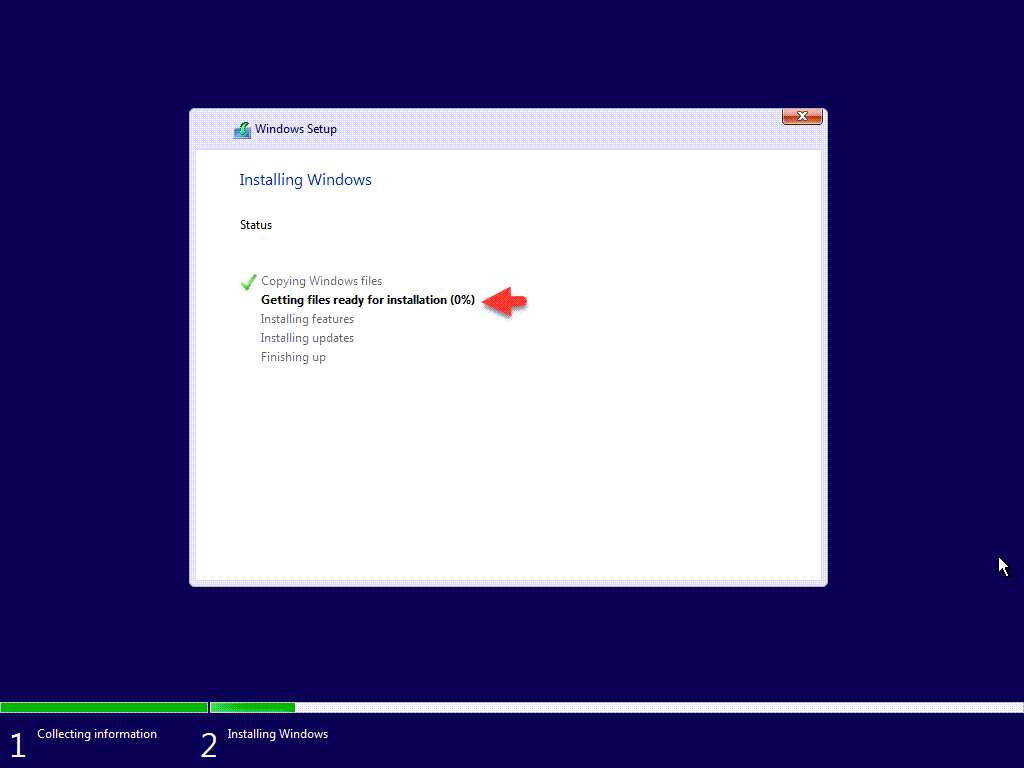 Wait until the installation should be completed
Wait until the installation should be completed Step 12: After restarting wait for it to get ready the Windows 11.
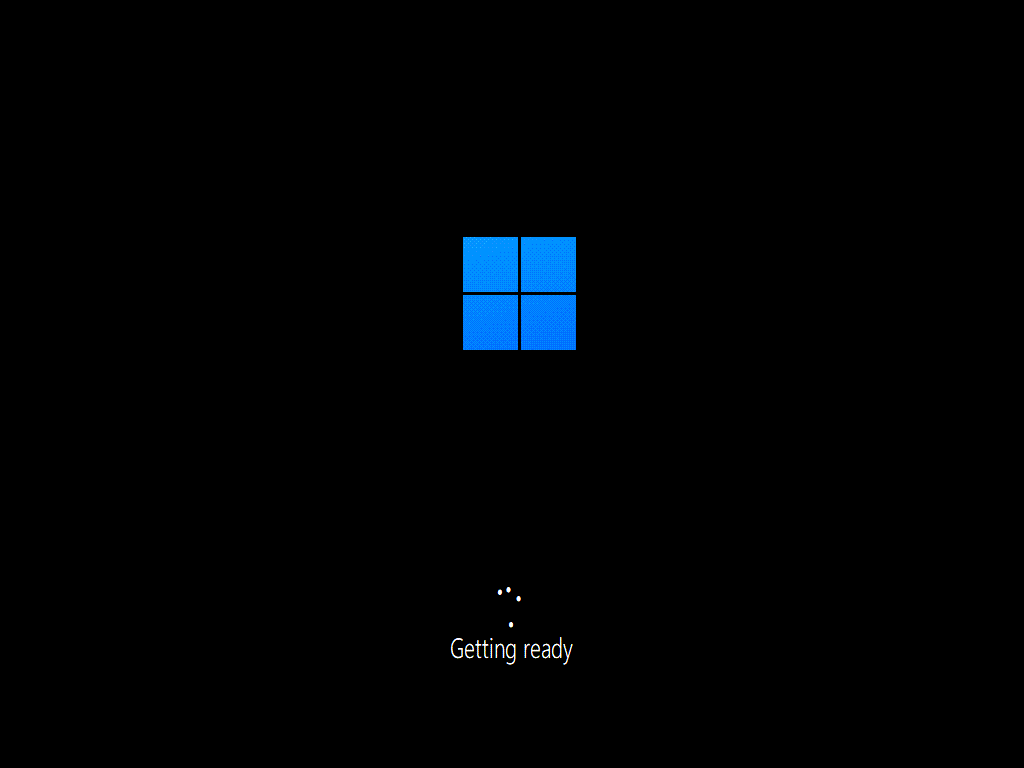 Wait For Ready The Windows 11
Wait For Ready The Windows 11 4: Setup the Windows 11 on VirtualBox
Step 1: At the first screen select your country and click on the Yes.
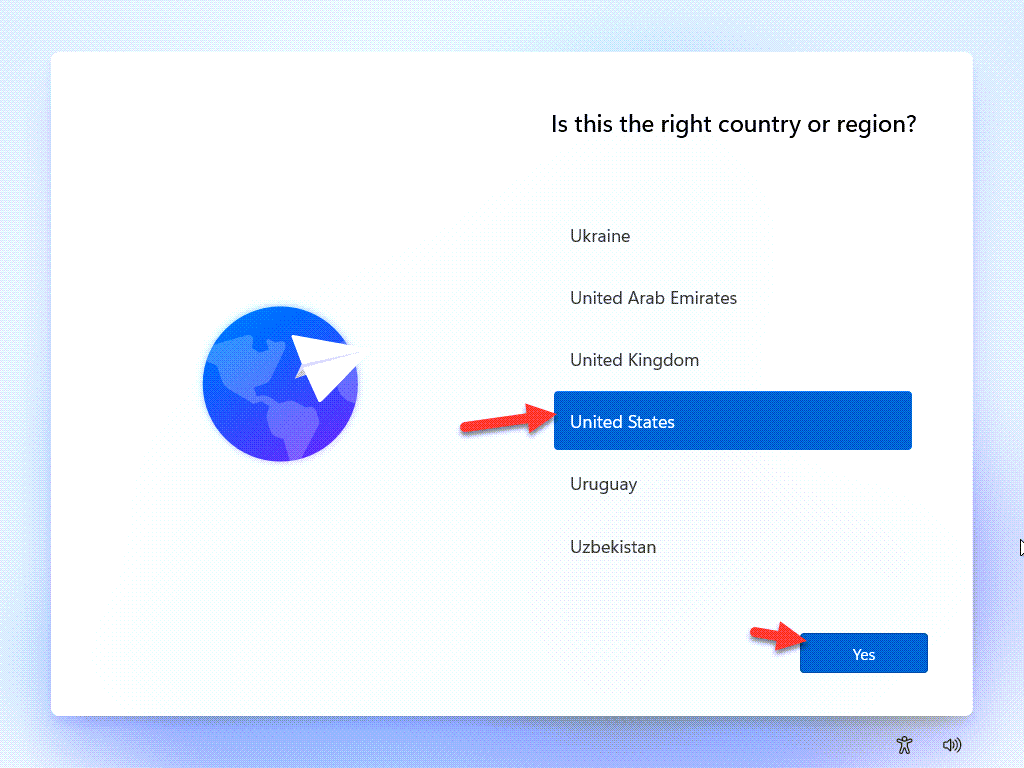 Select Your Country And Click On The Yes.
Select Your Country And Click On The Yes. Step 2: Select your keyboard layout and click on the Yes.
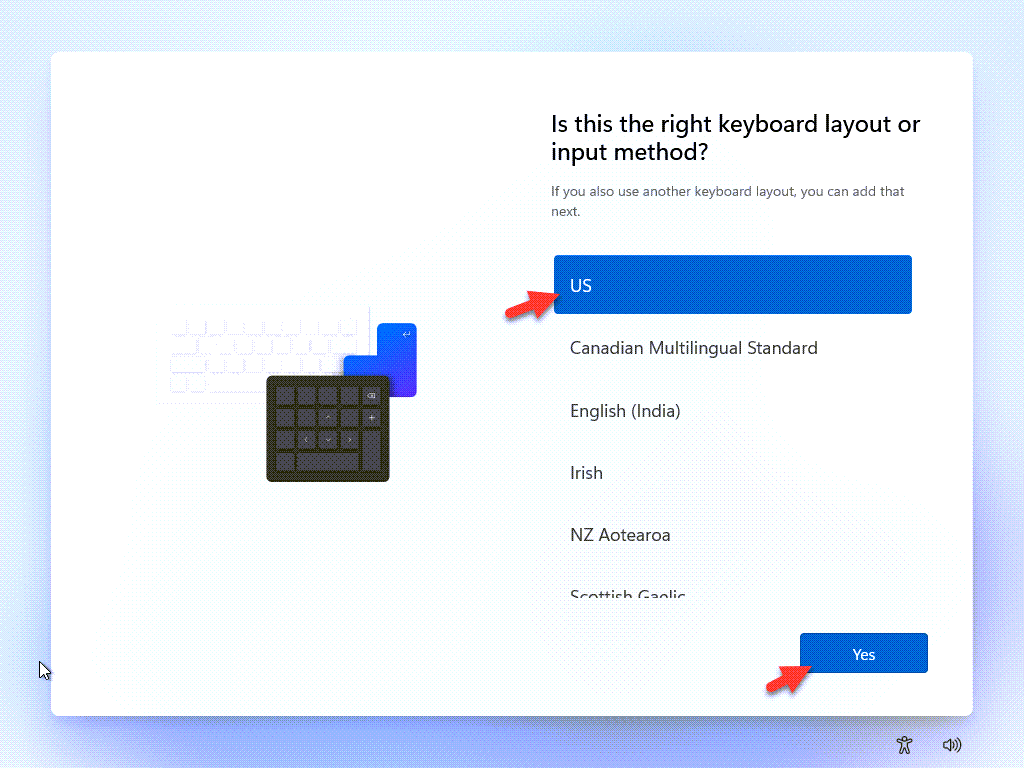 Select Your Keyboard Layout And Click On The Yes.
Select Your Keyboard Layout And Click On The Yes. Step 3: Click on the Skip.
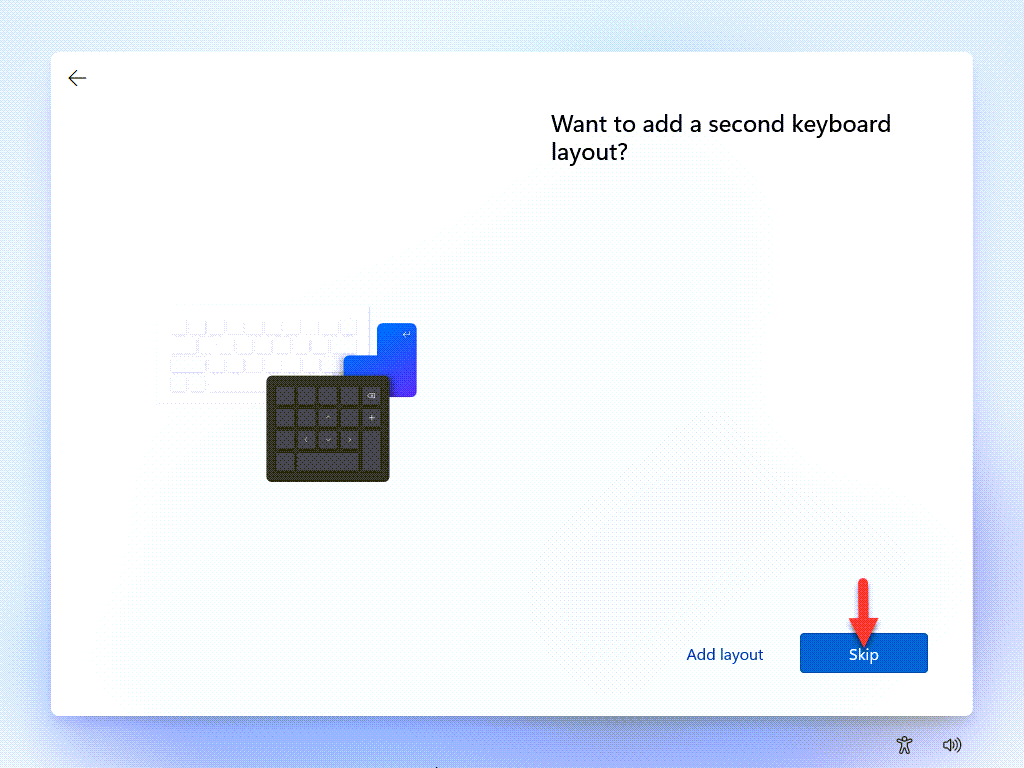 Click On The Skip
Click On The Skip Step 4: Now, wait to check the update.
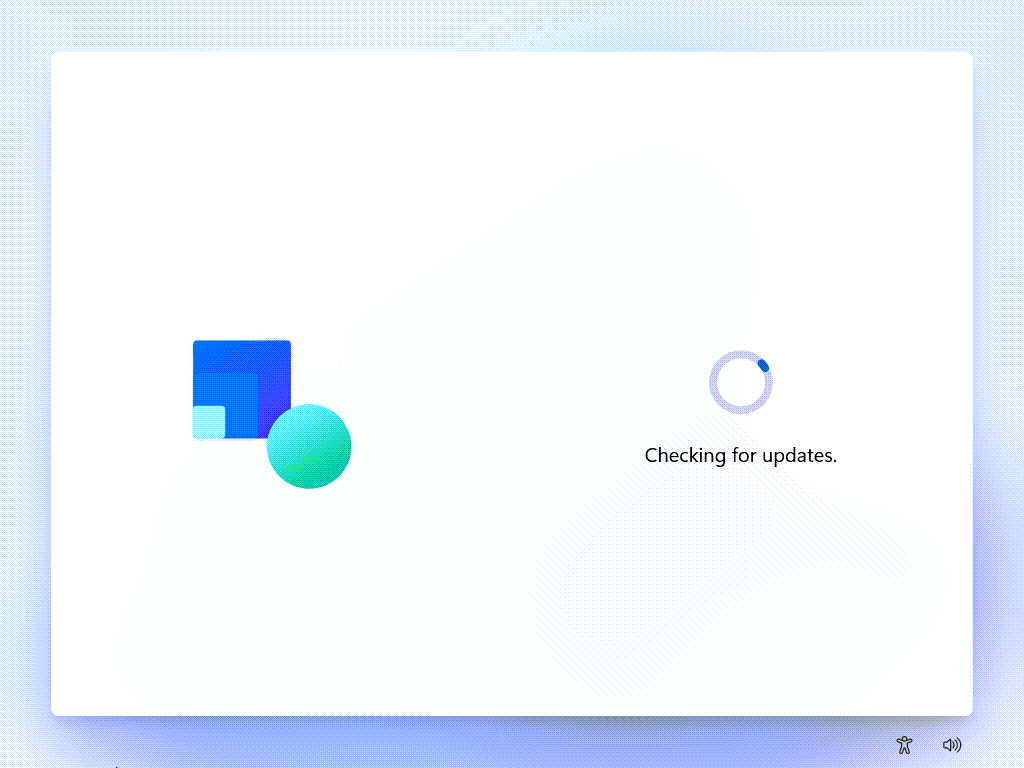 Wait For Checking The Update
Wait For Checking The Update Step 5: Select the setup for personal use and click on the next.
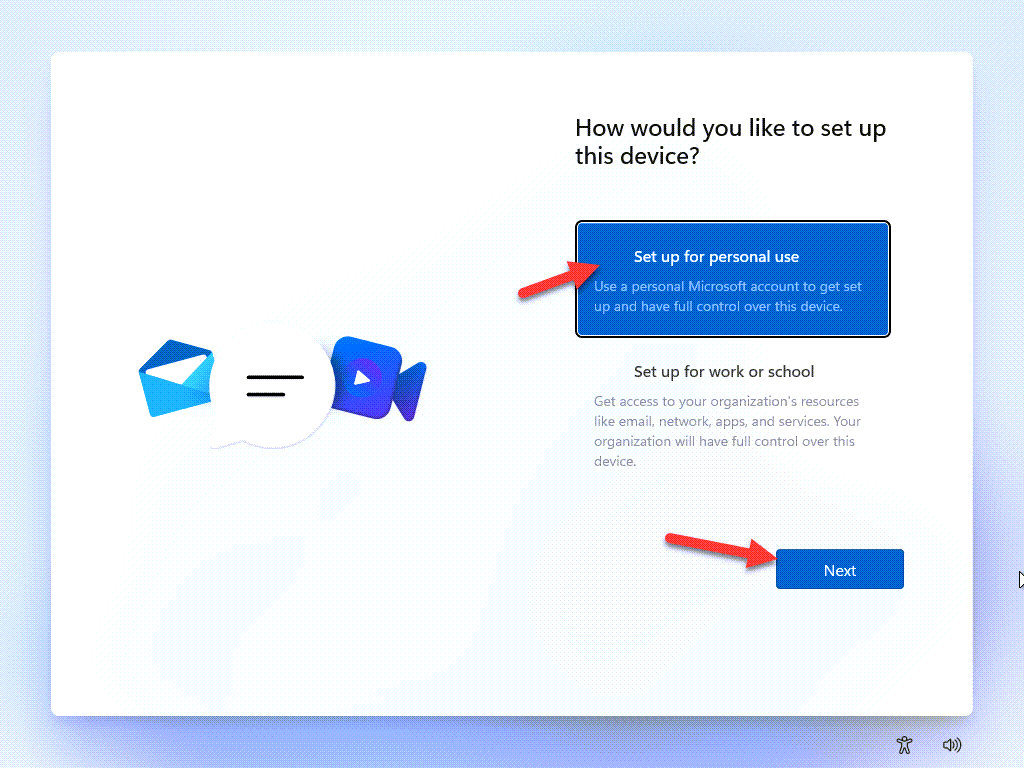 Select the setup for personal use and click on the next.
Select the setup for personal use and click on the next. Step 6: Now, Enter your Microsoft account and click on the Next.
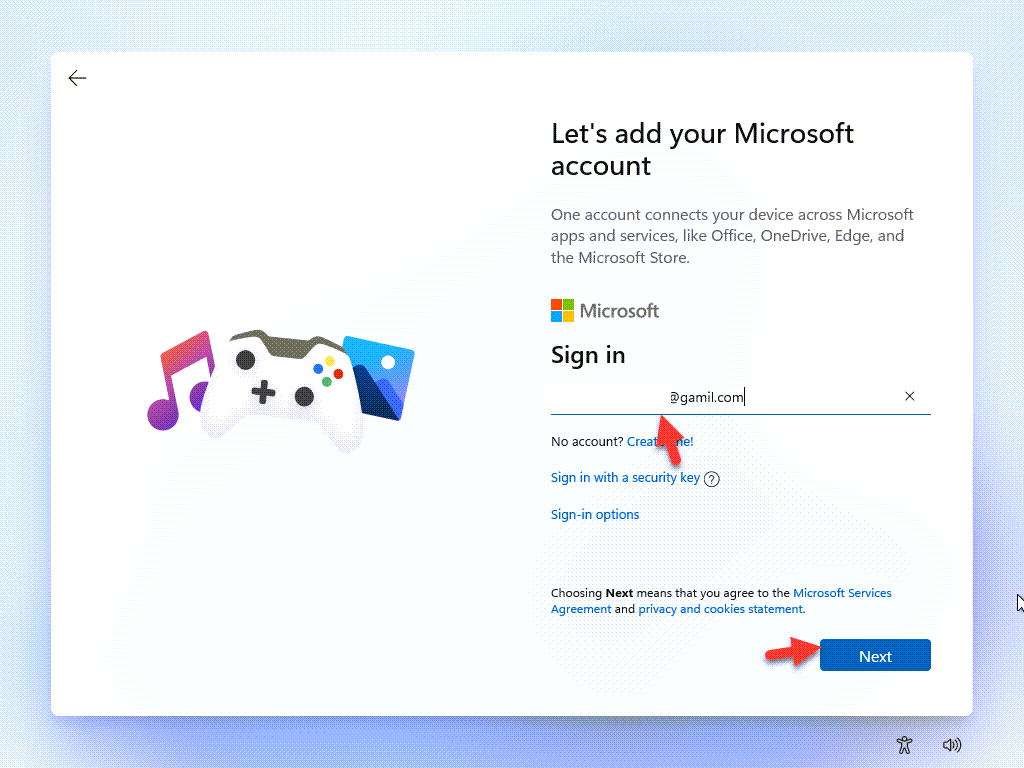 Enter Your Microsoft account And Click ON the Next
Enter Your Microsoft account And Click ON the Next Step 7: Enter your Microsoft account password and click on the Sign In.
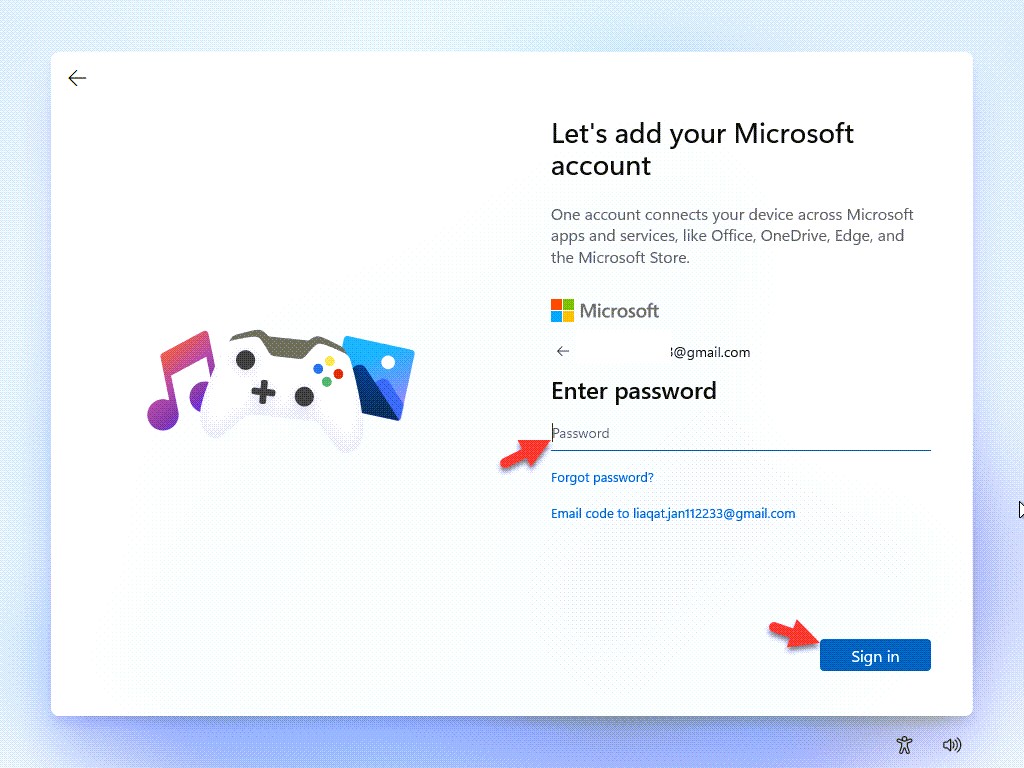 Enter your Microsoft account password and click on the Sign In.
Enter your Microsoft account password and click on the Sign In. Step 8: Now, click on the Next.
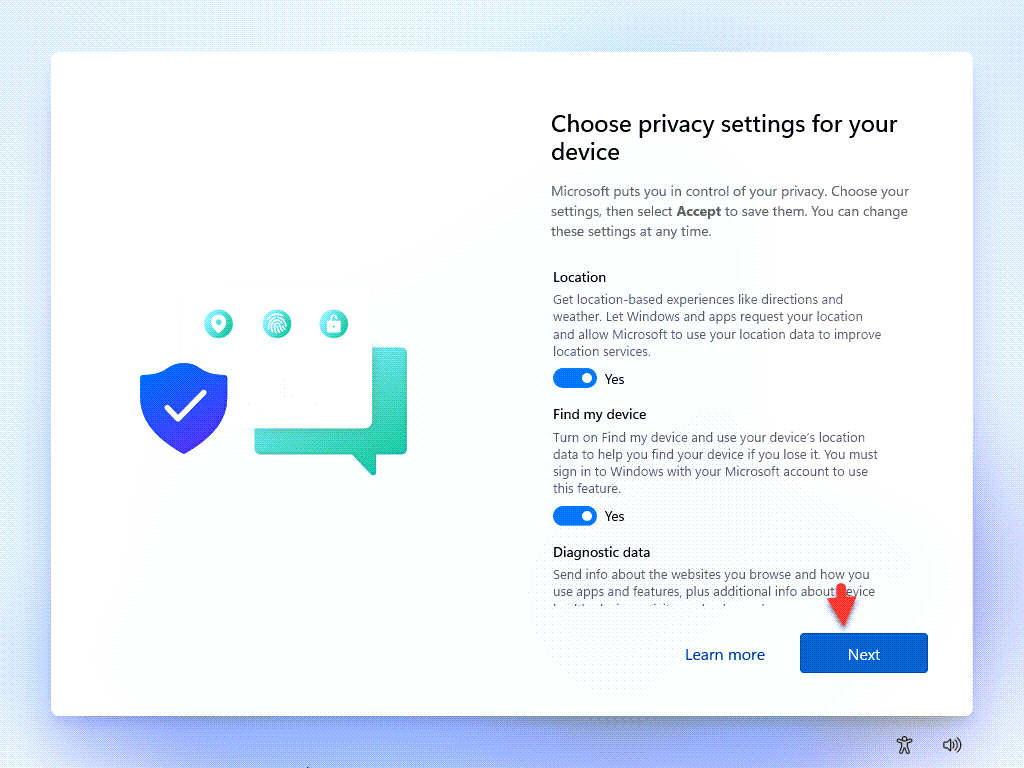 Click On The Next
Click On The Next Step 9: Now, click on the Accept.
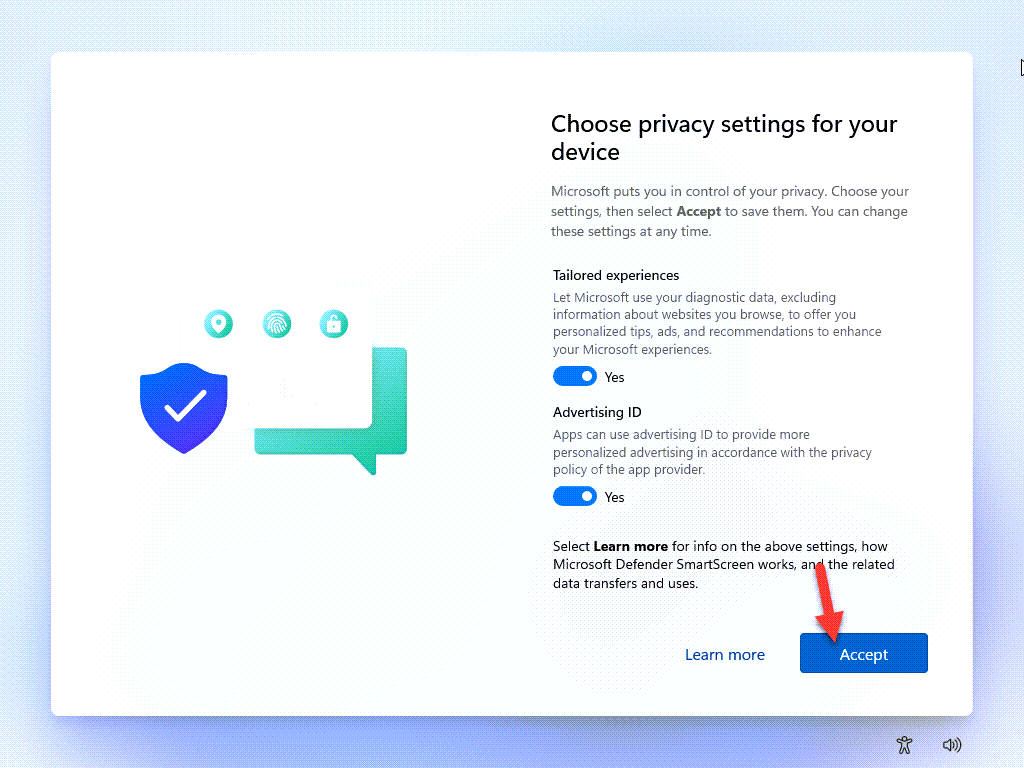 Click On The Accept
Click On The Accept Step 10: Click on the Skip.
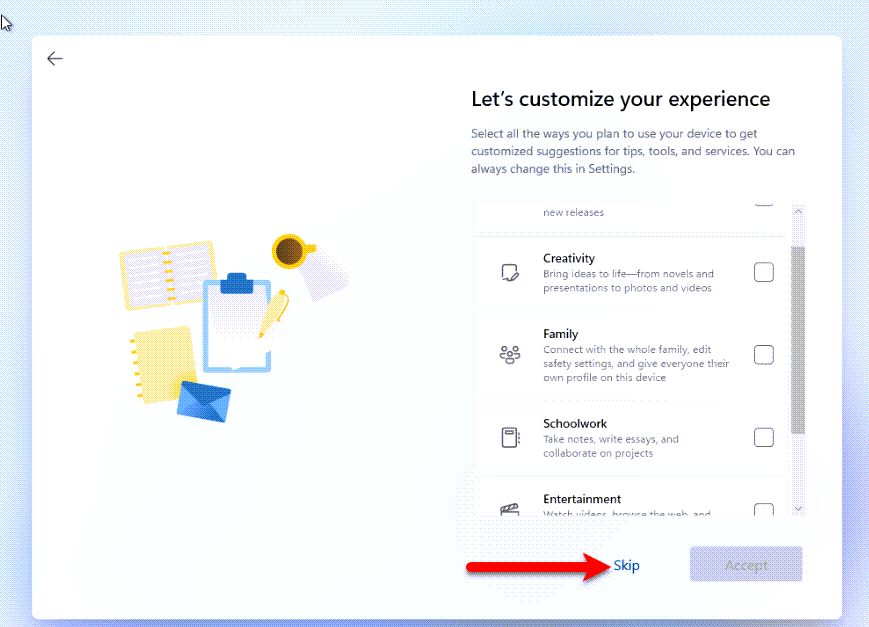 Click On The Skip
Click On The Skip Step 11: Select the Only Store files on this device and click on the next
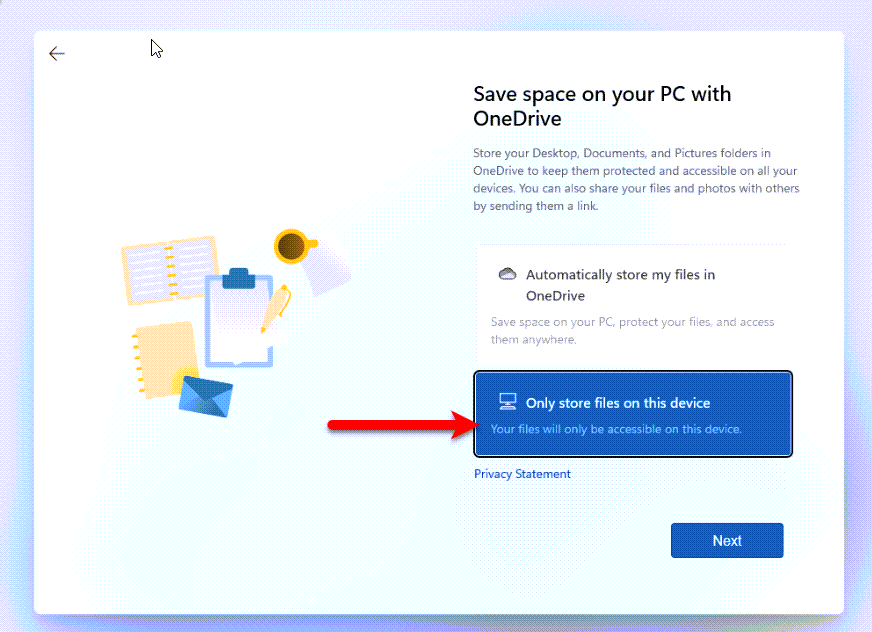 Select the Only Store files on this device and click on the next
Select the Only Store files on this device and click on the next Step 12: Now, The Windows 11 Is Install On The VirtualBox
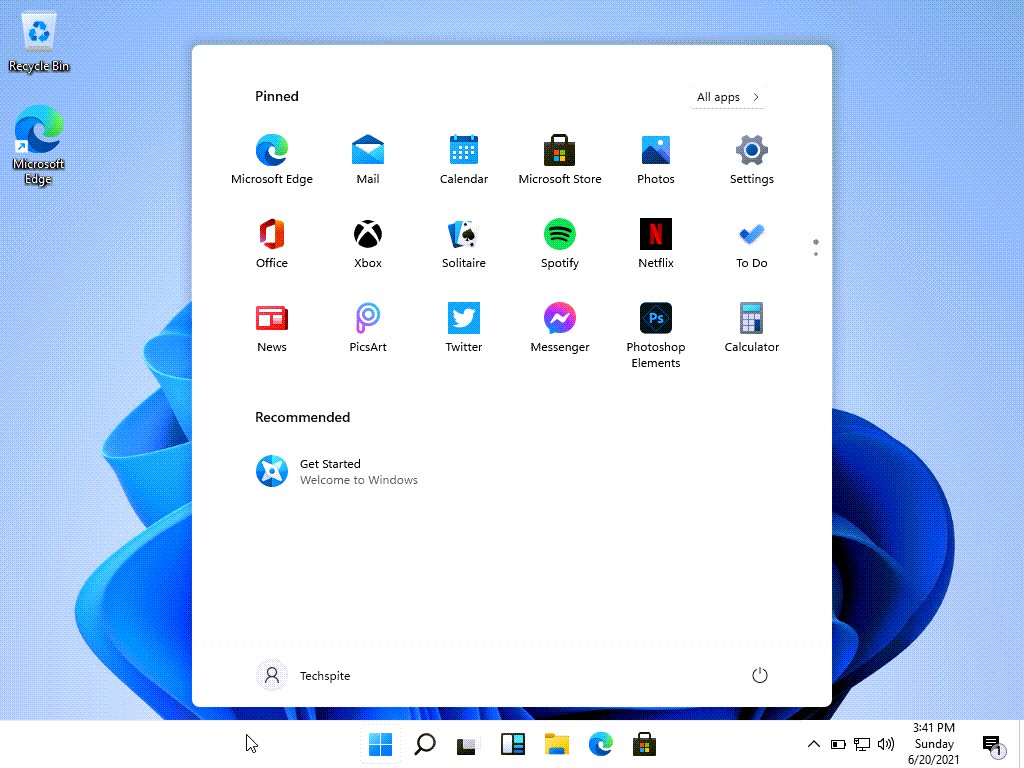 Now, The Windows 11 Is Install On The VirtualBox
Now, The Windows 11 Is Install On The VirtualBox Related Link: How to Install Windows 11 on VMware on Windows PC
Bottom Line:
So, It was all about How to Install Windows 11 on Virtualbox on Windows PC. However, I hope this article is very helpful for you to Install Windows 11 on VirtualBox on Windows PC. From this article, you will get something good. This is the right place to solve your problem. So, after following these steps I hope you will not face any kind of problem. Lastly, If you faced any kind of problem and if you have any type of suggestions then do comment.
Tagged
Share This Article
Do you remember that Windows 10 was released in 2015 and the Microsoft team said that there will not be any other operating system. It is going to be 6 years that Microsft is updating Windows 10, and also brought great features which are good enough to use. Windows 11 will have really unique and amazing interface which looks pretty attractive. Some days ago Windows 11 was leaked over the internet and everybody is curious to use it. Therefore, Apple has confirmed that Windows 11 will be the new operating system.
Now it is not completely announced by the Microsoft team. But in the upcoming day, they will have a big conference where they will announce Windows 11 and its amazing features. It is well known that Windows 11 is going to have too many features and functions that will be more unique than Windows 10.
However, if you want to install and try Windows 11 but don’t want to damage your actual PC. For that, we have got a virtual machine that will allow the users to install any kind of operating system. It is better to install Windows 11 on VirtualBox until the full version gets released. So, let’s do it. Follow the down below steps to install windows 11 on VirtualBox.
Steps for Windows 11 installation on VirtualBox.
- Download and Install VirtualBox on your PC.
- Get Windows 11 ISO File. Click here to Download.
- Create a Virtual Machine.
- Customize the virtual machine.
- Perform a clean install of Windows 11 on VirtualBox.
- Settings of Windows 11 on VirtualBox.
1: Create A New Virtual Machine
Step 1: First open the VirtualBox and then click on the New.
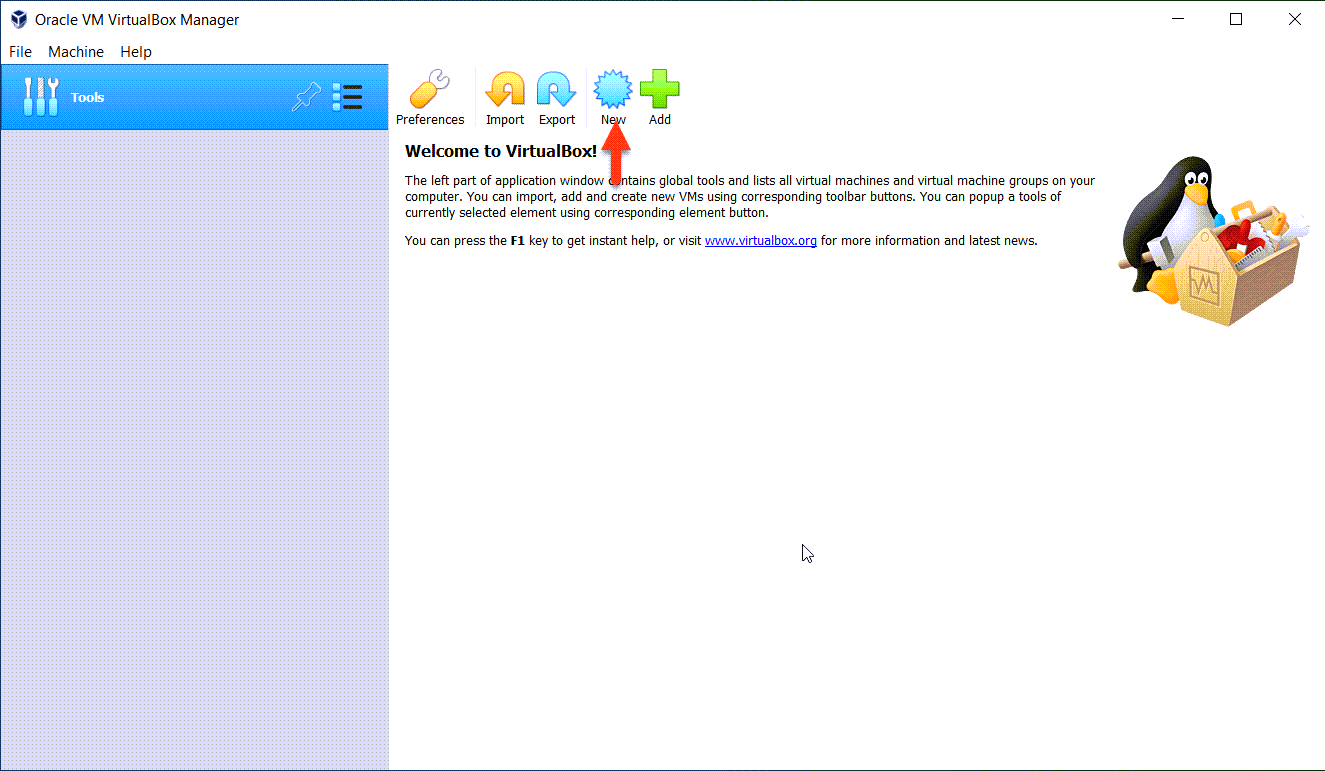 Open The VirtualBox And Then Click On The New
Open The VirtualBox And Then Click On The New Step 2: Now, you can type windows 11 and then click on the Next.
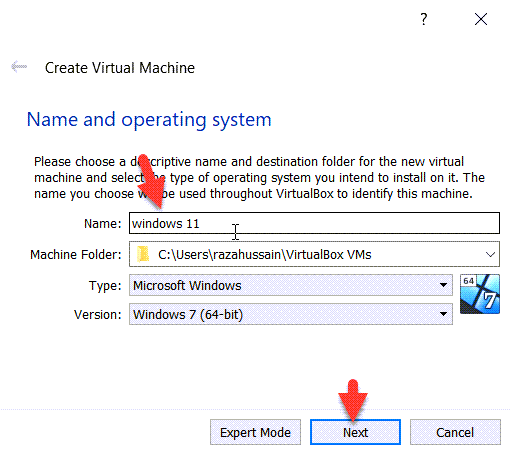 Type Windows 11 And Click On The Next
Type Windows 11 And Click On The Next Step 3: Increase the Memory Size and click on the next.
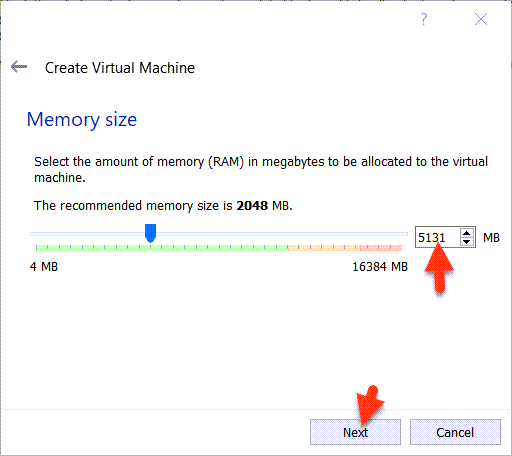 Increase The Memory Size and Click On The Next.
Increase The Memory Size and Click On The Next. Step 4: Select the Create a Virtual Hard Disk now and click Create and click on the Create.
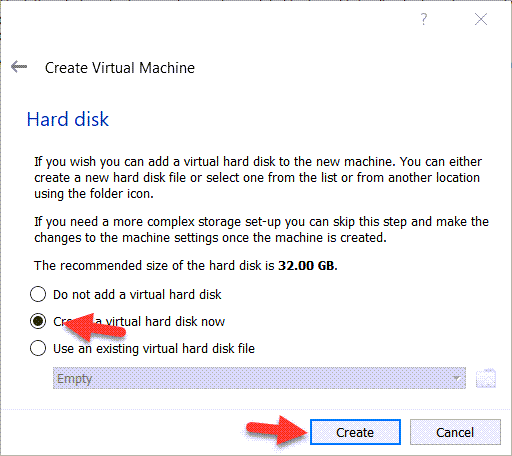 Select the Create a Virtual Hard Disk Now And Click On The Create
Select the Create a Virtual Hard Disk Now And Click On The Create Step 5: Select the VHD (Virtual Hard Disk) and click on the Next.
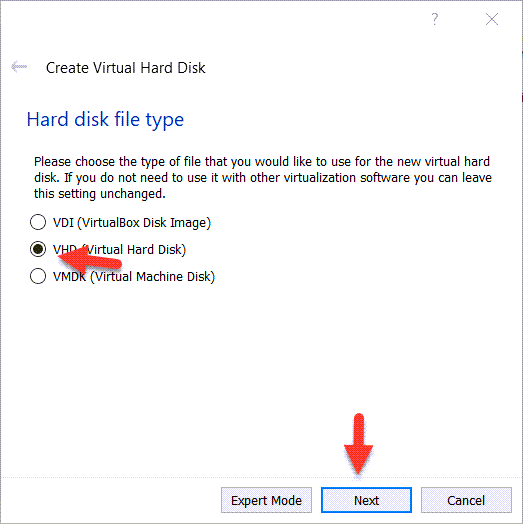 Select VHD (Virtual Hard Disk) And Click On The Next.
Select VHD (Virtual Hard Disk) And Click On The Next. Step 6: Select the Dynamically allocated and click on the Next.
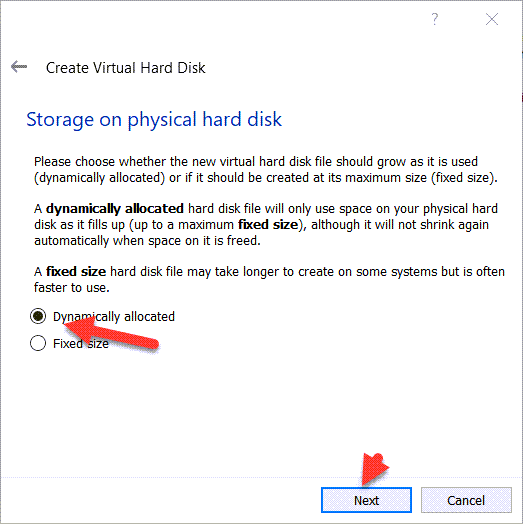 Select The Dynamically Allocated And Click On The Next
Select The Dynamically Allocated And Click On The Next Step 7: Increase the hard disk size and click on the Create.
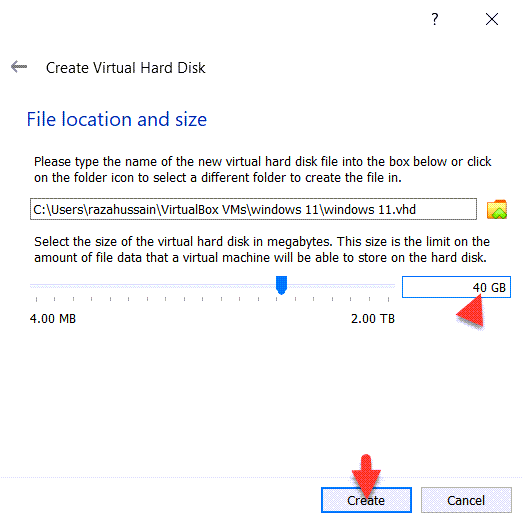 Increase The Hard Disk Size And Click on The Create.
Increase The Hard Disk Size And Click on The Create. 2: Customize The Virtual Machine
Step 1: When Windows 11 is ready then click on the Setting.
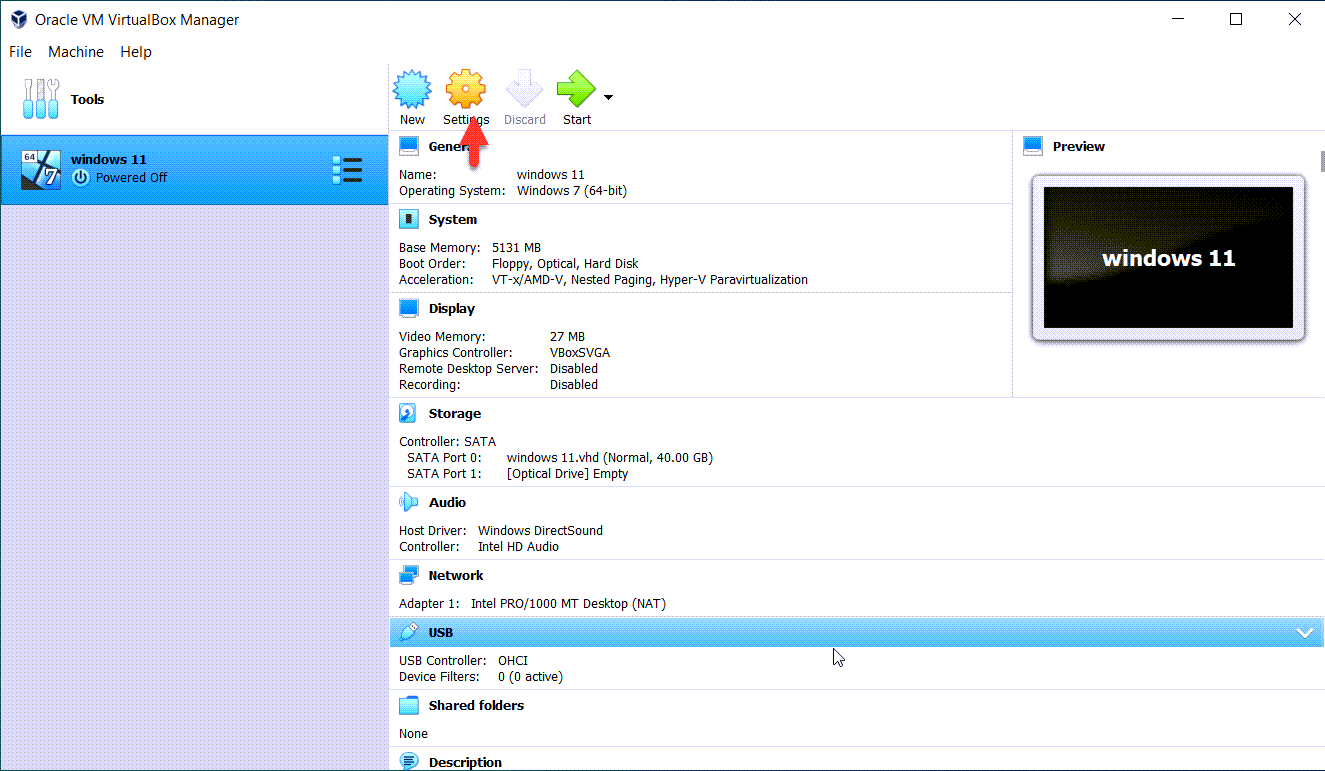 Click On The Setting
Click On The Setting Step 2: Go to System and then uncheck the Floppy disk.
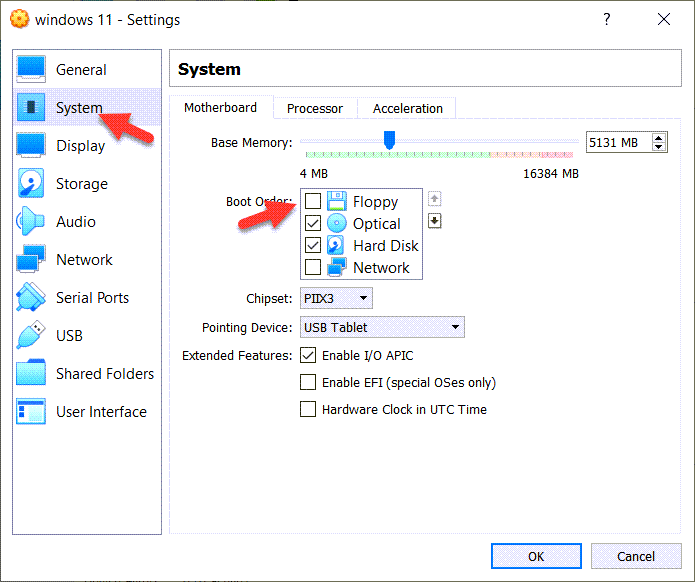 Go to System And Then Uncheck The Floppy
Go to System And Then Uncheck The Floppy Step 3: Go to Processor and then increase the number of processors.
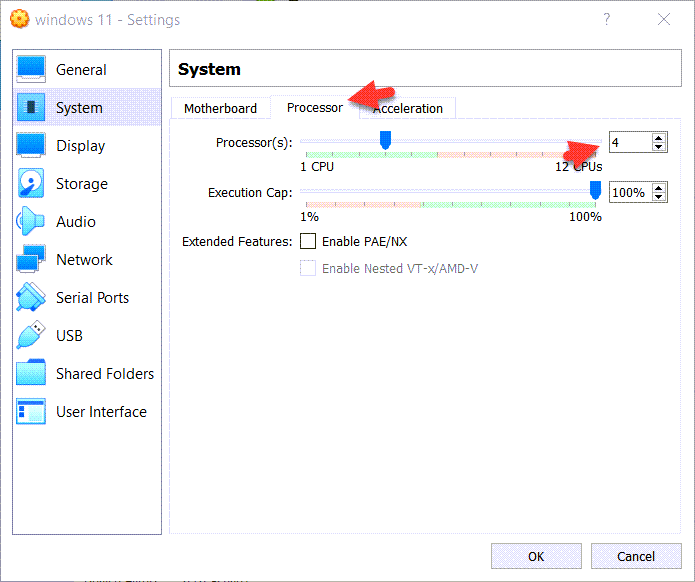 Go to Processor And Then Increase The Number of Processors.
Go to Processor And Then Increase The Number of Processors. Step 4: Go to Display And increase the video Memory up to 128MB.
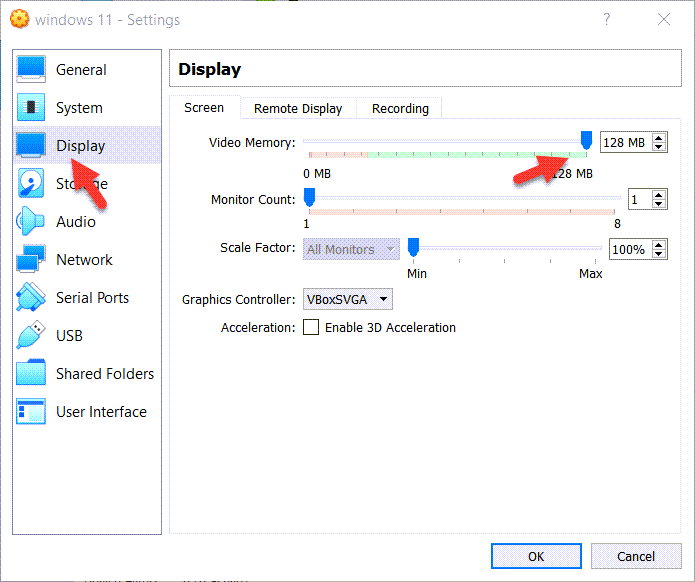 Go to Display And increase the video Memory up to 128MB.
Go to Display And increase the video Memory up to 128MB. Step 5: Go to storage and then click on the Empty and click on the blue disk icon click on the Choose/Create a Virtual Optical Disk.
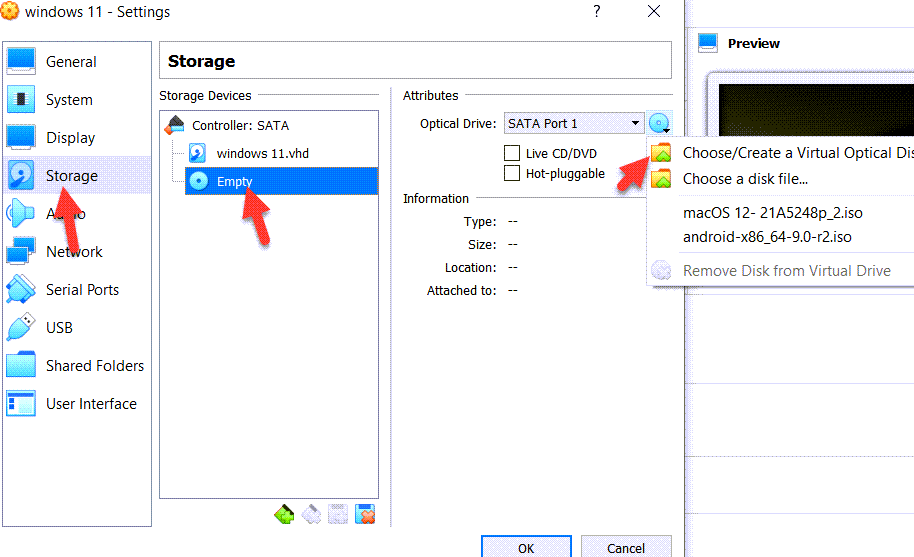 Insert Windows 11 ISO
Insert Windows 11 ISO Step 6: Now, click on the Add.
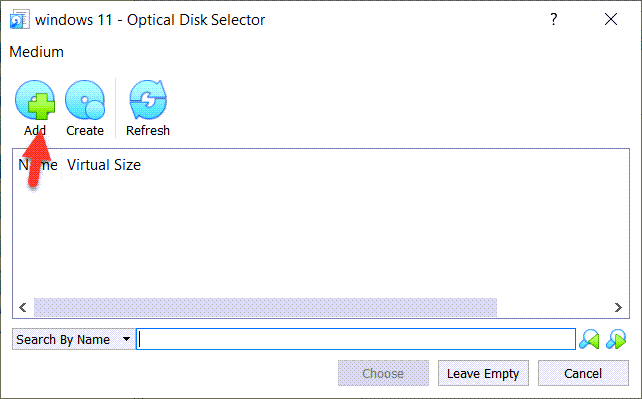 Click On The Add
Click On The Add Step 7: Select The Windows 11 ISO Image File And Click On The Open.
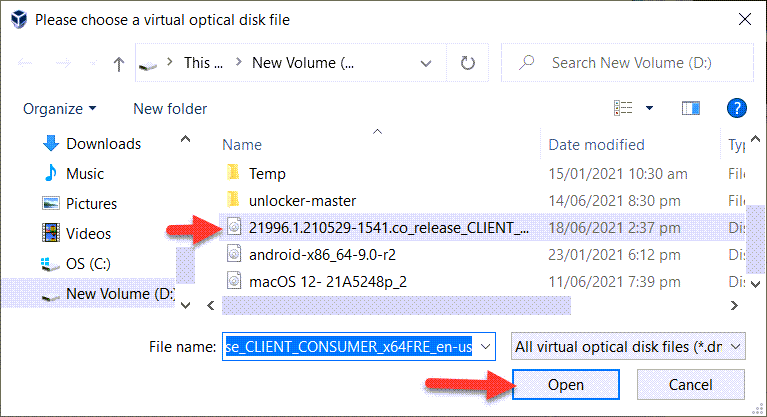 Select The Windows 11 ISO Image File And Click On The Open
Select The Windows 11 ISO Image File And Click On The Open Step 8: Go to USB click on the USB 3.0 (xHCI) Controller.
3: Perform A Clean Installation of Windows 11 on VirtualBox
Step 1: Now, open the Virtual Box And Click on the Start.
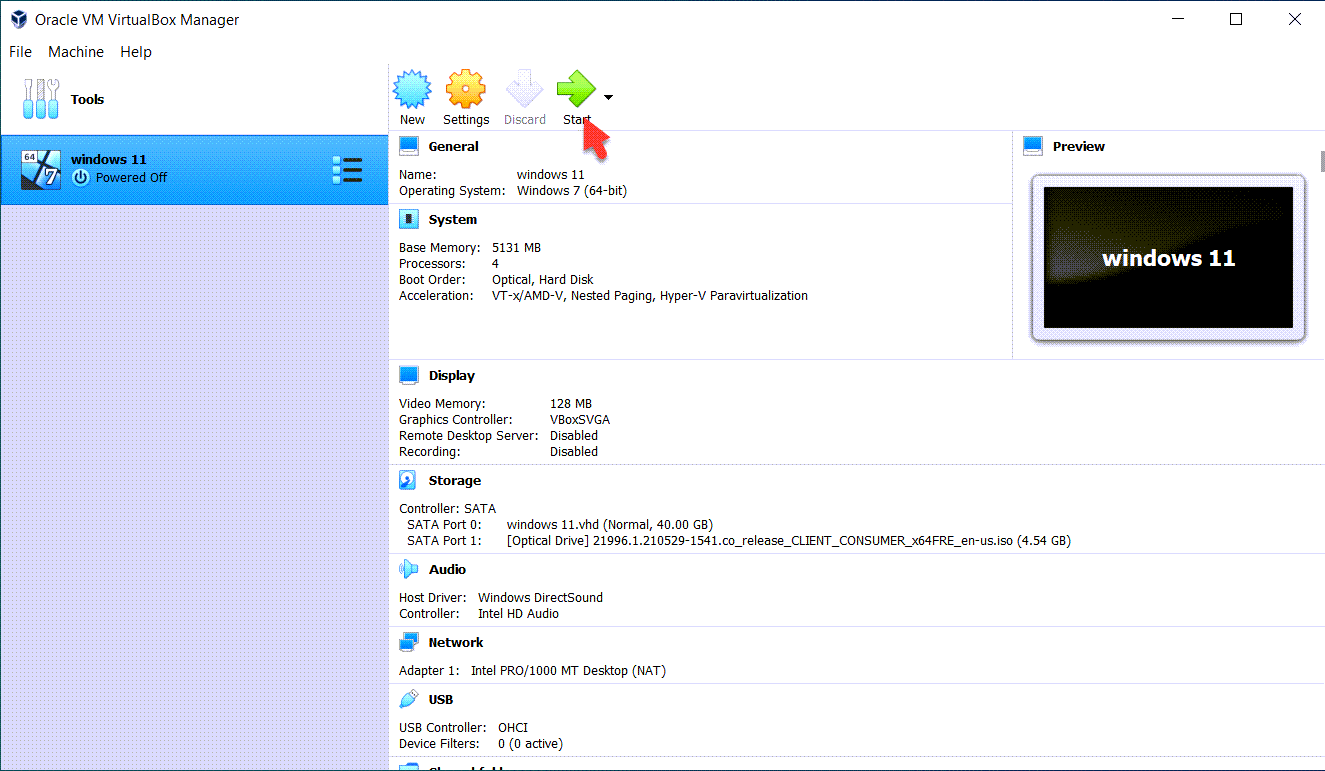 Click On The Start
Click On The Start Step 2: Select your language and then click on the Next
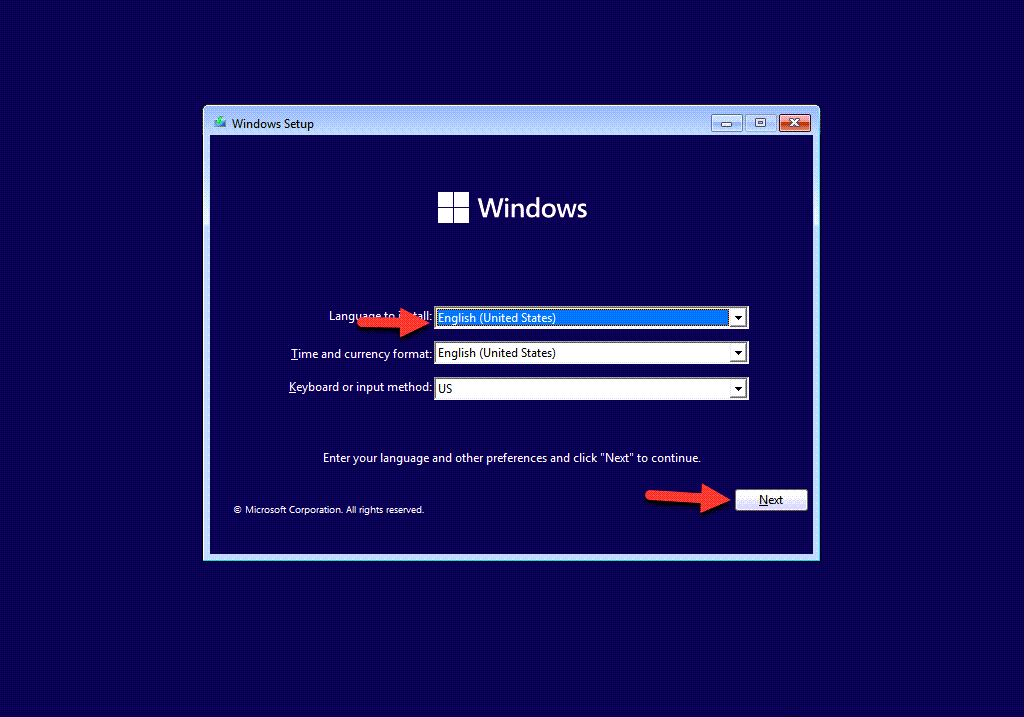 Select Your Language And Click On The Next
Select Your Language And Click On The Next Step 3: Click on the Install Now.
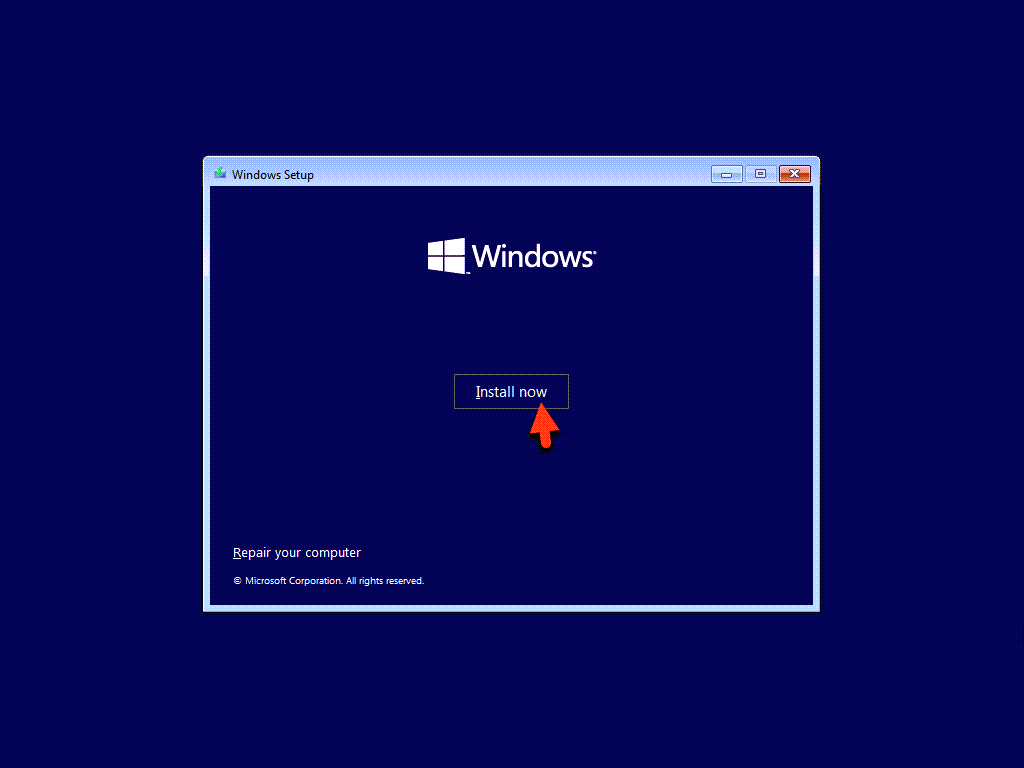 Click On The Install Now
Click On The Install Now Step 4: Click On The I don’t have the product key.
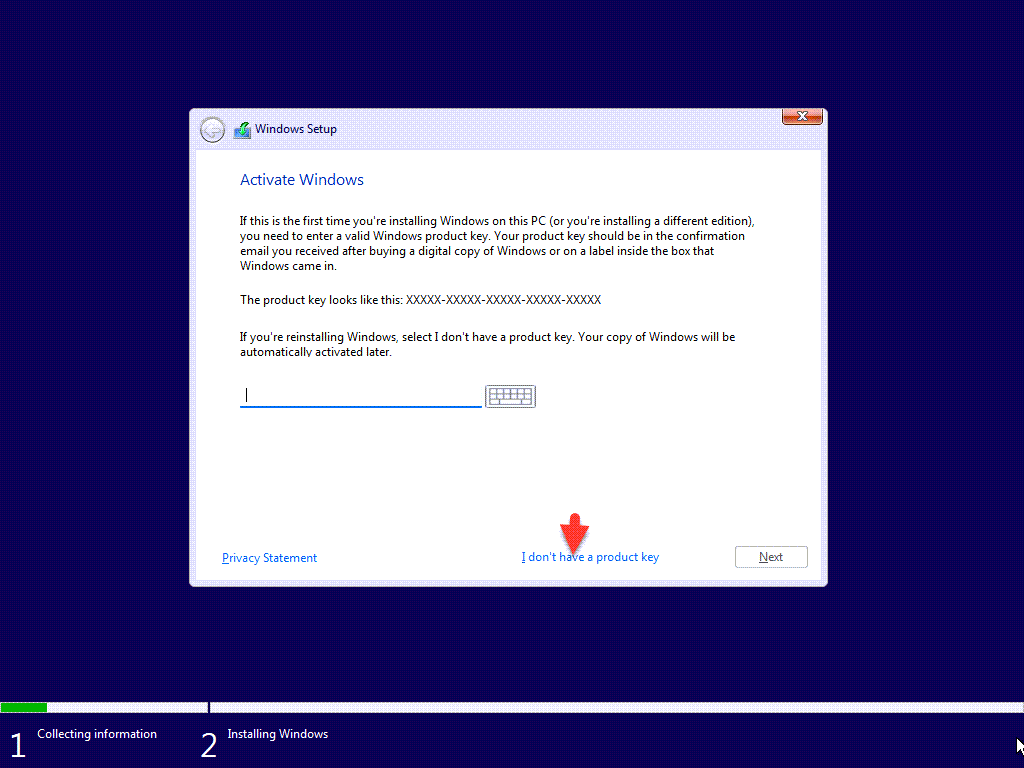 Click On The I don’t have the product key.
Click On The I don’t have the product key. Step 5: Select the Windows 11 Pro and click on the Next.
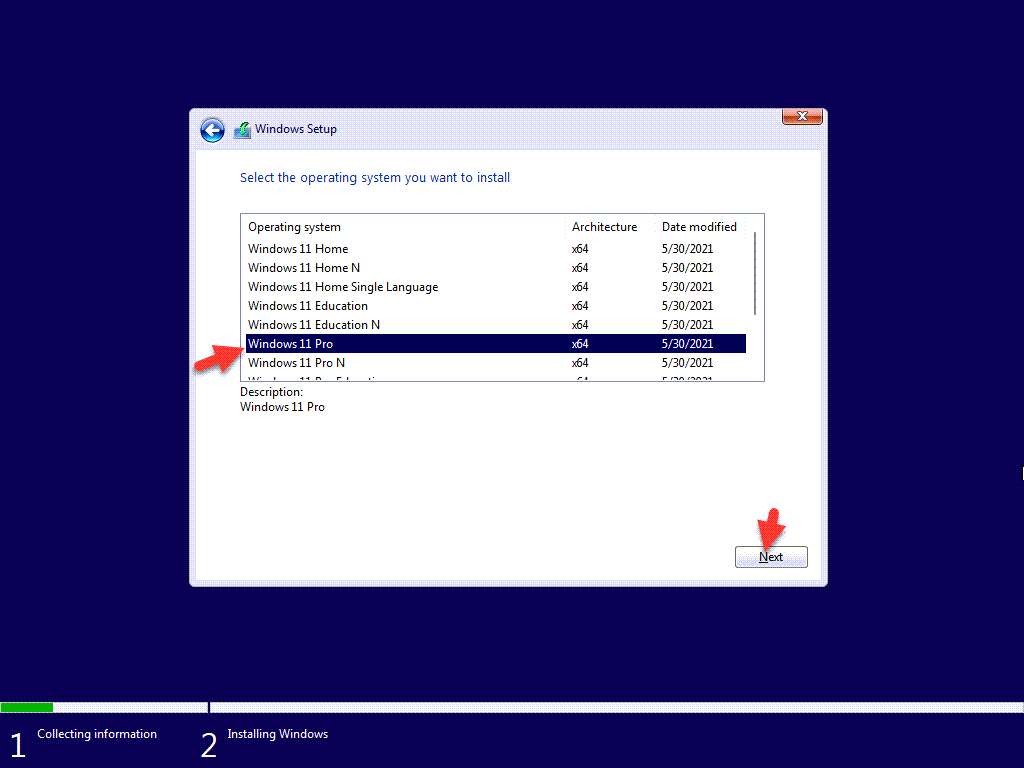 Select Windows 11 Pro And Click On The Next
Select Windows 11 Pro And Click On The Next Step 6: Click on the I accept the Microsoft software license terms and click on the Next.
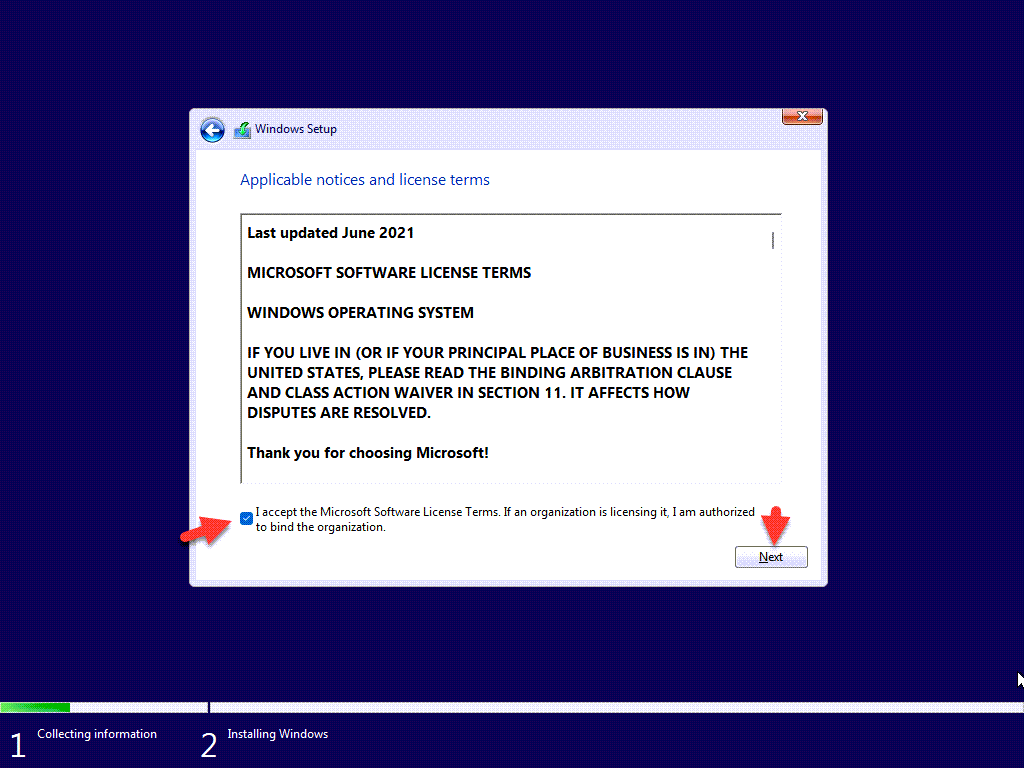 Click On The Next
Click On The Next Step 7: Click on the Custom: Install Windows only (Advanced).
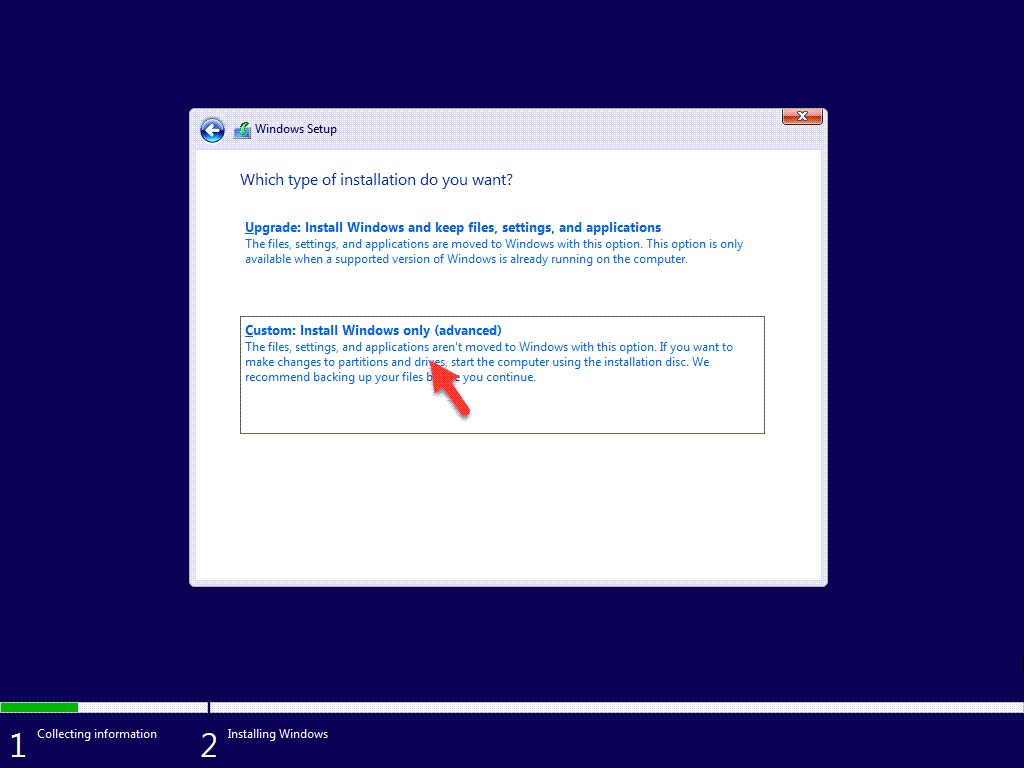 Click On The Custom: Install Windows only (Advanced).
Click On The Custom: Install Windows only (Advanced). Step 8: Click On The New And Click On The Apply.
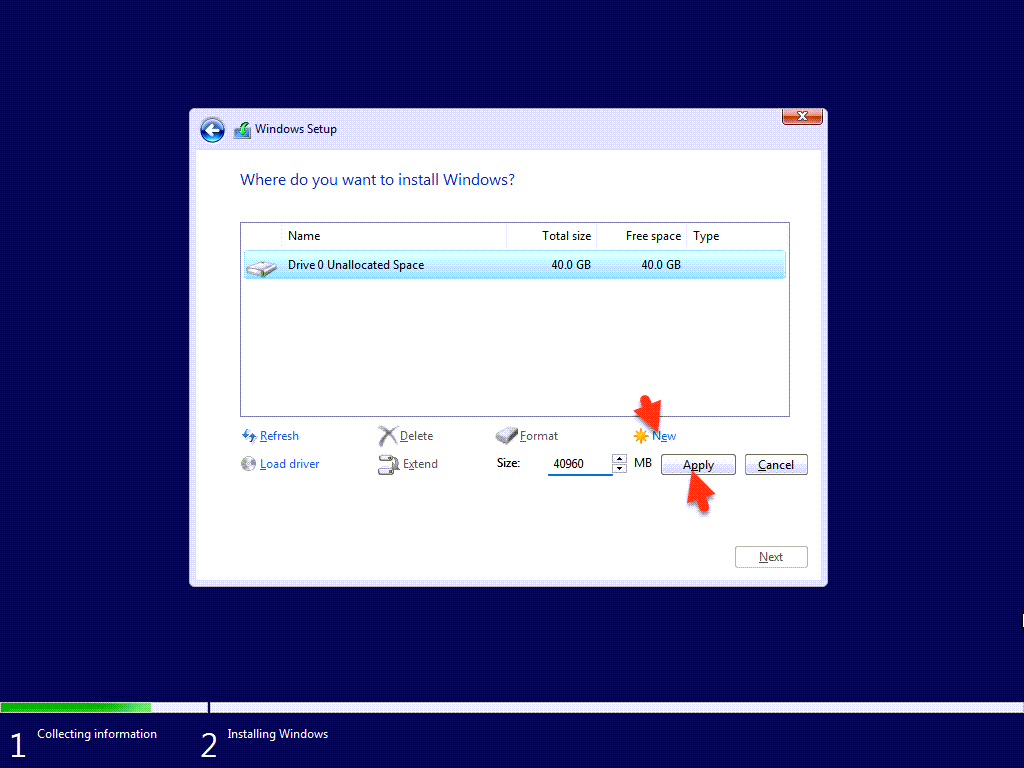 Click On The New And Click On The Apply
Click On The New And Click On The Apply Step 9: Click on the OK.
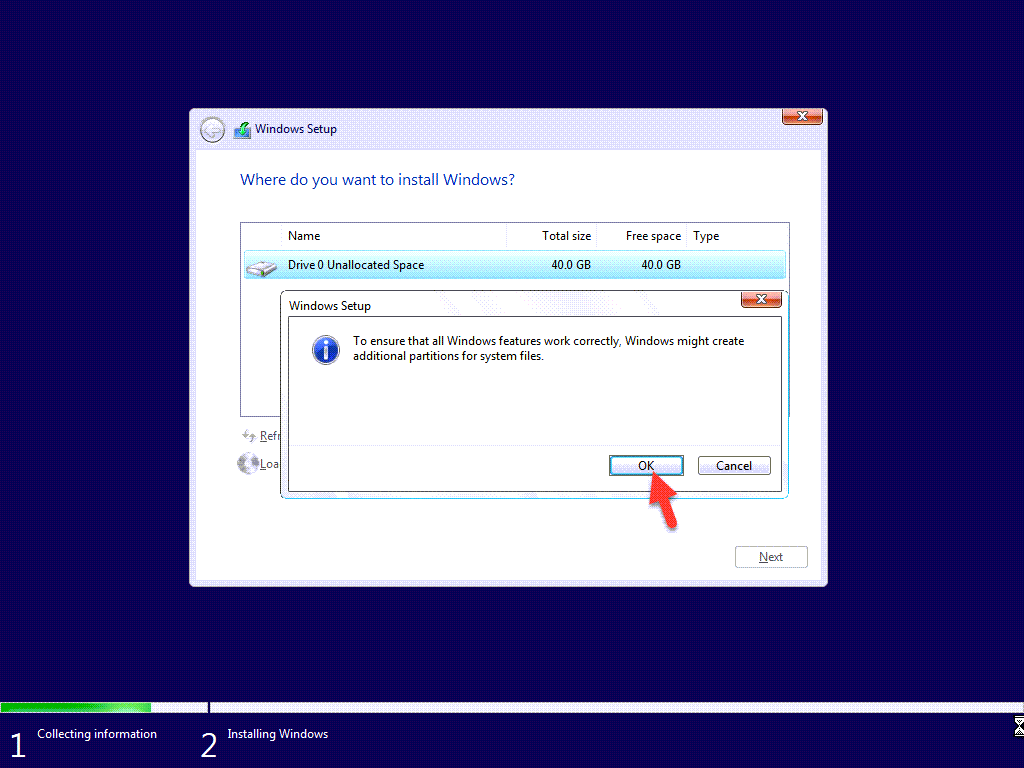 Click On The OK
Click On The OK Step 10: Click on the Next.
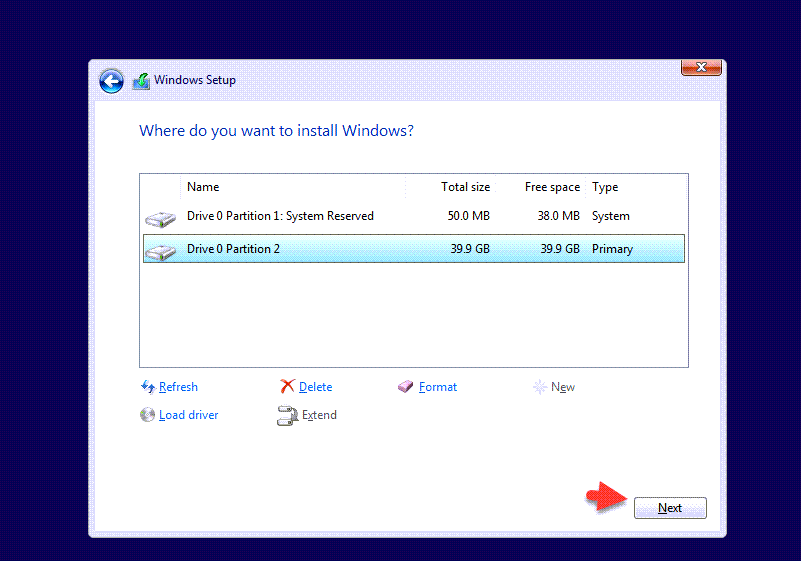 Click On The Next
Click On The Next Step 11: Wait until the installation should be completed it will automatically the virtual machine will restart.
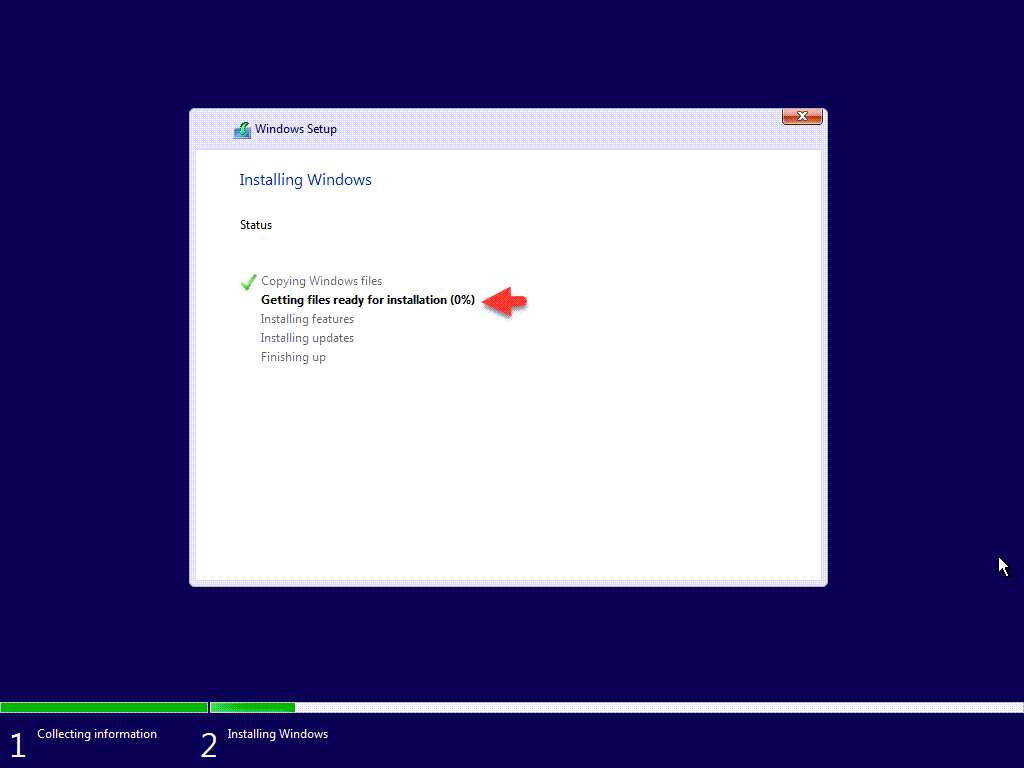 Wait until the installation should be completed
Wait until the installation should be completed Step 12: After restarting wait for it to get ready the Windows 11.
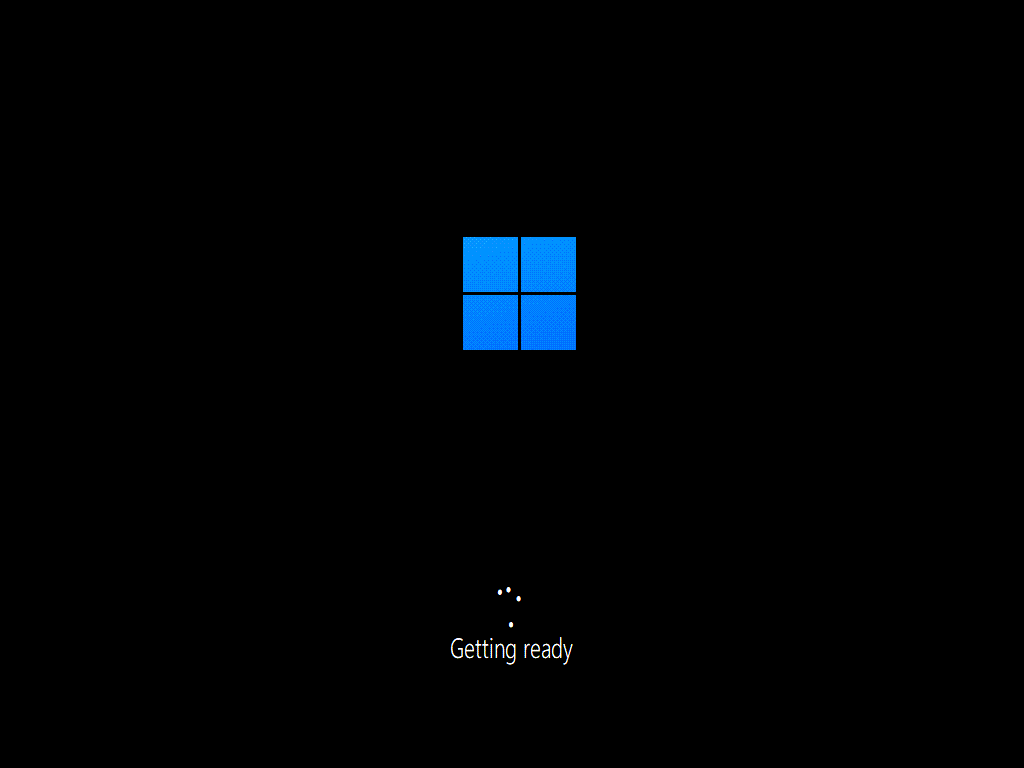 Wait For Ready The Windows 11
Wait For Ready The Windows 11 4: Setup the Windows 11 on VirtualBox
Step 1: At the first screen select your country and click on the Yes.
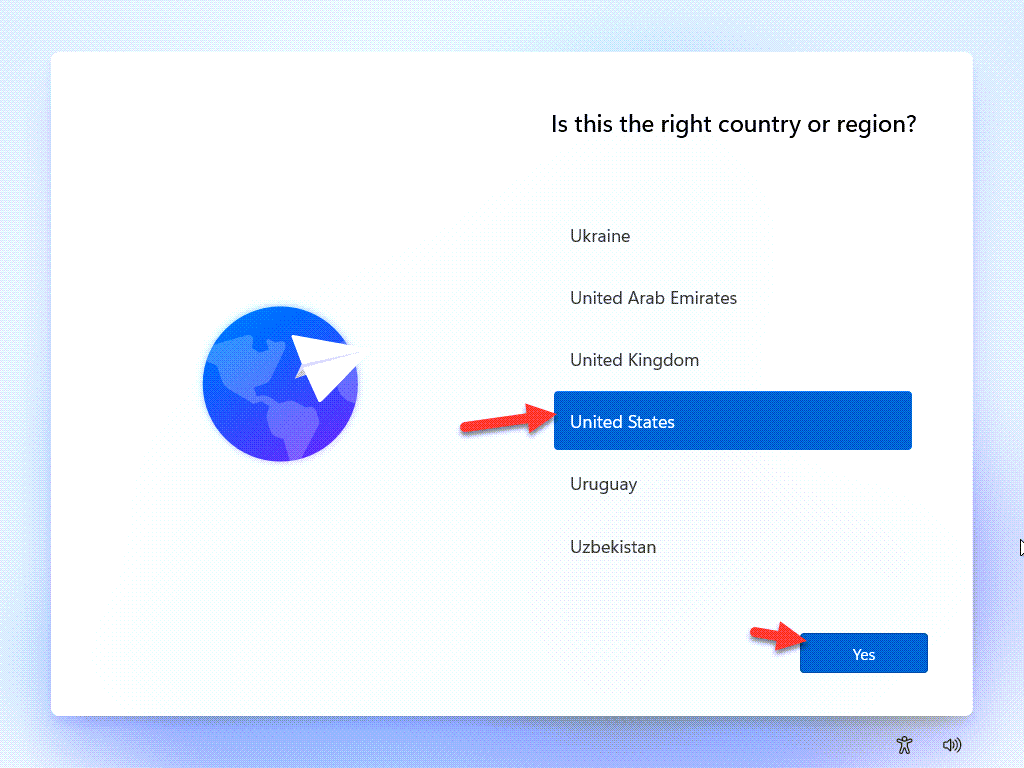 Select Your Country And Click On The Yes.
Select Your Country And Click On The Yes. Step 2: Select your keyboard layout and click on the Yes.
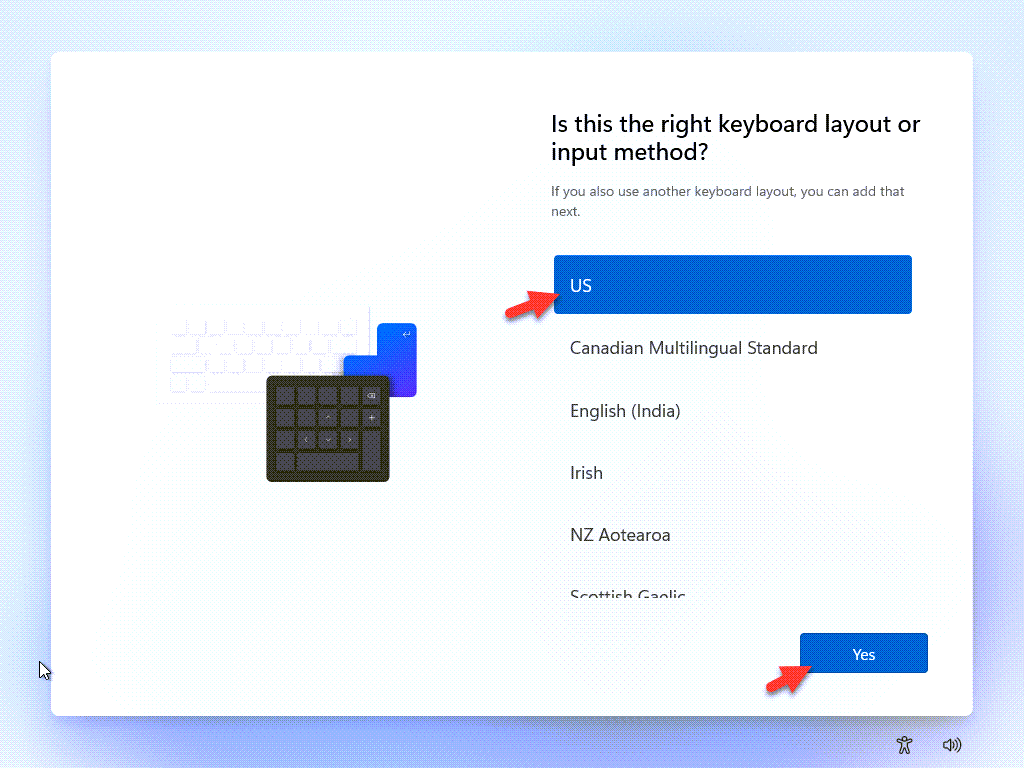 Select Your Keyboard Layout And Click On The Yes.
Select Your Keyboard Layout And Click On The Yes. Step 3: Click on the Skip.
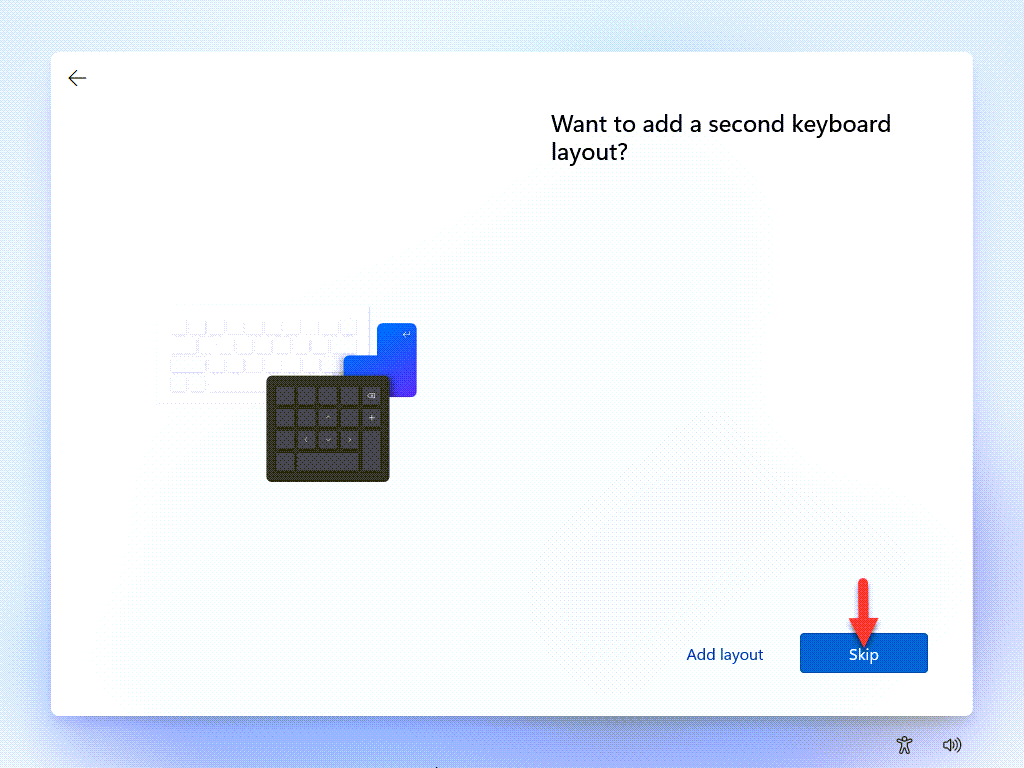 Click On The Skip
Click On The Skip Step 4: Now, wait to check the update.
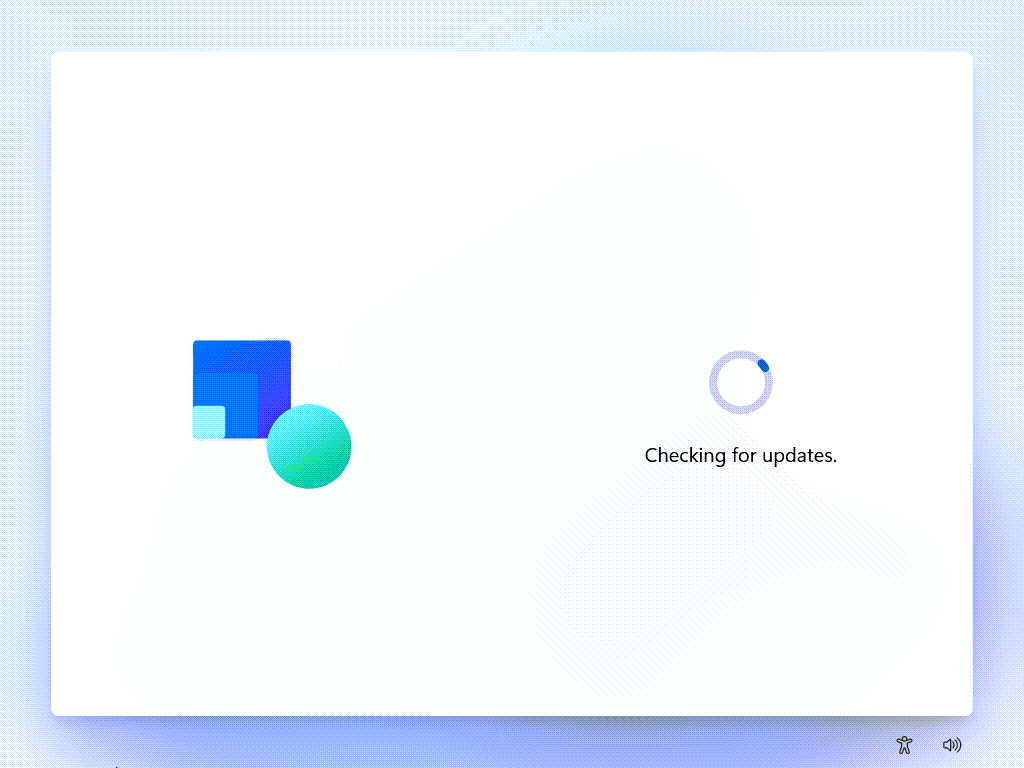 Wait For Checking The Update
Wait For Checking The Update Step 5: Select the setup for personal use and click on the next.
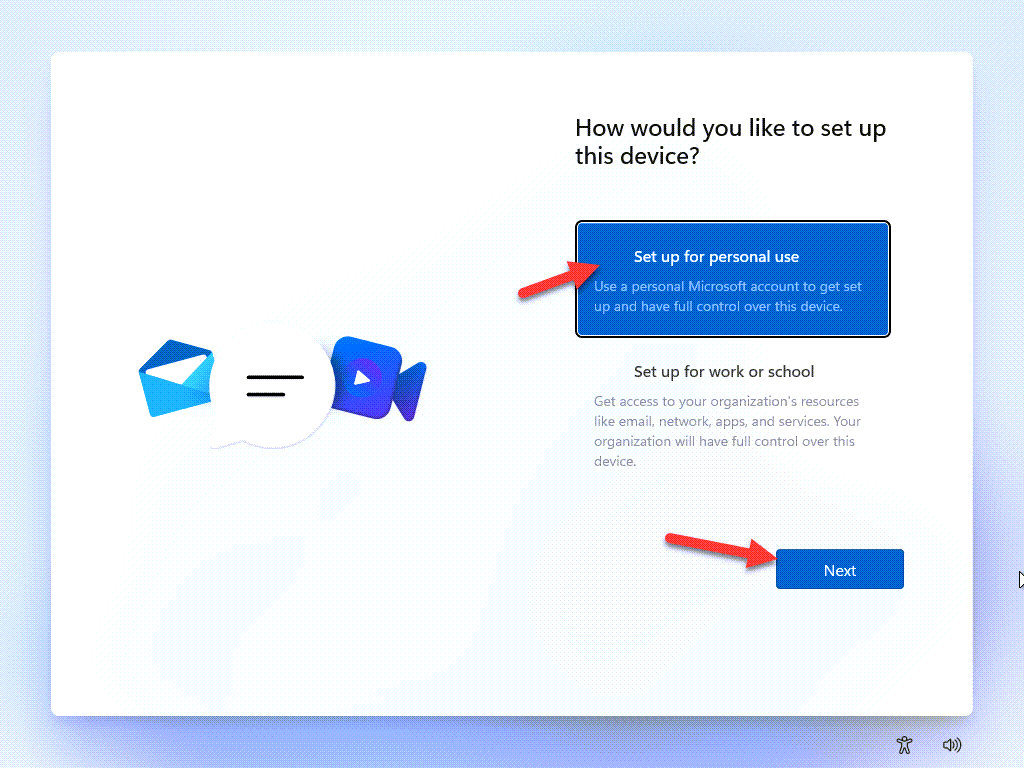 Select the setup for personal use and click on the next.
Select the setup for personal use and click on the next. Step 6: Now, Enter your Microsoft account and click on the Next.
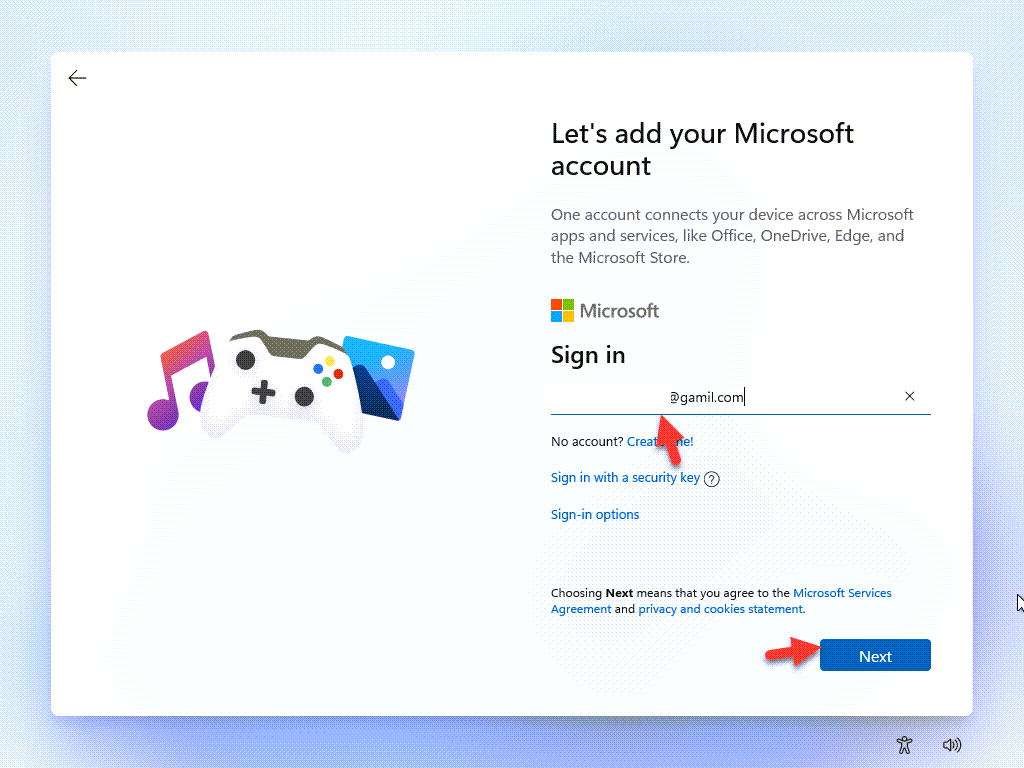 Enter Your Microsoft account And Click ON the Next
Enter Your Microsoft account And Click ON the Next Step 7: Enter your Microsoft account password and click on the Sign In.
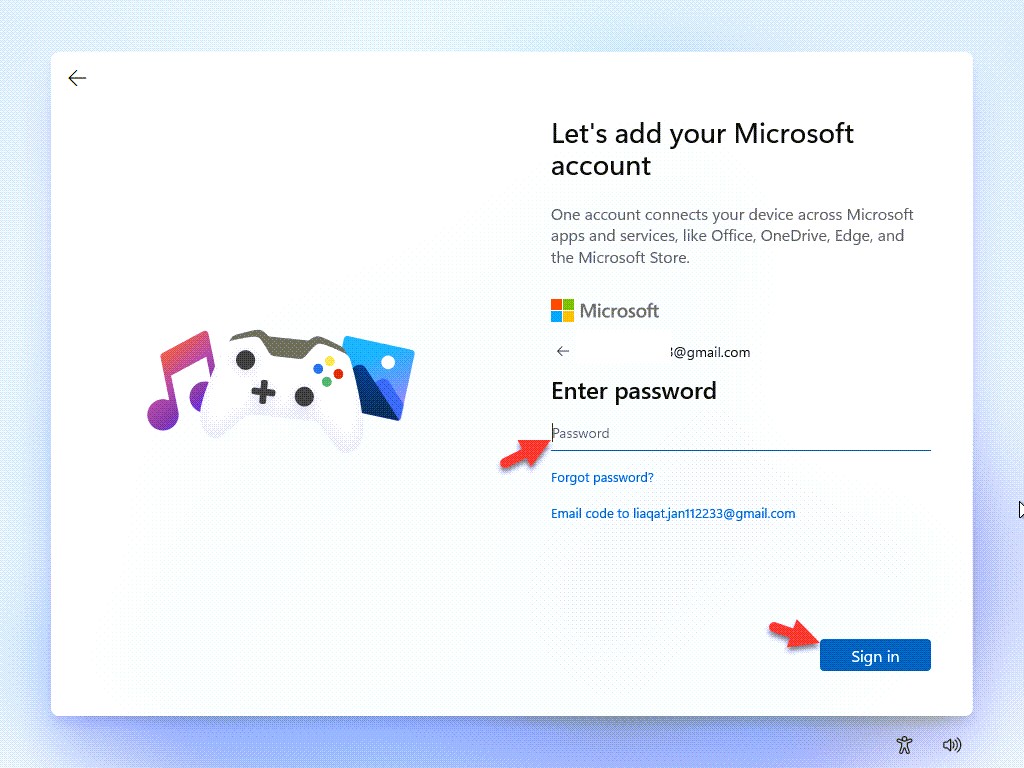 Enter your Microsoft account password and click on the Sign In.
Enter your Microsoft account password and click on the Sign In. Step 8: Now, click on the Next.
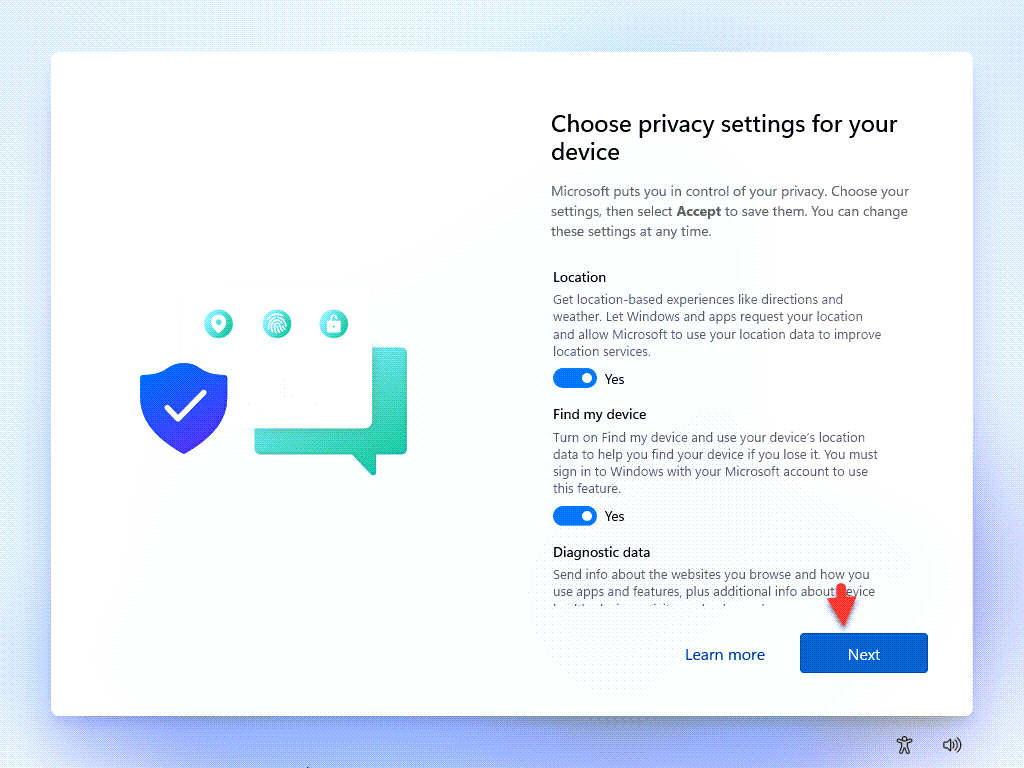 Click On The Next
Click On The Next Step 9: Now, click on the Accept.
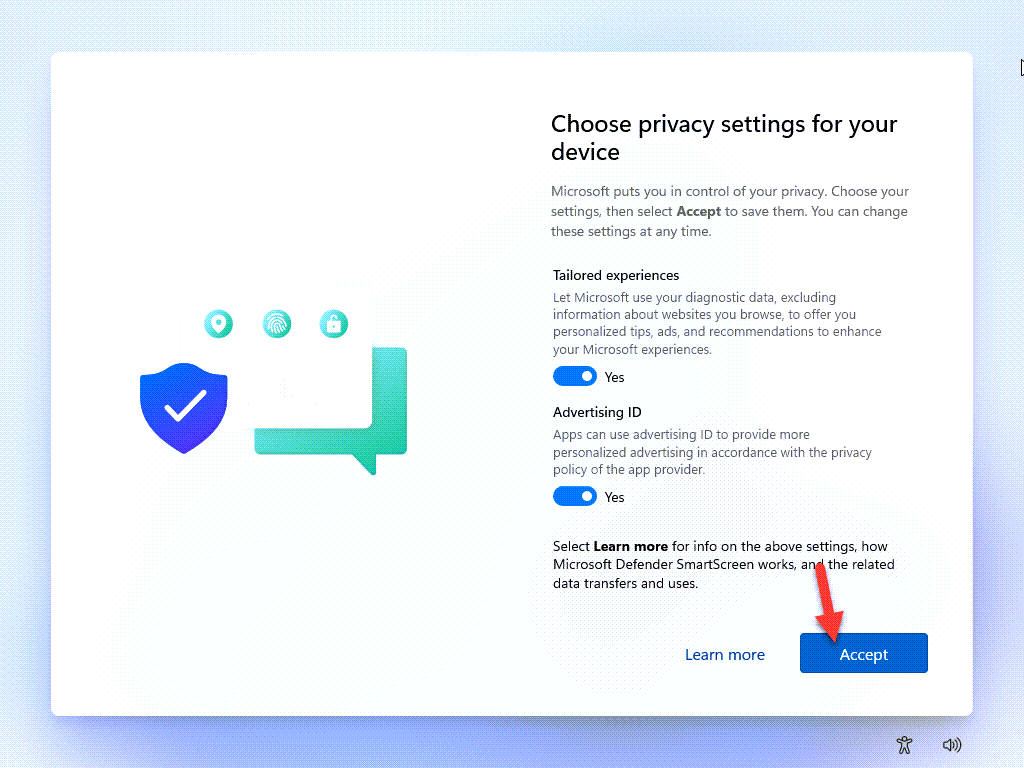 Click On The Accept
Click On The Accept Step 10: Click on the Skip.
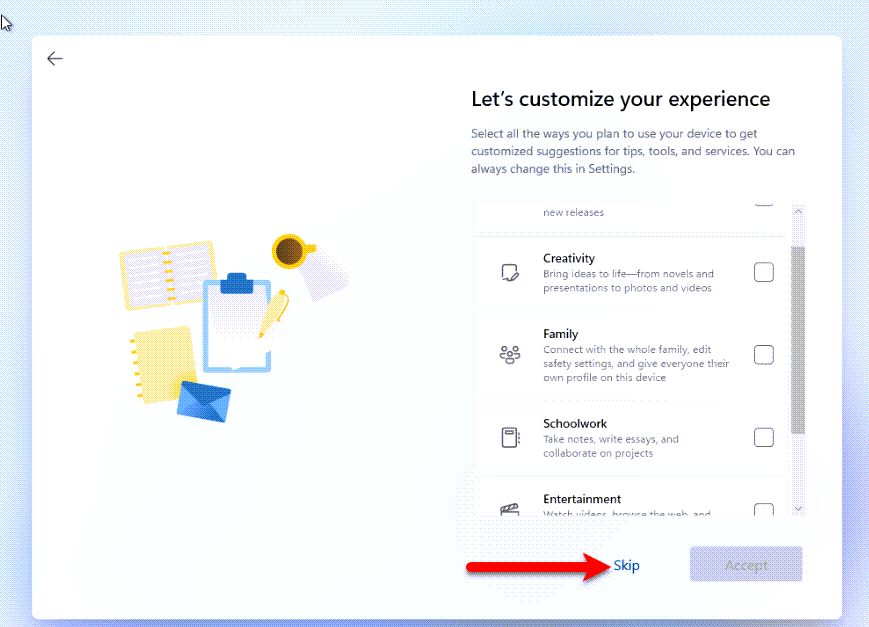 Click On The Skip
Click On The Skip Step 11: Select the Only Store files on this device and click on the next
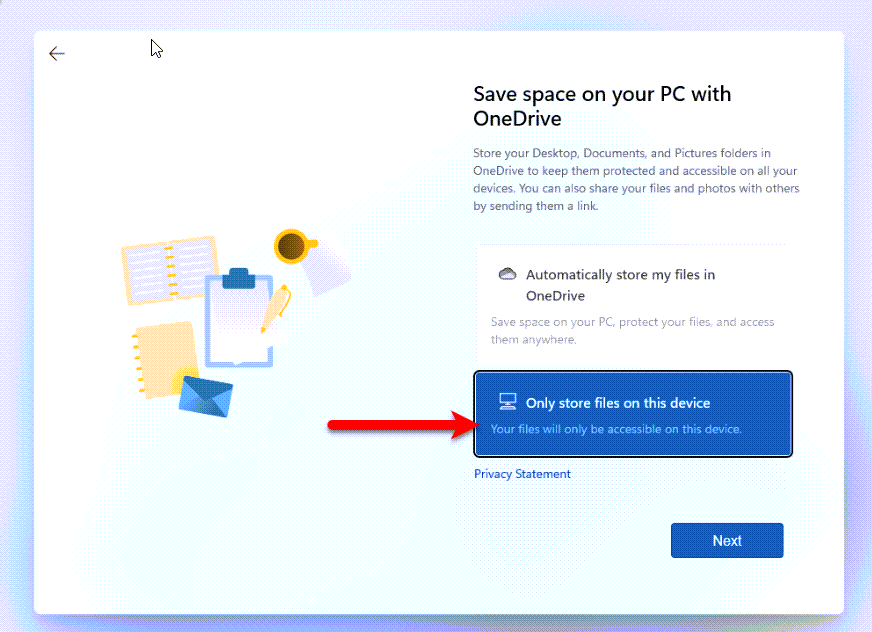 Select the Only Store files on this device and click on the next
Select the Only Store files on this device and click on the next Step 12: Now, The Windows 11 Is Install On The VirtualBox
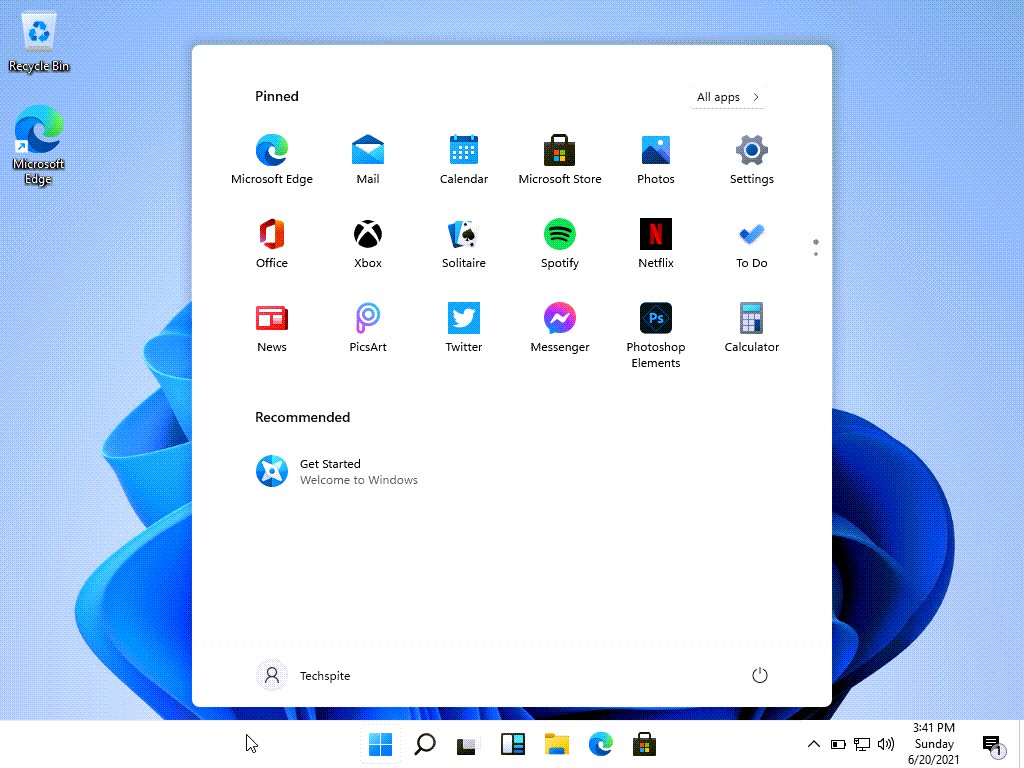 Now, The Windows 11 Is Install On The VirtualBox
Now, The Windows 11 Is Install On The VirtualBox Related Link: How to Install Windows 11 on VMware on Windows PC
Bottom Line:
So, It was all about How to Install Windows 11 on Virtualbox on Windows PC. However, I hope this article is very helpful for you to Install Windows 11 on VirtualBox on Windows PC. From this article, you will get something good. This is the right place to solve your problem. So, after following these steps I hope you will not face any kind of problem. Lastly, If you faced any kind of problem and if you have any type of suggestions then do comment.




