How to Install Windows 10 on a Mac With an M1 Chip


If you want to install Windows 10 on a Mac with an M1 Chip then you need to read this article. So, without wasting any time let’s get has started. From this article, you will learn How to Install Windows 10 on a Mac With an M1 Chip.
The ecosystem that Apple has created. The fact that you could have your laptop, desktop, and even a watch and then have your data, documents, photos, and even copy-paste or open websites just move seamlessly from one to the other via handoff and iCloud is so cool that I can almost forgive apple for calling it magical. iMessage is closely related but came up especially a lot in your comments. Being able to text and call from any of your devices was a standout feature for many of you. And yet another cool one that’s coming up in the upcoming build of macOS Catalina approve with the apple watch.
Related Post: How to Check Battery Health on MacBook (3 Ways)
How to Register Using Windows Insider
For this method, you need to download and install Windows Insider and download the pre-version
Once the software is has installed on your PC then login with your account or create a new one then agree on the terms and conditions of the software.
The 64-bit version programs and most of the 64-bit will not work. Here is an example that we don’t start VLC video player or win32 it doesn’t have any issue.
How to Download the Windows 10 Version for ARM
Here you need to have the special version of Windows 10 for ARM Processors.
Once you successfully signup or login up with the Insider Preview, you don’t have any issues downloading the image. I think the image is about 8GB or more than the 8GB.
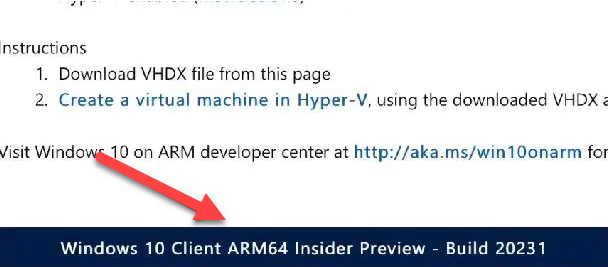
How to Install Windows 10 on a Mac with an M1 chip with 64-bit Program Support
Before we install windows 10 on an Mc with an M1 chip with 64-bit program support, it must for you to upgrade the system from the developer mode.
When you upgrade the system from developer mode then the step is down below.
Step 1. First of all, open the Settings then click on the Update & Security after that from the left side of the screen click on the Window Insider Program.
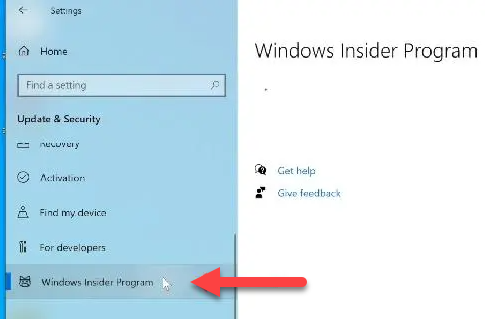 Click on the Windows Insider Program
Click on the Windows Insider Program Step 2. Then register with your account.
Step 3. Now, go to the Diagnostics and Feedback then turn on the toggle of Optional Diagnostic Data.
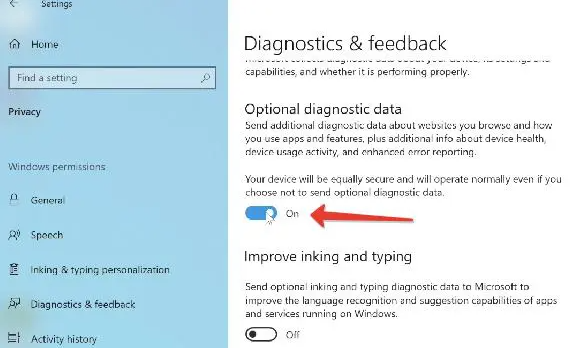 Turn on the Toggle of Optional Diagnostic Data
Turn on the Toggle of Optional Diagnostic Data Step 4. Next, come back on the Windows Insider Program then changes into the Developer Channel.
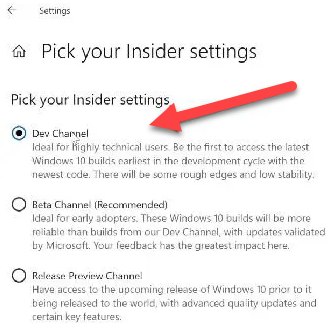 Click on the Developer Channel
Click on the Developer Channel Step 5. In the section of Windows Update simply you need to click on the Check Updates after that download the converted x64-enabled build.
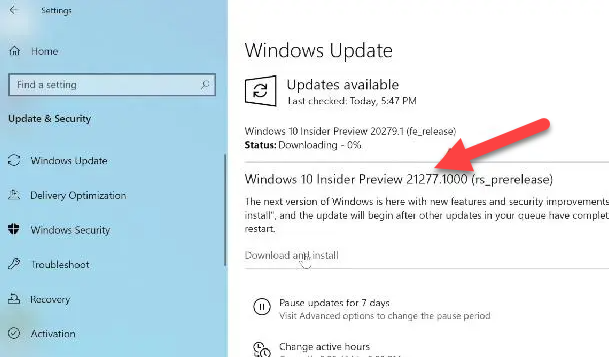
The Installation of Parallels
First, you need to click on this link to download the parallels on your mac.
When the parallels successfully install on your machine then launch the software after that the software will let you install the virtual machine.
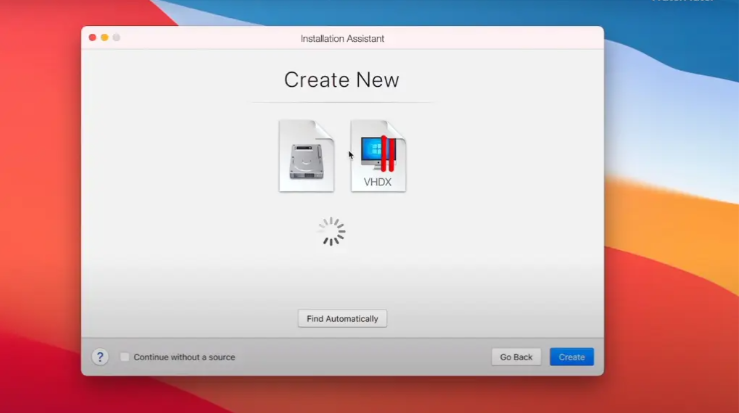
Now, you need to log in with a parallels account.
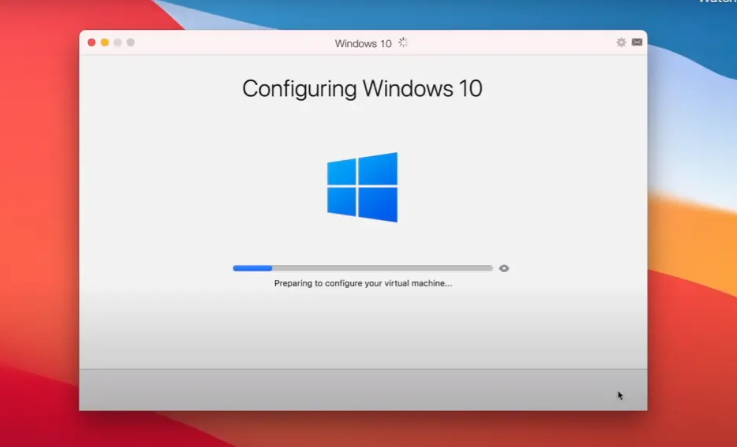
Next, Windows 10 will automatically start downloading and the downloading of Windows 10 take 10 minutes or more than 10 minutes.
How to Set up Windows in Parallels Desktop
Turn off the virtual machine then you need to go to the Settings to increase processer, graphics, and memory.
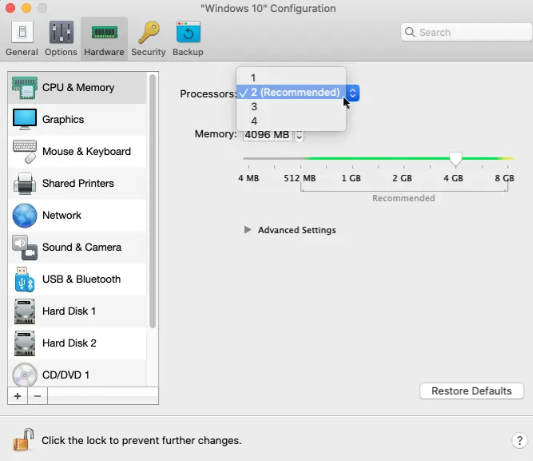
Related Post: How to Download and Install Trust Wallet on Windows PC
Bottom Line
It was all about How to Install Windows 10 on a Mac With an M1 Chip. I hope this article is very helpful for you to install Windows 10 on a Mac with an M1 chip. This is the right place to solve your problems. From this article, you will get something good. After following these steps I hope you will not face any kind of problem. However, if you faced any kind of problem don’t hesitate to leave comments down below.
Related Post: 8 Best Operating Systems for Laptops and Computers in 2021
Tagged
Share This Article
If you want to install Windows 10 on a Mac with an M1 Chip then you need to read this article. So, without wasting any time let’s get has started. From this article, you will learn How to Install Windows 10 on a Mac With an M1 Chip.
The ecosystem that Apple has created. The fact that you could have your laptop, desktop, and even a watch and then have your data, documents, photos, and even copy-paste or open websites just move seamlessly from one to the other via handoff and iCloud is so cool that I can almost forgive apple for calling it magical. iMessage is closely related but came up especially a lot in your comments. Being able to text and call from any of your devices was a standout feature for many of you. And yet another cool one that’s coming up in the upcoming build of macOS Catalina approve with the apple watch.
Related Post: How to Check Battery Health on MacBook (3 Ways)
How to Register Using Windows Insider
For this method, you need to download and install Windows Insider and download the pre-version
Once the software is has installed on your PC then login with your account or create a new one then agree on the terms and conditions of the software.
The 64-bit version programs and most of the 64-bit will not work. Here is an example that we don’t start VLC video player or win32 it doesn’t have any issue.
How to Download the Windows 10 Version for ARM
Here you need to have the special version of Windows 10 for ARM Processors.
Once you successfully signup or login up with the Insider Preview, you don’t have any issues downloading the image. I think the image is about 8GB or more than the 8GB.
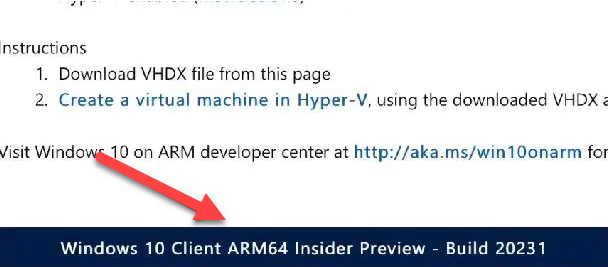
How to Install Windows 10 on a Mac with an M1 chip with 64-bit Program Support
Before we install windows 10 on an Mc with an M1 chip with 64-bit program support, it must for you to upgrade the system from the developer mode.
When you upgrade the system from developer mode then the step is down below.
Step 1. First of all, open the Settings then click on the Update & Security after that from the left side of the screen click on the Window Insider Program.
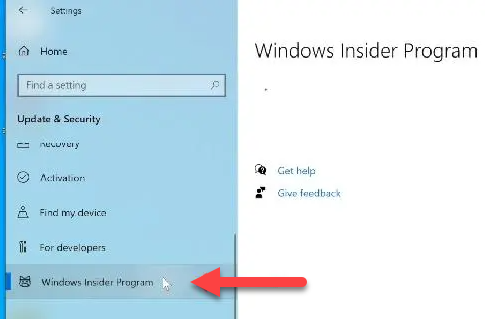 Click on the Windows Insider Program
Click on the Windows Insider Program Step 2. Then register with your account.
Step 3. Now, go to the Diagnostics and Feedback then turn on the toggle of Optional Diagnostic Data.
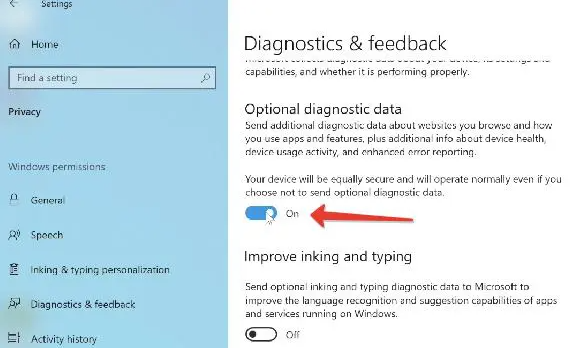 Turn on the Toggle of Optional Diagnostic Data
Turn on the Toggle of Optional Diagnostic Data Step 4. Next, come back on the Windows Insider Program then changes into the Developer Channel.
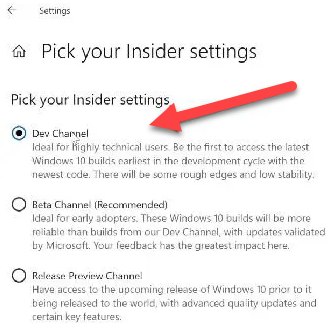 Click on the Developer Channel
Click on the Developer Channel Step 5. In the section of Windows Update simply you need to click on the Check Updates after that download the converted x64-enabled build.
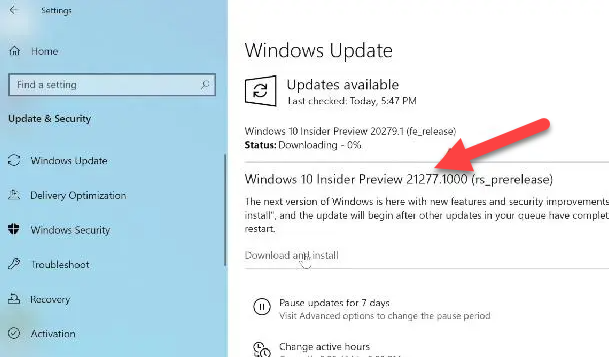
The Installation of Parallels
First, you need to click on this link to download the parallels on your mac.
When the parallels successfully install on your machine then launch the software after that the software will let you install the virtual machine.
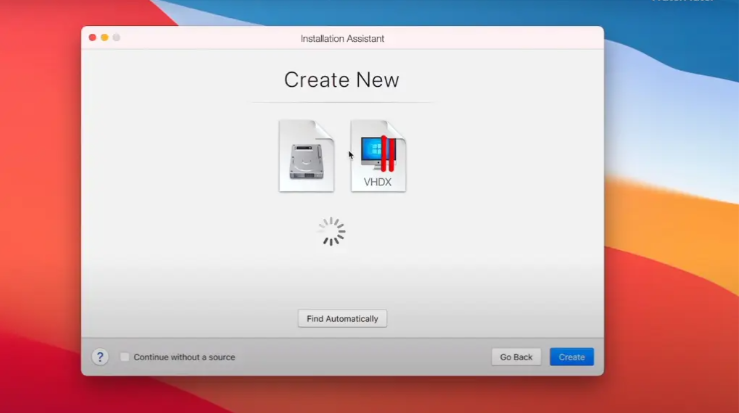
Now, you need to log in with a parallels account.
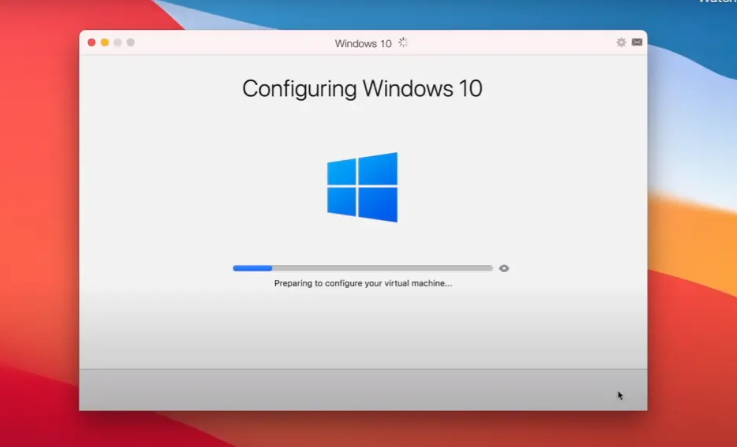
Next, Windows 10 will automatically start downloading and the downloading of Windows 10 take 10 minutes or more than 10 minutes.
How to Set up Windows in Parallels Desktop
Turn off the virtual machine then you need to go to the Settings to increase processer, graphics, and memory.
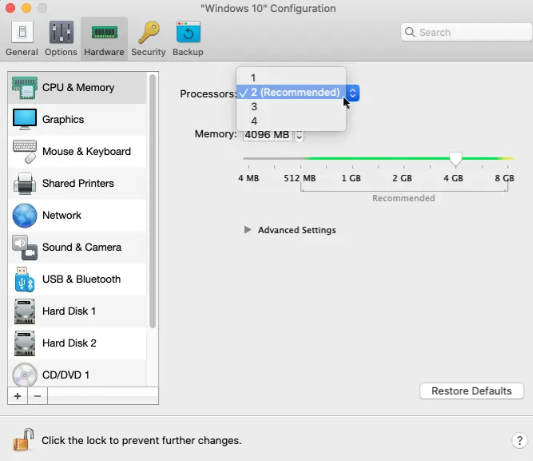
Related Post: How to Download and Install Trust Wallet on Windows PC
Bottom Line
It was all about How to Install Windows 10 on a Mac With an M1 Chip. I hope this article is very helpful for you to install Windows 10 on a Mac with an M1 chip. This is the right place to solve your problems. From this article, you will get something good. After following these steps I hope you will not face any kind of problem. However, if you faced any kind of problem don’t hesitate to leave comments down below.
Related Post: 8 Best Operating Systems for Laptops and Computers in 2021




