How to Install Signal on Windows 10


The private messaging apps that lets users talk to co worker, family members, friend and group using to end to end encrepeted. This app has long been regarded a favroite by cybersecurity experts. The most recently, the tech Mogul Elon Musk, who bigged up signal over facebook meesanger and somehow caused a completly non-related company call signal advanced to have a huge surge in share. Signal messaging and some nice customzation settings you might find handy. From this article, you will learn How to Install Signal on Windows 10.
So, when you want to download a signal then its avibale on Android, iPhone, iPad, Mac, Windows, and Linux. Best of all the developers behind signal are nonprofit, and have no major ties wth any tech giantes. So, if you want to download the signal then its totally free for all users and no charges. And you’ll find this app has no ads or trackers either, which is pretty cool. You can use your personal data or WIFI to send text, voice messages, photos, vides, gifts, and files.
How to Install Signal on Windows 10
Step 1. Open your browser then go to the search bar after that type Signal.
Step 2. Now, when you search signal then click on the first result.
Step 3. Once the signal official website is open then click on the Get Signal.
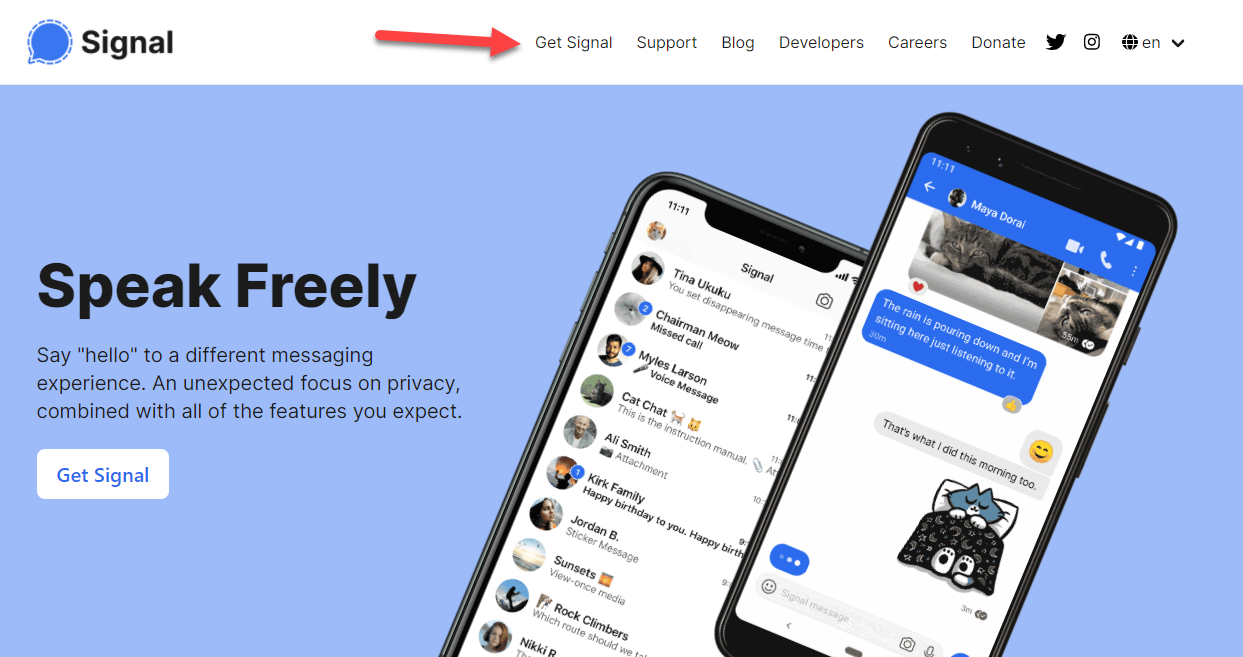 Click on the Get Signal
Click on the Get Signal Step 4. To download the signal just simply click on the Download for Windows.
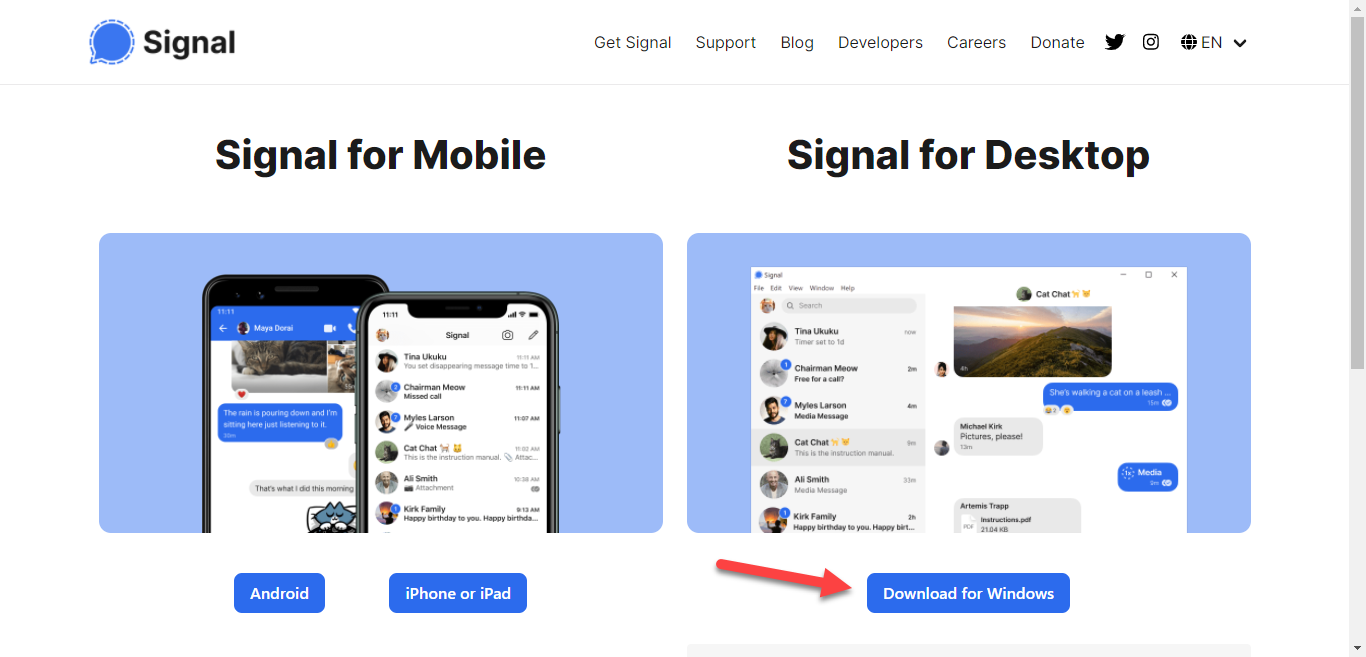 Click on the Download for Windows
Click on the Download for Windows Step 5. When you click on the download for windows then click on the Start Download.
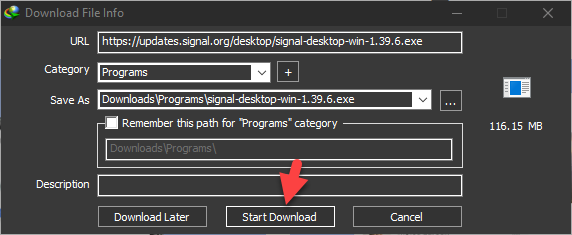 Click on the Start Download
Click on the Start Download Step 6. Once you click on the start download then wait for his downloading.
Step 7. So, once then downloading is done then click on the Open.
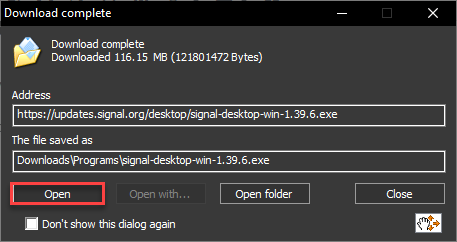 Click on the Open
Click on the Open Step 8. When you click on the open then you will reach the signal after that wait for installing.
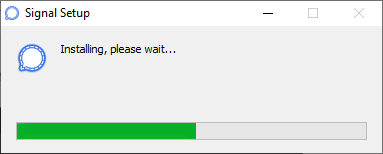 Wait For Installing
Wait For Installing Step 9. Now, open your signal on your mobile then scan it after that the signal will successfully open.
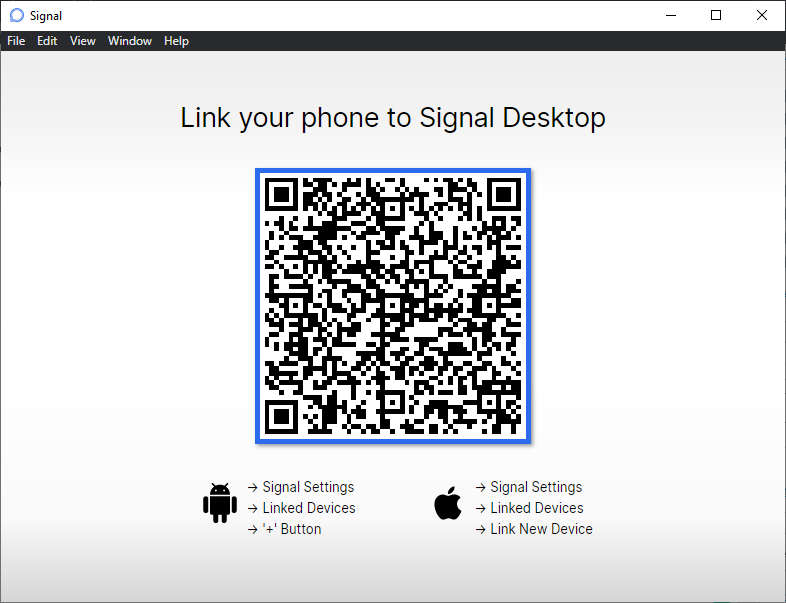 Scan it
Scan it Related Posts:
How to Check Motherboard Model | 2 Methods for Windows 10/8/7
How to Transfer Photos and Videos from Facebook to Google Photos
Bottom Line
It was all about How to Install Signal on Windows 10. I will find for you the easiest steps to download the signal. After following my steps you will successfully install the signal. I hope after reading this article you will get something about the signal. If you are facing any kind of problem then don’t hesitate to leave comments in the comment section down below.
Tagged
Share This Article
The private messaging apps that lets users talk to co worker, family members, friend and group using to end to end encrepeted. This app has long been regarded a favroite by cybersecurity experts. The most recently, the tech Mogul Elon Musk, who bigged up signal over facebook meesanger and somehow caused a completly non-related company call signal advanced to have a huge surge in share. Signal messaging and some nice customzation settings you might find handy. From this article, you will learn How to Install Signal on Windows 10.
So, when you want to download a signal then its avibale on Android, iPhone, iPad, Mac, Windows, and Linux. Best of all the developers behind signal are nonprofit, and have no major ties wth any tech giantes. So, if you want to download the signal then its totally free for all users and no charges. And you’ll find this app has no ads or trackers either, which is pretty cool. You can use your personal data or WIFI to send text, voice messages, photos, vides, gifts, and files.
How to Install Signal on Windows 10
Step 1. Open your browser then go to the search bar after that type Signal.
Step 2. Now, when you search signal then click on the first result.
Step 3. Once the signal official website is open then click on the Get Signal.
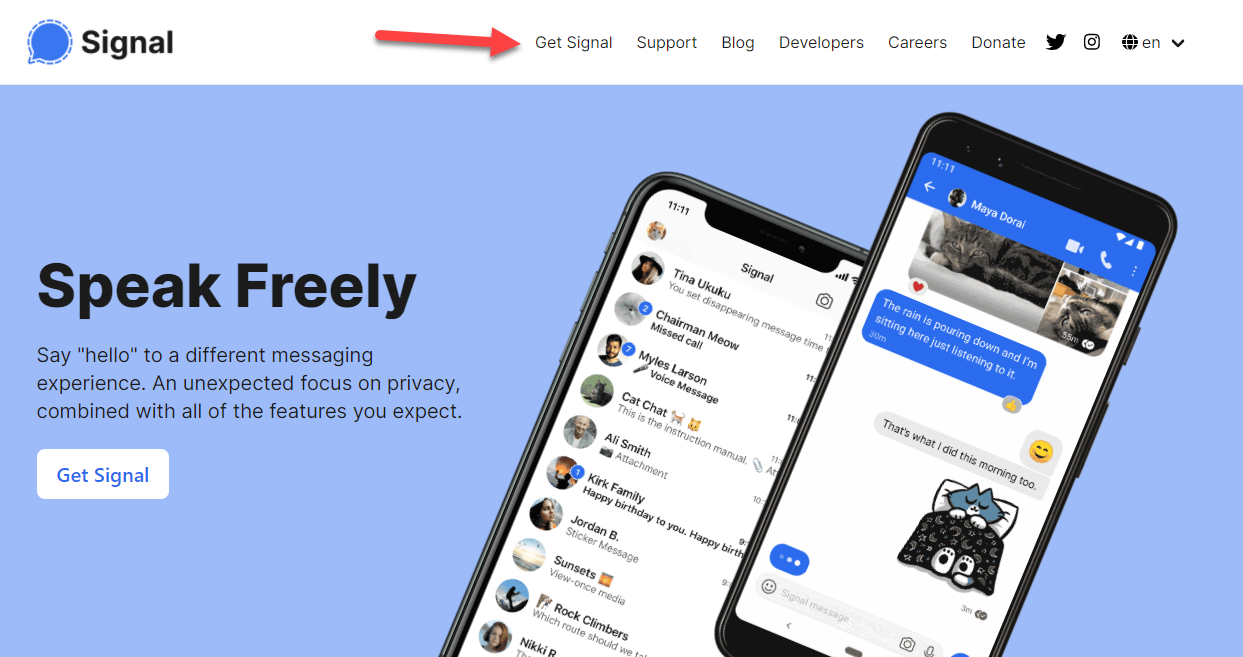 Click on the Get Signal
Click on the Get Signal Step 4. To download the signal just simply click on the Download for Windows.
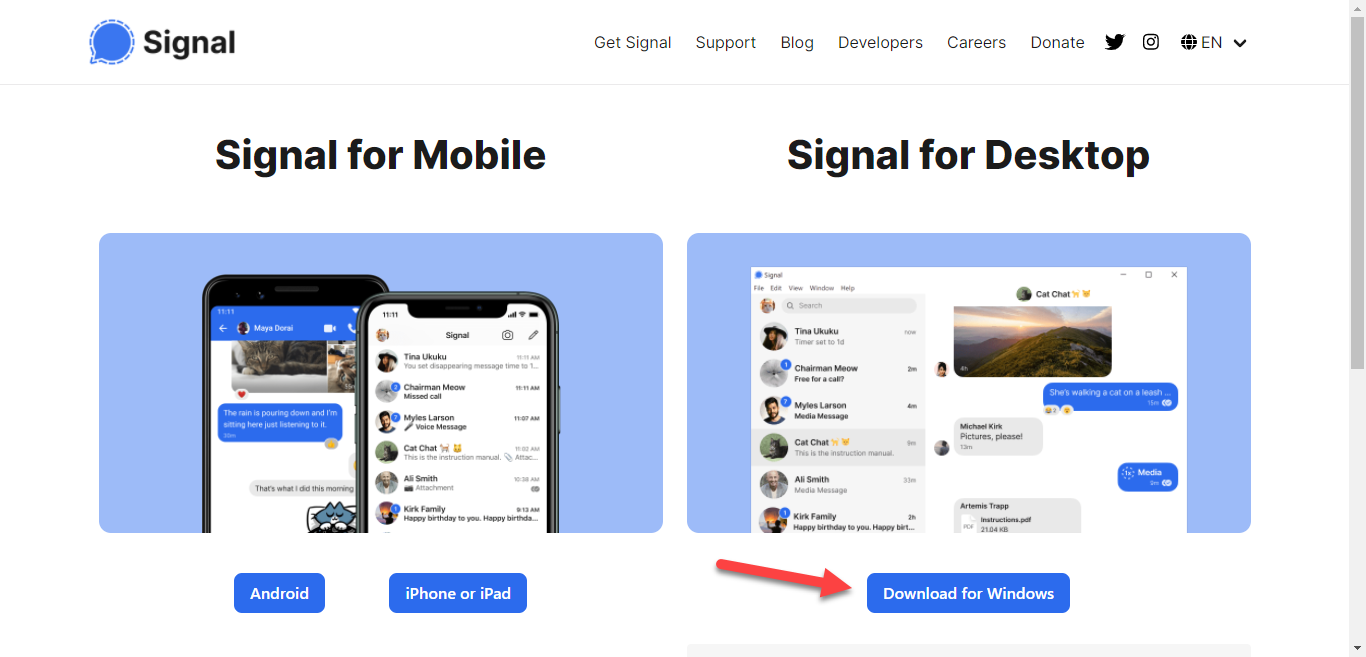 Click on the Download for Windows
Click on the Download for Windows Step 5. When you click on the download for windows then click on the Start Download.
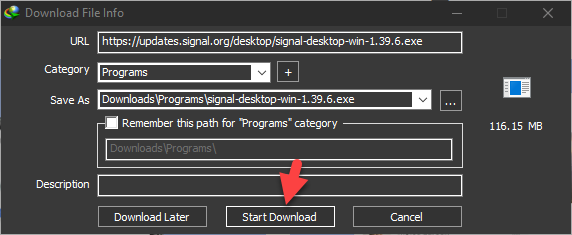 Click on the Start Download
Click on the Start Download Step 6. Once you click on the start download then wait for his downloading.
Step 7. So, once then downloading is done then click on the Open.
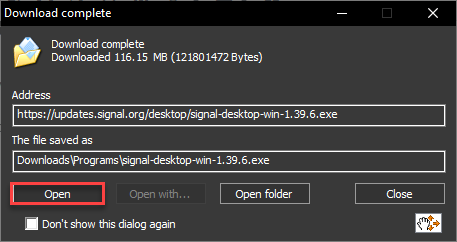 Click on the Open
Click on the Open Step 8. When you click on the open then you will reach the signal after that wait for installing.
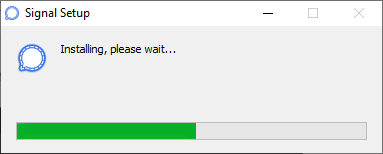 Wait For Installing
Wait For Installing Step 9. Now, open your signal on your mobile then scan it after that the signal will successfully open.
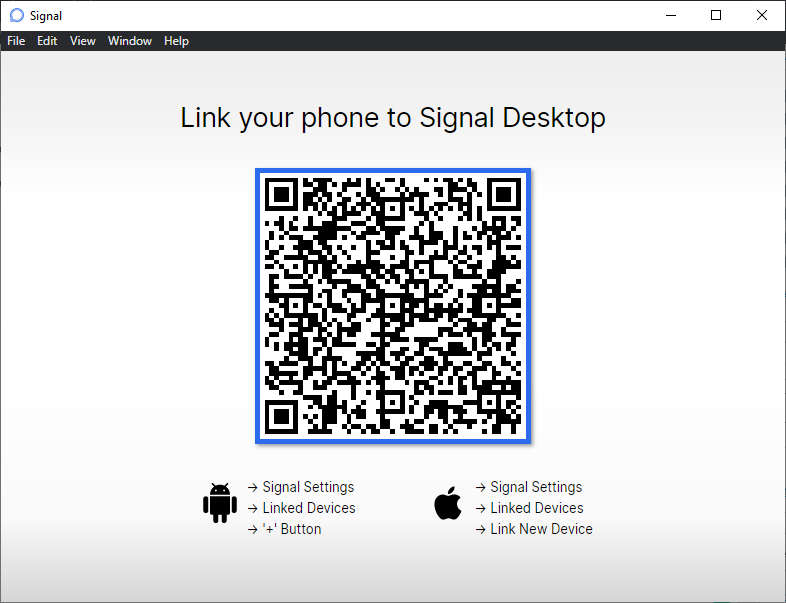 Scan it
Scan it Related Posts:
How to Check Motherboard Model | 2 Methods for Windows 10/8/7
How to Transfer Photos and Videos from Facebook to Google Photos
Bottom Line
It was all about How to Install Signal on Windows 10. I will find for you the easiest steps to download the signal. After following my steps you will successfully install the signal. I hope after reading this article you will get something about the signal. If you are facing any kind of problem then don’t hesitate to leave comments in the comment section down below.




