How to Install macOS Ventura on PC- Hackintosh?
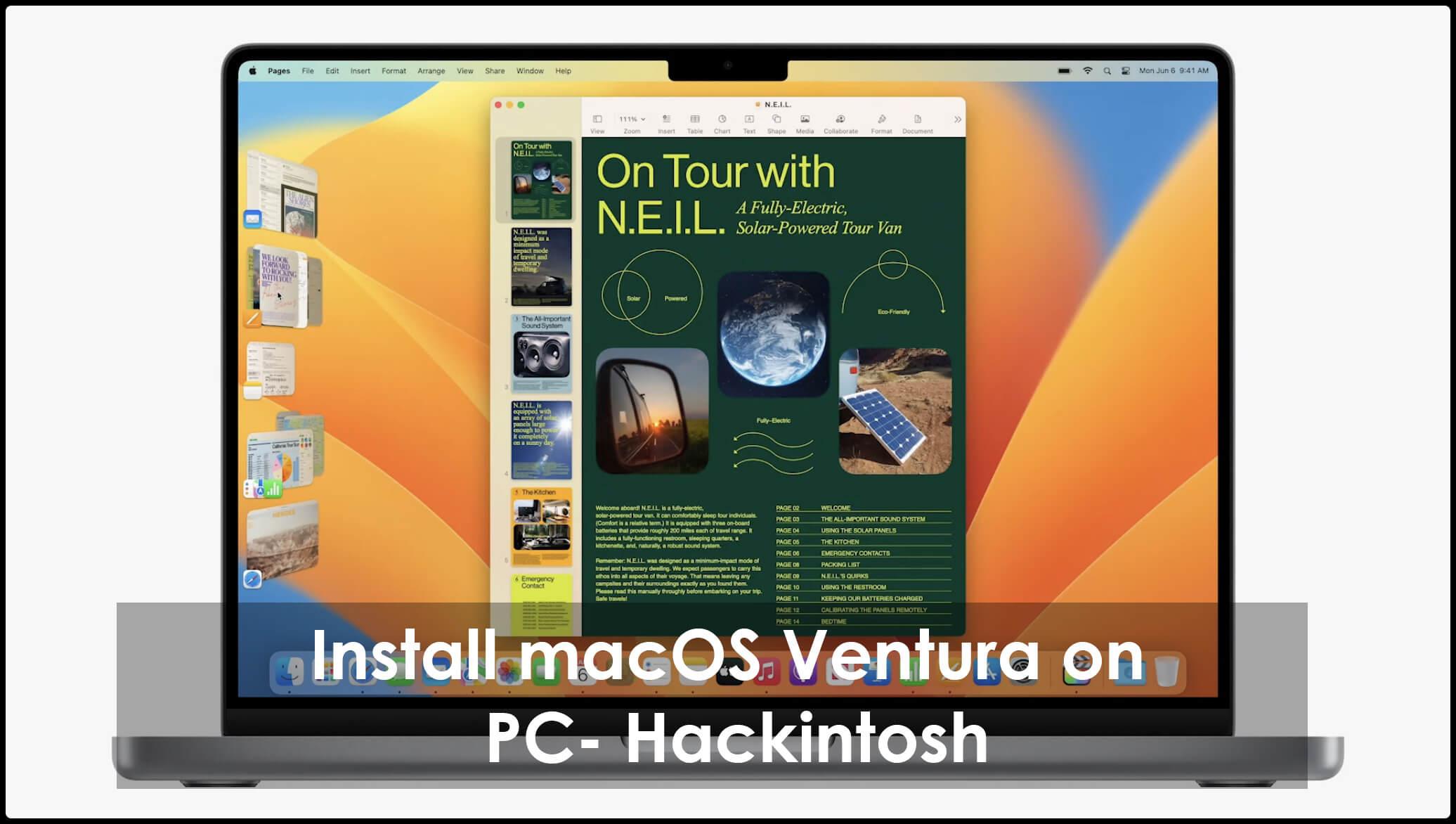
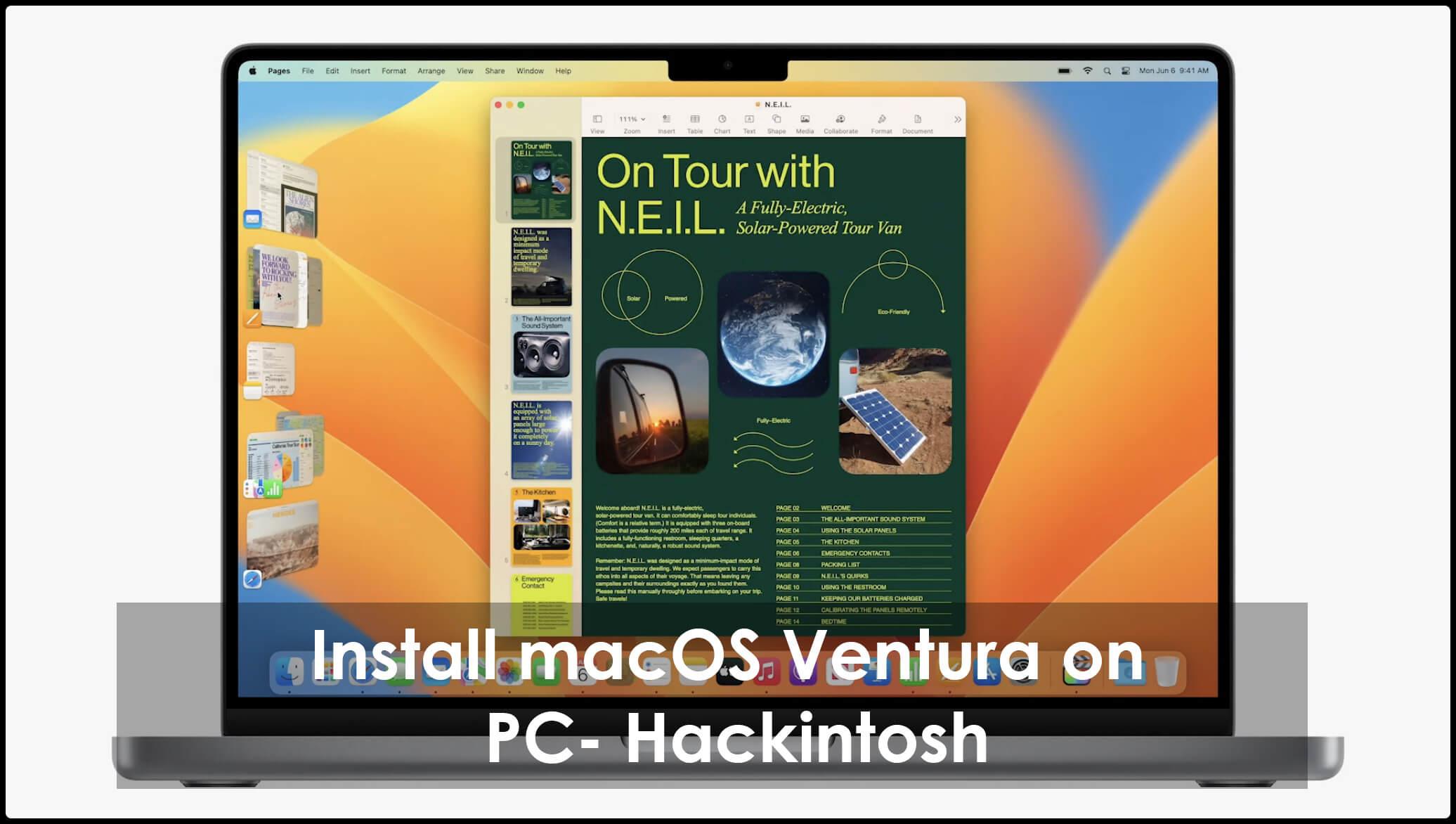
From this article, you will learn How to Install macOS Ventura on PC- Hackintosh? The new operating system of mac is now out, which has full of new features and improvements. The improvements I observed in Spotlight is taking quick action, stage manager, and many more. The macOS is full of advanced features. If you are wondering or want to try macOS Ventura on PC Hackintosh then you arrived in the right place. So, without wasting any time let’s get started.
Requirements:
- You should have a proper working operating system for Mac, which should be able to create bootable USB
- Take a USB Flash drive with 16GB storage.
- OpenCore Configurator.
- macOS Ventura Installer.
- Find any tutorial to create EFI partitions
Step 1. Create macOS Ventura USB Installer
Before we begin to start the process of installing the macOS Ventura Hackintosh you have to create a bootable USB Installer for the macOS Ventura. Connect the USB flash drive then erase it. After that follow the instruction from the below link to make it bootable
Here you will find the method of creating macOS Installer via Terminal.
Step 2. Configure EFI Partitions
- Open the OpenCore Configurator after that mount an EFI partition.
- Now, copy the downloaded partition ad paste it inside the USB EFI partition.
- Here you have to copy the OpenCore Configurator and then paste that into the USB drive.
- Next, emit the USB drive after that boot into BIOS.
Step 3. Configure BIOS Settings
Go to the default settings of BIOS by resetting it then you can make your own custom settings to the BIOS to boot the macOS Ventura.
Here your PC will restart when the default settings are saved to BIOS then click on the boot button while restarting after that once again boot into BIOS. So, follow the other instructions below.
- Now, simply disable the Secure Boot, VT-D, Serial Ports, Parallel Port, PXE Boot, and Fast Boot.
- Switch the boot mode into UEFI.
- Next, select Profile 1 from the Extreme Memory Profile (X.M.P).
- Here enable the XHCI Hand-off.
After applying your own settings several changes to the BIOS and restart a computer.
Step 4. Install macOS Ventura on PC
When you successfully configure the settings of BIOS then restart your PC then boot that into a USB flash drive, and hold or press the boot button.
Click on the Install macOS 13 Beta.
When you select the option to install macOS 13 then you have to wait till it should boot up.
- Select your Language
- Tap on the Disk Utility.
- Click on the View then check the box of Show all devices.
- It is the time to choose your main drive after that erase it with these settings, give a name to your drive and the format should be APFS and GUID partition.
- Shut the screen of Disk Utility close.
- Tap on the Install macOS 13 Ventura and then agree with the terms and conditions.
- At last, find that drive that you erased before, select that drive then click on the Continue. This part will take approximately 50 minutes to be done. Once the process is done then you will be taken into the basic configuration or macOS Ventura.
Basic macOS Ventura Settings:
- Select any preferred language, location, written, and spoken.
- Accept the terms and conditions.
- You have a chance to create a local account or login it with your Apple ID.
- Lastly, configure Siri, Screen Time, and many more.
Step 5. Configure Bootloader
It will be good for you to configure the macOS in such a way that it should boot in the macOS 13 without taking the help of a USB flash drive. launch the USN flash drive after that launch the OpenCore Configurator.
Now, mount an EFI of a USB and your computer’s drive too.
Next, launch the USB EFI partition and copy it into your hard drive EFI partition.
Take out the USB flash drive then restart your PC after that you are able to use macOS Ventura.
Final Words
It was all about How to Install macOS Ventura on PC- Hackintosh? I hope this article is very helpful for you to install macOS Ventura on PC- Hackintosh. From this article, you will get something good. This was step by step guide on the that you were searching about it. Further, this is the right place where you can easily solve your problem. After following these steps I hope you will not face any kind of problem. However, If you faced any kind of problem and if you have any type of suggestion then do comment.
Explore More:
- Download macOS Ventura ISO Image – Latest Version
- How to Create macOS Ventura Bootable USB on Windows PC
- Download macOS Ventura ISO, DMG, and VMDK – Latest Version
Tagged
Share This Article
From this article, you will learn How to Install macOS Ventura on PC- Hackintosh? The new operating system of mac is now out, which has full of new features and improvements. The improvements I observed in Spotlight is taking quick action, stage manager, and many more. The macOS is full of advanced features. If you are wondering or want to try macOS Ventura on PC Hackintosh then you arrived in the right place. So, without wasting any time let’s get started.
Requirements:
- You should have a proper working operating system for Mac, which should be able to create bootable USB
- Take a USB Flash drive with 16GB storage.
- OpenCore Configurator.
- macOS Ventura Installer.
- Find any tutorial to create EFI partitions
Step 1. Create macOS Ventura USB Installer
Before we begin to start the process of installing the macOS Ventura Hackintosh you have to create a bootable USB Installer for the macOS Ventura. Connect the USB flash drive then erase it. After that follow the instruction from the below link to make it bootable
Here you will find the method of creating macOS Installer via Terminal.
Step 2. Configure EFI Partitions
- Open the OpenCore Configurator after that mount an EFI partition.
- Now, copy the downloaded partition ad paste it inside the USB EFI partition.
- Here you have to copy the OpenCore Configurator and then paste that into the USB drive.
- Next, emit the USB drive after that boot into BIOS.
Step 3. Configure BIOS Settings
Go to the default settings of BIOS by resetting it then you can make your own custom settings to the BIOS to boot the macOS Ventura.
Here your PC will restart when the default settings are saved to BIOS then click on the boot button while restarting after that once again boot into BIOS. So, follow the other instructions below.
- Now, simply disable the Secure Boot, VT-D, Serial Ports, Parallel Port, PXE Boot, and Fast Boot.
- Switch the boot mode into UEFI.
- Next, select Profile 1 from the Extreme Memory Profile (X.M.P).
- Here enable the XHCI Hand-off.
After applying your own settings several changes to the BIOS and restart a computer.
Step 4. Install macOS Ventura on PC
When you successfully configure the settings of BIOS then restart your PC then boot that into a USB flash drive, and hold or press the boot button.
Click on the Install macOS 13 Beta.
When you select the option to install macOS 13 then you have to wait till it should boot up.
- Select your Language
- Tap on the Disk Utility.
- Click on the View then check the box of Show all devices.
- It is the time to choose your main drive after that erase it with these settings, give a name to your drive and the format should be APFS and GUID partition.
- Shut the screen of Disk Utility close.
- Tap on the Install macOS 13 Ventura and then agree with the terms and conditions.
- At last, find that drive that you erased before, select that drive then click on the Continue. This part will take approximately 50 minutes to be done. Once the process is done then you will be taken into the basic configuration or macOS Ventura.
Basic macOS Ventura Settings:
- Select any preferred language, location, written, and spoken.
- Accept the terms and conditions.
- You have a chance to create a local account or login it with your Apple ID.
- Lastly, configure Siri, Screen Time, and many more.
Step 5. Configure Bootloader
It will be good for you to configure the macOS in such a way that it should boot in the macOS 13 without taking the help of a USB flash drive. launch the USN flash drive after that launch the OpenCore Configurator.
Now, mount an EFI of a USB and your computer’s drive too.
Next, launch the USB EFI partition and copy it into your hard drive EFI partition.
Take out the USB flash drive then restart your PC after that you are able to use macOS Ventura.
Final Words
It was all about How to Install macOS Ventura on PC- Hackintosh? I hope this article is very helpful for you to install macOS Ventura on PC- Hackintosh. From this article, you will get something good. This was step by step guide on the that you were searching about it. Further, this is the right place where you can easily solve your problem. After following these steps I hope you will not face any kind of problem. However, If you faced any kind of problem and if you have any type of suggestion then do comment.
Explore More:
- Download macOS Ventura ISO Image – Latest Version
- How to Create macOS Ventura Bootable USB on Windows PC
- Download macOS Ventura ISO, DMG, and VMDK – Latest Version




