How to Install and Use Safari on Windows PC: Safari for Windows
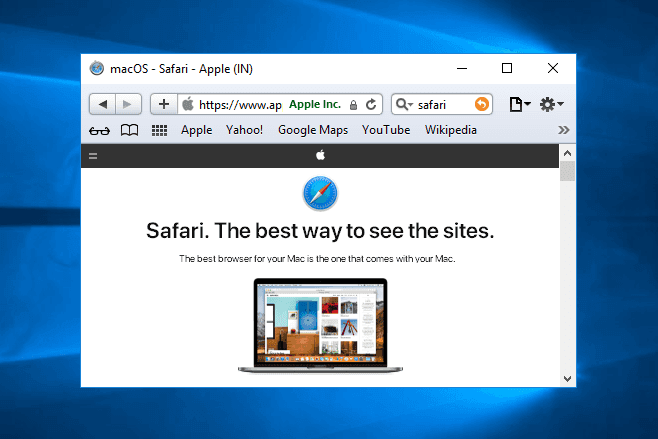
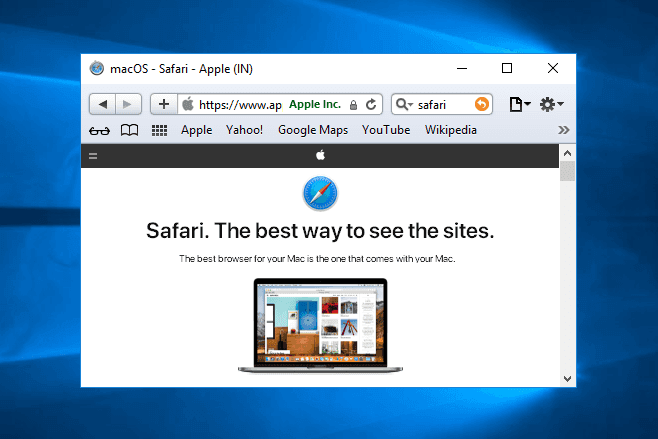
In this article, I am going to guide you on How to Install and Use Safari on Windows PC: Safari for Windows. Most of the time Windows users really want to use Apple or Mac’s application and software. Especially they wish to run the Safari web browser of Mac on the Windows PC. Usually, this is developers or designers who need to confirm compatibility or to support a particular end-user experience with the older Safari PC browser. In this case, the good news for the Windows PC is, you can install and use Safari old version on your Windows PC. Because apple company stopped working for developing the safari browser for Windows, that’s why it is the only option that you can install and use safari old version on your Windows PC. We are going to use the 2012 version of Safari on Windows PC.
So, it is not appropriate for most users to download and install Safari in Windows, but it is available if you need it for whatever reason. The version which is for Windows is 5.1.7 and it can be installed and use on Windows 10. Windows 8, and Windows 7. Only advanced users, developers, designers, and compatibility testers who specifically need Safari on Windows for a particular reason should bother to install and run Safari within Windows. There is two strong way which allows you to install and run Safari on Windows PC successfully.
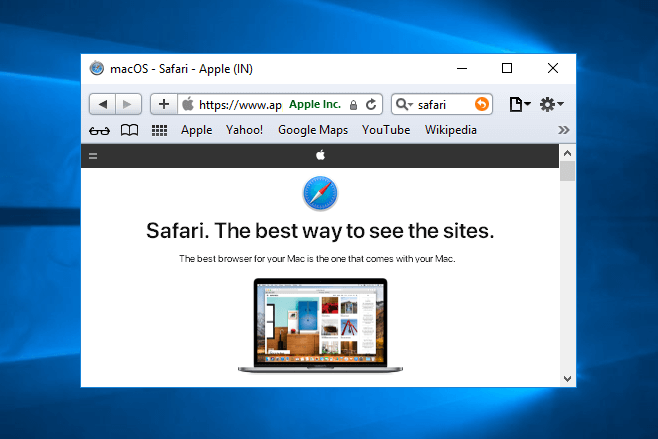 How to Install and Use Safari on Windows PC
How to Install and Use Safari on Windows PC
How to Install and Use Safari on Windows PC: Safari for Windows
So, follow each and every step in order to install and use safari on Windows PC.
Step 1. First of all, you have to turn on your Windows PC and download the safari browse for Windows PC from the download link below.
Step 2. Then, automatically it will be starting to download the safari on your PC.
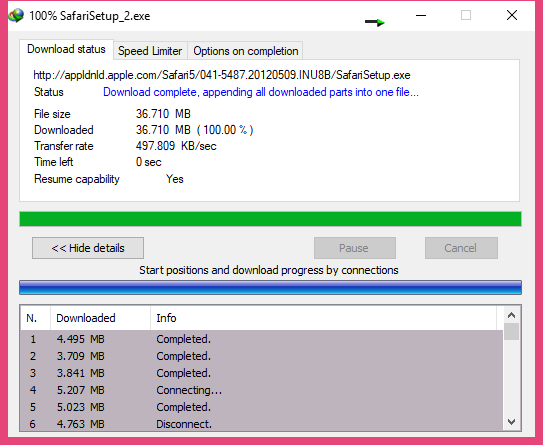 Safari Downloading
Safari Downloading
Step 3. Once the downloading process is finished, the safari file will go to your download file. You have to double click on the Safari file.
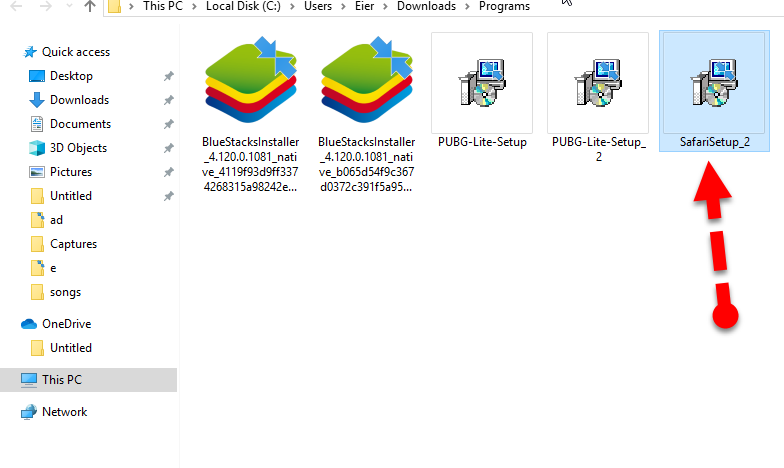 Safari Setup
Safari Setup
Step 4. Then a new window will be opened, there you need to click on the Next in order to go ahead.
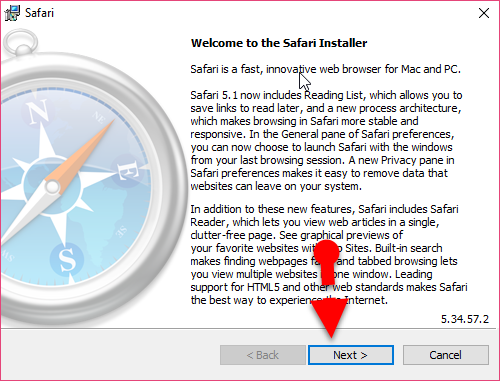 Next
Next
Step 5. After that, you need to agree to License agreement of the Safari browser, therefore, you have to click on the I accept the terms in the license agreement then click on the Next.
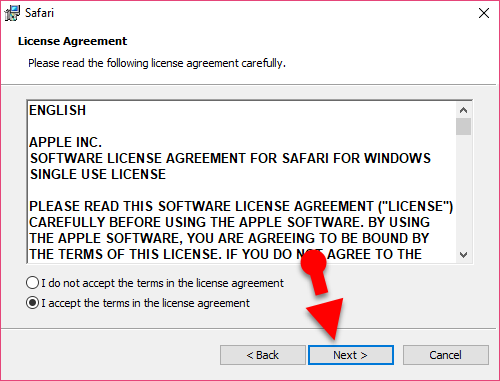 License Agreement
License Agreement
Step 6. In the next window, you will be asked to choose the installation option, for that nothing you are going to do. Just leave it as a default and go forward by clicking on the Next.
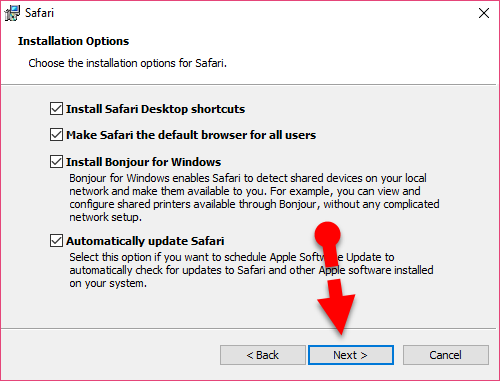 Installation Options
Installation Options
Step 7. Now, if all the steps went correct, then you have to choose the file destination wherever you want to install the files of Safari. When done, you need to click on the Install.
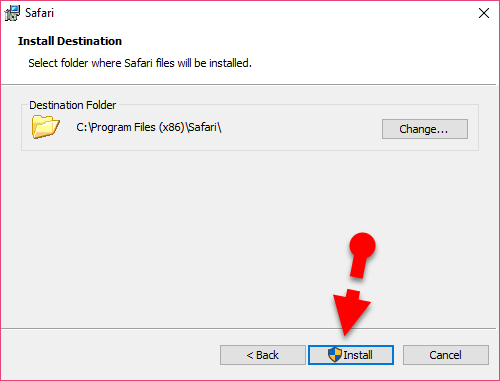 Install Safari
Install Safari
After taking some moments in order to install Safari Browser on your Windows PC successfully. Safari browser will automatically appear on your Windows PC. Enjoy the Safari for Windows by searching each and everything you want.
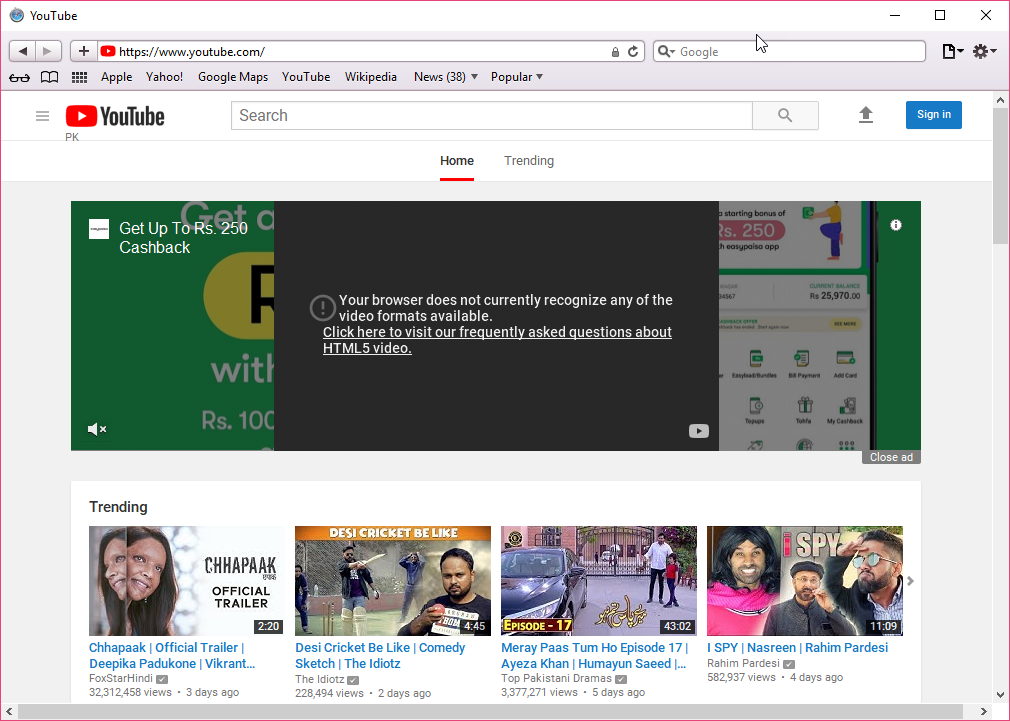 Safari for Windows
Safari for Windows
Check the Related ones:
Final Words
That’s all about How to Install and Use Safari on Windows Pc: Safari for Windows. I hope you found these simple tips and tricks beneficial and helpful. So, now enjoy the Safari browser on your Windows PC by searcing your favorite or whatever you want. Therefore, if you have faced any kind of problem or any kind of question then feel free to comment down below. Then, don’t forget to comment on your feedback and suggestion about this article.
Tagged
Share This Article
In this article, I am going to guide you on How to Install and Use Safari on Windows PC: Safari for Windows. Most of the time Windows users really want to use Apple or Mac’s application and software. Especially they wish to run the Safari web browser of Mac on the Windows PC. Usually, this is developers or designers who need to confirm compatibility or to support a particular end-user experience with the older Safari PC browser. In this case, the good news for the Windows PC is, you can install and use Safari old version on your Windows PC. Because apple company stopped working for developing the safari browser for Windows, that’s why it is the only option that you can install and use safari old version on your Windows PC. We are going to use the 2012 version of Safari on Windows PC.
So, it is not appropriate for most users to download and install Safari in Windows, but it is available if you need it for whatever reason. The version which is for Windows is 5.1.7 and it can be installed and use on Windows 10. Windows 8, and Windows 7. Only advanced users, developers, designers, and compatibility testers who specifically need Safari on Windows for a particular reason should bother to install and run Safari within Windows. There is two strong way which allows you to install and run Safari on Windows PC successfully.
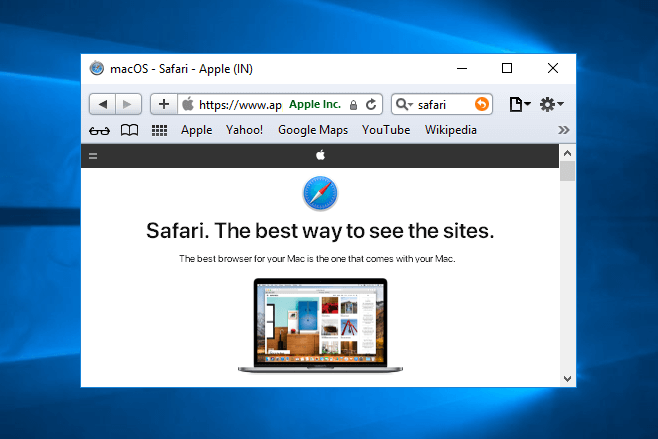 How to Install and Use Safari on Windows PC
How to Install and Use Safari on Windows PC
How to Install and Use Safari on Windows PC: Safari for Windows
So, follow each and every step in order to install and use safari on Windows PC.
Step 1. First of all, you have to turn on your Windows PC and download the safari browse for Windows PC from the download link below.
Step 2. Then, automatically it will be starting to download the safari on your PC.
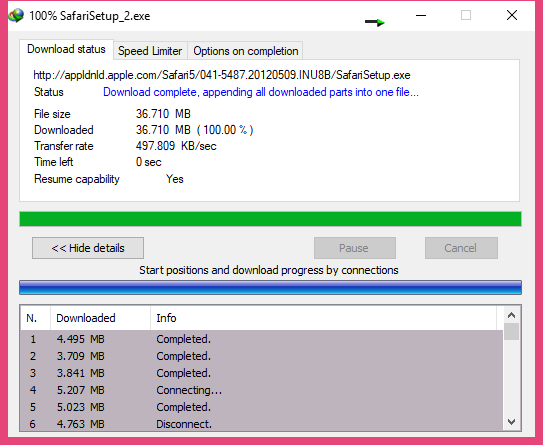 Safari Downloading
Safari Downloading
Step 3. Once the downloading process is finished, the safari file will go to your download file. You have to double click on the Safari file.
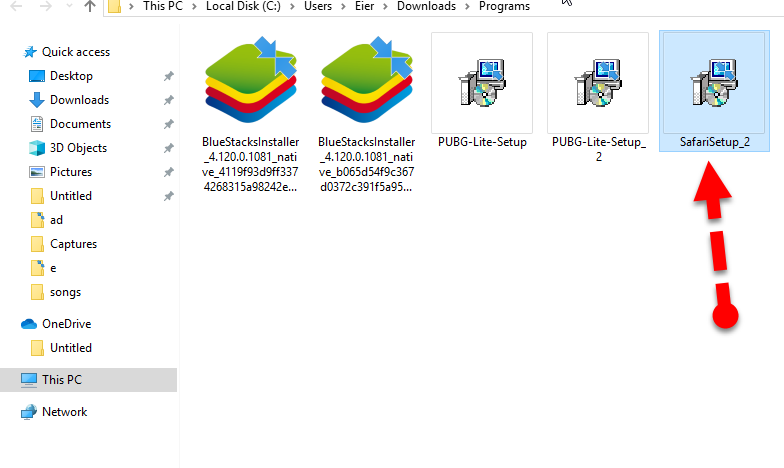 Safari Setup
Safari Setup
Step 4. Then a new window will be opened, there you need to click on the Next in order to go ahead.
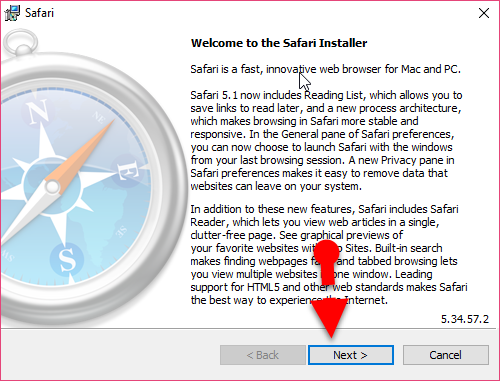 Next
Next
Step 5. After that, you need to agree to License agreement of the Safari browser, therefore, you have to click on the I accept the terms in the license agreement then click on the Next.
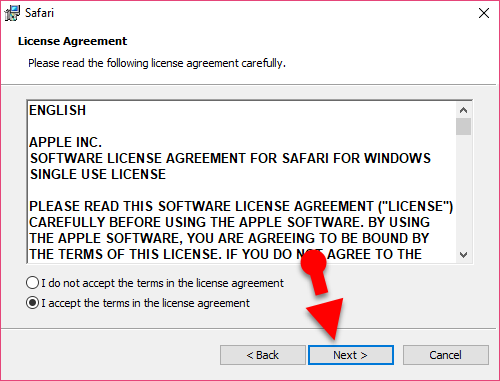 License Agreement
License Agreement
Step 6. In the next window, you will be asked to choose the installation option, for that nothing you are going to do. Just leave it as a default and go forward by clicking on the Next.
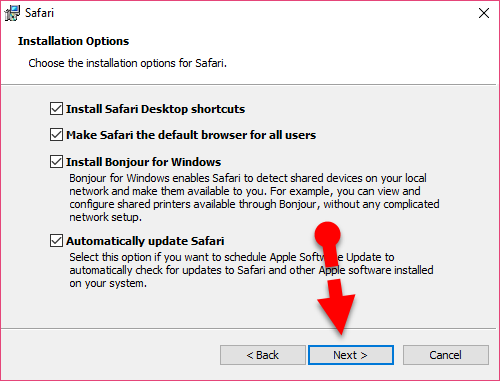 Installation Options
Installation Options
Step 7. Now, if all the steps went correct, then you have to choose the file destination wherever you want to install the files of Safari. When done, you need to click on the Install.
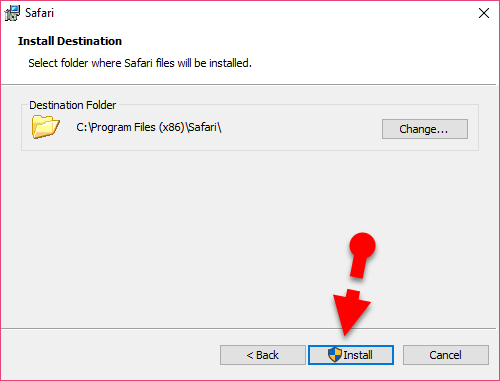 Install Safari
Install Safari
After taking some moments in order to install Safari Browser on your Windows PC successfully. Safari browser will automatically appear on your Windows PC. Enjoy the Safari for Windows by searching each and everything you want.
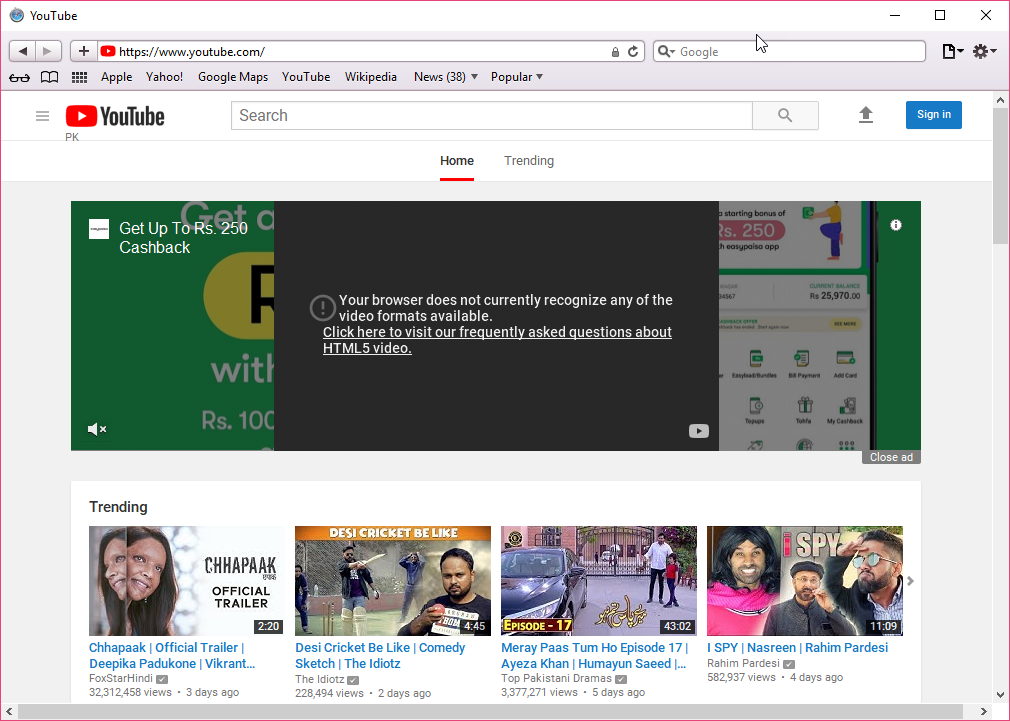 Safari for Windows
Safari for Windows
Check the Related ones:
Final Words
That’s all about How to Install and Use Safari on Windows Pc: Safari for Windows. I hope you found these simple tips and tricks beneficial and helpful. So, now enjoy the Safari browser on your Windows PC by searcing your favorite or whatever you want. Therefore, if you have faced any kind of problem or any kind of question then feel free to comment down below. Then, don’t forget to comment on your feedback and suggestion about this article.




