How to Hide Apps on Samsung Phone [Android 13]?
![How to Hide Apps on Samsung Phone [Android 13]?](/_next/image?url=https%3A%2F%2Fwriteflow-media.s3.amazonaws.com%2Fsites%2F16%2Fmedia%2F2025%2F10%2Fhide-apps-on-samsung-phone-TqfsZk.jpg&w=3840&q=75)
![How to Hide Apps on Samsung Phone [Android 13]?](/_next/image?url=https%3A%2F%2Fwriteflow-media.s3.amazonaws.com%2Fsites%2F16%2Fmedia%2F2025%2F10%2Fhide-apps-on-samsung-phone-TqfsZk.jpg&w=3840&q=75)
From this article, you will know How to Hide Apps on Samsung Phone ? There are many phones that have been having many apps that are installed by default. Even all Samsung phones have pre-installed apps. When you download any other games or apps after that on your home screen will be lots of apps. For some people, it looks somehow disgusting, and they want to hide pre-installed apps because you can’t delete the apps which are installed by default. It can be your personal app like your Bank Account which in this presents all the information of your Bank. And you have to hide those apps which seem important to you. If you want to hide apps on Samsung phones then you need to read this article. So, without wasting any time let’s get started.
How to Hide Apps on Samsung Phone
Step 1. First of all, you have to open the Settings of your mobile.
Step 2. Once the Settings window is open then click on the Home Screen.
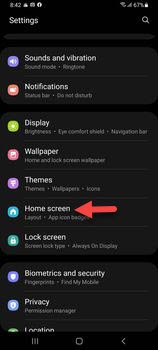 Click on the Home Screen
Click on the Home Screen Step 3. Then scroll down somehow then tap on the Hide Apps.
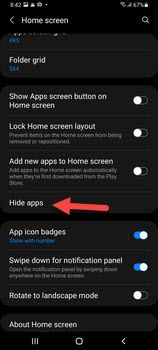 Tap on the Hide Apps
Tap on the Hide Apps Step 4. At last, select the apps that you want to hide after that click on Done at the bottom center side.
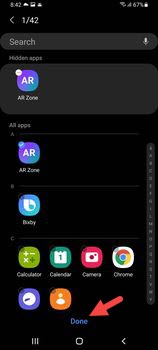
In the same way, you can hide the apps in another way by simply long-press on the home screen then selecting Settings after that click on Hide Apps, choose the apps then tap on Done.
How to Unhide Apps on Samsung Phone
Step 1. Firstly, head towards the Settings.
Step 2. Go to the Home Screen.
Step 3. Now, click on the Hide Apps.
Step 4. Finally, tap on the Minus icon from the section of the hidden app then select Done.
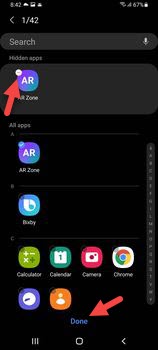
Final Words
It was all about How to Hide Apps on Samsung Phone ? I hope this article is very helpful for you to hide apps. This was the step-by-step guide on hiding apps on Samsung. From this article, you will get something good. This is the right place where you can easily solve your problem. After following these steps I hope you will not face any kind of problem. If you faced any kind of problem and if you have any type of suggestions then do comment.
Explore More:
Share This Article
From this article, you will know How to Hide Apps on Samsung Phone ? There are many phones that have been having many apps that are installed by default. Even all Samsung phones have pre-installed apps. When you download any other games or apps after that on your home screen will be lots of apps. For some people, it looks somehow disgusting, and they want to hide pre-installed apps because you can’t delete the apps which are installed by default. It can be your personal app like your Bank Account which in this presents all the information of your Bank. And you have to hide those apps which seem important to you. If you want to hide apps on Samsung phones then you need to read this article. So, without wasting any time let’s get started.
How to Hide Apps on Samsung Phone
Step 1. First of all, you have to open the Settings of your mobile.
Step 2. Once the Settings window is open then click on the Home Screen.
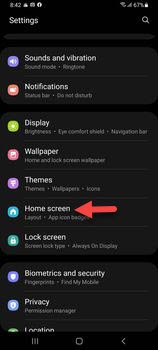 Click on the Home Screen
Click on the Home Screen Step 3. Then scroll down somehow then tap on the Hide Apps.
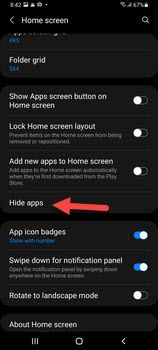 Tap on the Hide Apps
Tap on the Hide Apps Step 4. At last, select the apps that you want to hide after that click on Done at the bottom center side.
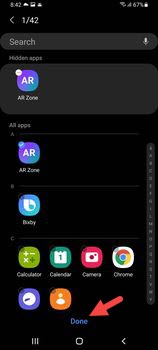
In the same way, you can hide the apps in another way by simply long-press on the home screen then selecting Settings after that click on Hide Apps, choose the apps then tap on Done.
How to Unhide Apps on Samsung Phone
Step 1. Firstly, head towards the Settings.
Step 2. Go to the Home Screen.
Step 3. Now, click on the Hide Apps.
Step 4. Finally, tap on the Minus icon from the section of the hidden app then select Done.
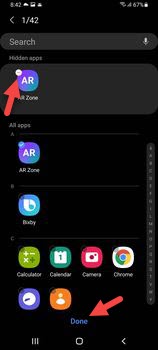
Final Words
It was all about How to Hide Apps on Samsung Phone ? I hope this article is very helpful for you to hide apps. This was the step-by-step guide on hiding apps on Samsung. From this article, you will get something good. This is the right place where you can easily solve your problem. After following these steps I hope you will not face any kind of problem. If you faced any kind of problem and if you have any type of suggestions then do comment.
Explore More:




