How to Get the Google Play Store in Windows 11?


In this article, you will learn How to Get the Google Play Store in Windows 11? Do you want to get Google Play Store in Windows 11? If yes then you will find here very easy steps to get. Windows is having a very great feature like it will give a permit to use the android app on your PC. However, Google Play Store is the platform that you can download android apps and games on your Mobile or PC. Most people like to download Android apps and games on their PCs. Therefore, people are trying to download or get the Google Play Store but they donʻt know to download it. If you want to get the Google Play Store in Windows 11 then you need to read this article. So, without wasting any time let’s get has started.
1: Enable Developer Mode and Install WSL
Step 1. First of all, you need to open the Start menu the search Developer System after that click on the Open.
Step 2. When the developer system is open then turn on the toggle of Developer Mode.
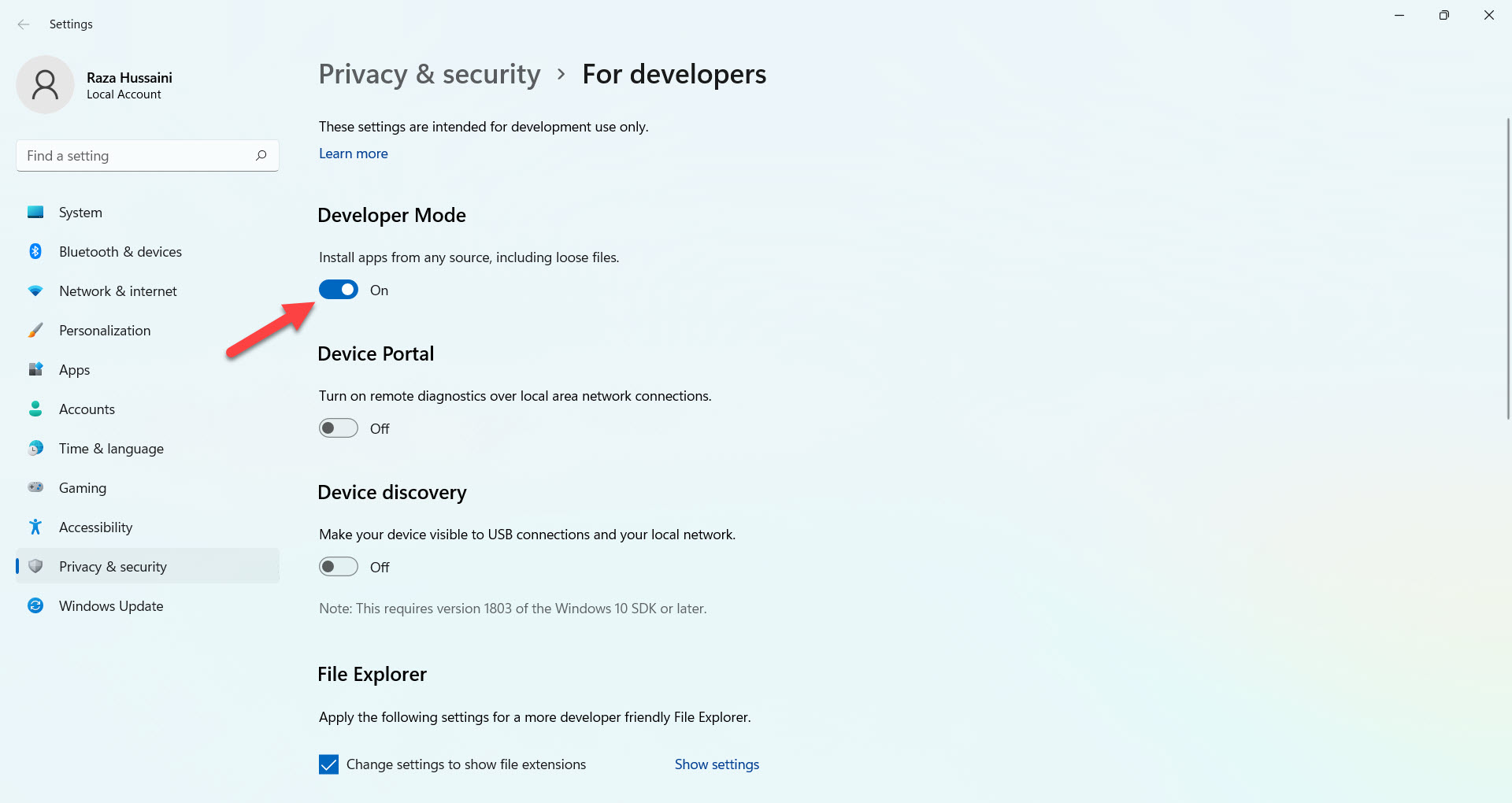 Developer Mode
Developer Mode Step 3. Now, click on the Yes.
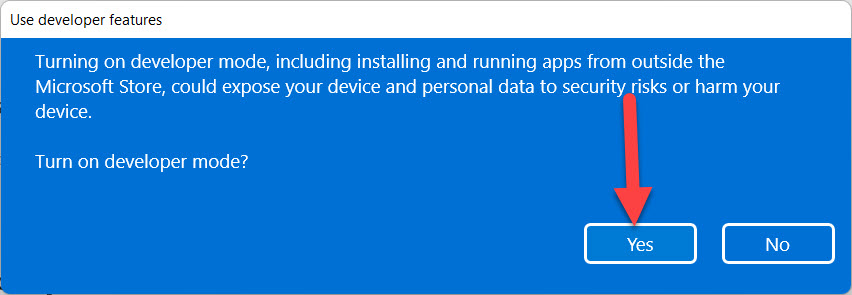 Click on the Yes
Click on the Yes Step 4. Next, hold and press Win + S then search for Windows PowerShell after that click on the Run As Administrator.
Step 5. However, copy and paste the following code then hit the enter button.
wsl --install
2: Download and Install Android Subsystem for Linux and Configure System
If you want to install Android Subsystem then you need to download the following.
Step 1. Moreover, when the files are downloaded then Android Subsystem needs 2 GB, and don’t forget to extract the files.
Step 2. Now, copy the file of Kernal and head towards the folder of WSA Package after that paste that.
Step 3. Then open the extracted folder of the WSA Package.
Step 4. Once the folder is open then right-click on the WSA Package file after that select Copy As Path.
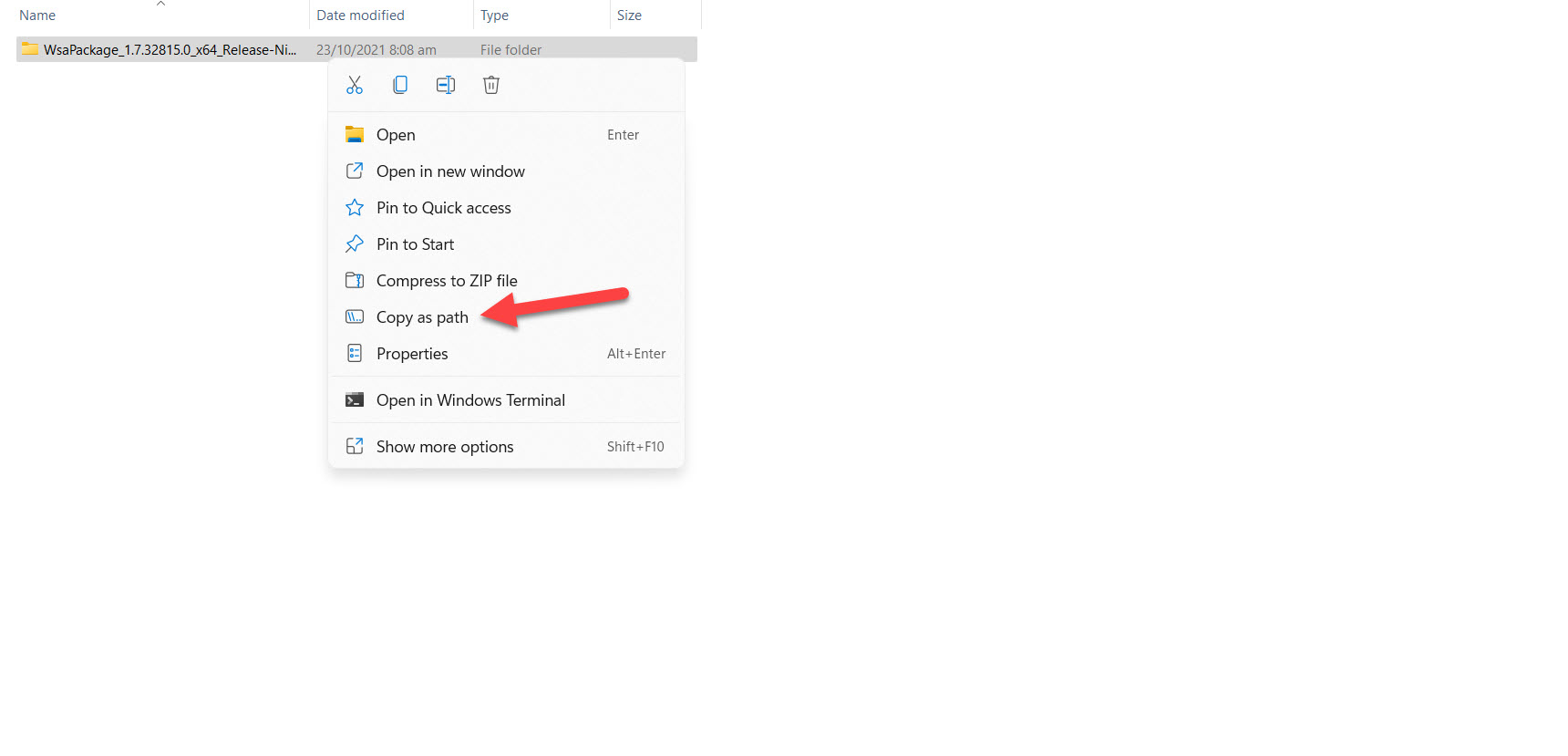 Select Copy As Path
Select Copy As Path Step 5. Next, open the PowerShell from the Start menu to install Android Subsystem.
Step 6. Type Cd after that paste the path of the WSA Package then hit the Enter button.
Step 7. After that copy the following code the press the Enter to execute the code.
Add-AppxPackage -Register .\AppxManifest.xml
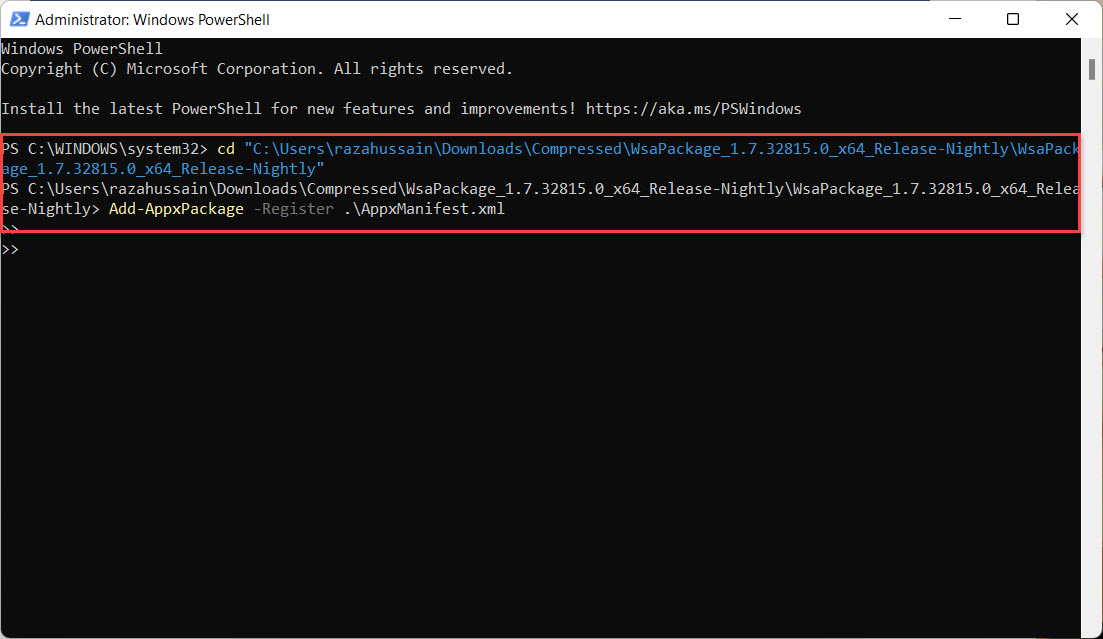
Step 8. Finally, the Android Subsystem is downloaded on your machine and it will appear on your start menu simply click on it.
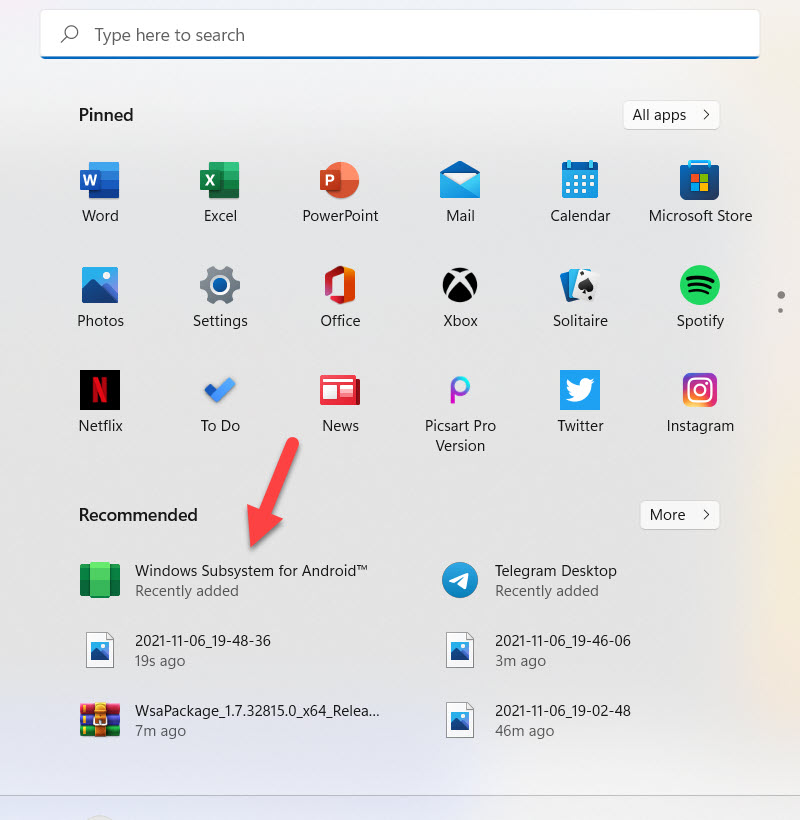
Step 9. Enable the Developer Mode.
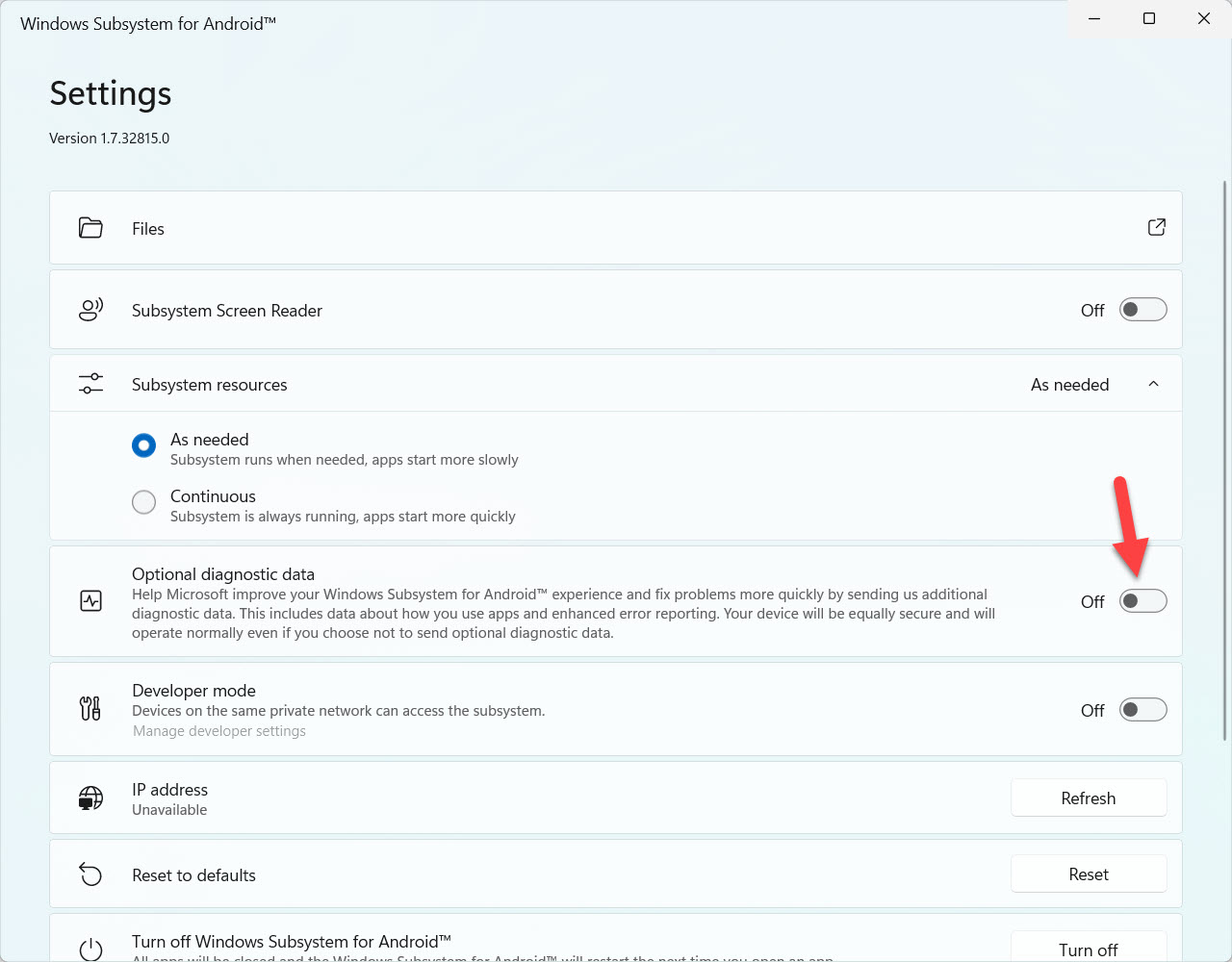 Enable the Developer Mode
Enable the Developer Mode Step 10. Then click on the Files.
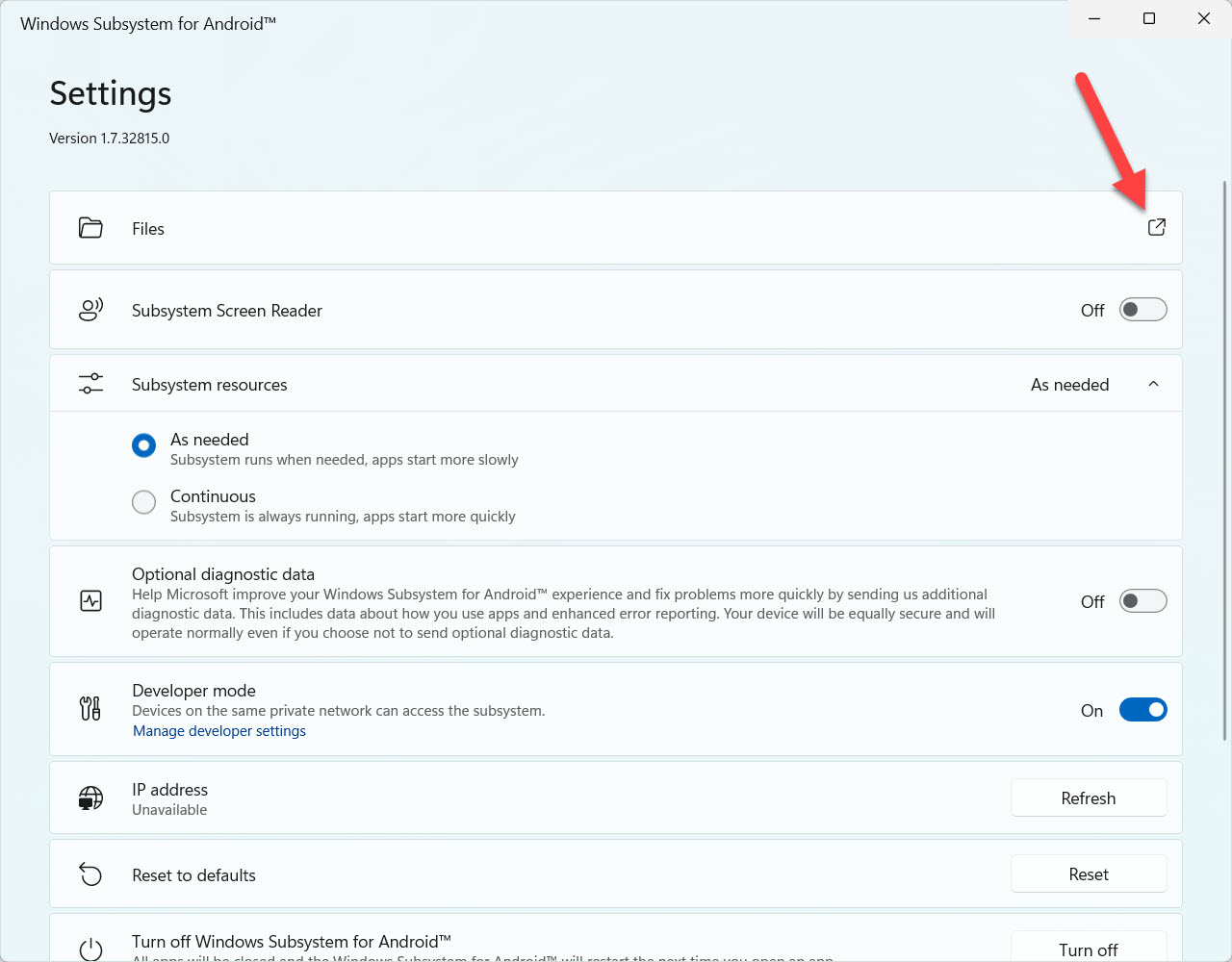 Click on the Files
Click on the Files Step 11. In this step, you need to check the box of Share My Diagnostic Data then click on the Continue.
Step 12. At last, you will see the Google Play Store on your PC.
Bottom Line
It was all about How to Get the Google Play Store in Windows 11? I hope this article is very helpful for you to get Google Play Store. From this article, you will get something good. This is the right place where you can easily solve your problem. After following these steps I hope you will not face any kind of problem. If you faced any kind of problem and if you have any type of suggestions then do comment.
Related Posts:
Tagged
Share This Article
In this article, you will learn How to Get the Google Play Store in Windows 11? Do you want to get Google Play Store in Windows 11? If yes then you will find here very easy steps to get. Windows is having a very great feature like it will give a permit to use the android app on your PC. However, Google Play Store is the platform that you can download android apps and games on your Mobile or PC. Most people like to download Android apps and games on their PCs. Therefore, people are trying to download or get the Google Play Store but they donʻt know to download it. If you want to get the Google Play Store in Windows 11 then you need to read this article. So, without wasting any time let’s get has started.
1: Enable Developer Mode and Install WSL
Step 1. First of all, you need to open the Start menu the search Developer System after that click on the Open.
Step 2. When the developer system is open then turn on the toggle of Developer Mode.
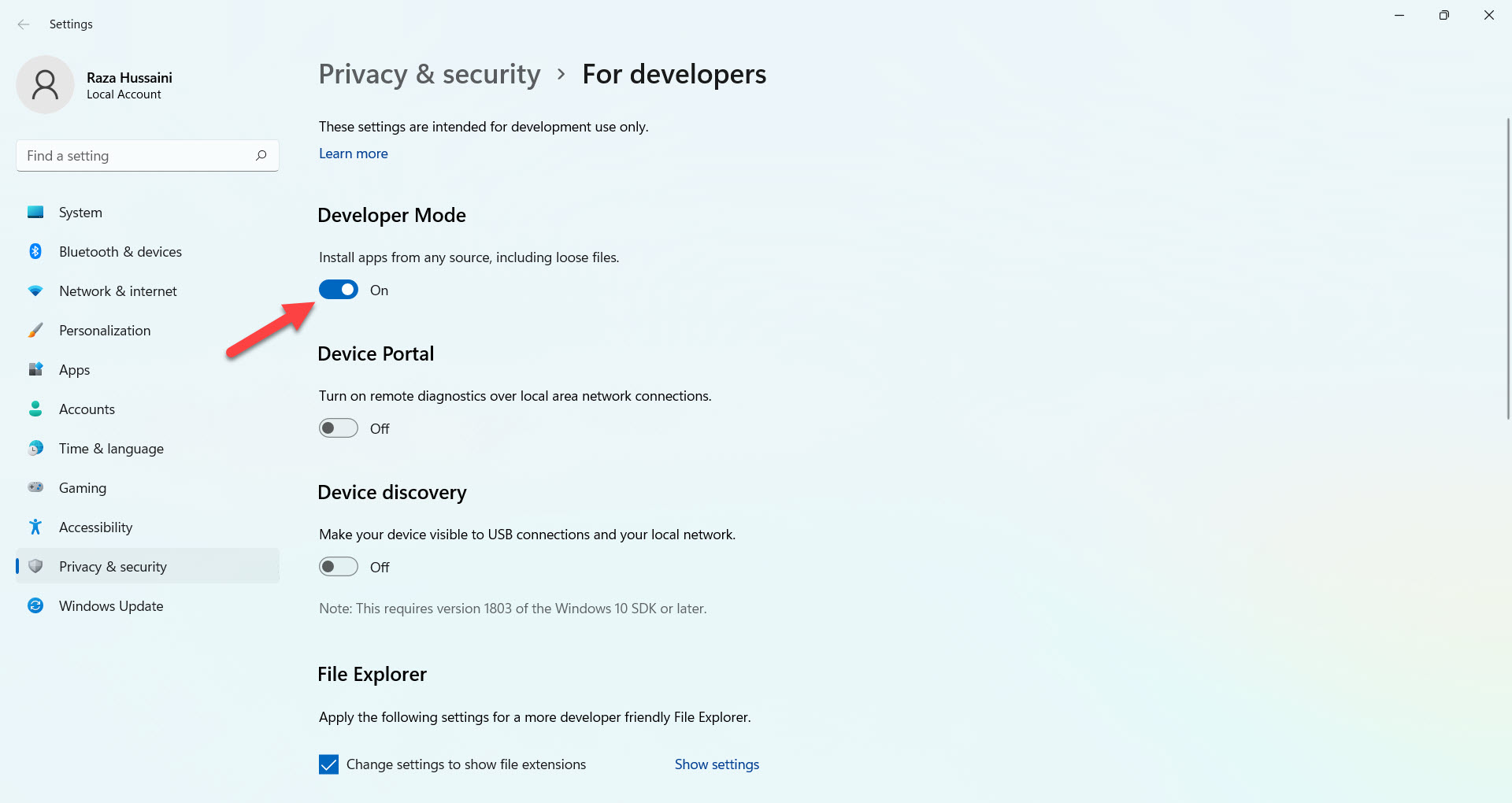 Developer Mode
Developer Mode Step 3. Now, click on the Yes.
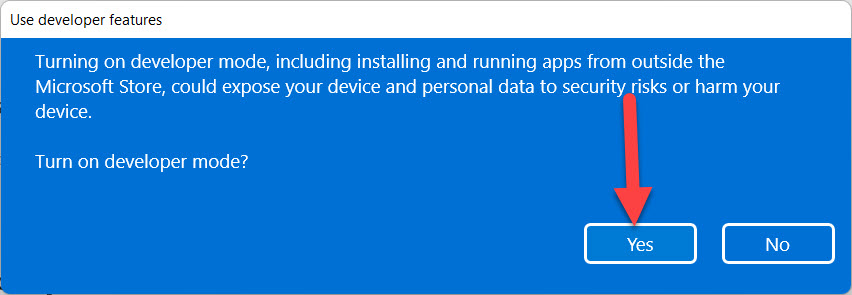 Click on the Yes
Click on the Yes Step 4. Next, hold and press Win + S then search for Windows PowerShell after that click on the Run As Administrator.
Step 5. However, copy and paste the following code then hit the enter button.
wsl --install
2: Download and Install Android Subsystem for Linux and Configure System
If you want to install Android Subsystem then you need to download the following.
Step 1. Moreover, when the files are downloaded then Android Subsystem needs 2 GB, and don’t forget to extract the files.
Step 2. Now, copy the file of Kernal and head towards the folder of WSA Package after that paste that.
Step 3. Then open the extracted folder of the WSA Package.
Step 4. Once the folder is open then right-click on the WSA Package file after that select Copy As Path.
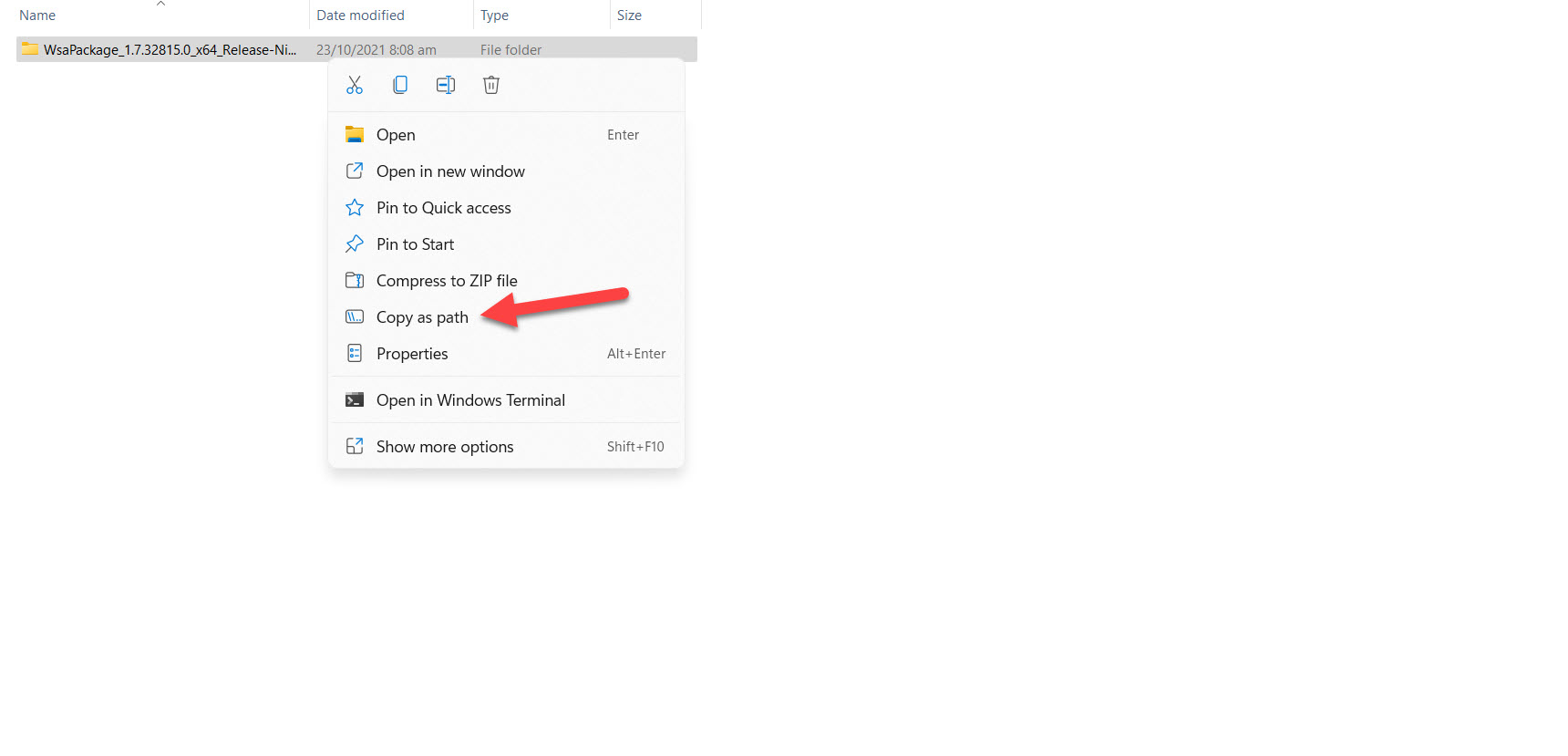 Select Copy As Path
Select Copy As Path Step 5. Next, open the PowerShell from the Start menu to install Android Subsystem.
Step 6. Type Cd after that paste the path of the WSA Package then hit the Enter button.
Step 7. After that copy the following code the press the Enter to execute the code.
Add-AppxPackage -Register .\AppxManifest.xml
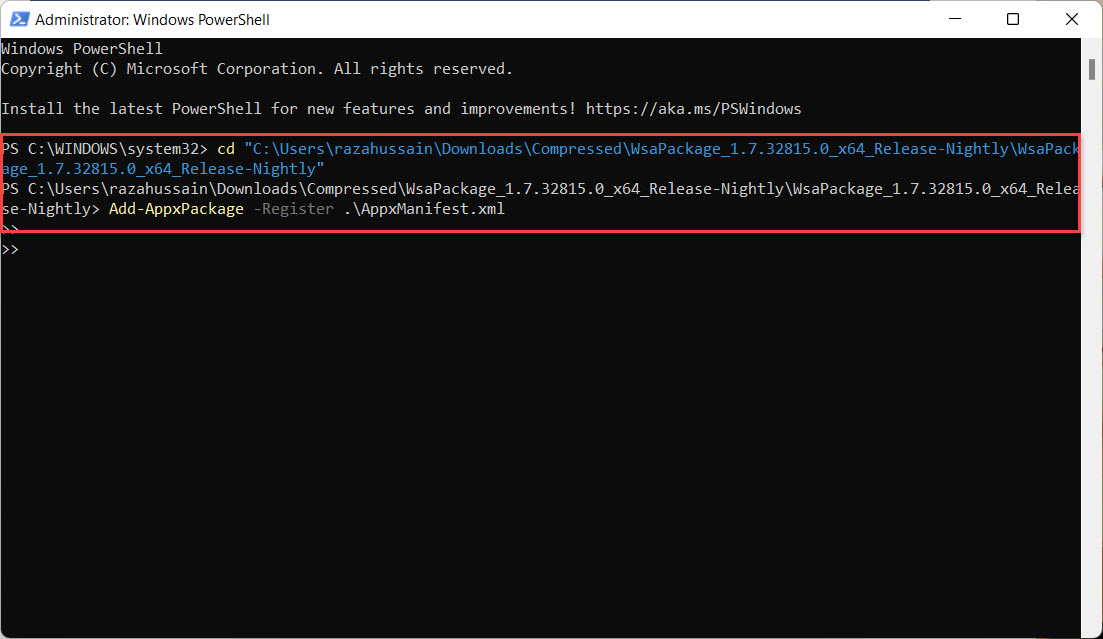
Step 8. Finally, the Android Subsystem is downloaded on your machine and it will appear on your start menu simply click on it.
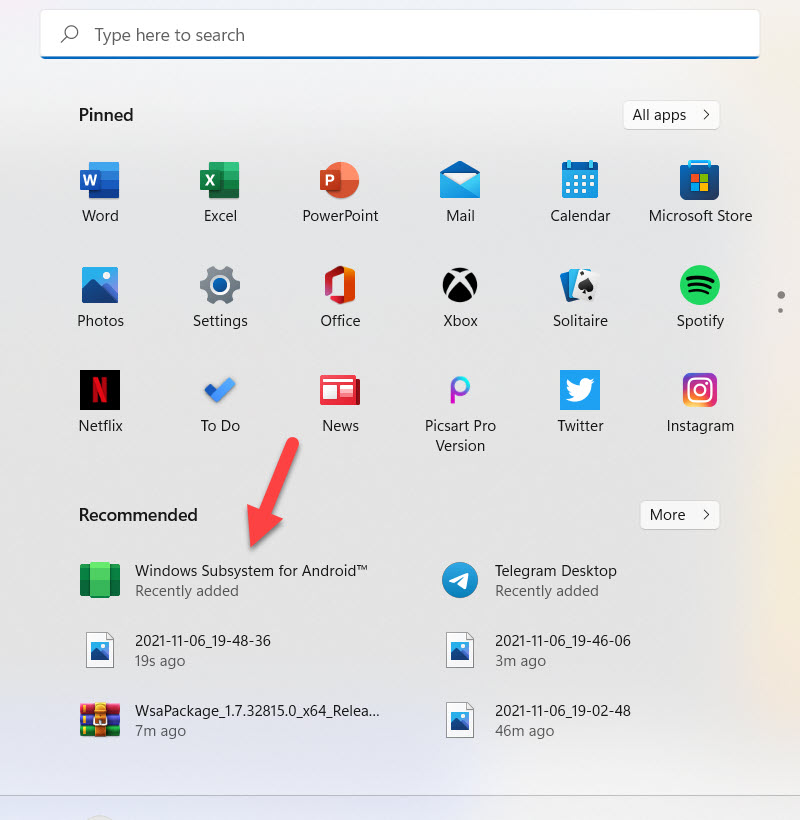
Step 9. Enable the Developer Mode.
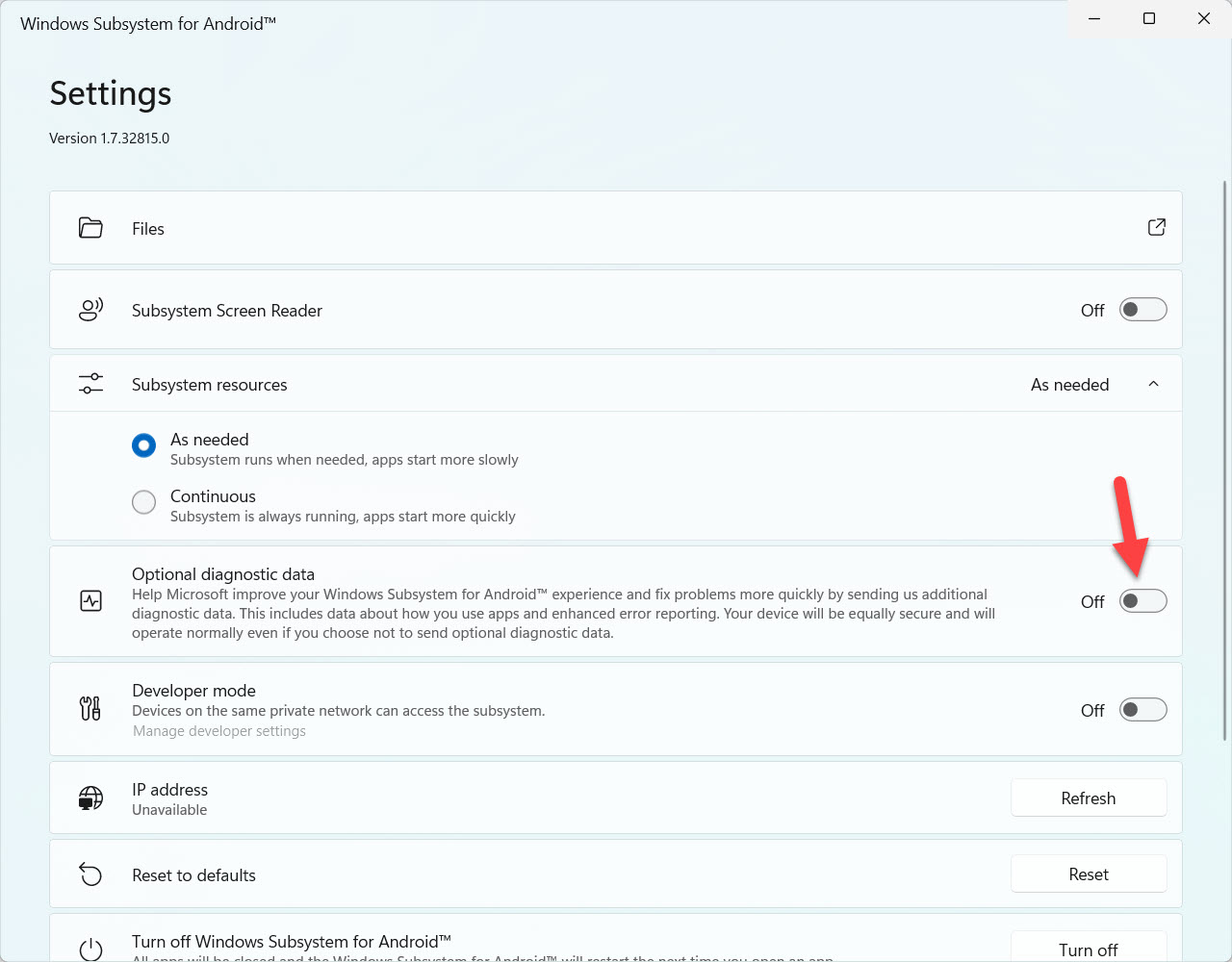 Enable the Developer Mode
Enable the Developer Mode Step 10. Then click on the Files.
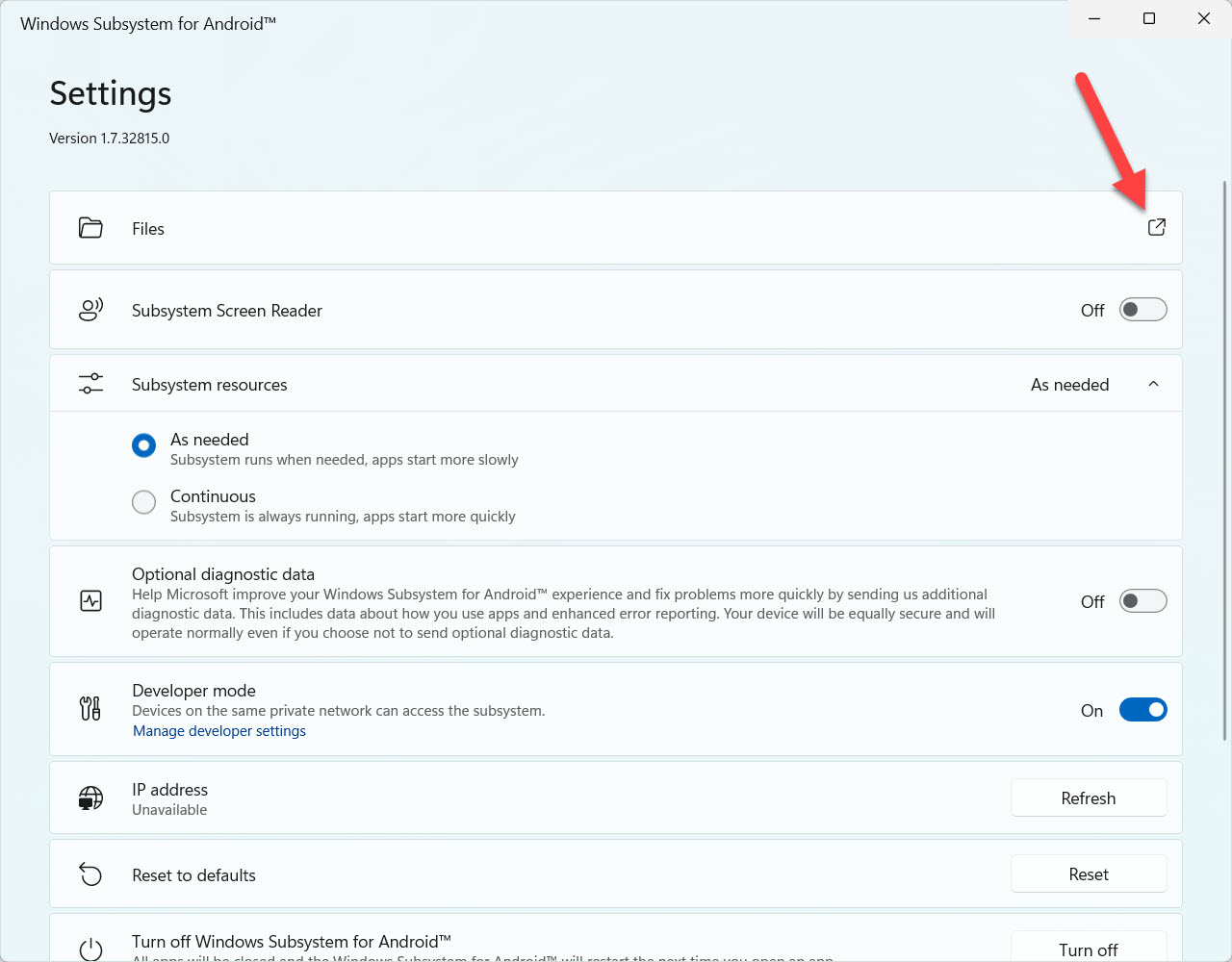 Click on the Files
Click on the Files Step 11. In this step, you need to check the box of Share My Diagnostic Data then click on the Continue.
Step 12. At last, you will see the Google Play Store on your PC.
Bottom Line
It was all about How to Get the Google Play Store in Windows 11? I hope this article is very helpful for you to get Google Play Store. From this article, you will get something good. This is the right place where you can easily solve your problem. After following these steps I hope you will not face any kind of problem. If you faced any kind of problem and if you have any type of suggestions then do comment.
Related Posts:




