How to Free Up Storage Space on iCloud
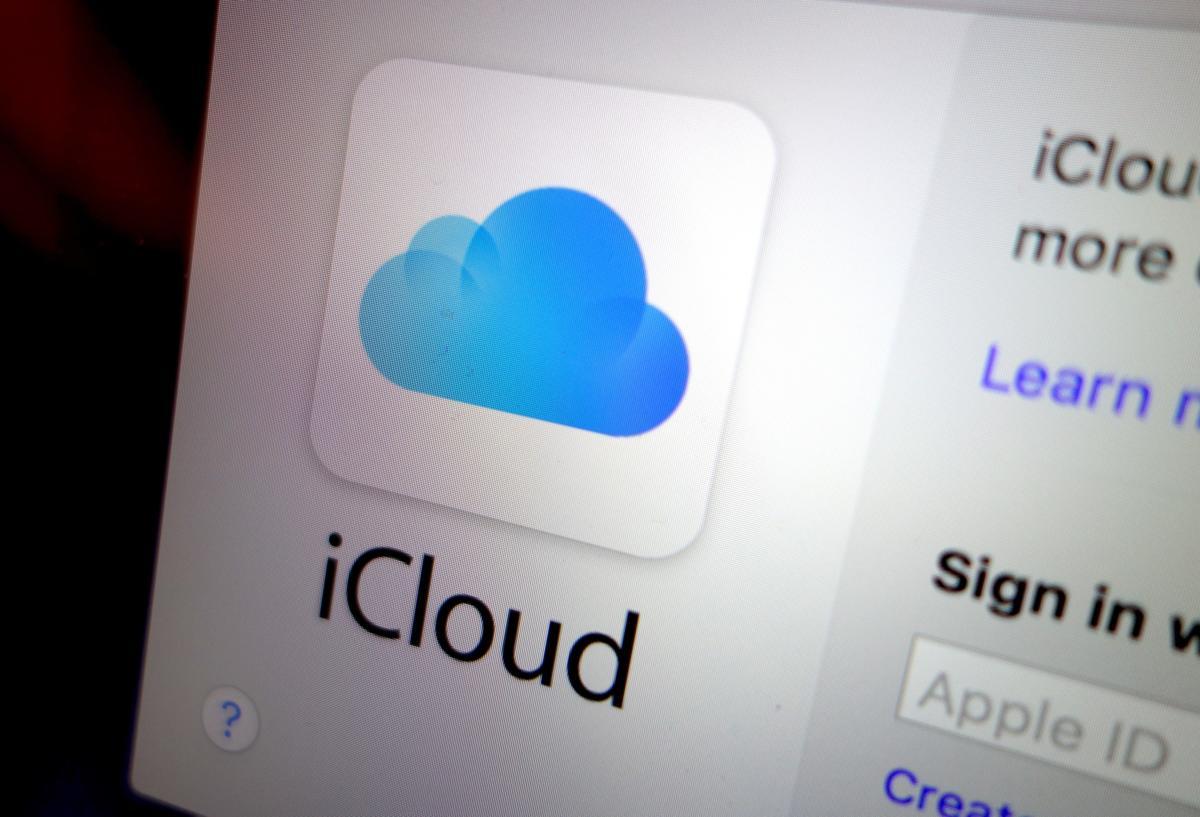
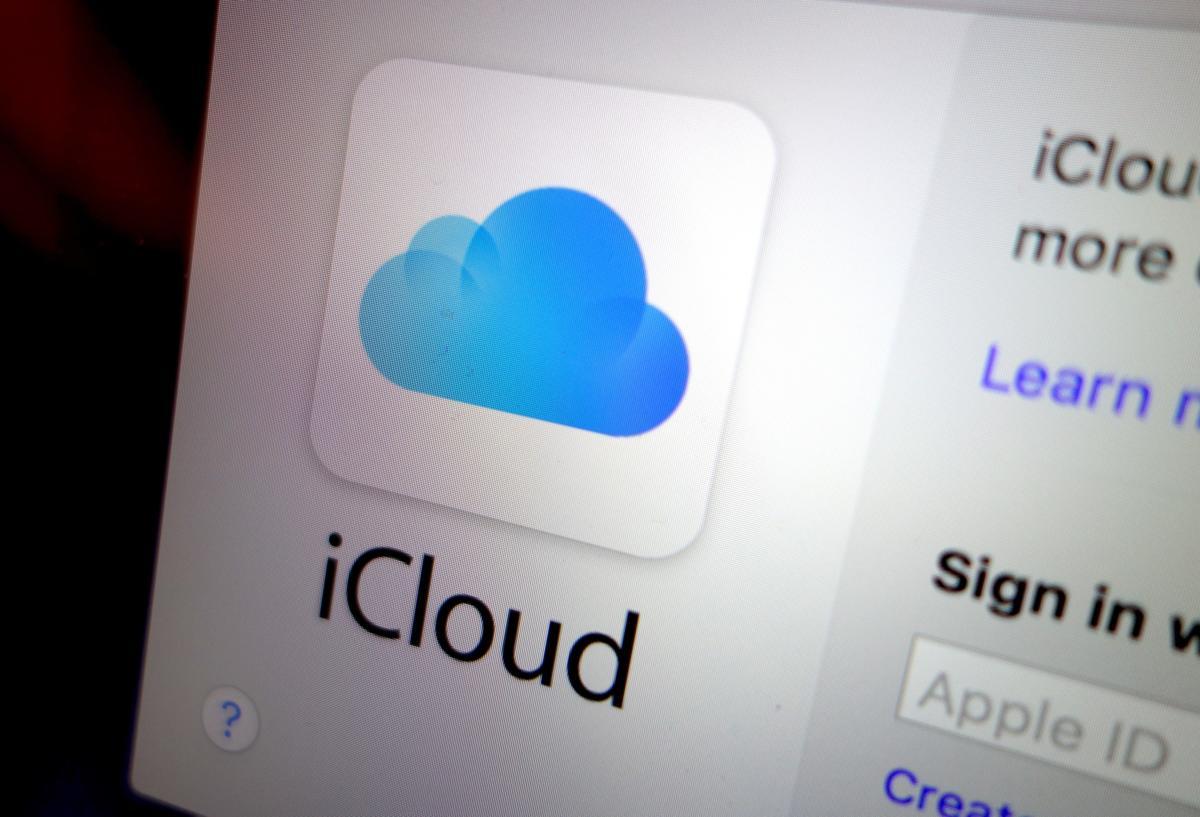
If you have an iPhone then you will have iCloud. You will save your photos, videos, email many more things you can save on iCloud. In iCloud your all things that you save on iCloud then the all thing is very safe. Once, you save anything then the storage is full you cant save other things because you will save many things on your iCloud. When the storage is full then without baying storage you can not increase the storage. But I will find for you the way that you can free up your storage of your iCloud. If you want to free up storage space on iCloud then you need to read this article. So, without wasting any time let’s get has started. From this article, you will learn How to Free Up Storage Space on iCloud.
For all the methods you don’t need any third-party software. You can free up your space on iCloud by default features of iPhone.
1. Free Up Space on iCloud
Sometimes you will see on the iCloud the useless app that you don’t want to use then you want to free up your space by turn off the apps. The steps are down below.
Step 1. At first, open the Settings then click on Your Name.
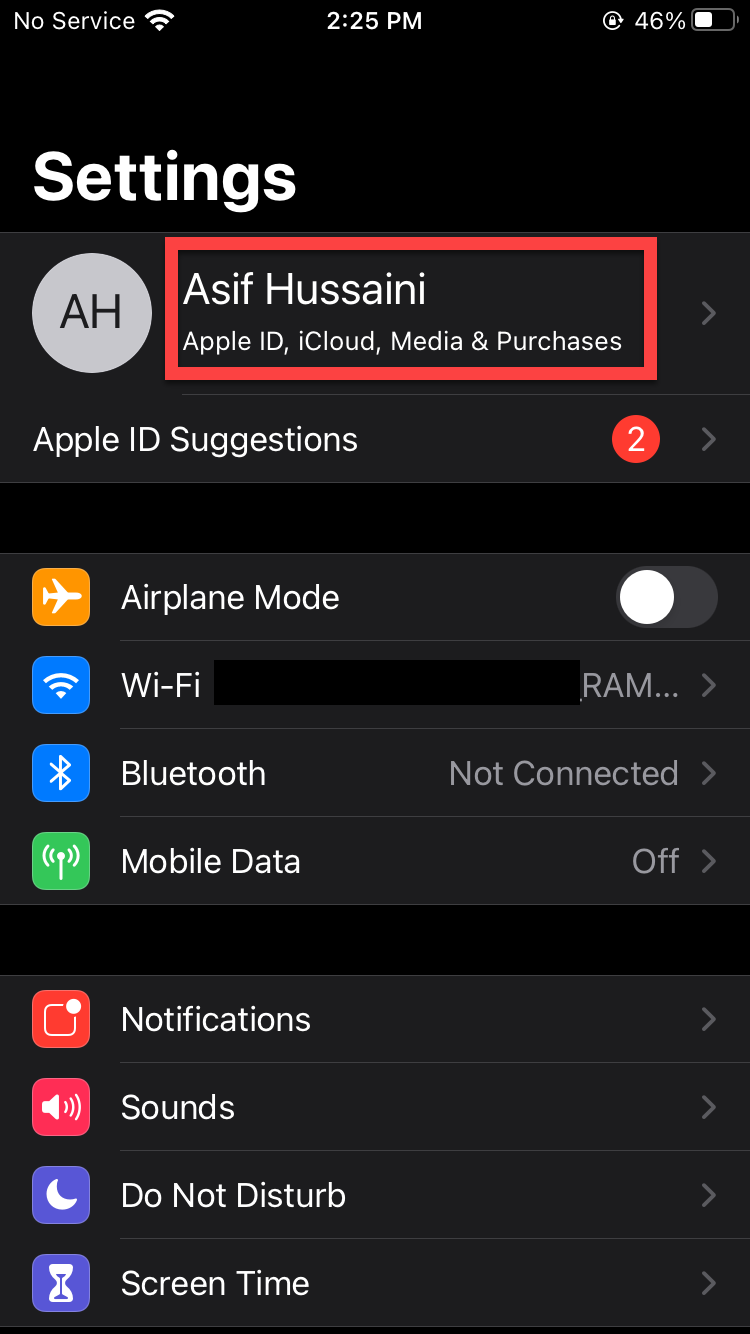 Click on Your Name
Click on Your Name Step 2. When the Apple ID is open then click on the iCloud.
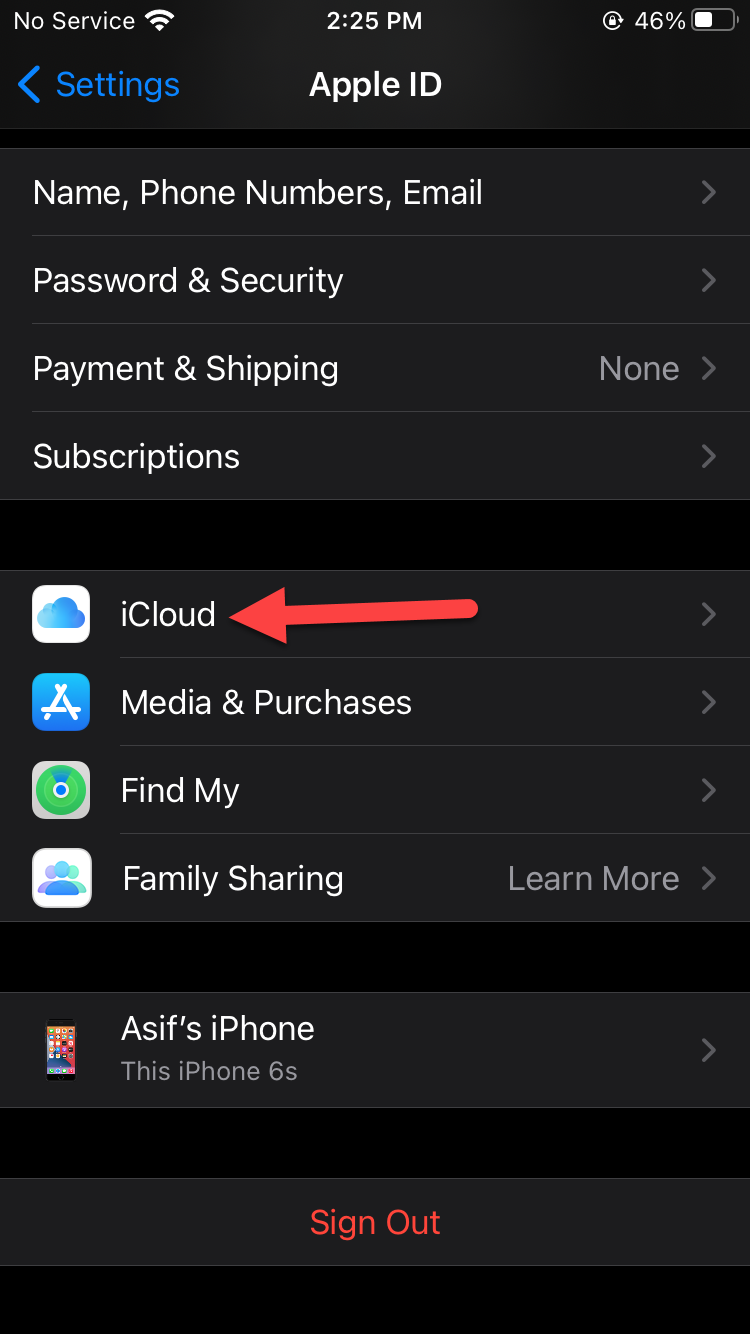 Click on the iCloud
Click on the iCloud Step 3. At last, click on Manage Storage.
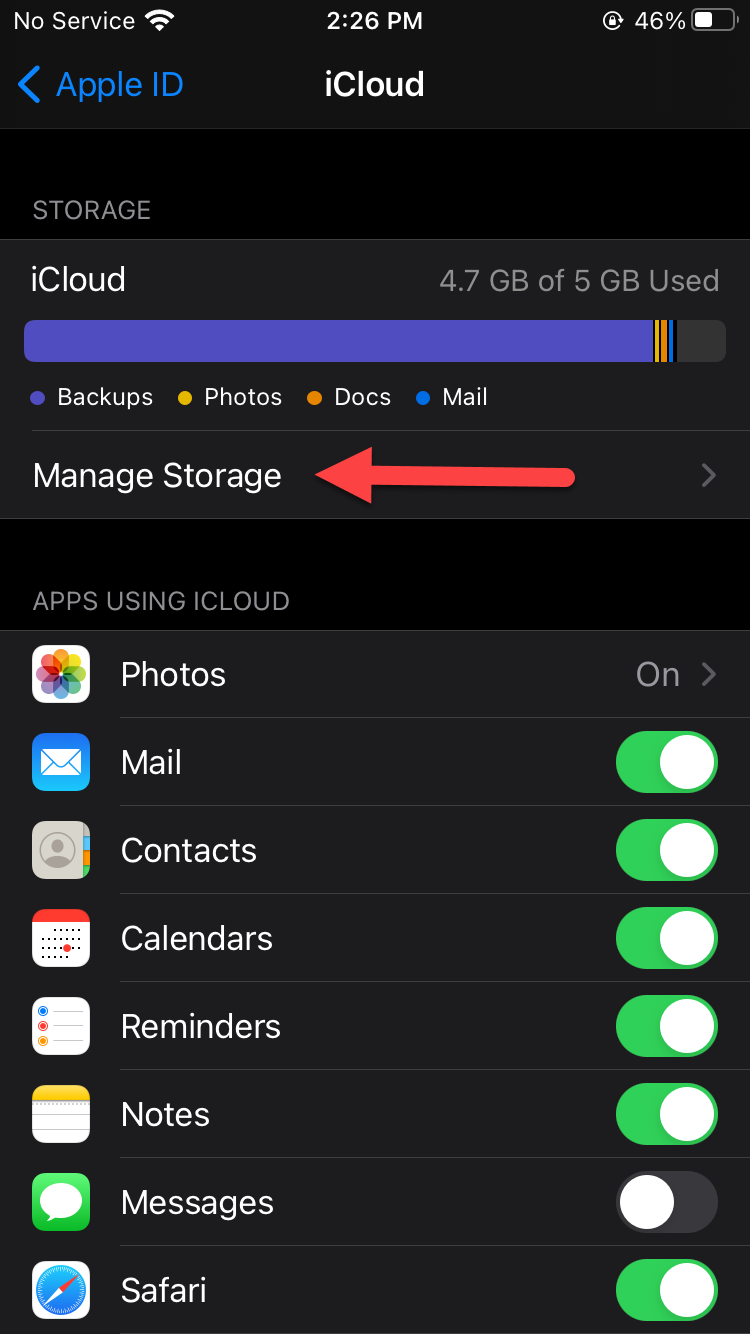 Click on the Manage Storage
Click on the Manage Storage 2. How to Delete Unwanted iCloud Backup
Most of the time you will see the unwanted iCloud backup then you don’t know to delete them. If you want to delete the unwanted iCloud backup. Then you will find the steps down below to delete the unwanted iCloud backup. You don’t need any third-party software to delete the unwanted iCloud backup.
Step 1. At first, open the Settings on your device then click on Your Name.
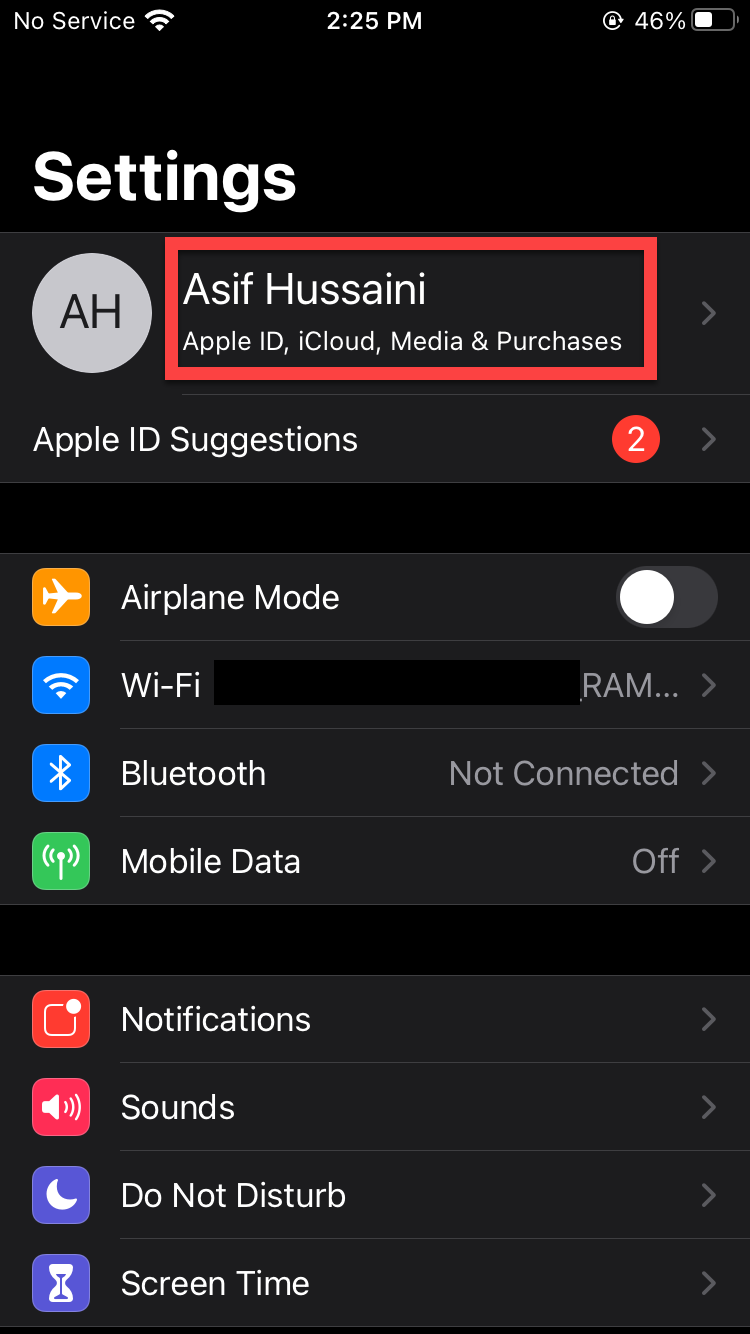 Click on Your Name
Click on Your Name Step 2. Now, go to the iCloud.
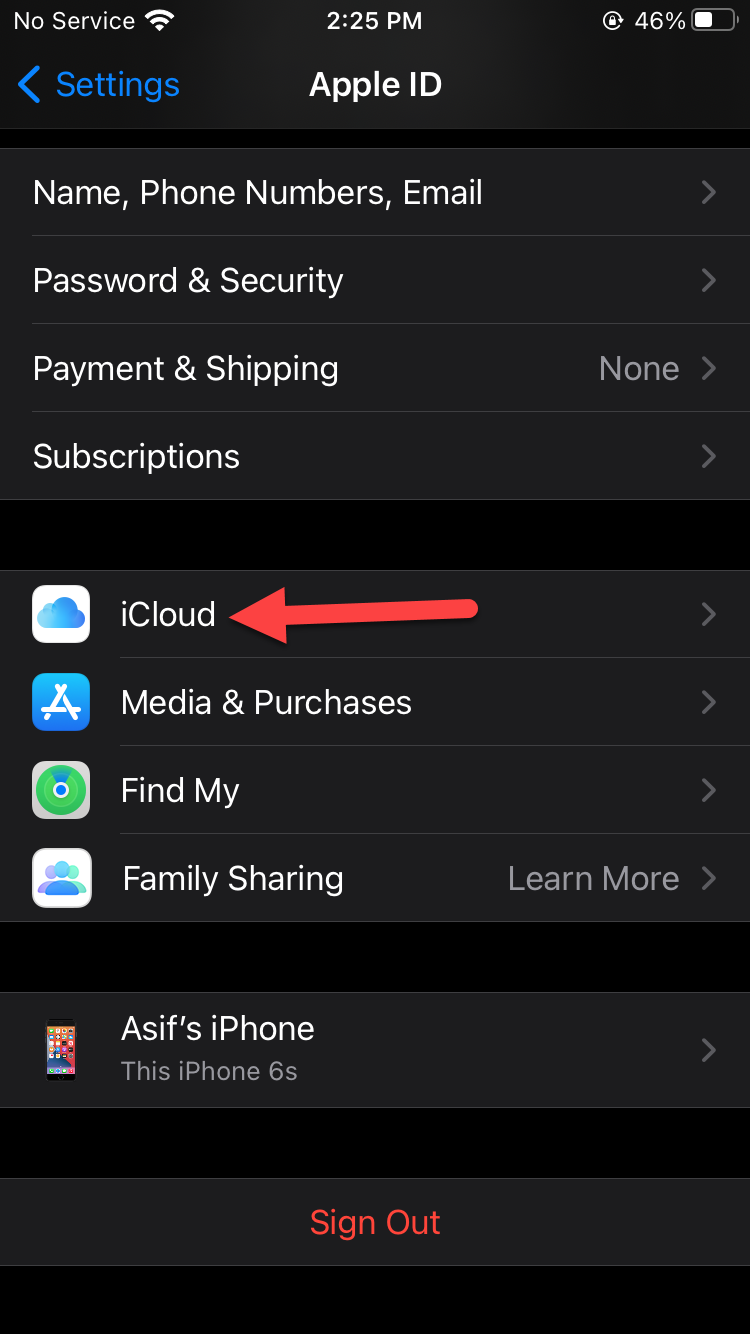 Click on the iCloud
Click on the iCloud Step 3. Next, you need to click on Manage Storage.
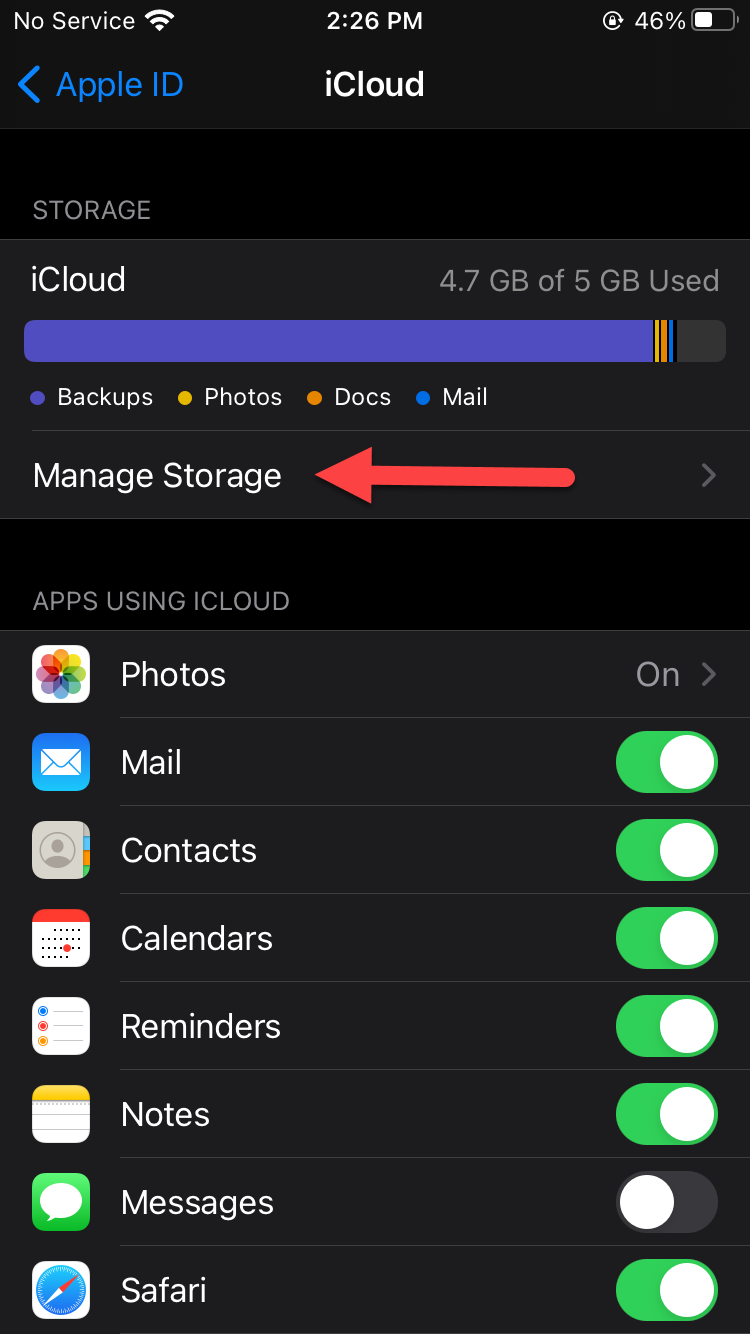 Click on the Manage Storage
Click on the Manage Storage Step 4. Tap on the Backups.
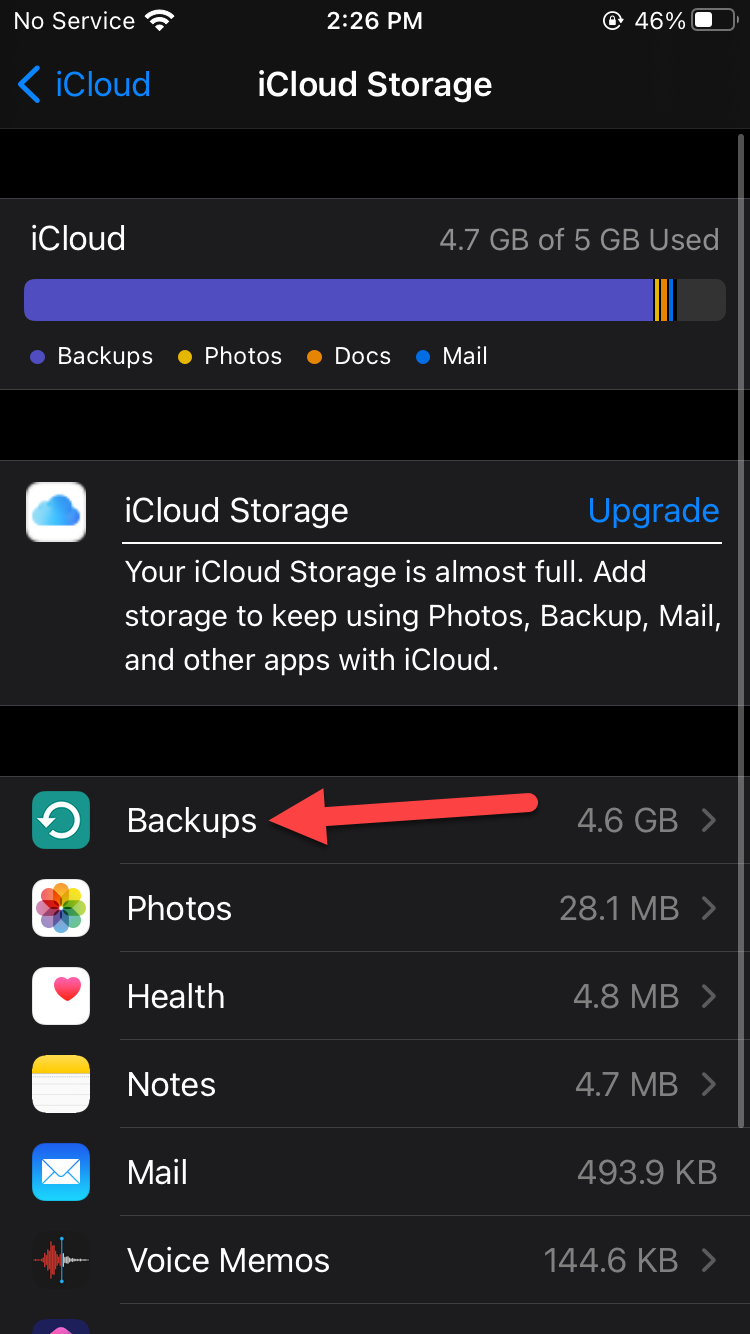 Tap on the Backups
Tap on the Backups Step 5. When the backups are open then click on the on your device then tap on the Delete Backup or turn the toggle off that you don’t want then click on the Turn Off & Delete.
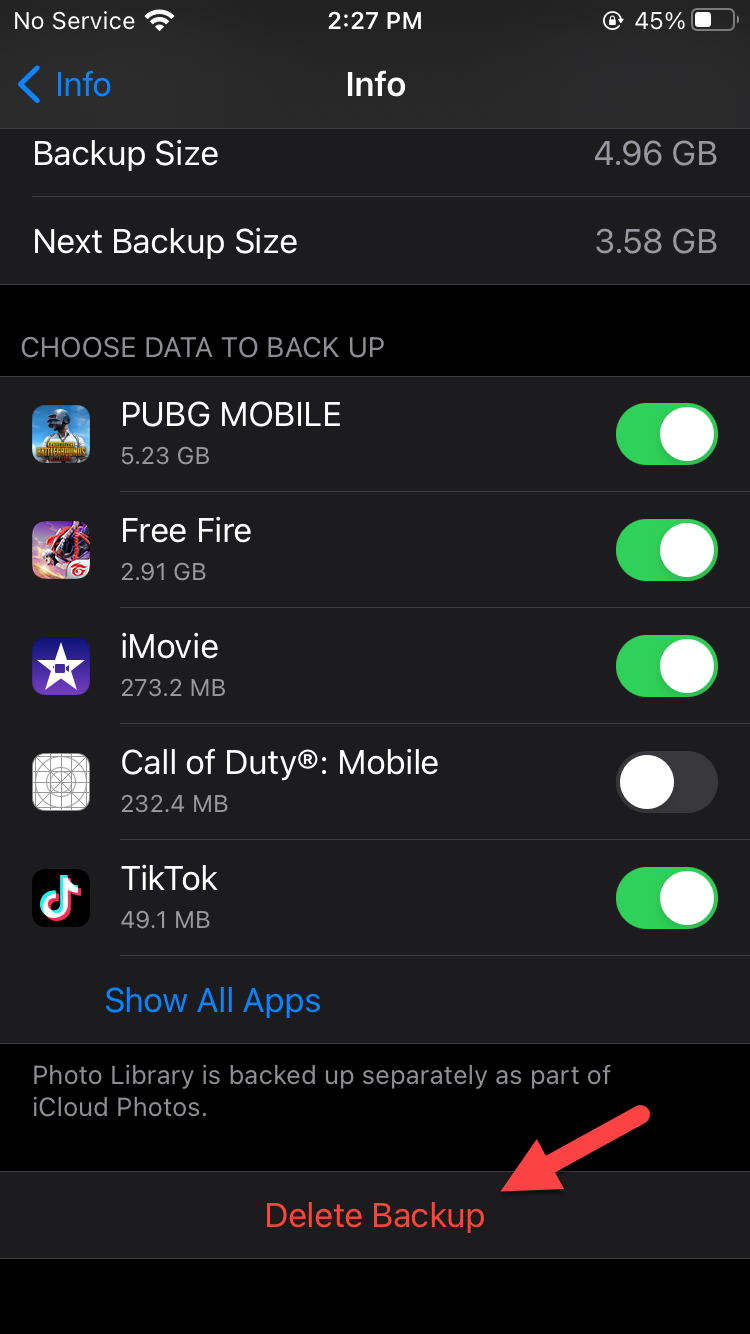 Tap on the Delete Backup
Tap on the Delete Backup 3. How to Trim Your Photo Library
Step 1. Open the Settings then scroll down click on the Camera.
Step 2. Click on the Formats.
Step 3. Here you need to select the High Efficiency.
Step 4. Now, go to the Camera Settings then click on the Record Video. On a similar page, you need to scroll down then simply enable Auto Low-Light FPS.
Step 5. Next, go to the Camera Settings then click on the Record Slo-mo after that choose the lowest quality option.
4. How to Disable Live Photos
When sometimes you will take a picture then it will show you live. If you disable this it will not get your storage.
Step 1. Open the Settings on your device, click on the Camera.
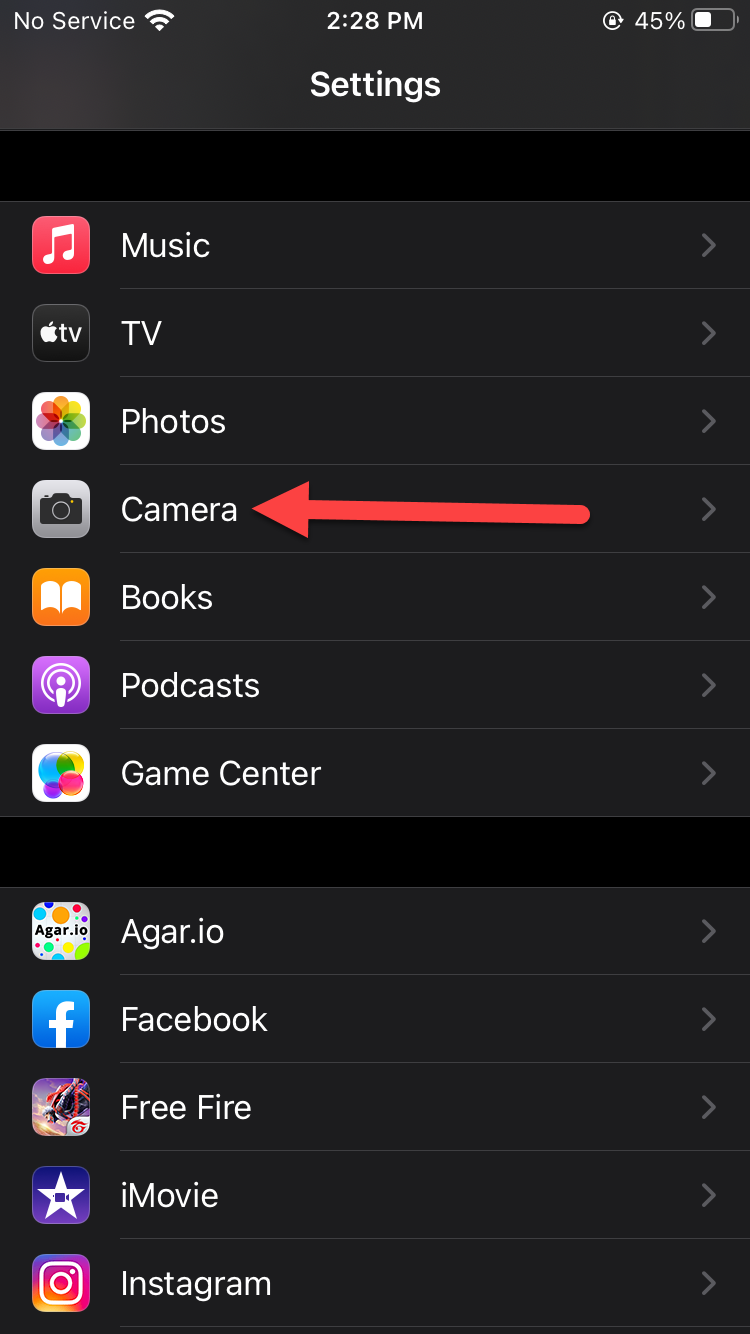 Click on the Camera
Click on the Camera Step 2. Once, the camera is open then tap on the Preserver Settings.
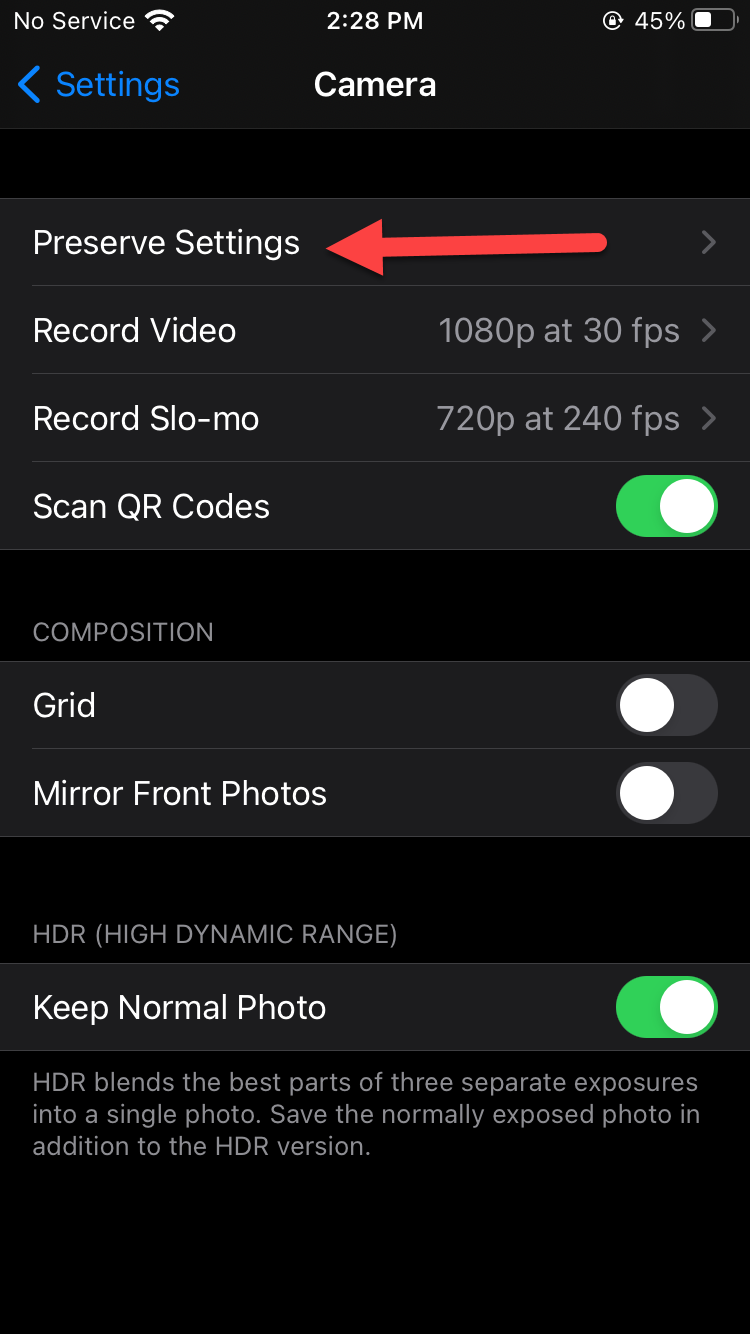 Tap on the Preserver Settings
Tap on the Preserver Settings Step 3. Here, turn off the toggle of Live Photos.
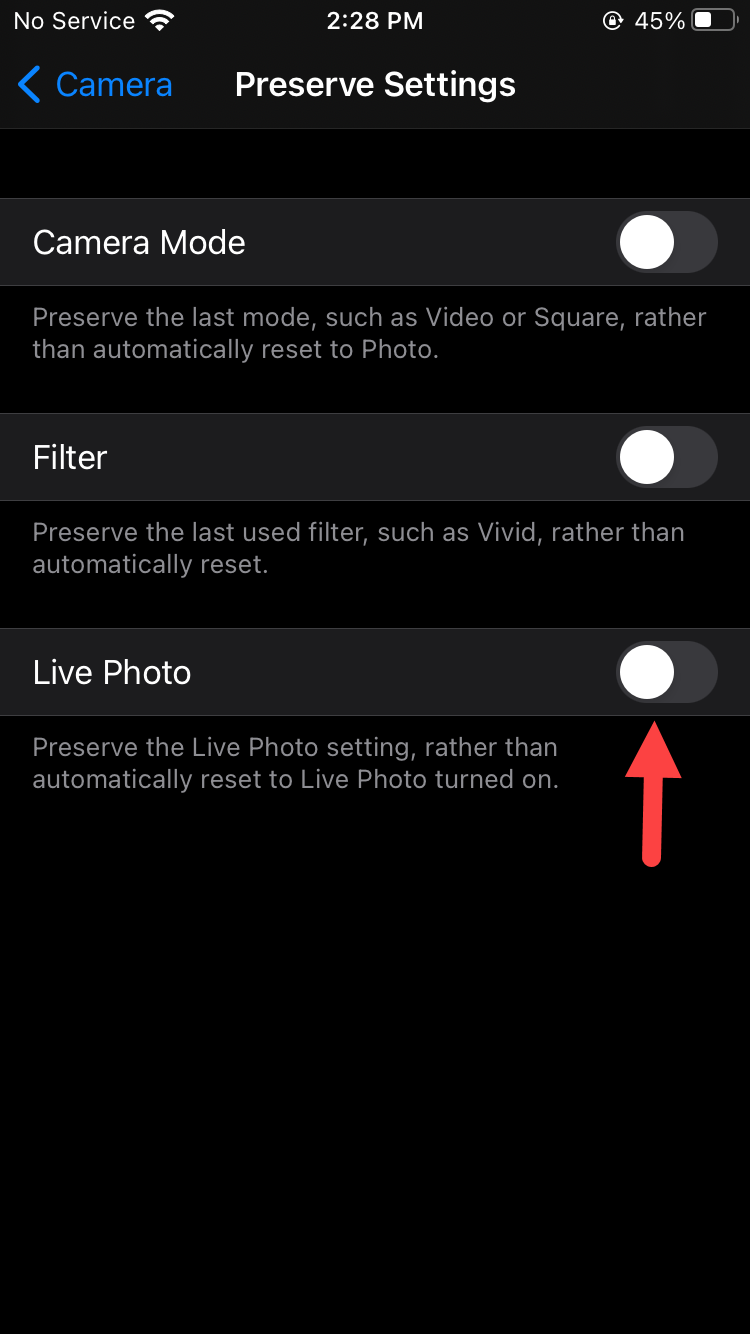 Turn Off
Turn Off 5. Get Rid of Old Messages
Step 1. First of all, open the Settings then scroll down to find Messages after that click on the Messages.
 Click on the Messages
Click on the Messages Step 2. On messages find the Keep Messages then simply click on the Keep Messages.
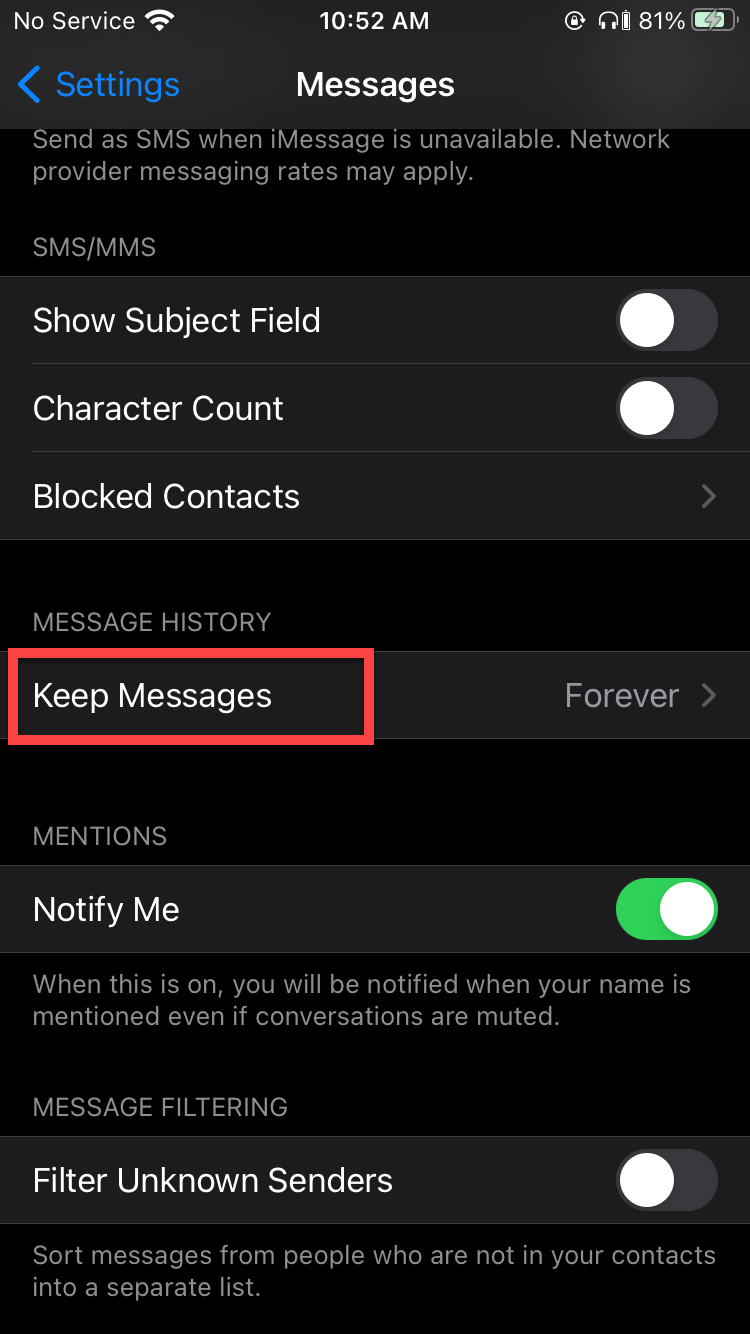 Click on the Keep Messages
Click on the Keep Messages Step 3. Change the forever to 1 Year or 30 Days to delete the messages of 1 year or 300 days. Click on the Delete.
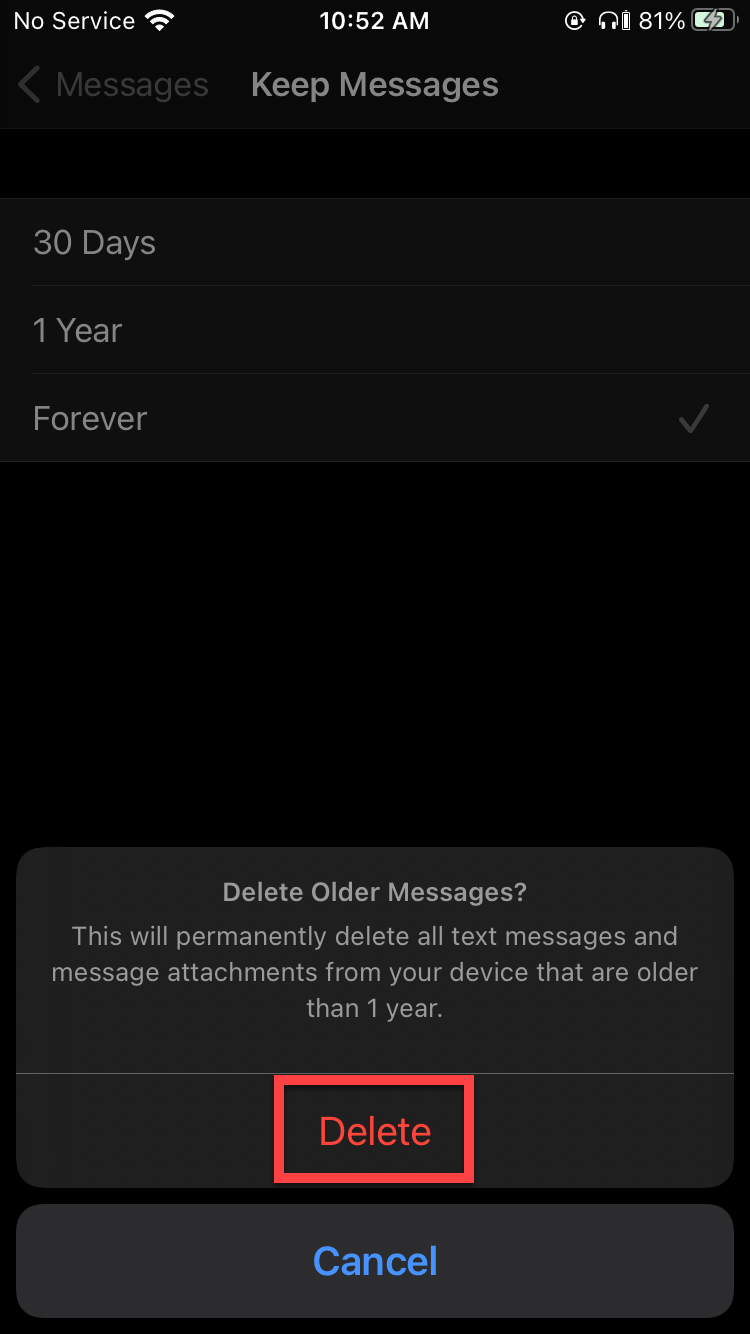 Click on the Delete
Click on the Delete Related Posts:
How to Download photos from Google Photos to Your iPhone or Computer
How to Get Unlimited Storage on Android For Free
8 Best Operating Systems for Laptops and Computers in 2021
Bottom Line
It was all about How to Free Up Storage Space on iCloud. This article is helpful for you to free up storage space in iCloud. I hope from this article you will get something good. After following these steps you will not face any kind of problem. So, if you are facing any kind of problem then don’t hesitate to leave comments in the comment section down below.
Share This Article
If you have an iPhone then you will have iCloud. You will save your photos, videos, email many more things you can save on iCloud. In iCloud your all things that you save on iCloud then the all thing is very safe. Once, you save anything then the storage is full you cant save other things because you will save many things on your iCloud. When the storage is full then without baying storage you can not increase the storage. But I will find for you the way that you can free up your storage of your iCloud. If you want to free up storage space on iCloud then you need to read this article. So, without wasting any time let’s get has started. From this article, you will learn How to Free Up Storage Space on iCloud.
For all the methods you don’t need any third-party software. You can free up your space on iCloud by default features of iPhone.
1. Free Up Space on iCloud
Sometimes you will see on the iCloud the useless app that you don’t want to use then you want to free up your space by turn off the apps. The steps are down below.
Step 1. At first, open the Settings then click on Your Name.
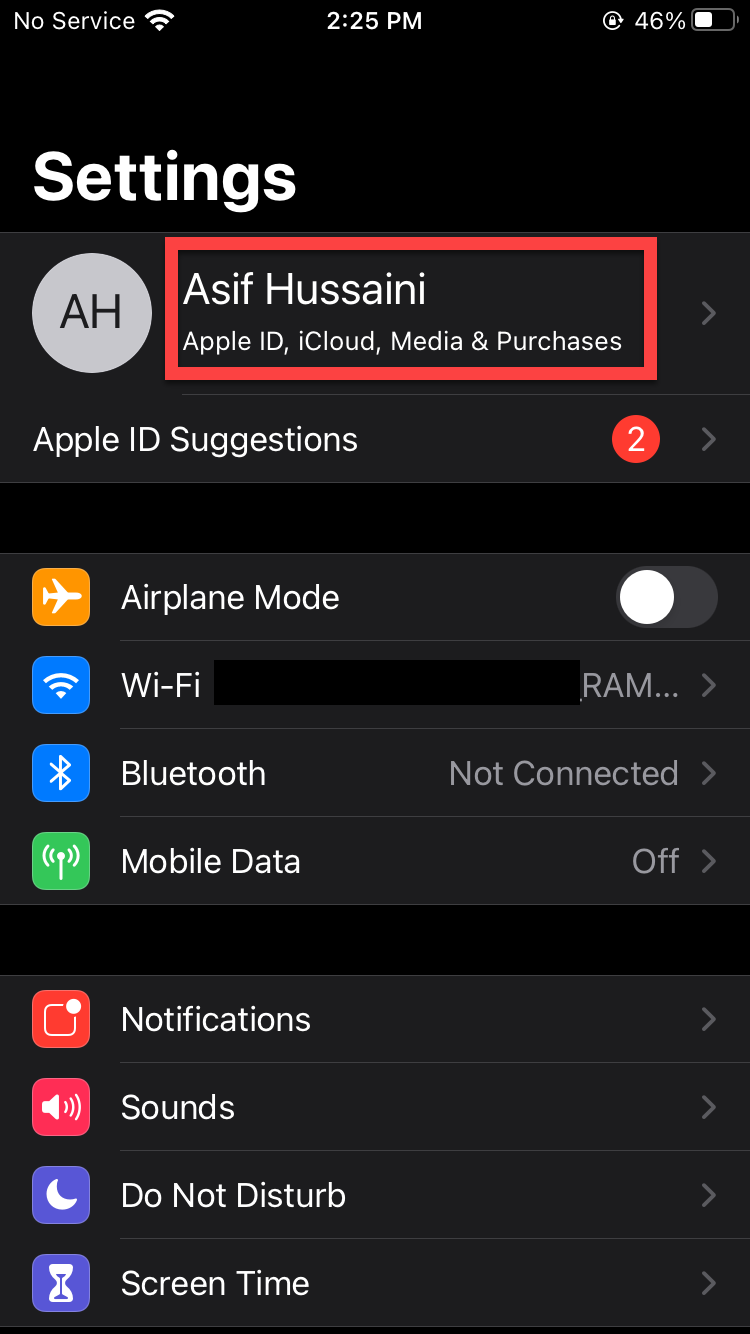 Click on Your Name
Click on Your Name Step 2. When the Apple ID is open then click on the iCloud.
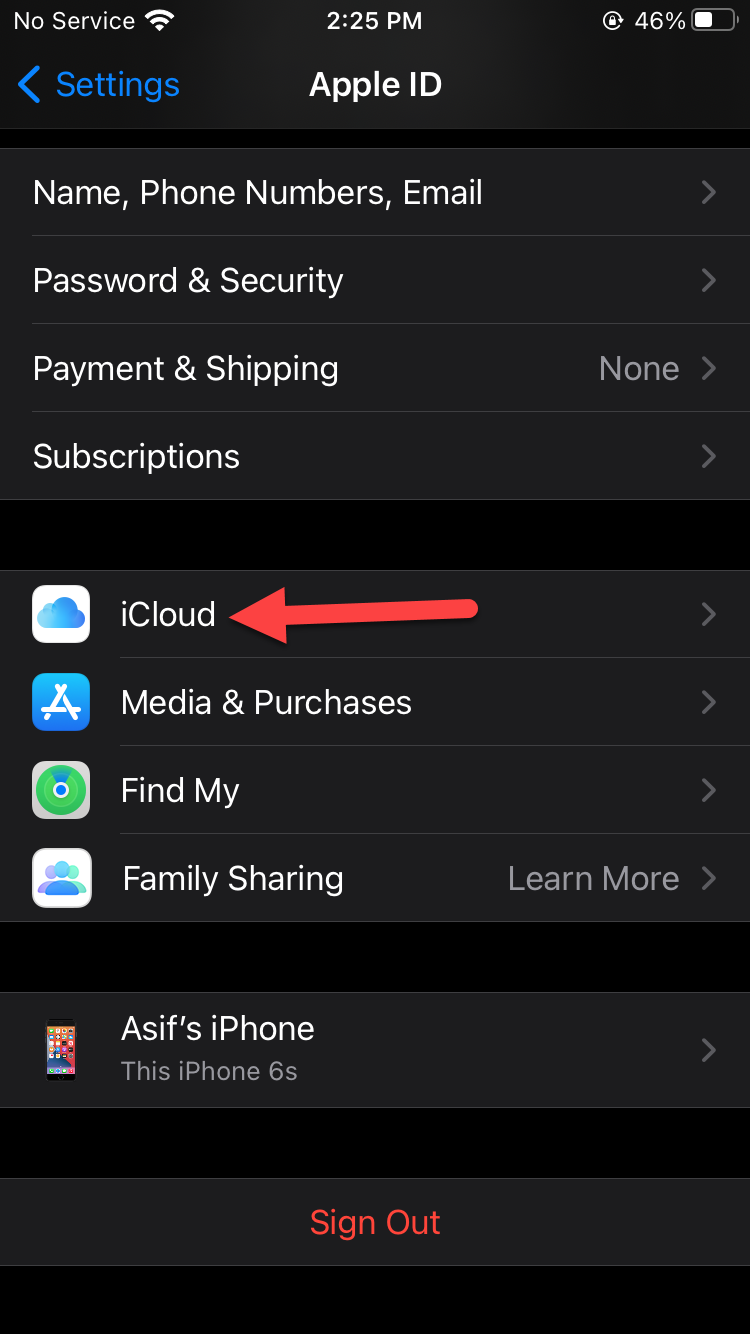 Click on the iCloud
Click on the iCloud Step 3. At last, click on Manage Storage.
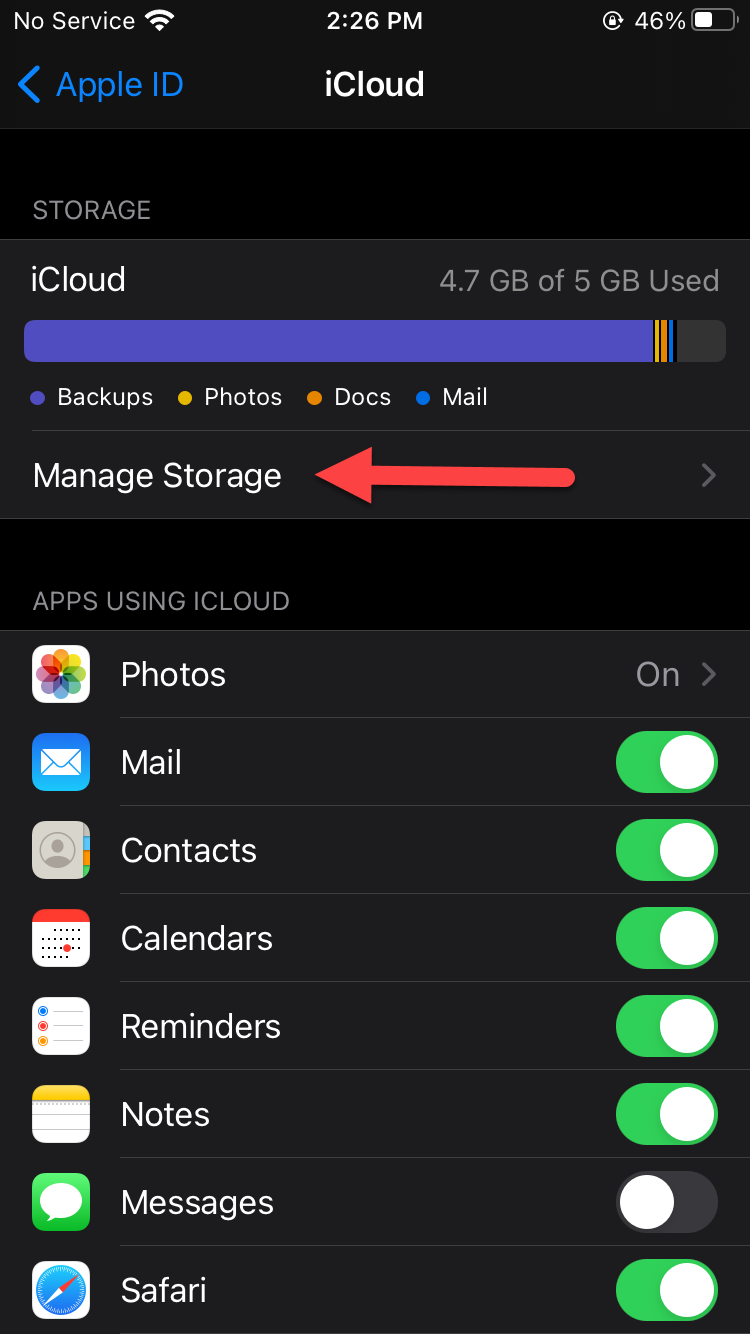 Click on the Manage Storage
Click on the Manage Storage 2. How to Delete Unwanted iCloud Backup
Most of the time you will see the unwanted iCloud backup then you don’t know to delete them. If you want to delete the unwanted iCloud backup. Then you will find the steps down below to delete the unwanted iCloud backup. You don’t need any third-party software to delete the unwanted iCloud backup.
Step 1. At first, open the Settings on your device then click on Your Name.
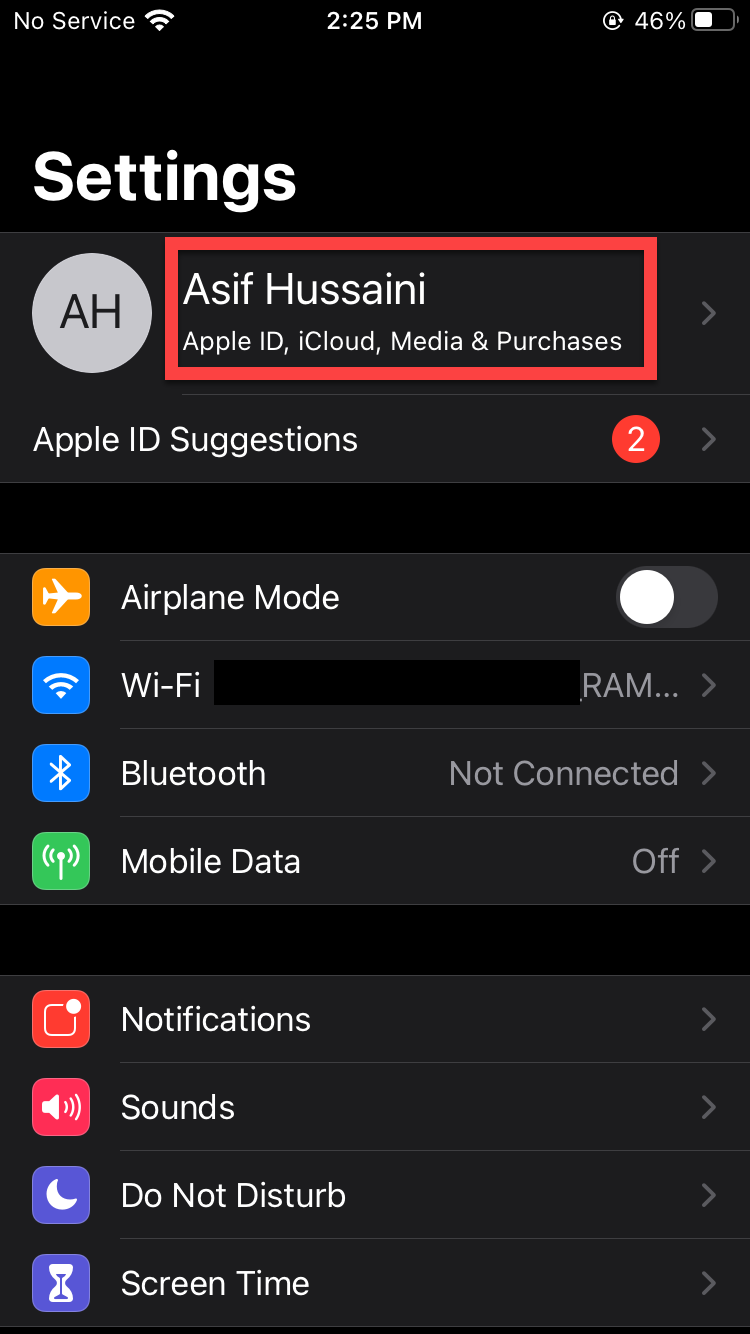 Click on Your Name
Click on Your Name Step 2. Now, go to the iCloud.
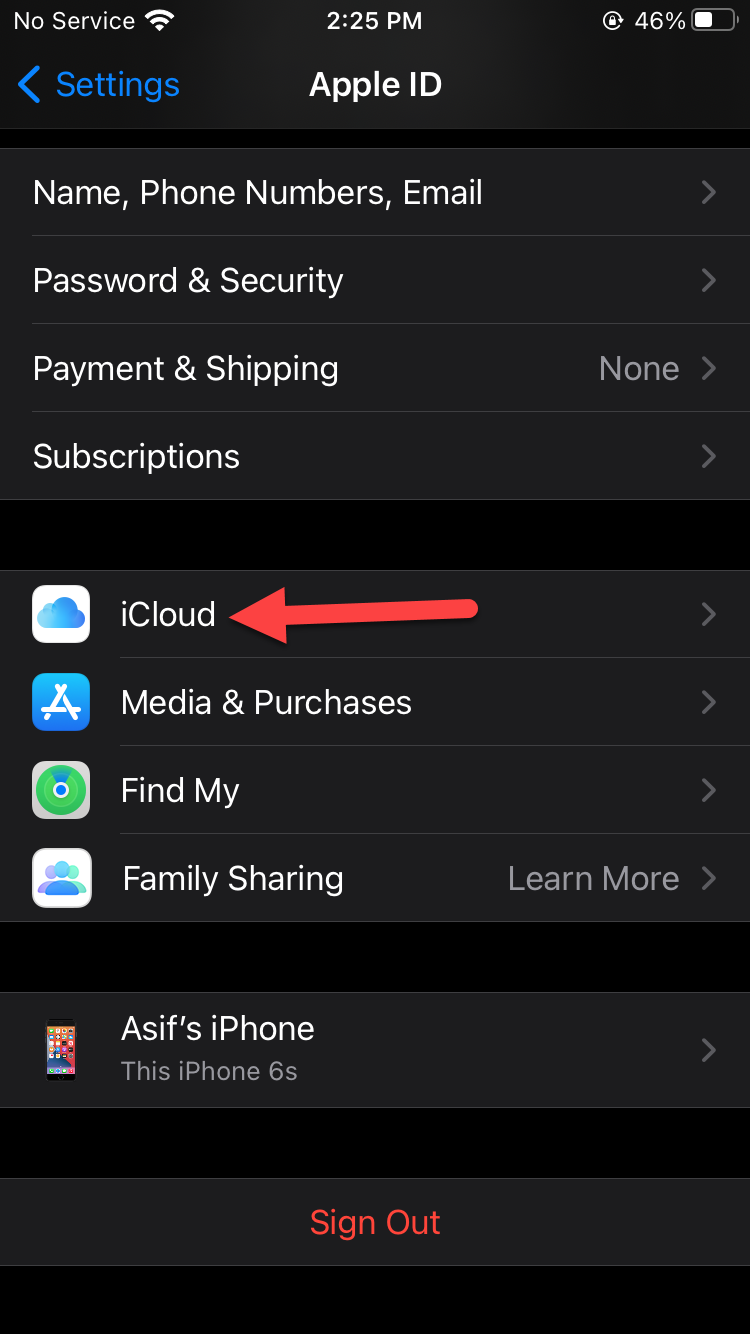 Click on the iCloud
Click on the iCloud Step 3. Next, you need to click on Manage Storage.
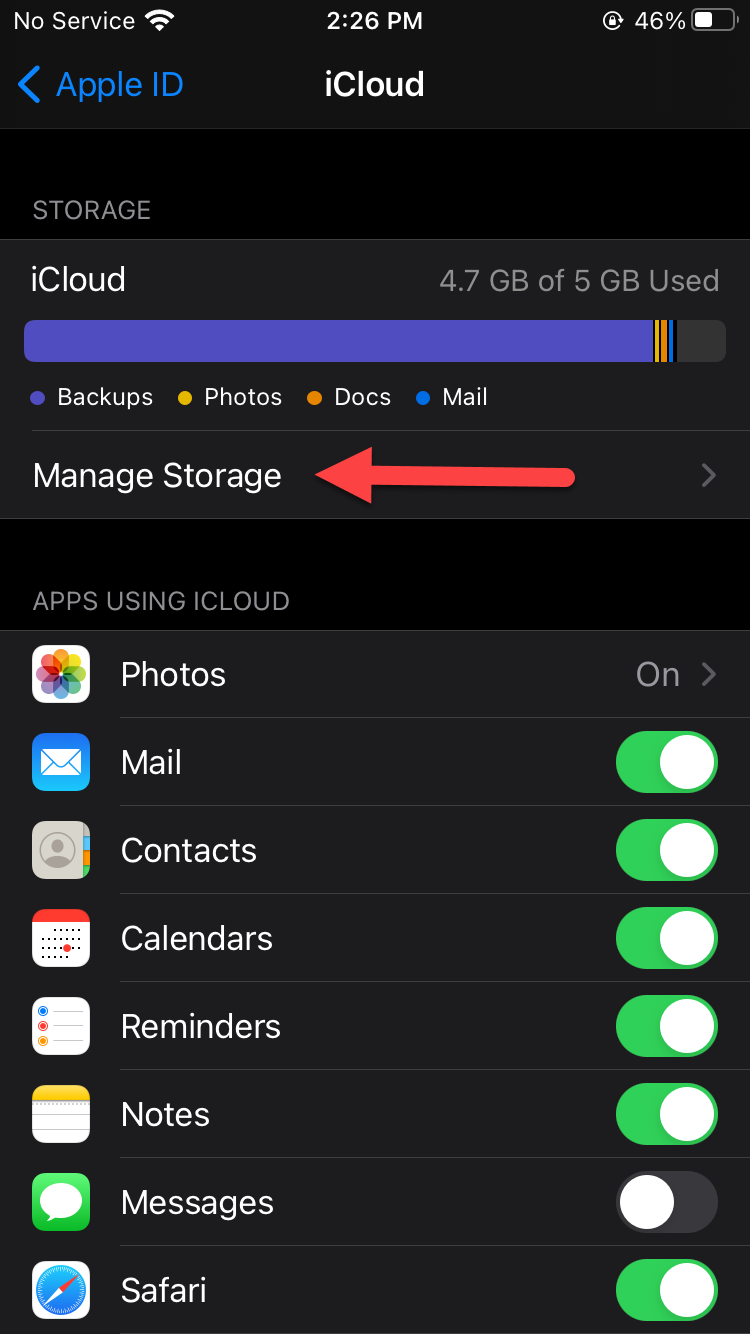 Click on the Manage Storage
Click on the Manage Storage Step 4. Tap on the Backups.
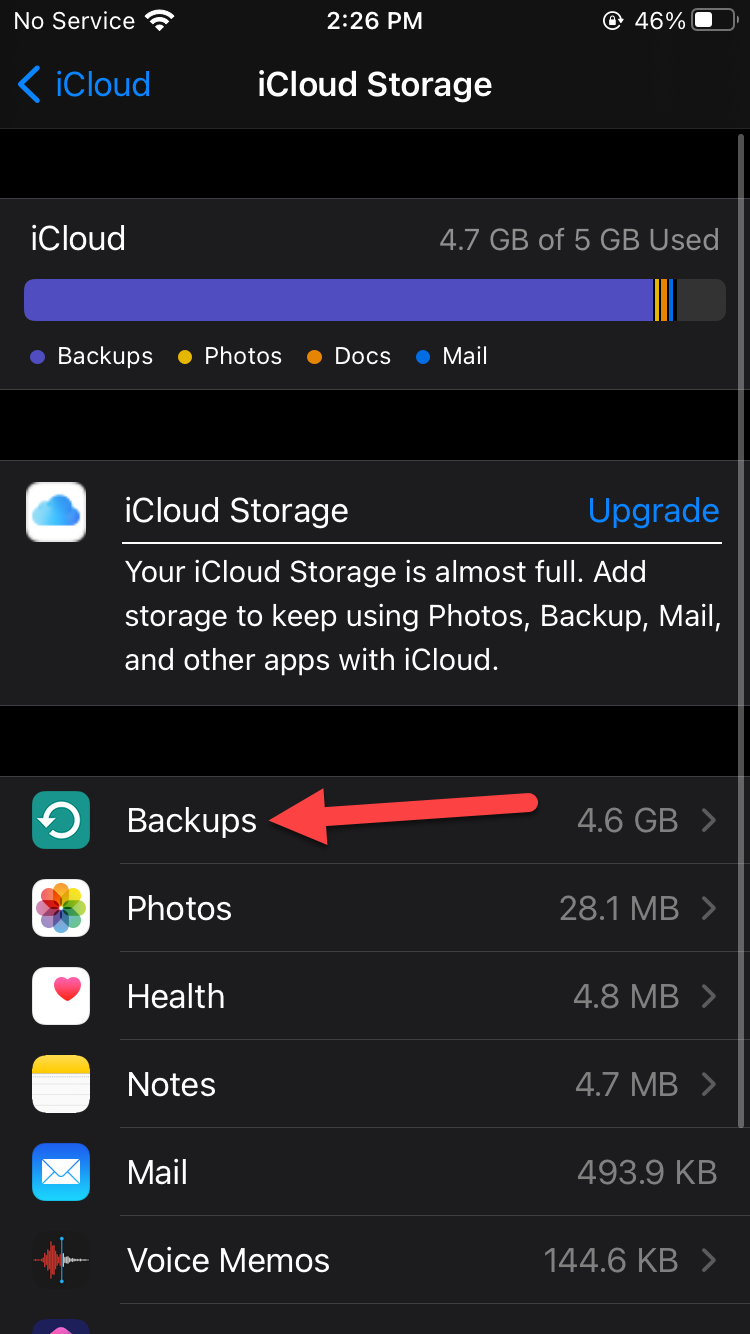 Tap on the Backups
Tap on the Backups Step 5. When the backups are open then click on the on your device then tap on the Delete Backup or turn the toggle off that you don’t want then click on the Turn Off & Delete.
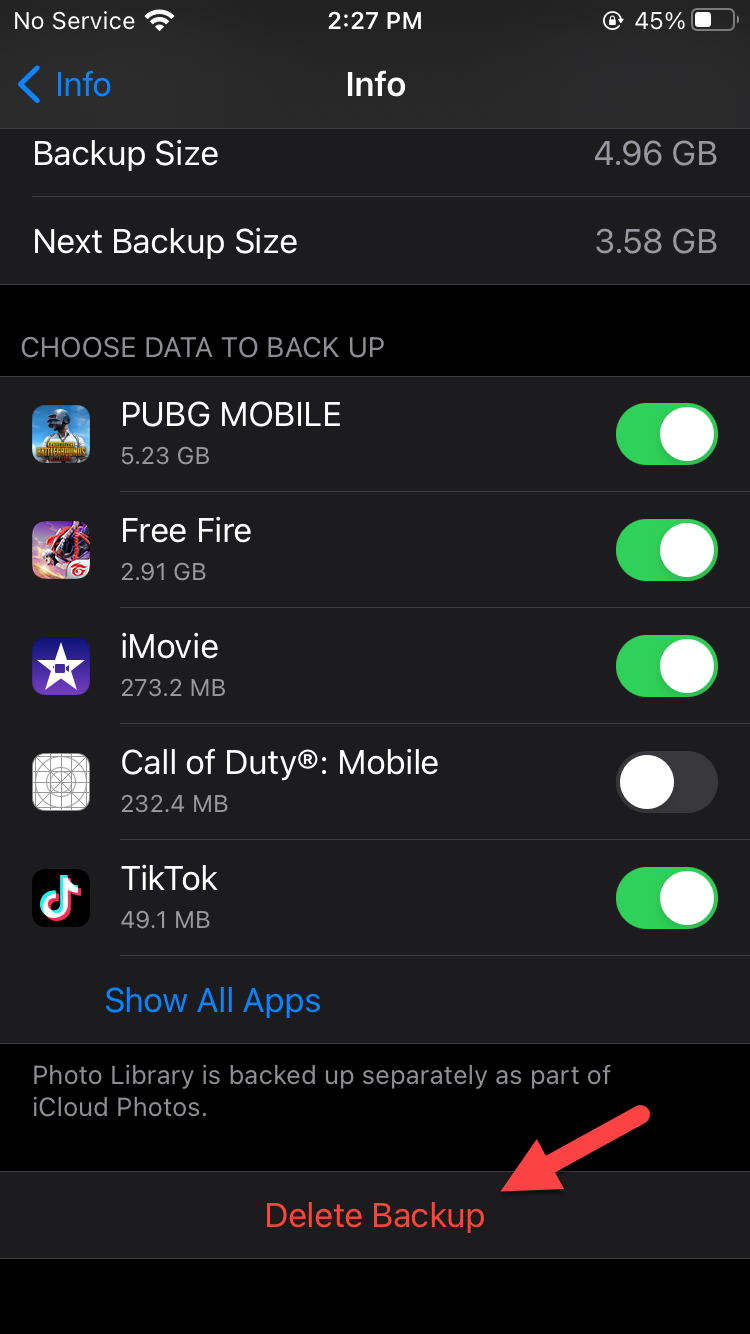 Tap on the Delete Backup
Tap on the Delete Backup 3. How to Trim Your Photo Library
Step 1. Open the Settings then scroll down click on the Camera.
Step 2. Click on the Formats.
Step 3. Here you need to select the High Efficiency.
Step 4. Now, go to the Camera Settings then click on the Record Video. On a similar page, you need to scroll down then simply enable Auto Low-Light FPS.
Step 5. Next, go to the Camera Settings then click on the Record Slo-mo after that choose the lowest quality option.
4. How to Disable Live Photos
When sometimes you will take a picture then it will show you live. If you disable this it will not get your storage.
Step 1. Open the Settings on your device, click on the Camera.
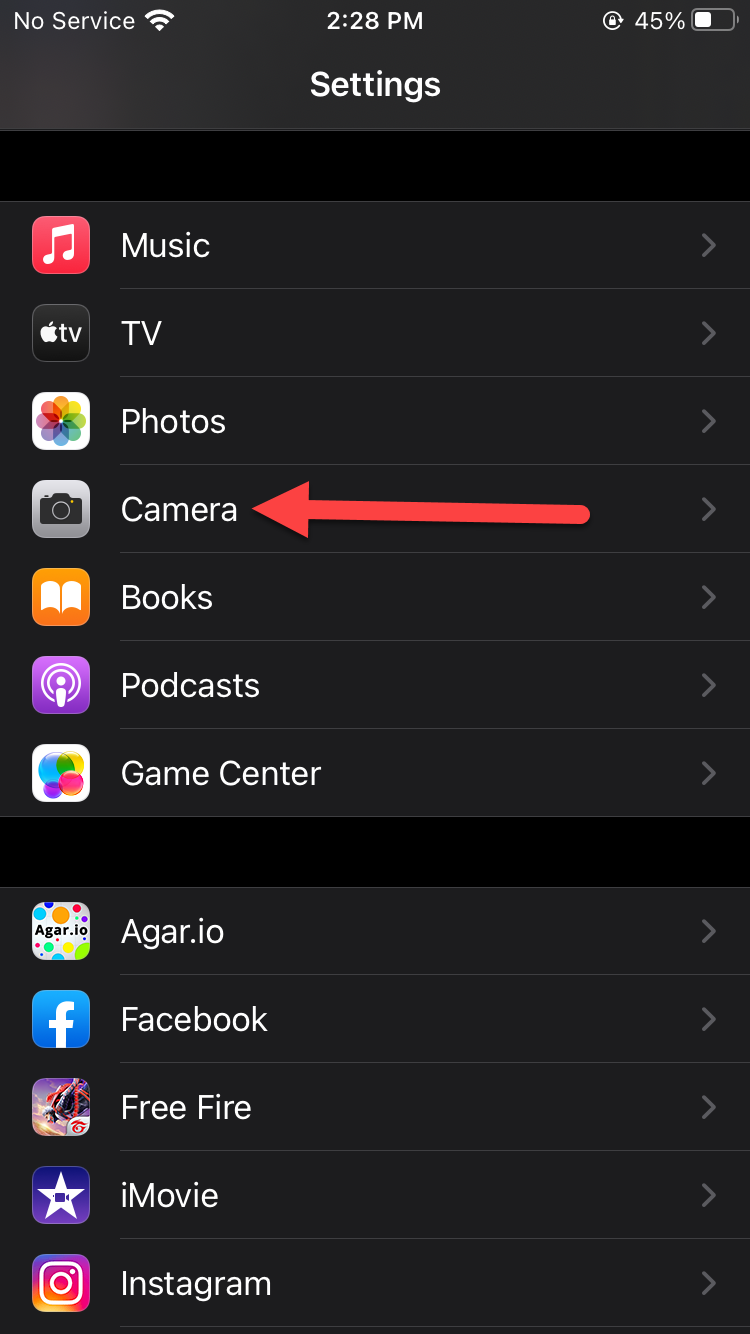 Click on the Camera
Click on the Camera Step 2. Once, the camera is open then tap on the Preserver Settings.
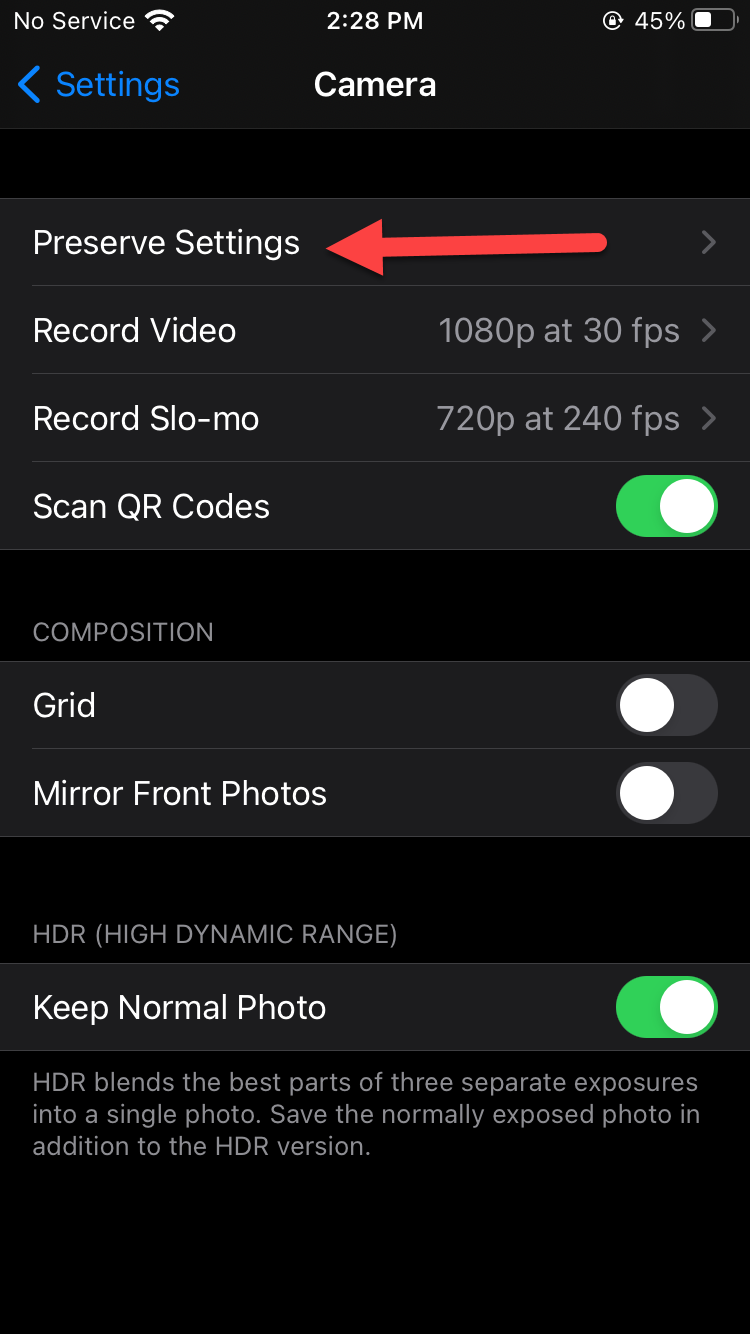 Tap on the Preserver Settings
Tap on the Preserver Settings Step 3. Here, turn off the toggle of Live Photos.
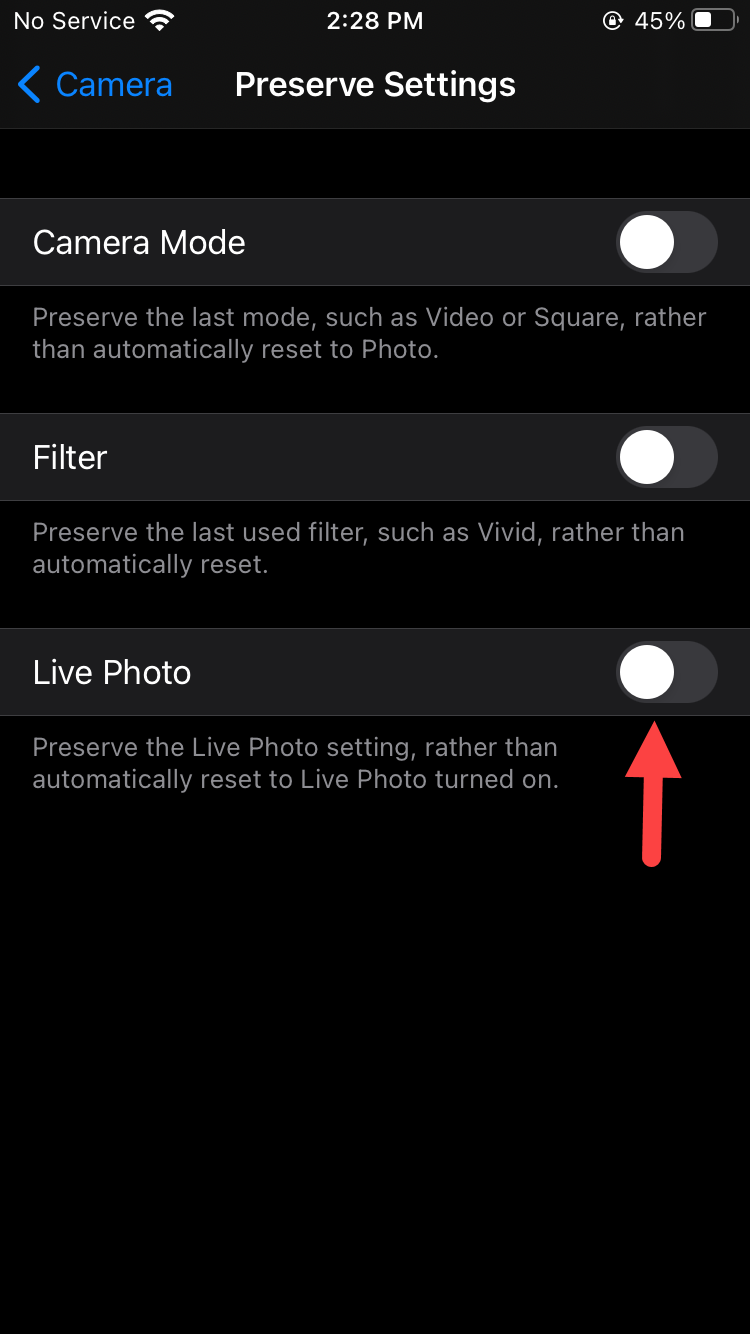 Turn Off
Turn Off 5. Get Rid of Old Messages
Step 1. First of all, open the Settings then scroll down to find Messages after that click on the Messages.
 Click on the Messages
Click on the Messages Step 2. On messages find the Keep Messages then simply click on the Keep Messages.
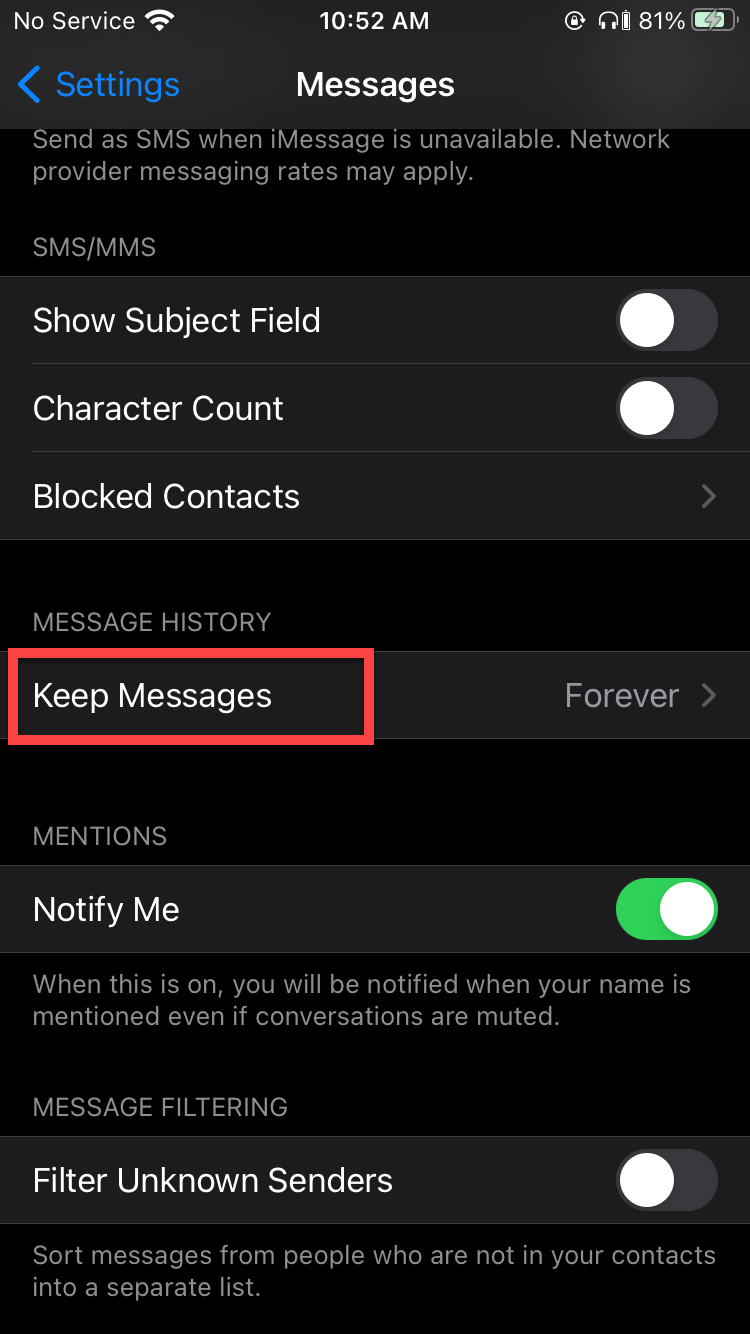 Click on the Keep Messages
Click on the Keep Messages Step 3. Change the forever to 1 Year or 30 Days to delete the messages of 1 year or 300 days. Click on the Delete.
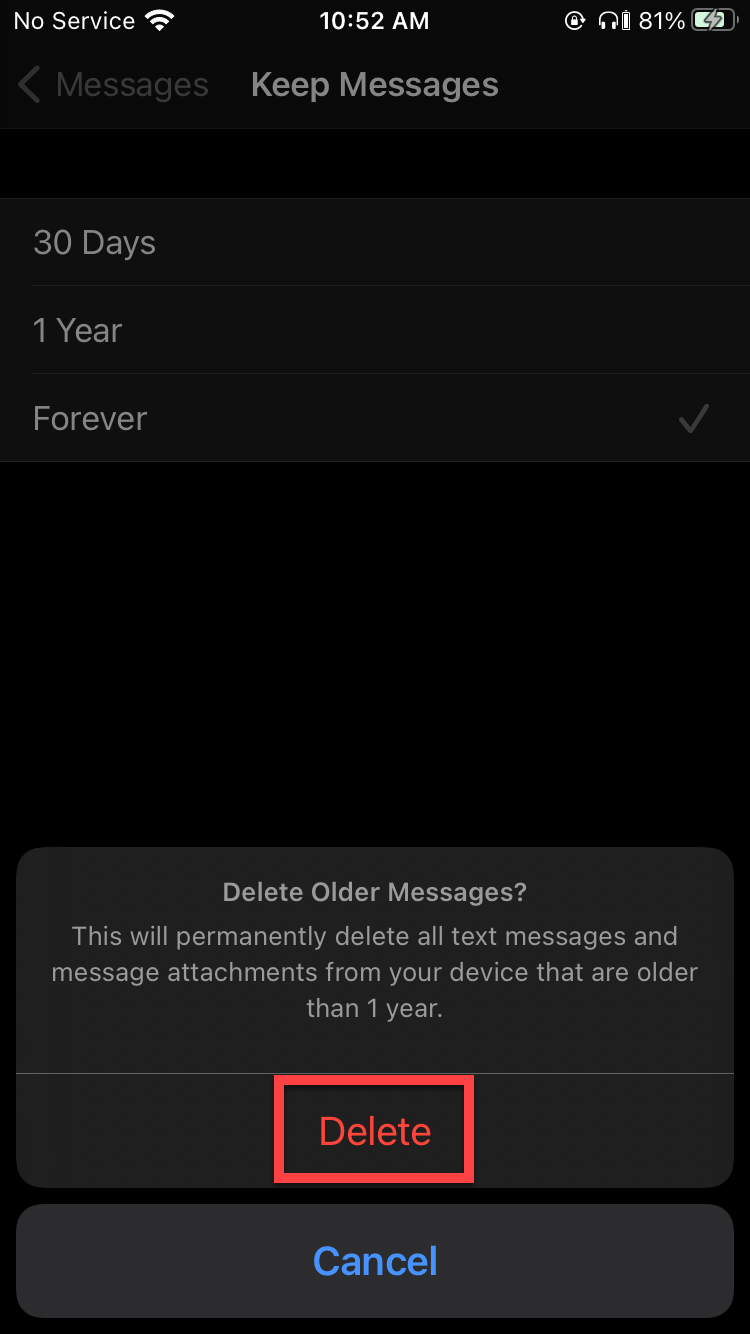 Click on the Delete
Click on the Delete Related Posts:
How to Download photos from Google Photos to Your iPhone or Computer
How to Get Unlimited Storage on Android For Free
8 Best Operating Systems for Laptops and Computers in 2021
Bottom Line
It was all about How to Free Up Storage Space on iCloud. This article is helpful for you to free up storage space in iCloud. I hope from this article you will get something good. After following these steps you will not face any kind of problem. So, if you are facing any kind of problem then don’t hesitate to leave comments in the comment section down below.




