How to Fix macOS Mojave Screen Resolution on VMware on Windows


In this article, you will learn How to Fix macOS Mojave Screen Resolution on VMware on Windows. macOS Mojave is the operating system of mac. macOS Mojave is one of the best-released operating systems yet and it has many outstanding features include dark mode. Since the Mac users are super excited to use the new operating system of Apple macOS 10.14 Mojave, Windows user is looking forward to test and use that on the windows system using virtual machines which they will have all the functionalities. Therefore, nowadays Windows users are able to test macOS Mojave on a virtual machine such as VMware and Virtualbox.
Most of the people who test macOS Mojave on the virtual machine they face too many problems back to back. You can use macOS Mojave on mac, windows, and Linux with the virtual machine. They are able to solve many of those problems/issues, but one of those errors which they are facing the Screen resolution on VMware and VirtualBox. Whenever you are entering or logging to macOS Mojave. You will see that macOS Mojave is having a maximum screen size. So while you want to use full-screen resolution you will not be able to use full screen. That’s what today I am going to tell you in order to solve your problem of screen resolution.
 How to Fix macOS Mojave Screen Resolution on VMware on Windows
How to Fix macOS Mojave Screen Resolution on VMware on Windows Related:
- Download macOS Unlocker for VMware Workstation
- How to Fix macOS Catalina Screen Resolution on VirtualBox
- Install macOS Mojave on Virtualbox on Windows PC
- How to Install macOS Mojave on VMware on Windows
Fix macOS Mojave Screen Resolution
Step 1. First of all, you need to install macOS Mojave completely on the VMware. Then sign in to your macOS Mojave when screen appears then at the right side of your screen click on the Screen icon which is the spotlight.
Step 2. Once spotlight appeared then you need to search for Terminal when it comes you have to open that.
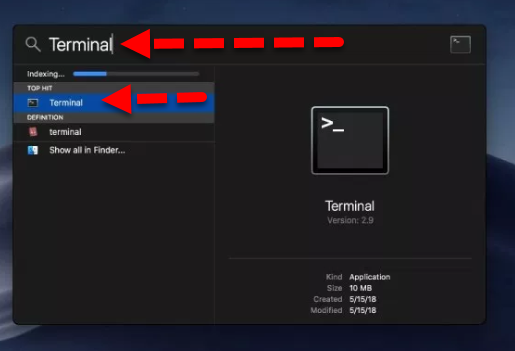 Terminal
Terminal Step 3. When you opened the terminal you have to paste the below commands in it and hit enter on the keyboard. And Once the command is applied you have to enter your login password in order to confirm the process editing the default setting of macOS Mojave.
|
Step 4. So, when you copied and pasted the commands then you have to restart your system in order to have a full-screen resolution of macOS Mojave.
Conclusion:
That’s all about How to Fix macOS Mojave Screen Resolution on VMware on Windows. Therefore, it was just work of 2-minutes copying and paste some commands on the terminal. So, if you faced any problem or any question then feel free to comment below. Don’t forget to give feedback and suggestion about this article.
Share This Article
In this article, you will learn How to Fix macOS Mojave Screen Resolution on VMware on Windows. macOS Mojave is the operating system of mac. macOS Mojave is one of the best-released operating systems yet and it has many outstanding features include dark mode. Since the Mac users are super excited to use the new operating system of Apple macOS 10.14 Mojave, Windows user is looking forward to test and use that on the windows system using virtual machines which they will have all the functionalities. Therefore, nowadays Windows users are able to test macOS Mojave on a virtual machine such as VMware and Virtualbox.
Most of the people who test macOS Mojave on the virtual machine they face too many problems back to back. You can use macOS Mojave on mac, windows, and Linux with the virtual machine. They are able to solve many of those problems/issues, but one of those errors which they are facing the Screen resolution on VMware and VirtualBox. Whenever you are entering or logging to macOS Mojave. You will see that macOS Mojave is having a maximum screen size. So while you want to use full-screen resolution you will not be able to use full screen. That’s what today I am going to tell you in order to solve your problem of screen resolution.
 How to Fix macOS Mojave Screen Resolution on VMware on Windows
How to Fix macOS Mojave Screen Resolution on VMware on Windows Related:
- Download macOS Unlocker for VMware Workstation
- How to Fix macOS Catalina Screen Resolution on VirtualBox
- Install macOS Mojave on Virtualbox on Windows PC
- How to Install macOS Mojave on VMware on Windows
Fix macOS Mojave Screen Resolution
Step 1. First of all, you need to install macOS Mojave completely on the VMware. Then sign in to your macOS Mojave when screen appears then at the right side of your screen click on the Screen icon which is the spotlight.
Step 2. Once spotlight appeared then you need to search for Terminal when it comes you have to open that.
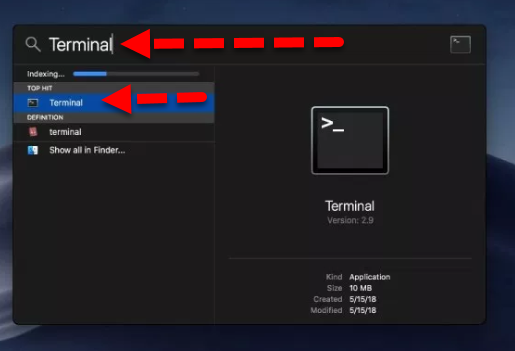 Terminal
Terminal Step 3. When you opened the terminal you have to paste the below commands in it and hit enter on the keyboard. And Once the command is applied you have to enter your login password in order to confirm the process editing the default setting of macOS Mojave.
|
Step 4. So, when you copied and pasted the commands then you have to restart your system in order to have a full-screen resolution of macOS Mojave.
Conclusion:
That’s all about How to Fix macOS Mojave Screen Resolution on VMware on Windows. Therefore, it was just work of 2-minutes copying and paste some commands on the terminal. So, if you faced any problem or any question then feel free to comment below. Don’t forget to give feedback and suggestion about this article.




