How to Find Hidden Apps on iPhone and iPad [iOS 16]?
![How to Find Hidden Apps on iPhone and iPad [iOS 16]?](/_next/image?url=https%3A%2F%2Fwriteflow-media.s3.amazonaws.com%2Fsites%2F16%2Fmedia%2F2025%2F10%2Ffind-hidden-apps-on-iphone-684fHf.jpg&w=3840&q=75)
![How to Find Hidden Apps on iPhone and iPad [iOS 16]?](/_next/image?url=https%3A%2F%2Fwriteflow-media.s3.amazonaws.com%2Fsites%2F16%2Fmedia%2F2025%2F10%2Ffind-hidden-apps-on-iphone-684fHf.jpg&w=3840&q=75)
This might happen to you that you are hiding apps from your device. You hid any essential apps that you want others to access that app. People hide apps or messaging from their friends or even family members. When they successfully hide those apps and after a while, you need to unhide them back. Because you hide it for a few minutes and you want to unhide as soon as possible. Those hidden apps might be important that’s you need them fast. So, this tutorial will help you through some methods that will work for sure. In this article, you will be guided on How to Find Hidden Apps on iPhone and iPad.
Search For Hidden Apps Via Spotlight
For this method, you have to remember the name of the app that hid. If you think of a search section where you can find the apps by typing their name. To access the search bar section simply Swipe Down from the home screen and you’ll search the bar, simply search the name of the name to get it.
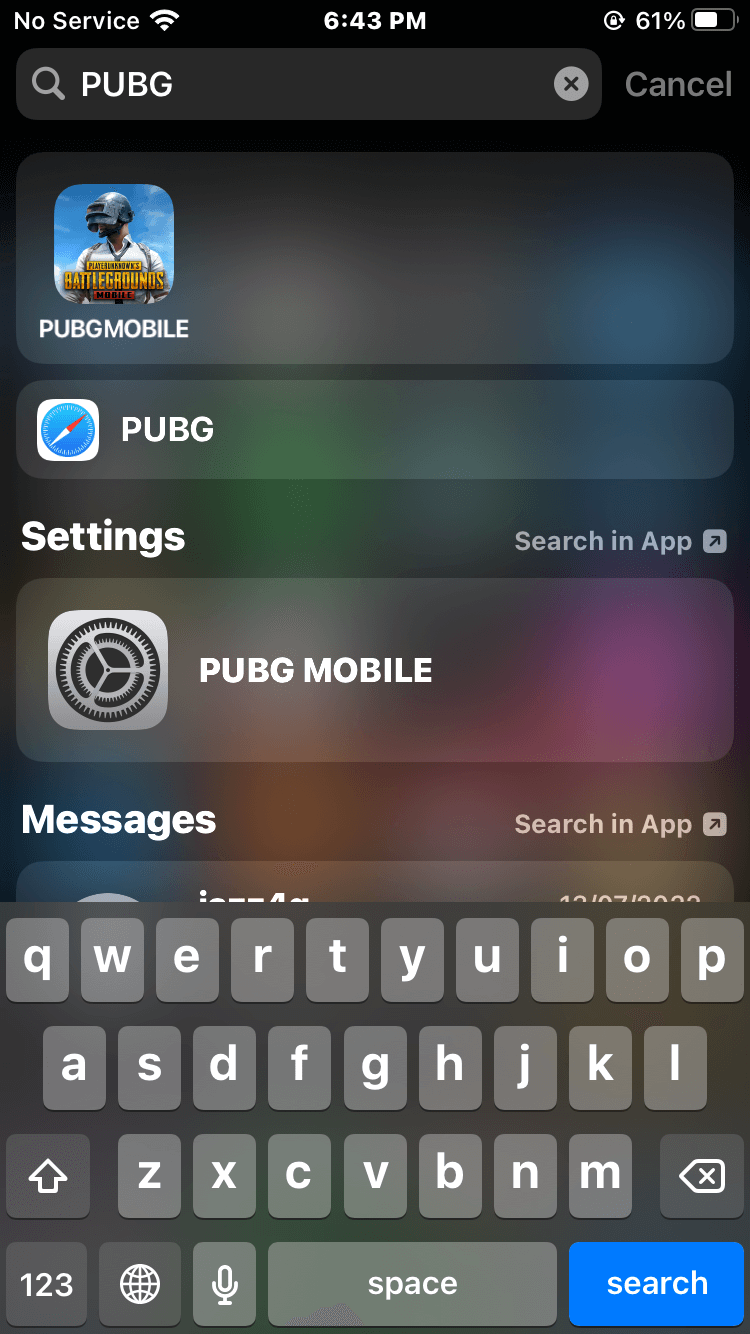
Alternatively, you can also launch Siri and give the command to Siri to launch “App Name” and then Siri will immediately launch that app for you.
Unhide Apps From the Home Screen
Step 1. First of all, go to the Home Screen on your device.
Step 2. Now, long press on the empty area from the screen.
Step 3. Next, click on the Three Dots.
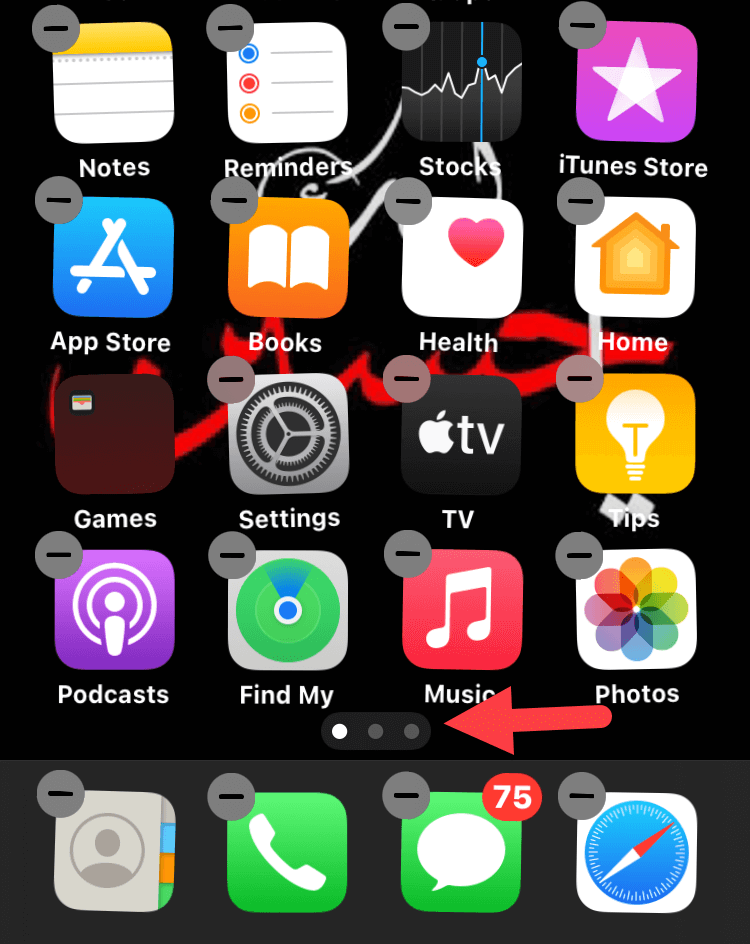 Three Dots
Three Dots Step 4. Here you should uncheck the hidden apps.
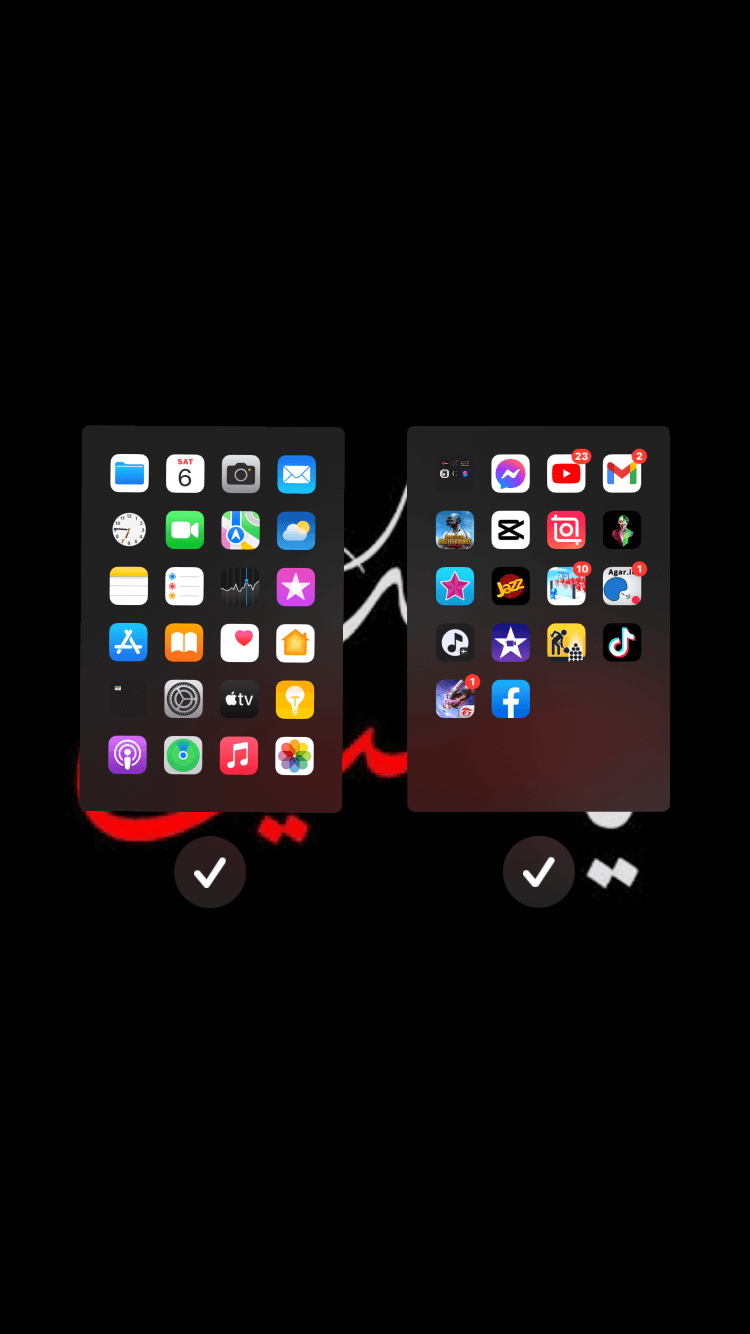
For a moment, if you realize that you messed up the home screen layout then don’t worry about it. Because there is an option to completely reset the layout. Follow the instructions step by step.
Step 1. Launch the Settings.
Step 2. Then go to the General.
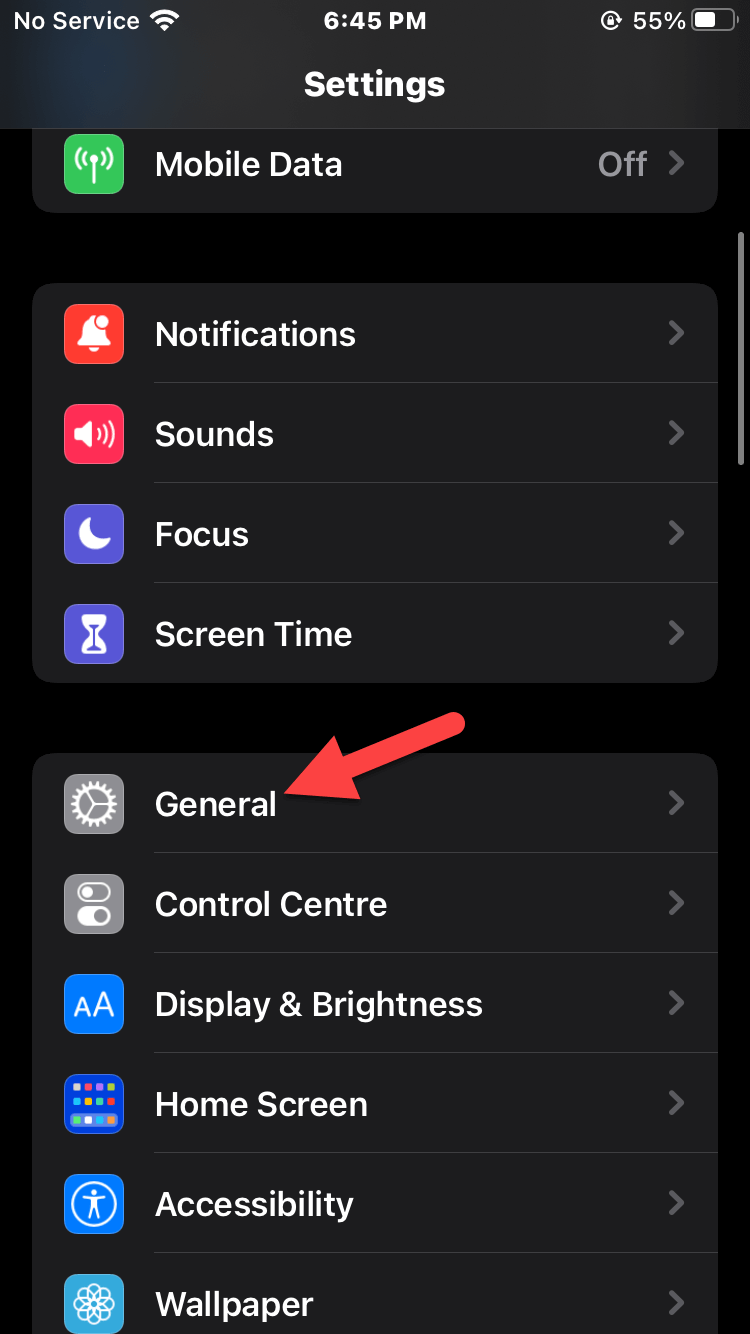 General
General Step 3. Click on the Transfer or Reset iPhone then select Reset From the bottom of the screen.
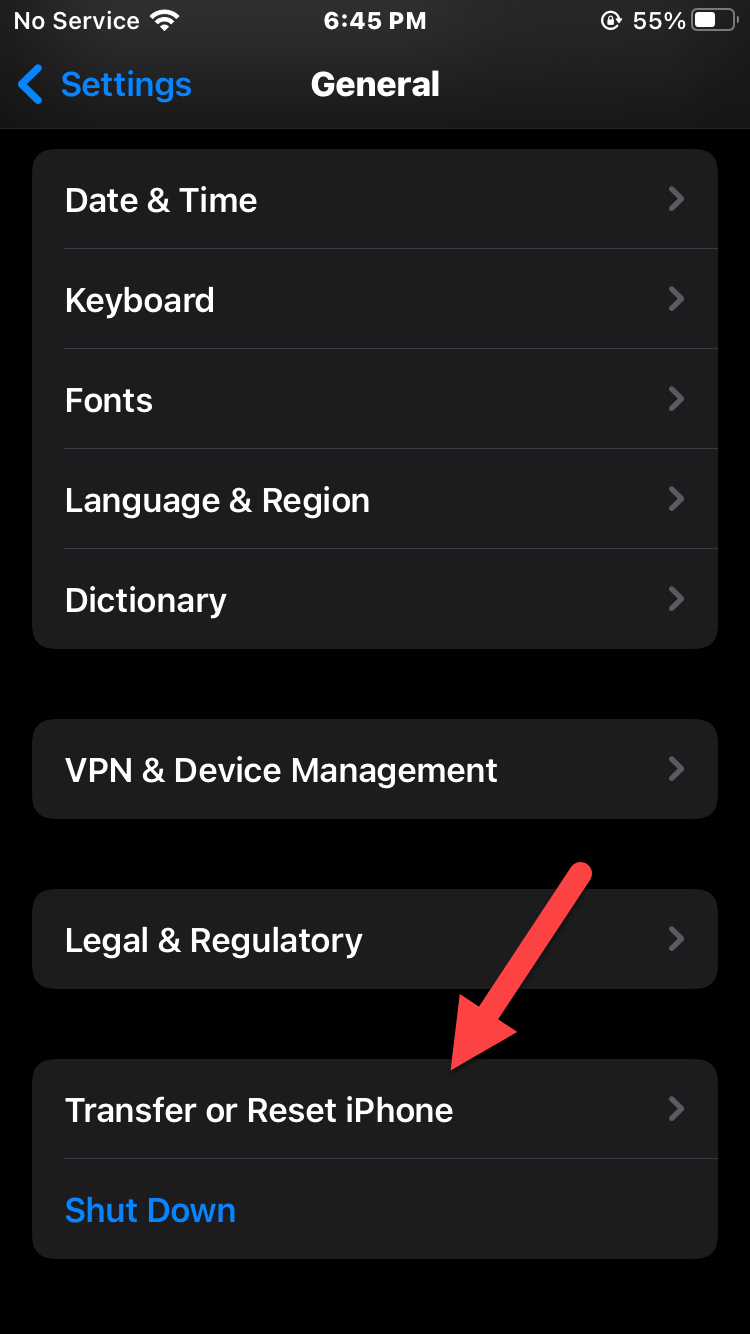 Transfer or Reset iPhone
Transfer or Reset iPhone Step 4. Tap on the Reset Home Screen Layout.
Step 5. At last, choose Reset Home Screen after that the layout will be reset.
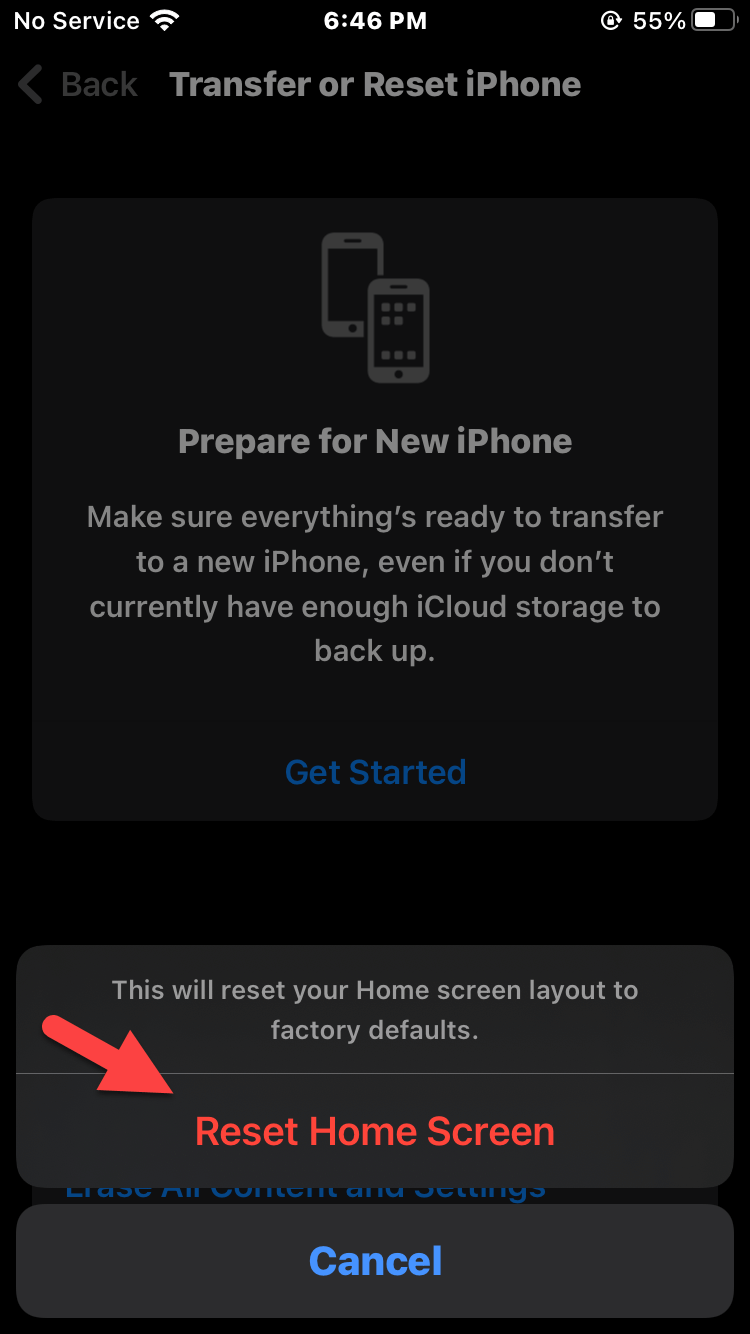 Reset Home Screen
Reset Home Screen Final Words
It was all about How to Find Hidden Apps on iPhone and iPad. I hope this article is very helpful for those people who have hidden the apps and want to unhide them. From this article, you will get something good. This was step by step guide on the that you were searching about it. Further, this is the right place where you can easily solve your problem. After following these steps I hope you will not face any kind of problem. However, If you faced any kind of problem and if you have any type of suggestion then do comment.
Explore More:
Tagged
Share This Article
This might happen to you that you are hiding apps from your device. You hid any essential apps that you want others to access that app. People hide apps or messaging from their friends or even family members. When they successfully hide those apps and after a while, you need to unhide them back. Because you hide it for a few minutes and you want to unhide as soon as possible. Those hidden apps might be important that’s you need them fast. So, this tutorial will help you through some methods that will work for sure. In this article, you will be guided on How to Find Hidden Apps on iPhone and iPad.
Search For Hidden Apps Via Spotlight
For this method, you have to remember the name of the app that hid. If you think of a search section where you can find the apps by typing their name. To access the search bar section simply Swipe Down from the home screen and you’ll search the bar, simply search the name of the name to get it.
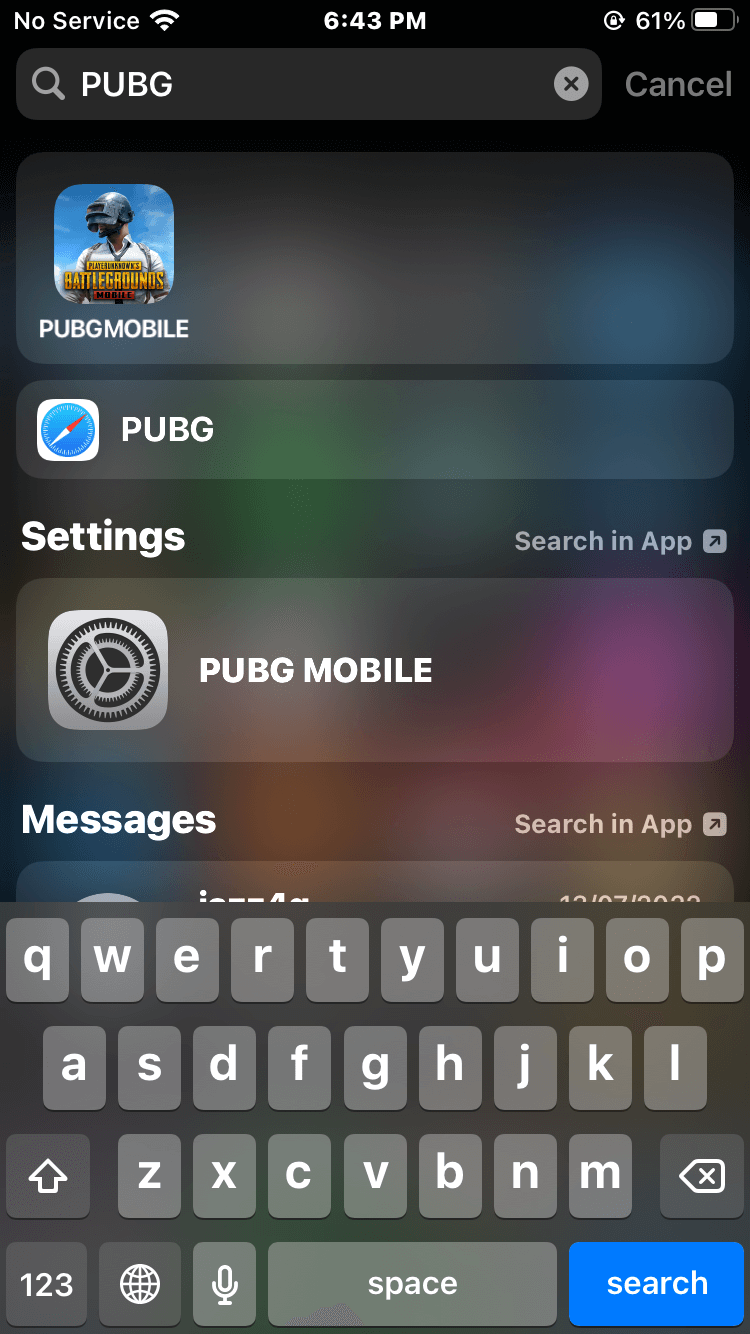
Alternatively, you can also launch Siri and give the command to Siri to launch “App Name” and then Siri will immediately launch that app for you.
Unhide Apps From the Home Screen
Step 1. First of all, go to the Home Screen on your device.
Step 2. Now, long press on the empty area from the screen.
Step 3. Next, click on the Three Dots.
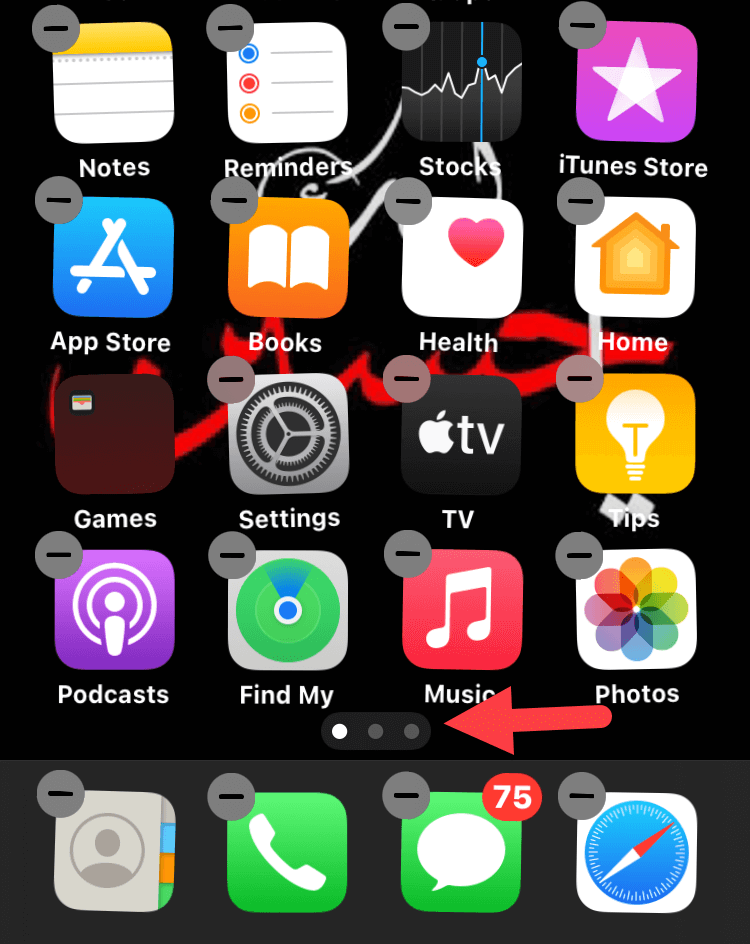 Three Dots
Three Dots Step 4. Here you should uncheck the hidden apps.
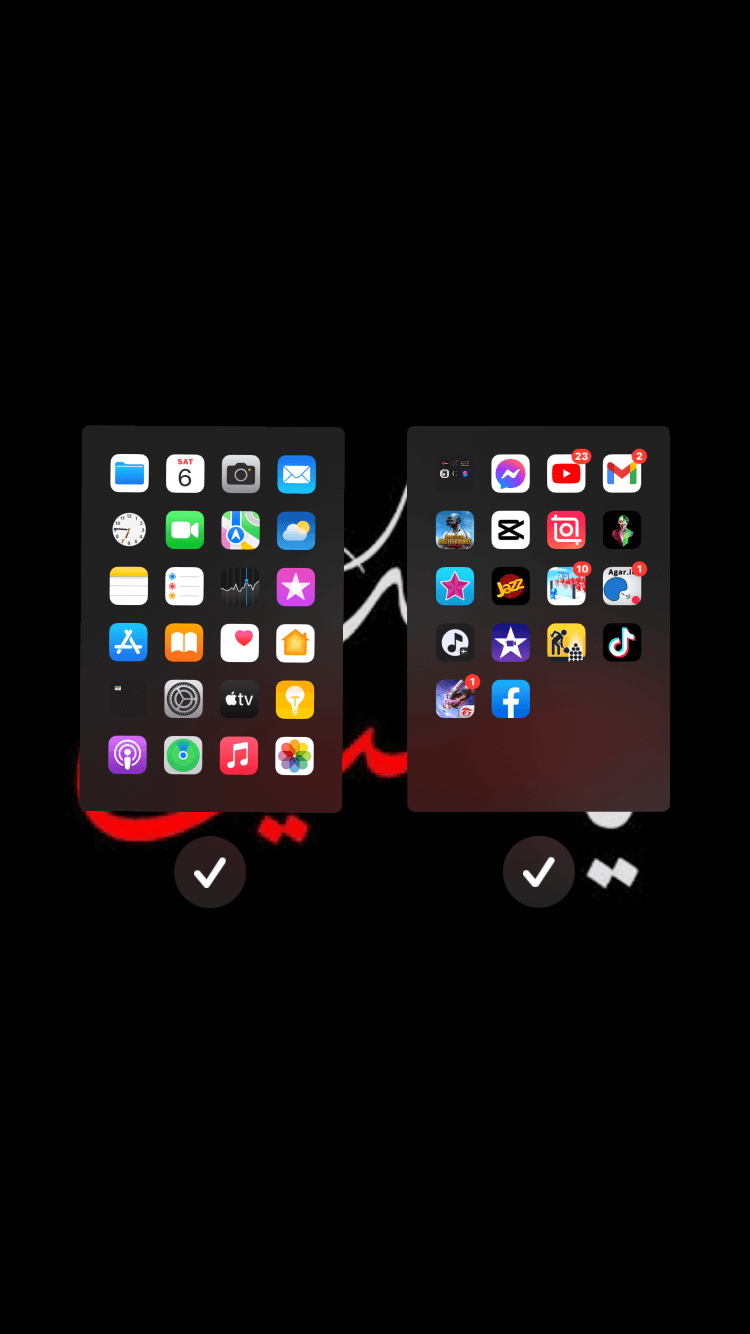
For a moment, if you realize that you messed up the home screen layout then don’t worry about it. Because there is an option to completely reset the layout. Follow the instructions step by step.
Step 1. Launch the Settings.
Step 2. Then go to the General.
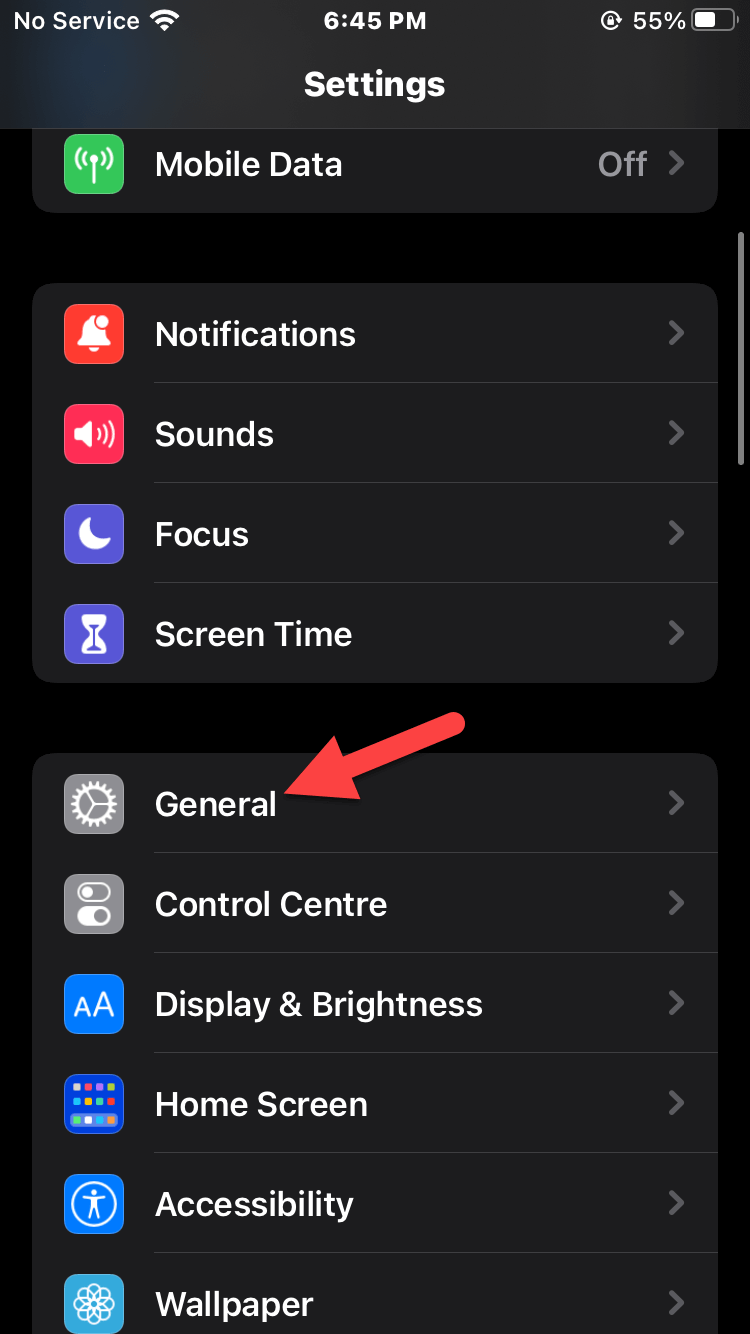 General
General Step 3. Click on the Transfer or Reset iPhone then select Reset From the bottom of the screen.
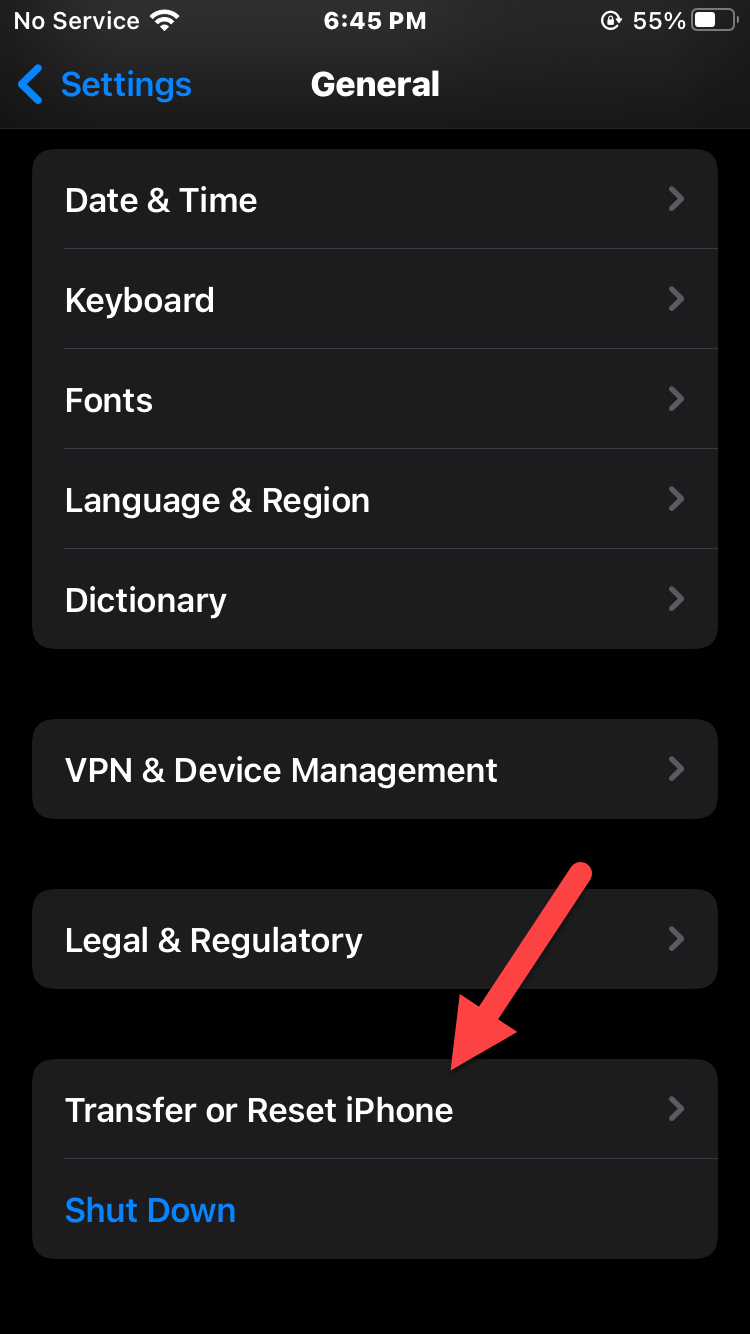 Transfer or Reset iPhone
Transfer or Reset iPhone Step 4. Tap on the Reset Home Screen Layout.
Step 5. At last, choose Reset Home Screen after that the layout will be reset.
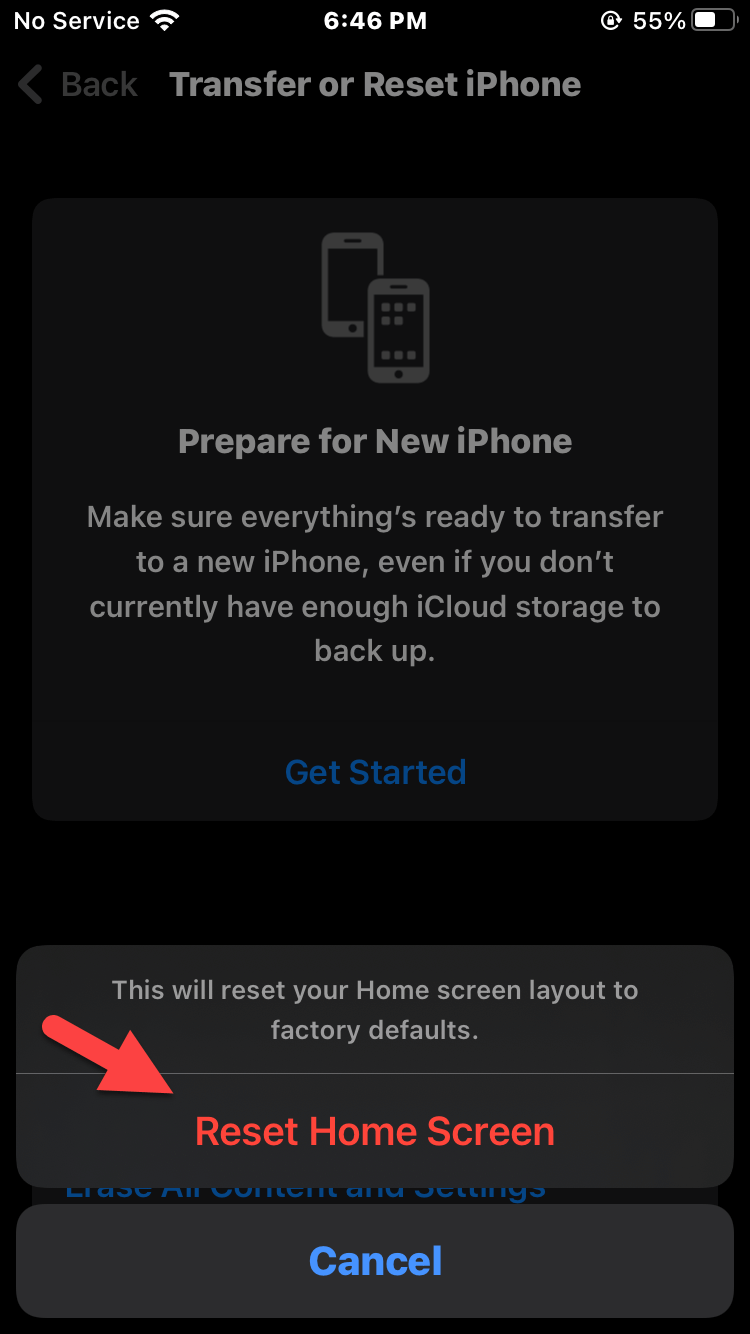 Reset Home Screen
Reset Home Screen Final Words
It was all about How to Find Hidden Apps on iPhone and iPad. I hope this article is very helpful for those people who have hidden the apps and want to unhide them. From this article, you will get something good. This was step by step guide on the that you were searching about it. Further, this is the right place where you can easily solve your problem. After following these steps I hope you will not face any kind of problem. However, If you faced any kind of problem and if you have any type of suggestion then do comment.
Explore More:




