How to Enable macOS Mojave Dark Mode on VirtualBox on Windows PC


In this article, you will learn How to Enable macOS Mojave Dark Mode on VirtualBox on Windows PC. As you know that macOS Mojave is one of the best and loveable versions of Mac. Therefore, we have great and amazing features with macOS Mojave but one of the most outstanding features of macOS Mojave is Dark Mode. On previous macOS versions, we weren’t allowed to use dark mode but we wished to use dark mode. So, we have dark mode this time with macOS Mojave. So, we can change the light mode into a beautiful dark mode which a large number of people really like to use macOS Mojave dark mode because it is one of the most attractive modes. And we will enjoy our work with the dark mode. So, in this article, I am showing the same. Let’s do it without any delay.
So, as I understand you that dark mode is newly added to the macOS Mojave features. If you are Mac user then its totally fine. If you are windows user then you have to have the clean installation macOS Mojave either on VirtualBox or VMware. This procedure which I am going to guide will work for both virtual machines. Before applying this method you need to install macOS Mojave on VMware and also install macOS Mojave on VirtualBox after that you can easily enable dark mode by using below method. When you have successfully installed macOS Mojave on your PC, VirtualBox, VMware. There you don’t have the chance to use dark mode, you can enable dark mode easily with some simple.
 How to Enable macOS Mojave Dark Mode on VirtualBox on Windows PC
How to Enable macOS Mojave Dark Mode on VirtualBox on Windows PC Enable macOS Mojave Dark Mode on VirtualBox on Windows PC
Step 1. First of all, you need to start your virtual machine.
Step 2. When you are entered to macOS Mojave screen, therefore, click on Apple logo then select System Preferences. Which is located at the left-top corner of your screen.
Step 3. When the system preferences opened, then you will have too many options so, you need to click on the first option which is General.
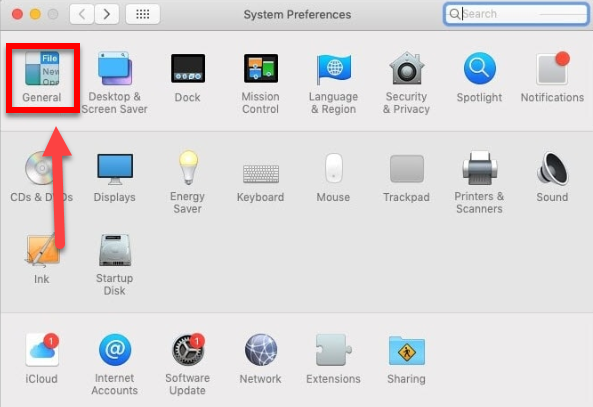 General
General Step 4. After that, the next window will be opened, you will have many options to change but our purpose is to enable dark mode. So, for that, on the appearance, you will have two options one of them is light mode and one of them is dark mode. Therefore, you need to select the second option in order to enable dark mode.
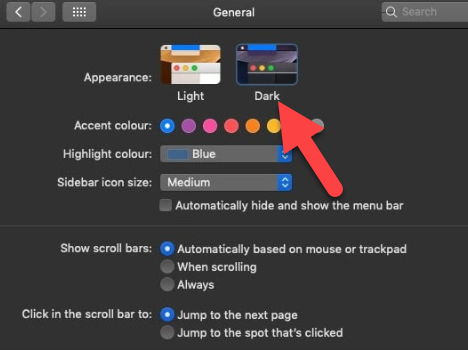 Select dark mode
Select dark mode Conclusion:
So. that’s all about How to Enable macOS Mojave Dark Mode on VirtualBox on Windows PC. With one click you changed the entire screen from light into the dark. Enjoy working on your Mac. If you have any problem or question regarding this then feel free to comment below. So, don’t forget to comment your feedback and suggestion.
Tagged
Share This Article
In this article, you will learn How to Enable macOS Mojave Dark Mode on VirtualBox on Windows PC. As you know that macOS Mojave is one of the best and loveable versions of Mac. Therefore, we have great and amazing features with macOS Mojave but one of the most outstanding features of macOS Mojave is Dark Mode. On previous macOS versions, we weren’t allowed to use dark mode but we wished to use dark mode. So, we have dark mode this time with macOS Mojave. So, we can change the light mode into a beautiful dark mode which a large number of people really like to use macOS Mojave dark mode because it is one of the most attractive modes. And we will enjoy our work with the dark mode. So, in this article, I am showing the same. Let’s do it without any delay.
So, as I understand you that dark mode is newly added to the macOS Mojave features. If you are Mac user then its totally fine. If you are windows user then you have to have the clean installation macOS Mojave either on VirtualBox or VMware. This procedure which I am going to guide will work for both virtual machines. Before applying this method you need to install macOS Mojave on VMware and also install macOS Mojave on VirtualBox after that you can easily enable dark mode by using below method. When you have successfully installed macOS Mojave on your PC, VirtualBox, VMware. There you don’t have the chance to use dark mode, you can enable dark mode easily with some simple.
 How to Enable macOS Mojave Dark Mode on VirtualBox on Windows PC
How to Enable macOS Mojave Dark Mode on VirtualBox on Windows PC Enable macOS Mojave Dark Mode on VirtualBox on Windows PC
Step 1. First of all, you need to start your virtual machine.
Step 2. When you are entered to macOS Mojave screen, therefore, click on Apple logo then select System Preferences. Which is located at the left-top corner of your screen.
Step 3. When the system preferences opened, then you will have too many options so, you need to click on the first option which is General.
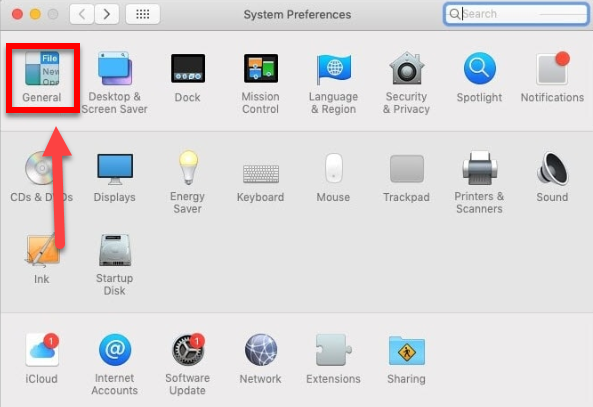 General
General Step 4. After that, the next window will be opened, you will have many options to change but our purpose is to enable dark mode. So, for that, on the appearance, you will have two options one of them is light mode and one of them is dark mode. Therefore, you need to select the second option in order to enable dark mode.
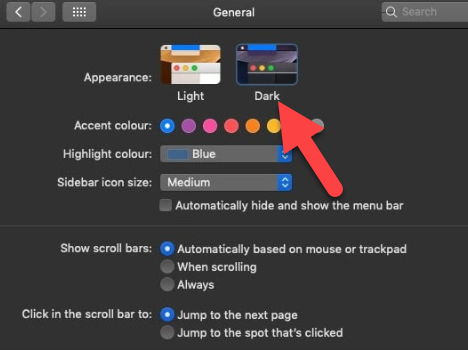 Select dark mode
Select dark mode Conclusion:
So. that’s all about How to Enable macOS Mojave Dark Mode on VirtualBox on Windows PC. With one click you changed the entire screen from light into the dark. Enjoy working on your Mac. If you have any problem or question regarding this then feel free to comment below. So, don’t forget to comment your feedback and suggestion.




