How to Easily Remove PIN in Windows 11?


In this article, you will learn How to Easily Remove PIN in Windows 11? Do you want to remove the PIN? if yes then there is different kind of methods that you can easily solve your problem. Most of the people there PC or laptop are having PIN because it might present any essential files inside your machine. There are some people that they forgot the PIN of their PC. If they forgot the PIN so when they don’t know to remove the PIN then you will computer reset your machine. But you don’t need to computer reset your PC because Windows 11 is having great features to remove the forgotten PIN. However, if you want to remove Windows 11 PIN then you need to read this article.
Method 1: Delete Security Settings
Step 1. First of all, you need to open the Settings by pressing Windows Key + I.
Step 2. Now, go to the Accounts from the left side.
Step 3. Click on the Sign-in Options.
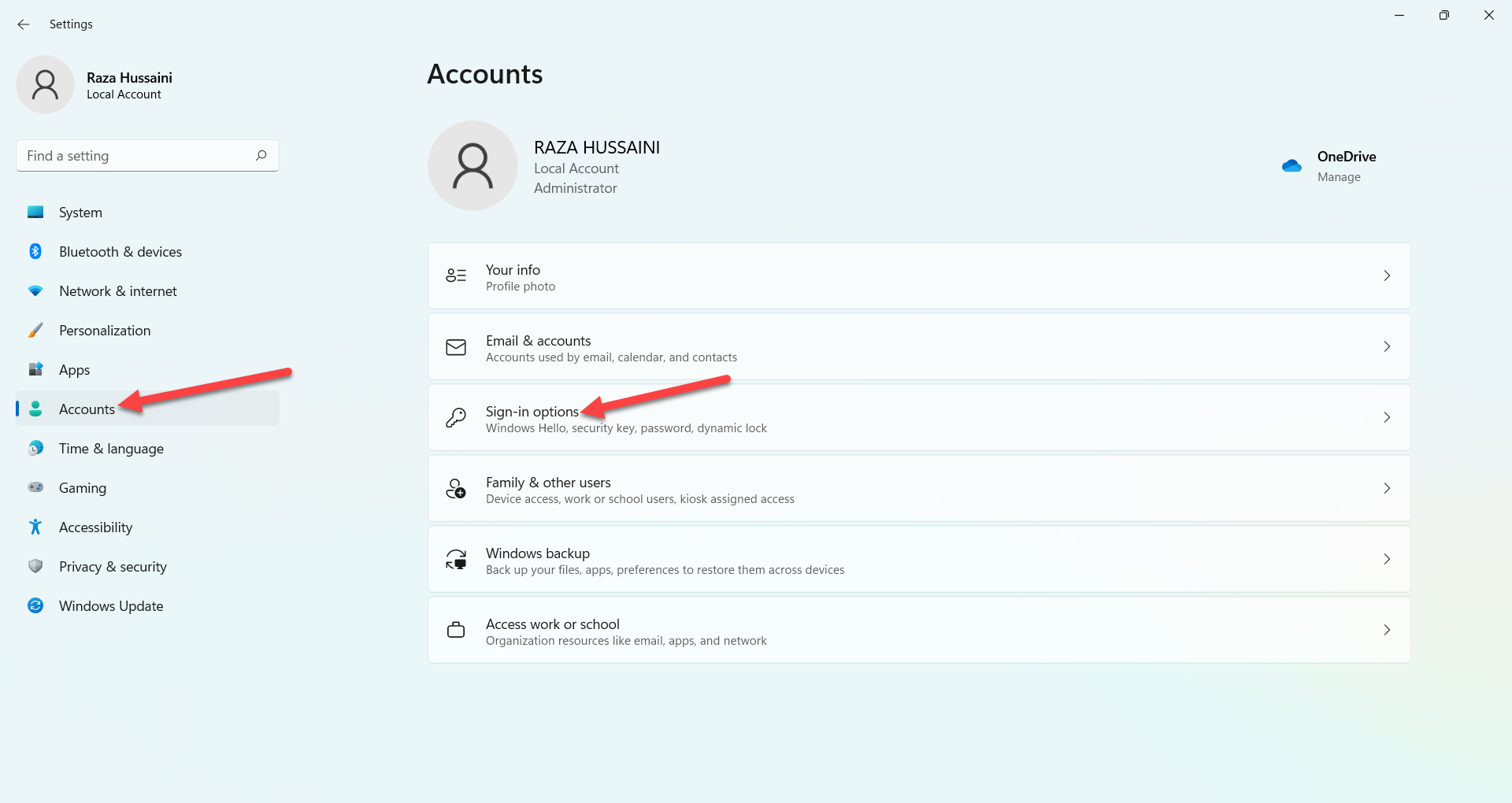 Sign-in Options
Sign-in Options Step 4. Next, turn on the toggle of For Improved Security, Only Allow Windows Hello Sign-in for Microsoft Accounts on this Device (Recommended) in the section additional settings.
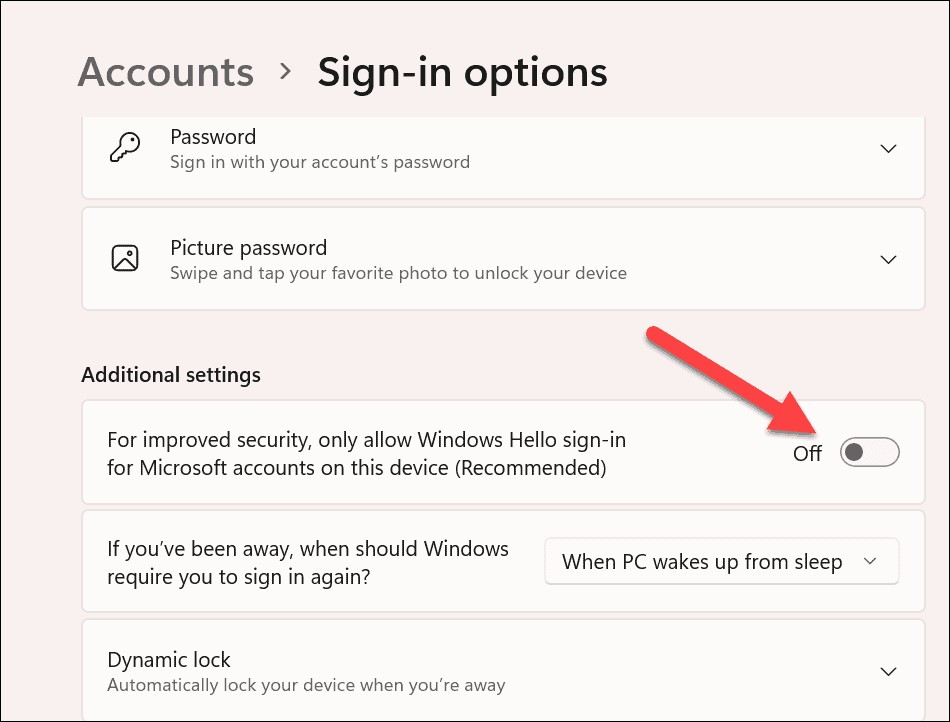 For Improved Security, Only Allow Windows Hello Sign-in for Microsoft Accounts on this Device (Recommended)
For Improved Security, Only Allow Windows Hello Sign-in for Microsoft Accounts on this Device (Recommended) Step 5. Here close the Settings from your PC then again launch the Settings head towards the Sign-in Options.
Step 6. Then click on the Remove.
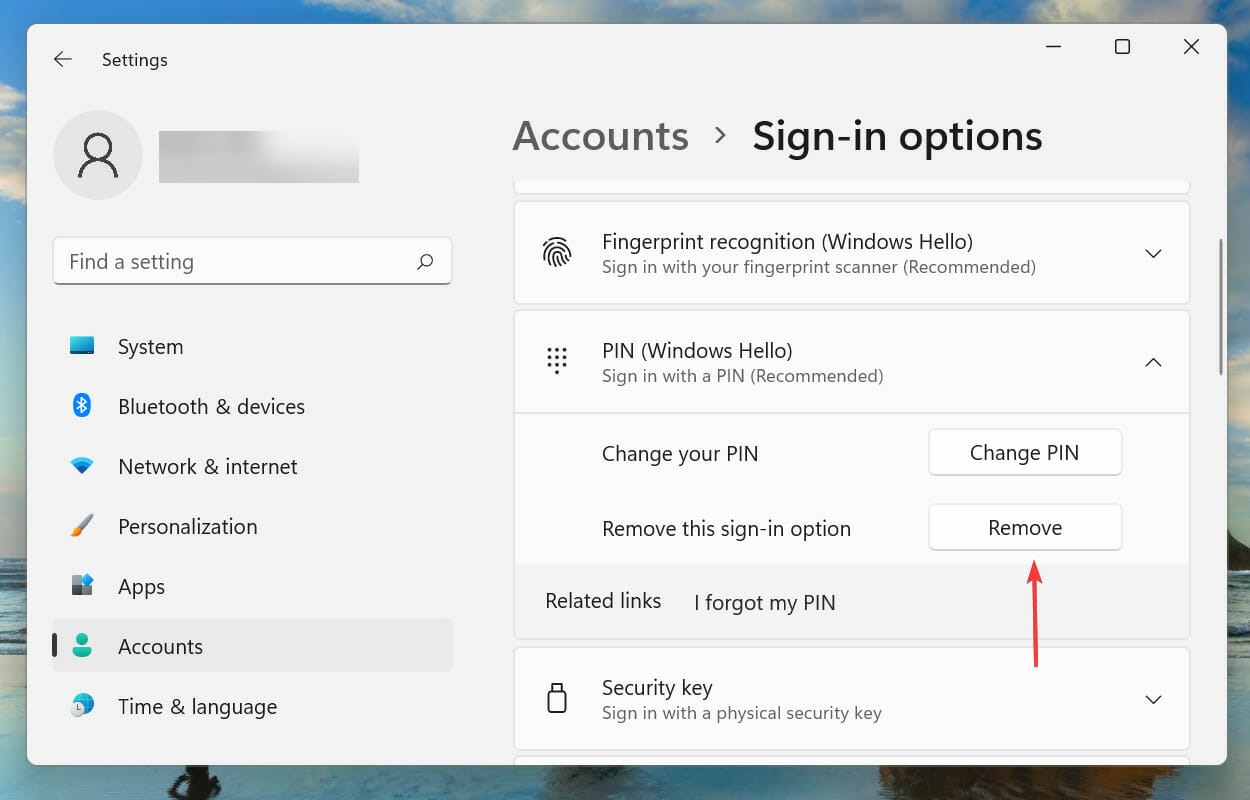 Click on the Remove
Click on the Remove Step 7. Tap n the Remove once again.
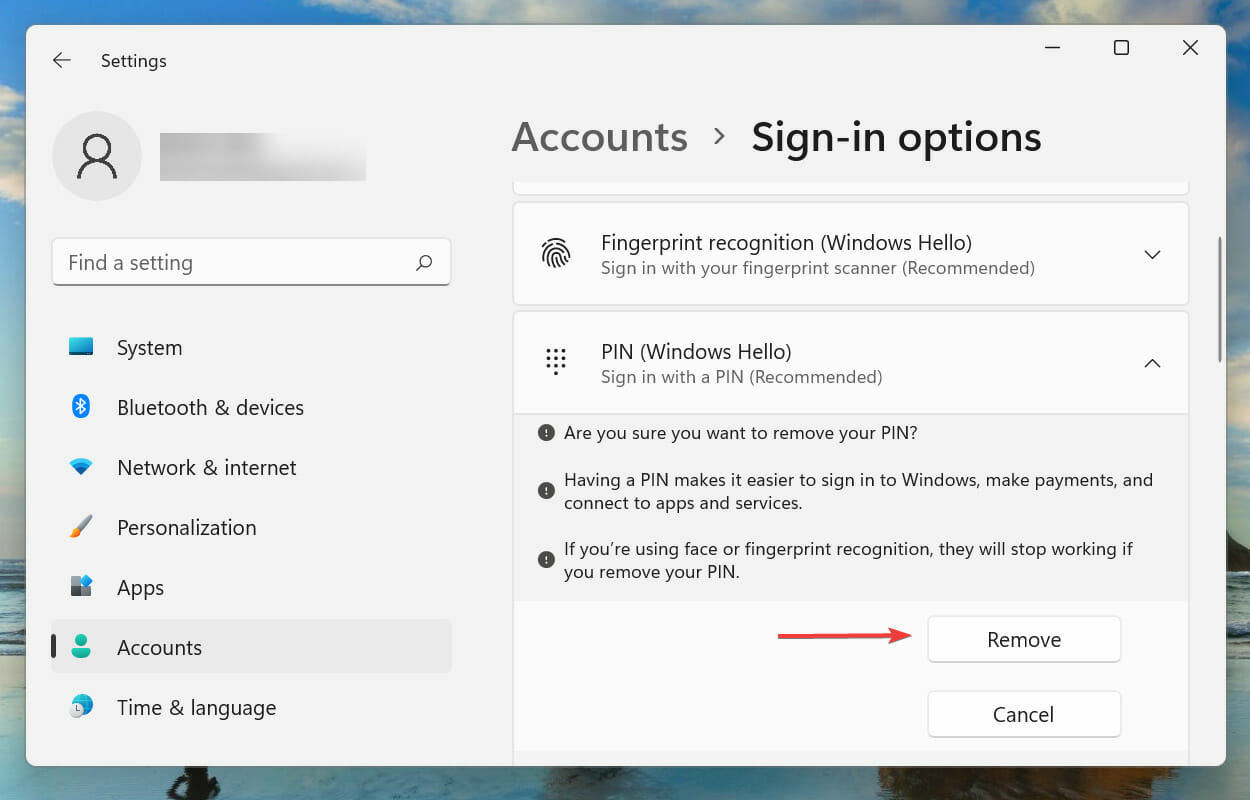 Tap on the Remove
Tap on the Remove Step 8. At last, enter the password of your Microsoft account after that click on the Ok to remove the PIN.
Method 2: Use I Forgot My PIN Option
Step 1. At first, launch the Settings.
Step 2. Head towards Account after that click on the Sign-in Options.
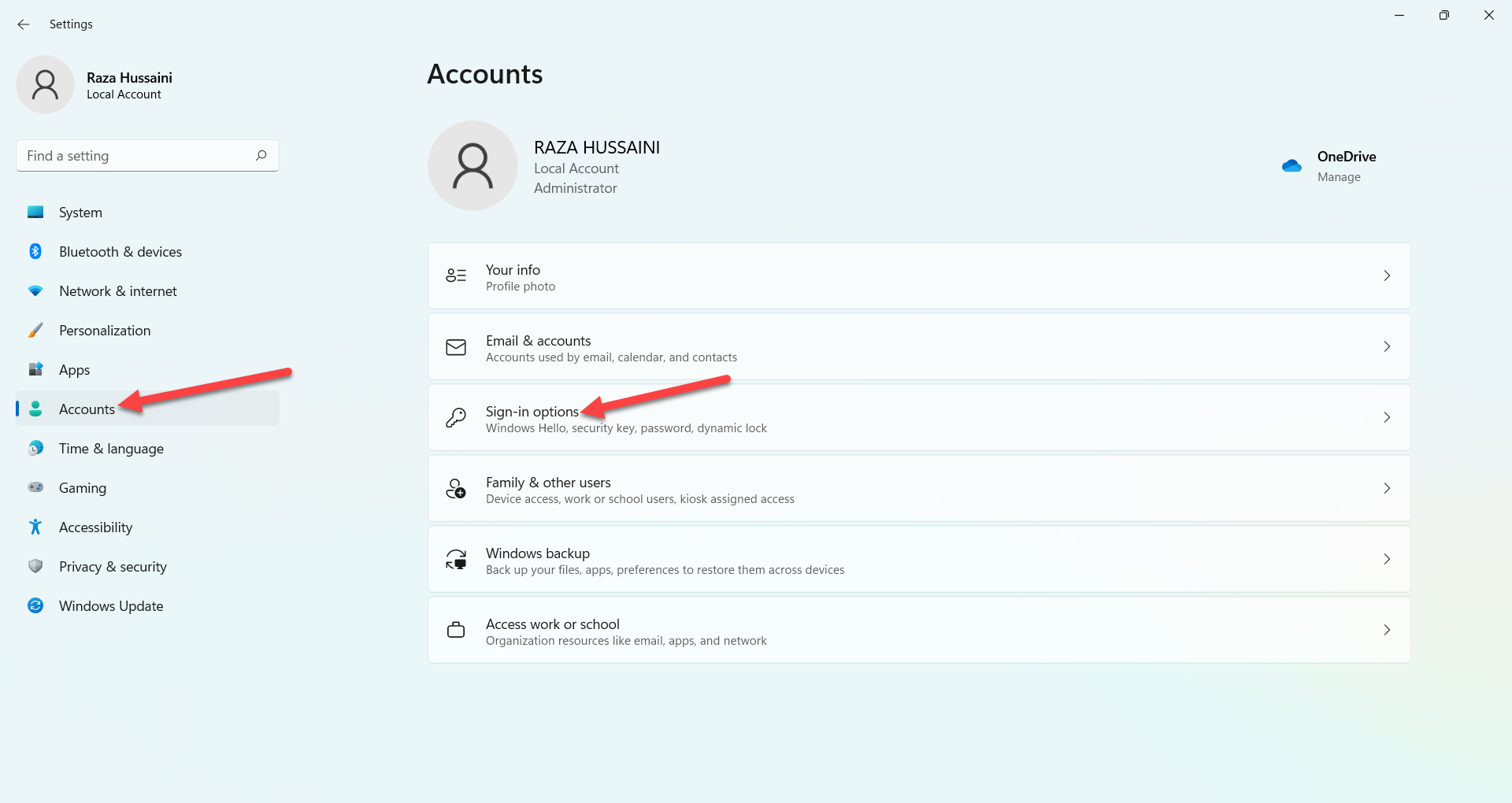 Sign-in Options
Sign-in Options Step 3. Click on the I Forgot My PIN.
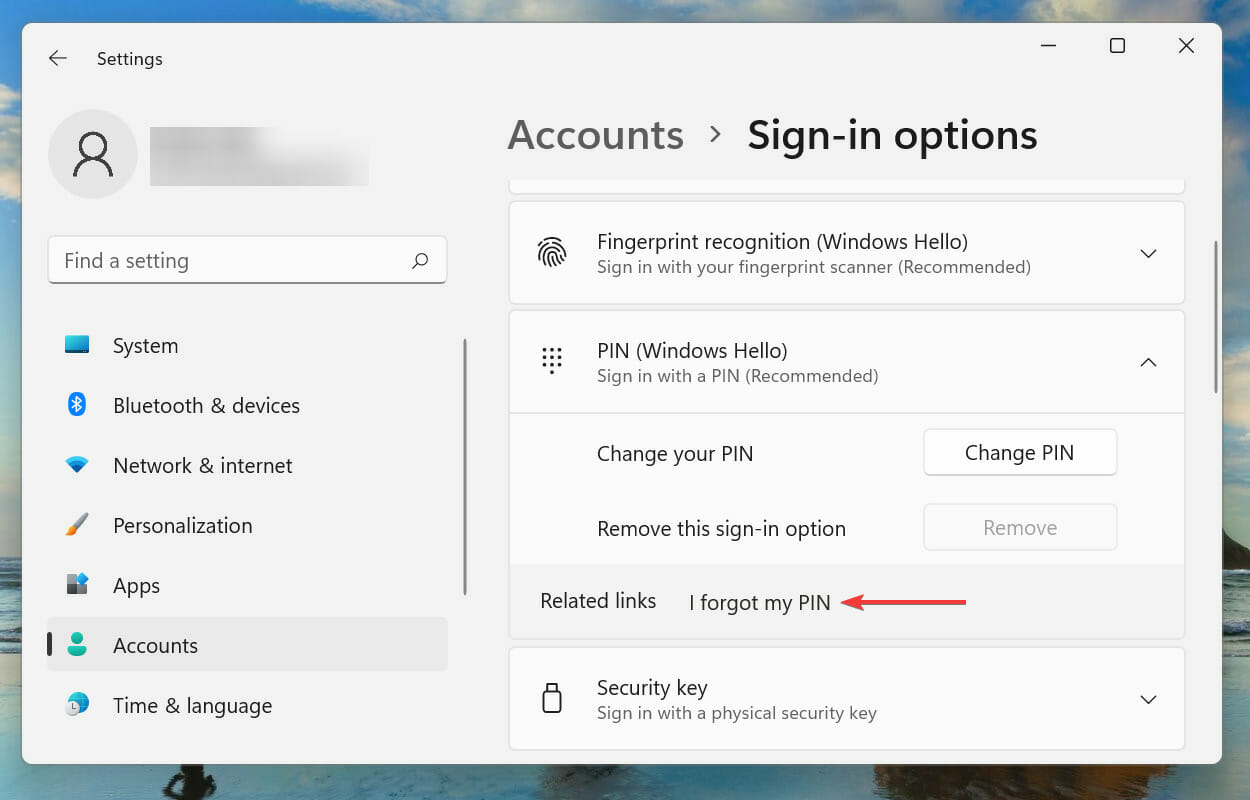 Click on the I Forgot My PIN
Click on the I Forgot My PIN Step 4. Click on the Continue.
 Click on the Continue
Click on the Continue Step 5. Then you need to type the password of your Microsoft account.
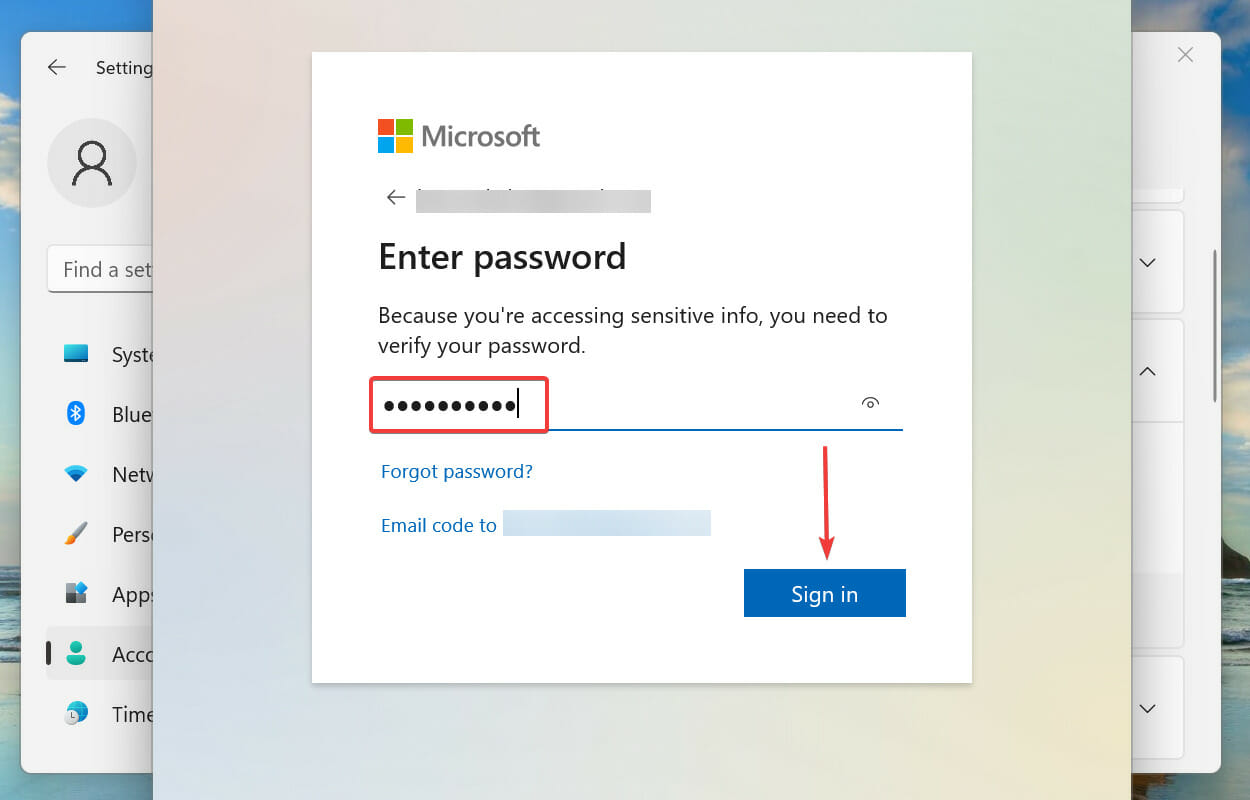
Step 6. Now, select the email that is linked to your account that you can easily get the code for verification.
Step 7. When you receive the code then simply enter that code.
Sep 8. Finally, you will get to two blank fields after that click on the Cancel to remove the PIN from your PC.
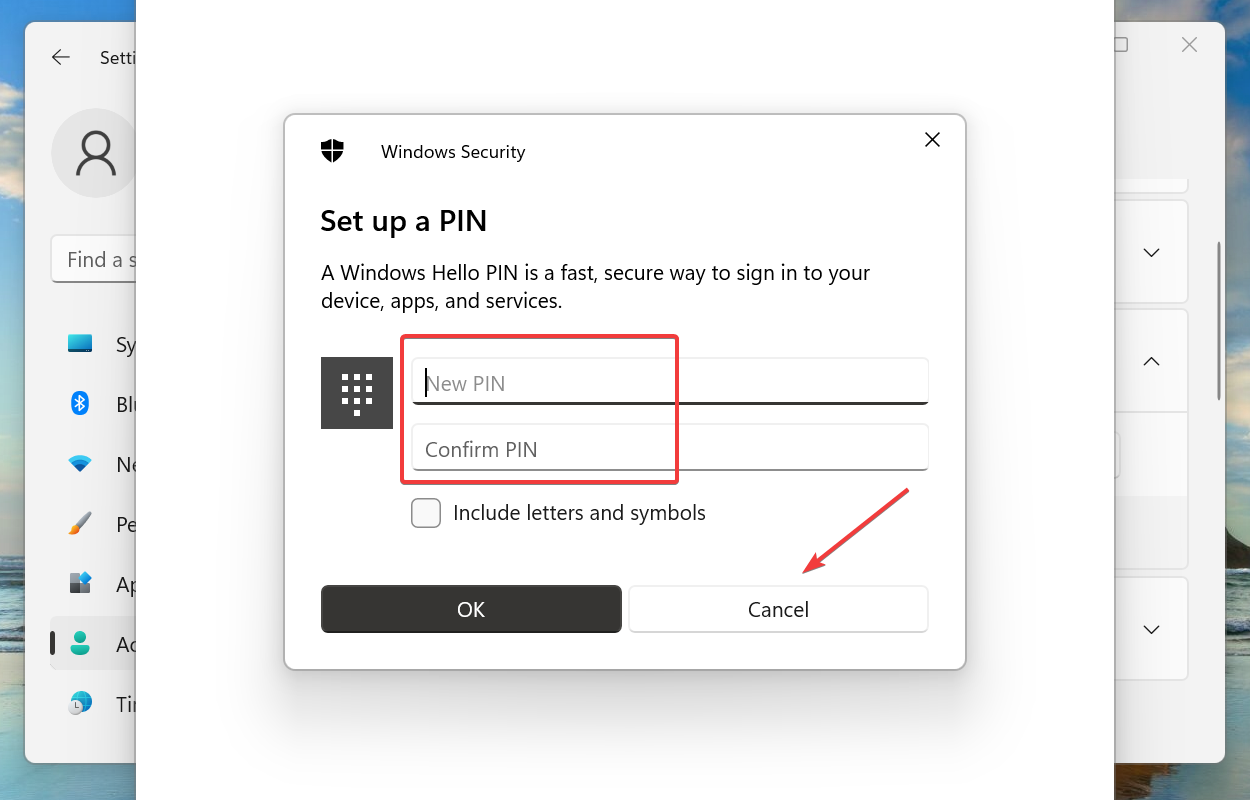 Click on the Cancel
Click on the Cancel Bottom Line
It was all about How to Easily Remove PIN in Windows 11? I hope this article is very helpful for you to remove PIN. From this article, you will get something good. This is the right place where you can easily solve your problem. After following these steps I hope you will not face any kind of problem. If you faced any kind of problem and if you have any type of suggestions then do comment.
Related Posts:
Share This Article
In this article, you will learn How to Easily Remove PIN in Windows 11? Do you want to remove the PIN? if yes then there is different kind of methods that you can easily solve your problem. Most of the people there PC or laptop are having PIN because it might present any essential files inside your machine. There are some people that they forgot the PIN of their PC. If they forgot the PIN so when they don’t know to remove the PIN then you will computer reset your machine. But you don’t need to computer reset your PC because Windows 11 is having great features to remove the forgotten PIN. However, if you want to remove Windows 11 PIN then you need to read this article.
Method 1: Delete Security Settings
Step 1. First of all, you need to open the Settings by pressing Windows Key + I.
Step 2. Now, go to the Accounts from the left side.
Step 3. Click on the Sign-in Options.
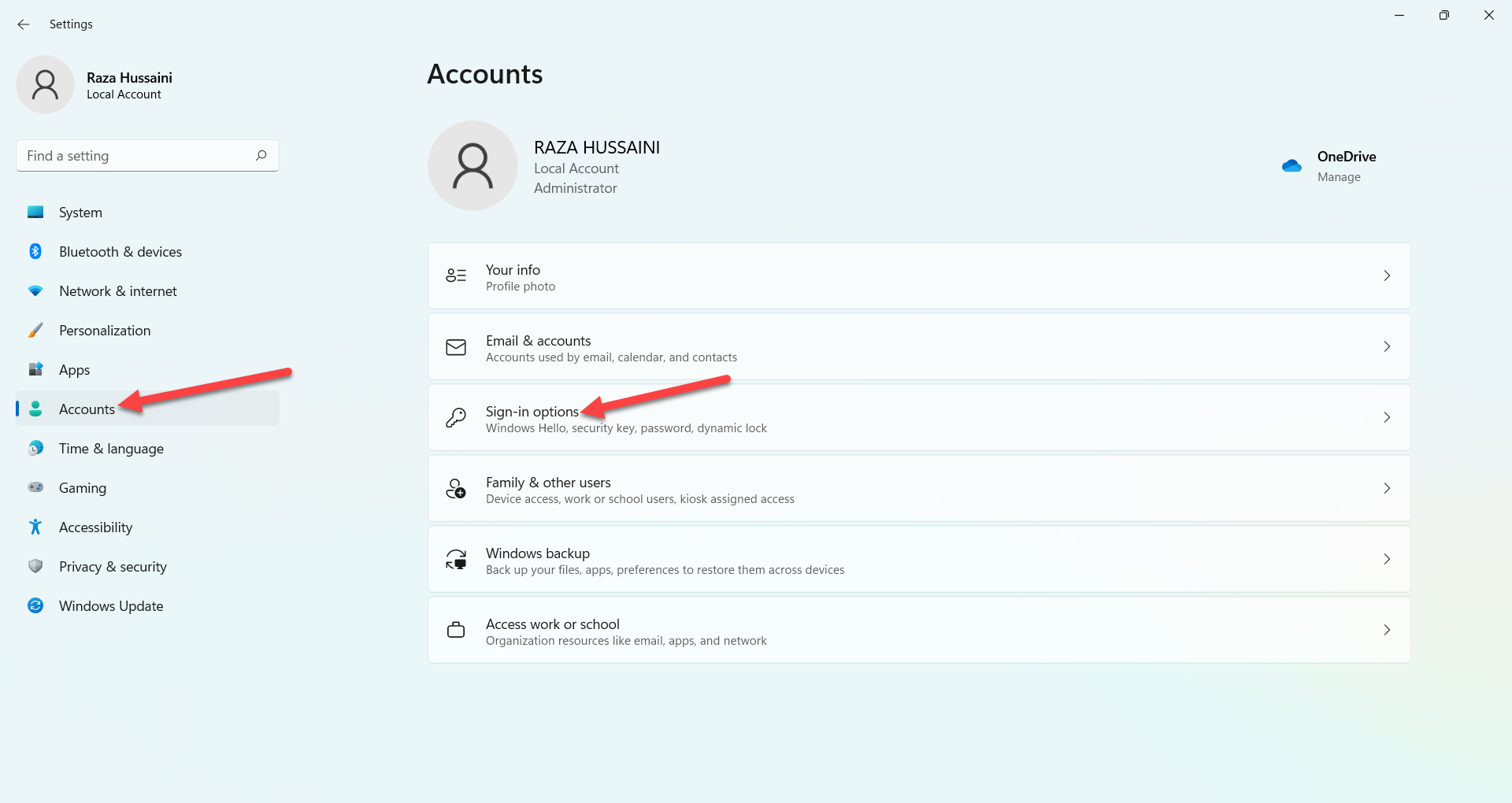 Sign-in Options
Sign-in Options Step 4. Next, turn on the toggle of For Improved Security, Only Allow Windows Hello Sign-in for Microsoft Accounts on this Device (Recommended) in the section additional settings.
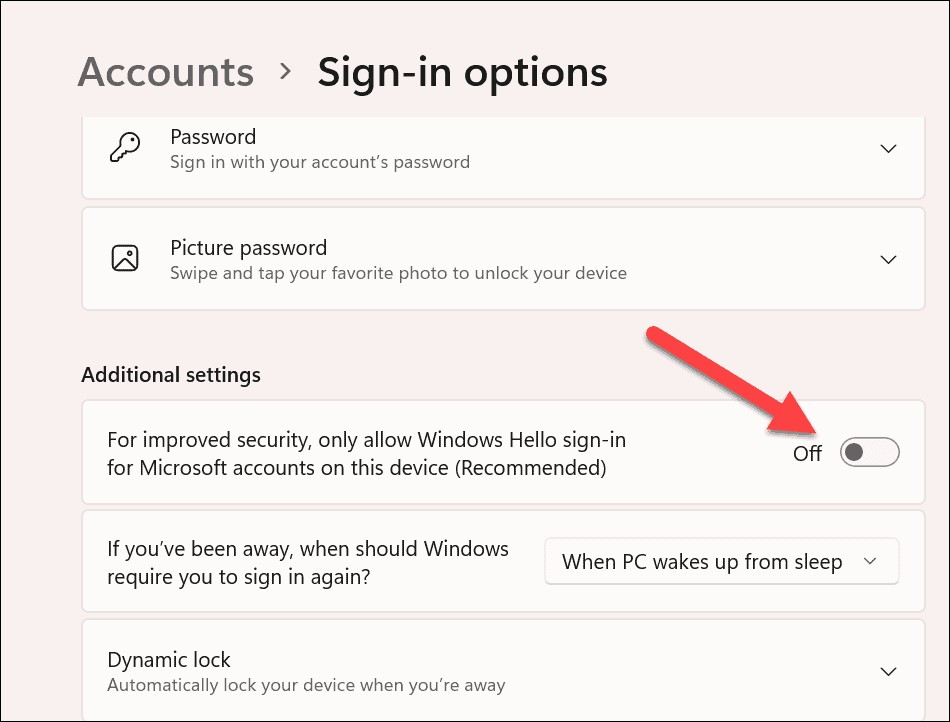 For Improved Security, Only Allow Windows Hello Sign-in for Microsoft Accounts on this Device (Recommended)
For Improved Security, Only Allow Windows Hello Sign-in for Microsoft Accounts on this Device (Recommended) Step 5. Here close the Settings from your PC then again launch the Settings head towards the Sign-in Options.
Step 6. Then click on the Remove.
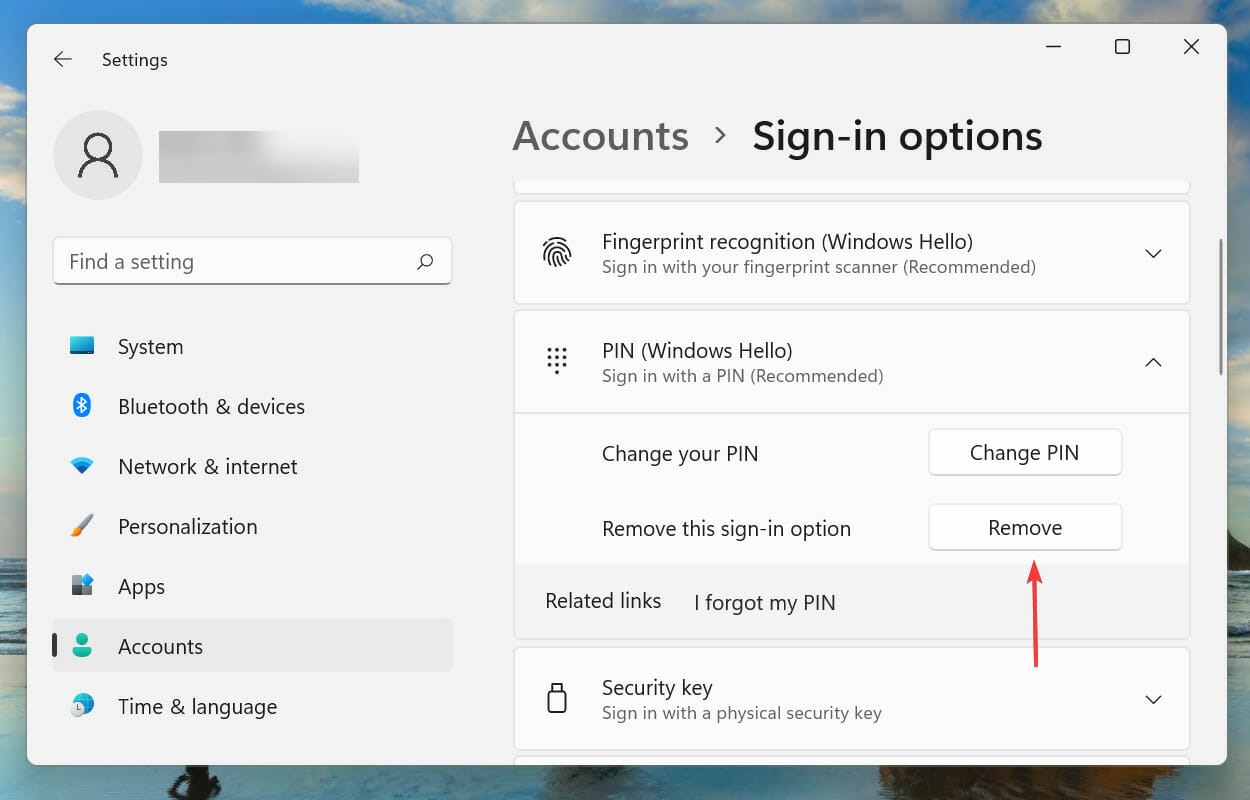 Click on the Remove
Click on the Remove Step 7. Tap n the Remove once again.
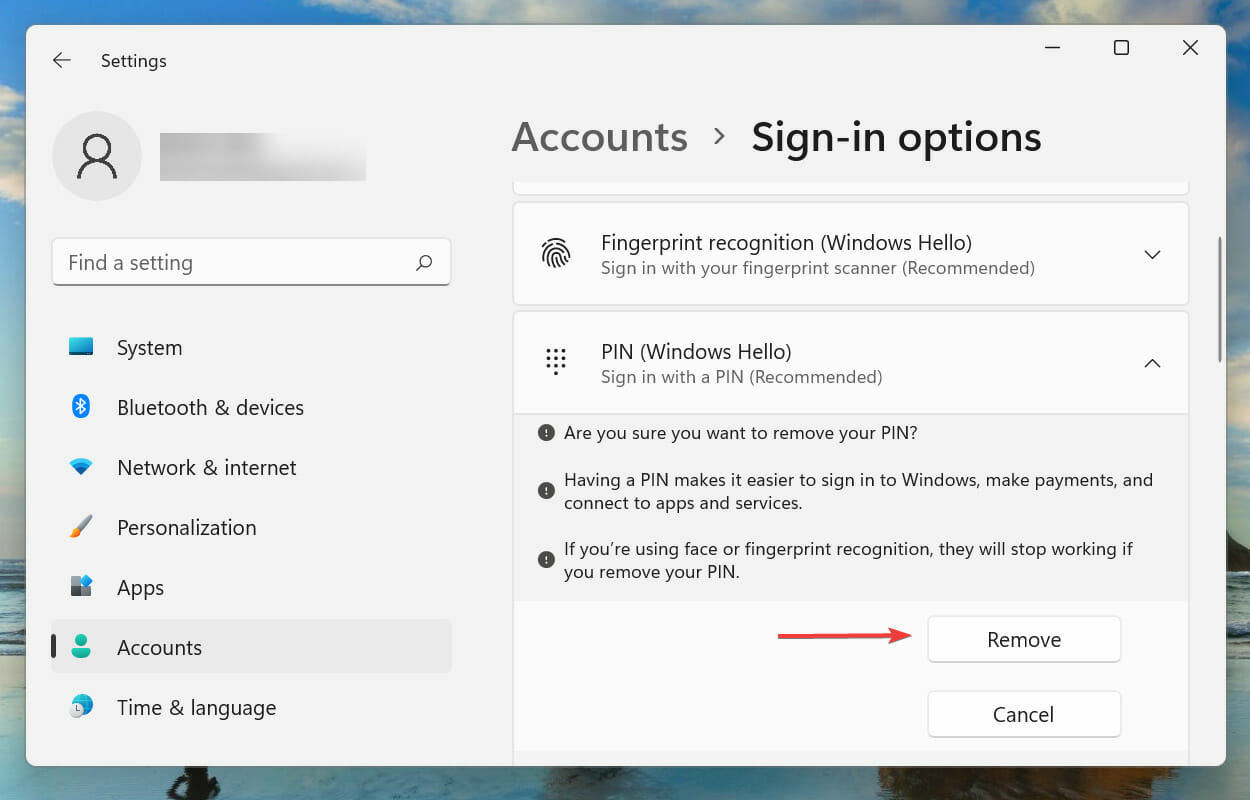 Tap on the Remove
Tap on the Remove Step 8. At last, enter the password of your Microsoft account after that click on the Ok to remove the PIN.
Method 2: Use I Forgot My PIN Option
Step 1. At first, launch the Settings.
Step 2. Head towards Account after that click on the Sign-in Options.
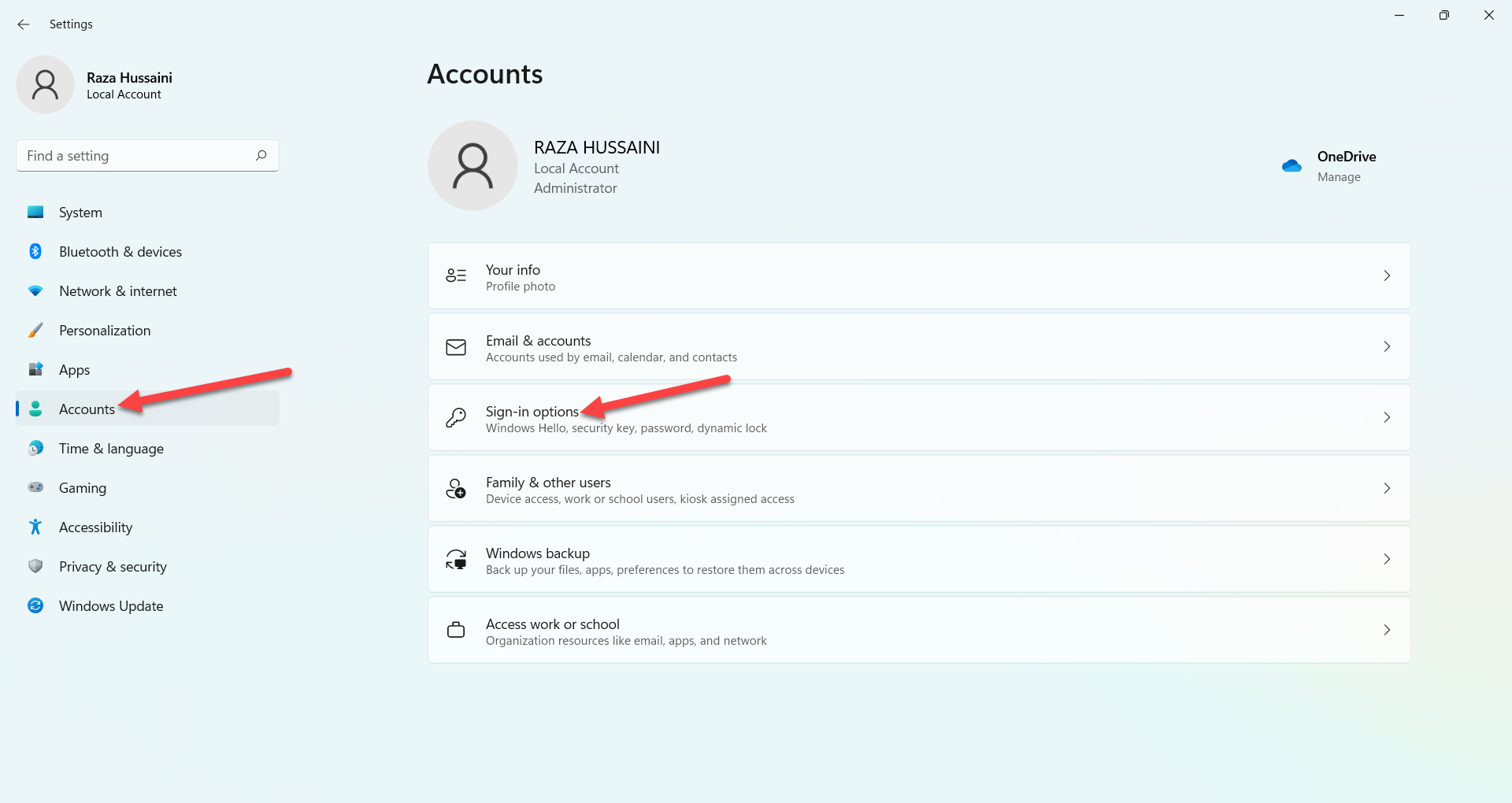 Sign-in Options
Sign-in Options Step 3. Click on the I Forgot My PIN.
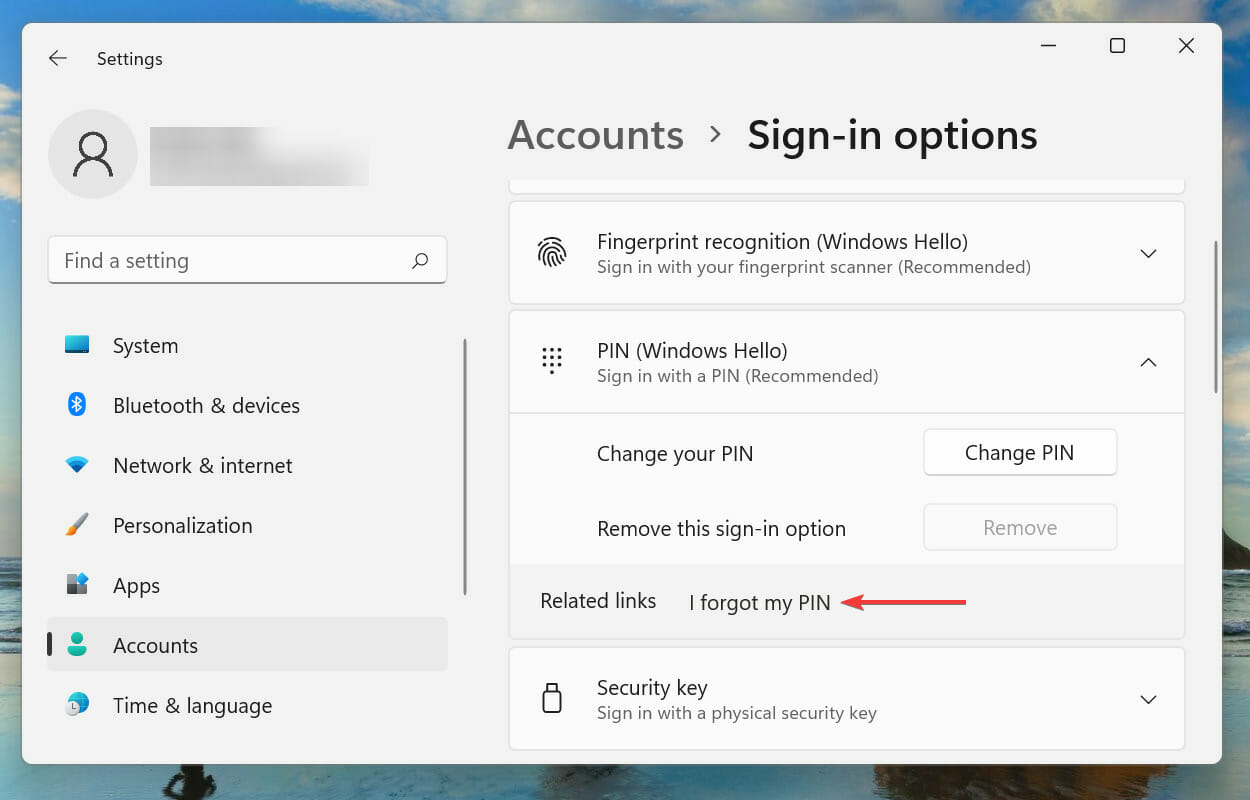 Click on the I Forgot My PIN
Click on the I Forgot My PIN Step 4. Click on the Continue.
 Click on the Continue
Click on the Continue Step 5. Then you need to type the password of your Microsoft account.
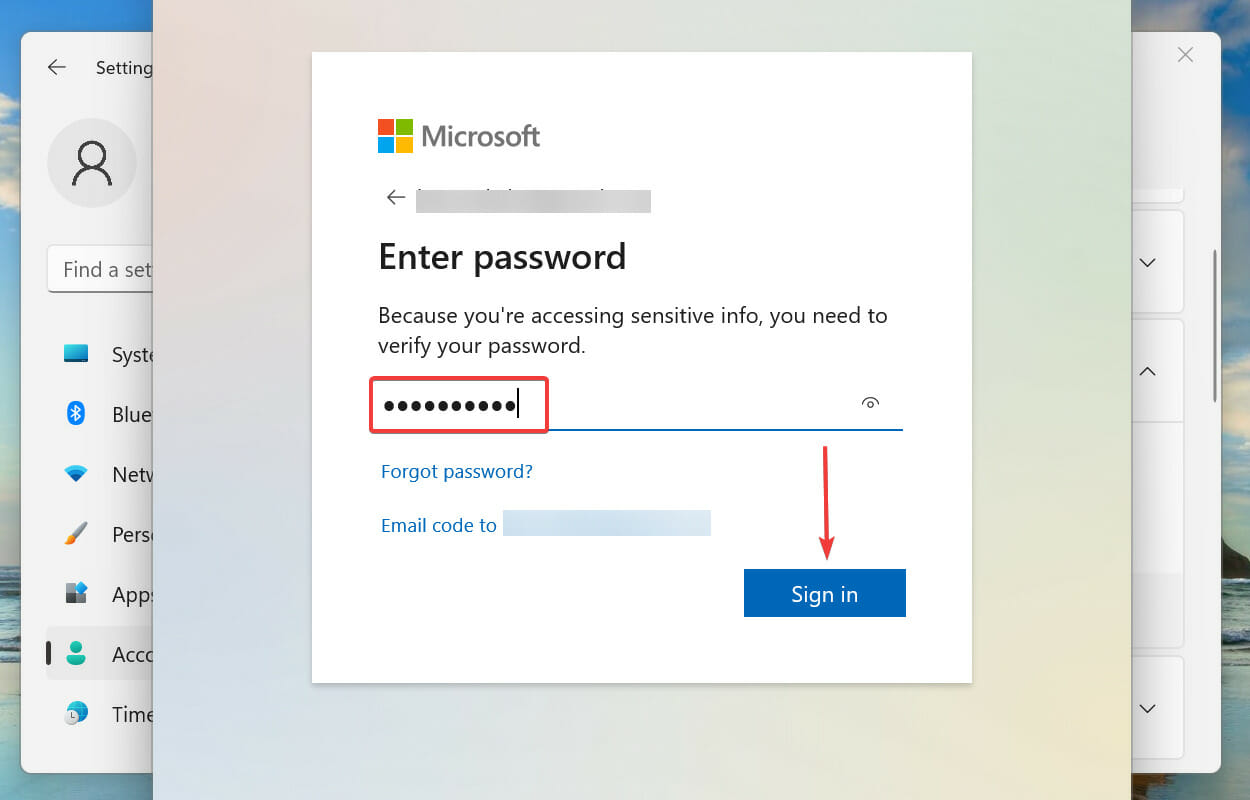
Step 6. Now, select the email that is linked to your account that you can easily get the code for verification.
Step 7. When you receive the code then simply enter that code.
Sep 8. Finally, you will get to two blank fields after that click on the Cancel to remove the PIN from your PC.
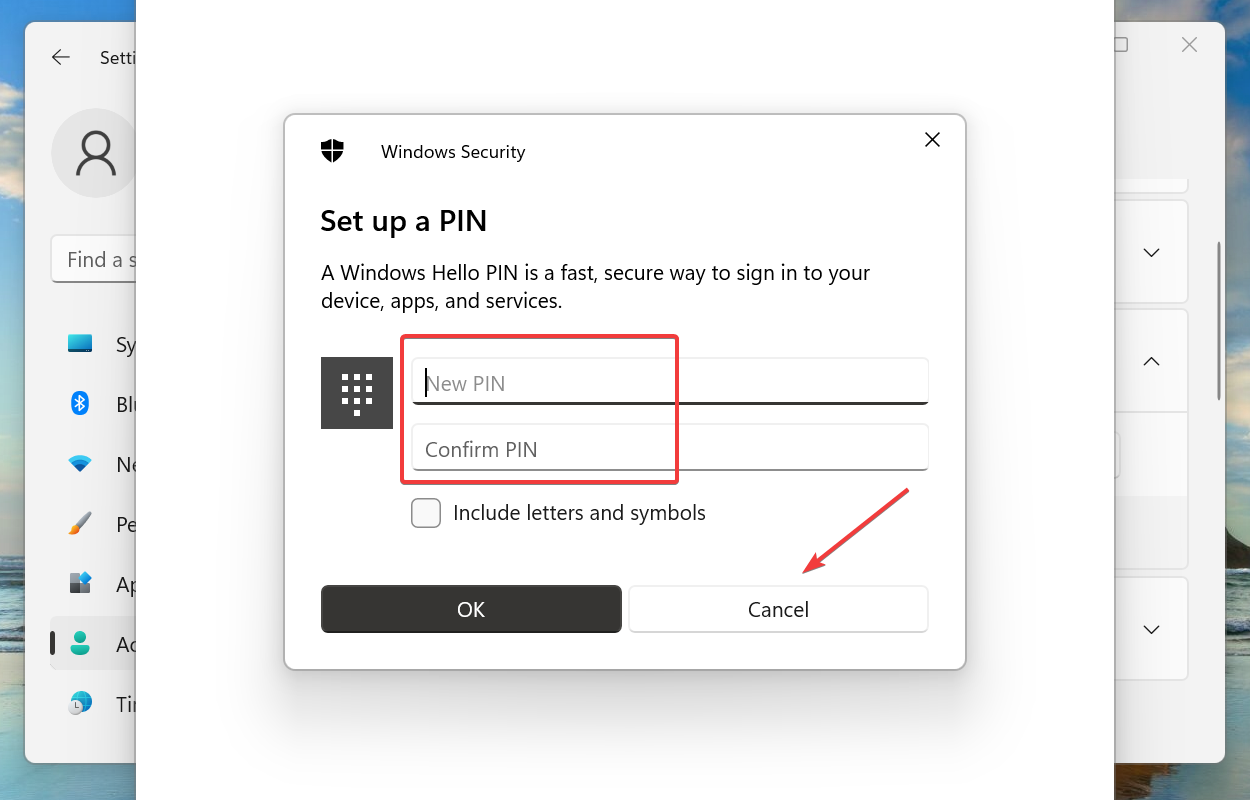 Click on the Cancel
Click on the Cancel Bottom Line
It was all about How to Easily Remove PIN in Windows 11? I hope this article is very helpful for you to remove PIN. From this article, you will get something good. This is the right place where you can easily solve your problem. After following these steps I hope you will not face any kind of problem. If you faced any kind of problem and if you have any type of suggestions then do comment.
Related Posts:




