How to Download YouTube Videos on iPhone in Easy Steps
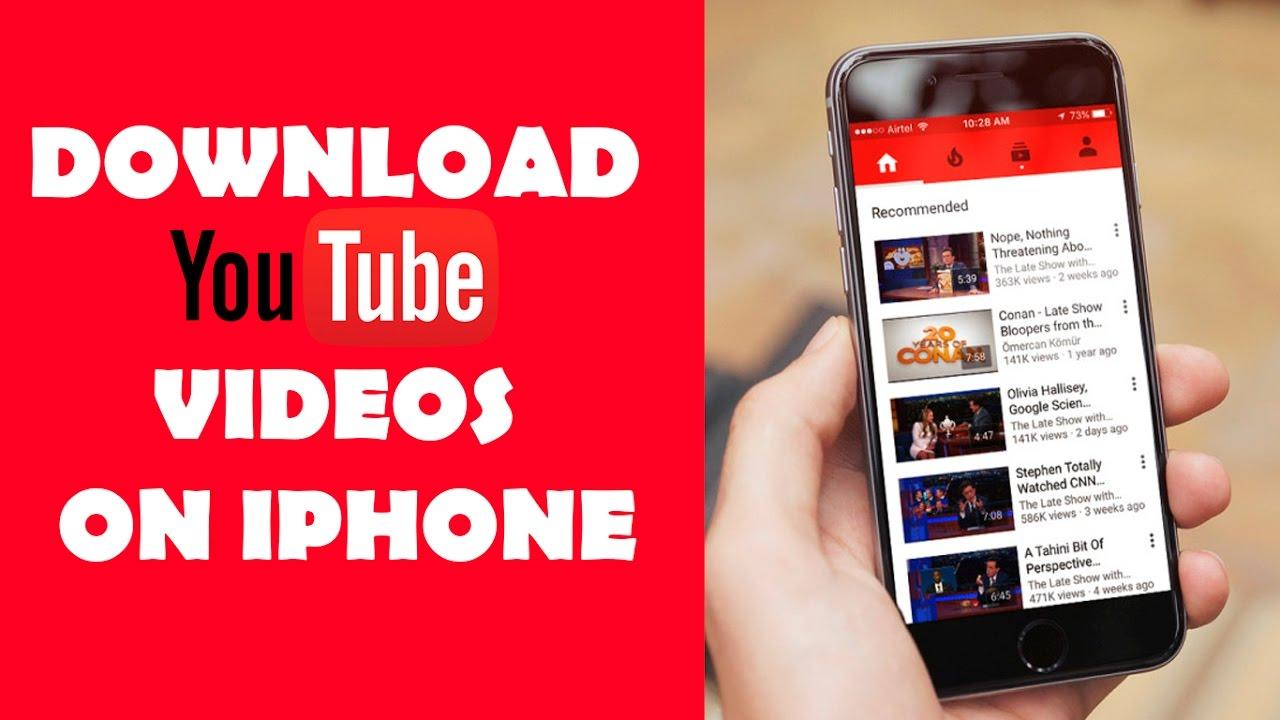
In this tutorial, I am going to guide you How to Download YouTube Videos on iPhone in Easy Steps. Downloading a youtube video on the iPhone is pretty easy and handy. The method which I am going to guide will work in every iOS version. it will be very spending when something good gets removed from YouTube, and you’ll be glad you saved a copy. This method is very interesting because when you download it then it will directly go to the camera roll. YouTube is somehow strict about its policy on not allowing downloads of its videos. Even many popular browser plugins that once supported downloading of YouTube videos are now blocked from the site. So let’s discuss and download youtube video direct to the camera roll and it doesn’t need a particular app to download. You can download it using Firefox so, follow the steps below.
YouTube is the best video-sharing website or platform where you can watch various movies and videos. A large number of YouTube users are always looking for Download YouTube Videos on iPhone. So, that they can watch them later while they are offline and when they do not have access to an internet connection. Downloading YouTube videos for offline watching is also a great way of ensuring that you get to keep your favorite movies, as sometimes videos are removed from YouTube, which can be quite annoying when you search for them only to find that they have been deleted. There are many articles related to this but they don’t guide how to save to camera roll.
Apple smartphones are making it harder and harder to download YouTube content, but we will still try our level best in order to download youtube videos without using any pc or any other device. We are downloading the youtube video by the help Firefox which will allow you to save the downloaded video in your camera roll. So, you can get and download the firefox from the app store by searching firefox on the AppStore of your iPhone. However, many tools are available on AppStore that save YouTube videos but not in the camera roll. Some are websites, some are programs that run on a computer, and others are apps that run directly on an iPhone. So, this method is totally different from other methods and also easy methods.
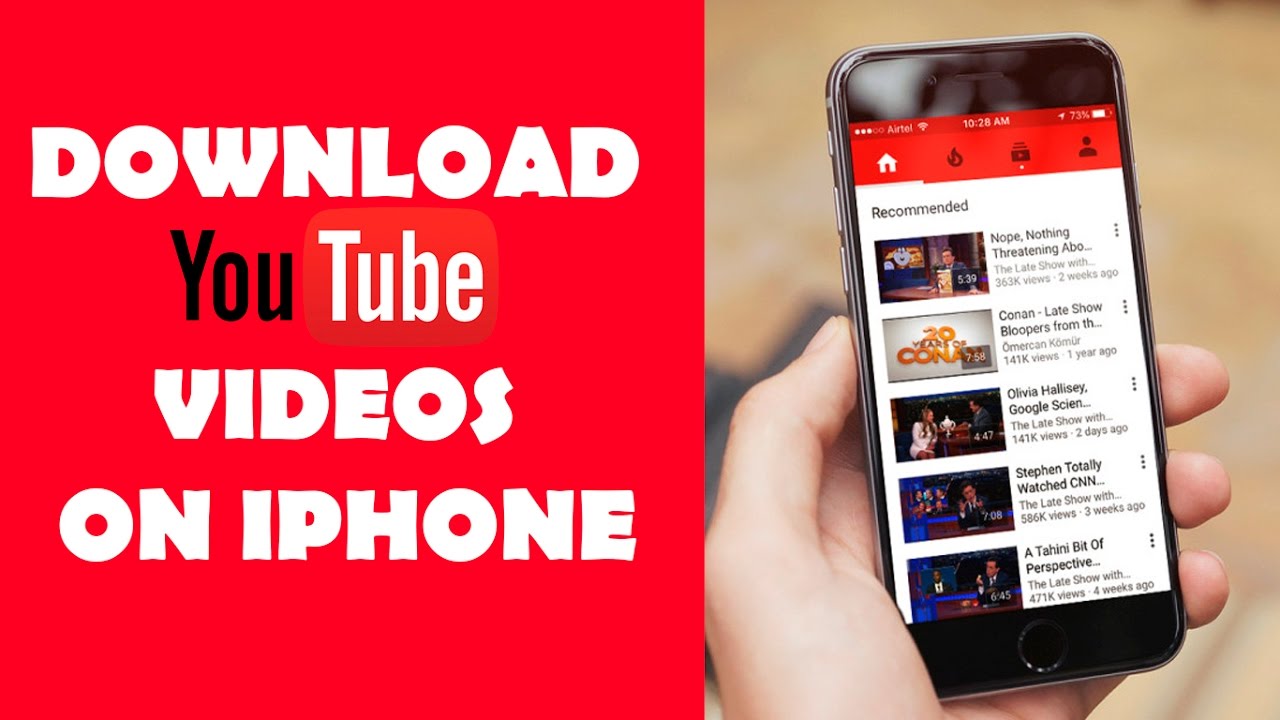 How to Download YouTube Videos on iPhone in Easy Steps
How to Download YouTube Videos on iPhone in Easy Steps How to Download YouTube Videos on iPhone in Easy Steps
Downloading Youtube Videos Direct to the Camera roll/photos:
Yes, of course, it will directly go to the Camera roll/photos when you apply the way which I am going to guide you below. And also the web browser is free of cost to download. There are many videos on youtube which will guide only saving it but not saving to the camera roll. Therefore, you have to follow the step by step below in order to successfully download the youtube video direct to the camera roll.
Related:
Download YouTubes Videos on iPhone:
Step 1. First of all, you need to open your AppStore and search Firefox on the search bar. And Install Firefox then wait for installing of Firefox web browser.
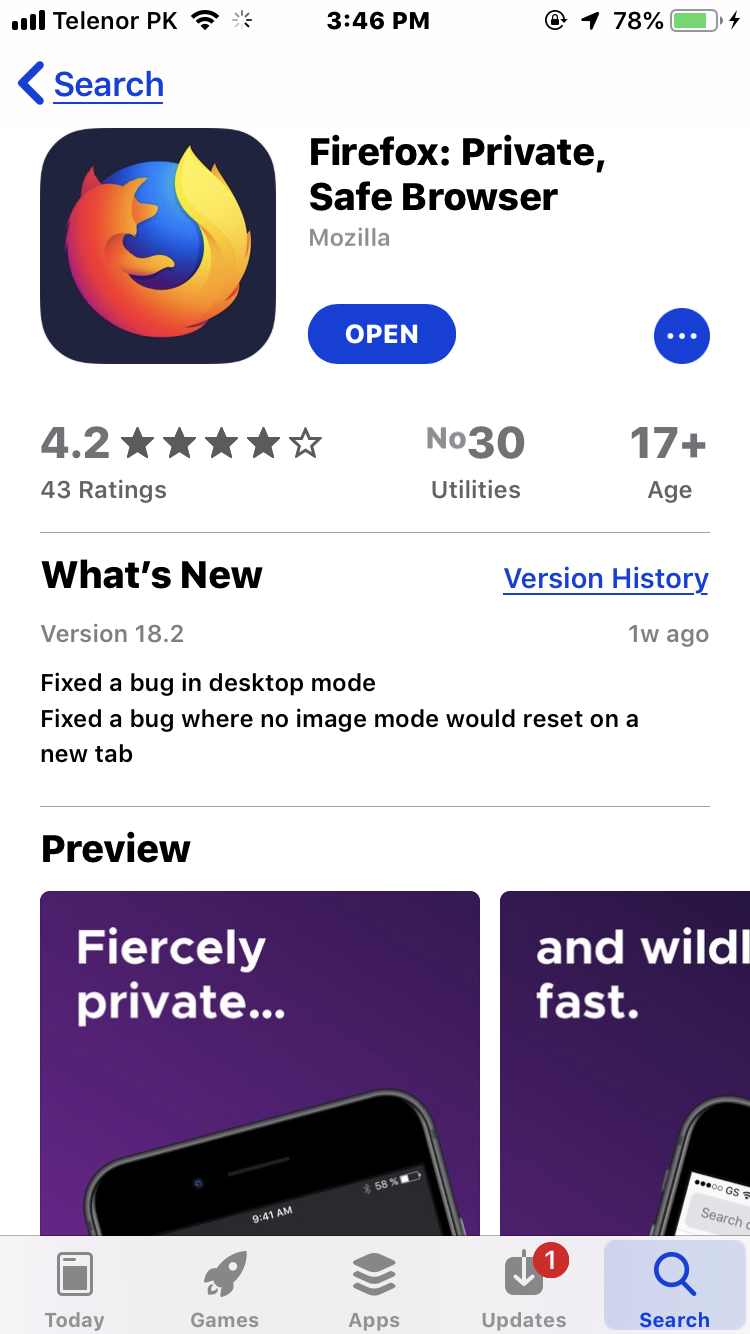 Search and install Firefox
Search and install Firefox Step 2. So, when the downloaded finished, then go to the Youtube app from your iPhone. Search for video which you would like to download it. When you find it then click on the share option after that, you have to click on the copy link option.
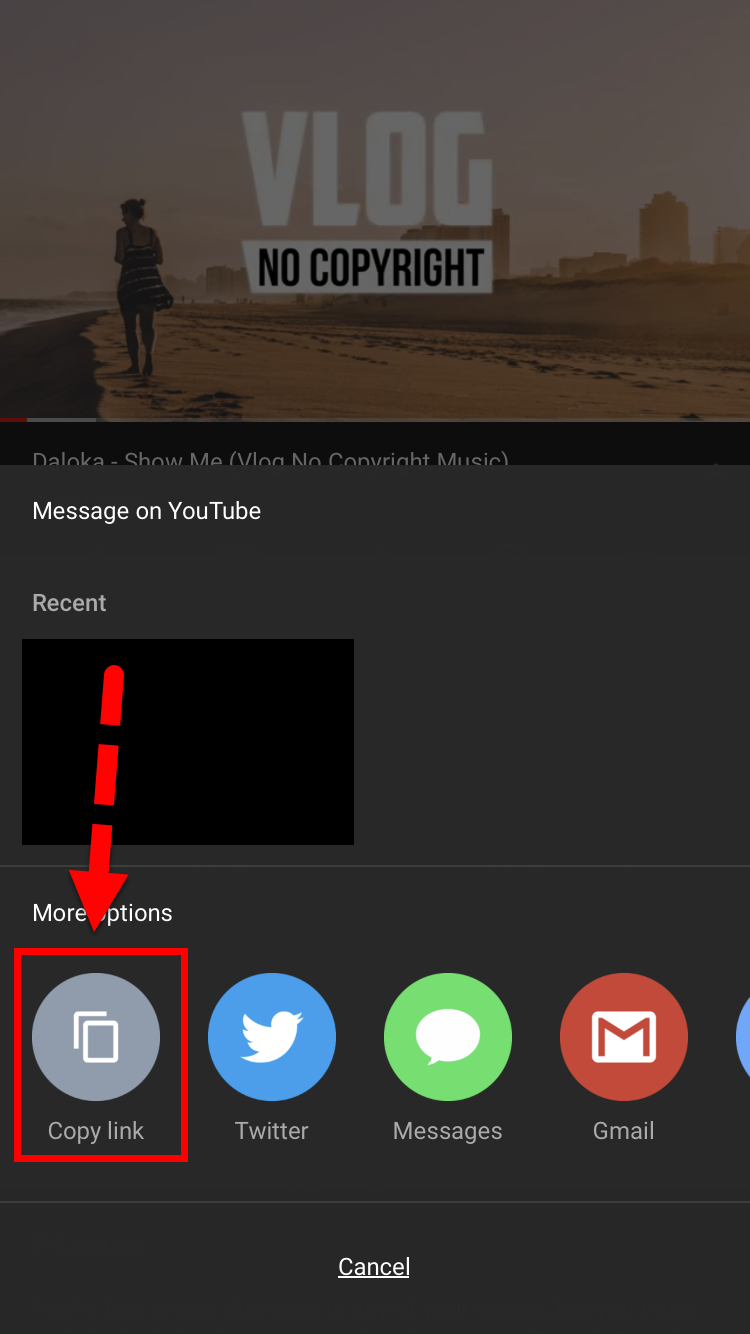 Copy link of the video
Copy link of the video 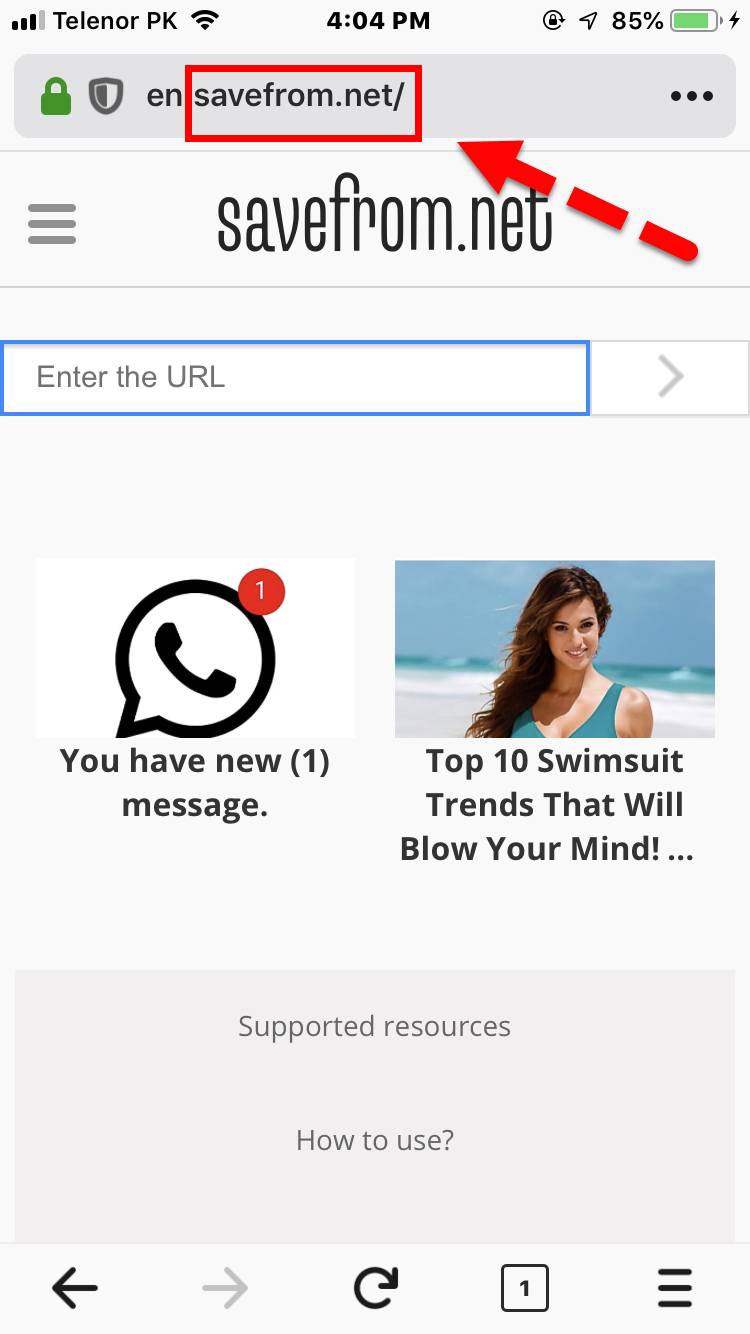 Open savefrom.net
Open savefrom.net 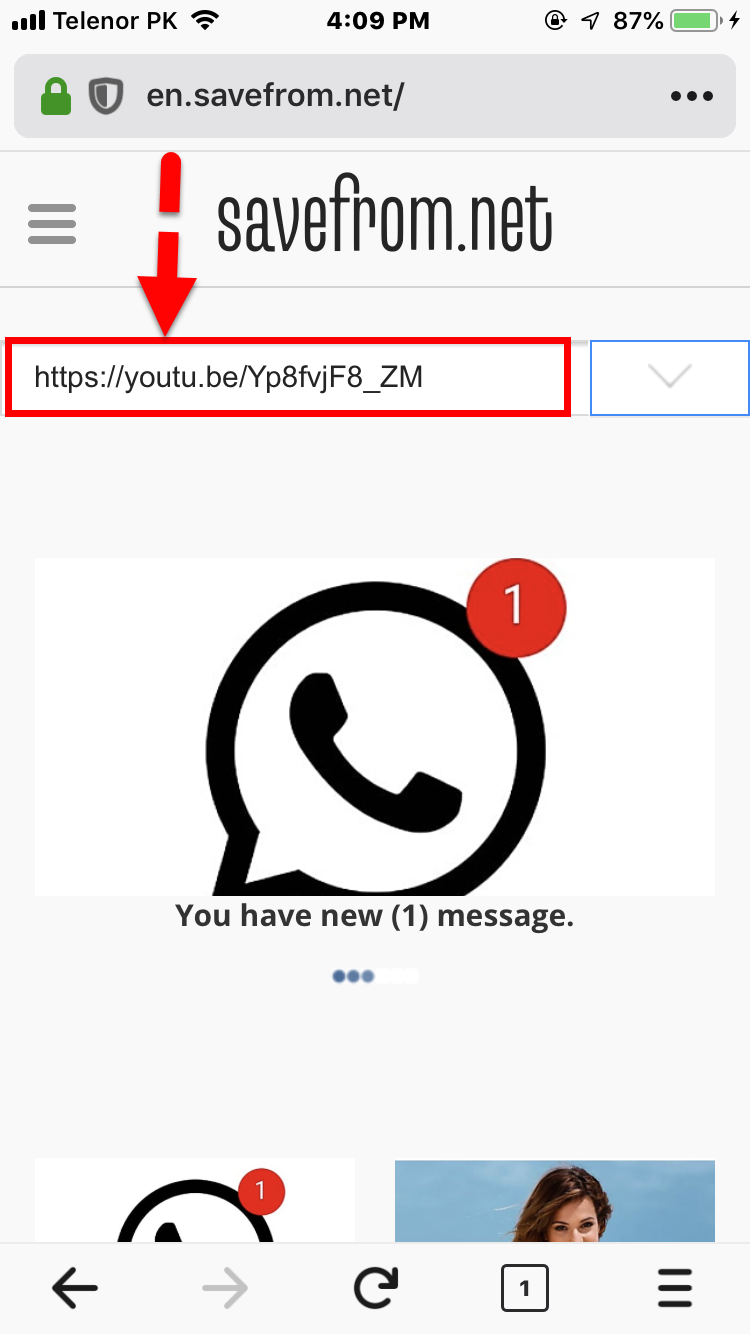 Paste the link of the video
Paste the link of the video 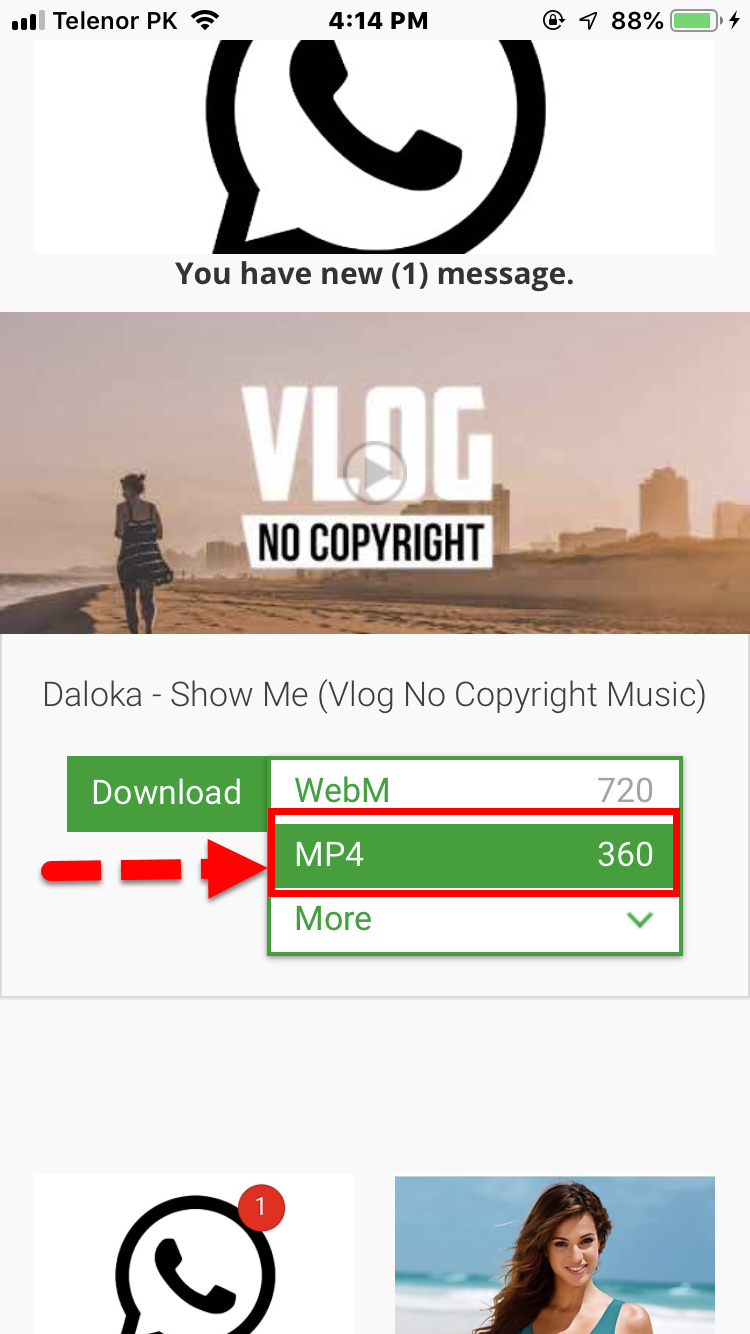 Long tab
Long tab Step 6. Then, a new screen pop up so, you need to tap on the download link.
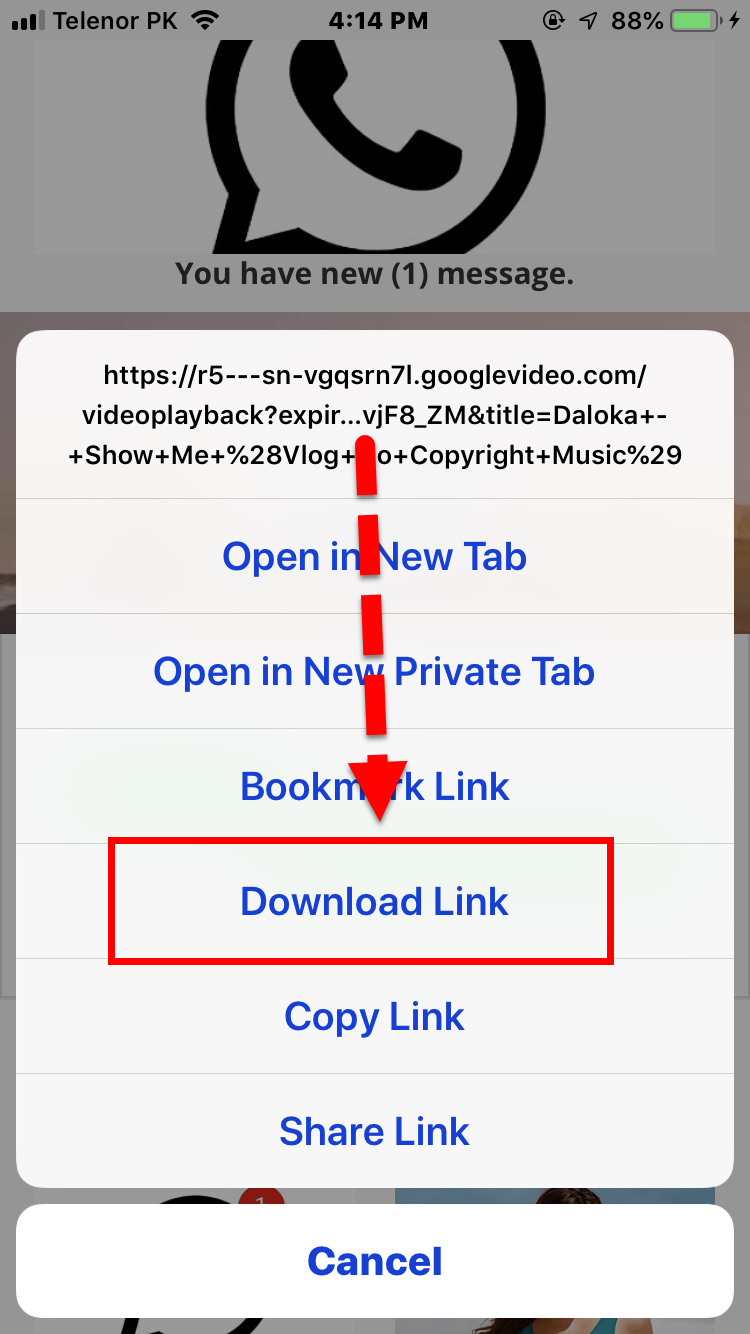 Download link
Download link 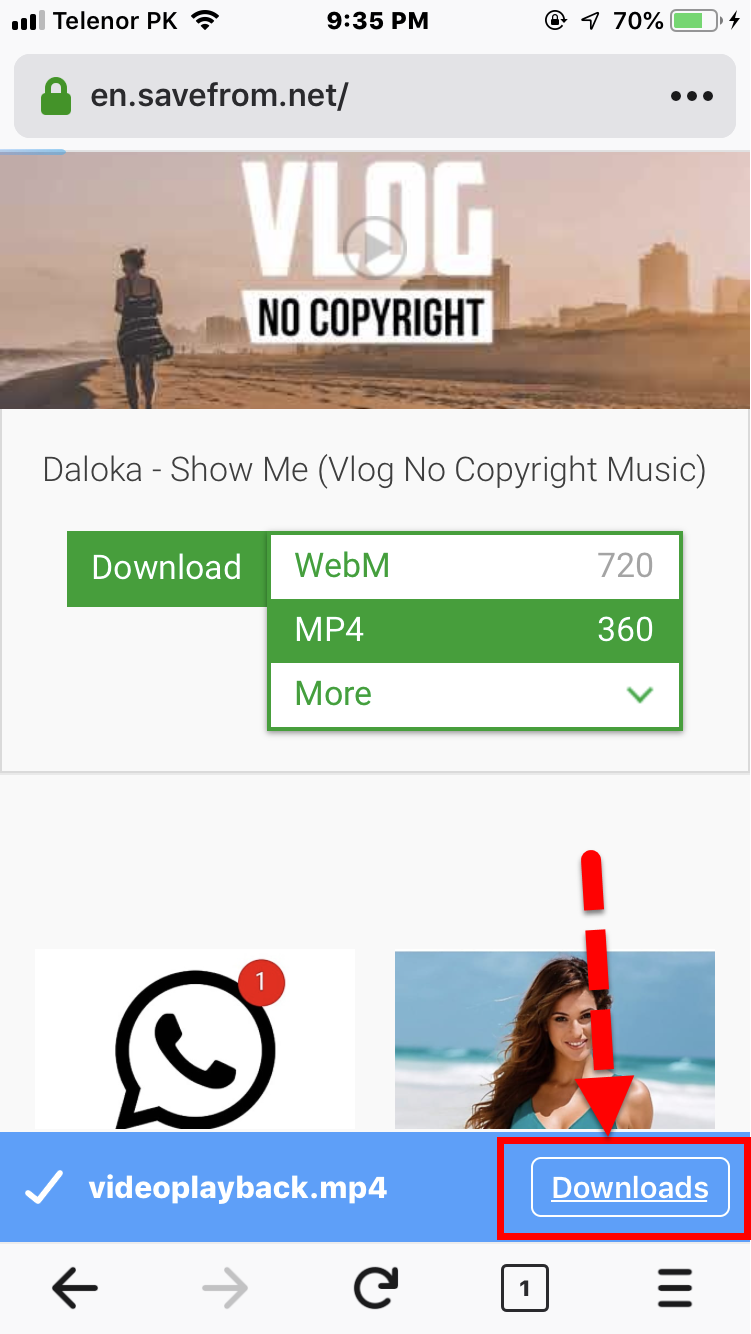 Click on downloads
Click on downloads 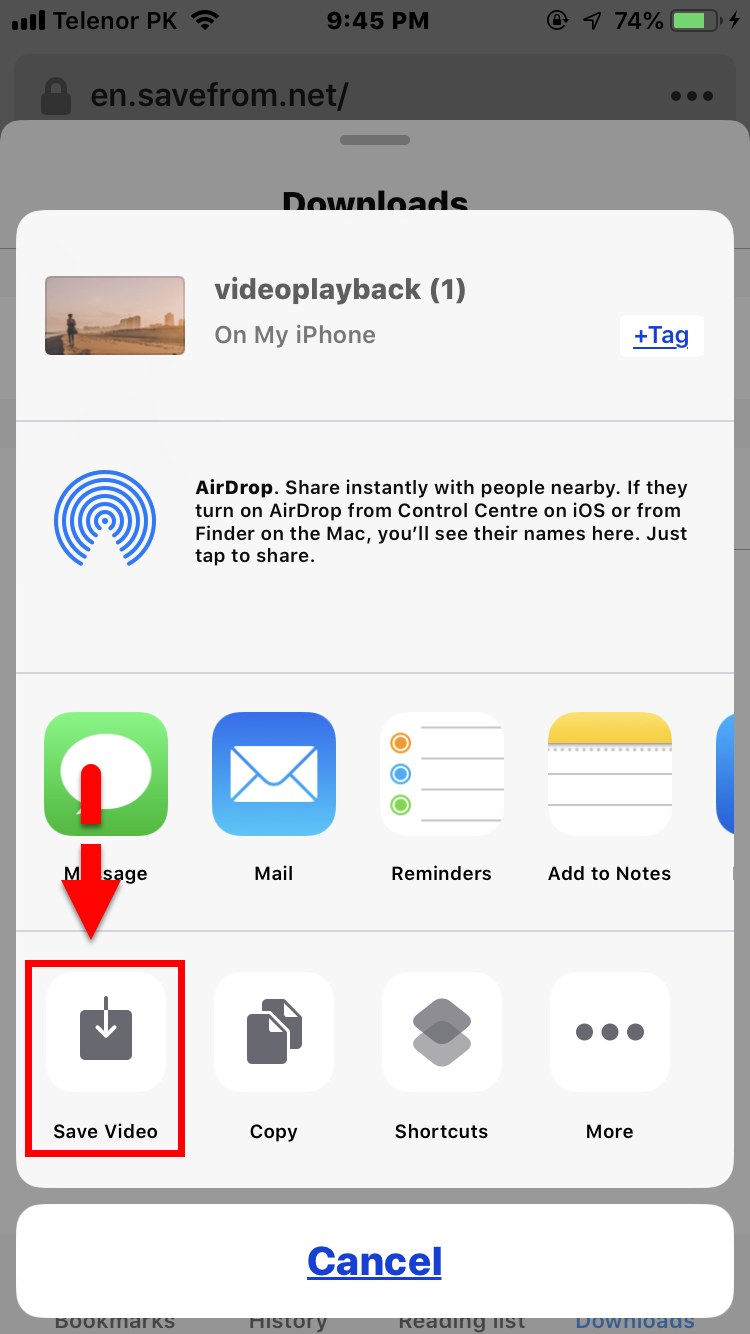 Click save as
Click save as 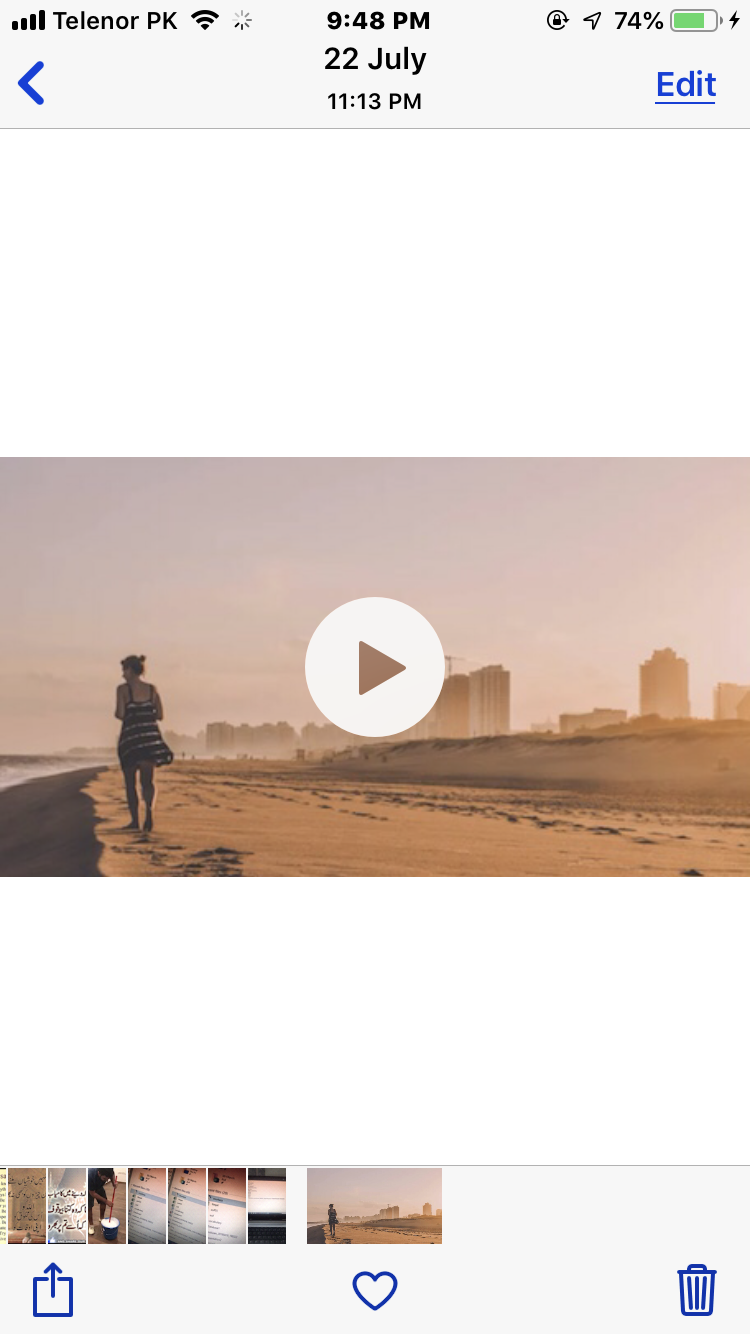 Downloaded the video direct to camera roll
Downloaded the video direct to camera roll 



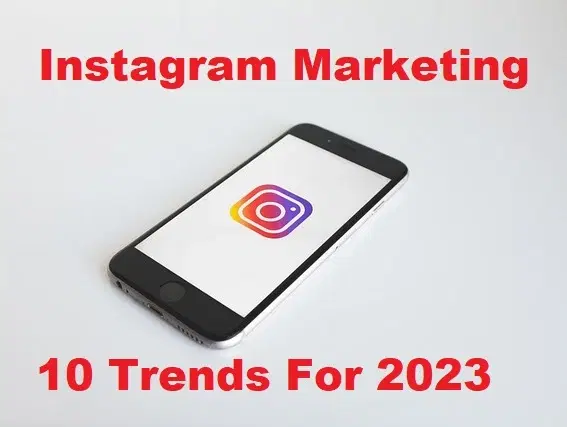


![How To Fake GPS Location on iPhone Without Jailbreaking [2023]](/_next/image?url=https%3A%2F%2Fwriteflow-media.s3.amazonaws.com%2Fsites%2F16%2Fmedia%2F2025%2F10%2Fgps-location-feature-wlaR2F.webp&w=3840&q=75)

![How to Schedule Emails on iPhone and iPad [2022]?](/_next/image?url=https%3A%2F%2Fwriteflow-media.s3.amazonaws.com%2Fsites%2F16%2Fmedia%2F2025%2F10%2Fschedule-emails-on-iphone-and-ipad-min-L1Jrg6.jpg&w=3840&q=75)