How to Download Photos from Google Photos to Your iPhone or Computer


Sometimes you will save your photos on google photos. Because Google photos are a very safe place to save your photos. When you save your photos on Google photos then you will try to get it out from your Google photos to photos. Once your try to get it out you don’t know to download it or get it from google photos. After that, you will not save your photos to the google photos that you think that don’t get it again on your photos. Don’t worry I here to solve your problem. If you want to download photos from Google Photos then you need to read this article. So, without wasting any time let’s get has started. From this article, you will learn How to Download Photos from Google Photos to Your iPhone or Computer.
To complete all the methods you don’t need any third-party software and app.
Download Photos from Google Photos
When you save your photos then by mistake the photo will delete from your photos. If you save the photo on the Google photos that the photo will delete from your photo then you can easily download it on your photos.
Step 1. Open the Google Photos on your device.
Step 2. Once the google photos are open then select the photos then click on the Share.
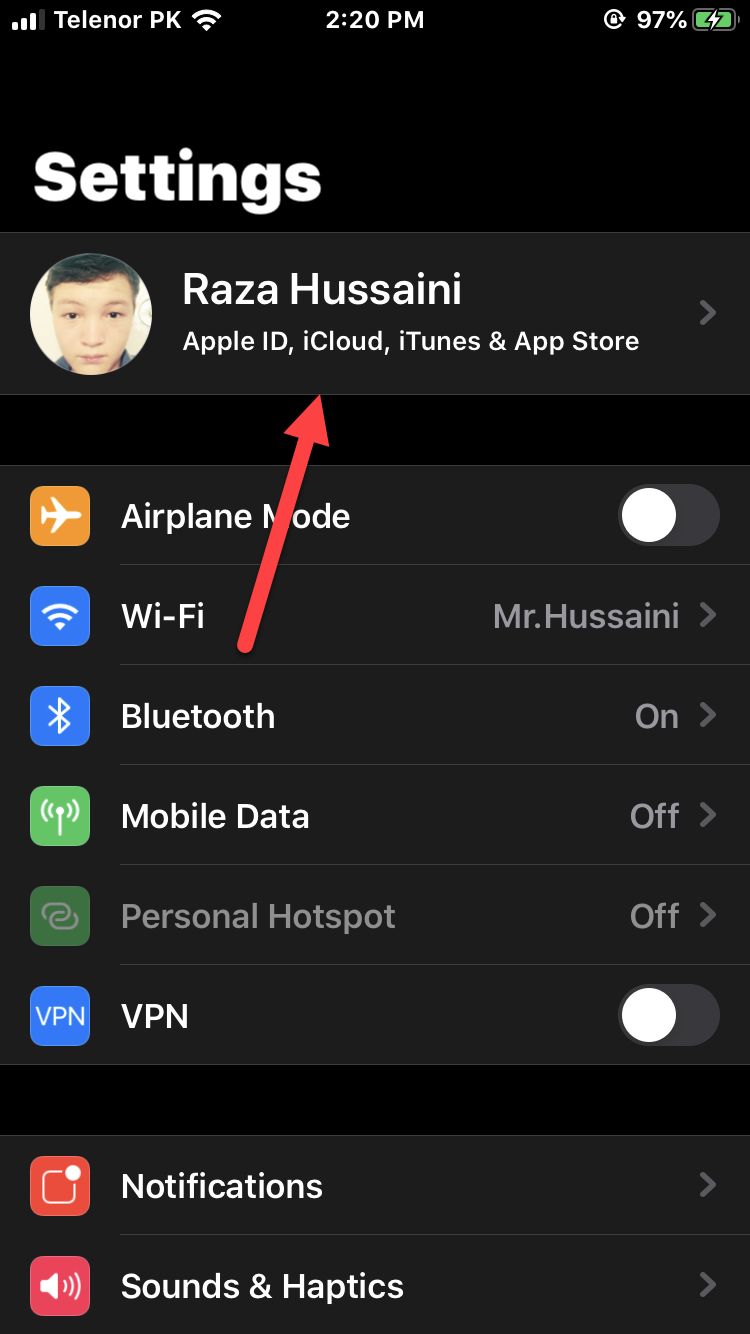 Click on the Share
Click on the Share Ste 3. When you click on the share then simply tap on the Save to Device.
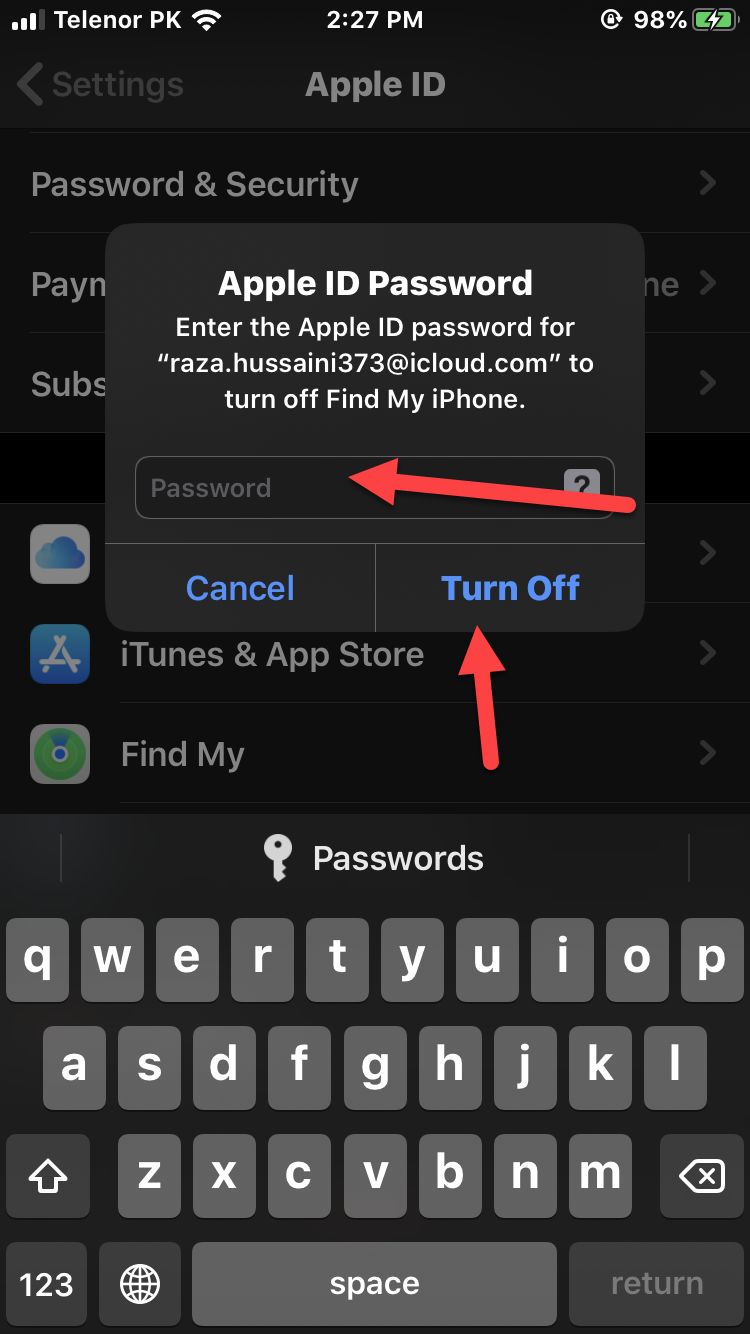 Tap on the Save to Device
Tap on the Save to Device When you click on the save to device then you will have the photo to the Photos. You will have the photo on the Google Photos as well as you will have the photo on the Photos.
Download Your Photos to Mac
If you want to download the photos to mac then follow the steps down below.
Step 1. First of all, open the browser then simply go to the website of Photos.Google.com after that sign in with your account.
Step 2. Now, select the photos that you want to download.
Step 3. Next, tap on the Three Dots at the top right corner after that click on the Download.
Download Your Photos to a Windows
Step 1. Open any browser on your PC then simply head towards the website of Photos. Google.com.
Step 2. When the website is open then you need to click on the Checkmark to choose the photos.
Step 3. Tap on the Three Dots at the top right corner after that tap on the Download.
Related Posts:
How to Get Unlimited Storage on Android For Free
How to Convert DMG File to ISO File on Windows
Top 10 Free Music Websites To Download Songs Legally in 2020
Best AdSense Alternative to Consider for Your Websites in 2021
Bottom Line
It was all about How to Download Photos from Google Photos to Your iPhone or Computer. I hope after reading this article you will get something good. After following these steps you will not face any kind of problem. So, if you are facing any kind of problem then don’t hesitate to leave comments in the comment section down below.
Tagged
Share This Article
Sometimes you will save your photos on google photos. Because Google photos are a very safe place to save your photos. When you save your photos on Google photos then you will try to get it out from your Google photos to photos. Once your try to get it out you don’t know to download it or get it from google photos. After that, you will not save your photos to the google photos that you think that don’t get it again on your photos. Don’t worry I here to solve your problem. If you want to download photos from Google Photos then you need to read this article. So, without wasting any time let’s get has started. From this article, you will learn How to Download Photos from Google Photos to Your iPhone or Computer.
To complete all the methods you don’t need any third-party software and app.
Download Photos from Google Photos
When you save your photos then by mistake the photo will delete from your photos. If you save the photo on the Google photos that the photo will delete from your photo then you can easily download it on your photos.
Step 1. Open the Google Photos on your device.
Step 2. Once the google photos are open then select the photos then click on the Share.
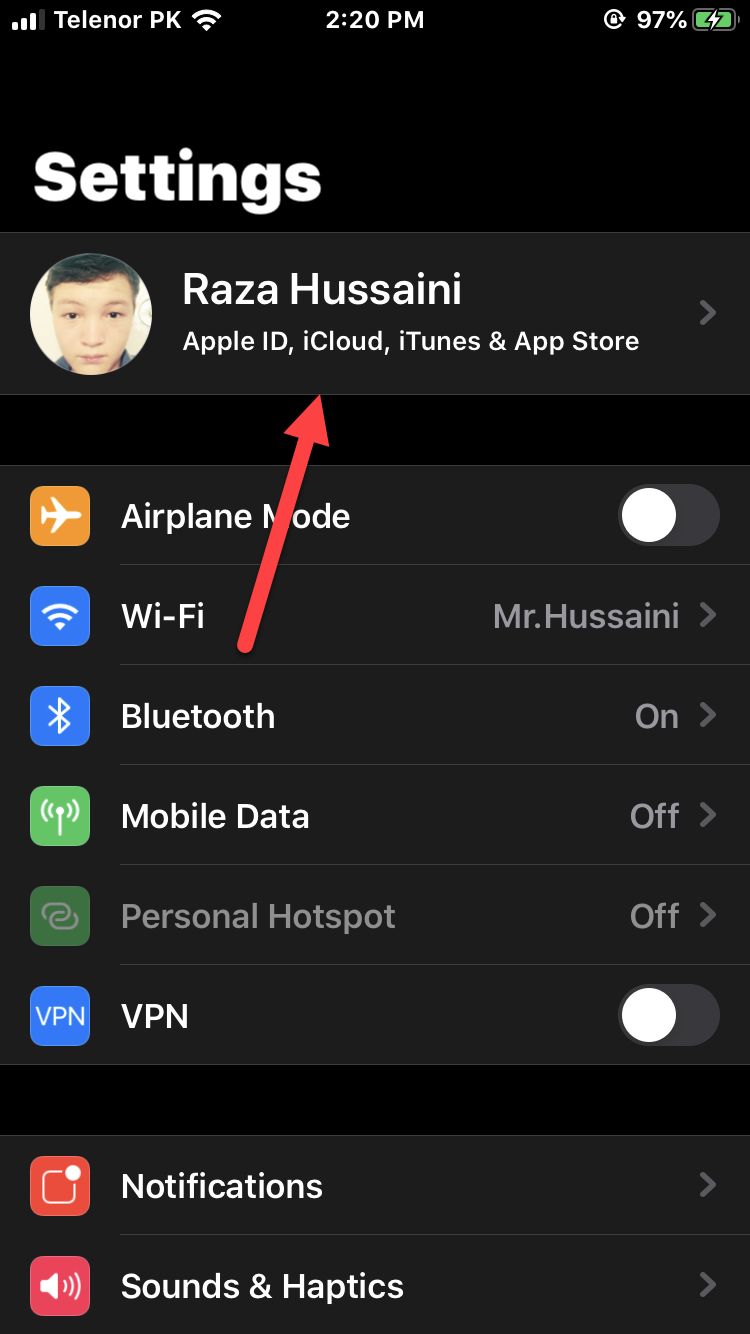 Click on the Share
Click on the Share Ste 3. When you click on the share then simply tap on the Save to Device.
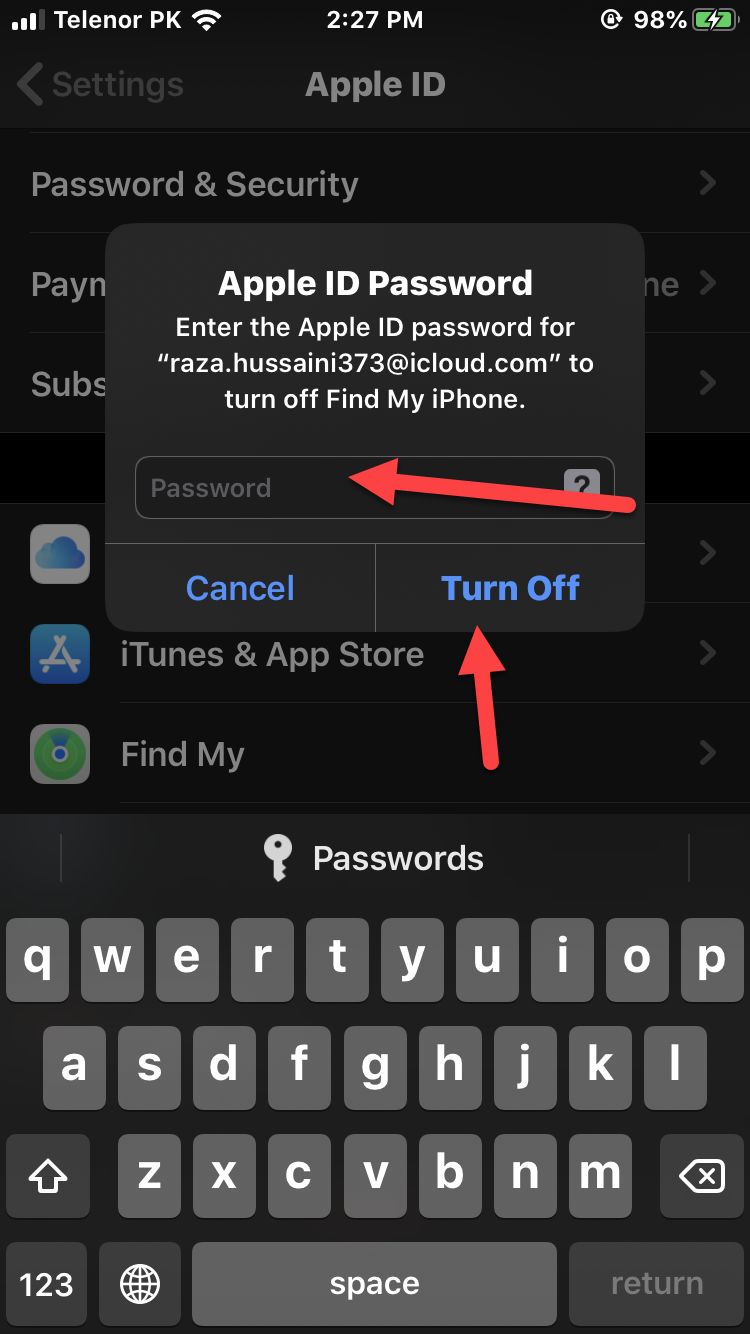 Tap on the Save to Device
Tap on the Save to Device When you click on the save to device then you will have the photo to the Photos. You will have the photo on the Google Photos as well as you will have the photo on the Photos.
Download Your Photos to Mac
If you want to download the photos to mac then follow the steps down below.
Step 1. First of all, open the browser then simply go to the website of Photos.Google.com after that sign in with your account.
Step 2. Now, select the photos that you want to download.
Step 3. Next, tap on the Three Dots at the top right corner after that click on the Download.
Download Your Photos to a Windows
Step 1. Open any browser on your PC then simply head towards the website of Photos. Google.com.
Step 2. When the website is open then you need to click on the Checkmark to choose the photos.
Step 3. Tap on the Three Dots at the top right corner after that tap on the Download.
Related Posts:
How to Get Unlimited Storage on Android For Free
How to Convert DMG File to ISO File on Windows
Top 10 Free Music Websites To Download Songs Legally in 2020
Best AdSense Alternative to Consider for Your Websites in 2021
Bottom Line
It was all about How to Download Photos from Google Photos to Your iPhone or Computer. I hope after reading this article you will get something good. After following these steps you will not face any kind of problem. So, if you are facing any kind of problem then don’t hesitate to leave comments in the comment section down below.




