How to Download a Windows 10 ISO Without the Media Creation Tool
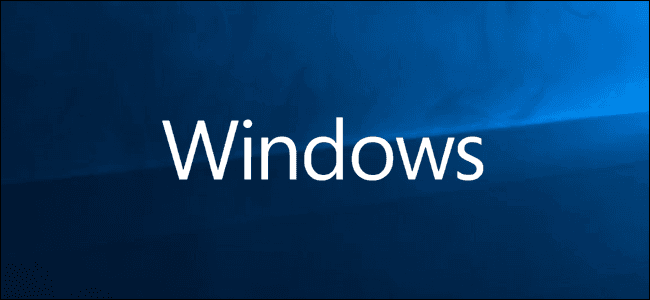
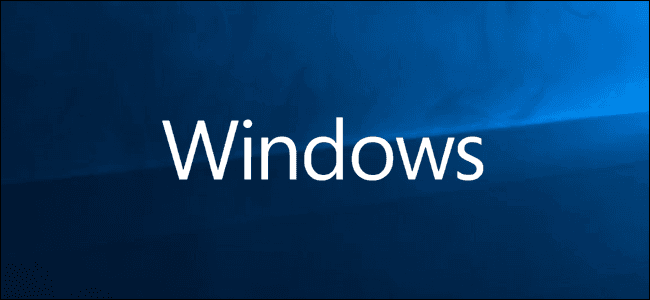
At first, we have a PC or laptop and we use the DVD ROM CD ROM. When we put the CD on your PC or laptop then it will show us a file that in a CD format. in the file, we can find a game setup and any kind of files. So, the iSO file is like a CD format our files are on that then on its outside format it makes file.iSO. When can hold CD or DVD in his hand but iSO file is virtual we can not hold it because it is in our PC. Nowadays most people download games from the internet when you download a game then it will come to your ISO file. You can easily install your game from the iSO file. From this article, you will learn How to Download a Windows 10 ISO Without the Media Creation Tool.
So, when you download the iSO file on your PC or laptop then it will show you the CD icon. Moreover, iSO has 3 kinds of Mount, Bund, and Extract. Mount is like when you want to pick a data than in first you need to mount it on you PC and for that are use different software you can check it on YouTube. Basically, there is a software when you click on the mount then iSO file show virtually then you can access your data.
How to Download a Windows 10 ISO Without the Media Creation Tool
Step 1. At first, go to Microsoft.com.
Step 2. Moreover, click on the Three Dots then click on the Developer Tools.
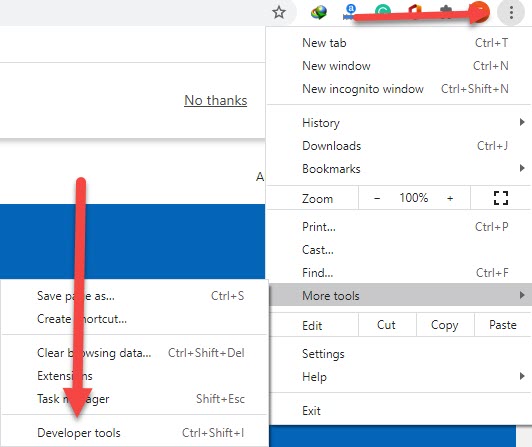 Click on the Three Dots then click on the Developer Tools
Click on the Three Dots then click on the Developer Tools
Step 3. However, click on the Three Dots at the top right corner then click on the Network Conditions.
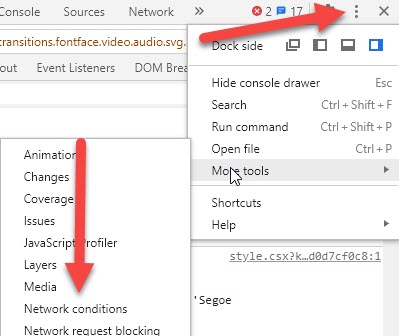 Click on the Three Dots Then Click on the Network Conditions
Click on the Three Dots Then Click on the Network Conditions
Step 4. Further, uncheck the Select Automatically.
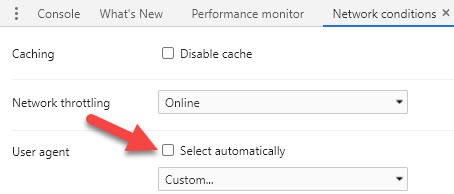 Uncheck the Select Automatically
Uncheck the Select Automatically
Step 5. Furthermore, click on the custom to expand the list and select one.
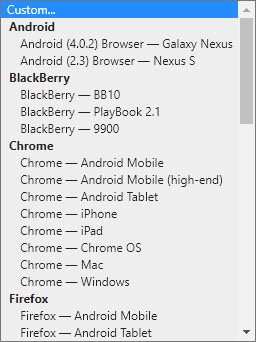
Step 6. For this to work, you have to trick Microsoft into thinking you’re using a non-Windows operating system. Anything that isn’t Windows-based will do so we’ll select BlackBerry BB10.
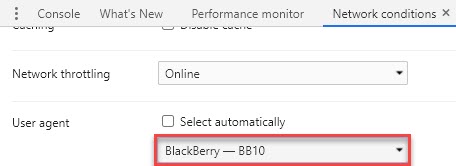 BlackBerry BB10
BlackBerry BB10
Step 7. Don’t close the developer’s tools then refresh your page after that you will see a drop-down menu that you can select the edition of the Windows 10 ISO you want to download.
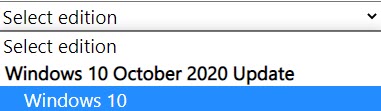 Select Edition
Select Edition
Step 8. Click on the Confirm.
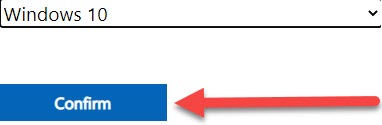 Click on the Confirm
Click on the Confirm
Step 9. Select the language then click on the Confirm.
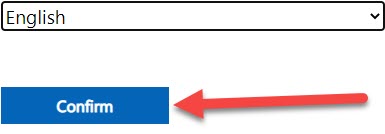 Click on the Confirm
Click on the Confirm
Step 10. Select the bit according to your PC then click on the one of that.
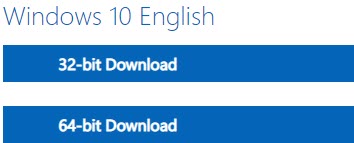 Click on the One of That
Click on the One of That
Step 11. The choose the place that you want to save then click on Save.
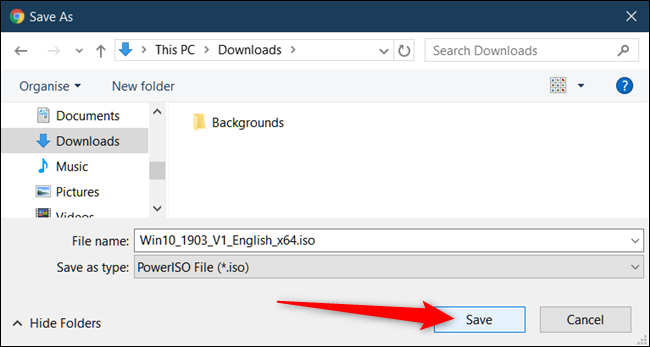 Click on the Save
Click on the Save
Related Guide:
How to Turn Off Siri in iOS on iPhone
How to Hide Online Status on Instagram
Bottom Line
It was all about How to Download a Windows 10 ISO Without the Media Creation Tool. Here is an easy way to download windows 10 ISO without facing any problem. I hope after reading this article you will get something about downloading windows ISO. So, if you are facing any kind of problem or any suggestion then you will give your suggestion in the comment box down below
Tagged
Share This Article
At first, we have a PC or laptop and we use the DVD ROM CD ROM. When we put the CD on your PC or laptop then it will show us a file that in a CD format. in the file, we can find a game setup and any kind of files. So, the iSO file is like a CD format our files are on that then on its outside format it makes file.iSO. When can hold CD or DVD in his hand but iSO file is virtual we can not hold it because it is in our PC. Nowadays most people download games from the internet when you download a game then it will come to your ISO file. You can easily install your game from the iSO file. From this article, you will learn How to Download a Windows 10 ISO Without the Media Creation Tool.
So, when you download the iSO file on your PC or laptop then it will show you the CD icon. Moreover, iSO has 3 kinds of Mount, Bund, and Extract. Mount is like when you want to pick a data than in first you need to mount it on you PC and for that are use different software you can check it on YouTube. Basically, there is a software when you click on the mount then iSO file show virtually then you can access your data.
How to Download a Windows 10 ISO Without the Media Creation Tool
Step 1. At first, go to Microsoft.com.
Step 2. Moreover, click on the Three Dots then click on the Developer Tools.
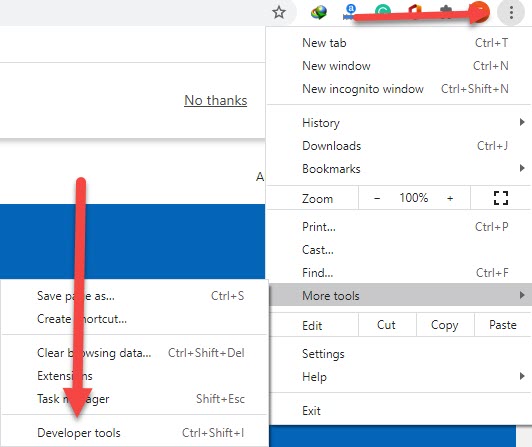 Click on the Three Dots then click on the Developer Tools
Click on the Three Dots then click on the Developer Tools
Step 3. However, click on the Three Dots at the top right corner then click on the Network Conditions.
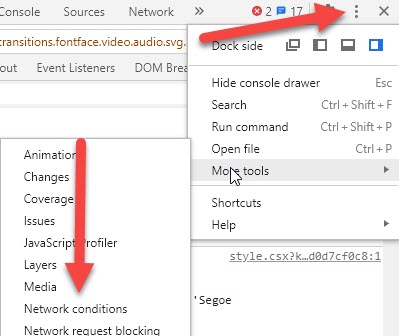 Click on the Three Dots Then Click on the Network Conditions
Click on the Three Dots Then Click on the Network Conditions
Step 4. Further, uncheck the Select Automatically.
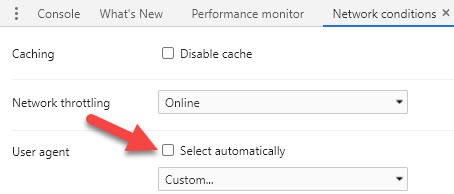 Uncheck the Select Automatically
Uncheck the Select Automatically
Step 5. Furthermore, click on the custom to expand the list and select one.
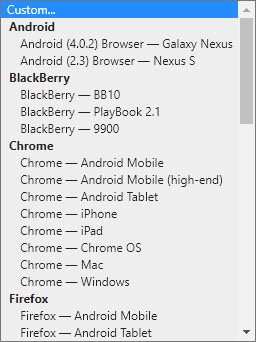
Step 6. For this to work, you have to trick Microsoft into thinking you’re using a non-Windows operating system. Anything that isn’t Windows-based will do so we’ll select BlackBerry BB10.
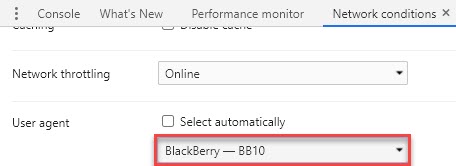 BlackBerry BB10
BlackBerry BB10
Step 7. Don’t close the developer’s tools then refresh your page after that you will see a drop-down menu that you can select the edition of the Windows 10 ISO you want to download.
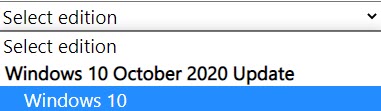 Select Edition
Select Edition
Step 8. Click on the Confirm.
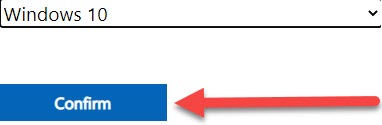 Click on the Confirm
Click on the Confirm
Step 9. Select the language then click on the Confirm.
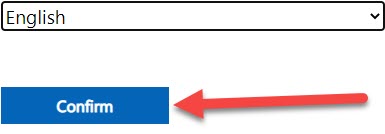 Click on the Confirm
Click on the Confirm
Step 10. Select the bit according to your PC then click on the one of that.
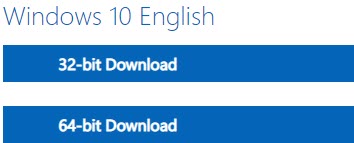 Click on the One of That
Click on the One of That
Step 11. The choose the place that you want to save then click on Save.
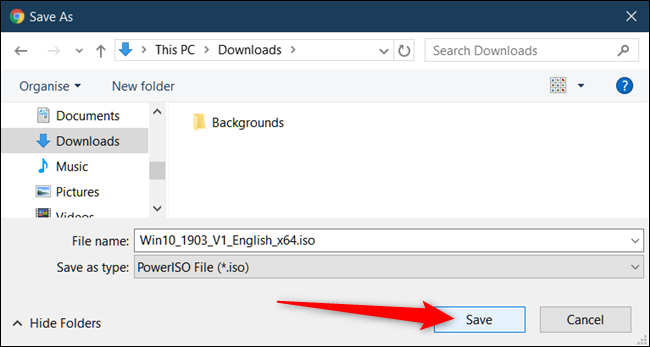 Click on the Save
Click on the Save
Related Guide:
How to Turn Off Siri in iOS on iPhone
How to Hide Online Status on Instagram
Bottom Line
It was all about How to Download a Windows 10 ISO Without the Media Creation Tool. Here is an easy way to download windows 10 ISO without facing any problem. I hope after reading this article you will get something about downloading windows ISO. So, if you are facing any kind of problem or any suggestion then you will give your suggestion in the comment box down below




