How to Delete the Keyboard History on iPhone and iPad


Most of the time you are typing on your device. When you type sometime then you will add enter after that it will replace something else. This is a very irritating thing that when add enter it will replace some new words. When it will add something else then you will be very angry after that you will search for the solution for that once you watch the video then most of the videos are not real. So, when the video will be fake you will try with the third party app again it will not work. But don’t worry I will find a way that you can easily delete keyboard history. This is the right place that you can easily solve your problem. If you want to delete the keyboard history then you must read this article. So, without wasting any time let’s get has started. From this article, you will learn How to Delete the Keyboard History on iPhone and iPad.
Related Post: 5 Best Printers for macOS Big Sur in 2021 – Best Printers for Mac
How to Delete the Keyboard History on iPhone and iPad
Step 1. First of all, on your iPhone or iPad open the Settings once it opens then scroll down then click on the General.
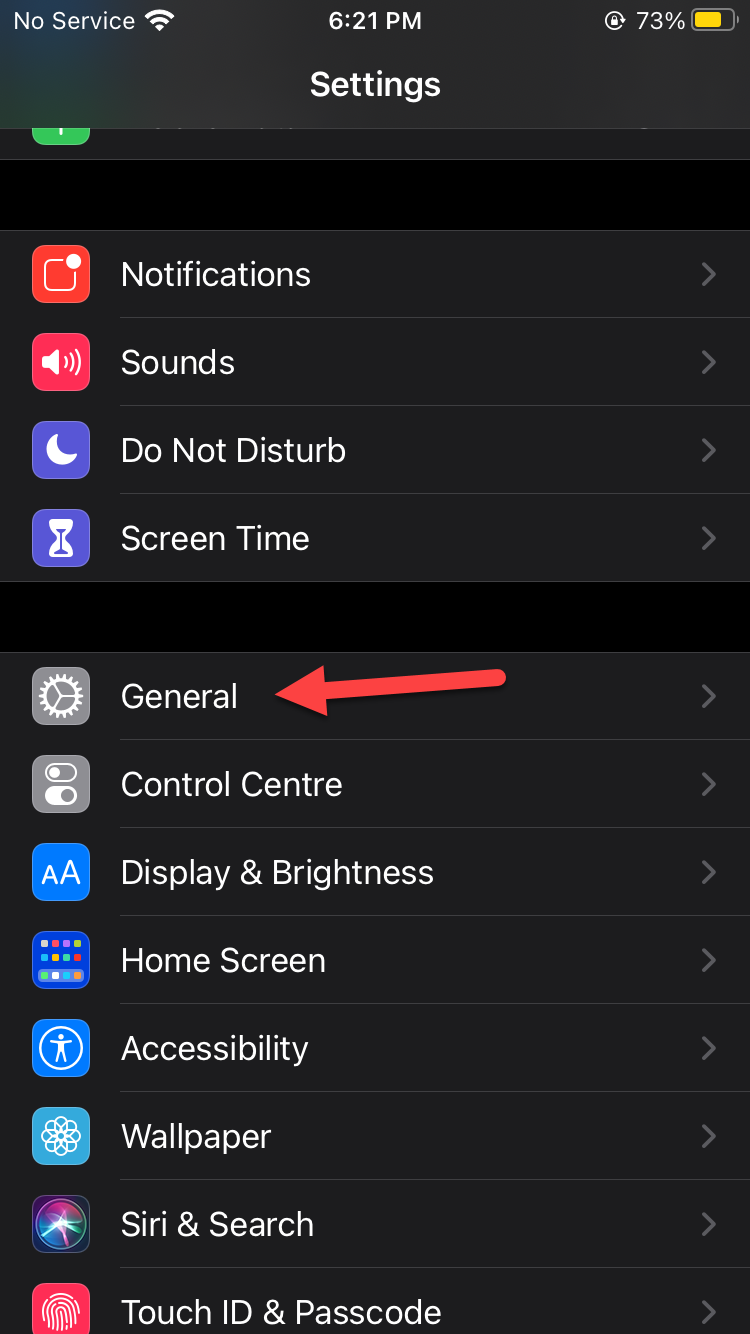 Click on the General
Click on the General Step 2. Now, the general will open then scroll down after that at the bottom of your screen click on the Reset.
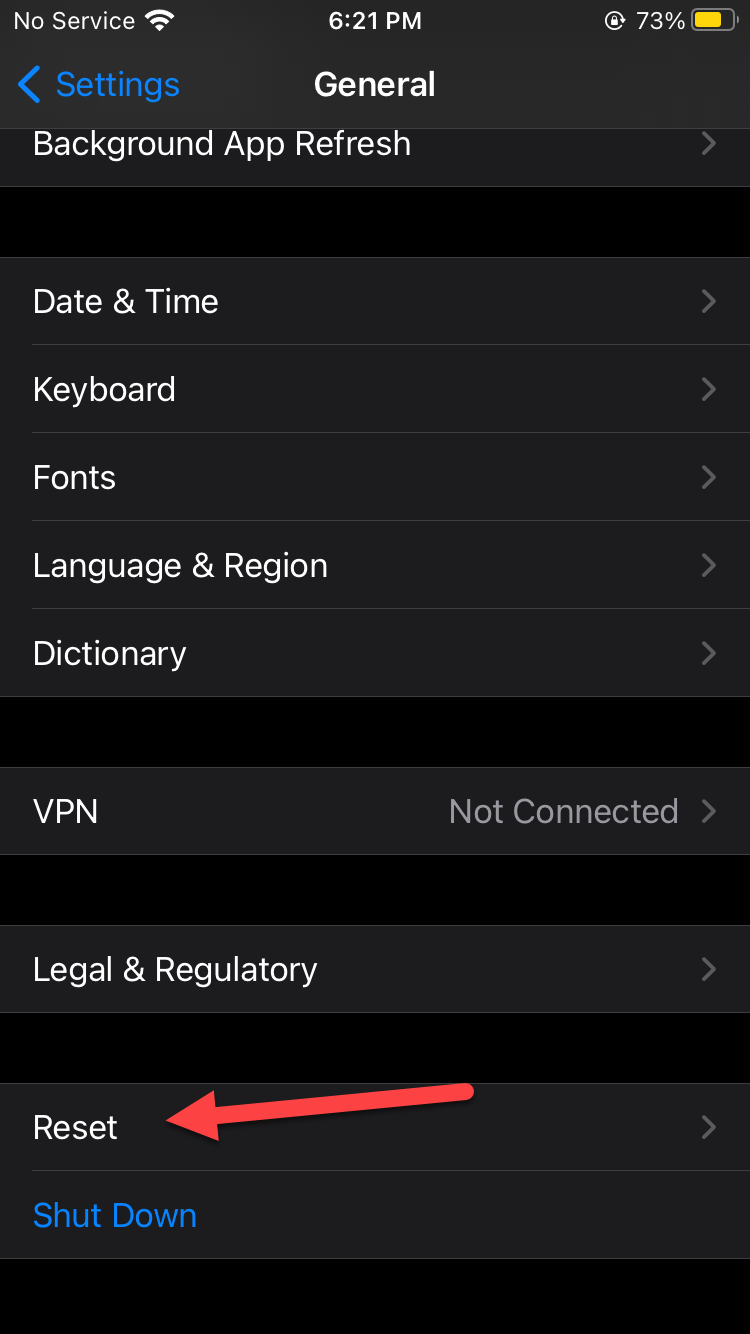 Click on the Reset
Click on the Reset Step 3. Next, you will see many links you have to click on the Reset Keyboard Dictionary.
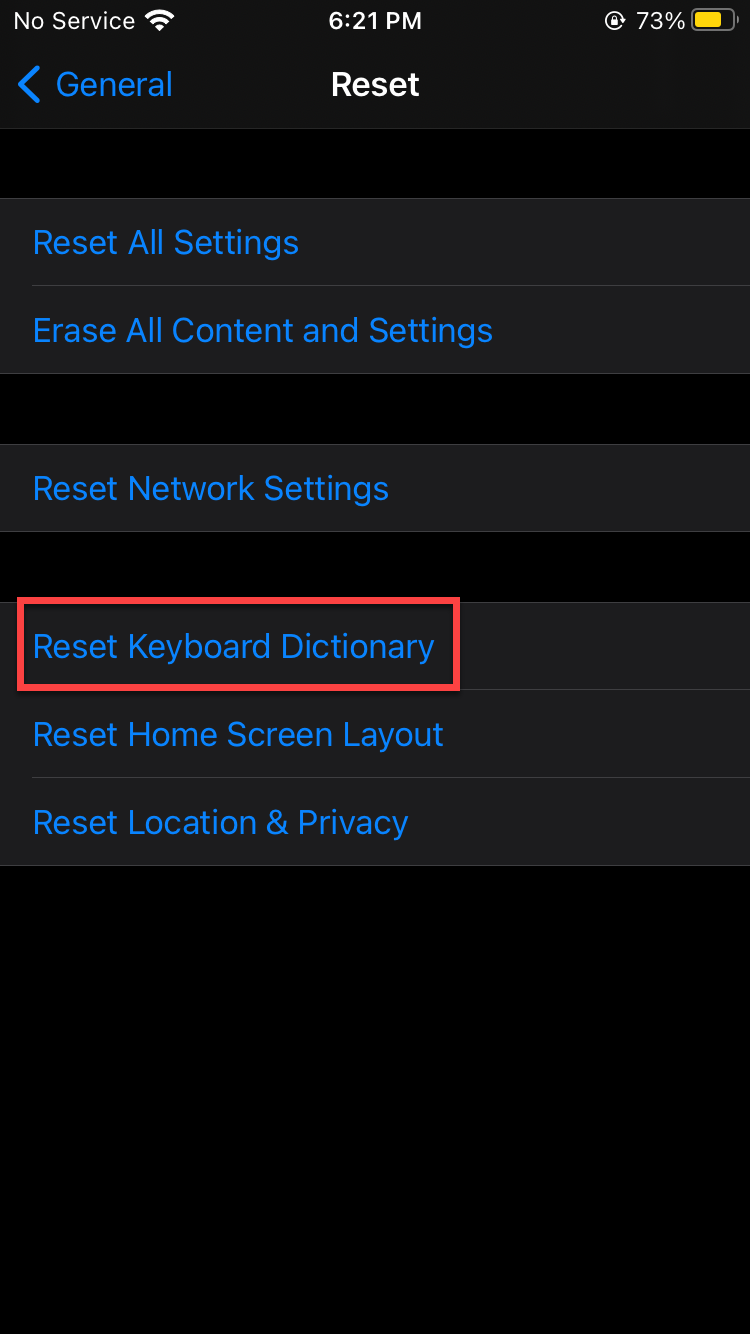 Click on the Reset Keyboard Dictionary
Click on the Reset Keyboard Dictionary Step 4. Enter the Passcode of your iPhone or iPad to continue.
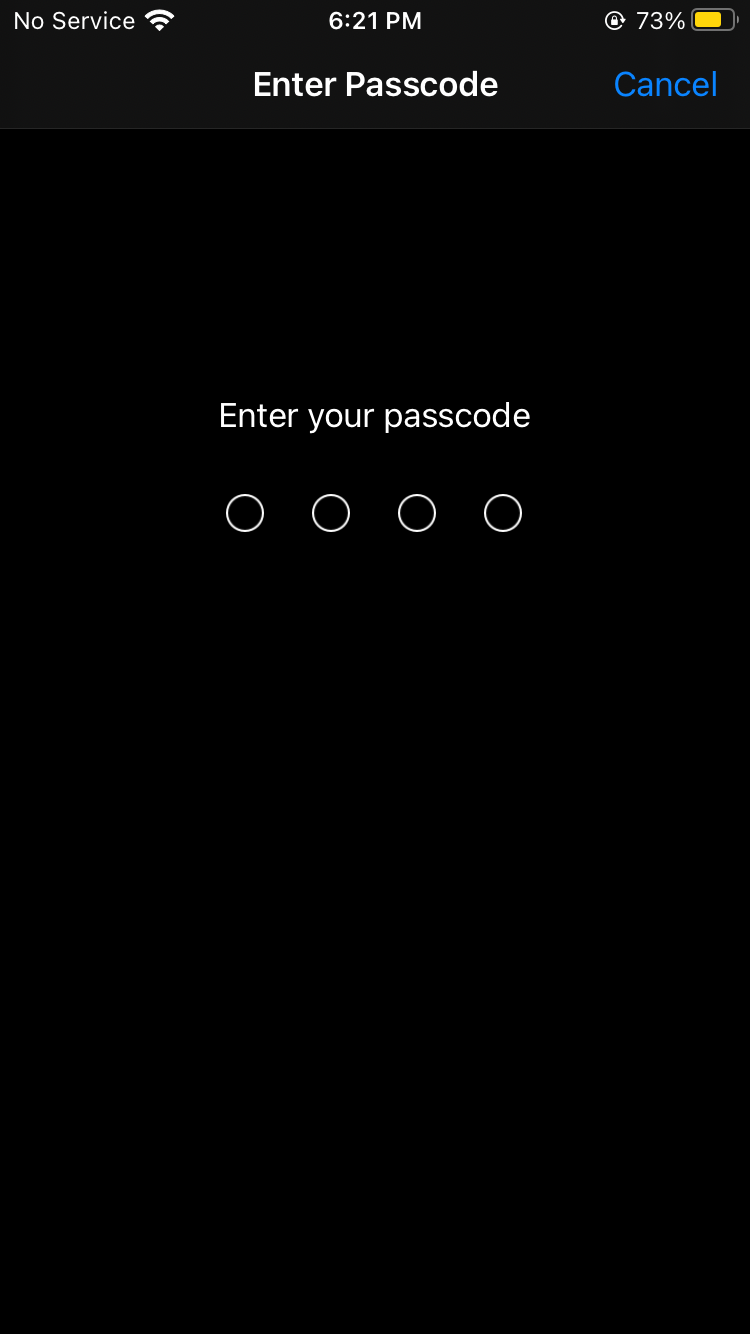 Enter the Passcode
Enter the Passcode Step 5. At last, click on the Reset Dictionary to delete all the custom words you have typed on the keyboard.
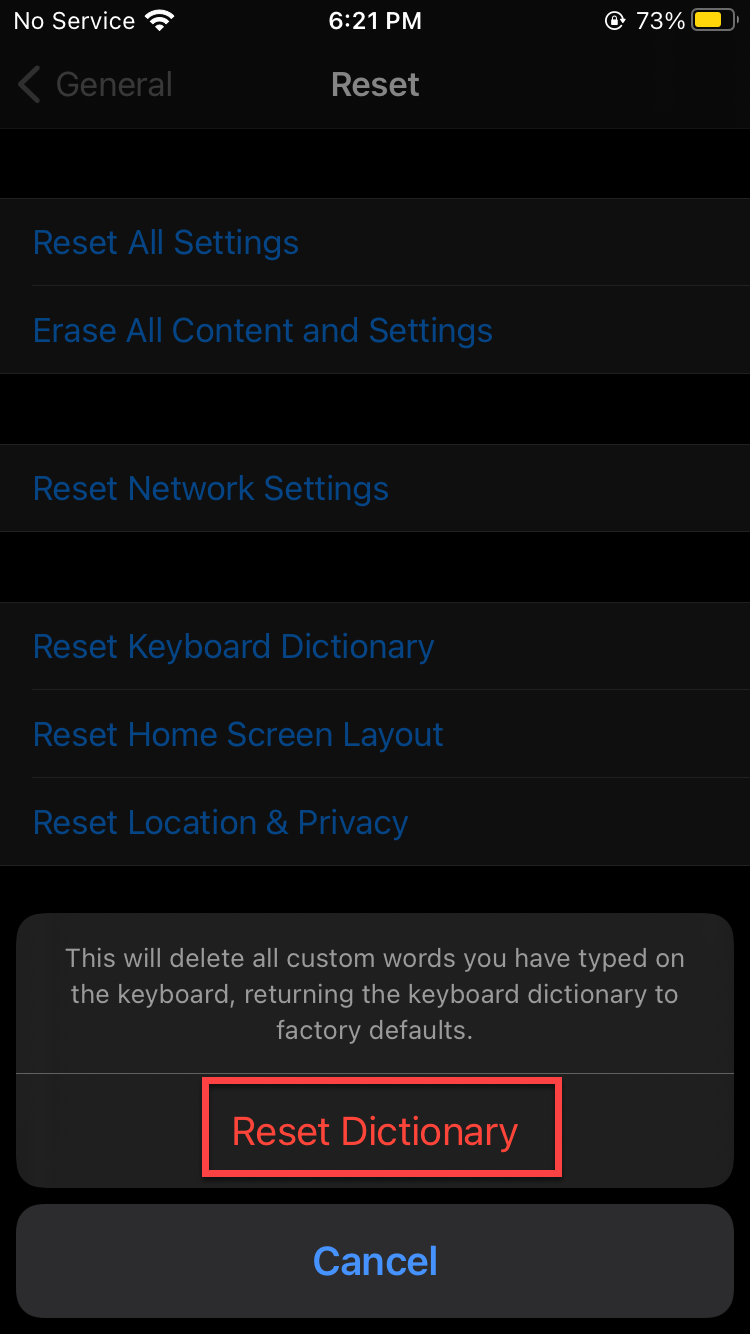 Click on the Reset Dictionary
Click on the Reset Dictionary After click on the reset dictionary, you will successfully solve the problem without facing any kind of problem.
Related Post: Best Free Video Downloader Tool in 2021
Bottom Line
It was all about How to Delete the Keyboard History on iPhone and iPad. I hope this article is very helpful for you to solve the problem of your solution. If you want to delete the keyboard history then this the right place that you can easily delete your keyboard history. From this article, you will get something good. After following these steps I hope you will not face any kind of problem. So if you are faced with any kind of problem and if you have any suggestions then go down leave your comment.
Related Post: How to Use iPhone as Microphone for PC for free
Tagged
Share This Article
Most of the time you are typing on your device. When you type sometime then you will add enter after that it will replace something else. This is a very irritating thing that when add enter it will replace some new words. When it will add something else then you will be very angry after that you will search for the solution for that once you watch the video then most of the videos are not real. So, when the video will be fake you will try with the third party app again it will not work. But don’t worry I will find a way that you can easily delete keyboard history. This is the right place that you can easily solve your problem. If you want to delete the keyboard history then you must read this article. So, without wasting any time let’s get has started. From this article, you will learn How to Delete the Keyboard History on iPhone and iPad.
Related Post: 5 Best Printers for macOS Big Sur in 2021 – Best Printers for Mac
How to Delete the Keyboard History on iPhone and iPad
Step 1. First of all, on your iPhone or iPad open the Settings once it opens then scroll down then click on the General.
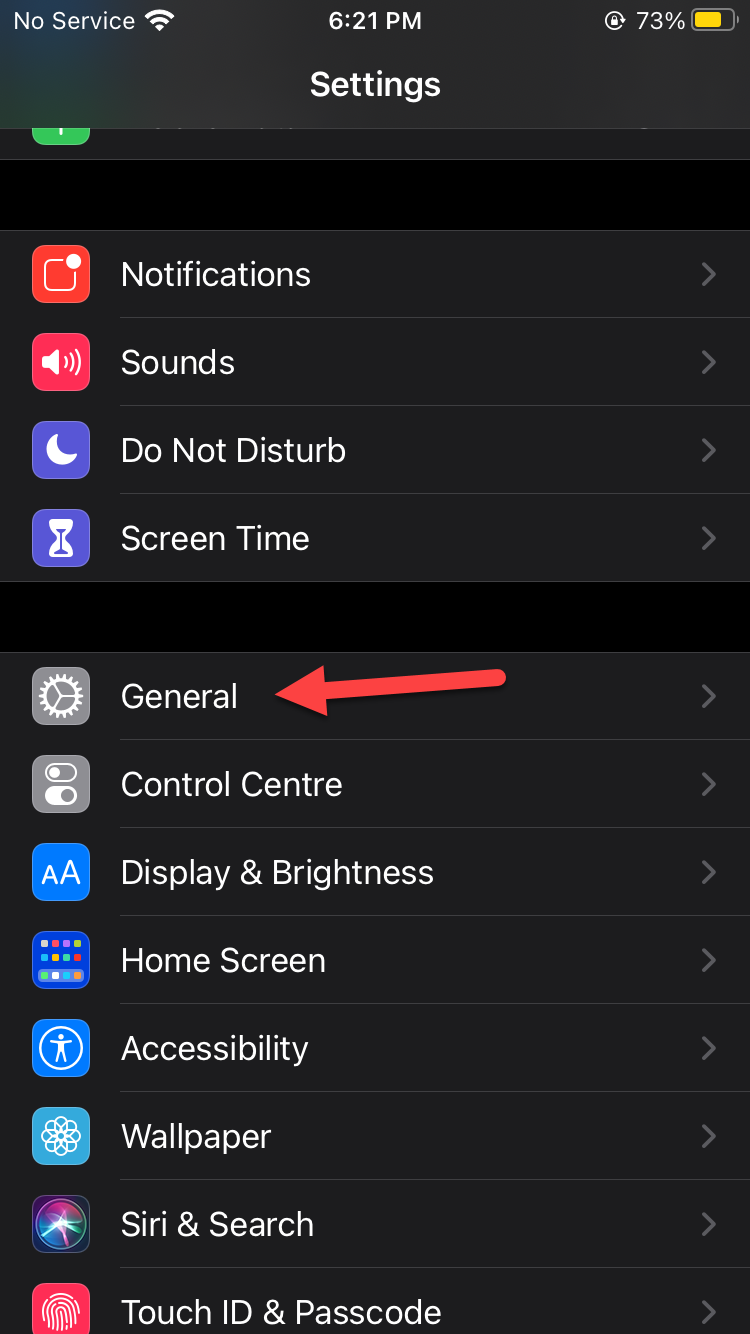 Click on the General
Click on the General Step 2. Now, the general will open then scroll down after that at the bottom of your screen click on the Reset.
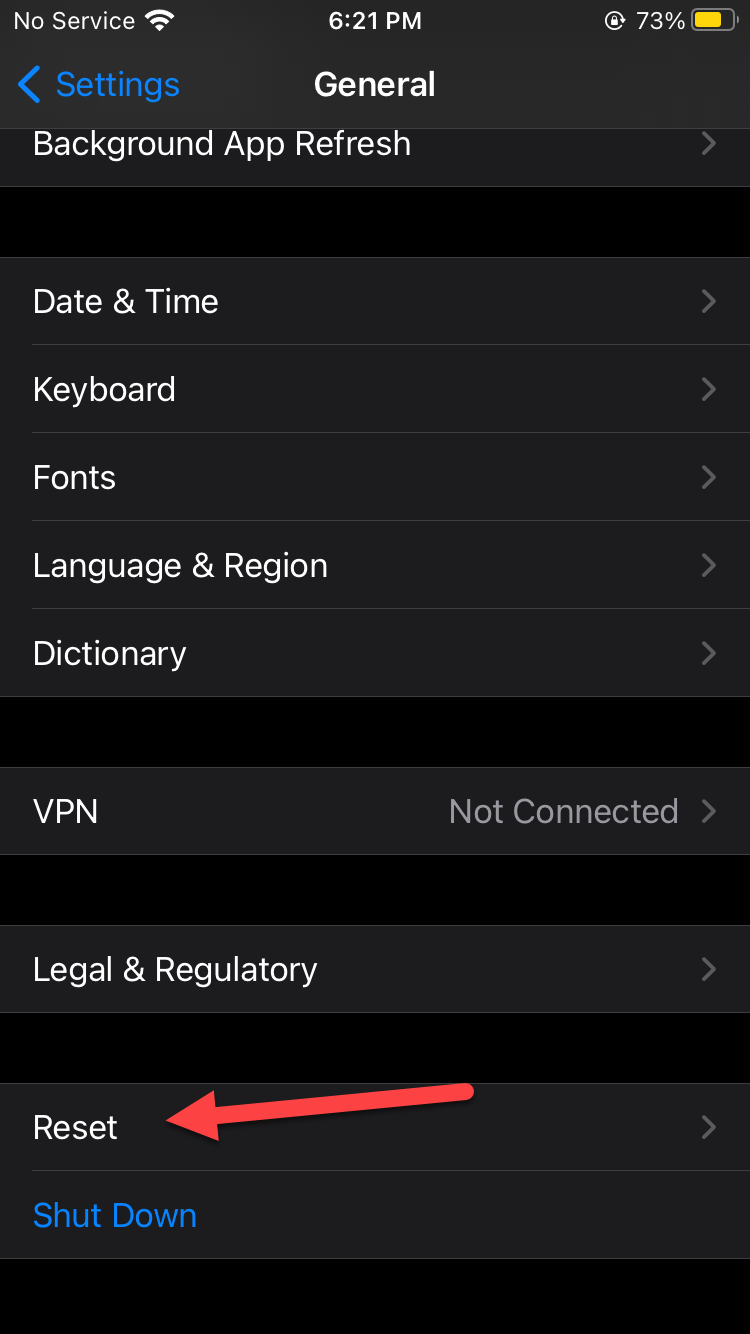 Click on the Reset
Click on the Reset Step 3. Next, you will see many links you have to click on the Reset Keyboard Dictionary.
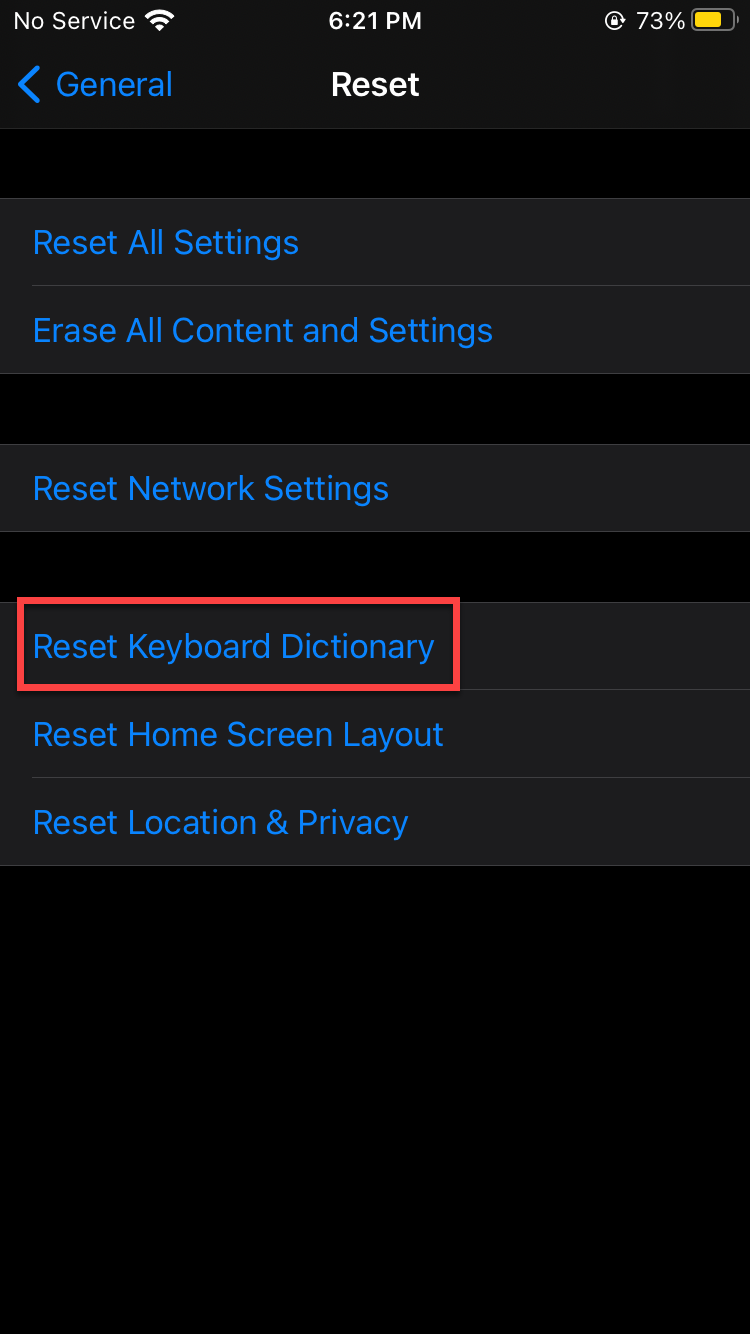 Click on the Reset Keyboard Dictionary
Click on the Reset Keyboard Dictionary Step 4. Enter the Passcode of your iPhone or iPad to continue.
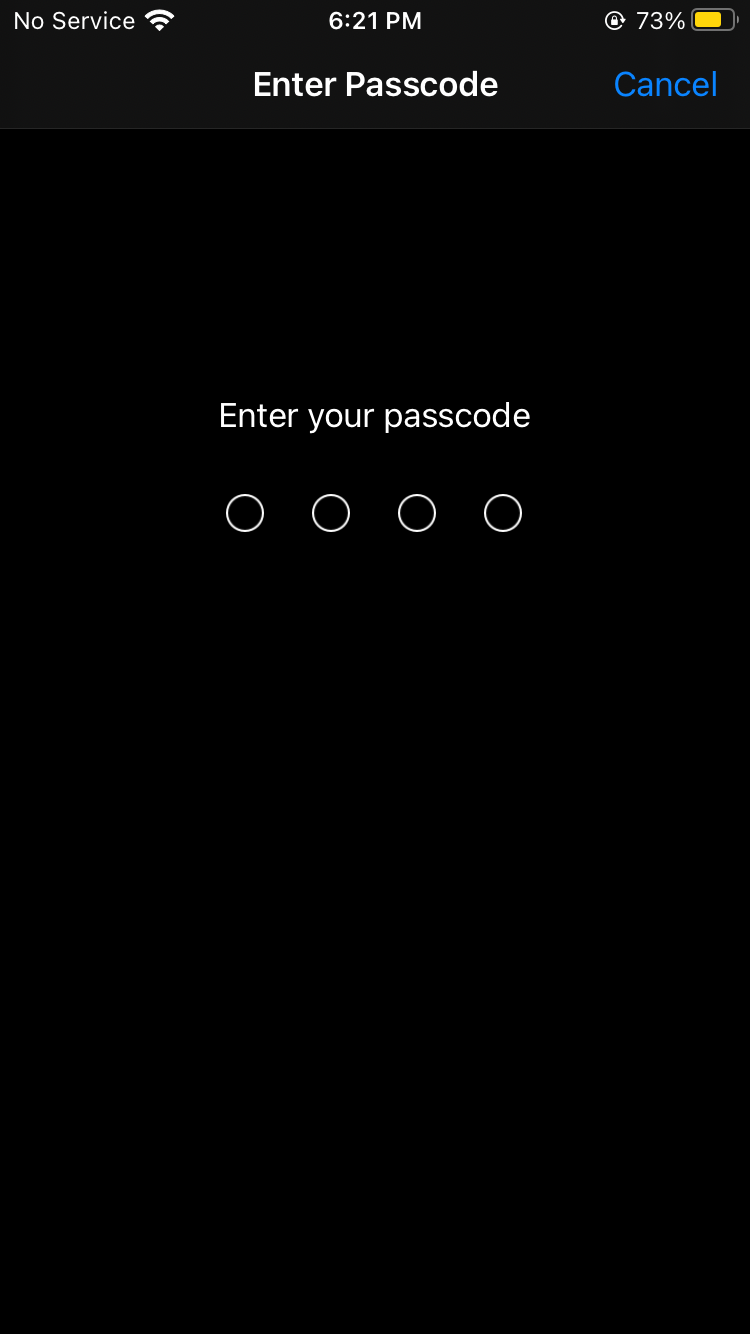 Enter the Passcode
Enter the Passcode Step 5. At last, click on the Reset Dictionary to delete all the custom words you have typed on the keyboard.
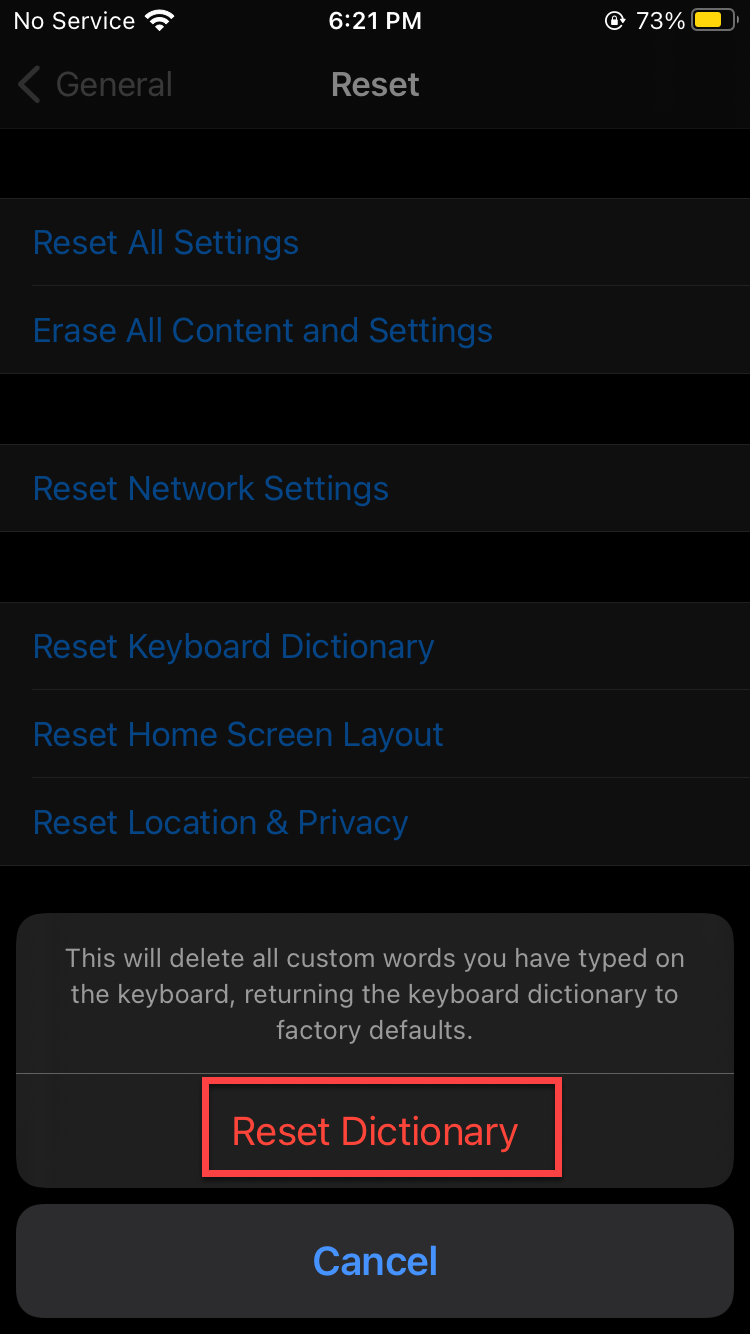 Click on the Reset Dictionary
Click on the Reset Dictionary After click on the reset dictionary, you will successfully solve the problem without facing any kind of problem.
Related Post: Best Free Video Downloader Tool in 2021
Bottom Line
It was all about How to Delete the Keyboard History on iPhone and iPad. I hope this article is very helpful for you to solve the problem of your solution. If you want to delete the keyboard history then this the right place that you can easily delete your keyboard history. From this article, you will get something good. After following these steps I hope you will not face any kind of problem. So if you are faced with any kind of problem and if you have any suggestions then go down leave your comment.
Related Post: How to Use iPhone as Microphone for PC for free




