How to Delete Duplicate Contacts on iPhone and Mac?


The common reason why your operating system is creating duplicate contacts. However, the reason is that when you factory reset your device and you might sync contact or alter your SIM card, and mistakenly you will sync all the contacts of your phone. then this will mess up the contact list. For this kind of situation, you need to be careful. From this article, you will learn How to Delete Duplicate Contacts on iPhone and Mac?
Moreover, the next reason can clutter the contact list of your mobile. When you want to transfer all the contacts from your old device to a new one. And you know to transfer the contacts with the help of a SIM card. After that, it mostly occurs that you will see a duplicate of that contact. If you want to get rid of duplicate contact by removing them then you should read this article.
How to Combine Contacts Via Link Feature on iPhone
Step 1. First of all, open the Contacts app on your iPhone.
Step 2. Now, select the contact that you know the contact has a duplicate.
Step 3. Click on the Edit at the top right.
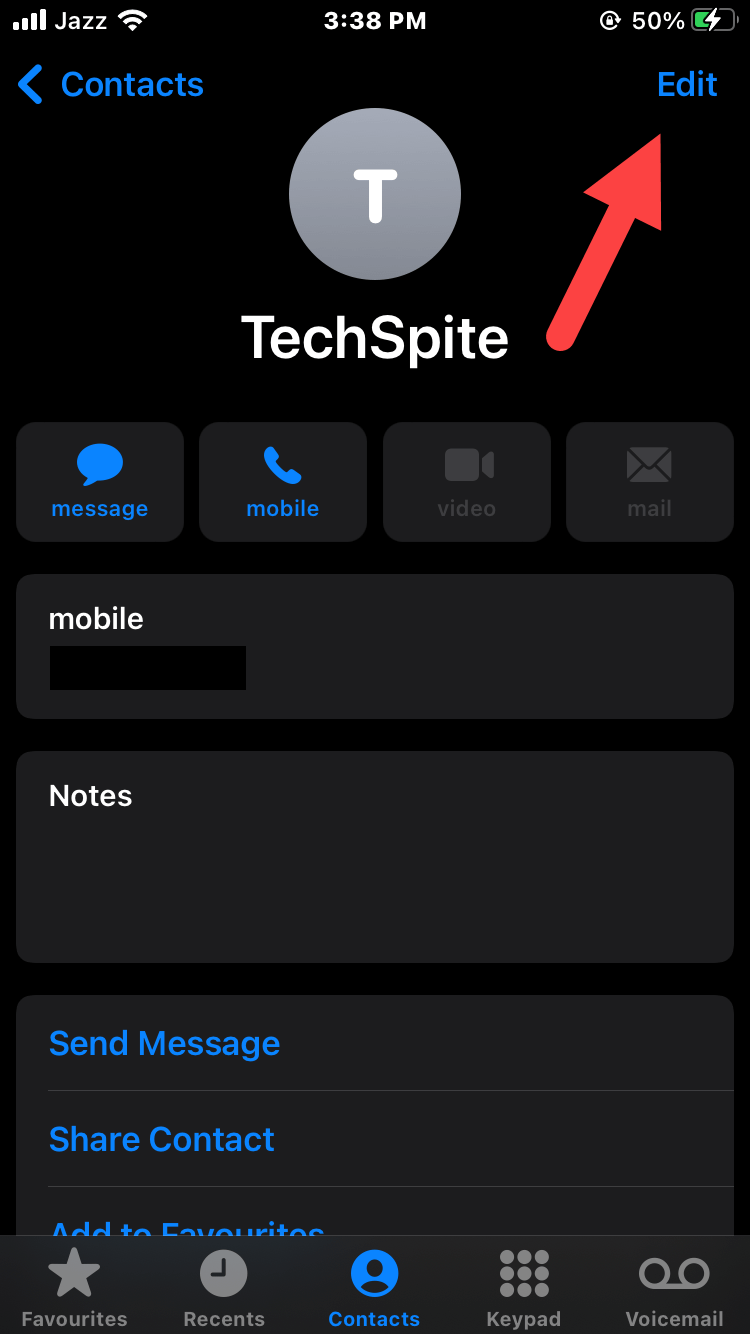 Click on the Edit
Click on the Edit Step 4. Go down by scrolling then tap on the Link Contacts.
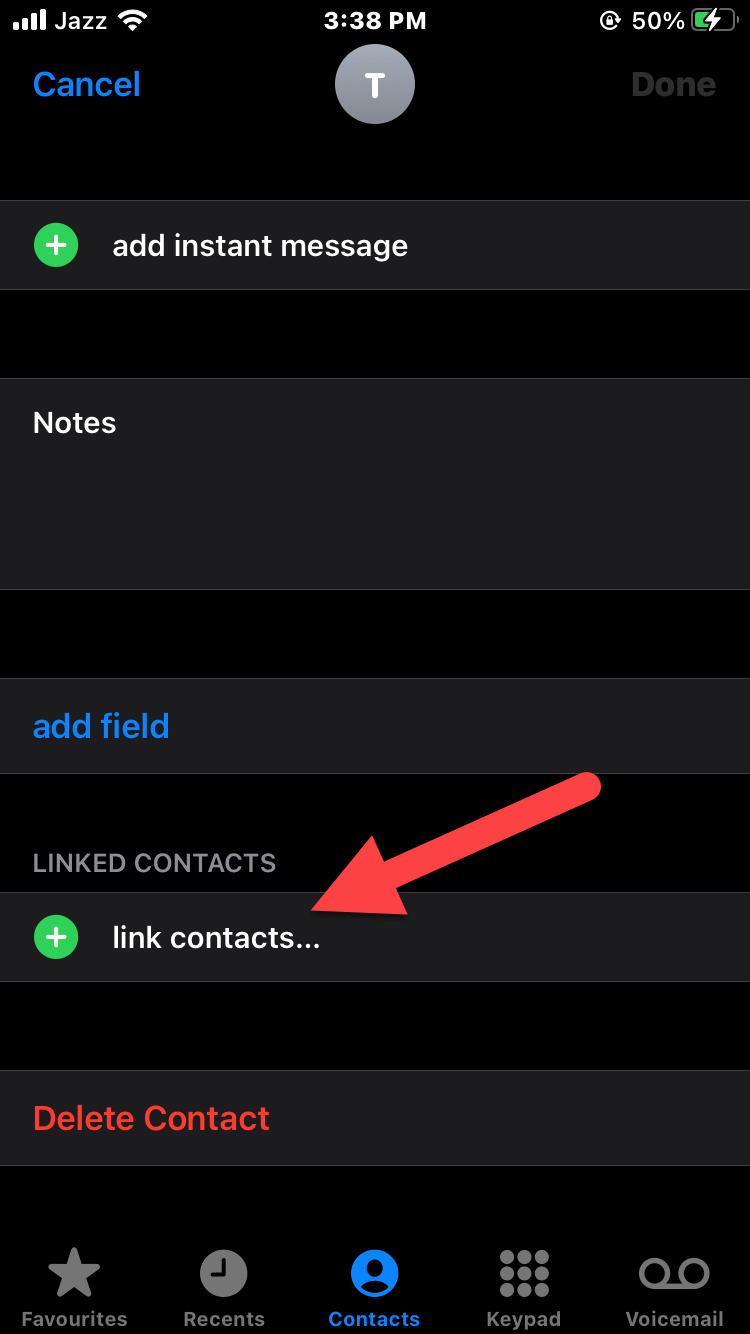 Tap on the Link Contacts
Tap on the Link Contacts Step 5. At last, select Done.
Delete Duplicate Contacts Using Third-Party App
We need to use a third-party app that will help you to find duplicate contacts that you can delete. Do the instruction as given to you.
Step 1. Download Duplicate Contact Remover from the App Store.
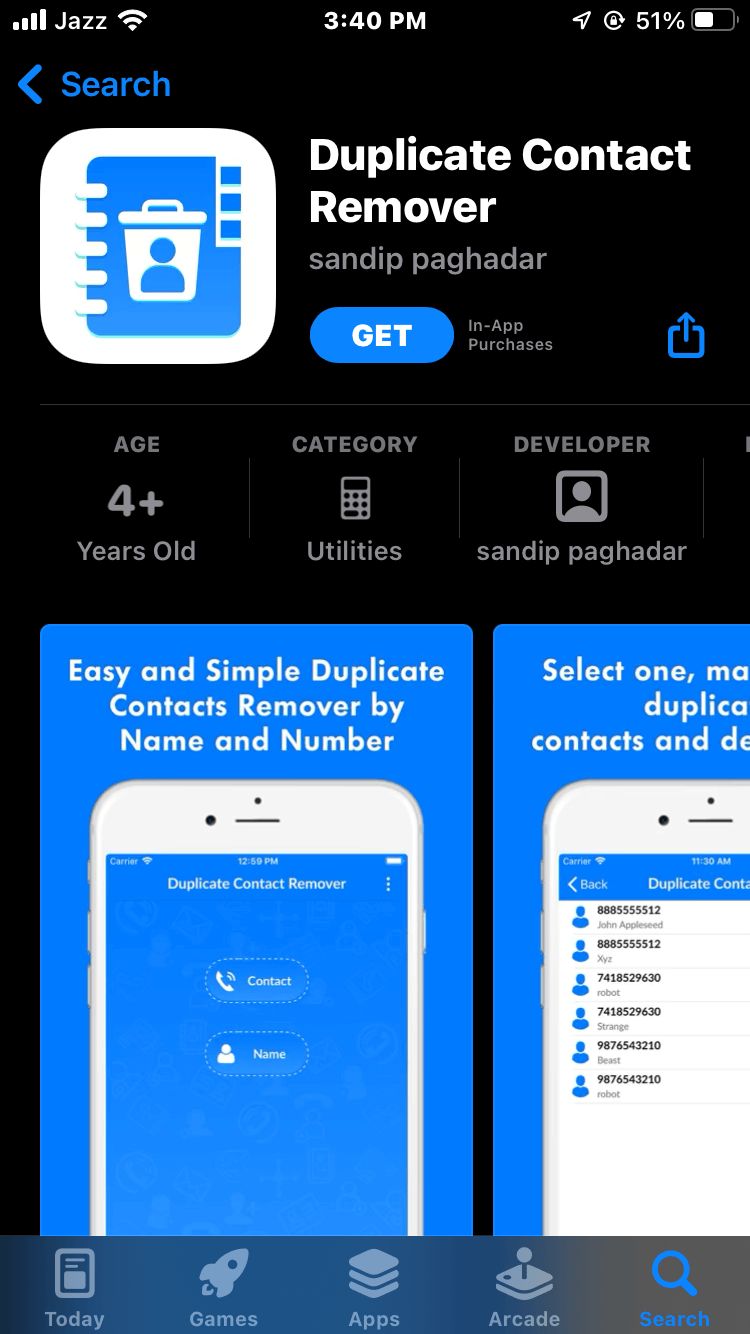
Step 2. Once you download the app and open it then click on the Contact.
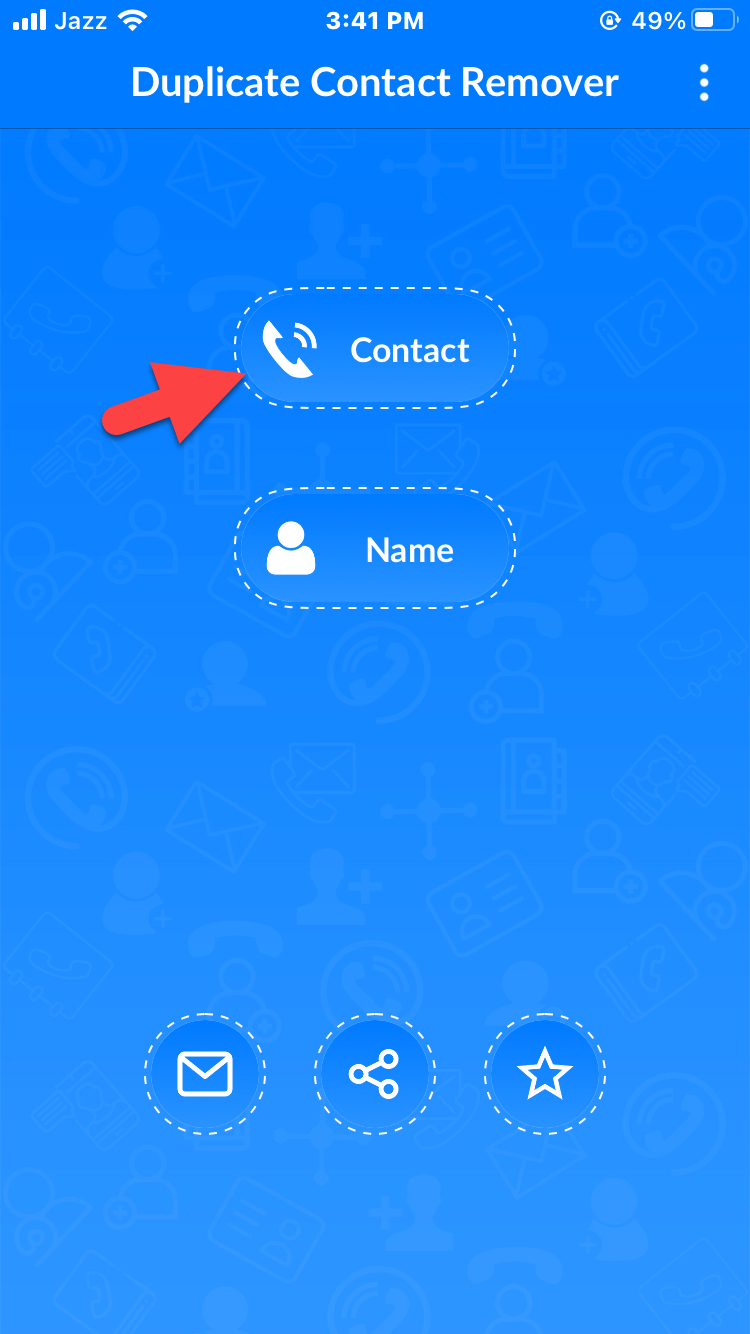 Contact
Contact Step 3. Next, give permission to the app to access your contact, and tap on Ok.
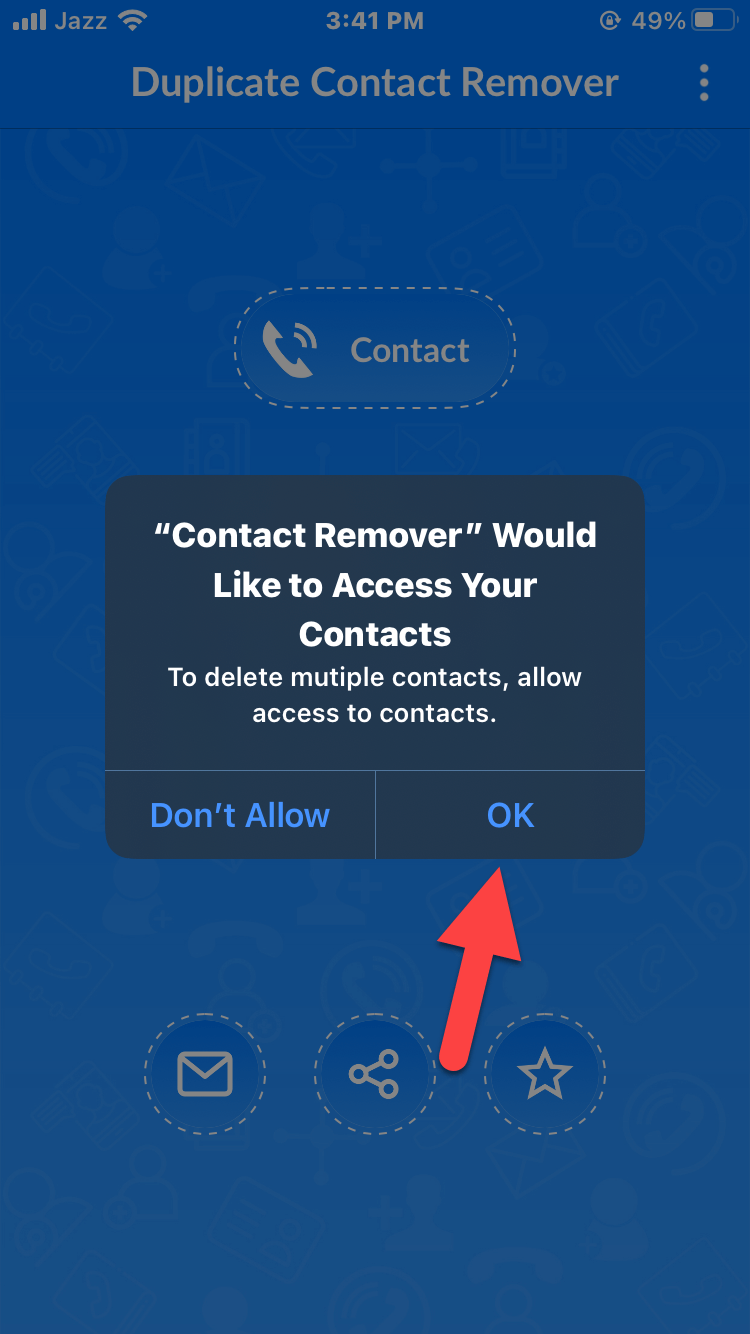 Tap on Ok
Tap on Ok Step 4. Here you will get a pop-up message which will let you know how many duplicate contacts are present in the contact section. Click on the checkboxes next to the number and name. Once you select all the duplicate contact after that tap on the Dustbin icon then select Delete.
Step 5. At last, go back and click on the Name and then do the same steps to remove contacts. One thing you need to keep your mind is that the duplicate contacts might have the name but the number can be different.
Remove Duplicate Contacts on Mac
Step 1. Launch the Contact app.
Step 2. Once you launch it then click on the Card from the tab after that select Look For Duplicates.
Step 3. Lastly, tap on the Merge.
Final Words
It was all about How to Delete Duplicate Contacts on iPhone and Mac? I hope this article is very helpful for you to remove duplicate contact on iPhones and Mac. From this article, you will get something good. This was step by step guide on the that you were searching about it. Further, this is the right place where you can easily solve your problem. After following these steps I hope you will not face any kind of problem. However, If you faced any kind of problem and if you have any type of suggestion then do comment
Explore More:
Tagged
Share This Article
The common reason why your operating system is creating duplicate contacts. However, the reason is that when you factory reset your device and you might sync contact or alter your SIM card, and mistakenly you will sync all the contacts of your phone. then this will mess up the contact list. For this kind of situation, you need to be careful. From this article, you will learn How to Delete Duplicate Contacts on iPhone and Mac?
Moreover, the next reason can clutter the contact list of your mobile. When you want to transfer all the contacts from your old device to a new one. And you know to transfer the contacts with the help of a SIM card. After that, it mostly occurs that you will see a duplicate of that contact. If you want to get rid of duplicate contact by removing them then you should read this article.
How to Combine Contacts Via Link Feature on iPhone
Step 1. First of all, open the Contacts app on your iPhone.
Step 2. Now, select the contact that you know the contact has a duplicate.
Step 3. Click on the Edit at the top right.
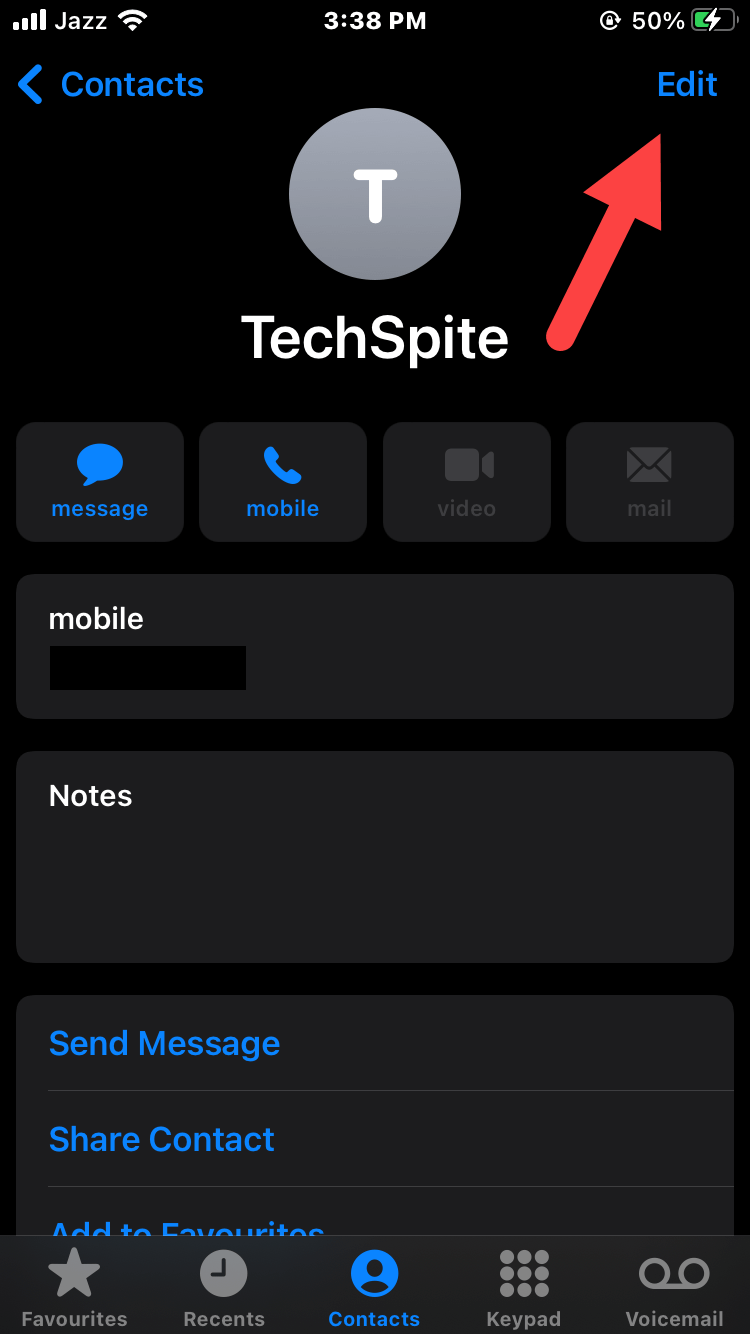 Click on the Edit
Click on the Edit Step 4. Go down by scrolling then tap on the Link Contacts.
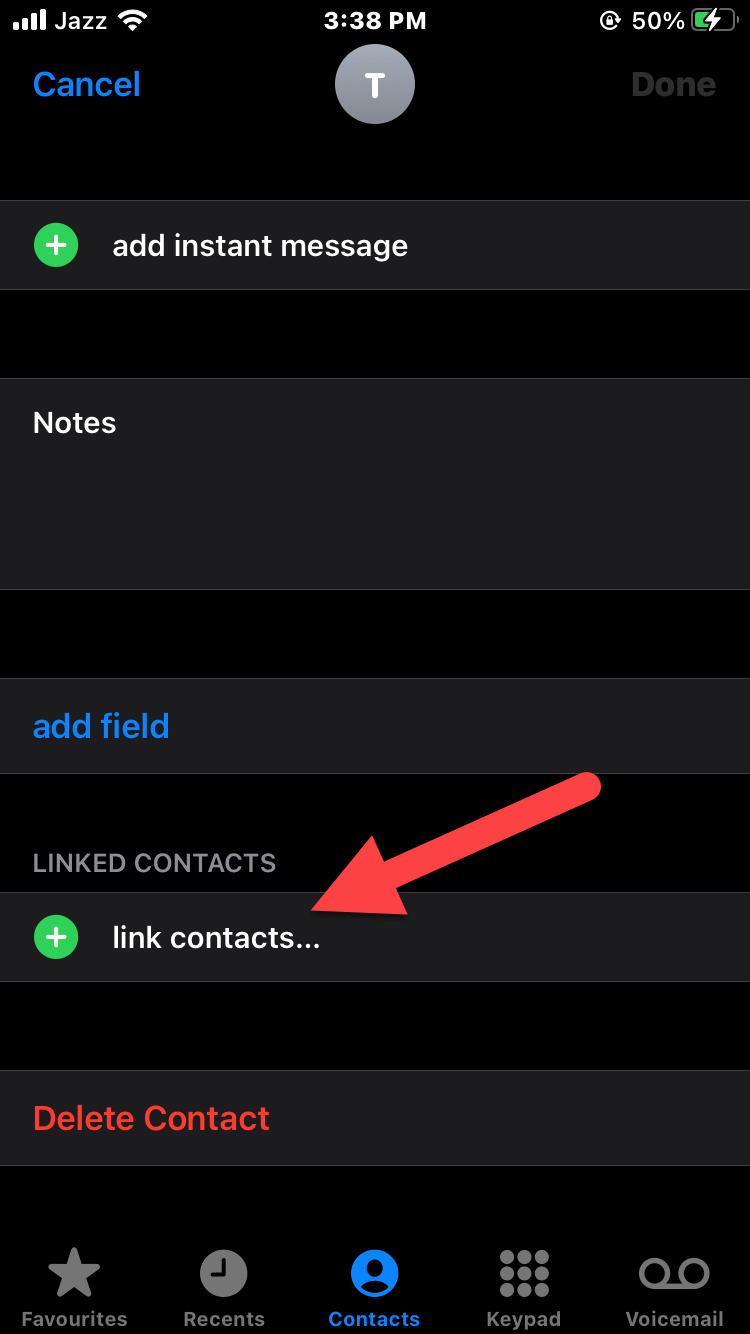 Tap on the Link Contacts
Tap on the Link Contacts Step 5. At last, select Done.
Delete Duplicate Contacts Using Third-Party App
We need to use a third-party app that will help you to find duplicate contacts that you can delete. Do the instruction as given to you.
Step 1. Download Duplicate Contact Remover from the App Store.
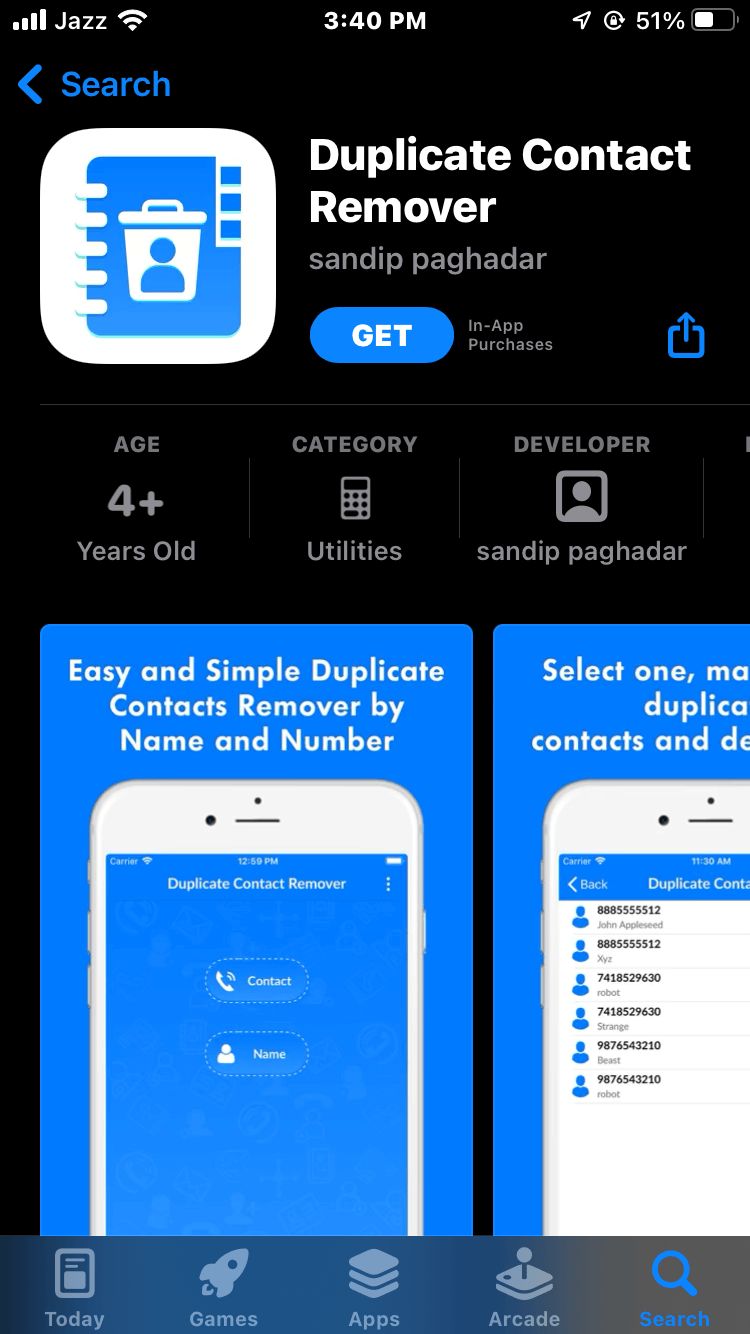
Step 2. Once you download the app and open it then click on the Contact.
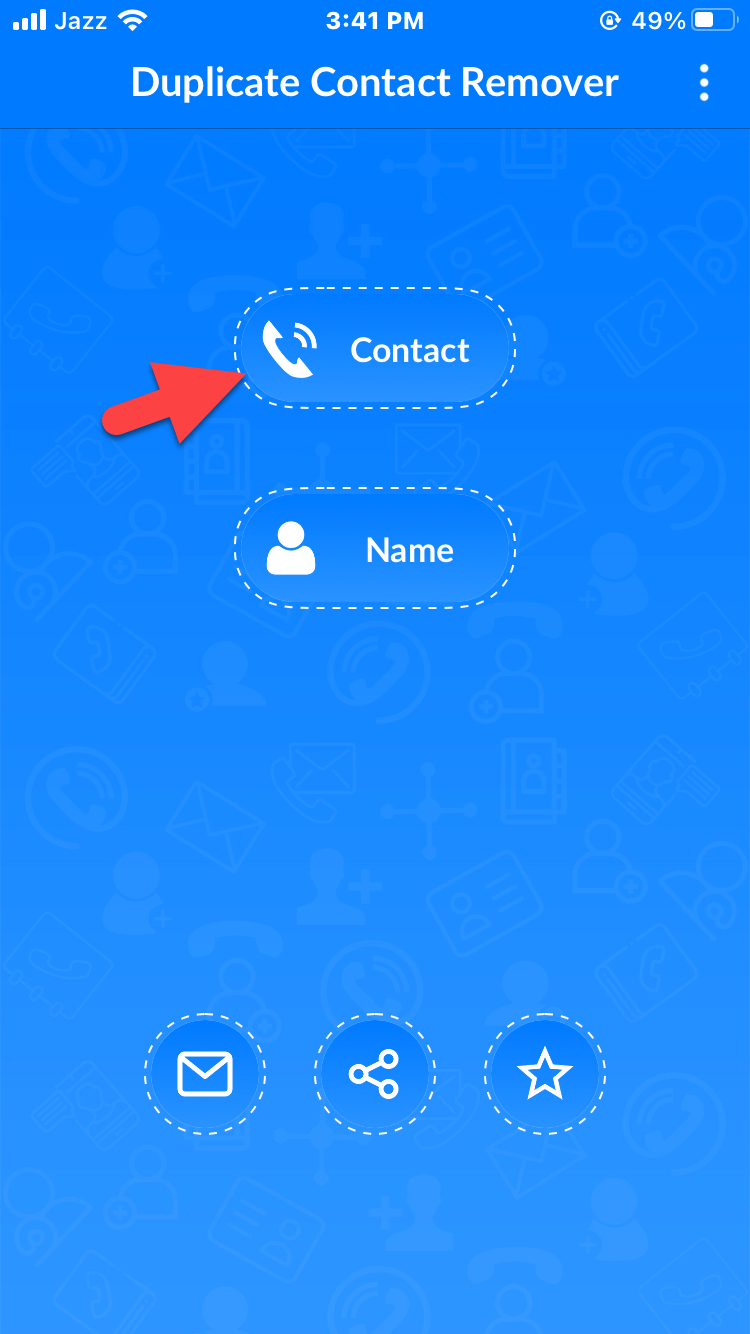 Contact
Contact Step 3. Next, give permission to the app to access your contact, and tap on Ok.
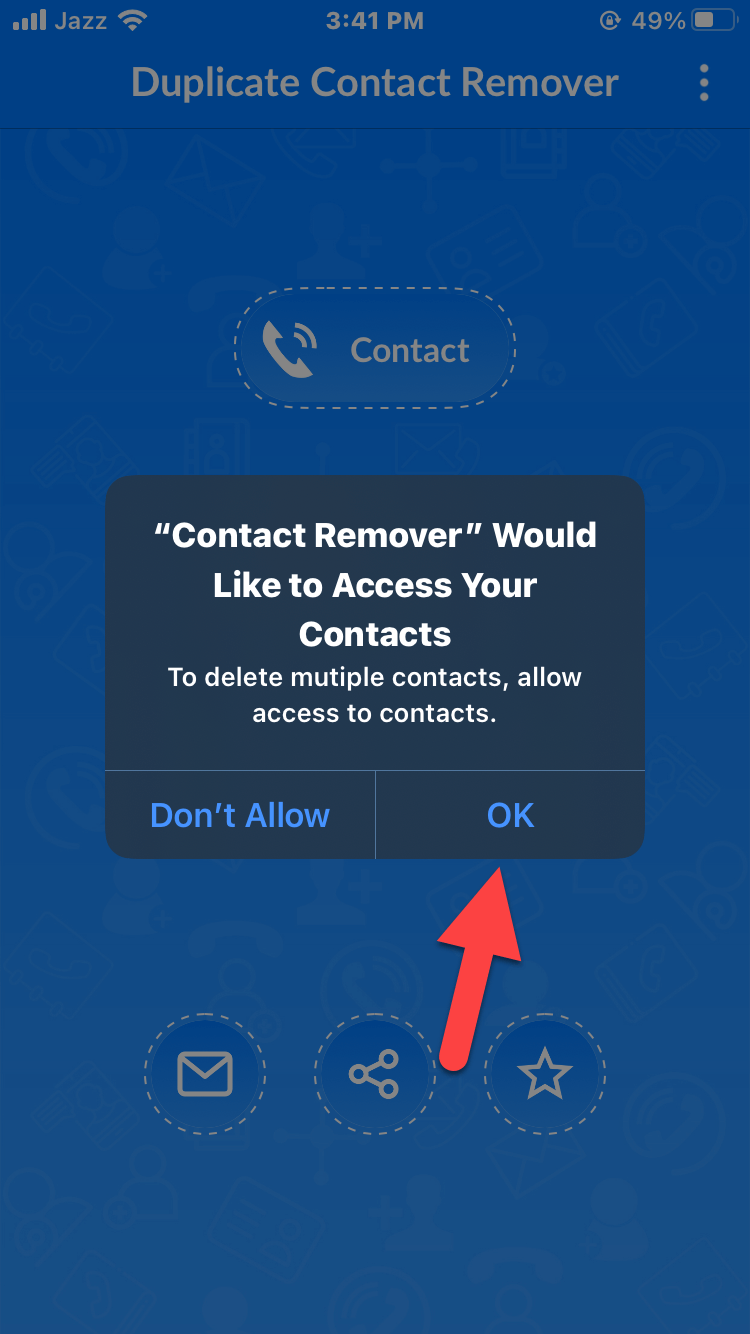 Tap on Ok
Tap on Ok Step 4. Here you will get a pop-up message which will let you know how many duplicate contacts are present in the contact section. Click on the checkboxes next to the number and name. Once you select all the duplicate contact after that tap on the Dustbin icon then select Delete.
Step 5. At last, go back and click on the Name and then do the same steps to remove contacts. One thing you need to keep your mind is that the duplicate contacts might have the name but the number can be different.
Remove Duplicate Contacts on Mac
Step 1. Launch the Contact app.
Step 2. Once you launch it then click on the Card from the tab after that select Look For Duplicates.
Step 3. Lastly, tap on the Merge.
Final Words
It was all about How to Delete Duplicate Contacts on iPhone and Mac? I hope this article is very helpful for you to remove duplicate contact on iPhones and Mac. From this article, you will get something good. This was step by step guide on the that you were searching about it. Further, this is the right place where you can easily solve your problem. After following these steps I hope you will not face any kind of problem. However, If you faced any kind of problem and if you have any type of suggestion then do comment
Explore More:




