How to Customize the Lock Screen in Windows 11?


In this article, I’ll guide you about How to Customize the Lock Screen in Windows 11? When you turn on your PC then you will see the simple lock screen. You might get bored of that design of the lock screen. Windows 11 has launched the feature that you can easily customize the lock screen of your PC. Before the simple lock screen, you can see the clock at the bottom left corner but with the help of this feature, you can set the clock in the middle of the screen. When you try to customize the lock screen of your computer then you don’t know the way. If you want to customize the lock screen then you need to read this article. So, without wasting any time let’s get started.
Customize the Lock Screen From Settings
Step 1. First of all, you need to right-click on the Start menu after that select Settings.
Step 2. Once the settings are open then click on the Personalization from the left side after that go to the Lock Screen.
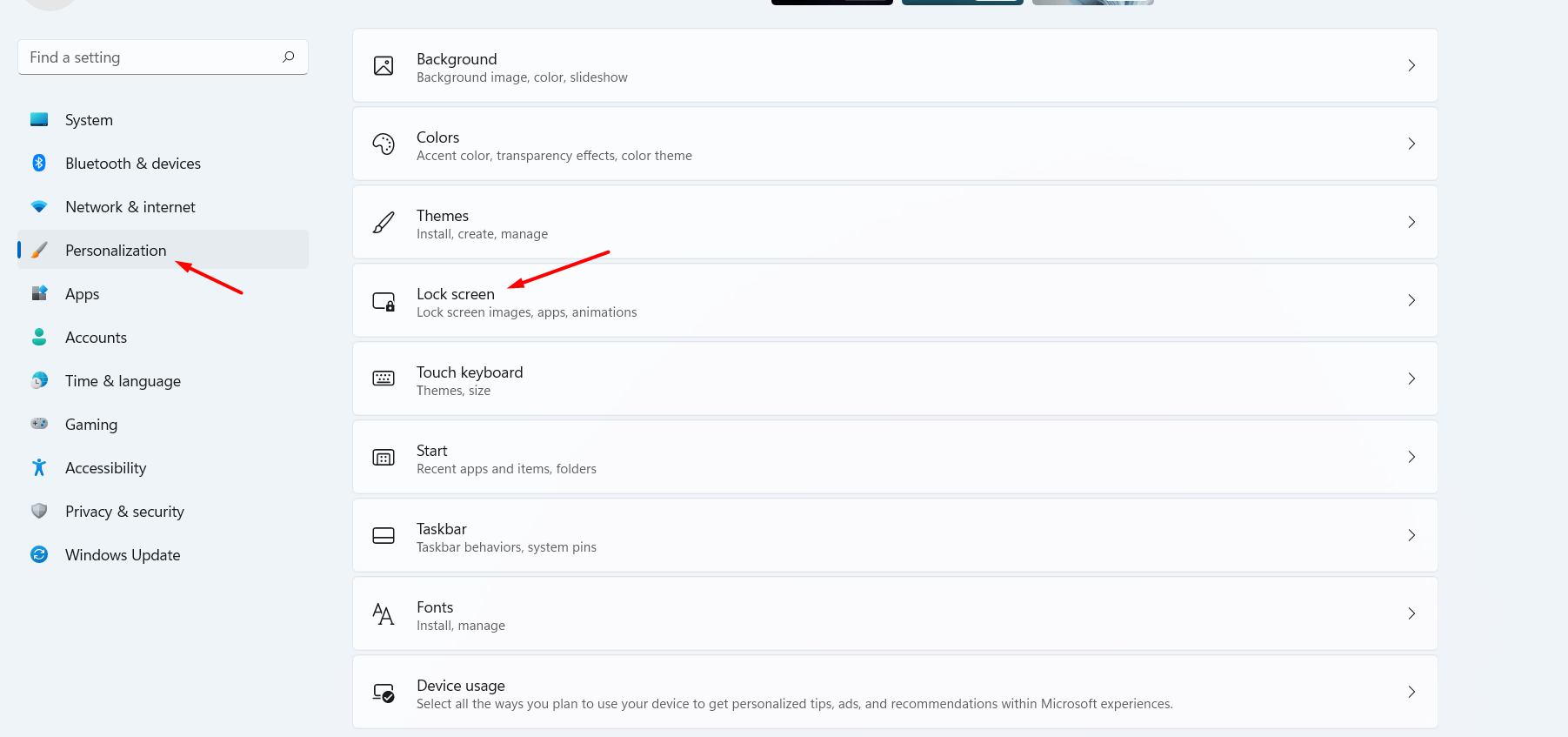 Go to Lock Screen
Go to Lock Screen Step 3. Now, click on the Personalize Your Lock Screen to expand the drop-down then select any of the options including Windows Spotlight, Picture, and Slideshow. If you want more options after that select one option then you will get more options.
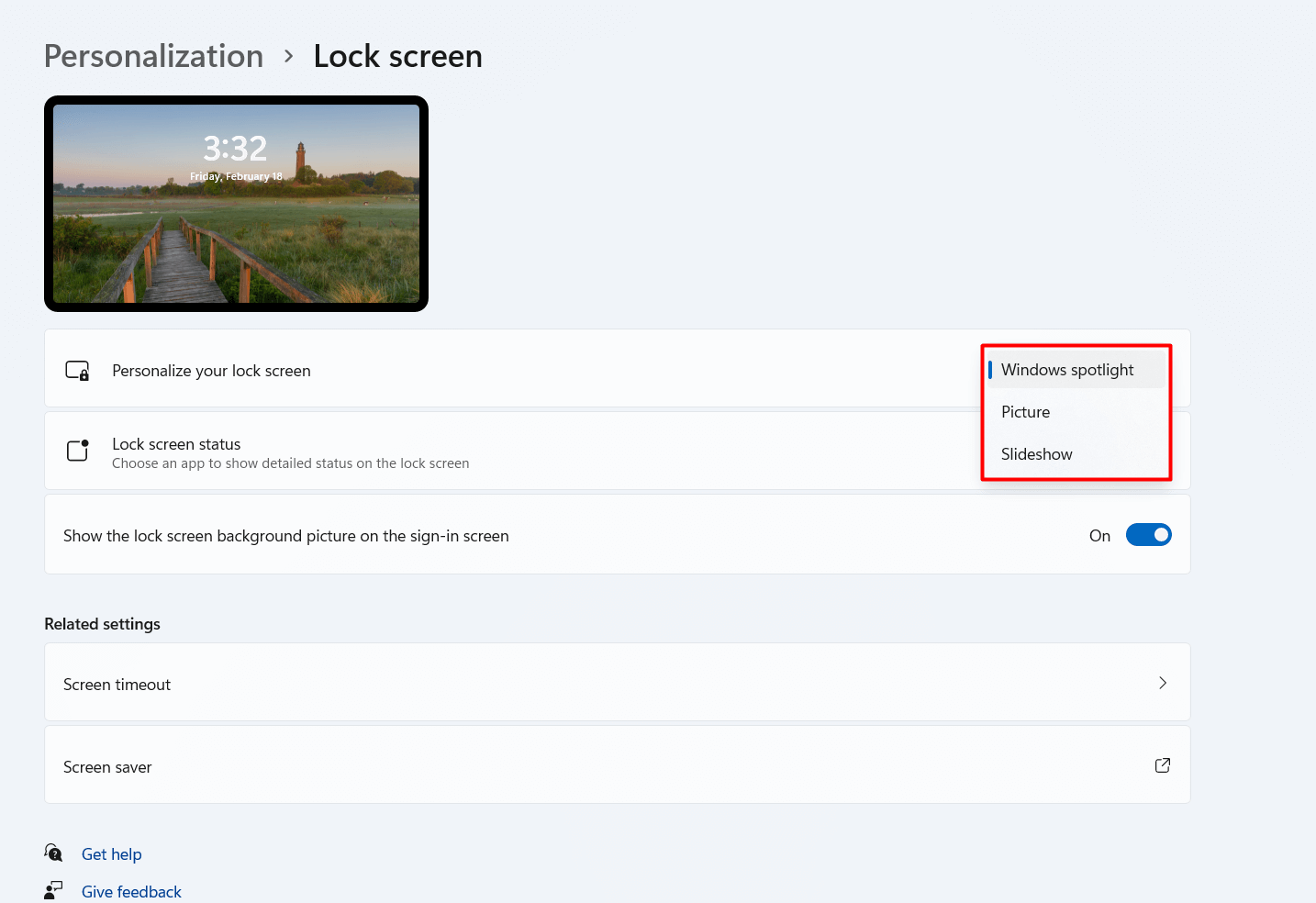
Step 4. Here expand the drop-down of lock screen status then you will get three options which you want to select one of them that you wish to be shown in detail.
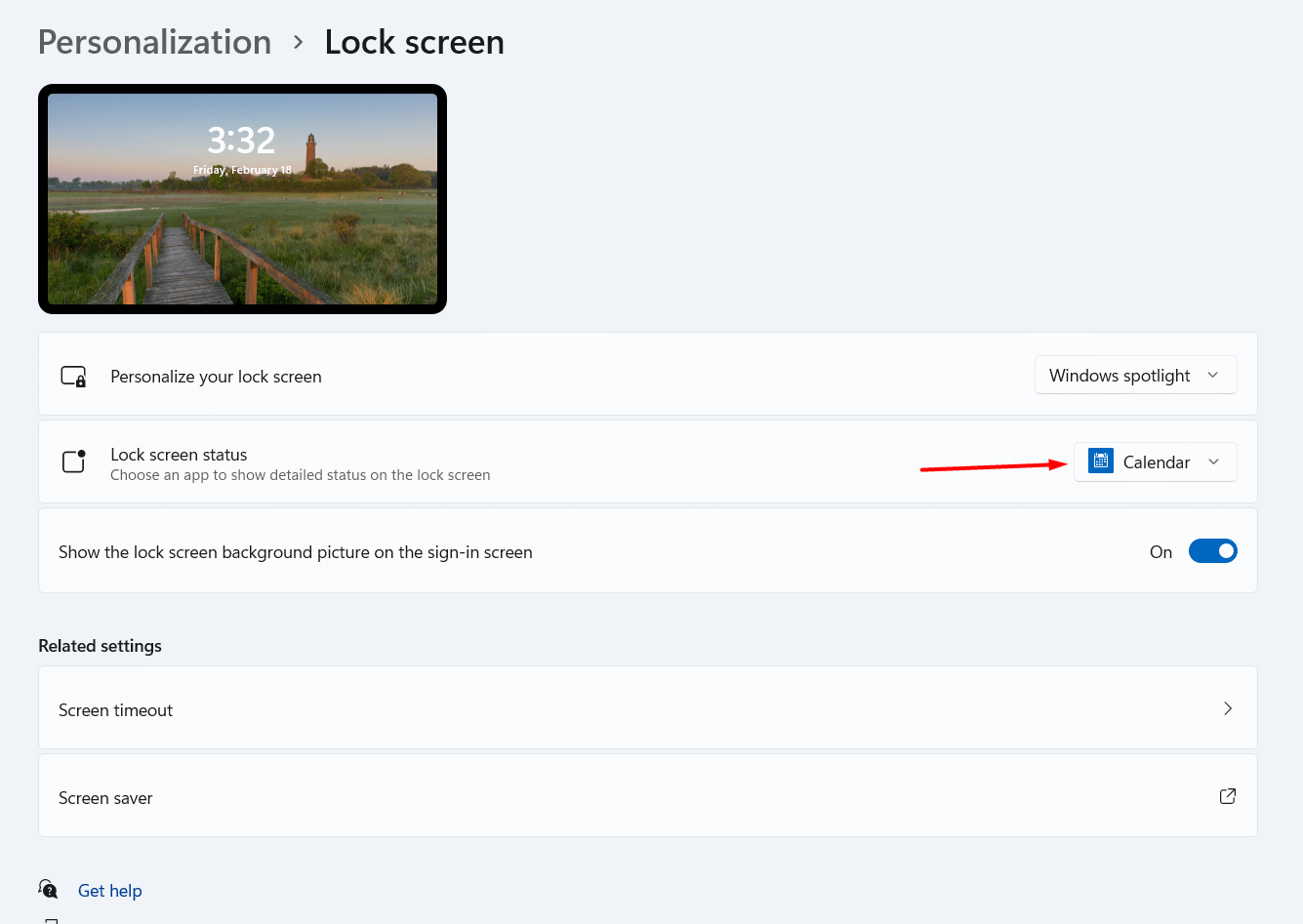
Step 5. At last, you have to turn on the toggle of Show the Lock Screen Backgroud Picture on the Sign-in Screen.
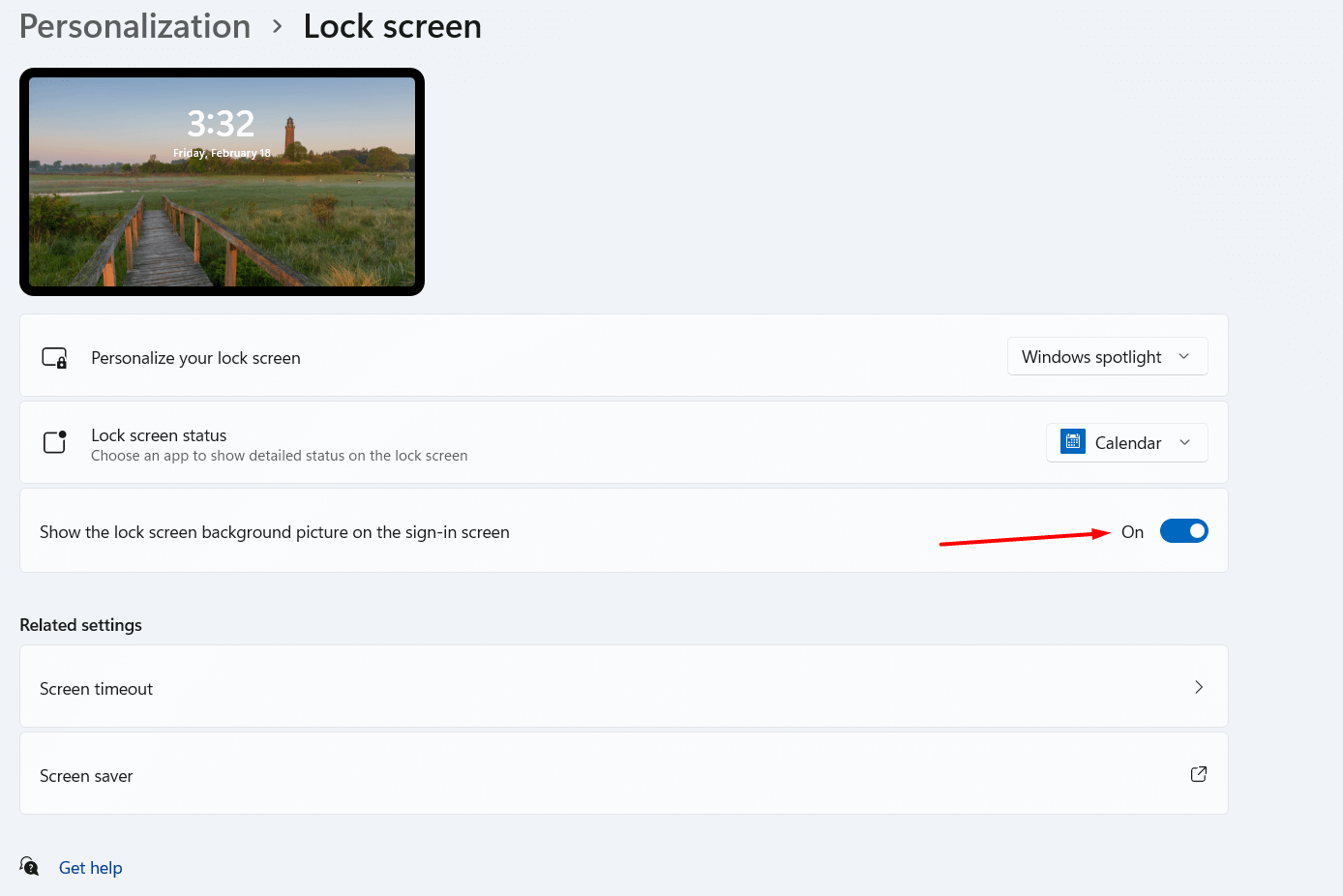 Turn On
Turn On From Right-Click
This is not the other way it is just a small way to go through the lock screen area fast. So, follow the steps down below.
Step 1. Go to your desktop screen then right-click anywhere in the empty area after that click on the Personalize.
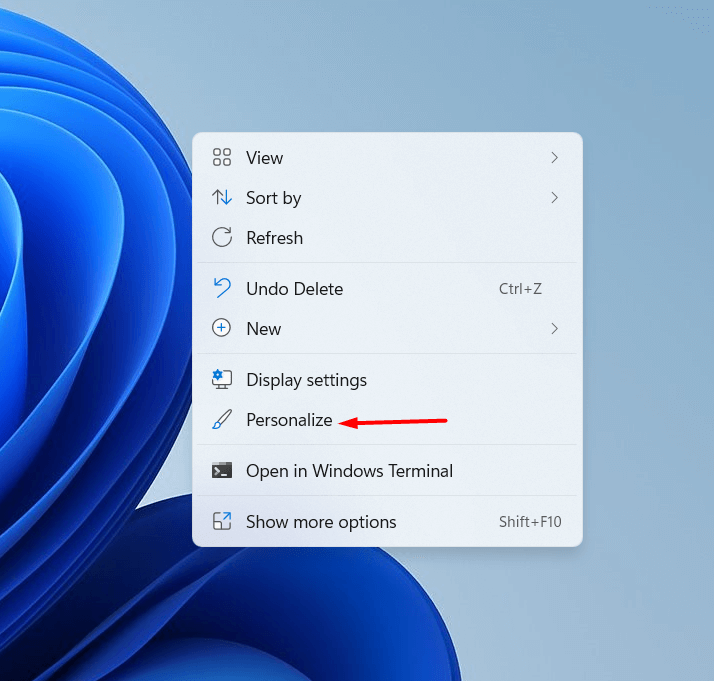 Click on the Personalize
Click on the Personalize Step 2. Here you will the same options as the above. It is an easy way to reach your destination.
Bottom Line
It was all about How to Customize the Lock Screen in Windows 11? I hope this article is very helpful for you to customize the lock screen. From this article, you will get something good. This is the right place where you can easily solve your problem. After following these steps I hope you will not face any kind of problem. If you faced any kind of problem and if you have any type of suggestions then do comment.
Explore More:
Share This Article
In this article, I’ll guide you about How to Customize the Lock Screen in Windows 11? When you turn on your PC then you will see the simple lock screen. You might get bored of that design of the lock screen. Windows 11 has launched the feature that you can easily customize the lock screen of your PC. Before the simple lock screen, you can see the clock at the bottom left corner but with the help of this feature, you can set the clock in the middle of the screen. When you try to customize the lock screen of your computer then you don’t know the way. If you want to customize the lock screen then you need to read this article. So, without wasting any time let’s get started.
Customize the Lock Screen From Settings
Step 1. First of all, you need to right-click on the Start menu after that select Settings.
Step 2. Once the settings are open then click on the Personalization from the left side after that go to the Lock Screen.
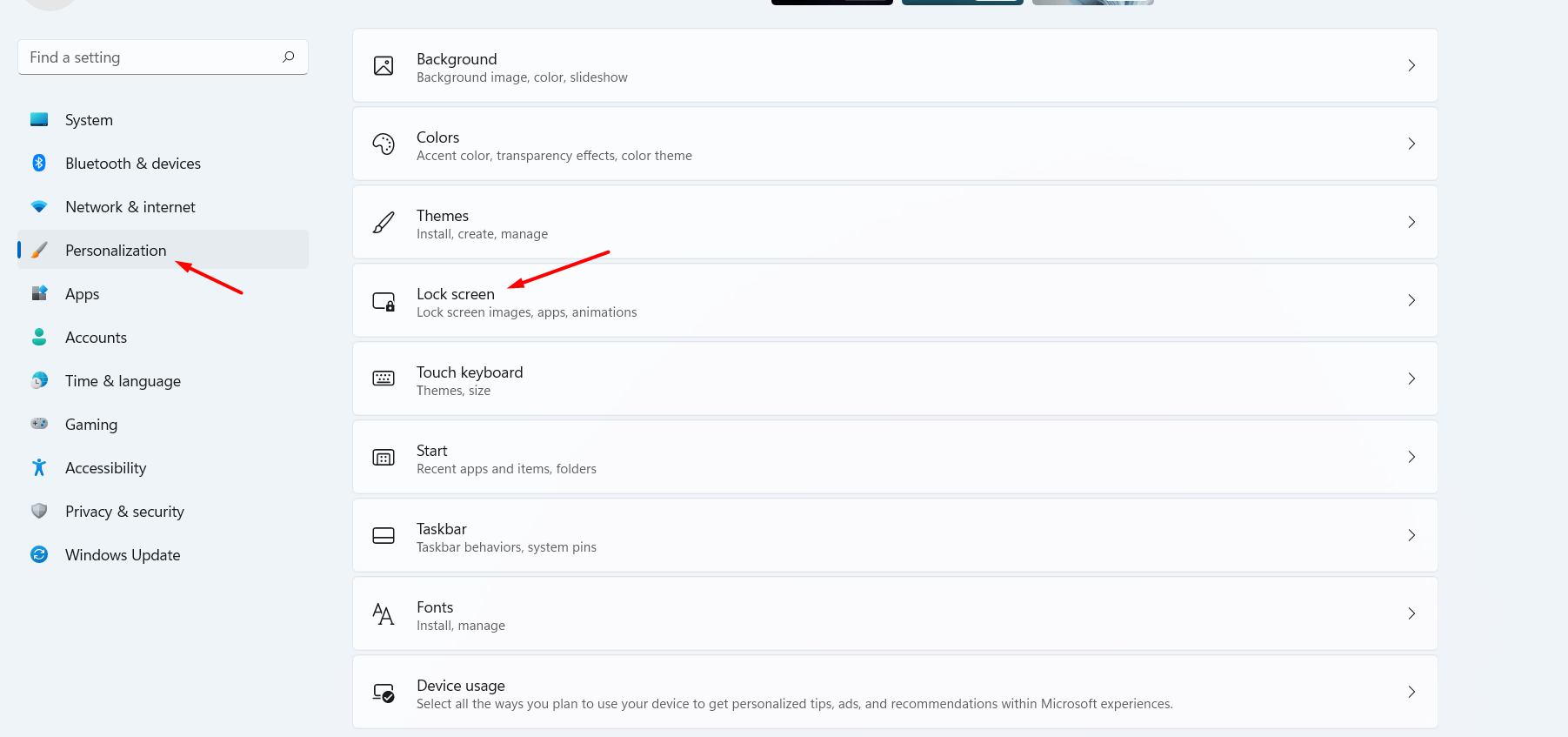 Go to Lock Screen
Go to Lock Screen Step 3. Now, click on the Personalize Your Lock Screen to expand the drop-down then select any of the options including Windows Spotlight, Picture, and Slideshow. If you want more options after that select one option then you will get more options.
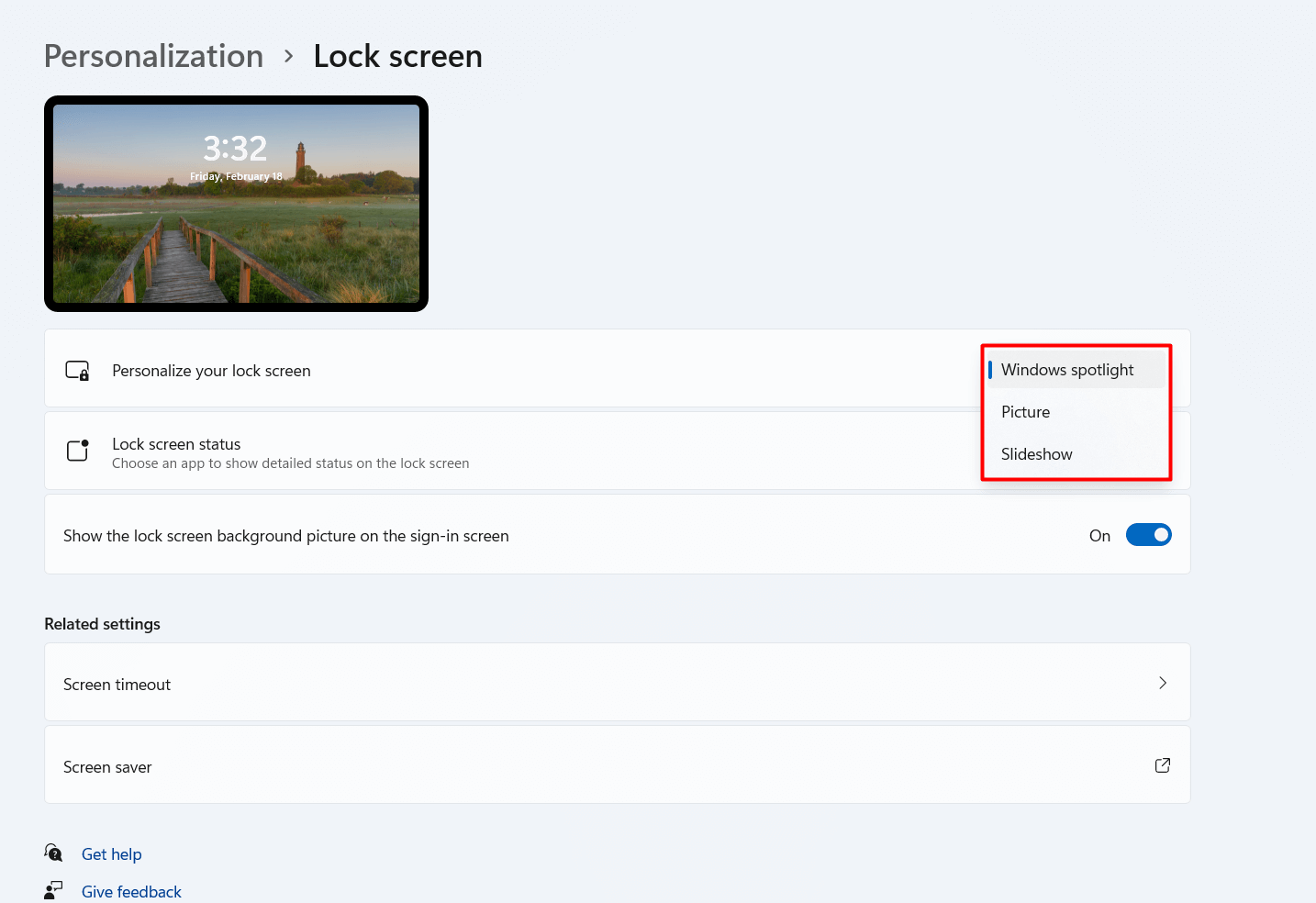
Step 4. Here expand the drop-down of lock screen status then you will get three options which you want to select one of them that you wish to be shown in detail.
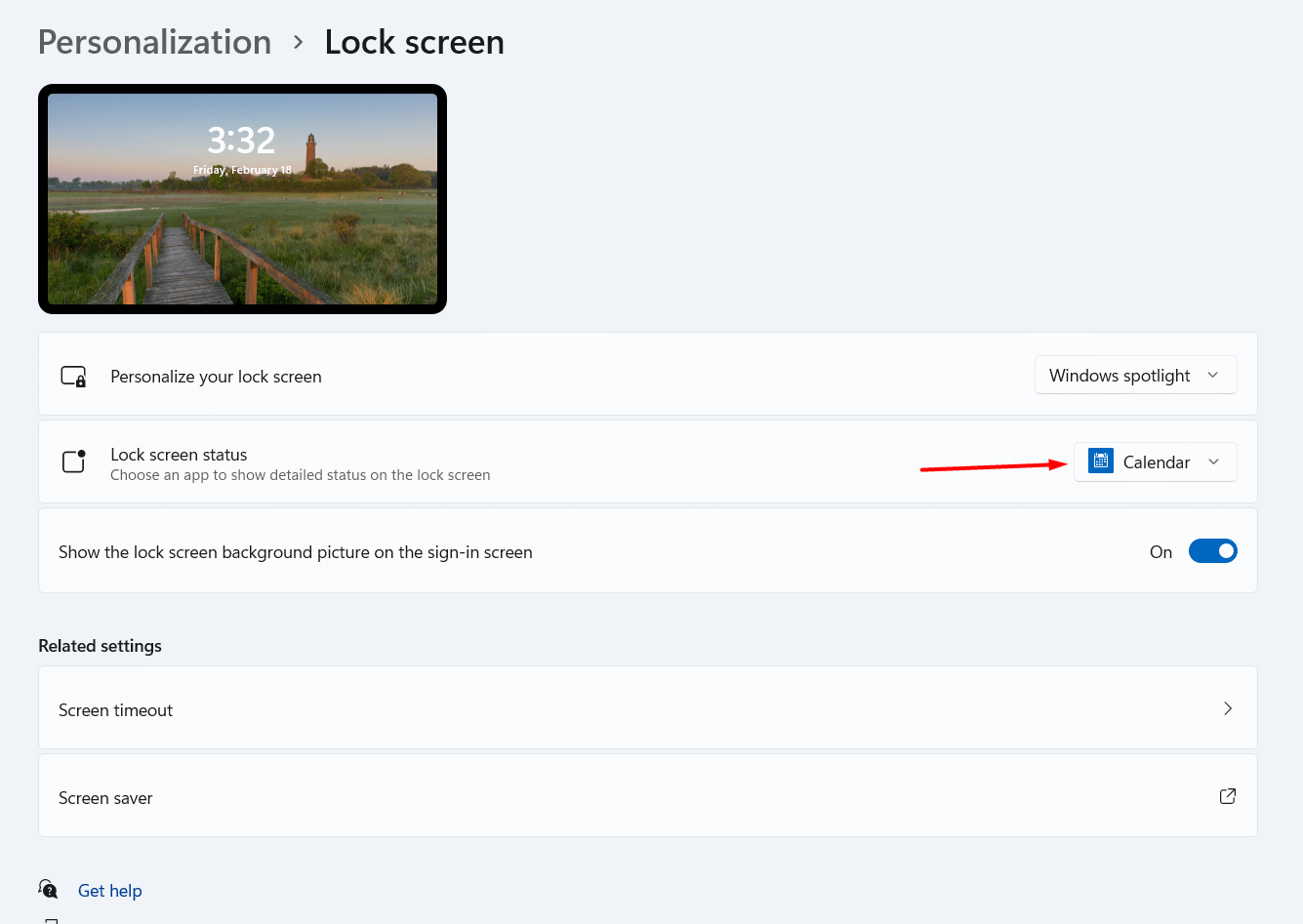
Step 5. At last, you have to turn on the toggle of Show the Lock Screen Backgroud Picture on the Sign-in Screen.
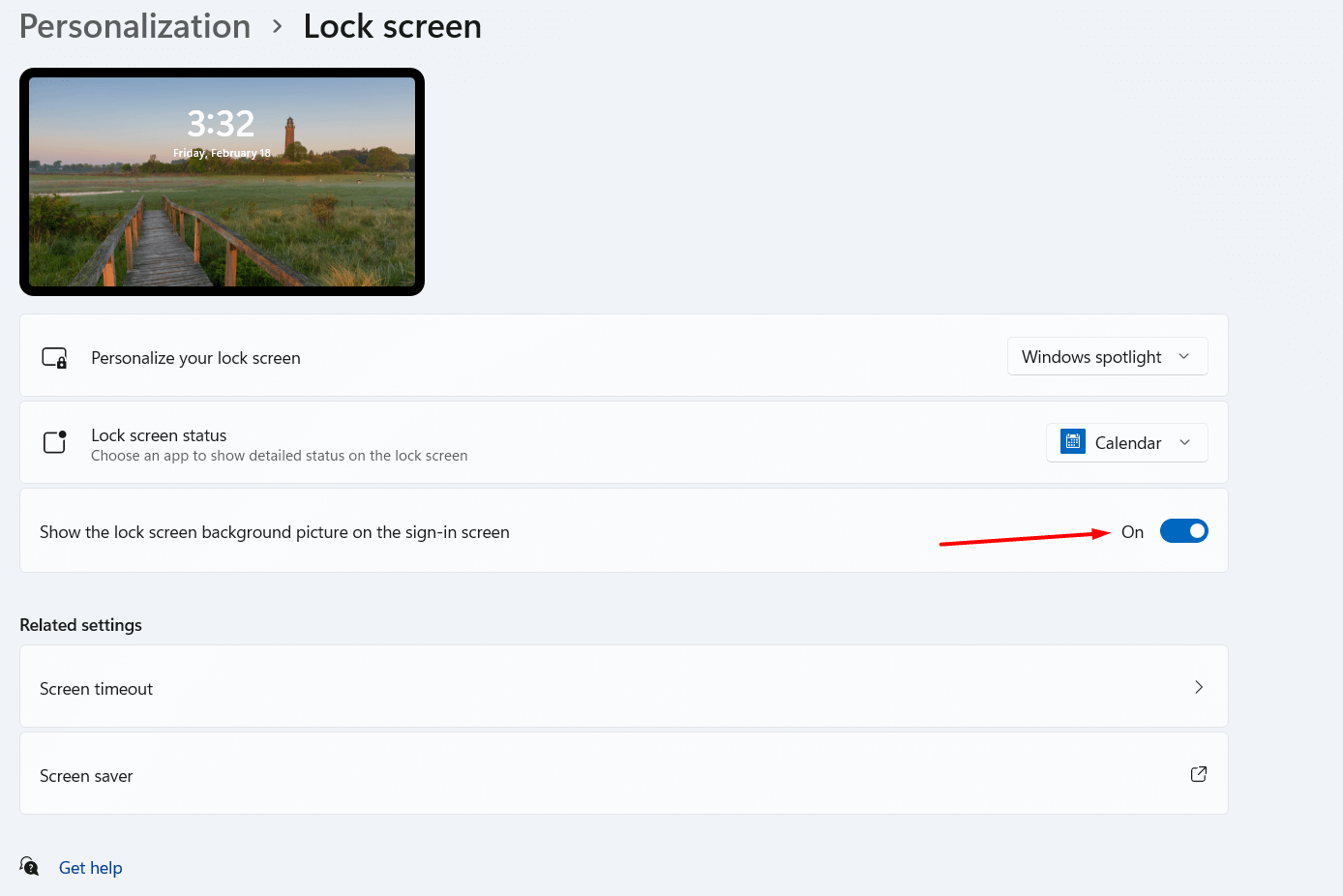 Turn On
Turn On From Right-Click
This is not the other way it is just a small way to go through the lock screen area fast. So, follow the steps down below.
Step 1. Go to your desktop screen then right-click anywhere in the empty area after that click on the Personalize.
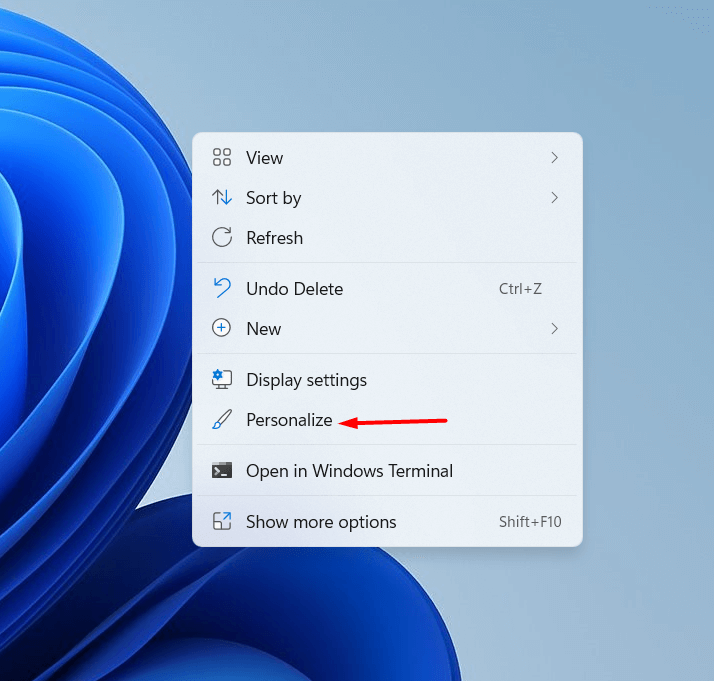 Click on the Personalize
Click on the Personalize Step 2. Here you will the same options as the above. It is an easy way to reach your destination.
Bottom Line
It was all about How to Customize the Lock Screen in Windows 11? I hope this article is very helpful for you to customize the lock screen. From this article, you will get something good. This is the right place where you can easily solve your problem. After following these steps I hope you will not face any kind of problem. If you faced any kind of problem and if you have any type of suggestions then do comment.
Explore More:




