How to Create macOS Ventura ISO Image?
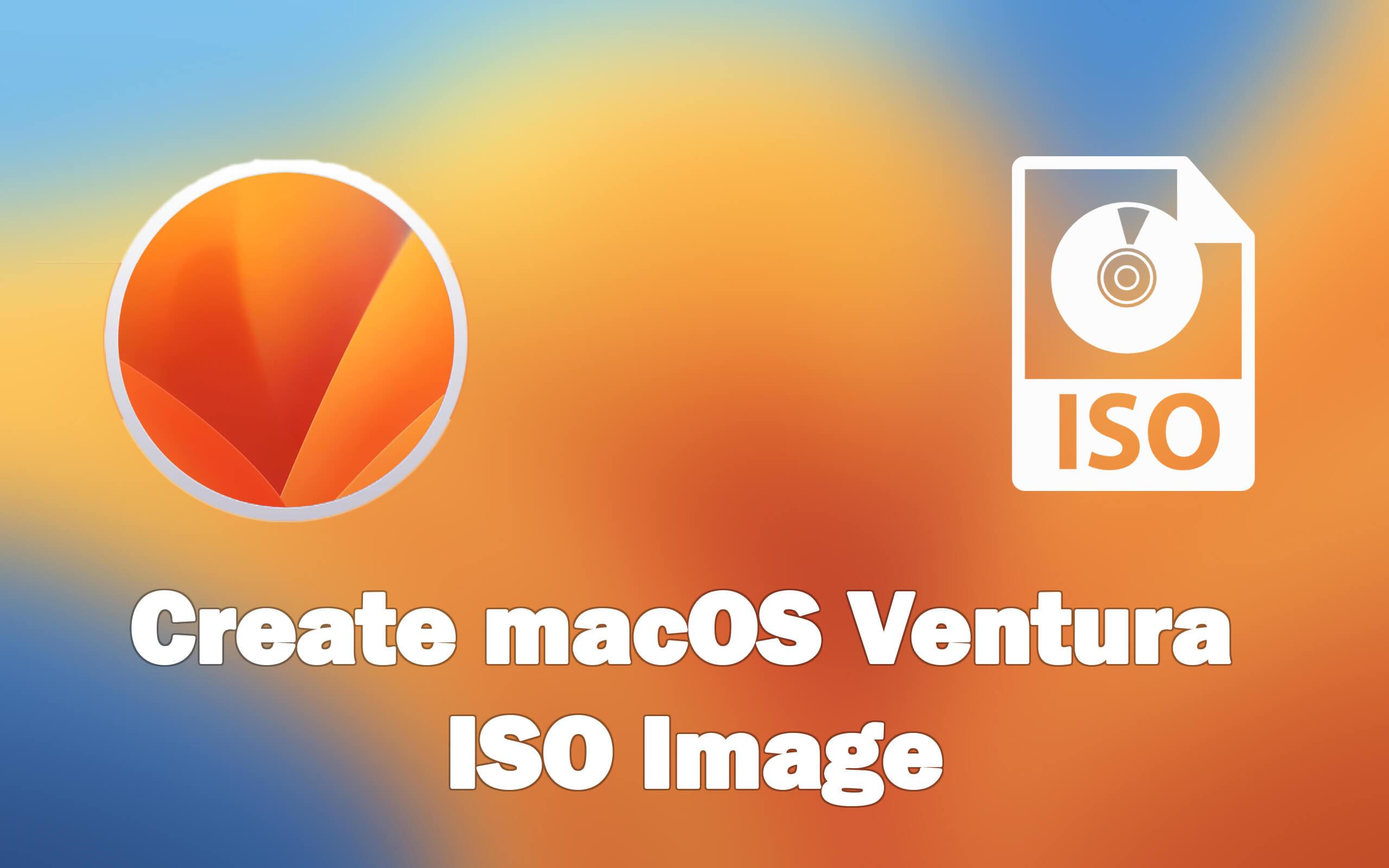
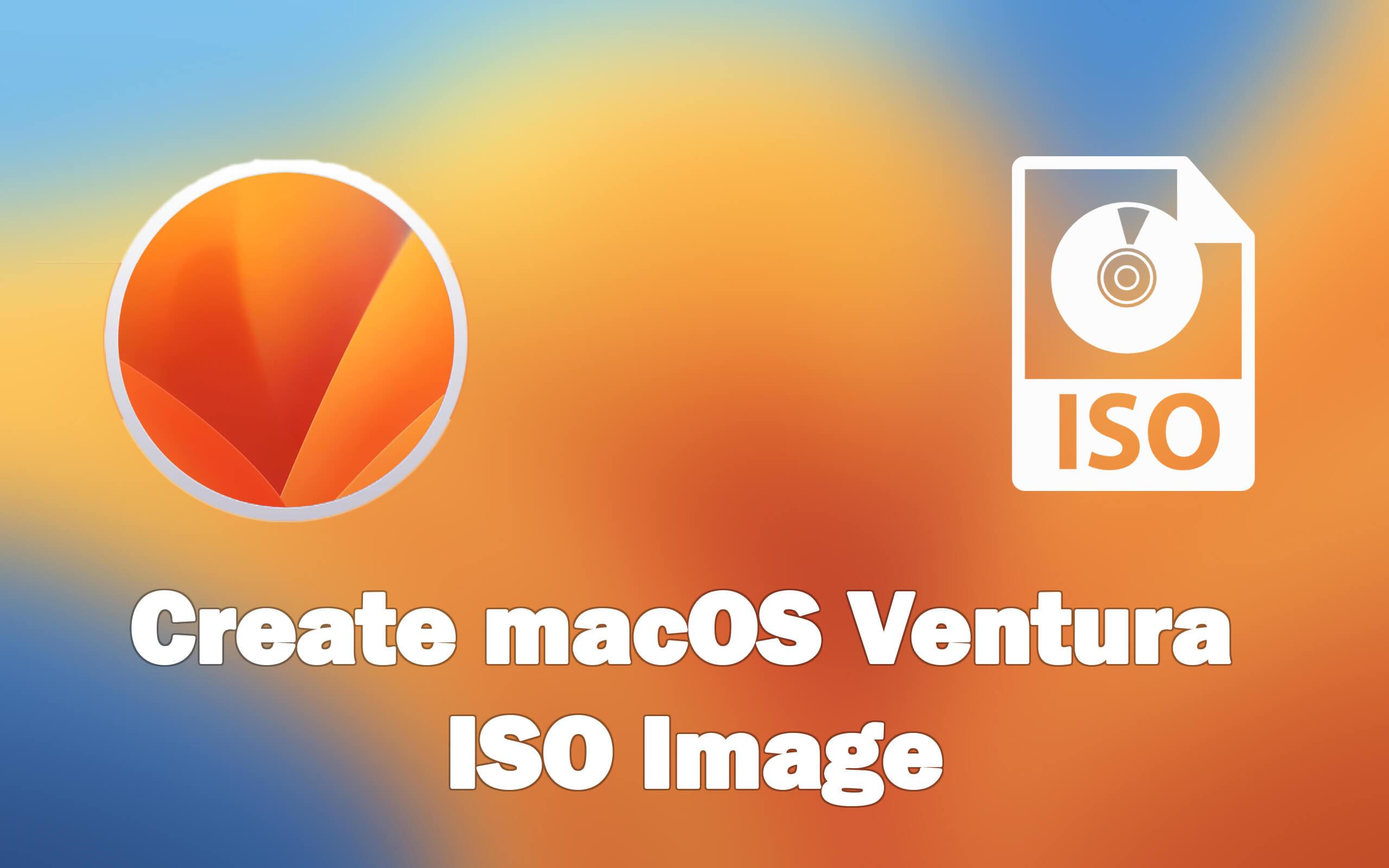
In this article, I will guide you on How to Create macOS Ventura ISO Image? As we all know the new operating system of Mac is launched on 6 June 2022. It launched at the Apple event which is known as WWDC (Worldwide Developer Conference). They launched many new operating systems like iOS 16, iPad OS 16, macOS Ventura, and many more. However, when you don’t have permission to the ISO image of macOS Ventura then you need to make your one. Moreover, It is a must to create your own ISO image in order to avoid problems and viruses. So, this article is all about creating macOS Ventura ISO Image. Without wasting any time let’s get started.
Step 1. Download macOS Ventura App
The first is all about downloading the macOS Ventura. It is a must to download the macOS Ventura because it should be available in the app directory as the other apps are also there. I will provide a link in the below section which will guide you to download the Ventura installer package. You will download it for free. Then it will be added to the application directory.
Step 2. Create DMG File
The size of the macOS Vetuare is 10.9GB or whenever you want to create an ISO image then it will be 16GB. You can also try to change the size of it just by decreasing the amount of storage up to 13GB. However, you may face a kind of error when you decrease the amount of storage. Here I will take a 16GB one because I don’t want to face an error.
Execute the following command in the Terminal:
To be clear right now you have to launch the terminal and execute the below command.
sudo hdiutil create -o /tmp/Ventura -size 14000m -volname Ventura -layout SPUD -fs HFS+JStep 3. Mount Ventura dmg file
Open the temporary directory and right-click on the Ventura.dmg then copy and paste the following command and that will mount.
sudo hdiutil attach /tmp/Ventura.dmg -noverify -mountpoint /Volumes/VenturaStep 4. Change the DMG file to an Installer
Execute the below command which will change the Ventura dmg file into a bootable installer.
sudo /Applications/Install\ macOS\ 13\ beta.app/Contents/Resources/createinstallmedia -- volume /Volumes/Ventura --nointeraction
You may face a kind of error while executing the above command. But I am going to share a guide that will help you to fix that error.
Open the Terminal then enter sudo and don’t press enter button.
Launch the App Directory then right-click on the macOS Ventura App then select Show Package Content and head towards the Content Directory, click on the Resource after that drag and drop the Create Install Install Media into the Terminal.
If you have a look towards the command in the Terminal then till here the command should be like this:
sudo /Applications/Install\ macOS\ Ventura beta.app/Contents/Resources/createinstallmedia
After that type -volume then drags that mounted disk to the Terminal.
At last, the command looks like this: sudo /Applications/Install\ macOS\ Ventura beta.app/Contents/Resources/createinstallmedia –volume /Volumes/Ventura –nointeraction, execute the command.
Step 5. Unmount the Ventura
When you successfully executed the command then you have to unmount that disc from the desktop. Simply you need to unmount or eject then right-click on the file on your desktop and then select Eject, you can also execute the command as it is given below:
hdiutil eject -force /Volumes/Install\ macOS\ 13\ betaStep 6. Convert Ventura.dmg to Ventura.cdr
Now, we are having the bootable DMG file of macOS Ventura. Before we convert it to an ISO Image, firstly, you should convert it to the CDR Extension. Thus, copy and paste the following command:
hdiutil convert /tmp/Ventura.dmg -format UDTO -o ~/Desktop/VenturaStep 7. Move and rename the Ventura.cdr
This is the last method where we will convert the Ventura.cdr to Ventura.iso with the help of the command which will you need to paste in Terminal. The Ventura.iso will move to the desktop.
mv -v ~/Desktop/Ventura.cdr ~/Desktop/Ventura.iso
Look towards the Terminal:
| Last login: Fri Jun 17 techspite@techspites-Mac ~ % sudo hdiutil create -o /tmp/Ventura -size 14000m -volname Ventura -layout SPUD -fs HFS+J Password: created: /tmp/Ventura.dmg techspite@techspites-Mac ~ % sudo hdiutil attach /tmp/Ventura.dmg -noverify -mountpoint /Volumes/Ventura /dev/disk3 Apple_partition_scheme /dev/disk3s1 Apple_partition_map /dev/disk3s2 Apple_HFS /Volumes/Ventura techspite@techspites-Mac ~ % sudo /Applications/Install\ macOS\ 13\ beta.app/Contents/Resources/createinstallmedia –volume /Volumes/Ventura –nointeraction Erasing disk: 0%… 10%… 20%… 30%… 100% Making disk bootable… Copying to disk: 0%… 10%… 20%… 30%… 40%… 50%… 60%… 70%… 80%… 90%… 100% Install media now available at “/Volumes/Install macOS 13 beta” techspite@techspites-Mac ~ % hdiutil eject -force /Volumes/Install\ macOS\ 13\ beta “disk3” ejected. techspite@techspites-Mac ~ % hdiutil convert /tmp/Ventura.dmg -format UDTO -o ~/Desktop/Ventura Reading Driver Descriptor Map (DDM : 0)… Reading Apple (Apple_partition_map : 1)… Reading (Apple_Free : 2)… Reading disk image (Apple_HFS : 3)… …………………………………………………………………….. Elapsed Time: 1m 46.141s Speed: 131.9Mbytes/sec Savings: 0.0% created: /Users/techspite/Desktop/Ventura.cdr techspite@techspites-Mac ~ % mv -v ~/Desktop/Ventura.cdr ~/Desktop/Ventura.iso /Users/techspite/Desktop/Ventura.cdr -> /Users/techspite/Desktop/Ventura.iso techspite@techspites-Mac ~ % |
Final Words
It was all about How to Create macOS Ventura ISO Image? I hope this article is very helpful for you to create macOS Ventura ISO Image. From this article, you will get something good. This was step by step guide on what you were searching for it. Further, this is the right place where you can easily solve your problem. After following these steps I hope you will not face any kind of problem. If you faced any kind of problem and if you have any type of suggestions then do comment.
Explore More:
Share This Article
In this article, I will guide you on How to Create macOS Ventura ISO Image? As we all know the new operating system of Mac is launched on 6 June 2022. It launched at the Apple event which is known as WWDC (Worldwide Developer Conference). They launched many new operating systems like iOS 16, iPad OS 16, macOS Ventura, and many more. However, when you don’t have permission to the ISO image of macOS Ventura then you need to make your one. Moreover, It is a must to create your own ISO image in order to avoid problems and viruses. So, this article is all about creating macOS Ventura ISO Image. Without wasting any time let’s get started.
Step 1. Download macOS Ventura App
The first is all about downloading the macOS Ventura. It is a must to download the macOS Ventura because it should be available in the app directory as the other apps are also there. I will provide a link in the below section which will guide you to download the Ventura installer package. You will download it for free. Then it will be added to the application directory.
Step 2. Create DMG File
The size of the macOS Vetuare is 10.9GB or whenever you want to create an ISO image then it will be 16GB. You can also try to change the size of it just by decreasing the amount of storage up to 13GB. However, you may face a kind of error when you decrease the amount of storage. Here I will take a 16GB one because I don’t want to face an error.
Execute the following command in the Terminal:
To be clear right now you have to launch the terminal and execute the below command.
sudo hdiutil create -o /tmp/Ventura -size 14000m -volname Ventura -layout SPUD -fs HFS+JStep 3. Mount Ventura dmg file
Open the temporary directory and right-click on the Ventura.dmg then copy and paste the following command and that will mount.
sudo hdiutil attach /tmp/Ventura.dmg -noverify -mountpoint /Volumes/VenturaStep 4. Change the DMG file to an Installer
Execute the below command which will change the Ventura dmg file into a bootable installer.
sudo /Applications/Install\ macOS\ 13\ beta.app/Contents/Resources/createinstallmedia -- volume /Volumes/Ventura --nointeraction
You may face a kind of error while executing the above command. But I am going to share a guide that will help you to fix that error.
Open the Terminal then enter sudo and don’t press enter button.
Launch the App Directory then right-click on the macOS Ventura App then select Show Package Content and head towards the Content Directory, click on the Resource after that drag and drop the Create Install Install Media into the Terminal.
If you have a look towards the command in the Terminal then till here the command should be like this:
sudo /Applications/Install\ macOS\ Ventura beta.app/Contents/Resources/createinstallmedia
After that type -volume then drags that mounted disk to the Terminal.
At last, the command looks like this: sudo /Applications/Install\ macOS\ Ventura beta.app/Contents/Resources/createinstallmedia –volume /Volumes/Ventura –nointeraction, execute the command.
Step 5. Unmount the Ventura
When you successfully executed the command then you have to unmount that disc from the desktop. Simply you need to unmount or eject then right-click on the file on your desktop and then select Eject, you can also execute the command as it is given below:
hdiutil eject -force /Volumes/Install\ macOS\ 13\ betaStep 6. Convert Ventura.dmg to Ventura.cdr
Now, we are having the bootable DMG file of macOS Ventura. Before we convert it to an ISO Image, firstly, you should convert it to the CDR Extension. Thus, copy and paste the following command:
hdiutil convert /tmp/Ventura.dmg -format UDTO -o ~/Desktop/VenturaStep 7. Move and rename the Ventura.cdr
This is the last method where we will convert the Ventura.cdr to Ventura.iso with the help of the command which will you need to paste in Terminal. The Ventura.iso will move to the desktop.
mv -v ~/Desktop/Ventura.cdr ~/Desktop/Ventura.iso
Look towards the Terminal:
| Last login: Fri Jun 17 techspite@techspites-Mac ~ % sudo hdiutil create -o /tmp/Ventura -size 14000m -volname Ventura -layout SPUD -fs HFS+J Password: created: /tmp/Ventura.dmg techspite@techspites-Mac ~ % sudo hdiutil attach /tmp/Ventura.dmg -noverify -mountpoint /Volumes/Ventura /dev/disk3 Apple_partition_scheme /dev/disk3s1 Apple_partition_map /dev/disk3s2 Apple_HFS /Volumes/Ventura techspite@techspites-Mac ~ % sudo /Applications/Install\ macOS\ 13\ beta.app/Contents/Resources/createinstallmedia –volume /Volumes/Ventura –nointeraction Erasing disk: 0%… 10%… 20%… 30%… 100% Making disk bootable… Copying to disk: 0%… 10%… 20%… 30%… 40%… 50%… 60%… 70%… 80%… 90%… 100% Install media now available at “/Volumes/Install macOS 13 beta” techspite@techspites-Mac ~ % hdiutil eject -force /Volumes/Install\ macOS\ 13\ beta “disk3” ejected. techspite@techspites-Mac ~ % hdiutil convert /tmp/Ventura.dmg -format UDTO -o ~/Desktop/Ventura Reading Driver Descriptor Map (DDM : 0)… Reading Apple (Apple_partition_map : 1)… Reading (Apple_Free : 2)… Reading disk image (Apple_HFS : 3)… …………………………………………………………………….. Elapsed Time: 1m 46.141s Speed: 131.9Mbytes/sec Savings: 0.0% created: /Users/techspite/Desktop/Ventura.cdr techspite@techspites-Mac ~ % mv -v ~/Desktop/Ventura.cdr ~/Desktop/Ventura.iso /Users/techspite/Desktop/Ventura.cdr -> /Users/techspite/Desktop/Ventura.iso techspite@techspites-Mac ~ % |
Final Words
It was all about How to Create macOS Ventura ISO Image? I hope this article is very helpful for you to create macOS Ventura ISO Image. From this article, you will get something good. This was step by step guide on what you were searching for it. Further, this is the right place where you can easily solve your problem. After following these steps I hope you will not face any kind of problem. If you faced any kind of problem and if you have any type of suggestions then do comment.
Explore More:




