How to Convert JPG to PDF on Windows 11?
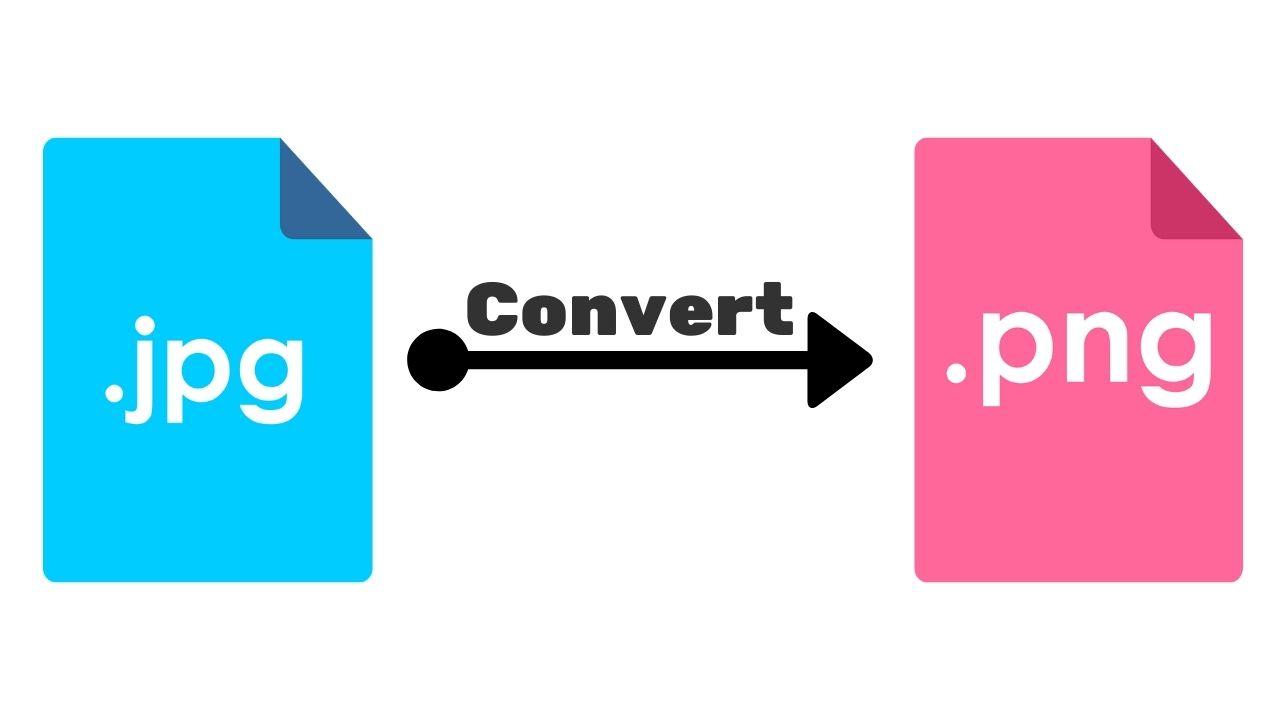
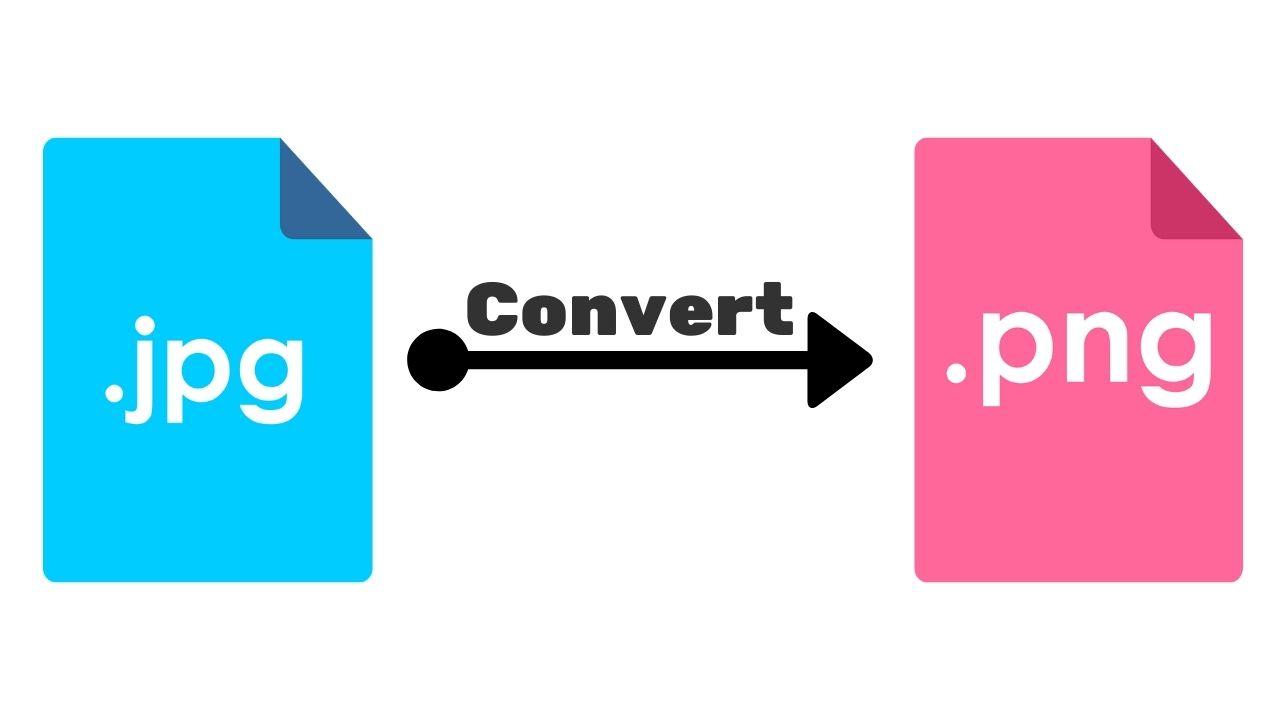
In this article, you will learn How to Convert JPG to PDF on Windows 11? Do you want to convert JPG to PDF if yes? Then you need to follow the below method. When you change any photo or file from JPG to PDF then it will be easy for you to read any file like a book. Whenever you want to print something then the type of your file must be PDF. People are thinking that you can convert the file type with the help of any website or any third-party software. But when you want to change the file type JPG to PDF then you don’t need any software you can just change the type by following the below method. If you want to convert JPG to PDF then you need to read this article. So, without wasting any time let’s get has started.
How to Convert JPG to PDF on Windows 11?
Step 1. Find the photo that you want to change into PDF.
Step 2. Once you find the photo then right-click on it after that select Open With then clicks on the Photos.
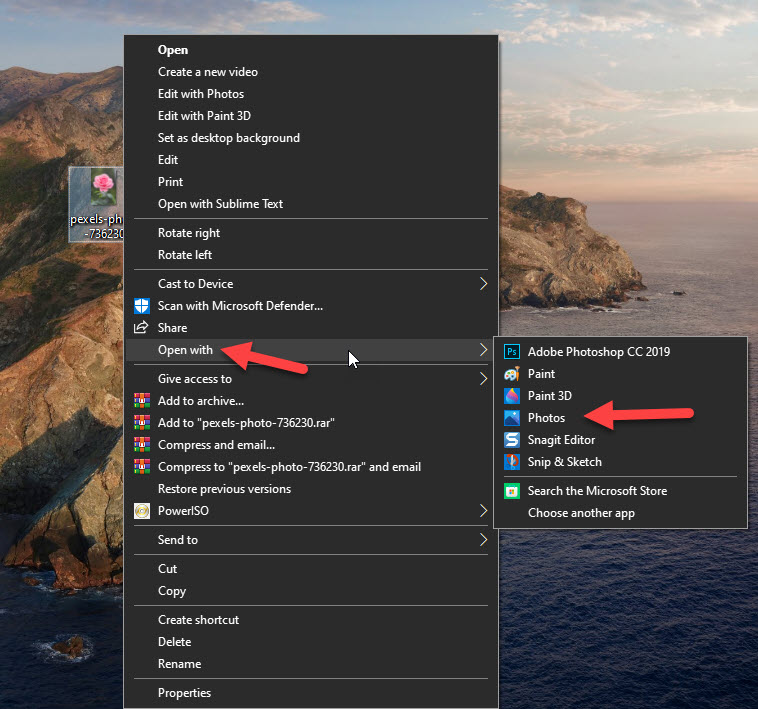 Click on the Photos
Click on the Photos Step 3. Then click on the Printer icon at the top right corner or press Ctrl + P from your keyboard.
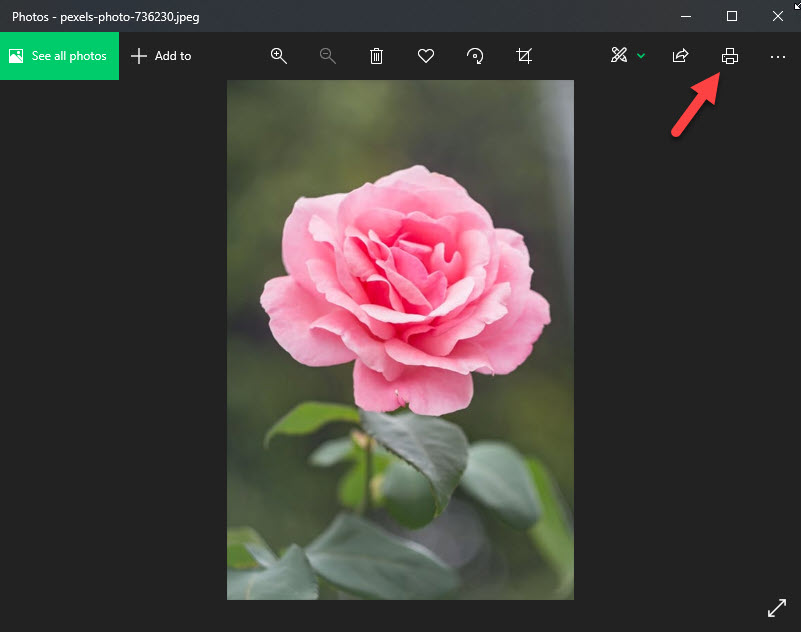 Click on the Printer
Click on the Printer Step 4. Click on the drop-down in the section printer after that select Microsoft Print to PDF.
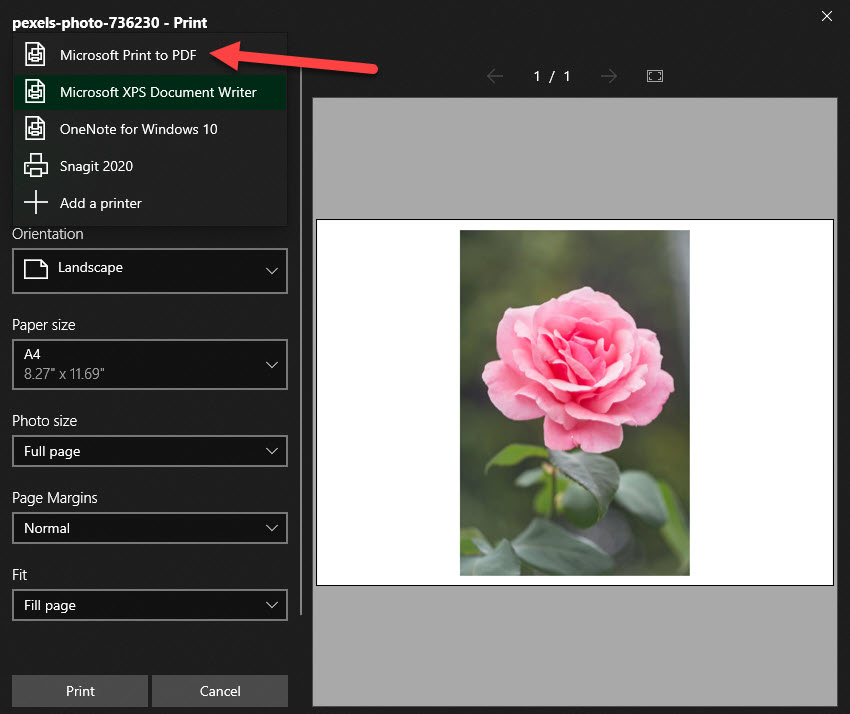 Select Microsoft Print to PDF
Select Microsoft Print to PDF Step 5. Now, click on the Print at the bottom left corner.
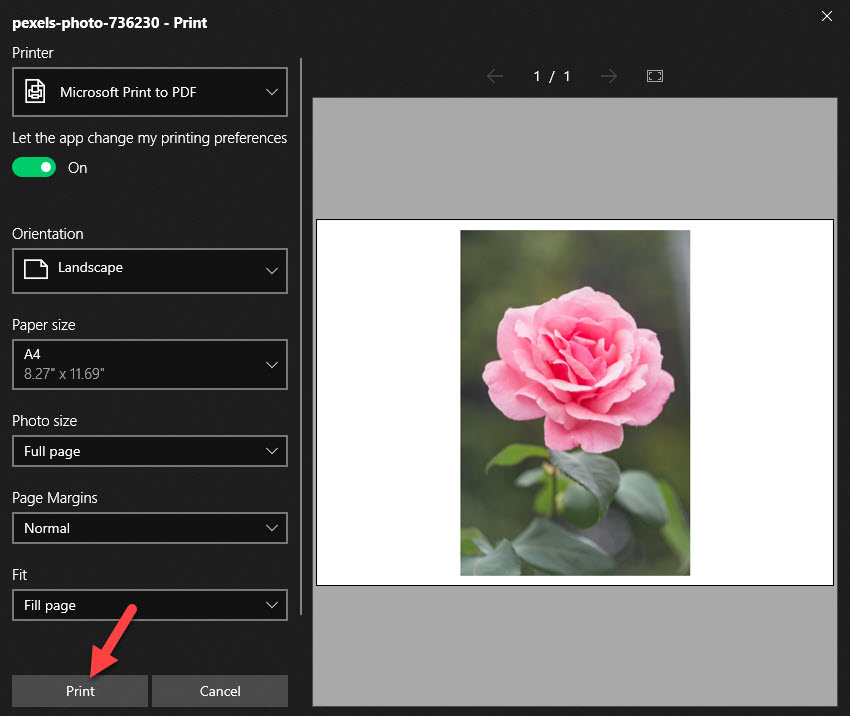 Click on the Print
Click on the Print Step 6. At last, select the destination where you want to save the PDF then give any name after that click on the Save.
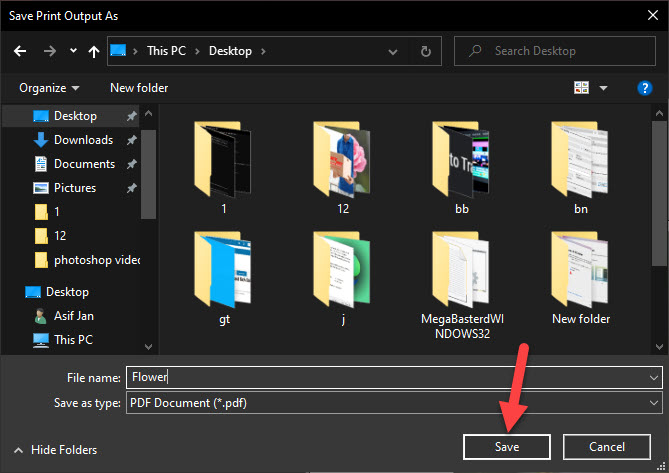 Click on the Save
Click on the Save Bottom Line
It was all about How to Convert JPG to PDF on Windows 11? I hope this article is very helpful for you to convert JPG to PDF. From this article, you will get something good. This is the right place where you can easily solve your problem. After following these steps I hope you will not face any kind of problem. If you faced any kind of problem and if you have any type of suggestions then do comment.
Related Posts:
Tagged
Share This Article
In this article, you will learn How to Convert JPG to PDF on Windows 11? Do you want to convert JPG to PDF if yes? Then you need to follow the below method. When you change any photo or file from JPG to PDF then it will be easy for you to read any file like a book. Whenever you want to print something then the type of your file must be PDF. People are thinking that you can convert the file type with the help of any website or any third-party software. But when you want to change the file type JPG to PDF then you don’t need any software you can just change the type by following the below method. If you want to convert JPG to PDF then you need to read this article. So, without wasting any time let’s get has started.
How to Convert JPG to PDF on Windows 11?
Step 1. Find the photo that you want to change into PDF.
Step 2. Once you find the photo then right-click on it after that select Open With then clicks on the Photos.
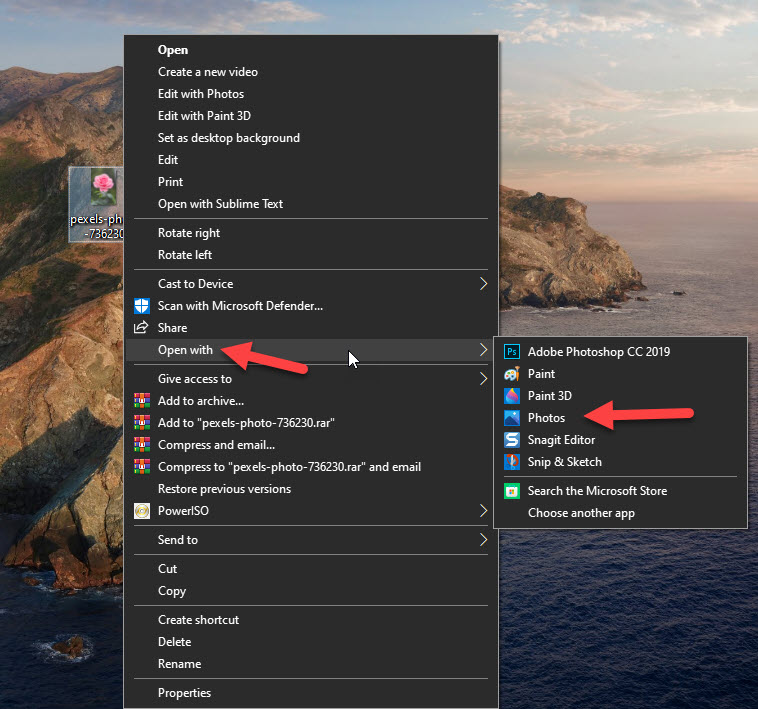 Click on the Photos
Click on the Photos Step 3. Then click on the Printer icon at the top right corner or press Ctrl + P from your keyboard.
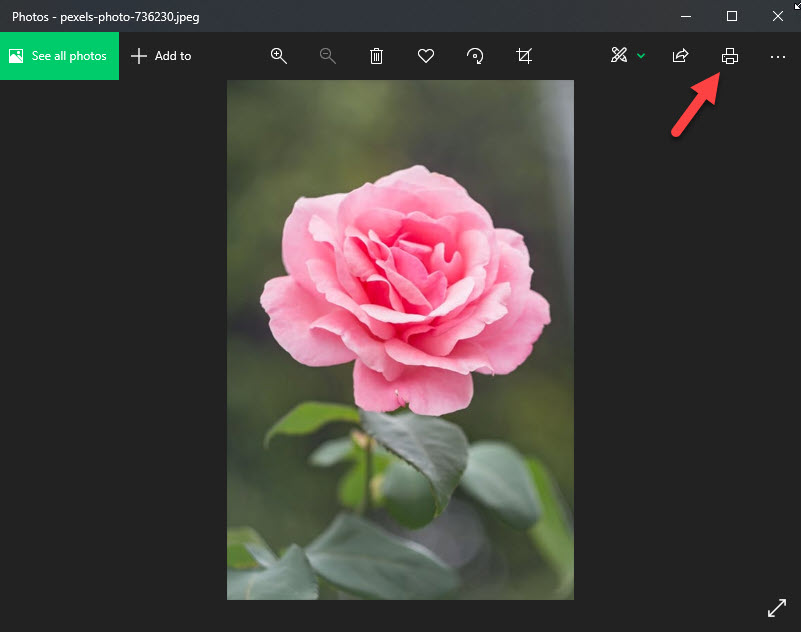 Click on the Printer
Click on the Printer Step 4. Click on the drop-down in the section printer after that select Microsoft Print to PDF.
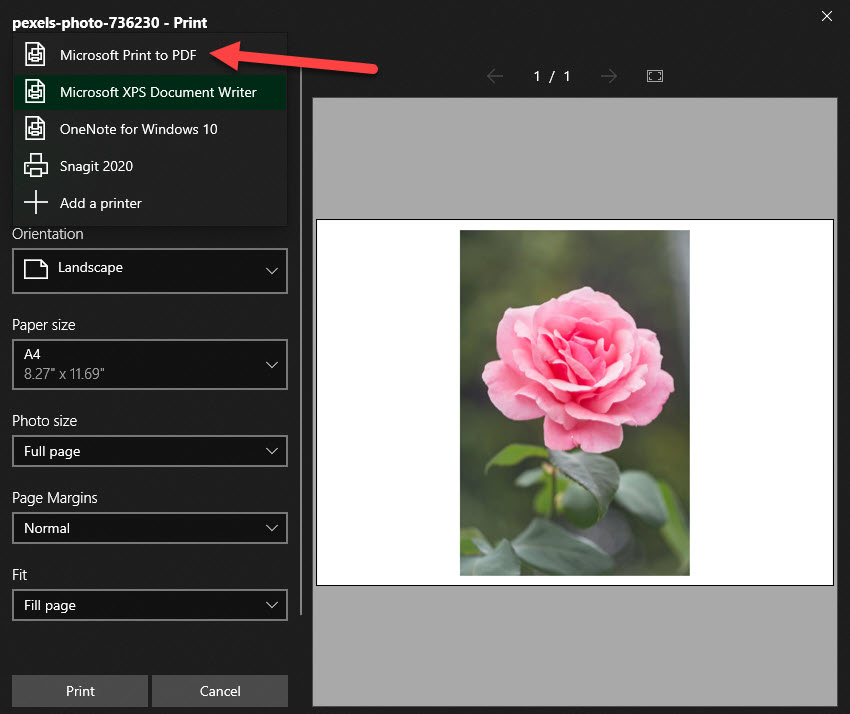 Select Microsoft Print to PDF
Select Microsoft Print to PDF Step 5. Now, click on the Print at the bottom left corner.
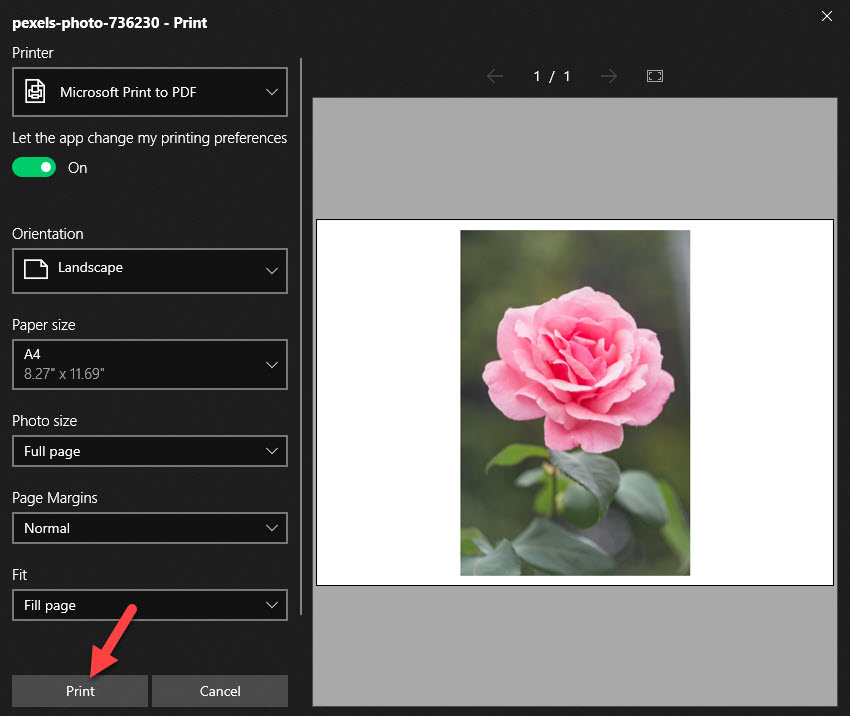 Click on the Print
Click on the Print Step 6. At last, select the destination where you want to save the PDF then give any name after that click on the Save.
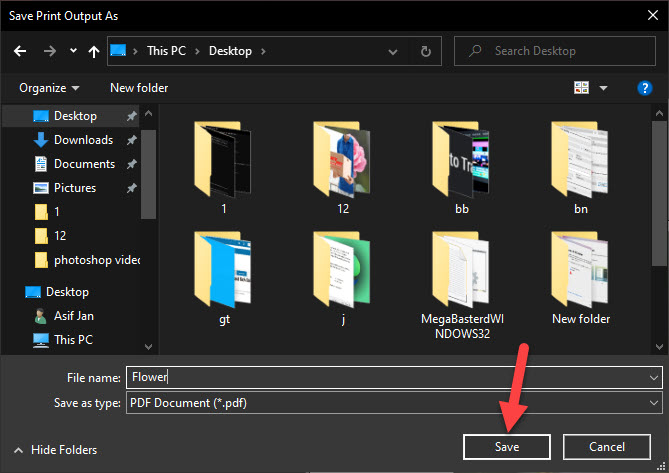 Click on the Save
Click on the Save Bottom Line
It was all about How to Convert JPG to PDF on Windows 11? I hope this article is very helpful for you to convert JPG to PDF. From this article, you will get something good. This is the right place where you can easily solve your problem. After following these steps I hope you will not face any kind of problem. If you faced any kind of problem and if you have any type of suggestions then do comment.
Related Posts:




