How to Completely Delete & Uninstall Microsoft Store on Windows 10 in 2021


Nowadays, most of the people use the website to download any app. In windows 10 you will find a Microsoft store like play store on mobile. Some people don’t use this Microsoft store because the easy way is people download the apps and games from the website. If you want to Delete & uninstall the Microsoft store then this article is very helpful for you to delete & uninstall the Microsoft store. Without wasting any time let’s get has started. From this article, you will learn How to Completely Delete & Uninstall Microsoft Store on Windows 10 in 2021.
So, some people like the Microsoft store but most of the people want to delete the Microsoft store because the Microsoft store useless that those download the apps and games from websites. But in some way the Microsoft store is better than downloading apps and games from websites. The Microsoft store already downloads on your laptop by default.
Delete & Uninstall Microsoft Store Using Windows PowerShell
This method is very easy to delete & uninstall the Microsoft store. In this method, we are not going to use any third-party software to delete & uninstall the Microsoft store. To delete & uninstall the Microsoft store then follow the steps down below.
Step 1. At first, you need to right-click on the Start Menu then tap on the Windows PowerShell (Admin), and the other way you simply search PowerShell on the start menu then click on the Run As Administrator.
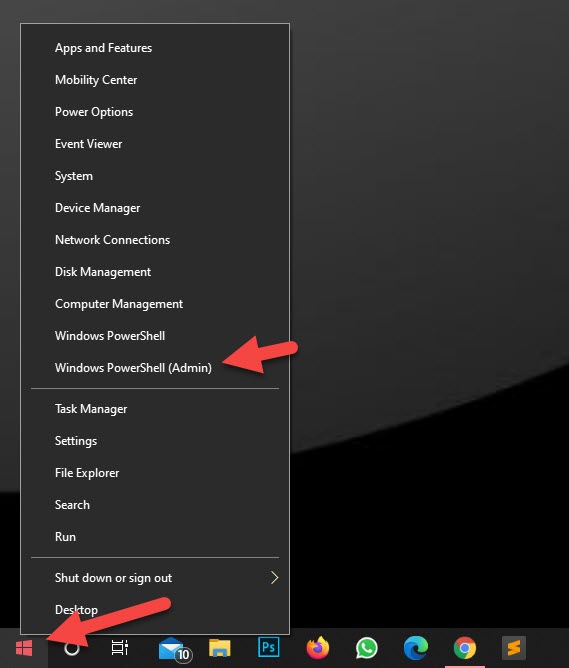 Click on the Windows PowerShell (Admin)
Click on the Windows PowerShell (Admin) Step 2. When the PowerShell is open then copy the code get-appxpackage *store |remove-appxpackage then paste it on your PowerShell. Once you paste the code the hit the Enter.
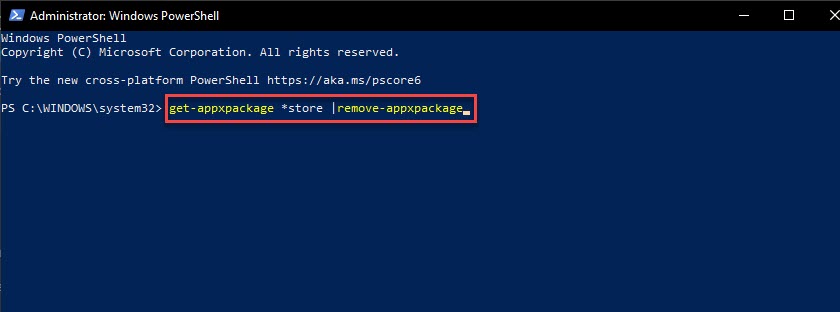 Copy the Code get-appxpackage *store |remove-appxpackage Then Paste
Copy the Code get-appxpackage *store |remove-appxpackage Then Paste Step 3. Now, go to the start menu then search Microsoft store after that you did not see that.
Reinstall the Microsoft Store Using Windows PowerShell
If you want to reinstall it then the steps are down below. Again we do not use any third-party software to reinstall the Microsoft store. We are reinstalling Microsoft using Windows PowerShell.
Step 1. At first, you need to right-click on the Start Menu then tap on the Windows PowerShell (Admin), and the other way you simply search PowerShell on the start menu then click on the Run As Administrator.
Step 2. Copy the code Get-AppXPackage *WindowsStore* -AllUsers | Foreach {Add-AppxPackage -DisableDevelopmentMode -Register “$($_.InstallLocation)\AppXManifest.xml”} then paste it. When you paste the pres the Enter button.
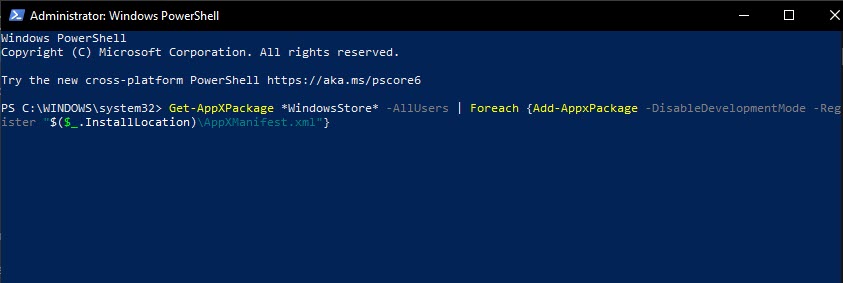 Copy the Code Get-AppXPackage *WindowsStore* -AllUsers | Foreach {Add-AppxPackage -DisableDevelopmentMode -Register “$($_.InstallLocation)\AppXManifest.xml”} Then Paste It
Copy the Code Get-AppXPackage *WindowsStore* -AllUsers | Foreach {Add-AppxPackage -DisableDevelopmentMode -Register “$($_.InstallLocation)\AppXManifest.xml”} Then Paste It Step 3. Open your start menu the type Microsoft store you will successfully reinstall.
Related Posts:
How to Check Computer/Laptop Configuration Details in 2021
Hows to Block Ads in Microsoft Edge on Android and iPhone
Bottom Line
It was all about How to Completely Delete & Uninstall Microsoft Store on Windows 10 in 2021. I hope this article is helpful for you. And I hope after following my steps you will not face any kind of problem. If you are facing any kind of problem then don’t hesitate to leave comments in the comment section down below.
Tagged
Share This Article
Nowadays, most of the people use the website to download any app. In windows 10 you will find a Microsoft store like play store on mobile. Some people don’t use this Microsoft store because the easy way is people download the apps and games from the website. If you want to Delete & uninstall the Microsoft store then this article is very helpful for you to delete & uninstall the Microsoft store. Without wasting any time let’s get has started. From this article, you will learn How to Completely Delete & Uninstall Microsoft Store on Windows 10 in 2021.
So, some people like the Microsoft store but most of the people want to delete the Microsoft store because the Microsoft store useless that those download the apps and games from websites. But in some way the Microsoft store is better than downloading apps and games from websites. The Microsoft store already downloads on your laptop by default.
Delete & Uninstall Microsoft Store Using Windows PowerShell
This method is very easy to delete & uninstall the Microsoft store. In this method, we are not going to use any third-party software to delete & uninstall the Microsoft store. To delete & uninstall the Microsoft store then follow the steps down below.
Step 1. At first, you need to right-click on the Start Menu then tap on the Windows PowerShell (Admin), and the other way you simply search PowerShell on the start menu then click on the Run As Administrator.
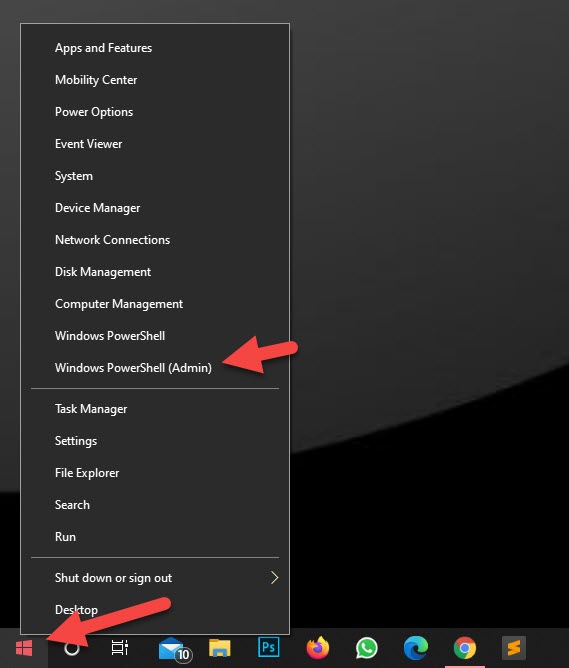 Click on the Windows PowerShell (Admin)
Click on the Windows PowerShell (Admin) Step 2. When the PowerShell is open then copy the code get-appxpackage *store |remove-appxpackage then paste it on your PowerShell. Once you paste the code the hit the Enter.
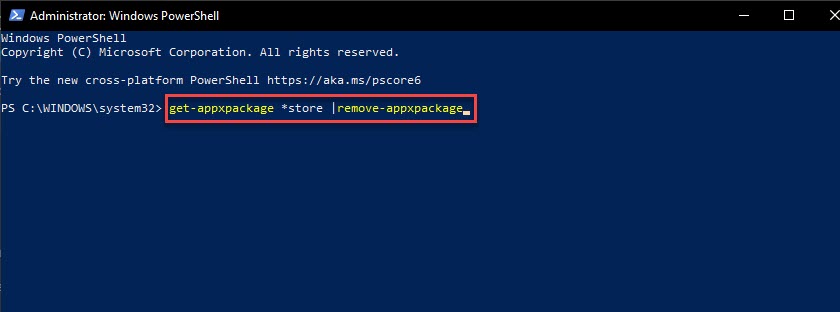 Copy the Code get-appxpackage *store |remove-appxpackage Then Paste
Copy the Code get-appxpackage *store |remove-appxpackage Then Paste Step 3. Now, go to the start menu then search Microsoft store after that you did not see that.
Reinstall the Microsoft Store Using Windows PowerShell
If you want to reinstall it then the steps are down below. Again we do not use any third-party software to reinstall the Microsoft store. We are reinstalling Microsoft using Windows PowerShell.
Step 1. At first, you need to right-click on the Start Menu then tap on the Windows PowerShell (Admin), and the other way you simply search PowerShell on the start menu then click on the Run As Administrator.
Step 2. Copy the code Get-AppXPackage *WindowsStore* -AllUsers | Foreach {Add-AppxPackage -DisableDevelopmentMode -Register “$($_.InstallLocation)\AppXManifest.xml”} then paste it. When you paste the pres the Enter button.
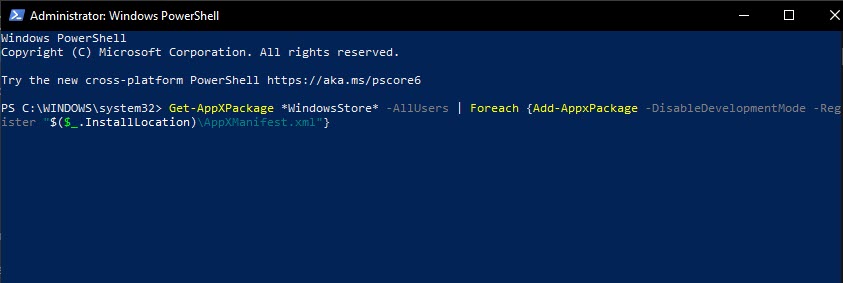 Copy the Code Get-AppXPackage *WindowsStore* -AllUsers | Foreach {Add-AppxPackage -DisableDevelopmentMode -Register “$($_.InstallLocation)\AppXManifest.xml”} Then Paste It
Copy the Code Get-AppXPackage *WindowsStore* -AllUsers | Foreach {Add-AppxPackage -DisableDevelopmentMode -Register “$($_.InstallLocation)\AppXManifest.xml”} Then Paste It Step 3. Open your start menu the type Microsoft store you will successfully reinstall.
Related Posts:
How to Check Computer/Laptop Configuration Details in 2021
Hows to Block Ads in Microsoft Edge on Android and iPhone
Bottom Line
It was all about How to Completely Delete & Uninstall Microsoft Store on Windows 10 in 2021. I hope this article is helpful for you. And I hope after following my steps you will not face any kind of problem. If you are facing any kind of problem then don’t hesitate to leave comments in the comment section down below.




