How to Clear RAM on iPhone 11 Pro Max, 11 Pro, and iPhone 11


In this article, I am going to show you How to Clear RAM on iPhone 11 Pro Max, 11 Pro, and iPhone 11. As you might know that Apple company launch its new iPhone. And the there iPhones were launched at once that is iPhone 11, 11 Pro and 11 Pro Max. If you are an iPhone user then you may know how much speed is the iPhone. iPhone 11, pro, pro max is extraordinary about its speed and better performance. Apple’s smartphones are more capable to excel in most aspects including gaming, video streaming, web browsing, watching HD video, and much more. And you won’t face any problem while using the app because apple company is popular for that reason. But we should be somehow careful while using it because the security is very high.
For using the iPhone 11, 11 Pro, pro max in such a way that it should be normal performance then you need to take care of your iPhone from the useless app and other kinds of viruses. Therefore, some people become inactive and seem that they are losing the iPhone’s smooth performance. And that’s when we have to reset the memory to get rid of the inactiveness. For resetting the iPhone 11, 11 Pro, and iPhone 11 Pro Max we found some tweaks and methods in order to reset their iPhone easily. Therefore, follow the steps below to reset your iPhone.
 How to Clear RAM on iPhone 11 Pro Max, 11 Pro, and iPhone 11
How to Clear RAM on iPhone 11 Pro Max, 11 Pro, and iPhone 11 How to Clear RAM on iPhone 11 Pro Max, 11 Pro, and iPhone 11
If w talk about its functionality, then it cleans up the RAM of system processes and apps. Then, it also clears out the temporary files from the temporary storage to get rid of the slack. Now we have to clean the RAM as soon as possible, let’s get on with the steps.
Step 1. First of all, you have to open the Setting app then scroll down and tap on Accessibility.
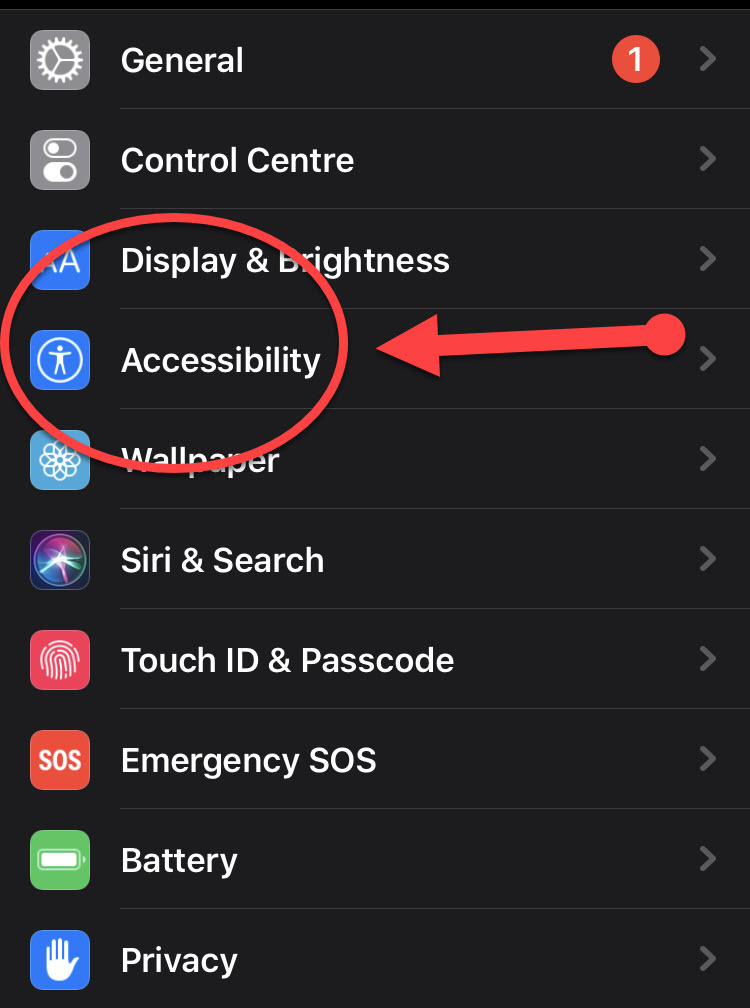 Accessibility
Accessibility Step 2. There you have to find Touch and tap on that.
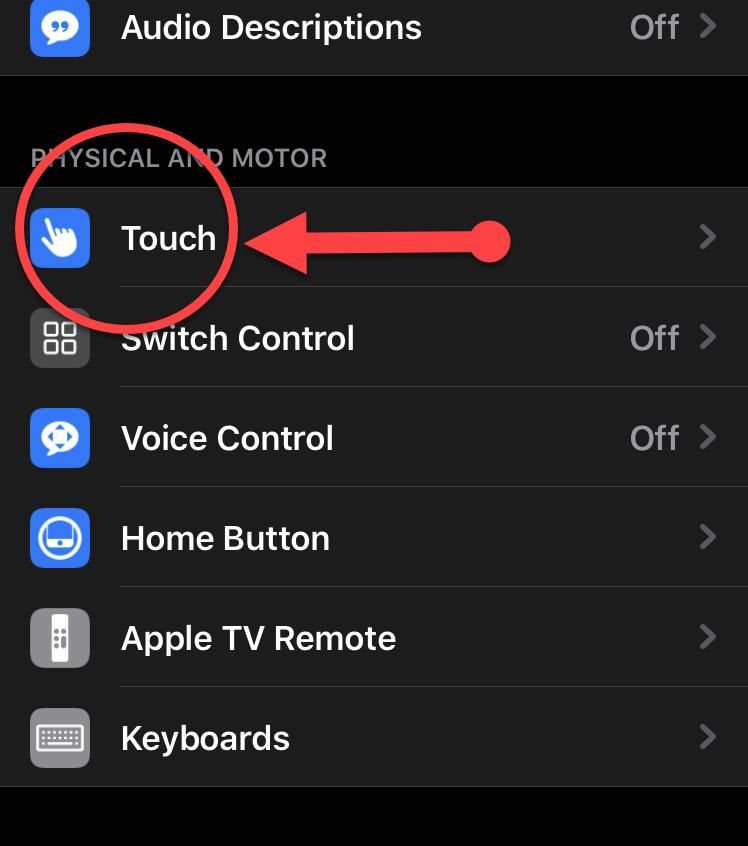 Touch
Touch Step 3. After that, you will see the first option AssistiveTouch tap on that and turn on the switch. An AssistiveTouch icon will appear on the screen.
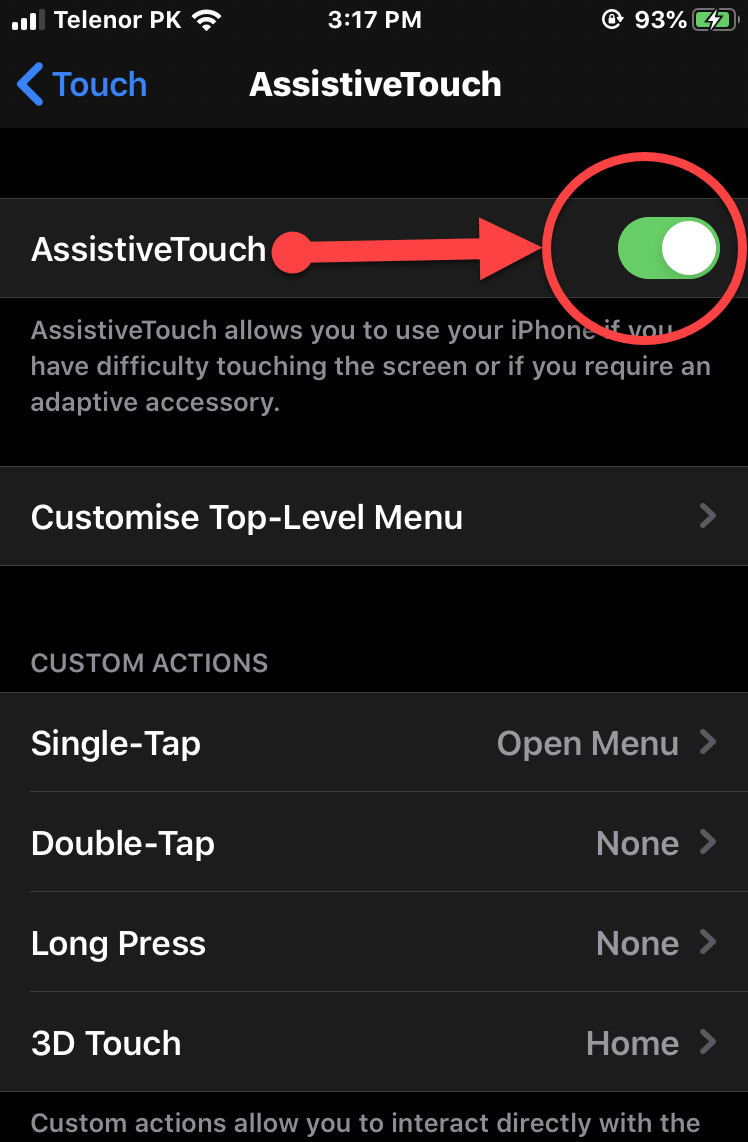 Turn on AssistiveTouch
Turn on AssistiveTouch Step 4. Next, go back and tap on General. Then, scroll down and tap on the Shut Down option which is located at the bottom of the screen.
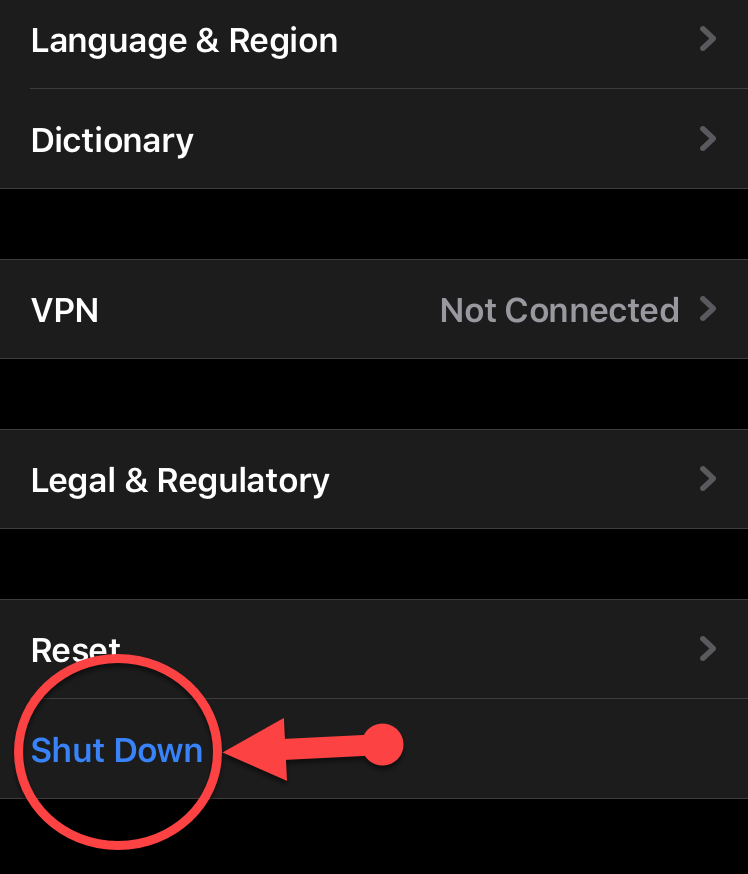 Shut Down
Shut Down Step 5. In this step, tap on the AssistiveTouch icon. After that, touch and hold the Home button icon on the menu.
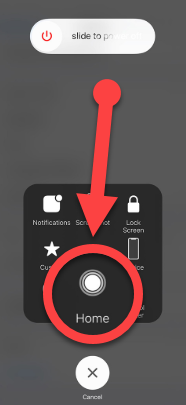 Hold the Home button from AssistiveTouch
Hold the Home button from AssistiveTouch Now, the screen will turn black and flash white to confirm that you have cleared the RAM on your iPhone 11 Series. Therefore, your device should now run smoothly without any lag and issues. Give this hack a try whenever you find your smartphone struggling to maintain a smooth performance.
Don’t Miss
- How to Disable Reachability on iPhone 6 and iPhone 6 Plus
- How to Make and Receive a Phone Call on iPad or iPod Touch
Final Words
That’s all about How to Clear RAM on iPhone 11 Pro Max, 11 Pro, and iPhone 11. Don’t forget the above tweaks because when you face lag or heavy performance then you need to apply that method. So, if you faced any problem or any question then feel free to comment below. And don’t forget to comment your feedback and suggestion.
Share This Article
In this article, I am going to show you How to Clear RAM on iPhone 11 Pro Max, 11 Pro, and iPhone 11. As you might know that Apple company launch its new iPhone. And the there iPhones were launched at once that is iPhone 11, 11 Pro and 11 Pro Max. If you are an iPhone user then you may know how much speed is the iPhone. iPhone 11, pro, pro max is extraordinary about its speed and better performance. Apple’s smartphones are more capable to excel in most aspects including gaming, video streaming, web browsing, watching HD video, and much more. And you won’t face any problem while using the app because apple company is popular for that reason. But we should be somehow careful while using it because the security is very high.
For using the iPhone 11, 11 Pro, pro max in such a way that it should be normal performance then you need to take care of your iPhone from the useless app and other kinds of viruses. Therefore, some people become inactive and seem that they are losing the iPhone’s smooth performance. And that’s when we have to reset the memory to get rid of the inactiveness. For resetting the iPhone 11, 11 Pro, and iPhone 11 Pro Max we found some tweaks and methods in order to reset their iPhone easily. Therefore, follow the steps below to reset your iPhone.
 How to Clear RAM on iPhone 11 Pro Max, 11 Pro, and iPhone 11
How to Clear RAM on iPhone 11 Pro Max, 11 Pro, and iPhone 11 How to Clear RAM on iPhone 11 Pro Max, 11 Pro, and iPhone 11
If w talk about its functionality, then it cleans up the RAM of system processes and apps. Then, it also clears out the temporary files from the temporary storage to get rid of the slack. Now we have to clean the RAM as soon as possible, let’s get on with the steps.
Step 1. First of all, you have to open the Setting app then scroll down and tap on Accessibility.
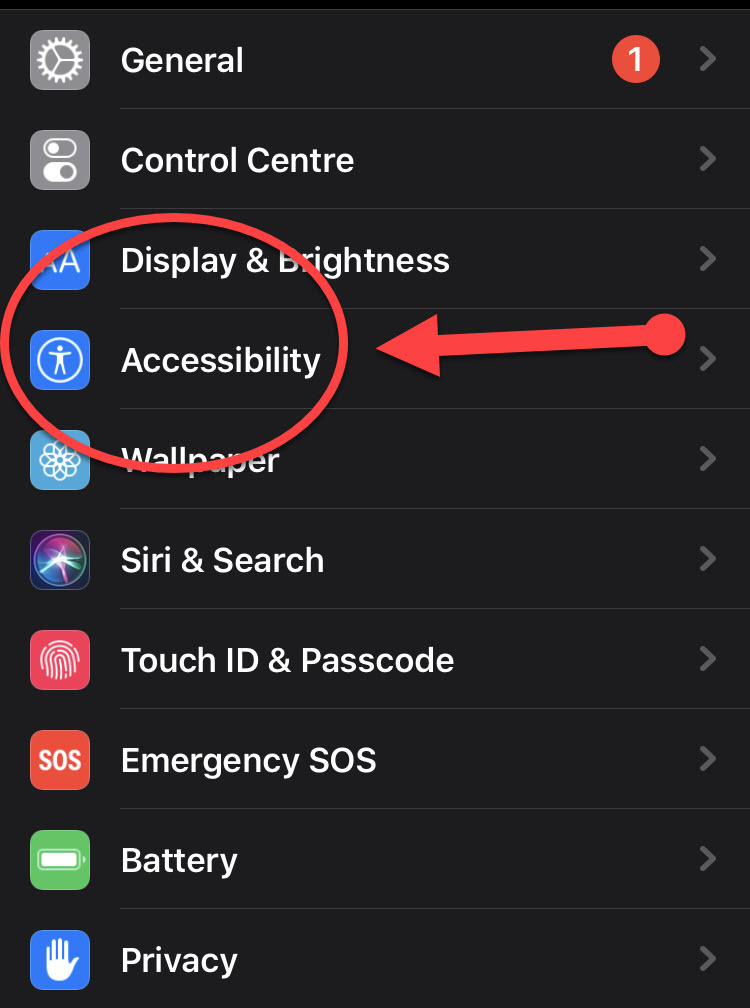 Accessibility
Accessibility Step 2. There you have to find Touch and tap on that.
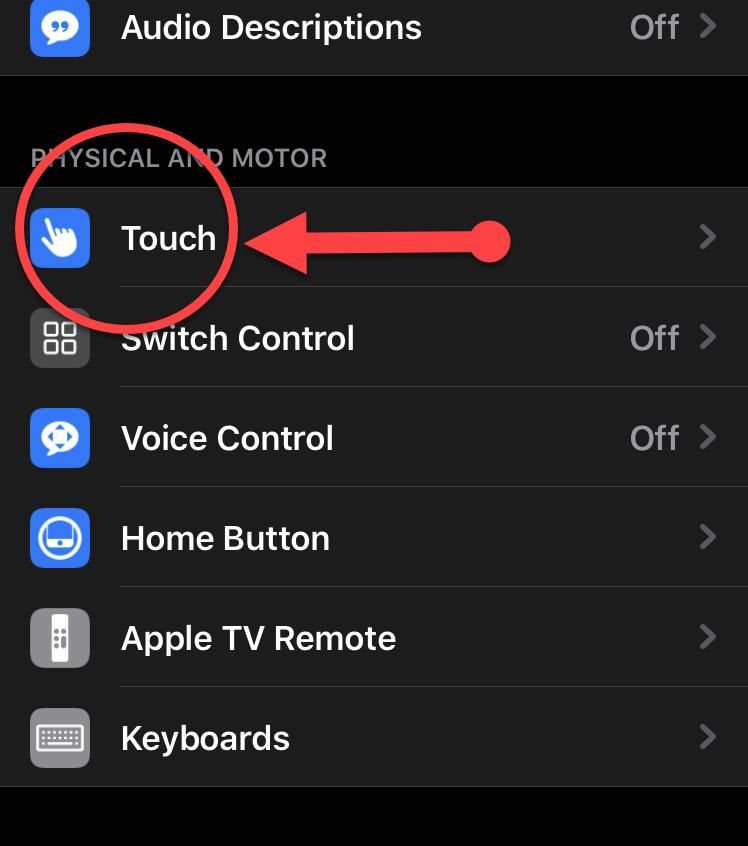 Touch
Touch Step 3. After that, you will see the first option AssistiveTouch tap on that and turn on the switch. An AssistiveTouch icon will appear on the screen.
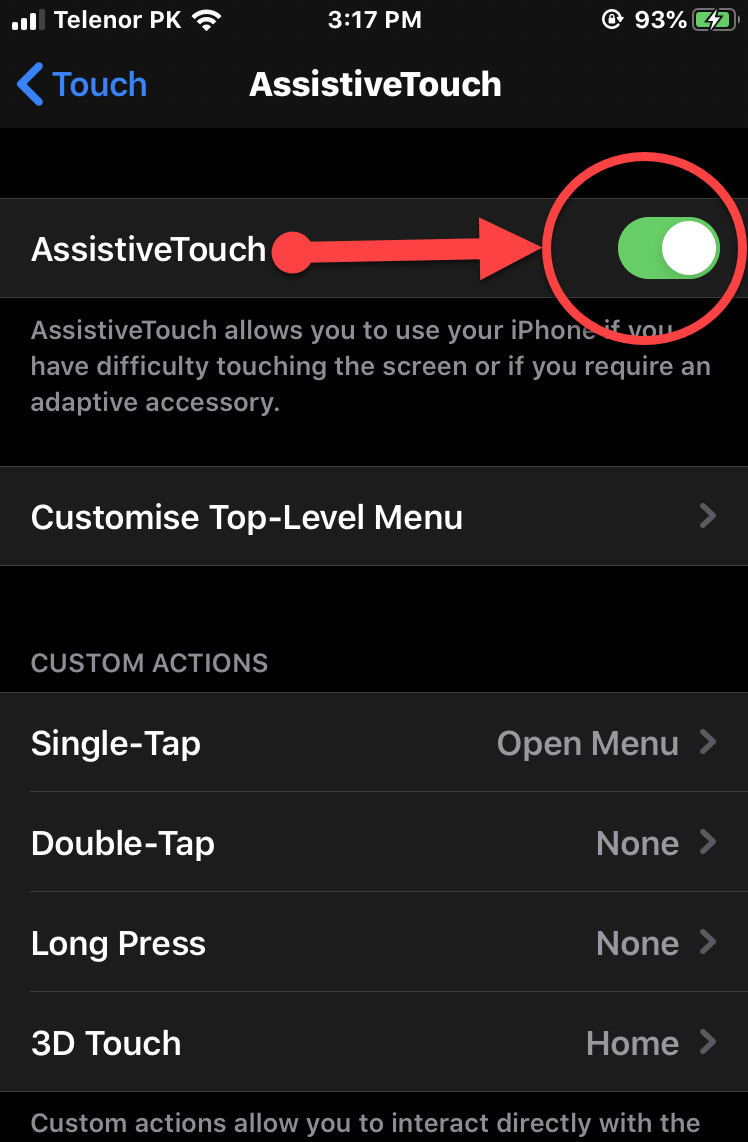 Turn on AssistiveTouch
Turn on AssistiveTouch Step 4. Next, go back and tap on General. Then, scroll down and tap on the Shut Down option which is located at the bottom of the screen.
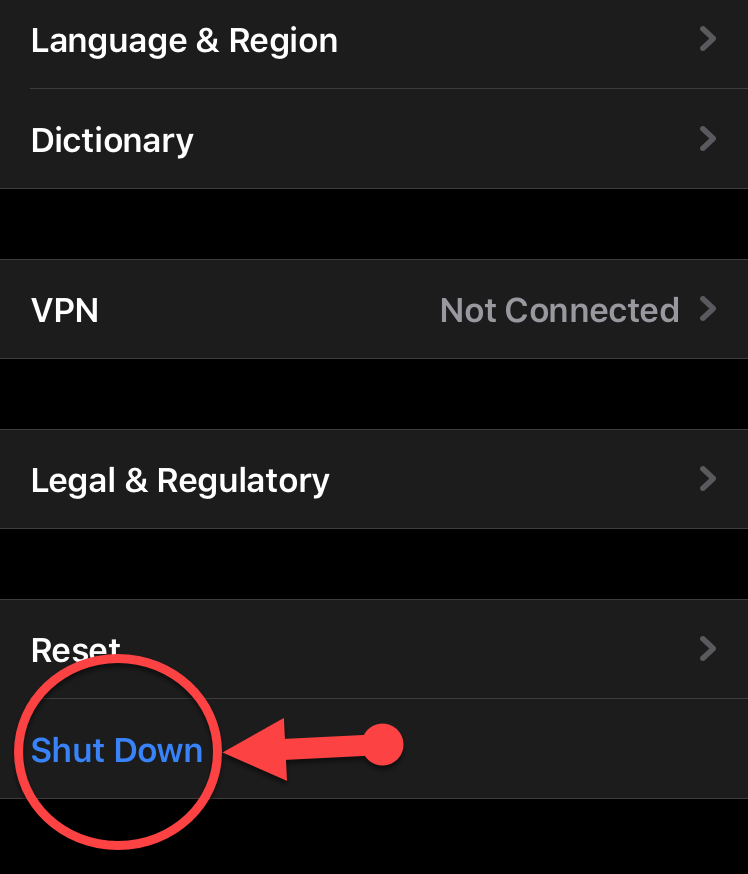 Shut Down
Shut Down Step 5. In this step, tap on the AssistiveTouch icon. After that, touch and hold the Home button icon on the menu.
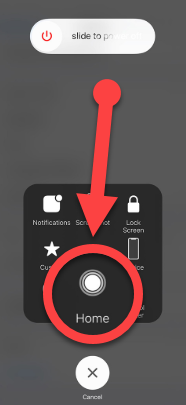 Hold the Home button from AssistiveTouch
Hold the Home button from AssistiveTouch Now, the screen will turn black and flash white to confirm that you have cleared the RAM on your iPhone 11 Series. Therefore, your device should now run smoothly without any lag and issues. Give this hack a try whenever you find your smartphone struggling to maintain a smooth performance.
Don’t Miss
- How to Disable Reachability on iPhone 6 and iPhone 6 Plus
- How to Make and Receive a Phone Call on iPad or iPod Touch
Final Words
That’s all about How to Clear RAM on iPhone 11 Pro Max, 11 Pro, and iPhone 11. Don’t forget the above tweaks because when you face lag or heavy performance then you need to apply that method. So, if you faced any problem or any question then feel free to comment below. And don’t forget to comment your feedback and suggestion.


![How To Fake GPS Location on iPhone Without Jailbreaking [2023]](/_next/image?url=https%3A%2F%2Fwriteflow-media.s3.amazonaws.com%2Fsites%2F16%2Fmedia%2F2025%2F10%2Fgps-location-feature-wlaR2F.webp&w=3840&q=75)

![How to Schedule Emails on iPhone and iPad [2022]?](/_next/image?url=https%3A%2F%2Fwriteflow-media.s3.amazonaws.com%2Fsites%2F16%2Fmedia%2F2025%2F10%2Fschedule-emails-on-iphone-and-ipad-min-L1Jrg6.jpg&w=3840&q=75)