How to Check Motherboard Model | 2 Methods for Windows 10/8/7


The motherboard is the main component of a computer. It’s often referred to as the mainboard or mobo for short. It’s basically a large circuit board that fits into the computer case and it’s where all the computer components connect to. So for example there’s the CPU socket. The CPU socket is where the CPU or central processing unit is placed. From this article, you will learn How to Check Motherboard Model | 2 Methods for Windows 10/8/7.
There are the memory slots and this is where the primary memory DIMM models known as RA are interested. And there is also the bus slots or expansion slot. And these are have installed various components to add more capabilities to a computer. Such as a video card, sound card, network card, and so on. Then there’s also a SATA connector, and this is where you would attach your storage devices, such as SSDs or hard drives. On the motherboard, we’ll have serval of these connectors so you can attach multiple storage drives. Some modern motherboard you might find the M.2 slot. This is a newer slot for attaching an M.2 solid-state drive. Also on a modern motherboard, you’ll also find the PCH or platform controller hub. So, this hub is the latest chipset architecture by intel that’s replaced the order architecture.
Method 1.
Step 1. On your pc or laptop then press Windows Key + R then CMD after that press Enter.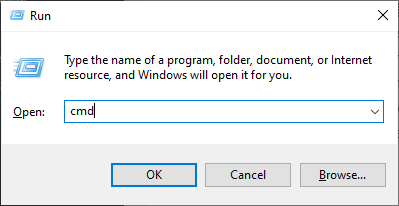
Step 2. When the cmd is open then paste this code wmic baseboard get product, Manufacturer, version, serialnumber. Then hit the Enter.
 Paste This Code wmic baseboard get product, Manufacturer, version, serialnumber
Paste This Code wmic baseboard get product, Manufacturer, version, serialnumber Step 3. After that, you will the all information of version, serialnumber.
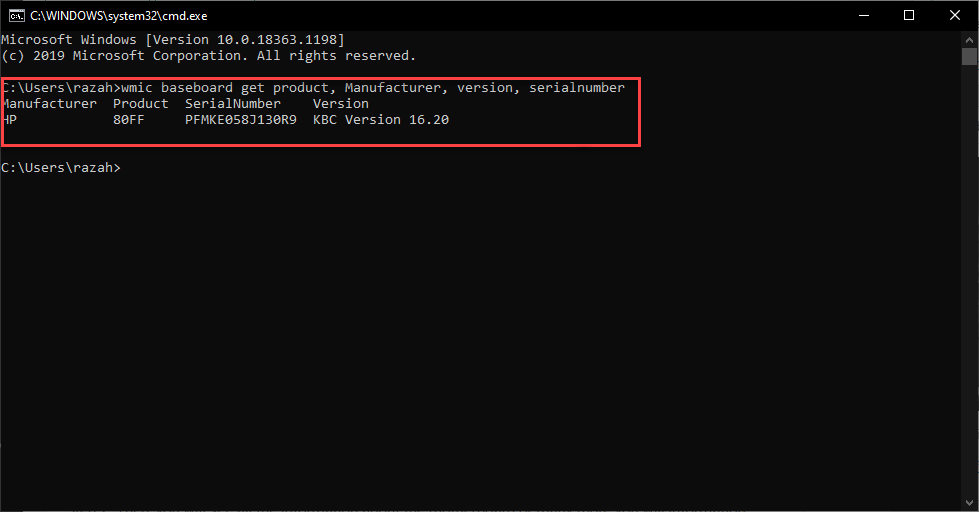
Method 2.
Step 1. Now, press Windows Key + R then the dialogue box will open after that go to the search bar then type msinfo32. then click on the Ok.
 Type msinfo32 Then Hit the Enter
Type msinfo32 Then Hit the Enter Step 2. Then, you will see all the information about the motherboard or many more you will information.
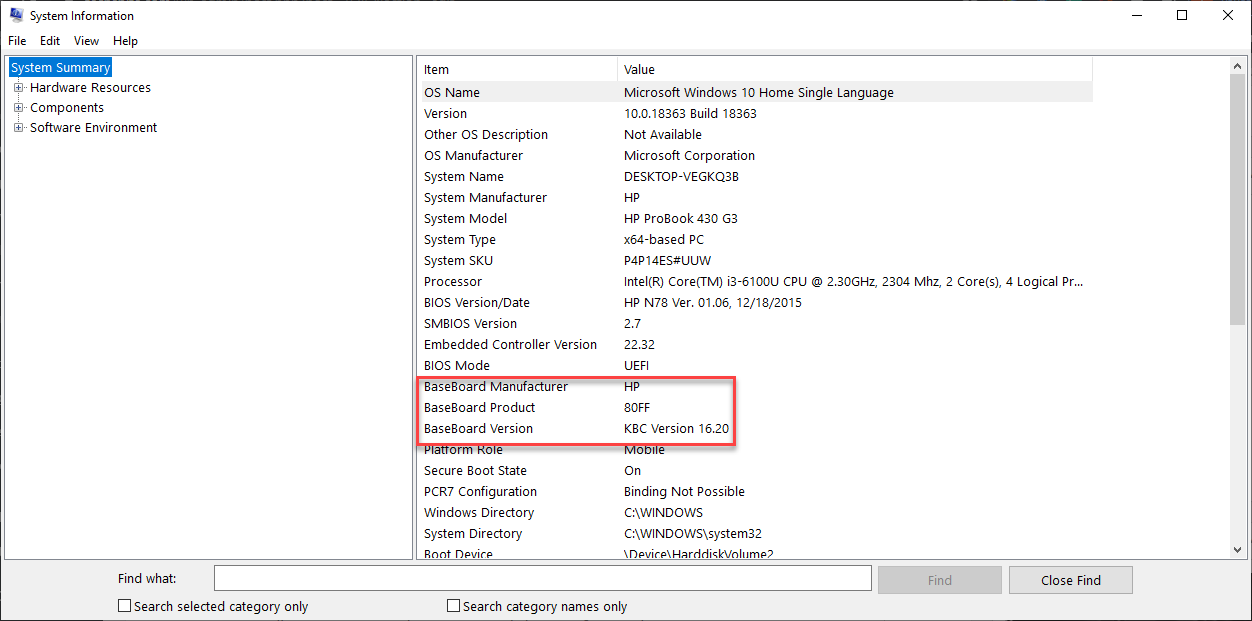
Step 3. Open your browser then go to the search bar then type your model number.
Step 4. Once you will search your model number then click on the first result.
Step 5. When the website is open then scroll down you will more information.
Related Posts:
How to Transfer Photos and Videos from Facebook to Google Photos
How to Set Live Video Wallpaper in Windows 10 and Android 2021
Bottom Line
It was all about How to Check Motherboard Model | 2 Methods for Windows 10/8/7. If you want to check the motherboard information then this article is help full for you. I hope after reading this article you will get something about the motherboard. If you are facing any kind of problem then don’t hesitate to leave comments in the comment section down below.
Tagged
Share This Article
The motherboard is the main component of a computer. It’s often referred to as the mainboard or mobo for short. It’s basically a large circuit board that fits into the computer case and it’s where all the computer components connect to. So for example there’s the CPU socket. The CPU socket is where the CPU or central processing unit is placed. From this article, you will learn How to Check Motherboard Model | 2 Methods for Windows 10/8/7.
There are the memory slots and this is where the primary memory DIMM models known as RA are interested. And there is also the bus slots or expansion slot. And these are have installed various components to add more capabilities to a computer. Such as a video card, sound card, network card, and so on. Then there’s also a SATA connector, and this is where you would attach your storage devices, such as SSDs or hard drives. On the motherboard, we’ll have serval of these connectors so you can attach multiple storage drives. Some modern motherboard you might find the M.2 slot. This is a newer slot for attaching an M.2 solid-state drive. Also on a modern motherboard, you’ll also find the PCH or platform controller hub. So, this hub is the latest chipset architecture by intel that’s replaced the order architecture.
Method 1.
Step 1. On your pc or laptop then press Windows Key + R then CMD after that press Enter.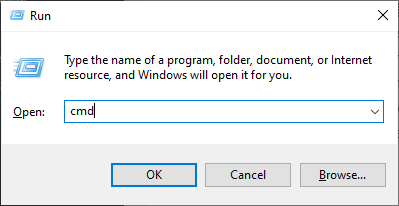
Step 2. When the cmd is open then paste this code wmic baseboard get product, Manufacturer, version, serialnumber. Then hit the Enter.
 Paste This Code wmic baseboard get product, Manufacturer, version, serialnumber
Paste This Code wmic baseboard get product, Manufacturer, version, serialnumber Step 3. After that, you will the all information of version, serialnumber.
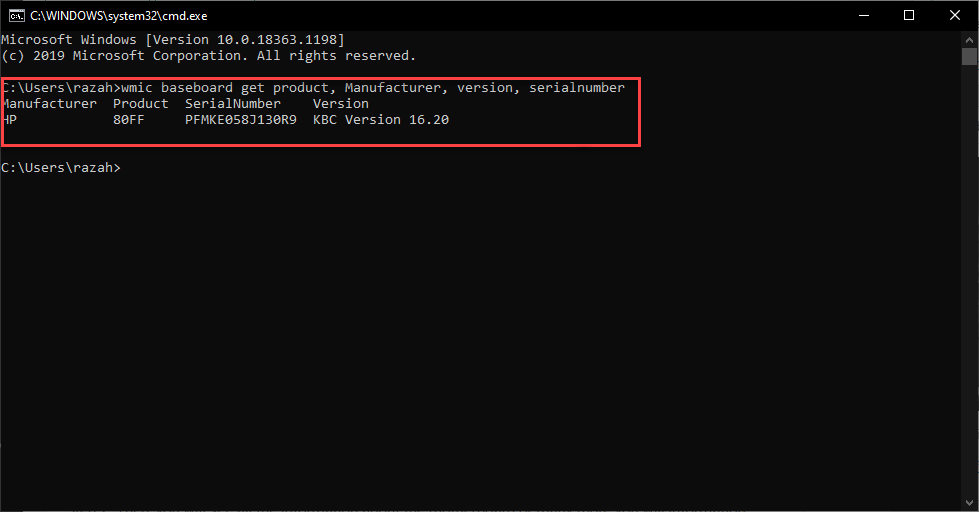
Method 2.
Step 1. Now, press Windows Key + R then the dialogue box will open after that go to the search bar then type msinfo32. then click on the Ok.
 Type msinfo32 Then Hit the Enter
Type msinfo32 Then Hit the Enter Step 2. Then, you will see all the information about the motherboard or many more you will information.
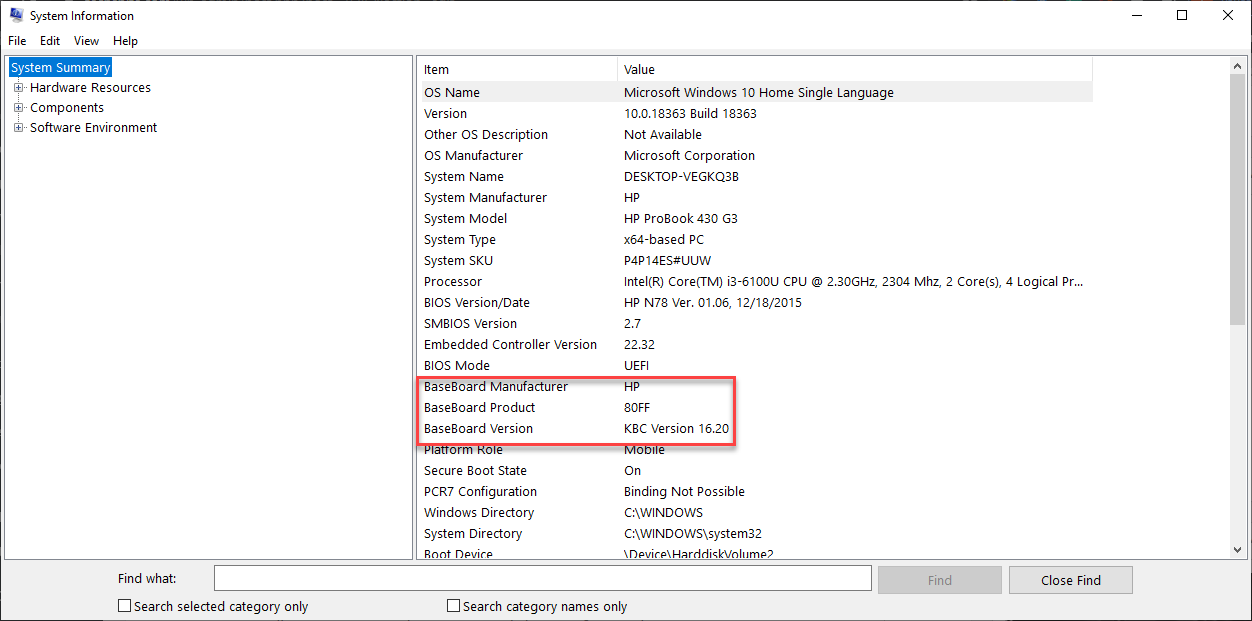
Step 3. Open your browser then go to the search bar then type your model number.
Step 4. Once you will search your model number then click on the first result.
Step 5. When the website is open then scroll down you will more information.
Related Posts:
How to Transfer Photos and Videos from Facebook to Google Photos
How to Set Live Video Wallpaper in Windows 10 and Android 2021
Bottom Line
It was all about How to Check Motherboard Model | 2 Methods for Windows 10/8/7. If you want to check the motherboard information then this article is help full for you. I hope after reading this article you will get something about the motherboard. If you are facing any kind of problem then don’t hesitate to leave comments in the comment section down below.




