How to Change YouTube Channel Name [ Web and Mobile ] 2021
![How to Change YouTube Channel Name [ Web and Mobile ] 2021](/_next/image?url=https%3A%2F%2Fwriteflow-media.s3.amazonaws.com%2Fsites%2F16%2Fmedia%2F2025%2F10%2Fhow-to-change-youtube-channel-name-lnMhXU.jpg&w=3840&q=75)
![How to Change YouTube Channel Name [ Web and Mobile ] 2021](/_next/image?url=https%3A%2F%2Fwriteflow-media.s3.amazonaws.com%2Fsites%2F16%2Fmedia%2F2025%2F10%2Fhow-to-change-youtube-channel-name-lnMhXU.jpg&w=3840&q=75)
YouTube is one of the great and well-known platforms all around the world. It is the only platform where you can watch different kinds of as per your desire. Most of the people really enjoy watching videos on YouTube because it is totally free of cost to watch any kind of video. Everyone is creating a channel on YouTube with the help of Gmail. When you start creating a YouTube channel then it will ask you to provide a specific name for your channel. Therefore, I am going to show you How to Change YouTube Channel Name 2021.
You might have added your channel name without thinking about that. You maybe regret now for adding an unlogical name. Changing YouTube channel on any platform is really simple because you will have an option for that. Thanks to YouTube that providing us the ability to change our YouTube channel whenever we want. It doesn’t matter in which operating system you have created your YouTube channel, you can easily change it without any problem.
I have step by step guide on How to Change YouTube Channel Name 2021. You can change on both whether you are using a computer or smartphone. You have to follow the below steps and change your YouTube channel name on the Web and as well as on Mobile.
How to Change YouTube Channel Name on Web
Step 1. Open your YouTube on your web.
Step 2. Click on your Profile Icon at the top right corner then click on the Settings.
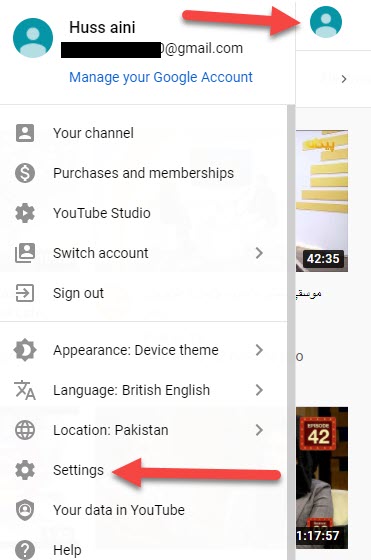 Click on the Settings
Click on the Settings
Step 3. Tap on the Edit On Google at the bottom of your screen.
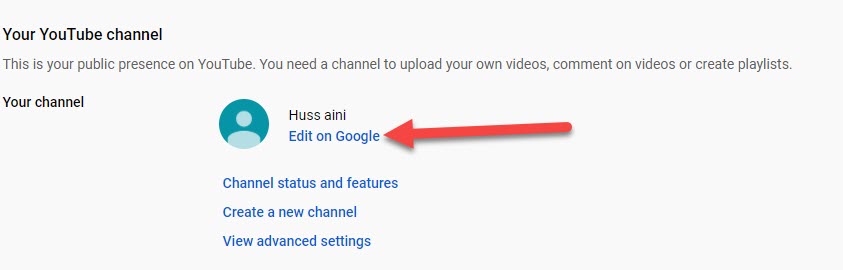 Click on the Edit on Google
Click on the Edit on Google
Step 4. Then click on your Name.
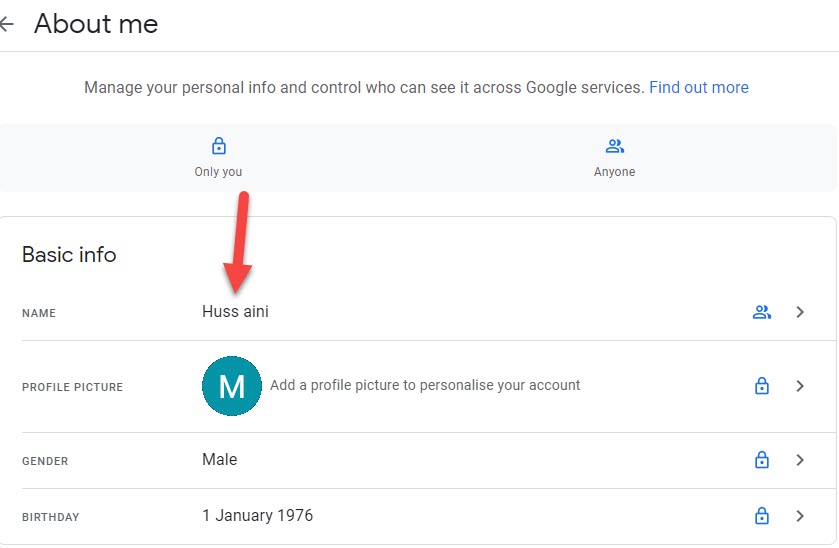 Click on Your Name
Click on Your Name
Step 5. After that tap on the Pencil Sign.
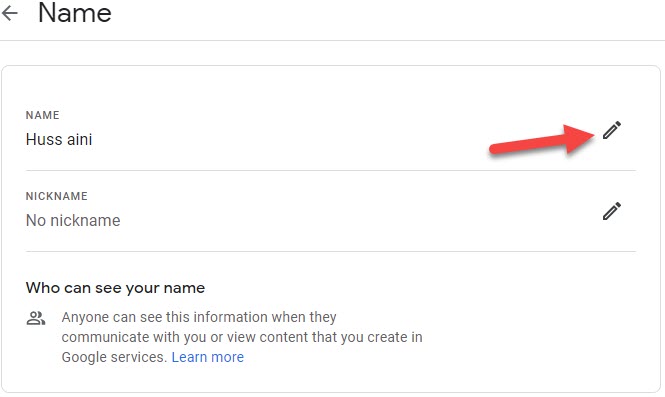 Click on the Pencil Sign
Click on the Pencil Sign
Step 6. Set your First Name and Last Name then click on the Save.
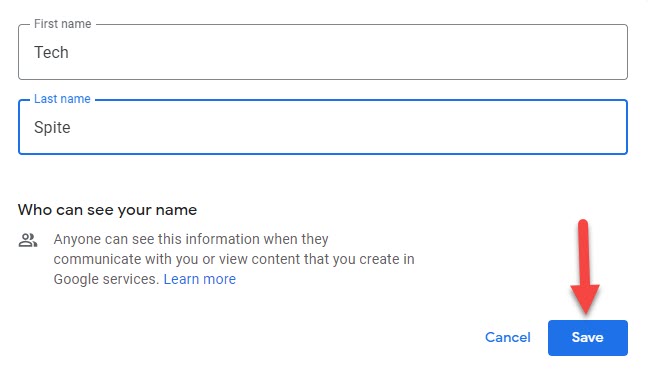 Click on the Save
Click on the Save
You will successfully change your YouTube channel name on the web.
How to Change YouTube Channel Name on Mobile
Step 1. At first, on your mobile then open YouTube.
Step 2. Then click on the Profile Icon.
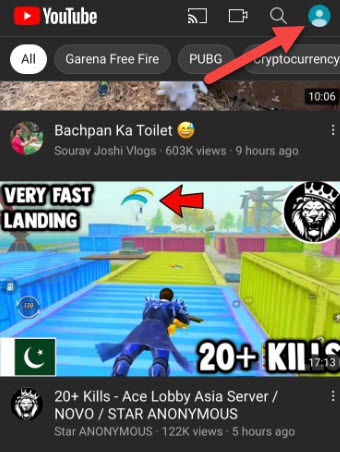 Click on the Profile Icon
Click on the Profile Icon
Step 3. Click on the Your Channel.
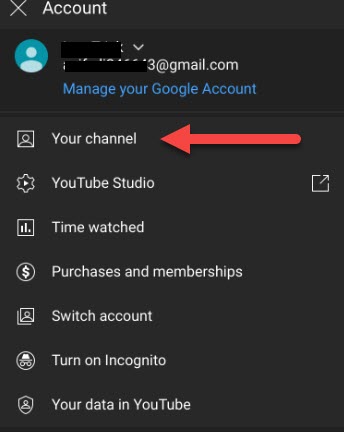 Click on the Your Channel
Click on the Your Channel
Step 4. Tap on the Edit Channel.
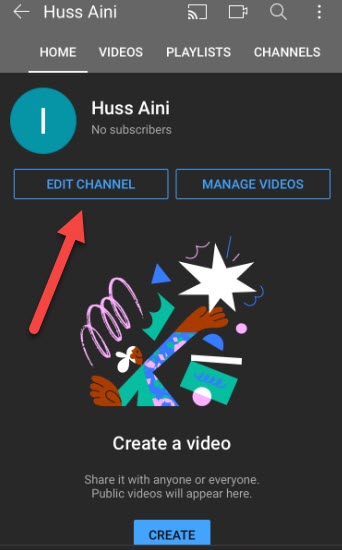 Click on the Edit ChannelStep 5. You need to click on the Pencil Icon.
Click on the Edit ChannelStep 5. You need to click on the Pencil Icon.
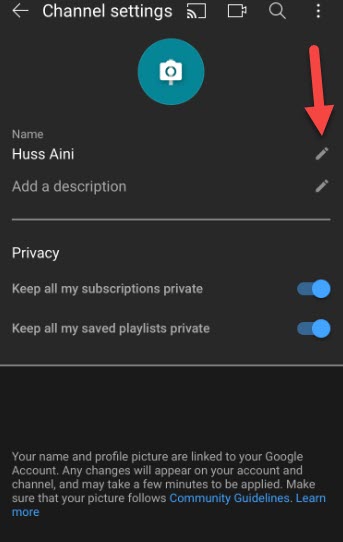 Click on the Pencil IconStep 6. Now, set the First Name and Last Name that you see on your channel name then click on the Tick Option.
Click on the Pencil IconStep 6. Now, set the First Name and Last Name that you see on your channel name then click on the Tick Option.
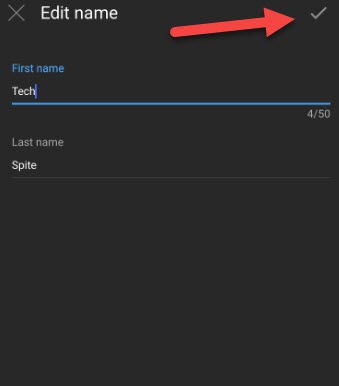 Click on the Tick OptionYou have successfully changed your YouTube channel name on mobile.
Click on the Tick OptionYou have successfully changed your YouTube channel name on mobile.
Related Guide:
- How to Read Someone’s Deleted Messages on WhatsApp
- How to Disable OneDrive on Windows 10
- Download and Install Facebook Messanger on Windows 10
Bottom Line
It was all about How to Change YouTube Channel Name on Web and Mobile. If you want to change your youtube names on the web and mobile then this article is helpful for you. If you are facing any kind of problem and if you have any suggestions so comment down below.
Share This Article
YouTube is one of the great and well-known platforms all around the world. It is the only platform where you can watch different kinds of as per your desire. Most of the people really enjoy watching videos on YouTube because it is totally free of cost to watch any kind of video. Everyone is creating a channel on YouTube with the help of Gmail. When you start creating a YouTube channel then it will ask you to provide a specific name for your channel. Therefore, I am going to show you How to Change YouTube Channel Name 2021.
You might have added your channel name without thinking about that. You maybe regret now for adding an unlogical name. Changing YouTube channel on any platform is really simple because you will have an option for that. Thanks to YouTube that providing us the ability to change our YouTube channel whenever we want. It doesn’t matter in which operating system you have created your YouTube channel, you can easily change it without any problem.
I have step by step guide on How to Change YouTube Channel Name 2021. You can change on both whether you are using a computer or smartphone. You have to follow the below steps and change your YouTube channel name on the Web and as well as on Mobile.
How to Change YouTube Channel Name on Web
Step 1. Open your YouTube on your web.
Step 2. Click on your Profile Icon at the top right corner then click on the Settings.
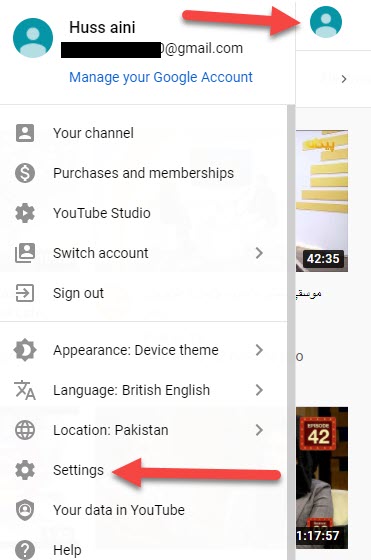 Click on the Settings
Click on the Settings
Step 3. Tap on the Edit On Google at the bottom of your screen.
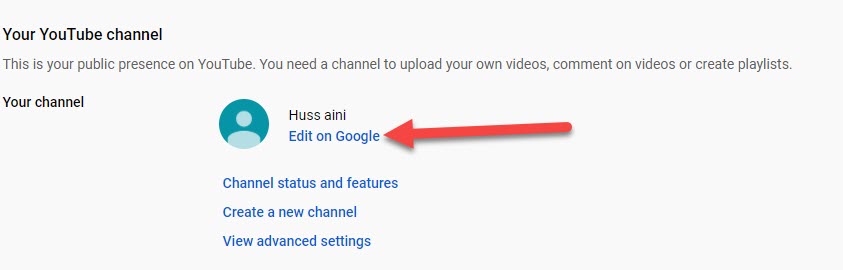 Click on the Edit on Google
Click on the Edit on Google
Step 4. Then click on your Name.
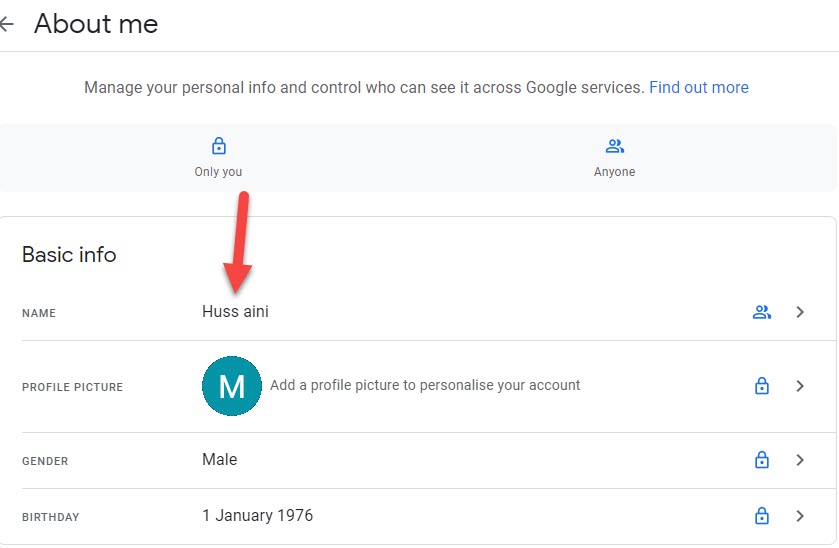 Click on Your Name
Click on Your Name
Step 5. After that tap on the Pencil Sign.
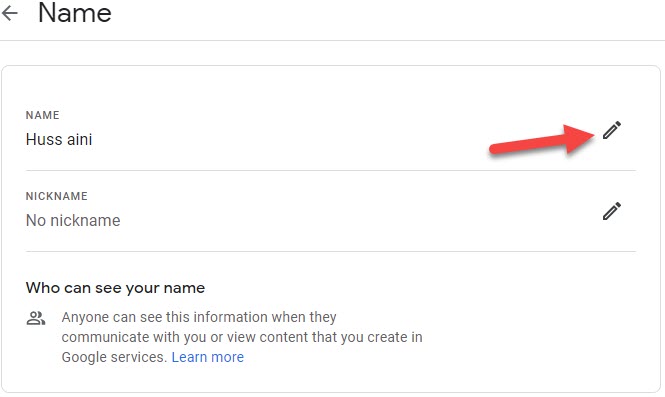 Click on the Pencil Sign
Click on the Pencil Sign
Step 6. Set your First Name and Last Name then click on the Save.
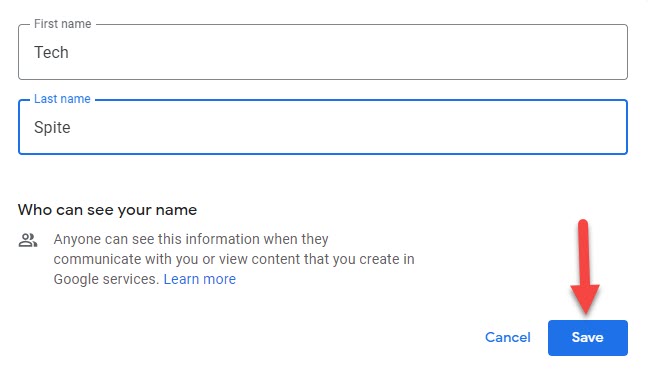 Click on the Save
Click on the Save
You will successfully change your YouTube channel name on the web.
How to Change YouTube Channel Name on Mobile
Step 1. At first, on your mobile then open YouTube.
Step 2. Then click on the Profile Icon.
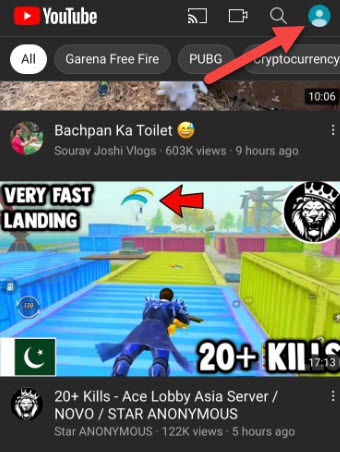 Click on the Profile Icon
Click on the Profile Icon
Step 3. Click on the Your Channel.
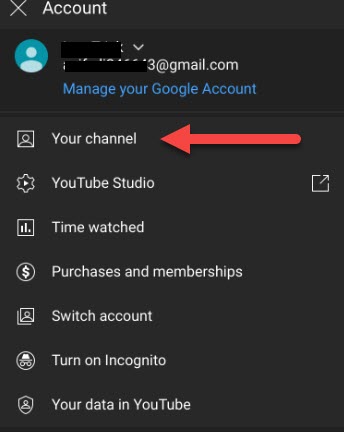 Click on the Your Channel
Click on the Your Channel
Step 4. Tap on the Edit Channel.
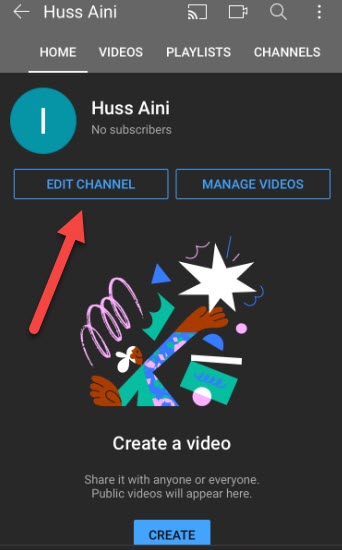 Click on the Edit ChannelStep 5. You need to click on the Pencil Icon.
Click on the Edit ChannelStep 5. You need to click on the Pencil Icon.
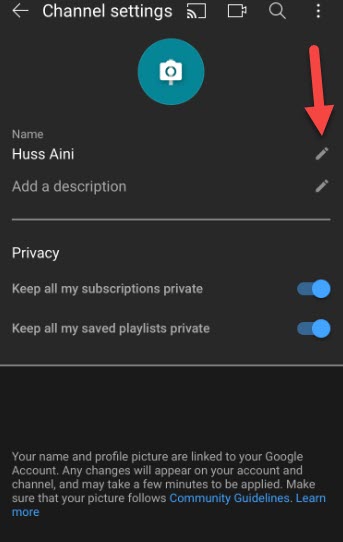 Click on the Pencil IconStep 6. Now, set the First Name and Last Name that you see on your channel name then click on the Tick Option.
Click on the Pencil IconStep 6. Now, set the First Name and Last Name that you see on your channel name then click on the Tick Option.
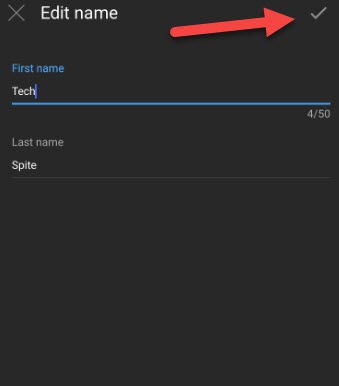 Click on the Tick OptionYou have successfully changed your YouTube channel name on mobile.
Click on the Tick OptionYou have successfully changed your YouTube channel name on mobile.
Related Guide:
- How to Read Someone’s Deleted Messages on WhatsApp
- How to Disable OneDrive on Windows 10
- Download and Install Facebook Messanger on Windows 10
Bottom Line
It was all about How to Change YouTube Channel Name on Web and Mobile. If you want to change your youtube names on the web and mobile then this article is helpful for you. If you are facing any kind of problem and if you have any suggestions so comment down below.




