How to Change Your Display Name On Gmail


Gmail launched on April 1, 2004. Nowadays most people use Gmail because when you send an email to someone and when receive the email then you need to have Gmail. It has written means communication. It is a faster means to send messages. In Gmail is the very best security alert when someone tries to change your Gmail password then it sends a notification that someone is trying to change your password. Hardly 2 or second takes to send a message. It can be sent the whole day. The physical location or geographical barrier does not affect Gmails. Gmail is very safe and confidential to move, pictures, documents can easily send. It is very effective for business purposes and email can be sent across the world. We can easily reply is also in the email. In this article, you will learn How to Change Your Display Name On Gmail.
Slow internet facility in sending a message and it can hack by hackers easily. Viruses may harm your mailbox. Gmail has a size limit of sending particular files, it should fall between 10 MB to 25 MB. It requires an internet facility, whichever one does not have. The answer is delayed by the recipient to unseen the message.
There is one method to change your display name on Gmail without facing any problem.
How to Change Your Display Name On Gmail
Step 1. At first, open your Gmail.
Step 2. However, in the top right corner click on the Setting Icon after that click on the See all Settings.
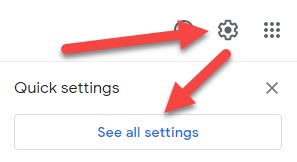 Click on the Setting Icon After That Click on the See all Settings
Click on the Setting Icon After That Click on the See all Settings
Step 3. Further, when you click on the see all setting then click on the Accounts and Import.
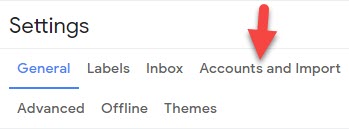 Click on the Accounts and Import
Click on the Accounts and Import
Step 4. Moreover, on the right side of send mail as: you can see Edit Info click on it.
Step 5. Next, enter the name which you want to show when you send a message.
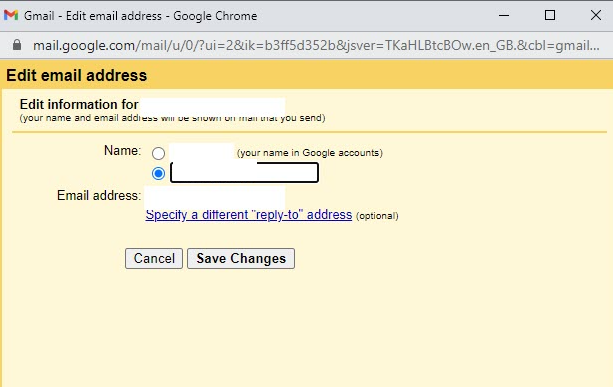
Step 6. Now, you are in the last step click on the Save Changes at the bottom of your screen.
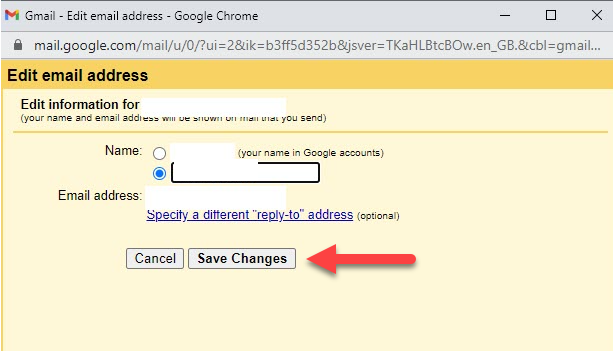 Click on the Save Changes
Click on the Save Changes
Related Guides:
How to Disable Cortana Windows 10 Permanently
How to Fix Google Drive Authorization HTTP 403 Error
Bottom Line:
It was all about How to Change Your Display Name On Gmail. There are one method and this one method is very easy you can change your display name on Gmail. I hope after reading this article you will something about Gmail. So, if you are facing a problem so leave a comment in the comment section down below.
Share This Article
Gmail launched on April 1, 2004. Nowadays most people use Gmail because when you send an email to someone and when receive the email then you need to have Gmail. It has written means communication. It is a faster means to send messages. In Gmail is the very best security alert when someone tries to change your Gmail password then it sends a notification that someone is trying to change your password. Hardly 2 or second takes to send a message. It can be sent the whole day. The physical location or geographical barrier does not affect Gmails. Gmail is very safe and confidential to move, pictures, documents can easily send. It is very effective for business purposes and email can be sent across the world. We can easily reply is also in the email. In this article, you will learn How to Change Your Display Name On Gmail.
Slow internet facility in sending a message and it can hack by hackers easily. Viruses may harm your mailbox. Gmail has a size limit of sending particular files, it should fall between 10 MB to 25 MB. It requires an internet facility, whichever one does not have. The answer is delayed by the recipient to unseen the message.
There is one method to change your display name on Gmail without facing any problem.
How to Change Your Display Name On Gmail
Step 1. At first, open your Gmail.
Step 2. However, in the top right corner click on the Setting Icon after that click on the See all Settings.
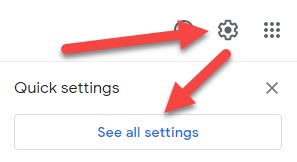 Click on the Setting Icon After That Click on the See all Settings
Click on the Setting Icon After That Click on the See all Settings
Step 3. Further, when you click on the see all setting then click on the Accounts and Import.
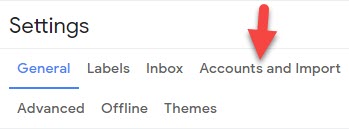 Click on the Accounts and Import
Click on the Accounts and Import
Step 4. Moreover, on the right side of send mail as: you can see Edit Info click on it.
Step 5. Next, enter the name which you want to show when you send a message.
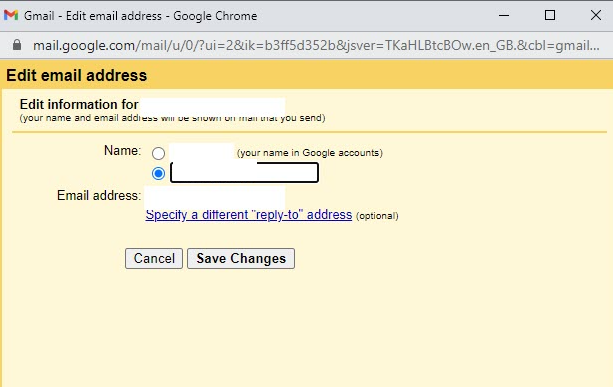
Step 6. Now, you are in the last step click on the Save Changes at the bottom of your screen.
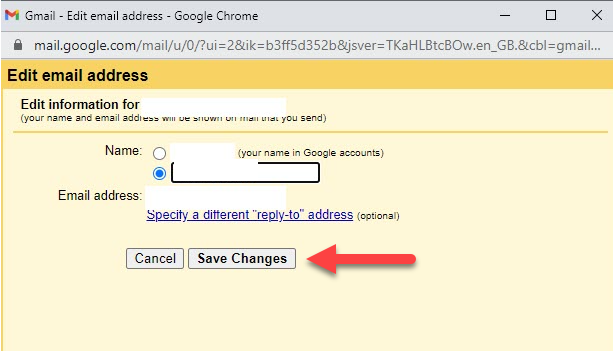 Click on the Save Changes
Click on the Save Changes
Related Guides:
How to Disable Cortana Windows 10 Permanently
How to Fix Google Drive Authorization HTTP 403 Error
Bottom Line:
It was all about How to Change Your Display Name On Gmail. There are one method and this one method is very easy you can change your display name on Gmail. I hope after reading this article you will something about Gmail. So, if you are facing a problem so leave a comment in the comment section down below.




