How to Change Siri Accent on iOS 14
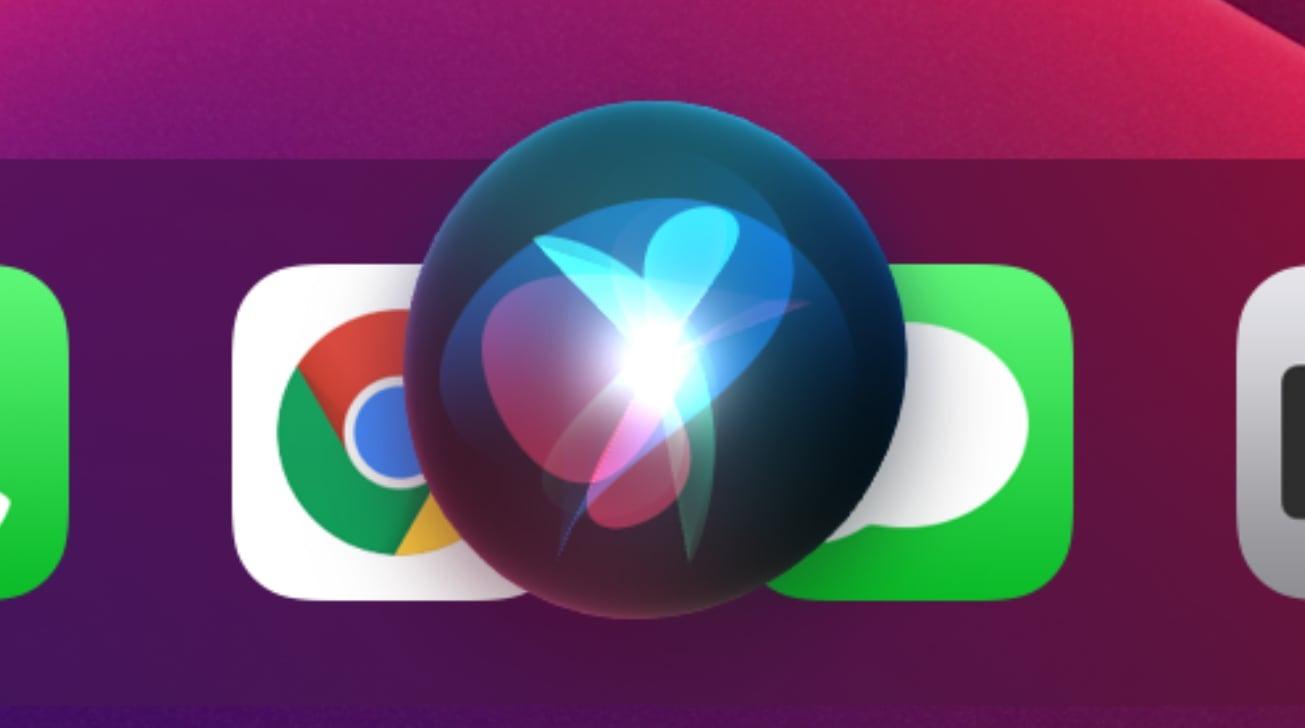
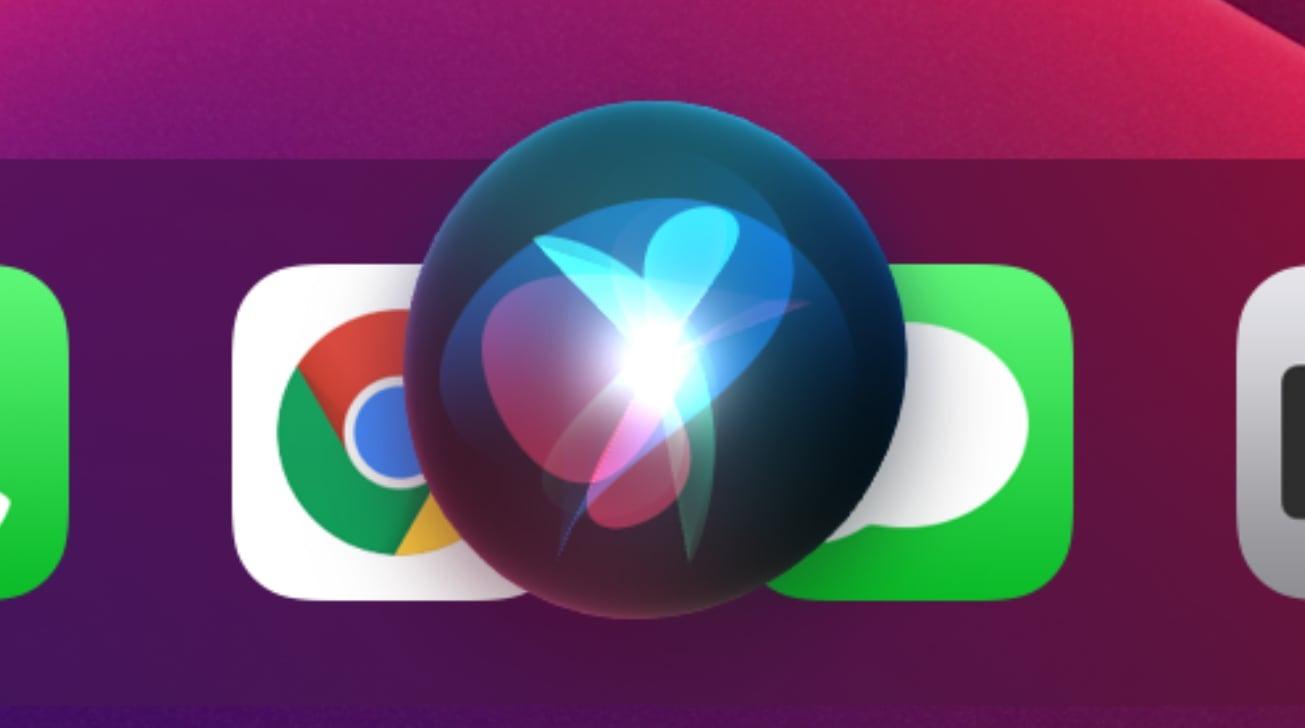
Siri is one of the great voice assistants. So, Siri is like Google Assistant in the Android phone. Further, when you have Siri on your iPhone then you need to change the accent of Siri. Furthermore, once you try to change the accent of Siri then you don’t know how to change. However, once you don’t know the step to change the Siri accent then you will search on YouTube so then the video you are watching maybe it is not real. But don’t worry I am to solve your problem. If you want to change Siri Accent then you need to read this article. So, without wasting any time let’s get has started. From this article, you will learn How to Change Siri Accent on iOS 14.
There are too many people that they are want to change Siri’s voice. Therefore, in most iPhone mobile the voice of Siri is female. And they want to change the voice from female to male or most of the people want to change the Siri voice to female. However, In this article, you will also find the way that you can change Siri’s voice.
These methods don’t need any third-party app to change the voice and accent. The iPhone has very great features to change the voice and accent. The step is very easy to change the Siri voice and accent.
Related Post: How to Make a Steam Account in 2021
How to Change Siri Voice on iOS 14
If you want to change Siri’s voice then you need to follow this method. The step is down below to change Siri’s voice.
Step 1. First of all, you need to open the Settings.
Step 2. Now, click on Siri & Search.
 Click on the Siri & Search
Click on the Siri & Search Step 3. Next, tap on the Siri Voice.
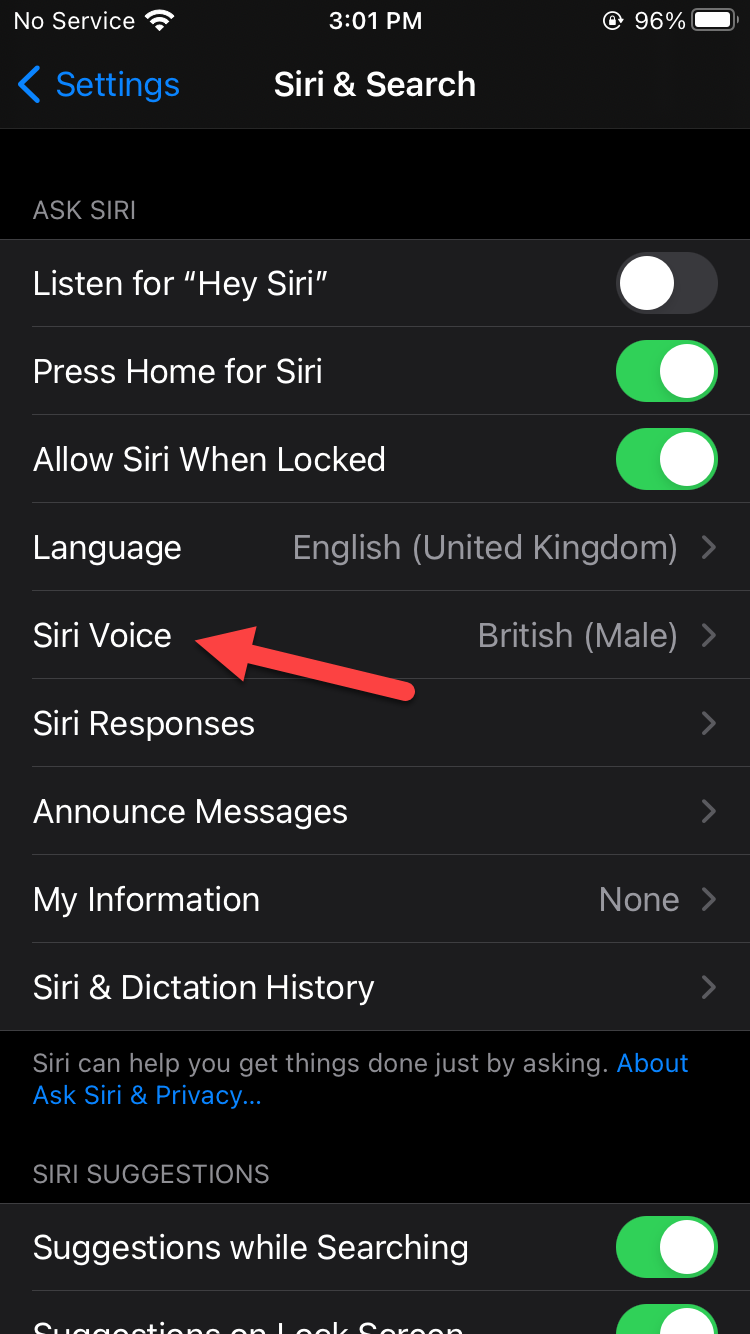 Tap on the Siri Voice
Tap on the Siri Voice Step 4. Here in the section Gender, you need to select Male or Female.
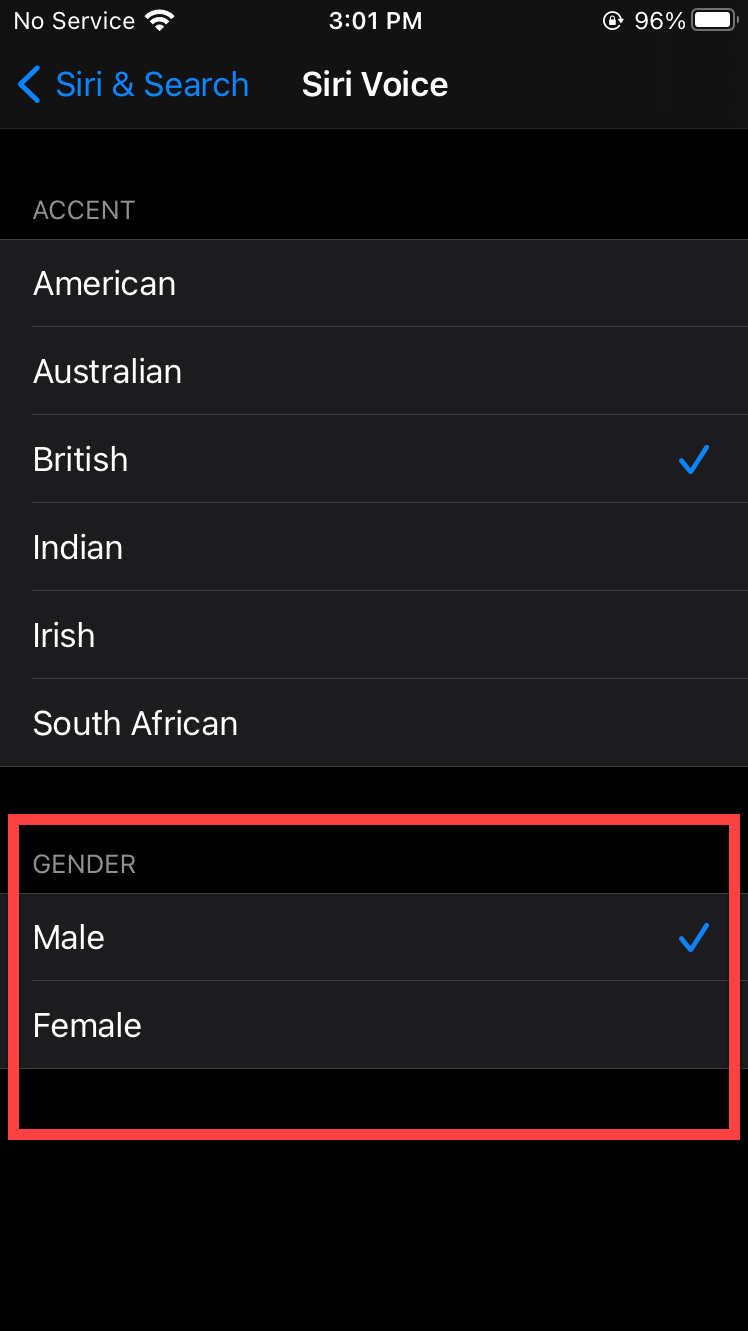 Select Male or Female
Select Male or Female How to Change Siri Accent on iOS 14
Here is the step to change Siri Accent on iOS 14 down below.
Step 1. At first, open the Settings on your device.
Step 2. Scroll down then click on the Siri & Search.
 Click on the Siri & Search
Click on the Siri & Search Step 3. Now, simply tap on the Siri Voice.
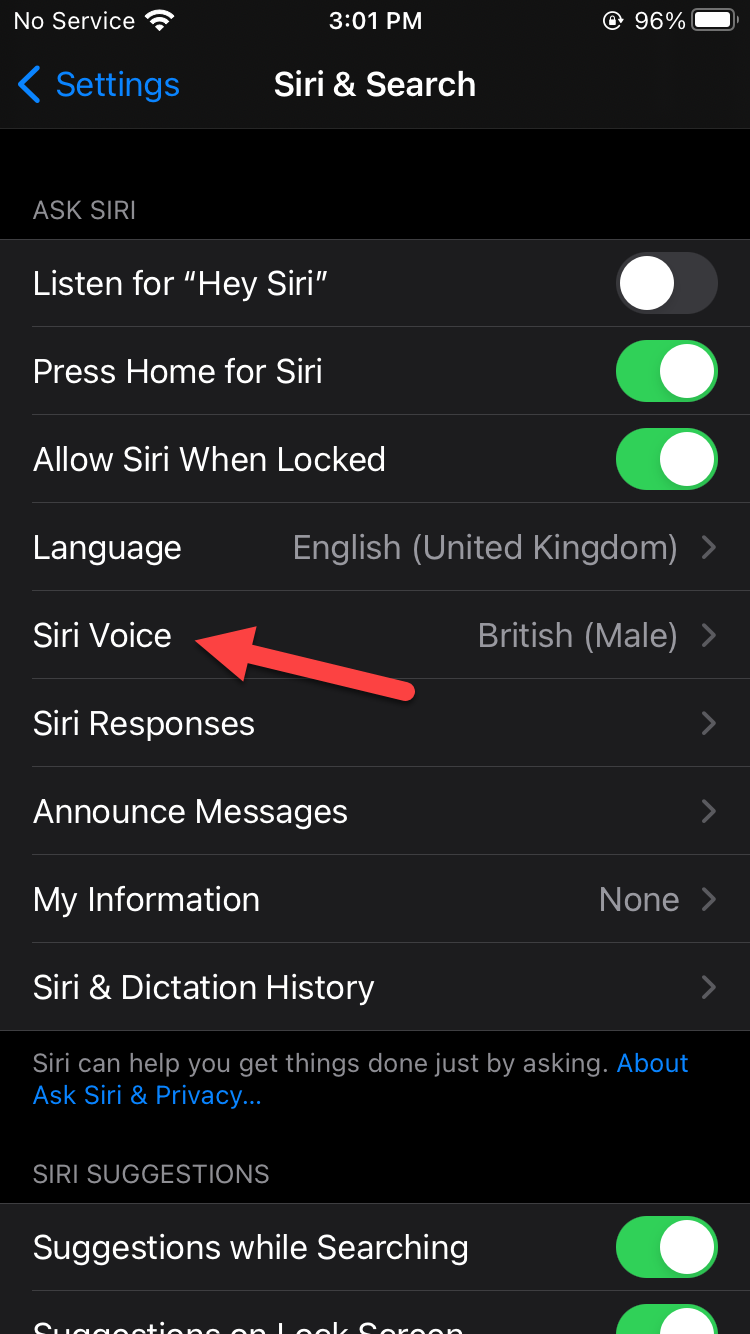 Click on the Siri Voice
Click on the Siri Voice Step 4. At last, select the accent in the section of Accent choose any accent you want like American, Australian, British, etc.
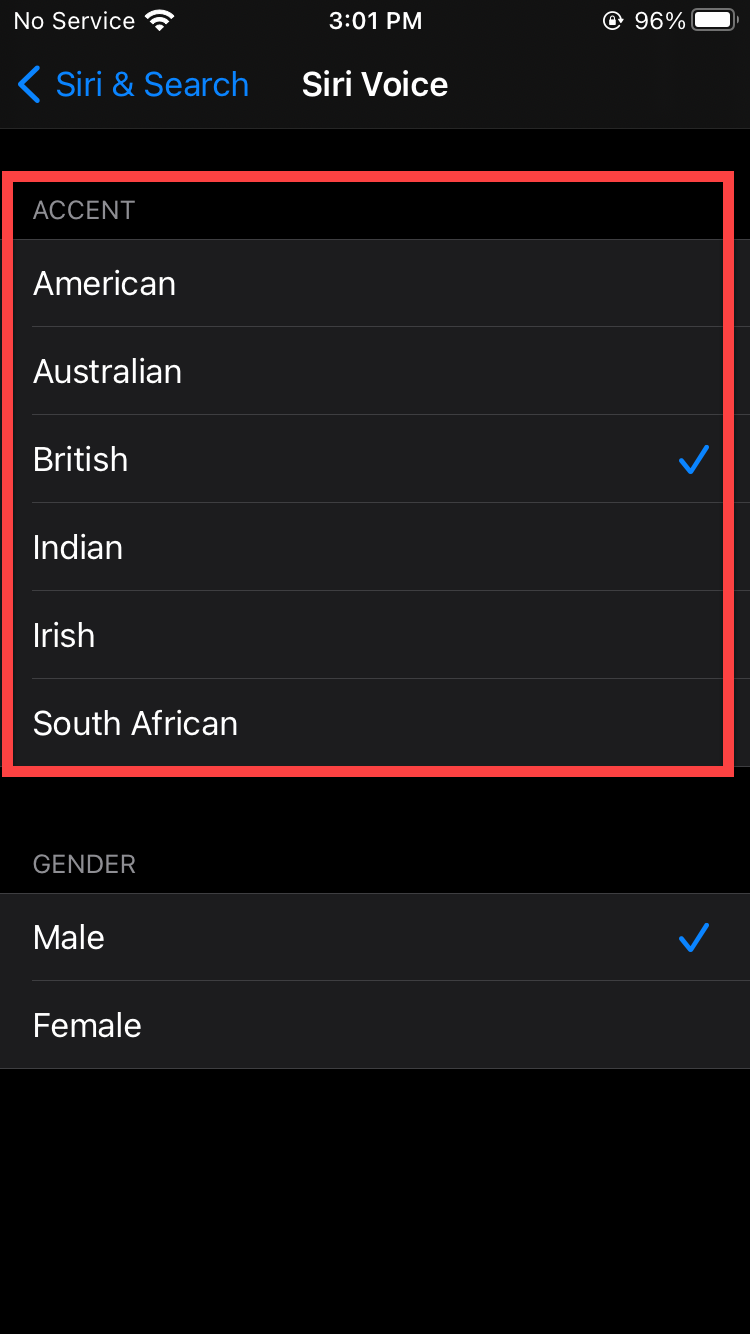 Select Accent
Select Accent Related Post: How to Know If Someone Blocked Your Number on Their Phone
Bottom Line
It was all about How to Change Siri Accent on iOS 14. I hope this article is very helpful for you to change the Siri accent. From this article, you will get something good. Moreover, this is the right place to solve your problem. After following these steps I hope you will not face any kind of problem. If you faced any kind of problem and if you have any type of suggestions then do comment.
Related Post: 5 Best Mice for Mac Users in 2021
Share This Article
Siri is one of the great voice assistants. So, Siri is like Google Assistant in the Android phone. Further, when you have Siri on your iPhone then you need to change the accent of Siri. Furthermore, once you try to change the accent of Siri then you don’t know how to change. However, once you don’t know the step to change the Siri accent then you will search on YouTube so then the video you are watching maybe it is not real. But don’t worry I am to solve your problem. If you want to change Siri Accent then you need to read this article. So, without wasting any time let’s get has started. From this article, you will learn How to Change Siri Accent on iOS 14.
There are too many people that they are want to change Siri’s voice. Therefore, in most iPhone mobile the voice of Siri is female. And they want to change the voice from female to male or most of the people want to change the Siri voice to female. However, In this article, you will also find the way that you can change Siri’s voice.
These methods don’t need any third-party app to change the voice and accent. The iPhone has very great features to change the voice and accent. The step is very easy to change the Siri voice and accent.
Related Post: How to Make a Steam Account in 2021
How to Change Siri Voice on iOS 14
If you want to change Siri’s voice then you need to follow this method. The step is down below to change Siri’s voice.
Step 1. First of all, you need to open the Settings.
Step 2. Now, click on Siri & Search.
 Click on the Siri & Search
Click on the Siri & Search Step 3. Next, tap on the Siri Voice.
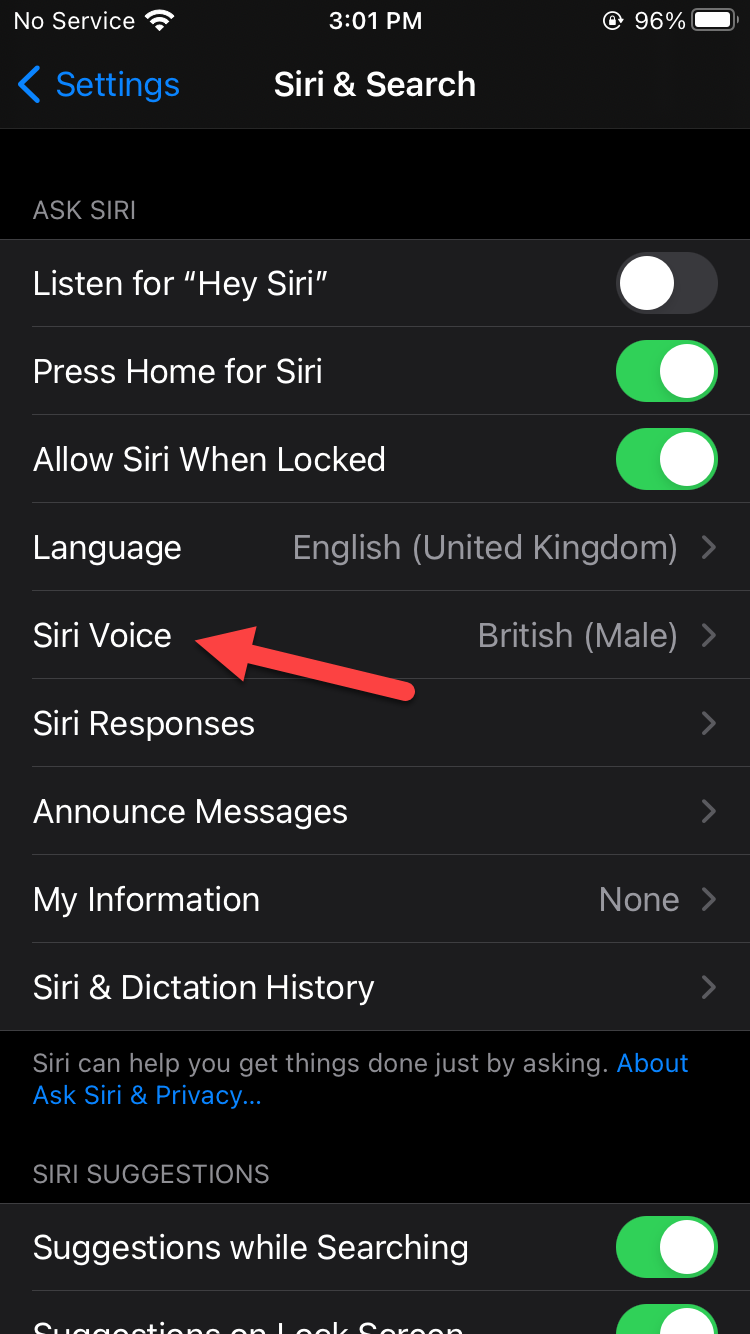 Tap on the Siri Voice
Tap on the Siri Voice Step 4. Here in the section Gender, you need to select Male or Female.
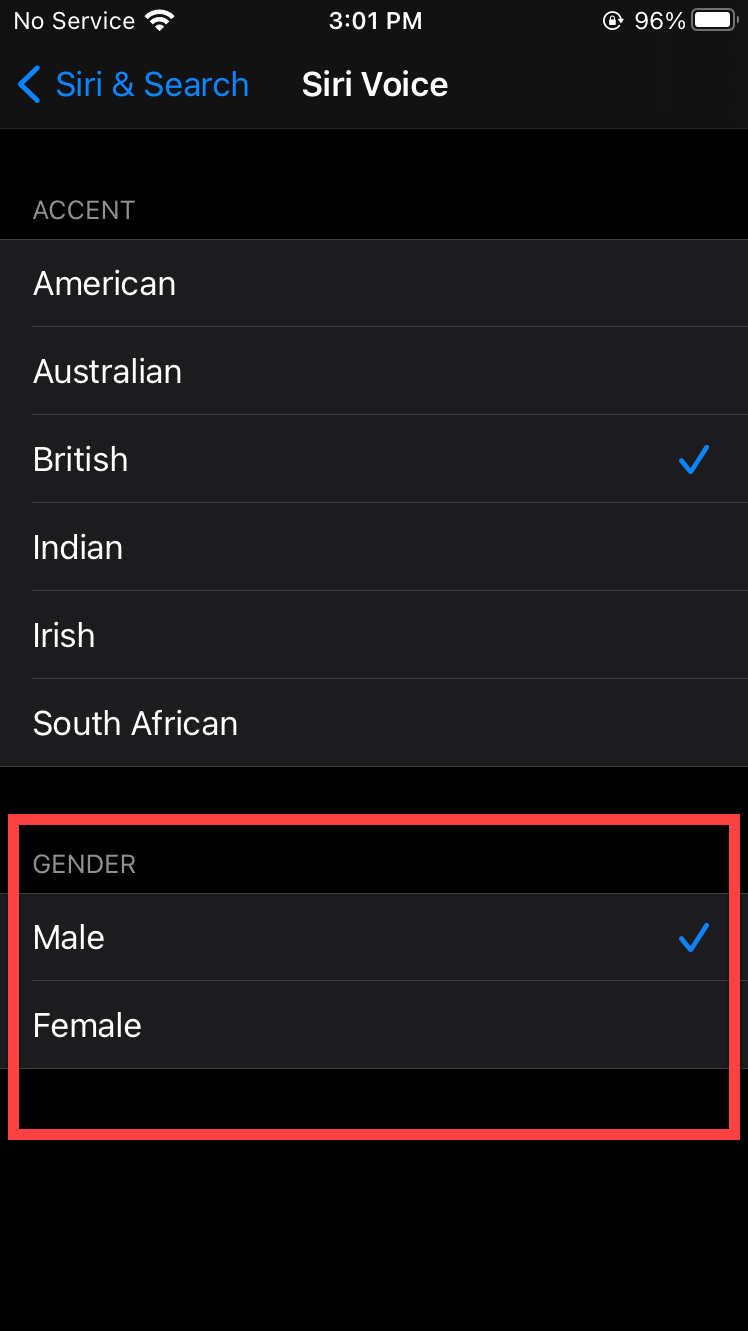 Select Male or Female
Select Male or Female How to Change Siri Accent on iOS 14
Here is the step to change Siri Accent on iOS 14 down below.
Step 1. At first, open the Settings on your device.
Step 2. Scroll down then click on the Siri & Search.
 Click on the Siri & Search
Click on the Siri & Search Step 3. Now, simply tap on the Siri Voice.
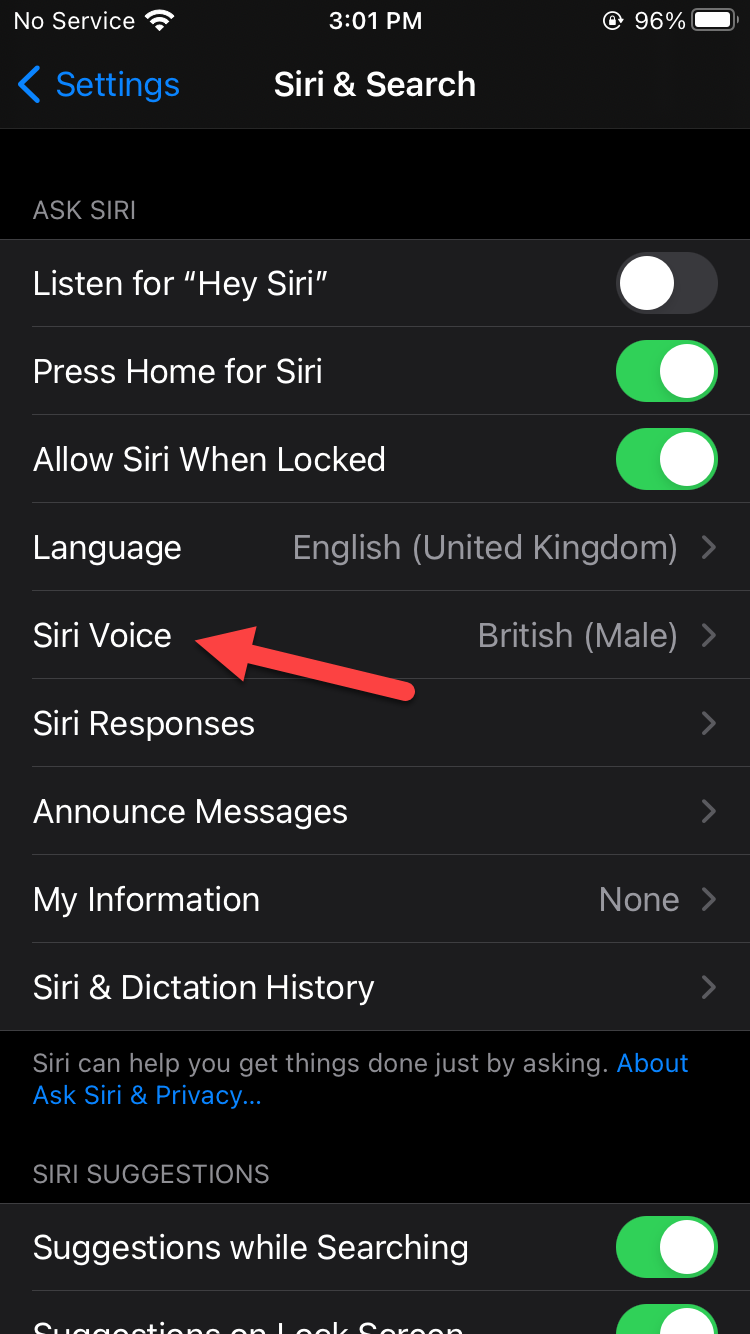 Click on the Siri Voice
Click on the Siri Voice Step 4. At last, select the accent in the section of Accent choose any accent you want like American, Australian, British, etc.
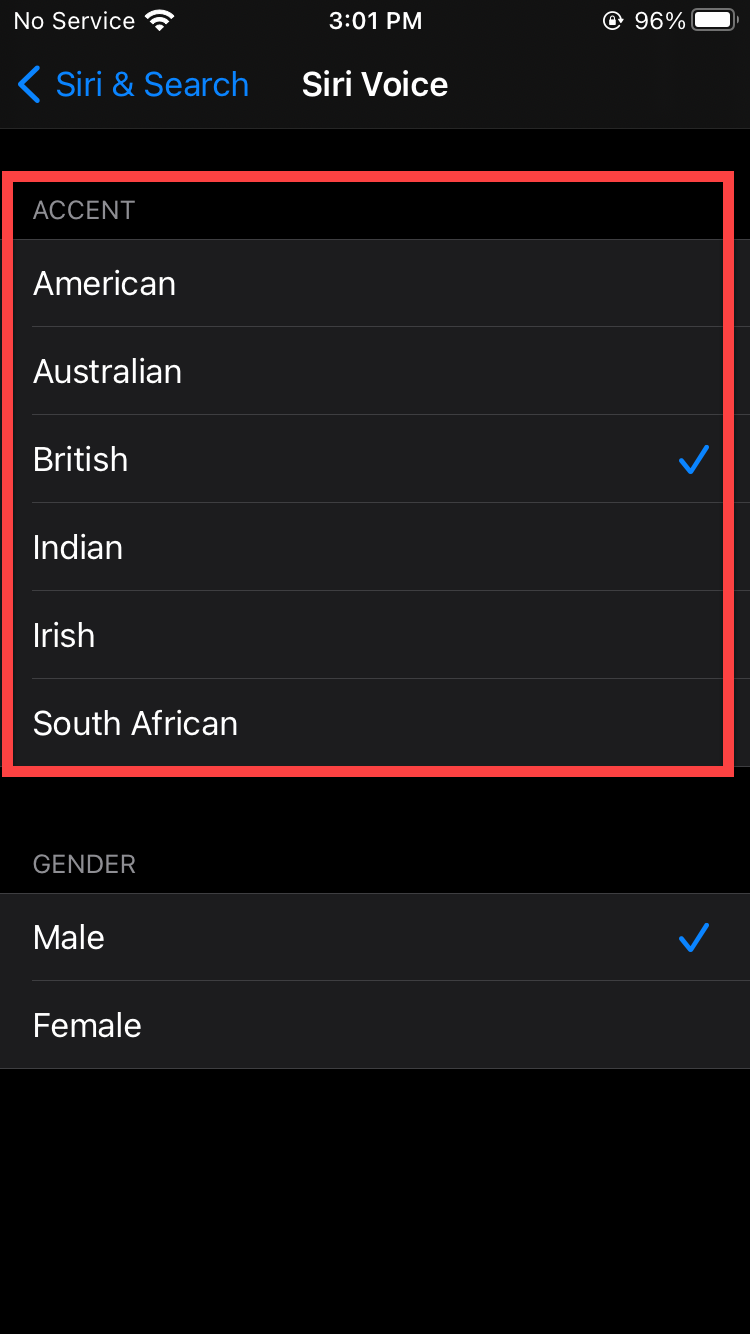 Select Accent
Select Accent Related Post: How to Know If Someone Blocked Your Number on Their Phone
Bottom Line
It was all about How to Change Siri Accent on iOS 14. I hope this article is very helpful for you to change the Siri accent. From this article, you will get something good. Moreover, this is the right place to solve your problem. After following these steps I hope you will not face any kind of problem. If you faced any kind of problem and if you have any type of suggestions then do comment.
Related Post: 5 Best Mice for Mac Users in 2021




