From this article, you will be guided on How to Change Safari Background on Mac? Safari is Apple’s default web browser for the Mac operating system. However, Safari and Google is the popular search engine platform and many users recommend the browsers. Safari users have the option of creating a custom start page to their liking, including changing the background image to anything they want. Changing the background image of the Safari browser will attract users to use it. If you want to set a new background image to your Safari browser then you should read this article. So, without wasting any time let’s get started.
How to Change Safari Background on Mac?
Step 1. First of all, you have to open the Safari browser on your Mac.
Step 2. Click on the Three Horizontal Lines at the bottom right corner side.
Step 3. Now, check the box of Background Image.
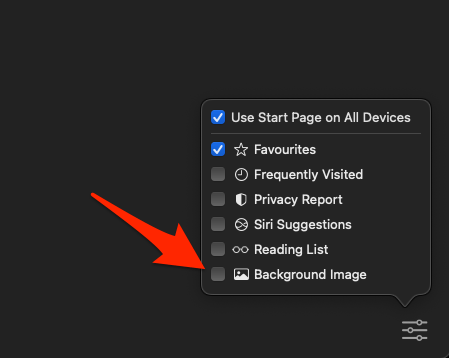
Step 4. Next, tap on the Plus icon.

Step 5. Here you need to select the picture that you want to set it.
Step 6. At last, click on Choose then you will that picture in the background of your browser.

Final Words
It was all about How to Change Safari Background on Mac? I hope this article is very helpful for you to set a new background picture for your Safari browser. From this article, you will get something good. This was step by step guide on the that you were searching about it. Further, this is the right place where you can easily solve your problem. After following these steps I hope you will not face any kind of problem. However, If you faced any kind of problem and if you have any type of suggestion then do comment.
Explore More:

![How to Change Safari Background on Mac [macOS Ventura, Monetery]? Change Safari Background on Mac](https://cdn.techspite.com/uploads/2022/08/Change-Safari-Background-on-Mac.jpg)