How to Change PTCL WIFI Password | The Complete Guide
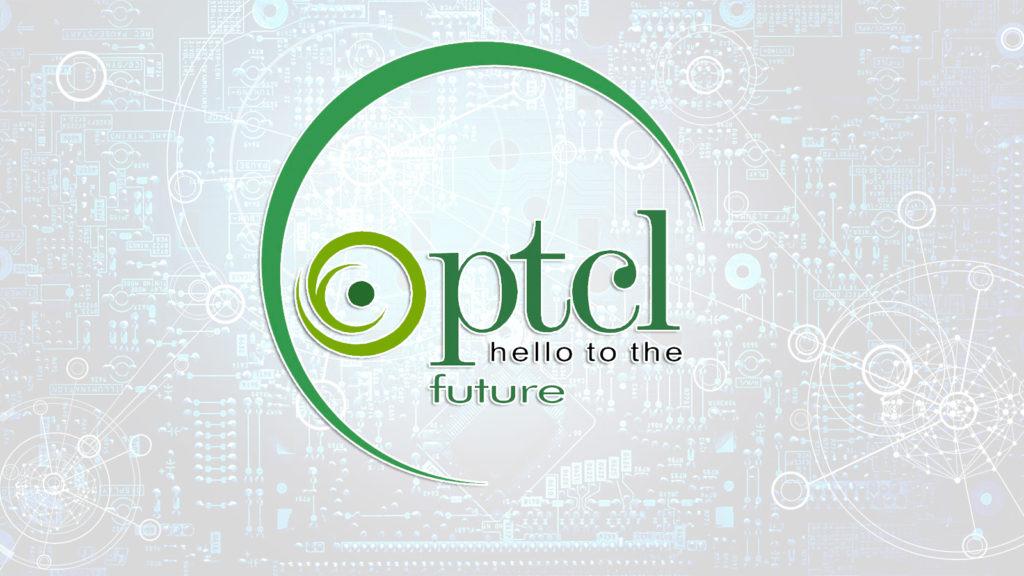
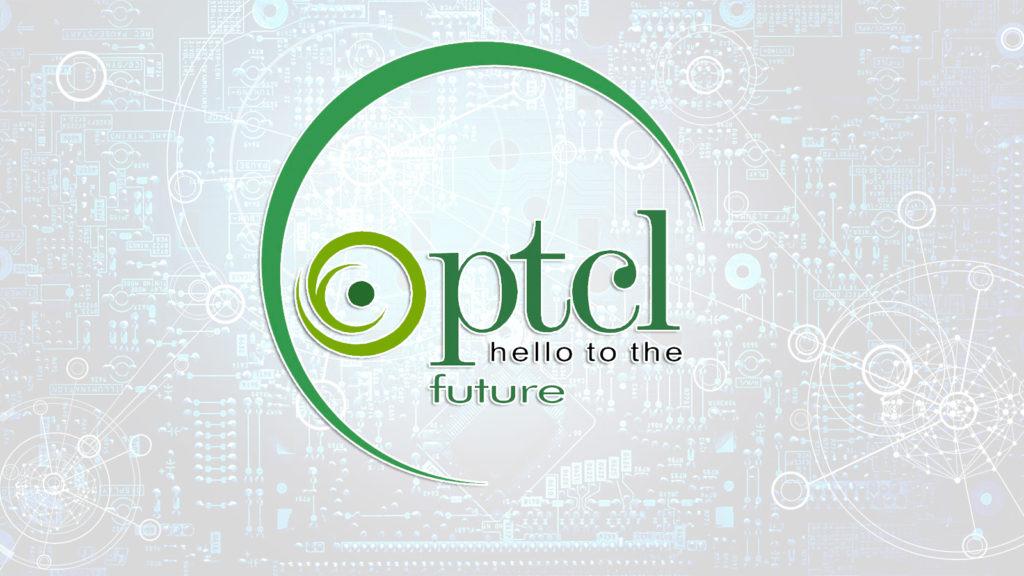
In this article, you will learn How to Change PTCL WIFI Password | The Complete Guide. You might be using PTCL WIFI but don’t know to change the password of it. However, PTCL stands for Pakistan Telecommunication Company Limited. In the current era, PTCL is the biggest and famous internet service provider in all over Pakistan. Most of the people who work on the Internet use PTCL WIFI because it is pretty fast to get the work done. There are many more internet service provider companies too but people prefer to use PTCL in Pakistan. Therefore, I am currently using PTCL and I recommend you also in order to have fast internet speed.
So, after the complete installation of the new PTCL WIFI Modem, most of the people really don’t know in order its password. Due to privacy and security reasons, it the better to change the Password. Changing the password PTCL WIFI is somewhat complicated than other internet services. Anyway, you will get complete and easy to change its password successfully.
How to Change PTCL WIFI Password | The Complete Guide
Changing the PTCL WIFI Password is not that much hard that you think. Because it needs only some steps to get the work done. Therefore, you need to follow each and every step so that you can change the password easily and quickly.
Note: The following steps will work for both mobile and computer.
Read Related Articles:
- How to Write Urdu, Arabic, Persian in Adobe Illustrator CC
- How to Write Urdu in Ms. Word? Microsoft Office All Versions Windows 10
Step 1. First of all, you need to open any browser like Google or Firefox. So, I will go through Google Chrome.
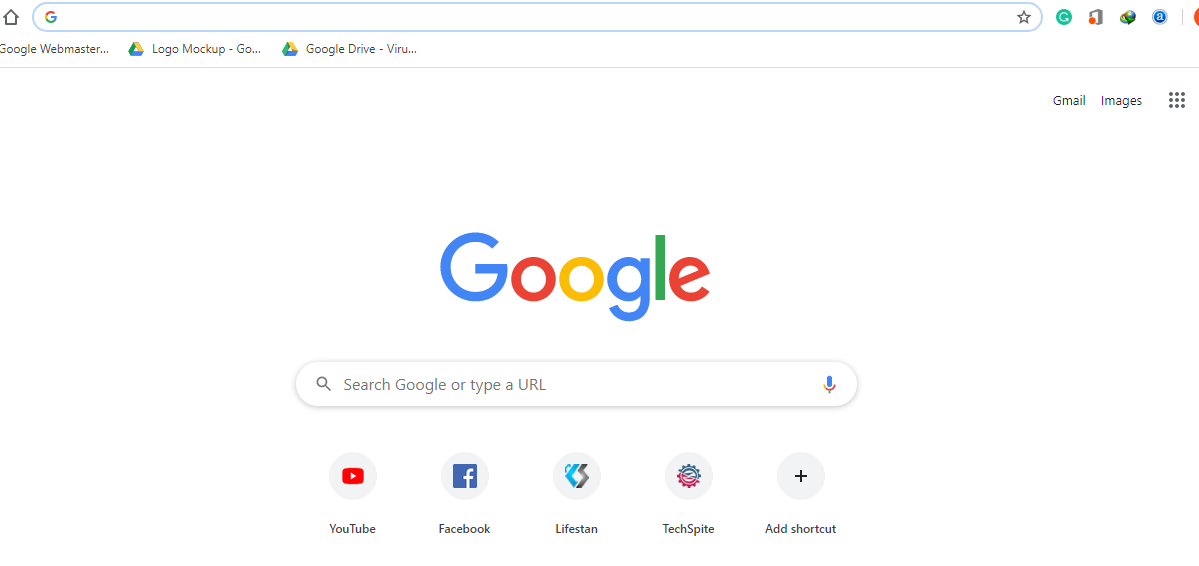 Open any Browser
Open any Browser Step 2. Once you open the Browser you will see a search bar at the top op bowser. So, you need to type your IP Address on the search bar and hit the Enter button. Make sure to see your IP Address from the backside of the modem. The IP Address is 192.168.1.1 for all PTCL broadband users. But for some PTCL broadband users, the IP Address is 192.168.10.1 (new modem users).
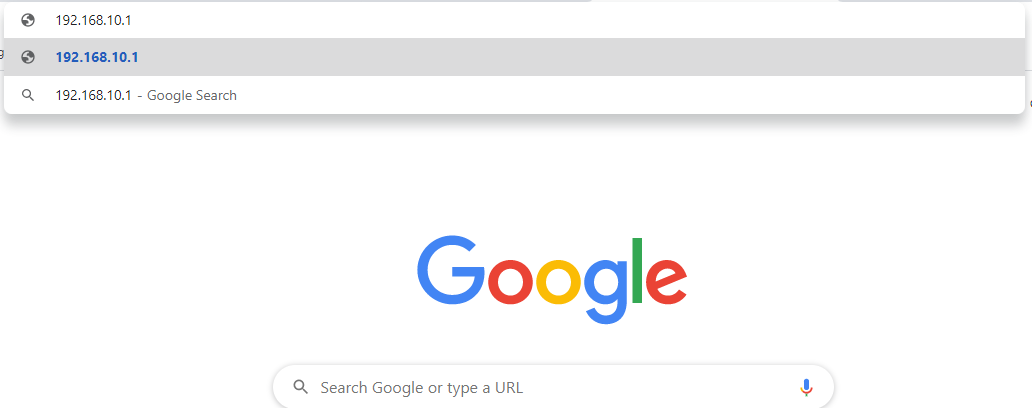 Type the IP Address
Type the IP Address Step 3. Once you typed the IP Address then a new window will be opened. There you will need to type the username and password in order to enter the PTCL site. Most of the time the default username is Admin and also the password is Admin. So, if username and password are not Admin then you can check the username and password of it on the backside of the PTCL Modem or modem box. Once you have typed then click on the Login button.
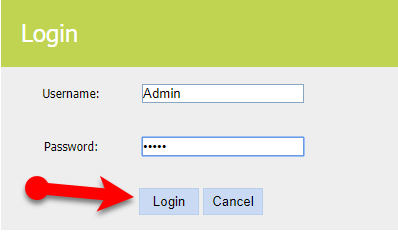 Login Username and password
Login Username and password Step 4. After entering the name and password, then you will see the Admin Panel. From there you can control each and everything about your PTCL Modem. On the left side of the Admin Panel, you need to click on the Wireless option.
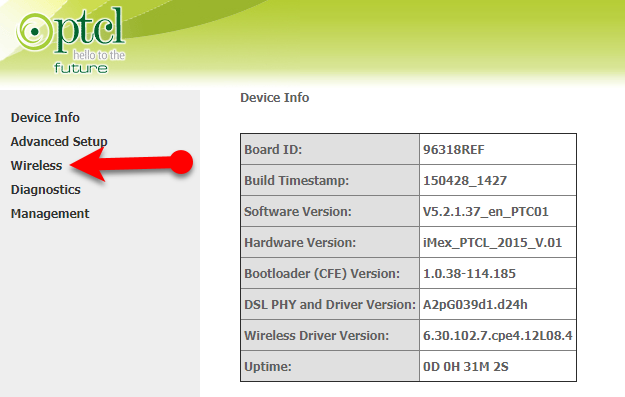 Wireless option
Wireless option Step 5. After that, from the list of options, you need to click on the Security so that it should all the details of the PTCL modem.
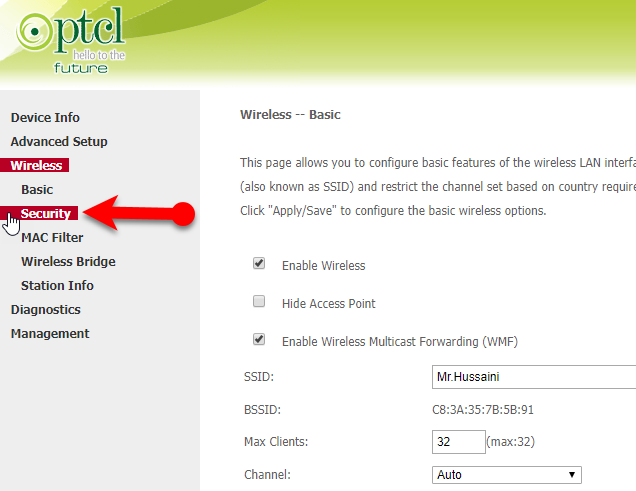 Security
Security Step 6. Now, scroll down up to the last of the page. You can see WPA/WAPI passphrase bar option, you need to click on it in order to change your Wi-Fi password. After clicking on it enter a new password you want. At the bottom of this form, you will see the Apply button.
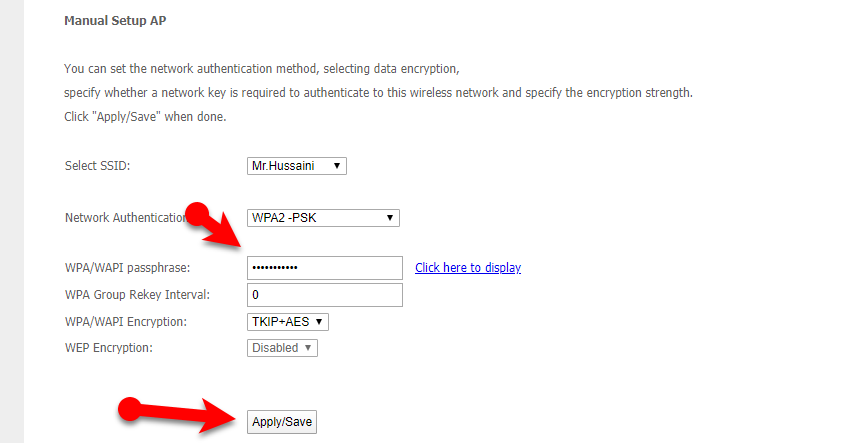 Change the PTCL WIFI Password
Change the PTCL WIFI Password Final Words
That’s all about How to Change PTCL WIFI Password | The Complete Guide. After following the above steps, if again you couldn’t change then call any expert person to change because you shouldn’t destroy the whole setting of PTCL. However, whenever you want to change the PTCL WIFI Password the I am pretty sure the above steps will work for you. I hope this guide was beneficial to you. If you have any problem, question, and suggestion then feel free to comment below. I will be happy to reply to your comments.
Tagged
Share This Article
In this article, you will learn How to Change PTCL WIFI Password | The Complete Guide. You might be using PTCL WIFI but don’t know to change the password of it. However, PTCL stands for Pakistan Telecommunication Company Limited. In the current era, PTCL is the biggest and famous internet service provider in all over Pakistan. Most of the people who work on the Internet use PTCL WIFI because it is pretty fast to get the work done. There are many more internet service provider companies too but people prefer to use PTCL in Pakistan. Therefore, I am currently using PTCL and I recommend you also in order to have fast internet speed.
So, after the complete installation of the new PTCL WIFI Modem, most of the people really don’t know in order its password. Due to privacy and security reasons, it the better to change the Password. Changing the password PTCL WIFI is somewhat complicated than other internet services. Anyway, you will get complete and easy to change its password successfully.
How to Change PTCL WIFI Password | The Complete Guide
Changing the PTCL WIFI Password is not that much hard that you think. Because it needs only some steps to get the work done. Therefore, you need to follow each and every step so that you can change the password easily and quickly.
Note: The following steps will work for both mobile and computer.
Read Related Articles:
- How to Write Urdu, Arabic, Persian in Adobe Illustrator CC
- How to Write Urdu in Ms. Word? Microsoft Office All Versions Windows 10
Step 1. First of all, you need to open any browser like Google or Firefox. So, I will go through Google Chrome.
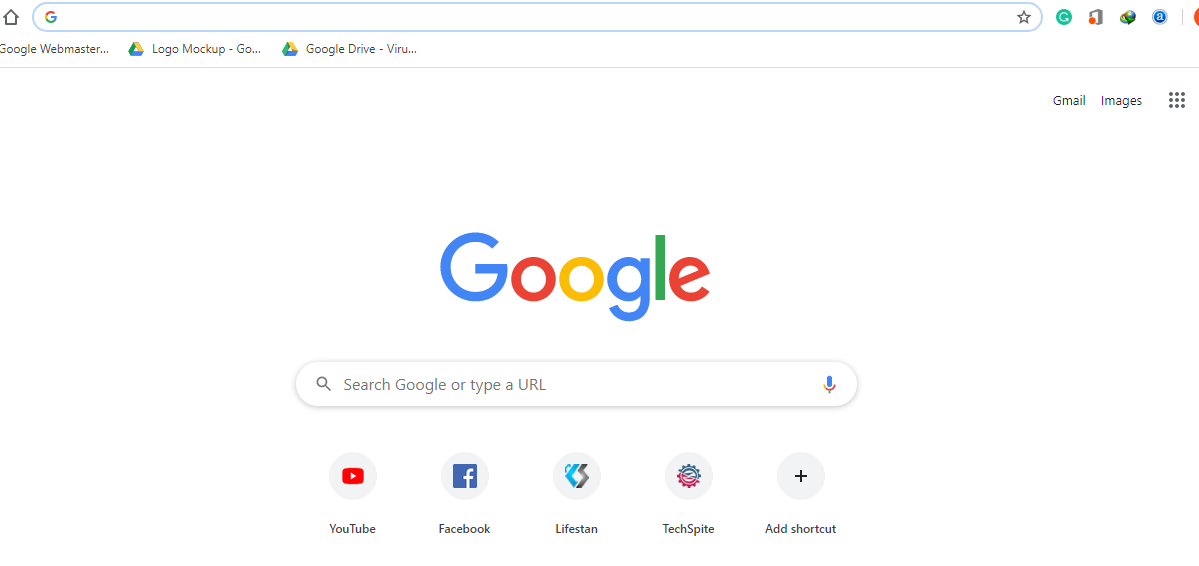 Open any Browser
Open any Browser Step 2. Once you open the Browser you will see a search bar at the top op bowser. So, you need to type your IP Address on the search bar and hit the Enter button. Make sure to see your IP Address from the backside of the modem. The IP Address is 192.168.1.1 for all PTCL broadband users. But for some PTCL broadband users, the IP Address is 192.168.10.1 (new modem users).
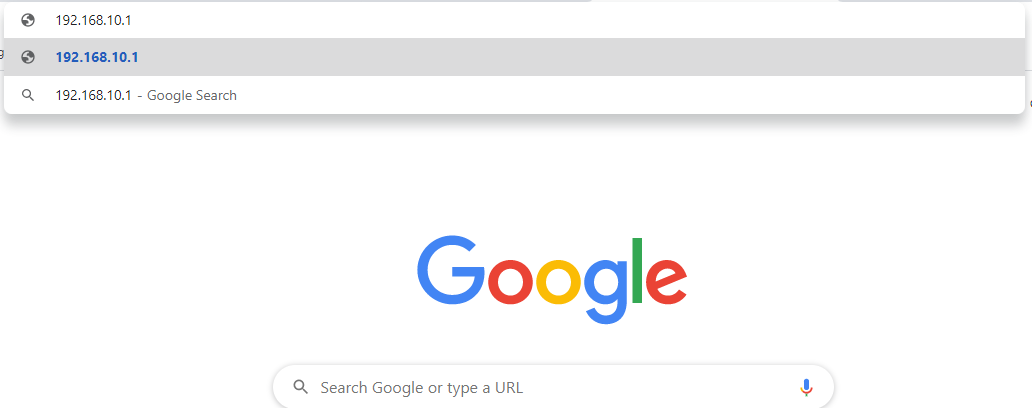 Type the IP Address
Type the IP Address Step 3. Once you typed the IP Address then a new window will be opened. There you will need to type the username and password in order to enter the PTCL site. Most of the time the default username is Admin and also the password is Admin. So, if username and password are not Admin then you can check the username and password of it on the backside of the PTCL Modem or modem box. Once you have typed then click on the Login button.
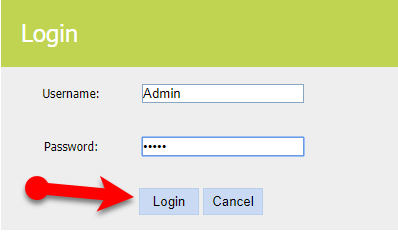 Login Username and password
Login Username and password Step 4. After entering the name and password, then you will see the Admin Panel. From there you can control each and everything about your PTCL Modem. On the left side of the Admin Panel, you need to click on the Wireless option.
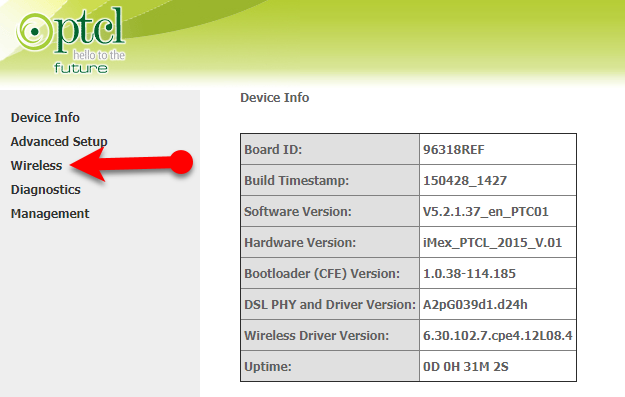 Wireless option
Wireless option Step 5. After that, from the list of options, you need to click on the Security so that it should all the details of the PTCL modem.
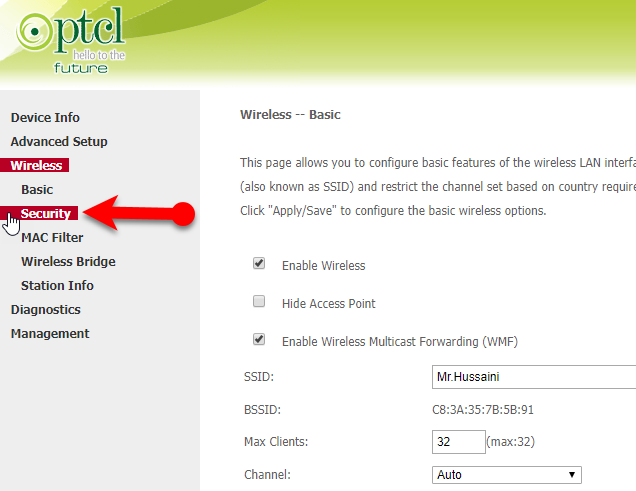 Security
Security Step 6. Now, scroll down up to the last of the page. You can see WPA/WAPI passphrase bar option, you need to click on it in order to change your Wi-Fi password. After clicking on it enter a new password you want. At the bottom of this form, you will see the Apply button.
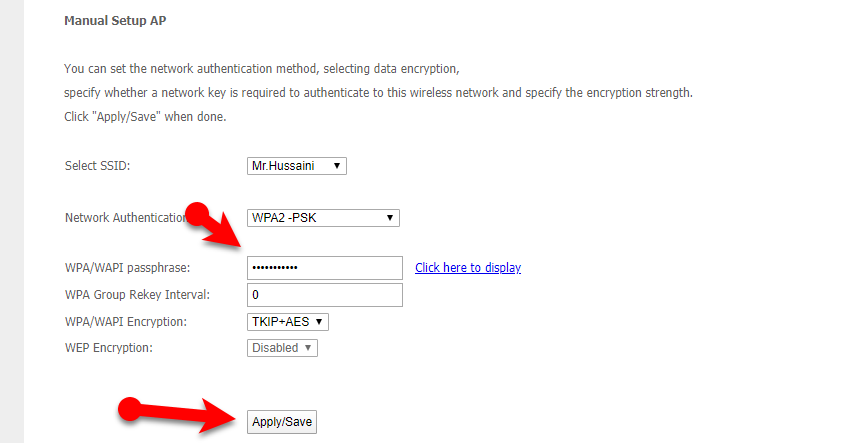 Change the PTCL WIFI Password
Change the PTCL WIFI Password Final Words
That’s all about How to Change PTCL WIFI Password | The Complete Guide. After following the above steps, if again you couldn’t change then call any expert person to change because you shouldn’t destroy the whole setting of PTCL. However, whenever you want to change the PTCL WIFI Password the I am pretty sure the above steps will work for you. I hope this guide was beneficial to you. If you have any problem, question, and suggestion then feel free to comment below. I will be happy to reply to your comments.




