How to Cast Android Display to Windows 11?


In this article, I will guide you How to Cast Android Display to Windows 11? To cast Android Display to Windows 11 it is having any kind of advantages or even casting other kinds of the operating system also has the advantage. If I should explain the advantages of casting. It will help you to make your easy like when you want to control both devices, for instance, Android and PC. When you can’t manage two operating systems at the same time then you will lose one of them. It is better than that you should cast the displays then start managing them. If you want to cast Android display to Windows 11 PC then you need to read this article. So, without wasting any time let’s get started.
The circumstances that you face while you want to use two devices at one moment then it will be the worst situation. There are different kinds of third-party software and apps like Chrome Remote Desktop, Google Home, Microsoft Remote Desktop, and many more to cast your display on the operating systems. But if you use the feature of mobile and PC then it will give a good response
How to Cast Android Display to Windows 11?
Step 1. First of all, you have to open the Settings of your PC.
Step 2. When the settings are open then go to Apps from the left side after that click on the Optional Features.
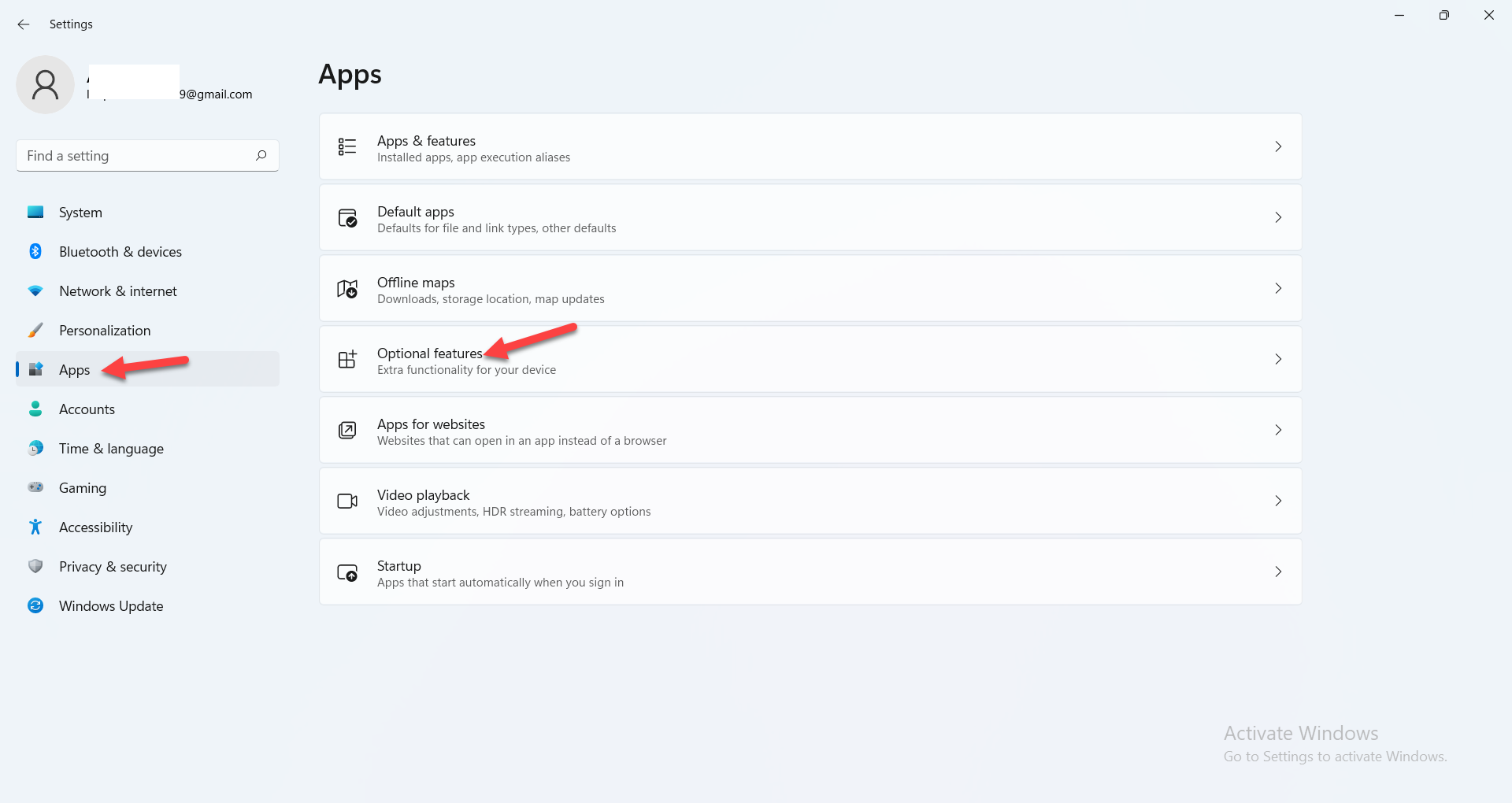 Click on the Optional Features
Click on the Optional Features Step 3. Click on the View Features.
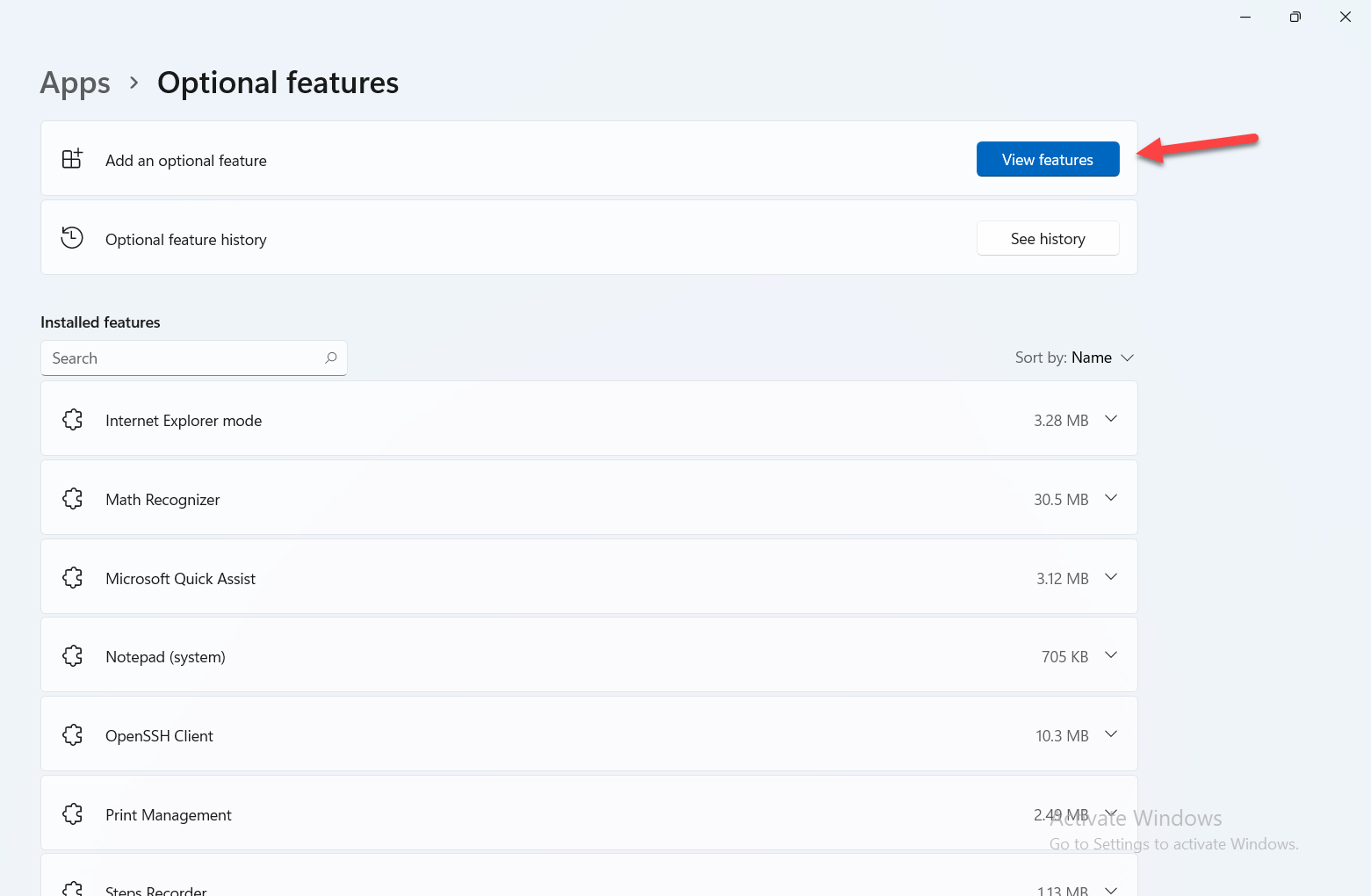 Click on the View Features
Click on the View Features Step 4. Now, head towards the search bar and type Wireless Display.
Step 5. Once you find that check the box of it then click on the Next.
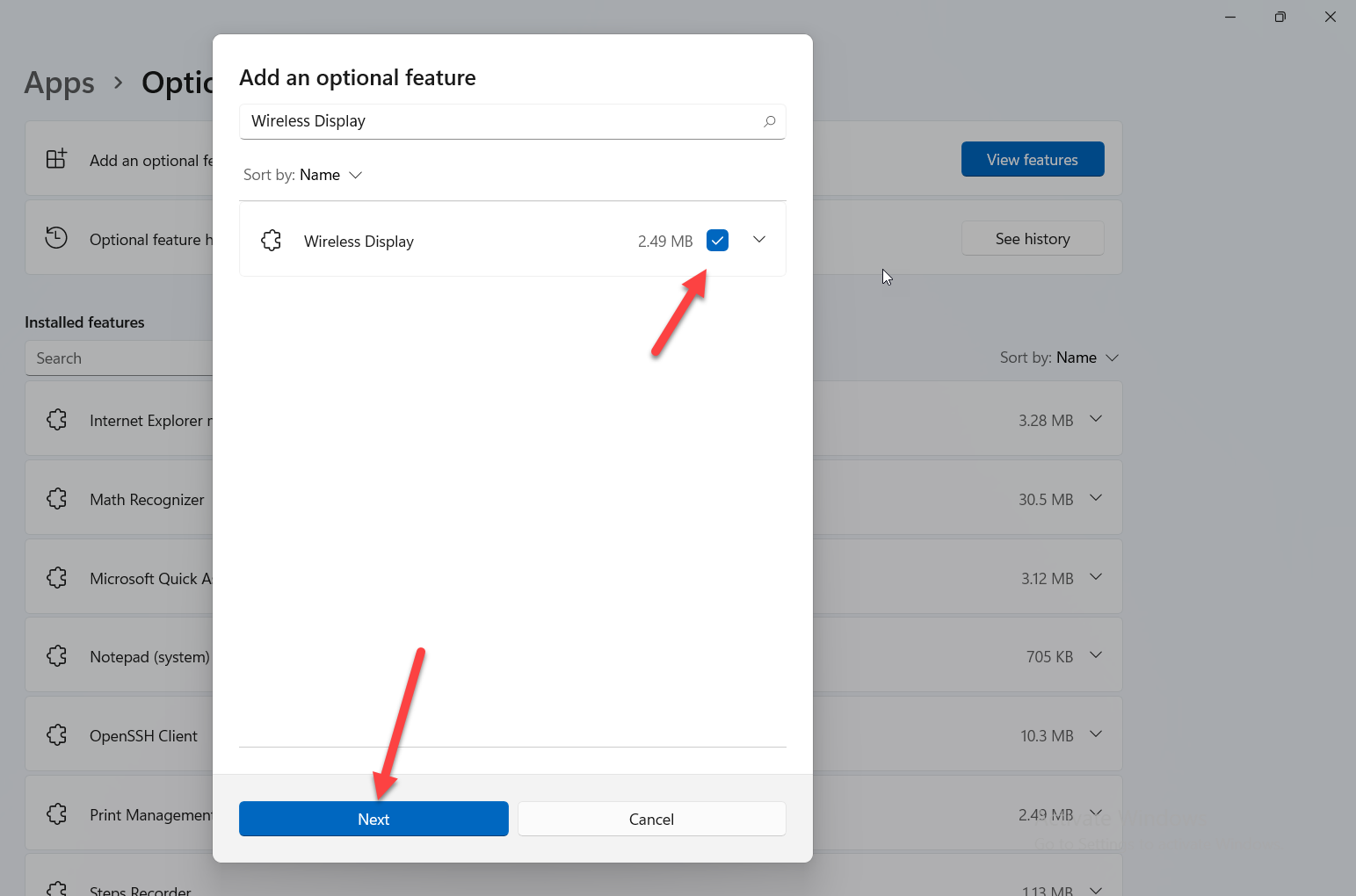 Click on the Next
Click on the Next Step 6. Finally, click on the Install to start the process of installation.
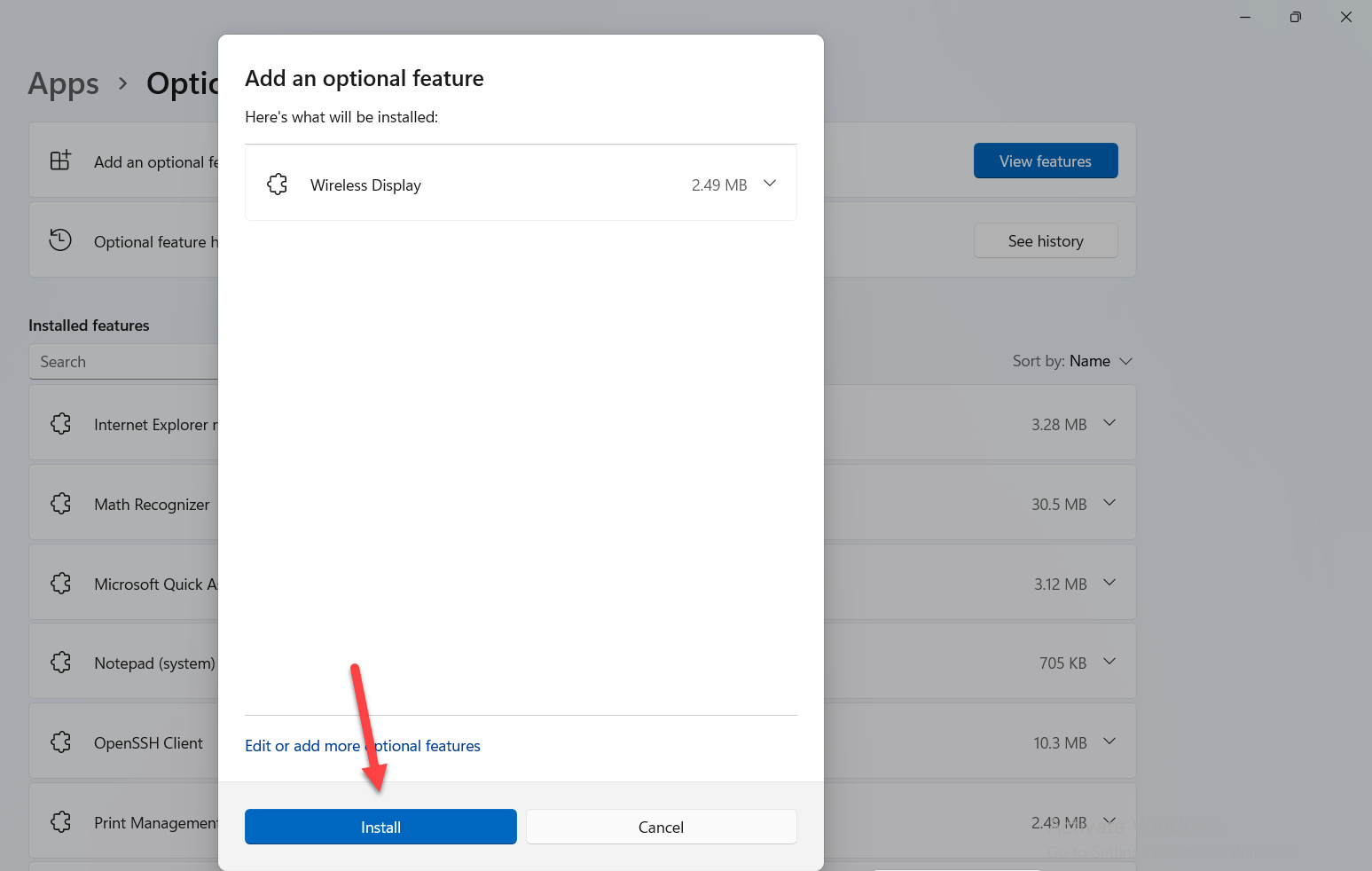 Click on the Install
Click on the Install Step 7. When the Wireless Display is installed then go to Settings after that click on the Projecting to This PC.
Step 8. Next, expand the first drop-down and select Available Everywhere.
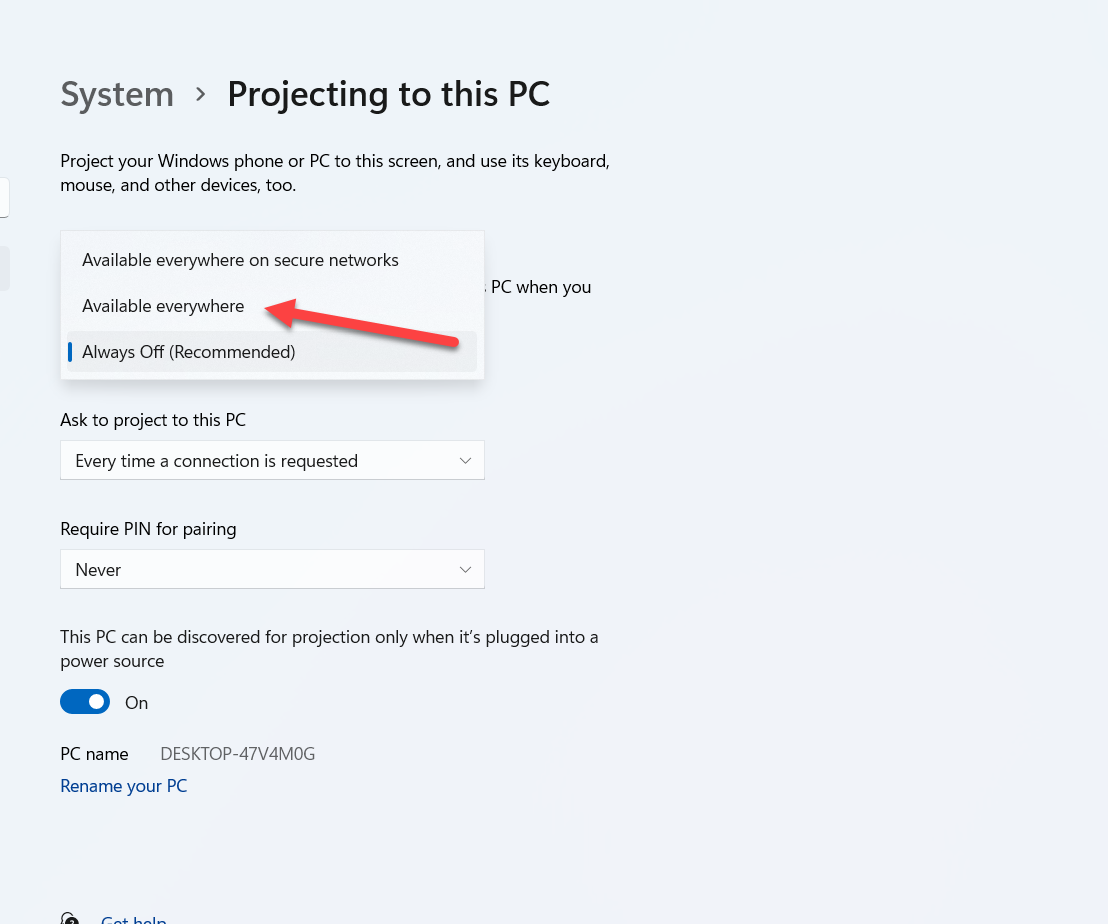 Available Everywhere
Available Everywhere Step 9. Lastly, click on the Launch the Connect App to Project to This PC.
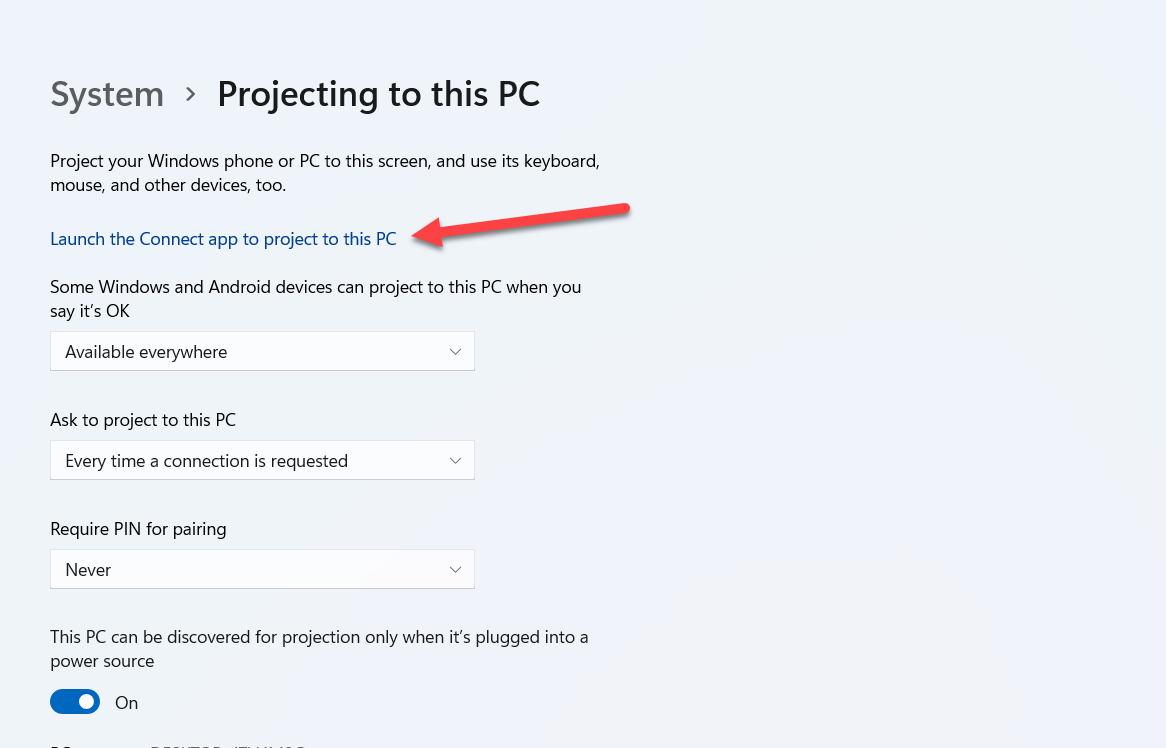 Launch the Connect App to Project to This PC
Launch the Connect App to Project to This PC - It is all done from the PC side and it’s time to take your phone in your hand which you want to cast it then follow the below steps:
- Swipe down from the top side towards the downside to open the control center after that click on the Smart View.
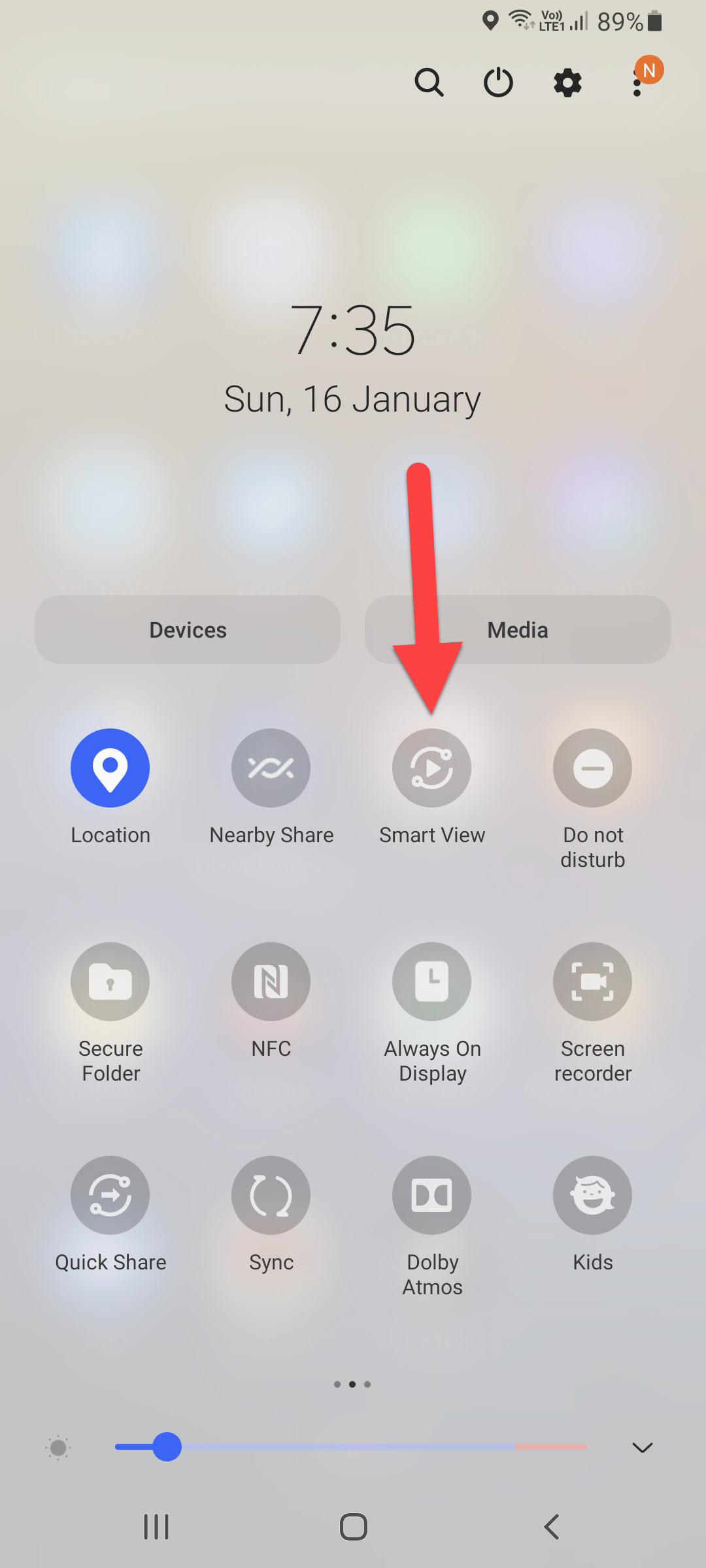 Smart View
Smart View - Then wait till the name of your PC should pop up then click on it after that click on the Start.
- After that on your PC screen, the message will pop that this phone is attempting to project, click on the Ok to cast your Android screen to the PC screen.
Bottom Line
It was all about How to Cast Android Display to Windows 11? I hope this article is very helpful for you to cast Android Display to Windows 11. From this article, you will get something good. This is the right place where you can easily solve your problem. After following these steps I hope you will not face any kind of problem. If you faced any kind of problem and if you have any type of suggestions then do comment.
Explore More:
Tagged
Share This Article
In this article, I will guide you How to Cast Android Display to Windows 11? To cast Android Display to Windows 11 it is having any kind of advantages or even casting other kinds of the operating system also has the advantage. If I should explain the advantages of casting. It will help you to make your easy like when you want to control both devices, for instance, Android and PC. When you can’t manage two operating systems at the same time then you will lose one of them. It is better than that you should cast the displays then start managing them. If you want to cast Android display to Windows 11 PC then you need to read this article. So, without wasting any time let’s get started.
The circumstances that you face while you want to use two devices at one moment then it will be the worst situation. There are different kinds of third-party software and apps like Chrome Remote Desktop, Google Home, Microsoft Remote Desktop, and many more to cast your display on the operating systems. But if you use the feature of mobile and PC then it will give a good response
How to Cast Android Display to Windows 11?
Step 1. First of all, you have to open the Settings of your PC.
Step 2. When the settings are open then go to Apps from the left side after that click on the Optional Features.
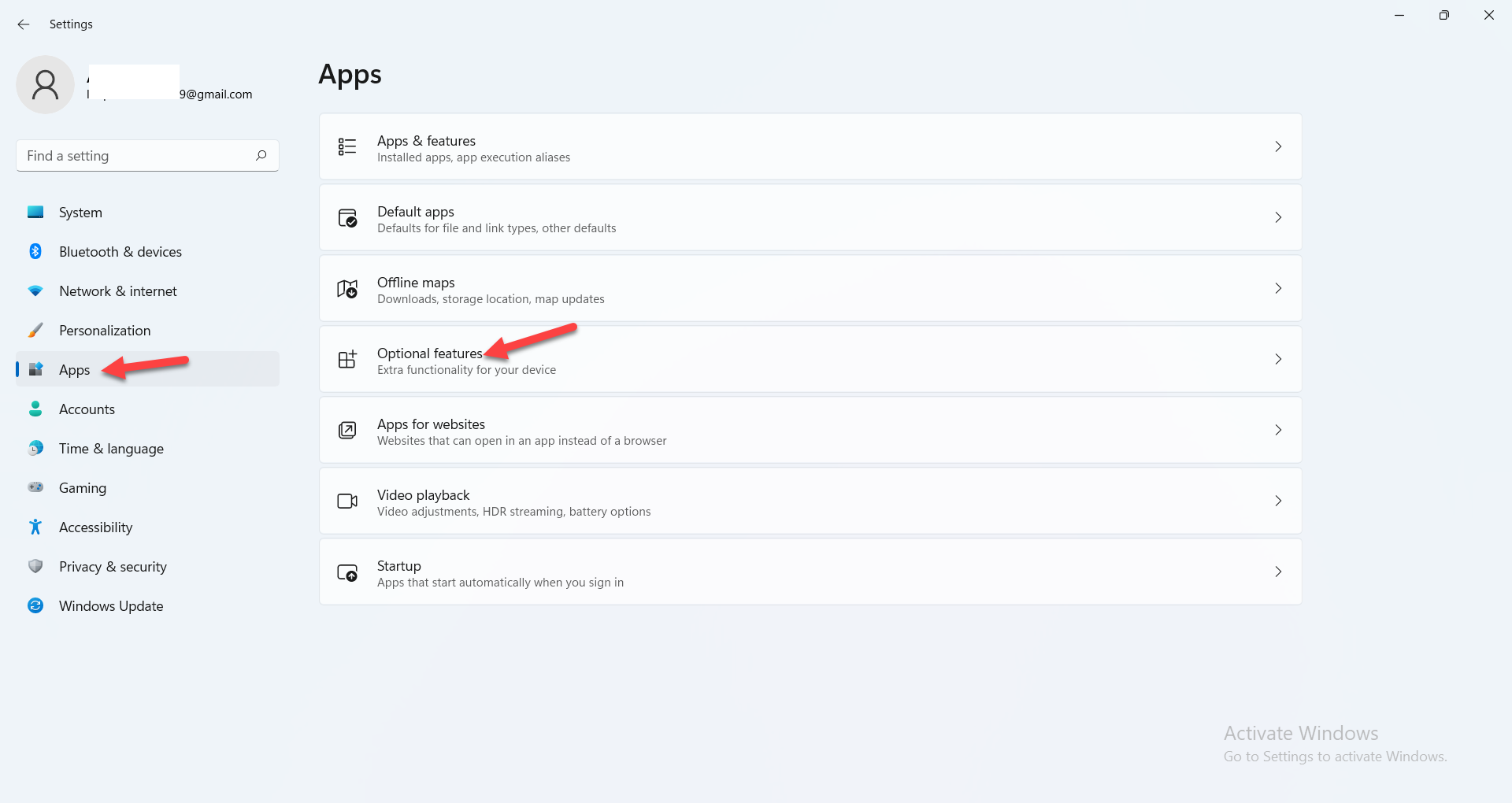 Click on the Optional Features
Click on the Optional Features Step 3. Click on the View Features.
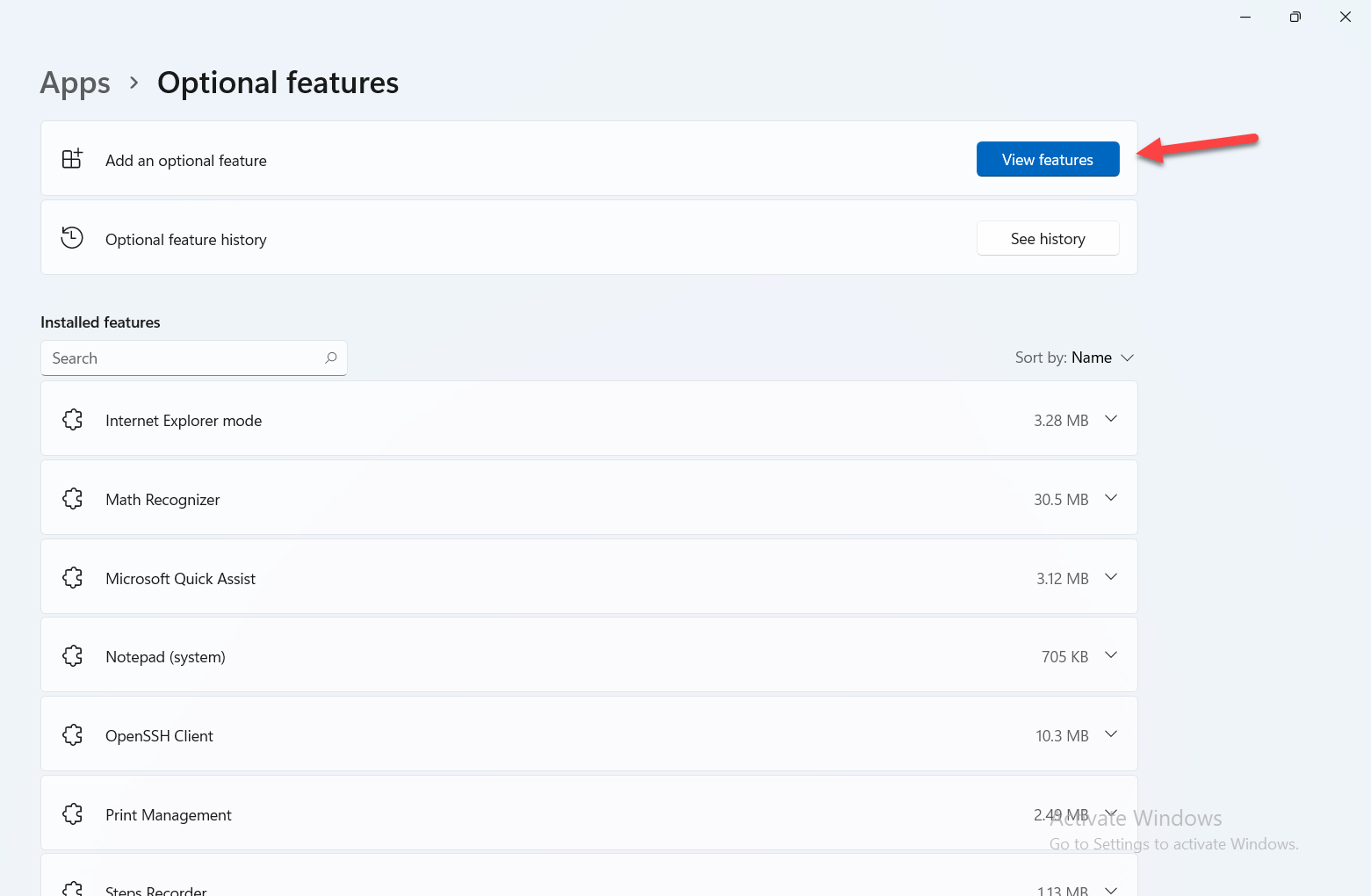 Click on the View Features
Click on the View Features Step 4. Now, head towards the search bar and type Wireless Display.
Step 5. Once you find that check the box of it then click on the Next.
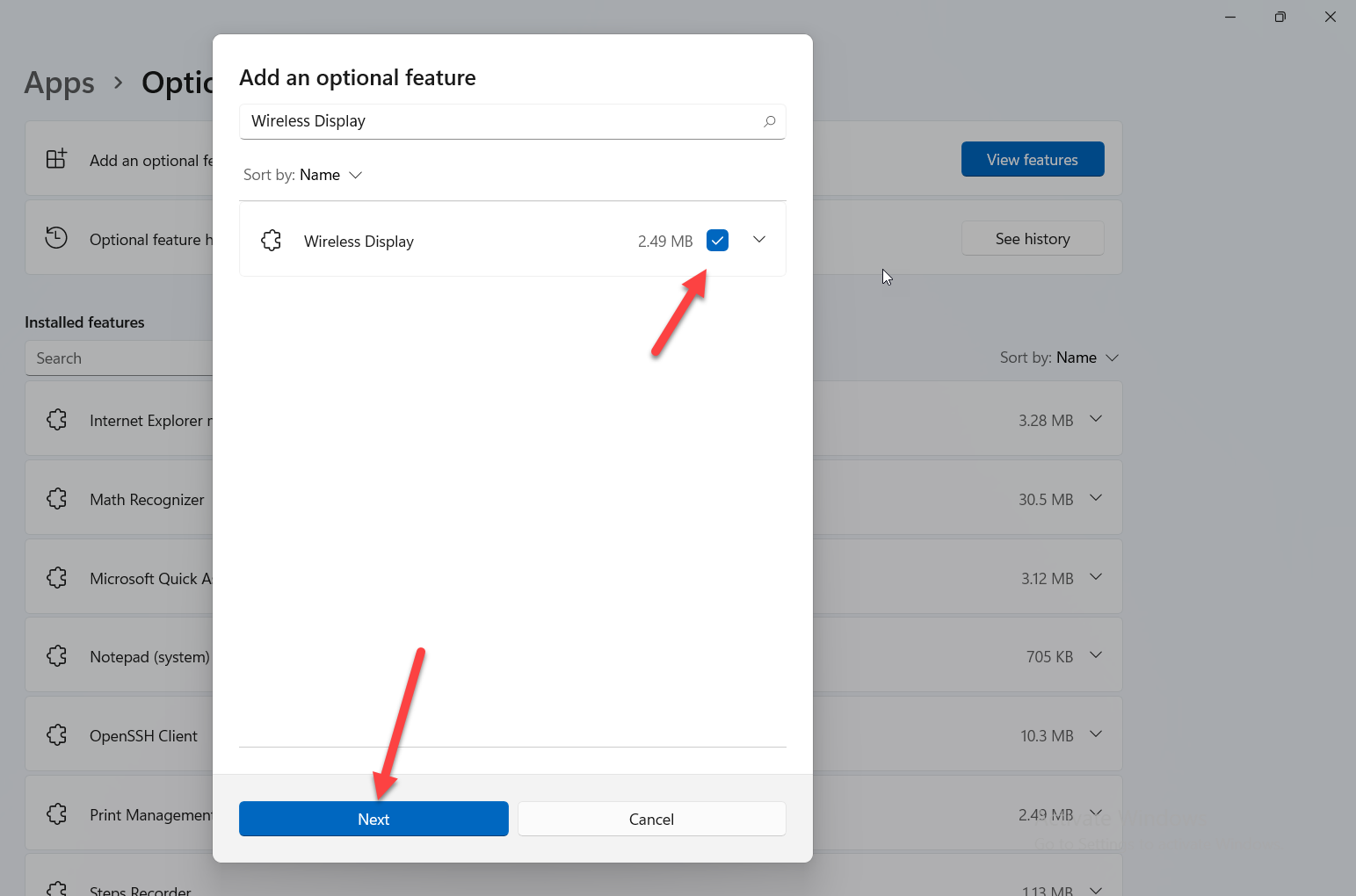 Click on the Next
Click on the Next Step 6. Finally, click on the Install to start the process of installation.
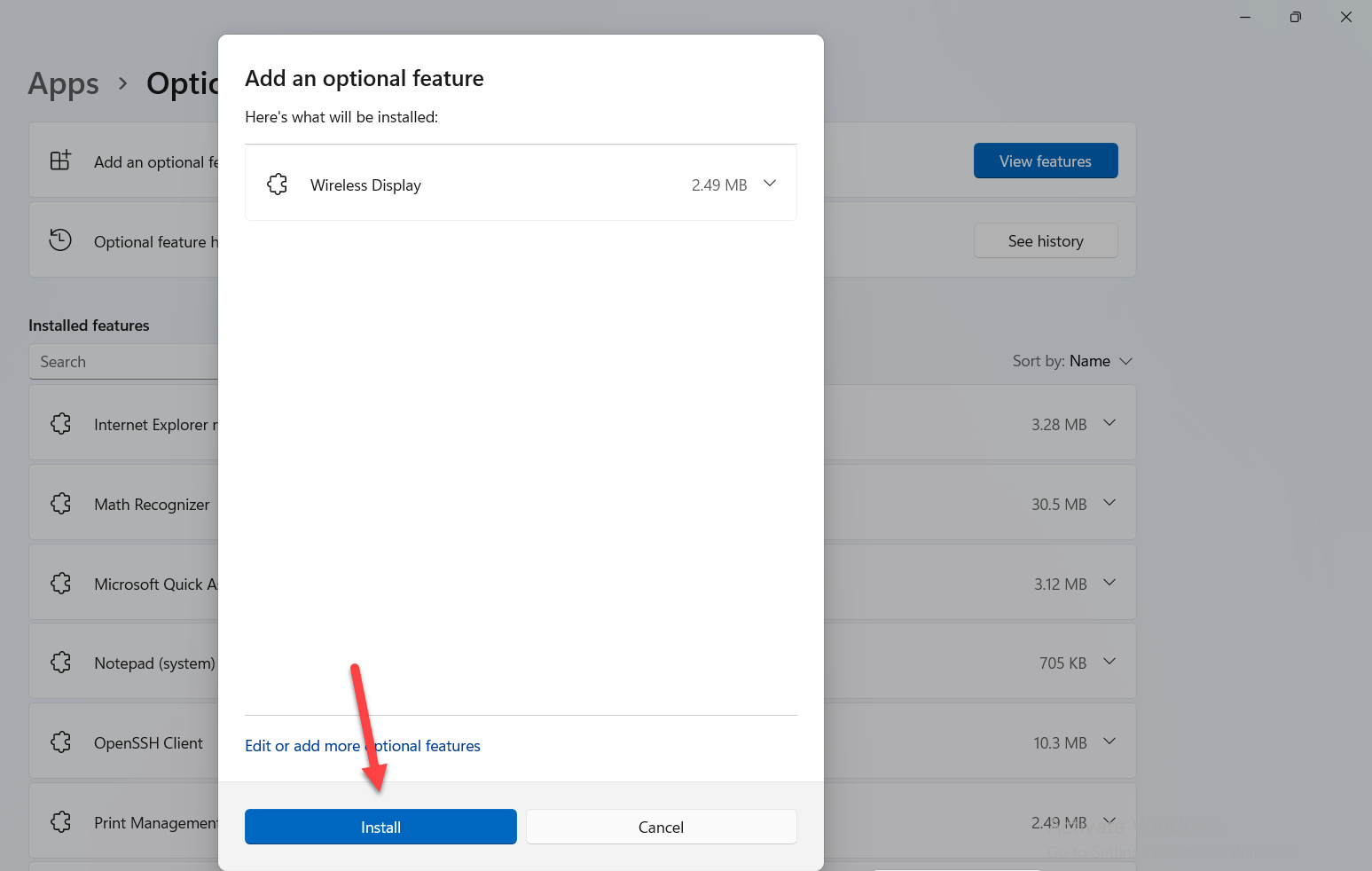 Click on the Install
Click on the Install Step 7. When the Wireless Display is installed then go to Settings after that click on the Projecting to This PC.
Step 8. Next, expand the first drop-down and select Available Everywhere.
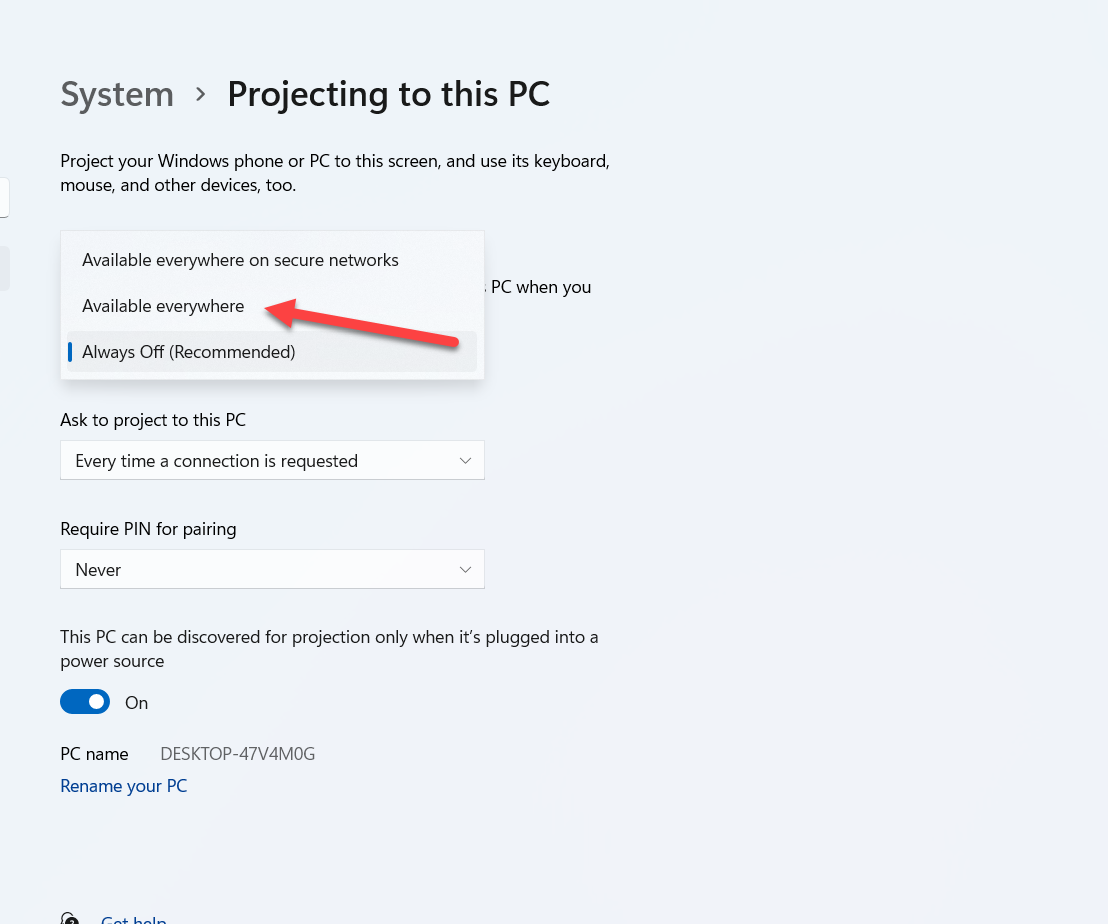 Available Everywhere
Available Everywhere Step 9. Lastly, click on the Launch the Connect App to Project to This PC.
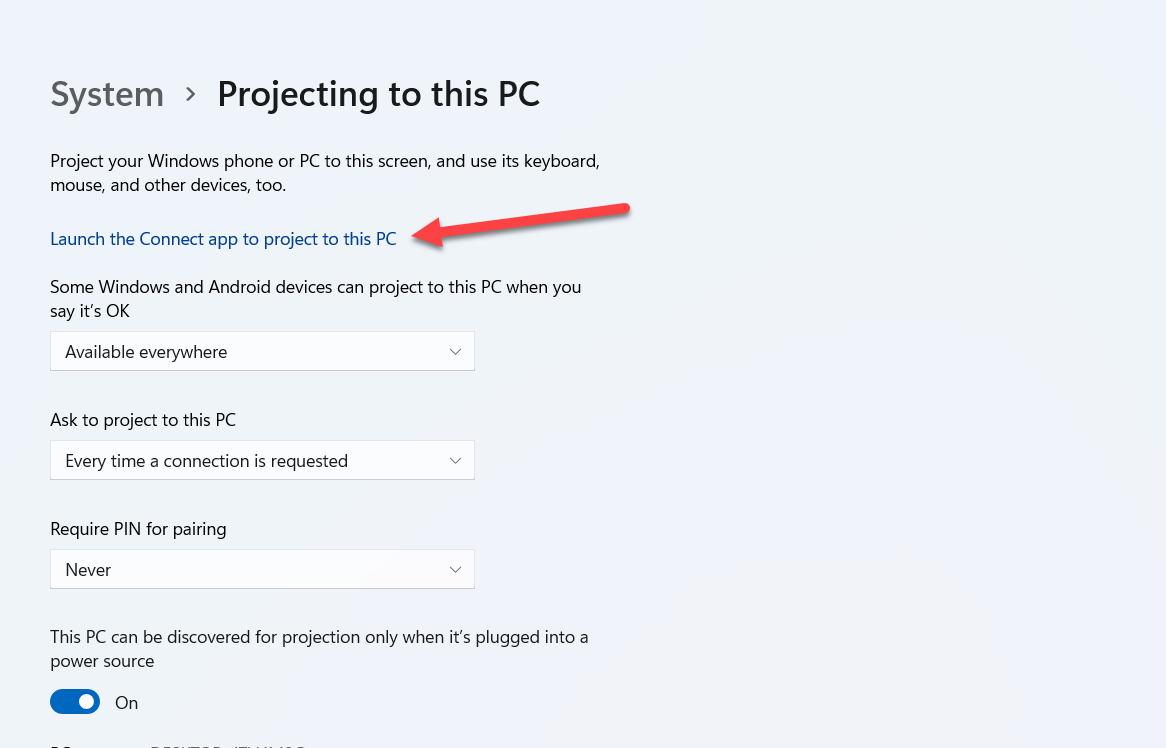 Launch the Connect App to Project to This PC
Launch the Connect App to Project to This PC - It is all done from the PC side and it’s time to take your phone in your hand which you want to cast it then follow the below steps:
- Swipe down from the top side towards the downside to open the control center after that click on the Smart View.
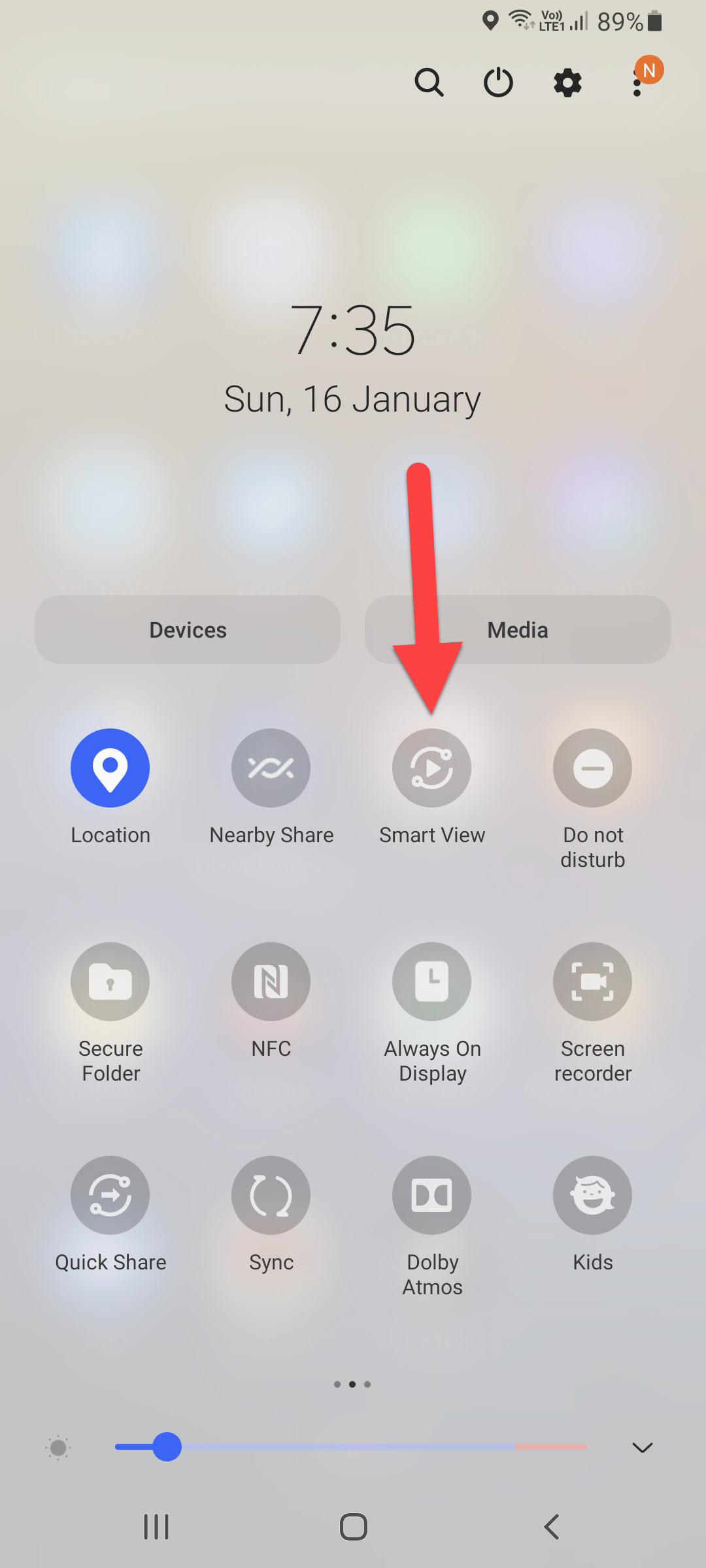 Smart View
Smart View - Then wait till the name of your PC should pop up then click on it after that click on the Start.
- After that on your PC screen, the message will pop that this phone is attempting to project, click on the Ok to cast your Android screen to the PC screen.
Bottom Line
It was all about How to Cast Android Display to Windows 11? I hope this article is very helpful for you to cast Android Display to Windows 11. From this article, you will get something good. This is the right place where you can easily solve your problem. After following these steps I hope you will not face any kind of problem. If you faced any kind of problem and if you have any type of suggestions then do comment.
Explore More:




