How to Block Websites on Firefox on Android
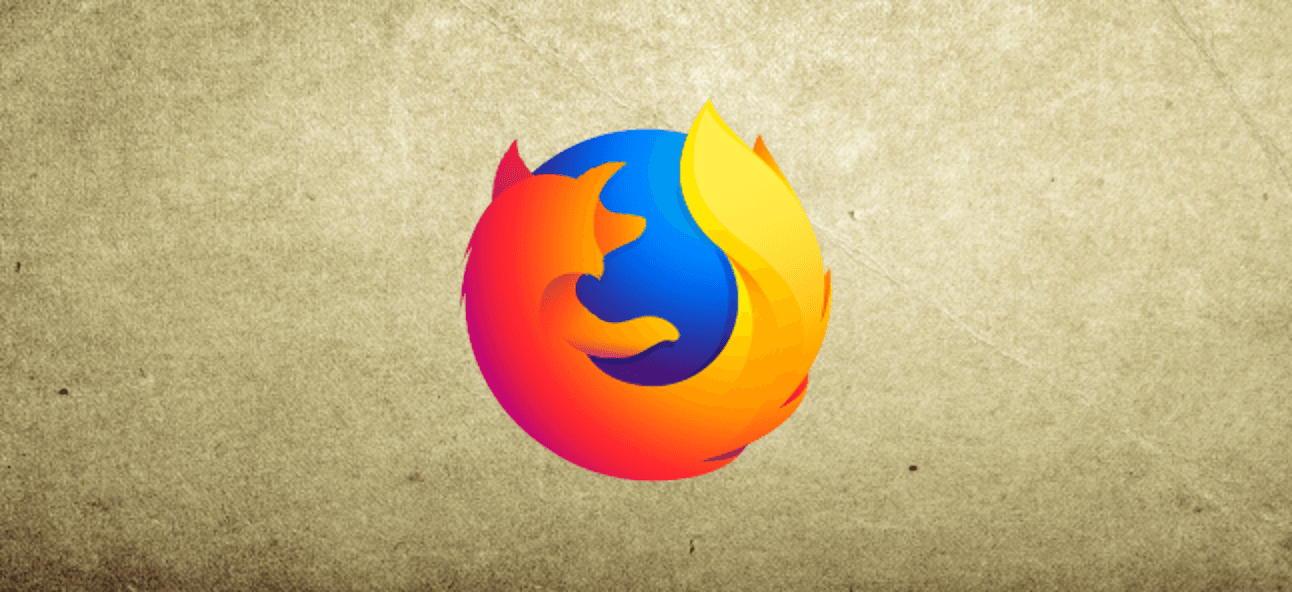
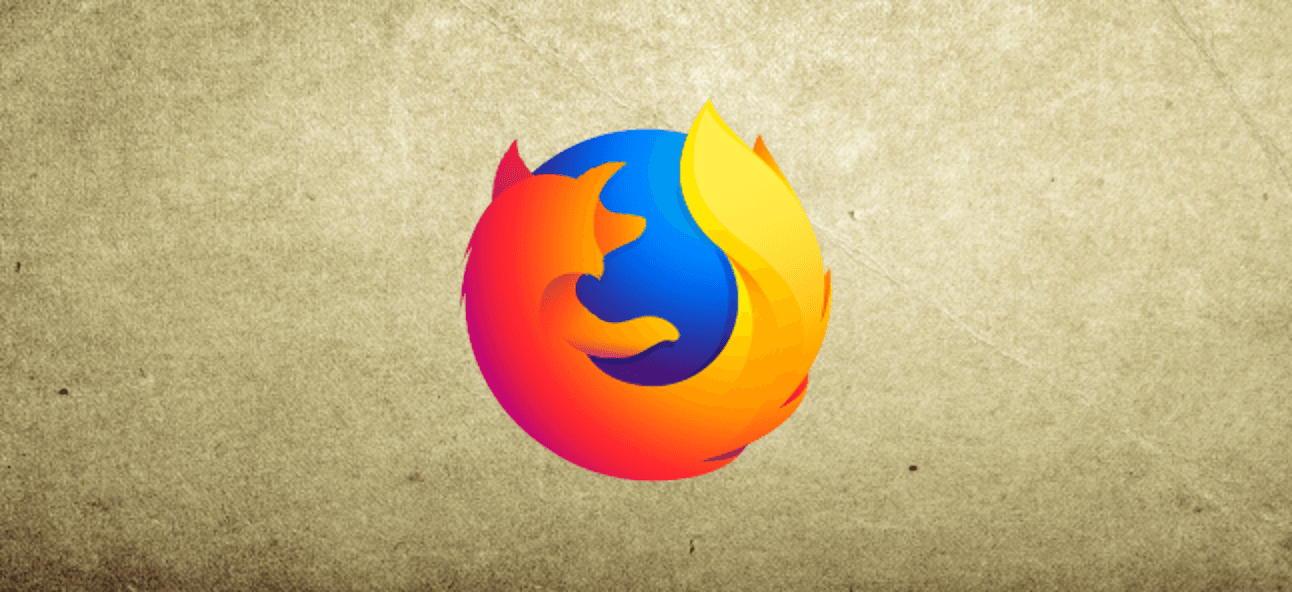
Sometimes when you browsing somethings on Firefox then you will see many websites. When you see most of the websites then you need to block the website which you don’t like to see its content. So, when you try to block websites then you don’t know a way that you can block websites. If you want to block websites on Firefox on android then you need to read this article. So, without wasting any time let’s get has started. From this article, you will learn How to Block Websites on Firefox on Android.
When you don’t know to block websites then you will search on YouTube then the that your watching is not real. But don’t worry I will find a that you can easily block websites with the help of one app. And the app is free for all people that they want to block websites. This is the right place that you can easily solve your problem.
Related Post: How to Delete the Keyboard on iPhone and iPad
How to Block Websites on Firefox on Android
Step 1. Open the Play Store on your mobile then download the BlockSite.
Step 2. When the downloading is done the simply open the app by click on the Open.
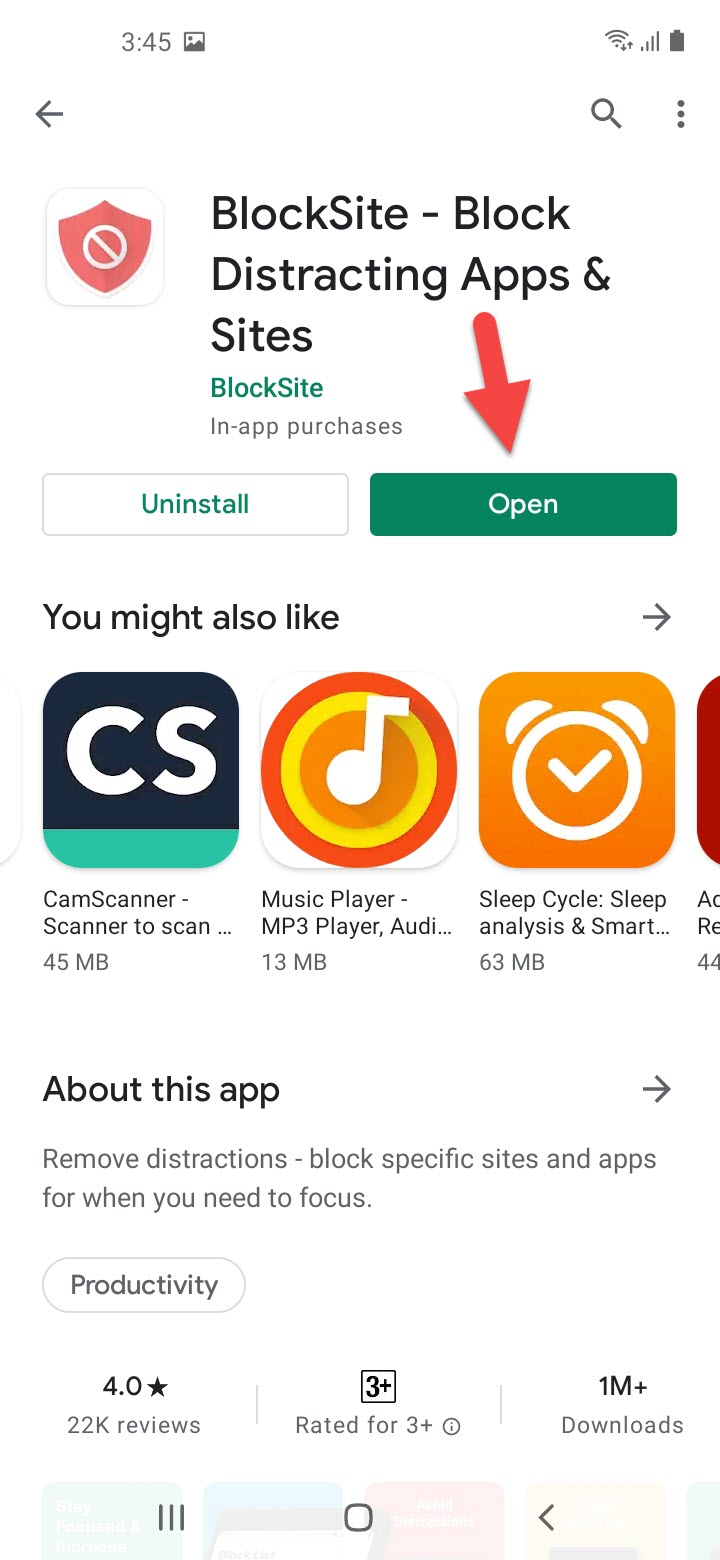 Click on the Open
Click on the Open Step 3. Click on the I Accept to continue the steps.
 Click on the I Accept
Click on the I Accept Step 4. Now, enable accessibility by clicking Enable Accessibility.
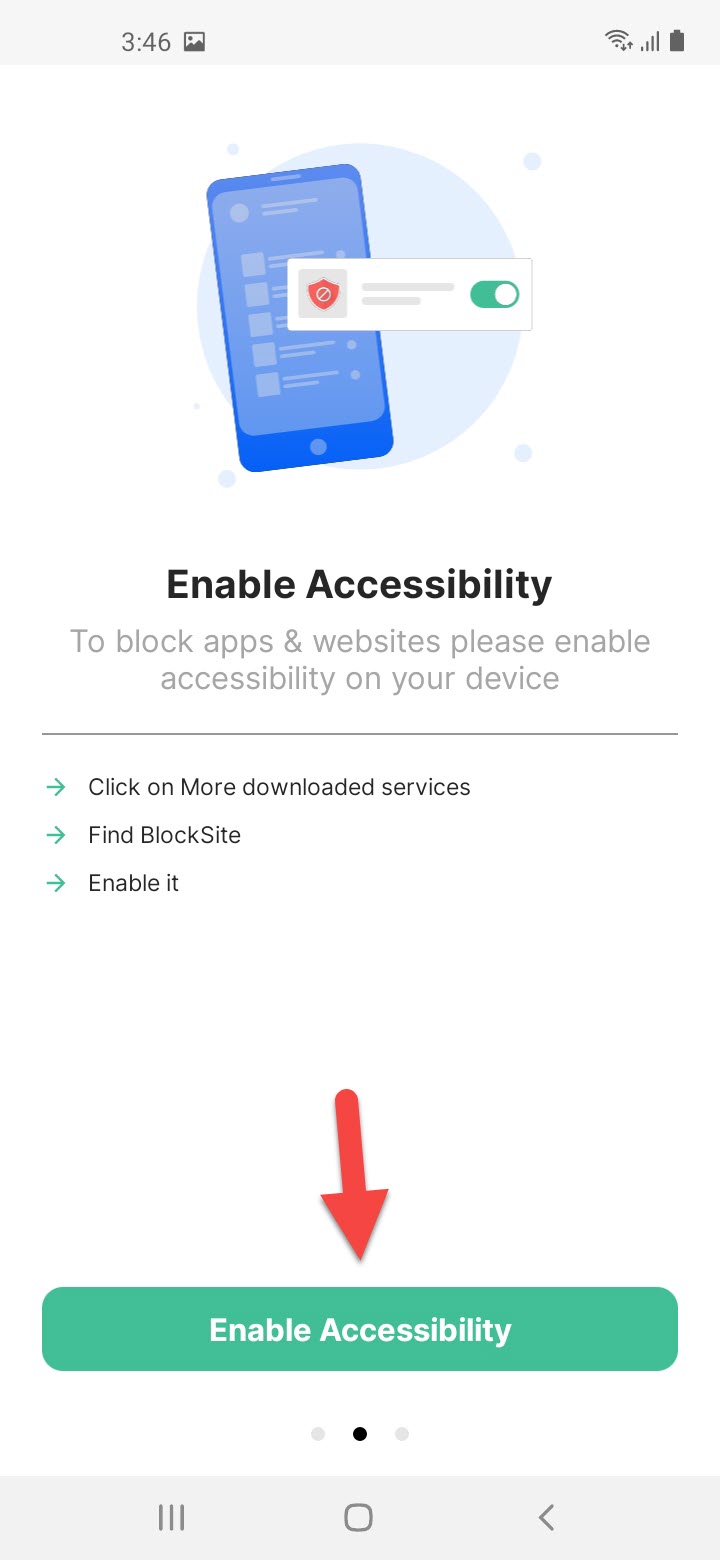 Click on the Enable Accessibility
Click on the Enable Accessibility Step 5. Tap on the Installed Services.
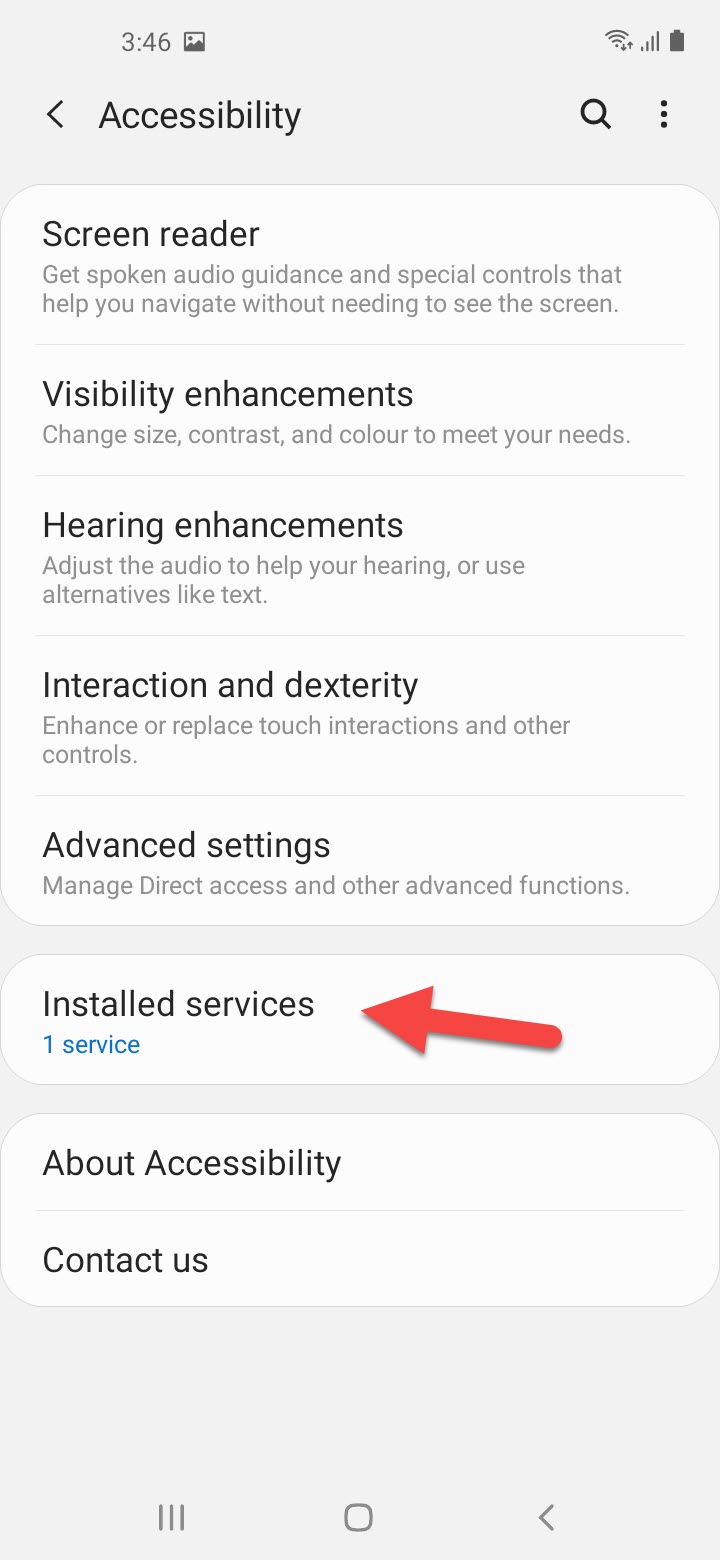 Tap on the Installed Services
Tap on the Installed Services Step 6. Turn the toggle on.
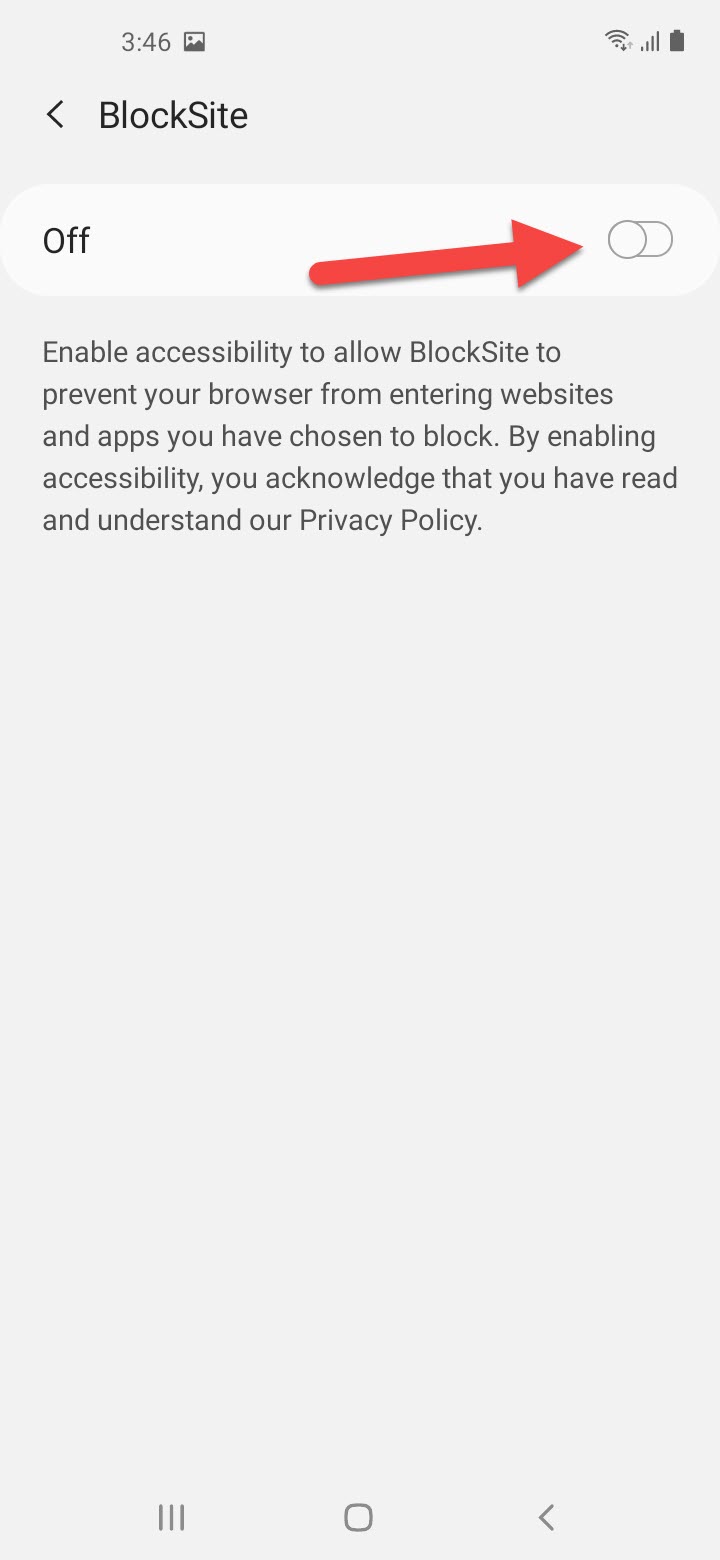 Turn the Toggle
Turn the Toggle Step 7. Click on the Allow to allow blocksite to have full control of your phone.
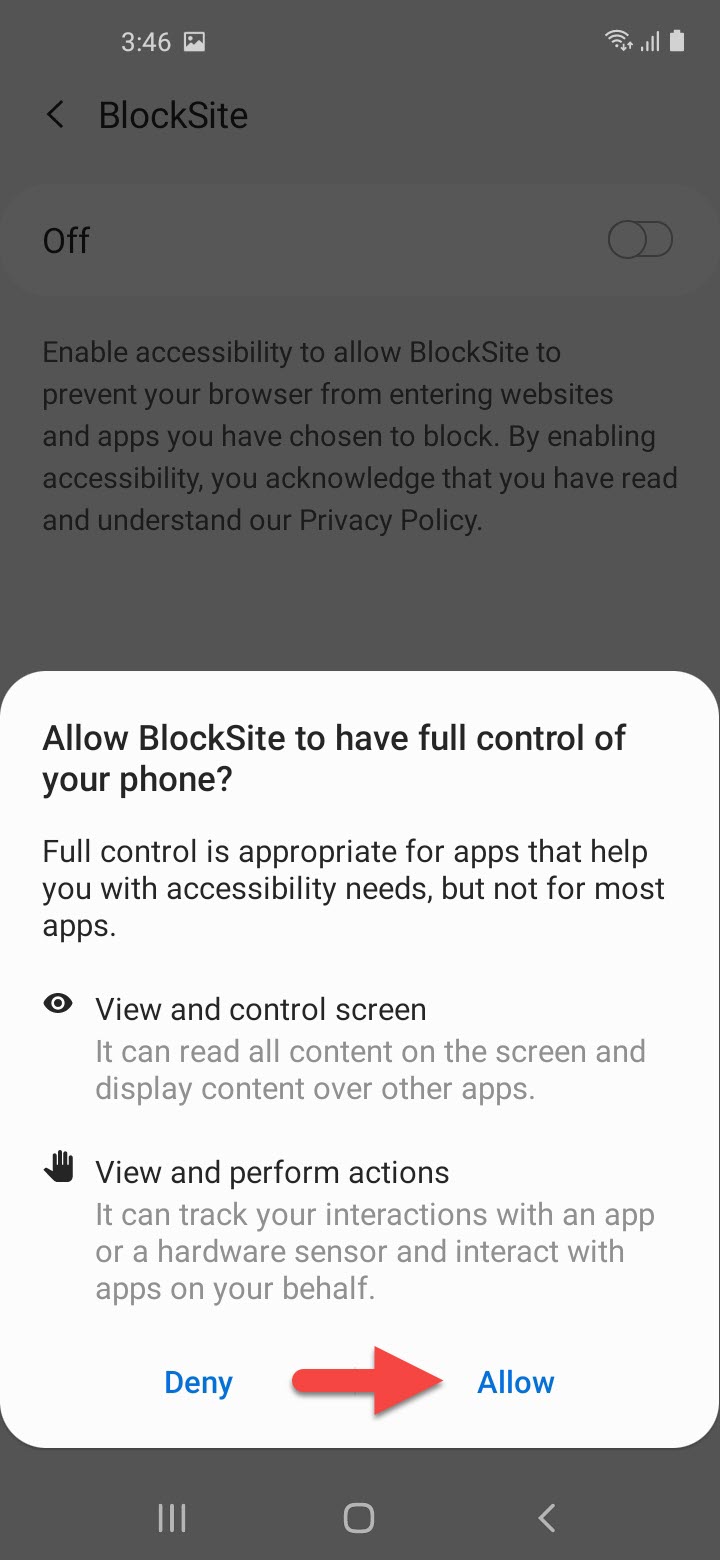 Click on the Allow
Click on the Allow Step 8. Click on the Plus icon at the right bottom corner of your screen.
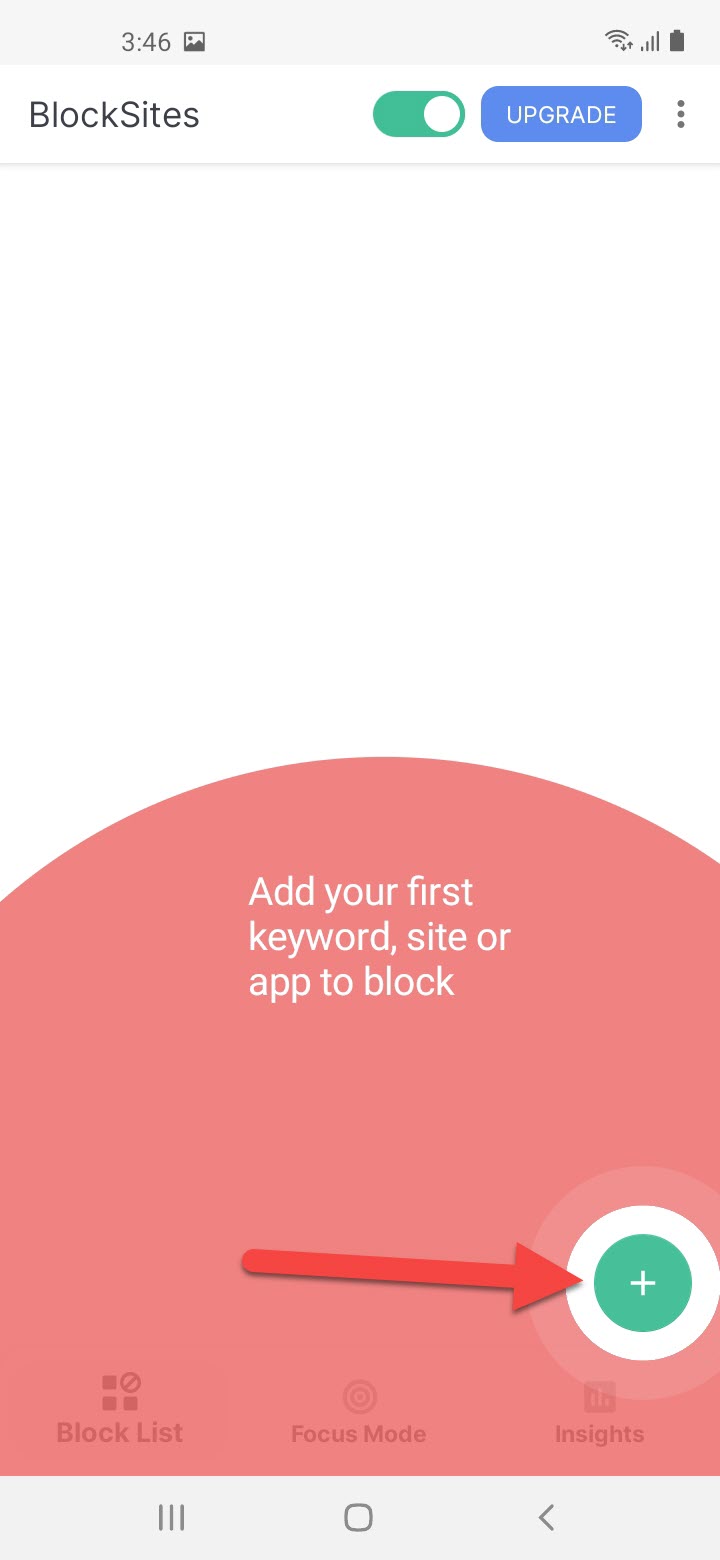 Click on the Plus icon
Click on the Plus icon Step 9. Select the website that you want to block then click on the Done at the top right corner.
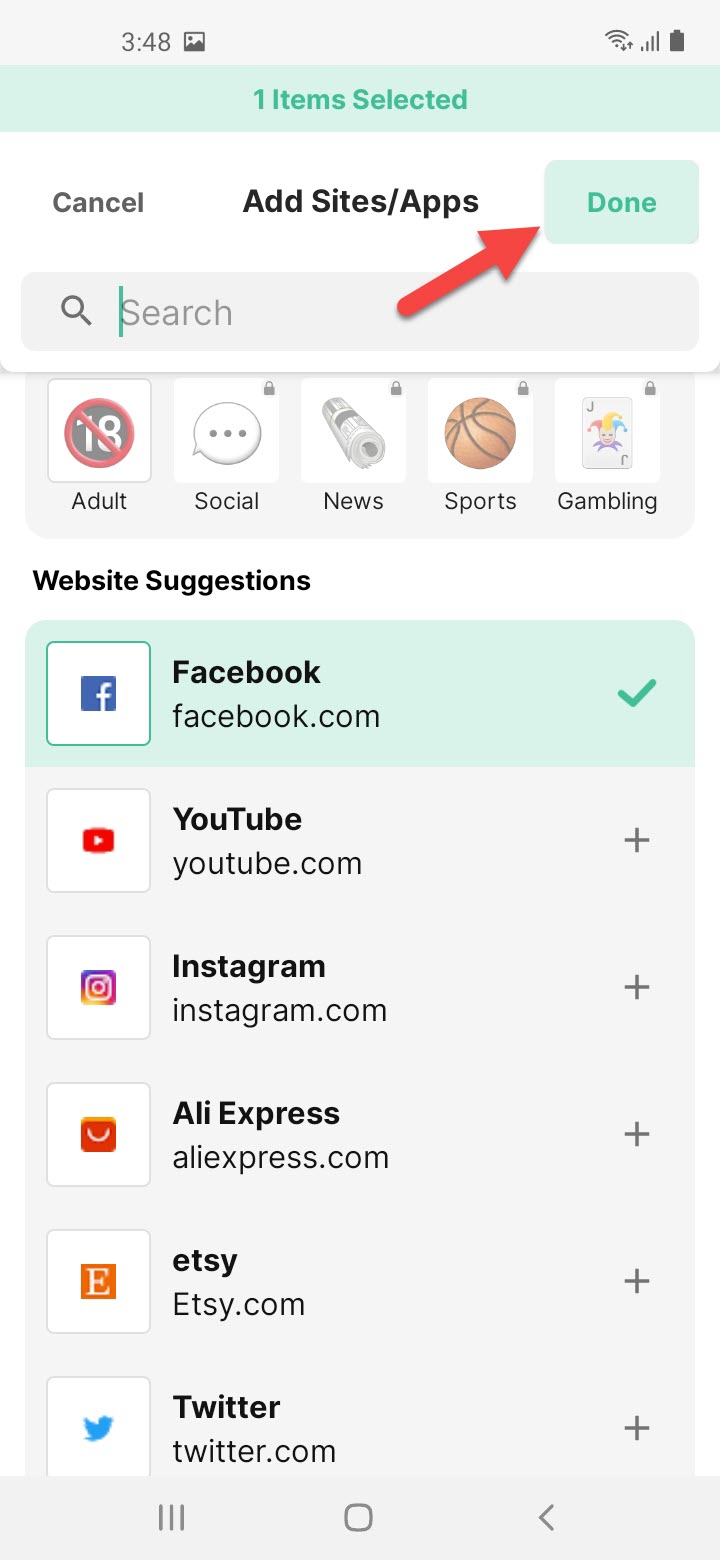 Click on the Done
Click on the Done Step 10. At last, go and check that the is successfully has blocked.
Related Post: 5 Best Printers for macOS Big Sur in 2021 – Best Printers for Mac
Bottom Line
It was all about How to Block Websites on Firefox on Android. I hope this article is very helpful for you to block websites on Firefox. This place is very great to block websites. From this article, you will get something good. After following these steps I hope you will not face any kind of problem. So if you are faced with any kind of problem and if you have any suggestions then go down leave your comment.
Related Post: How to Use iPhone as Microphone for PC for free
Tagged
Share This Article
Sometimes when you browsing somethings on Firefox then you will see many websites. When you see most of the websites then you need to block the website which you don’t like to see its content. So, when you try to block websites then you don’t know a way that you can block websites. If you want to block websites on Firefox on android then you need to read this article. So, without wasting any time let’s get has started. From this article, you will learn How to Block Websites on Firefox on Android.
When you don’t know to block websites then you will search on YouTube then the that your watching is not real. But don’t worry I will find a that you can easily block websites with the help of one app. And the app is free for all people that they want to block websites. This is the right place that you can easily solve your problem.
Related Post: How to Delete the Keyboard on iPhone and iPad
How to Block Websites on Firefox on Android
Step 1. Open the Play Store on your mobile then download the BlockSite.
Step 2. When the downloading is done the simply open the app by click on the Open.
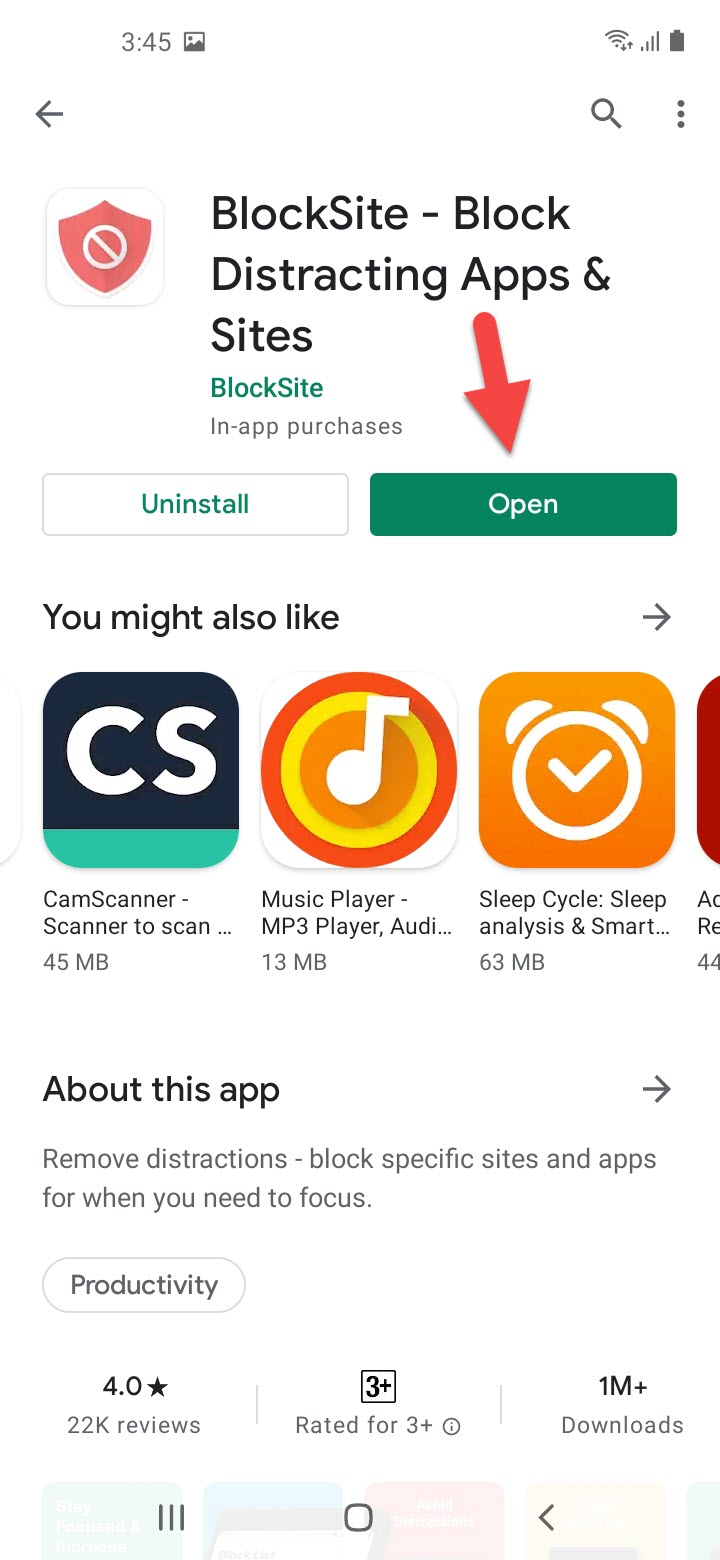 Click on the Open
Click on the Open Step 3. Click on the I Accept to continue the steps.
 Click on the I Accept
Click on the I Accept Step 4. Now, enable accessibility by clicking Enable Accessibility.
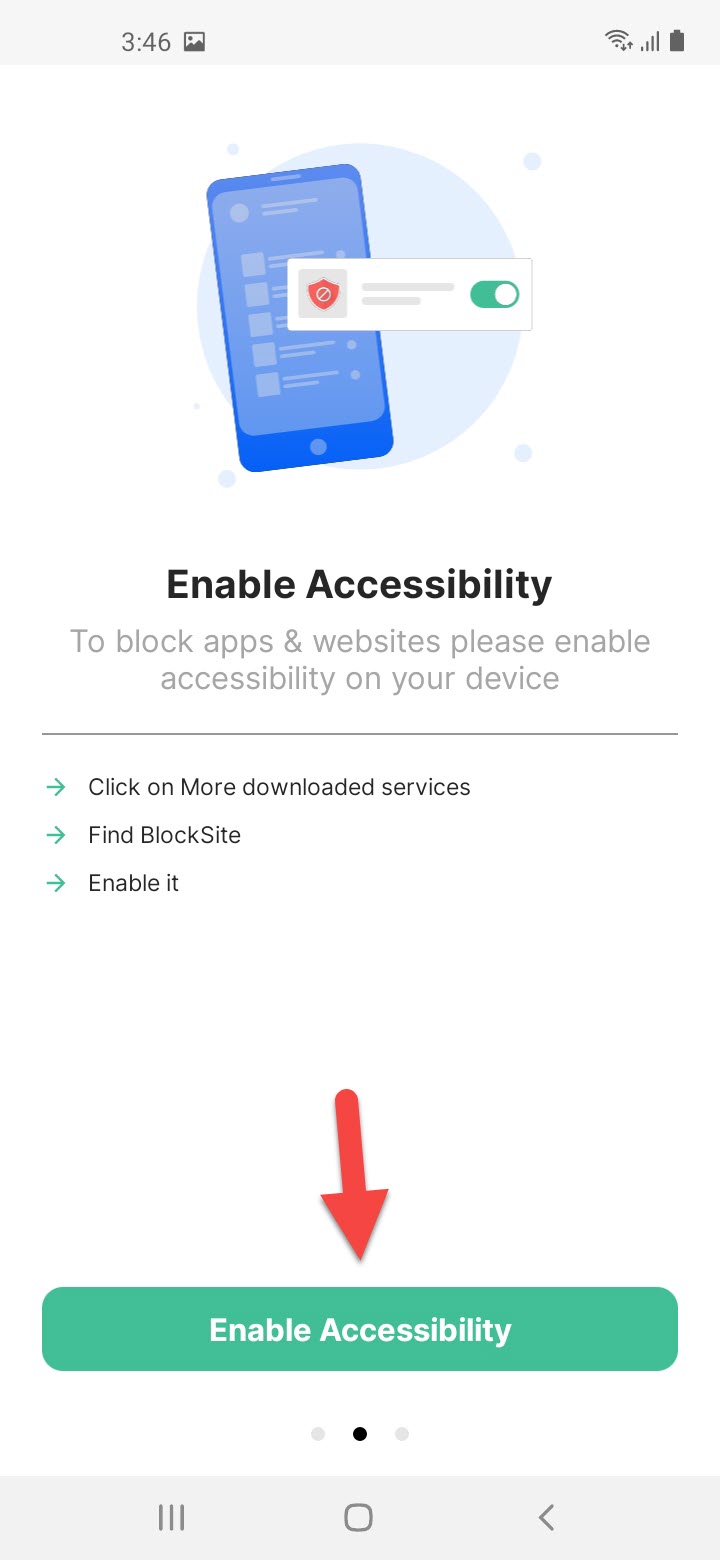 Click on the Enable Accessibility
Click on the Enable Accessibility Step 5. Tap on the Installed Services.
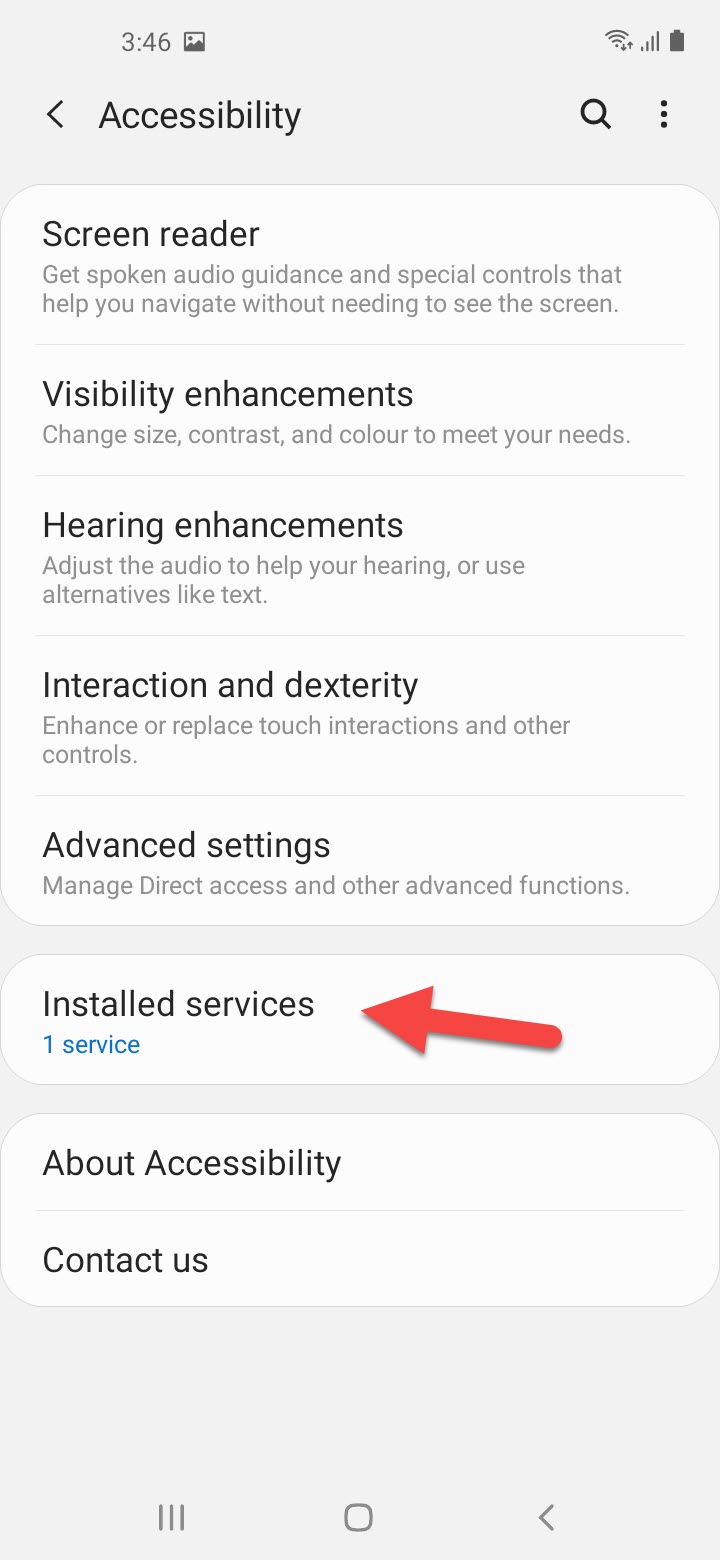 Tap on the Installed Services
Tap on the Installed Services Step 6. Turn the toggle on.
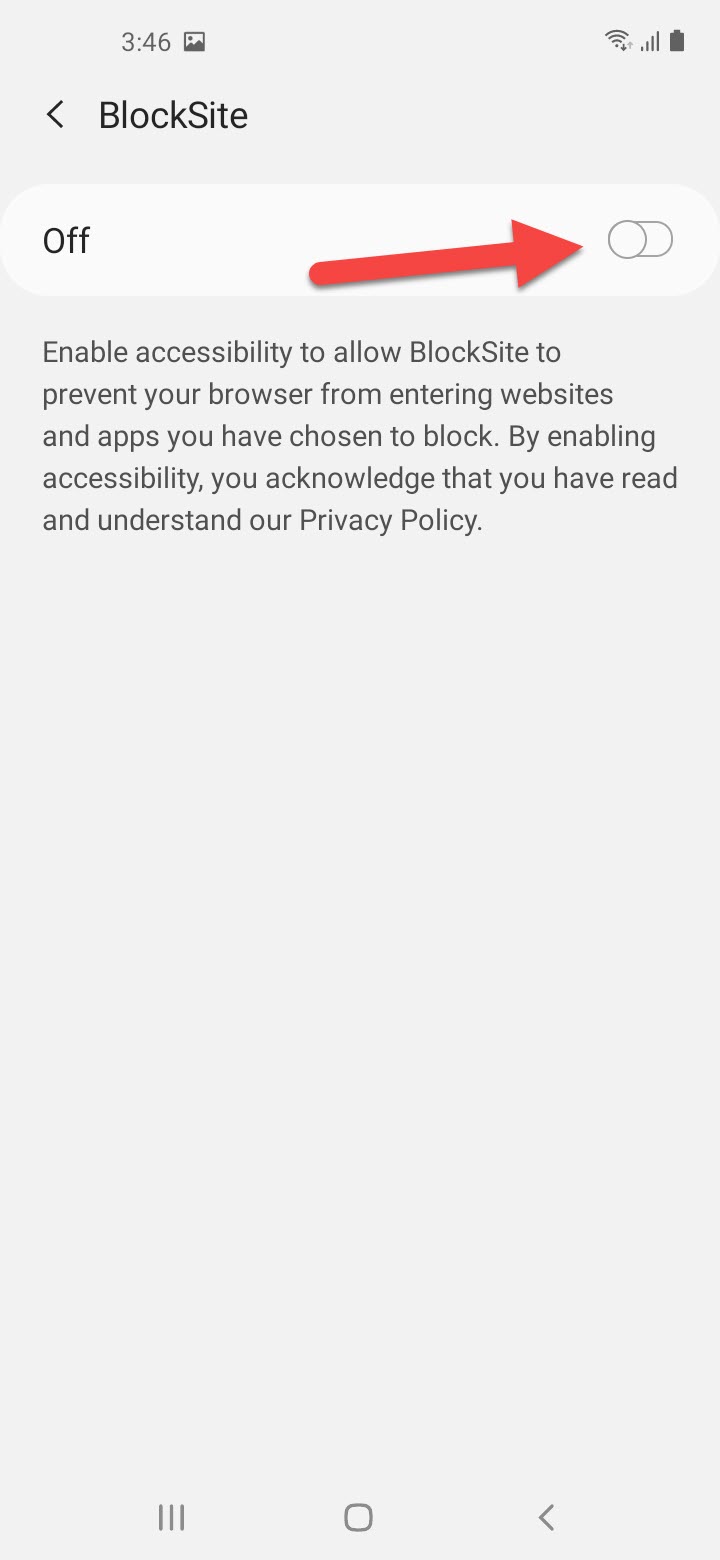 Turn the Toggle
Turn the Toggle Step 7. Click on the Allow to allow blocksite to have full control of your phone.
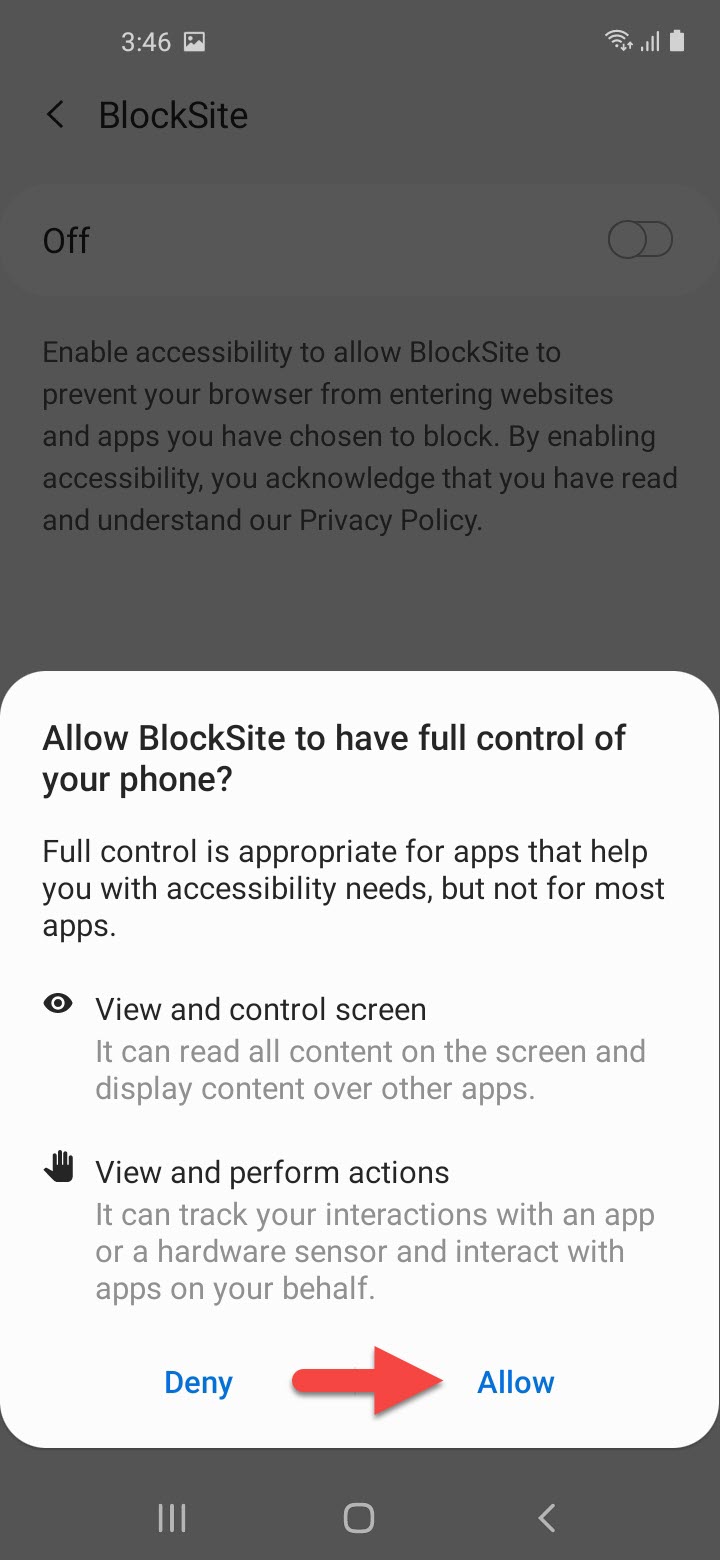 Click on the Allow
Click on the Allow Step 8. Click on the Plus icon at the right bottom corner of your screen.
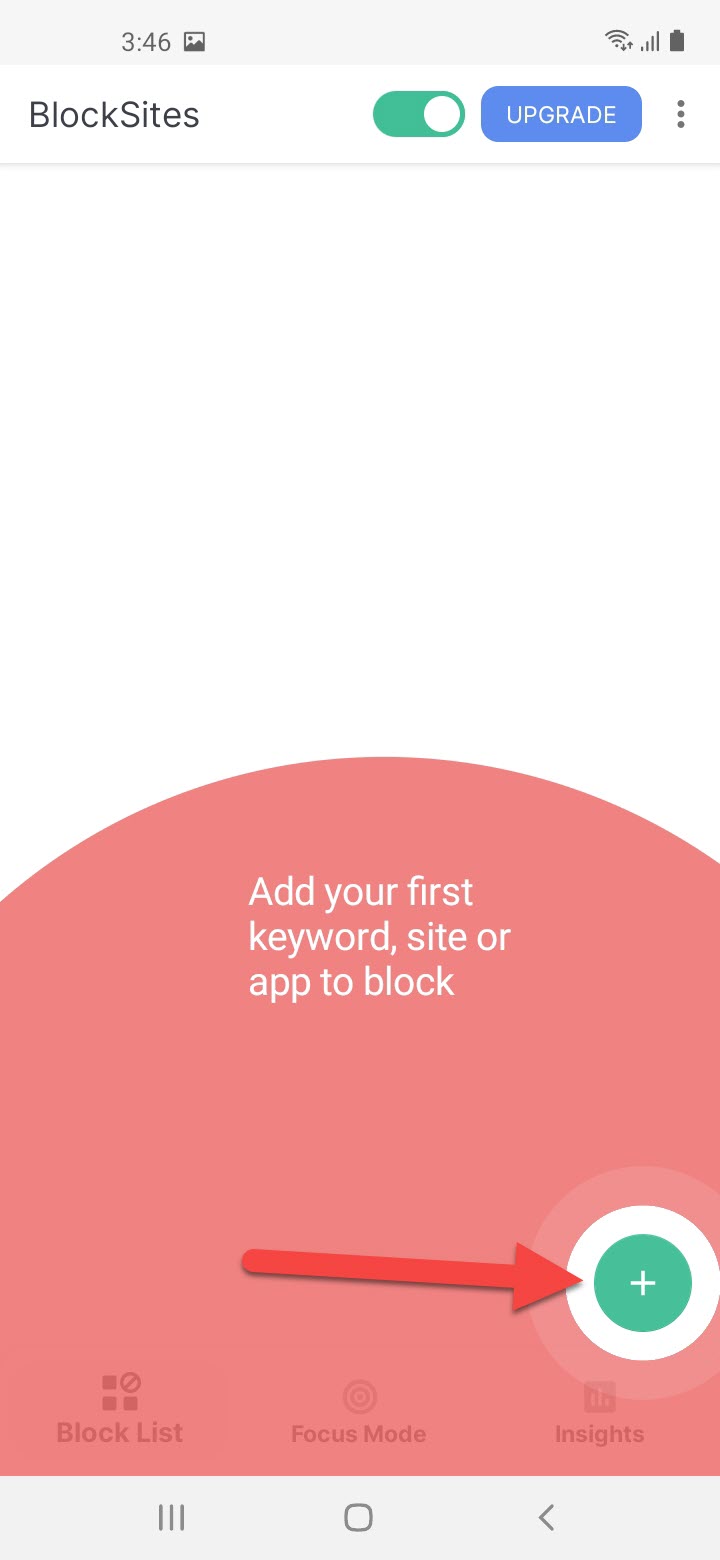 Click on the Plus icon
Click on the Plus icon Step 9. Select the website that you want to block then click on the Done at the top right corner.
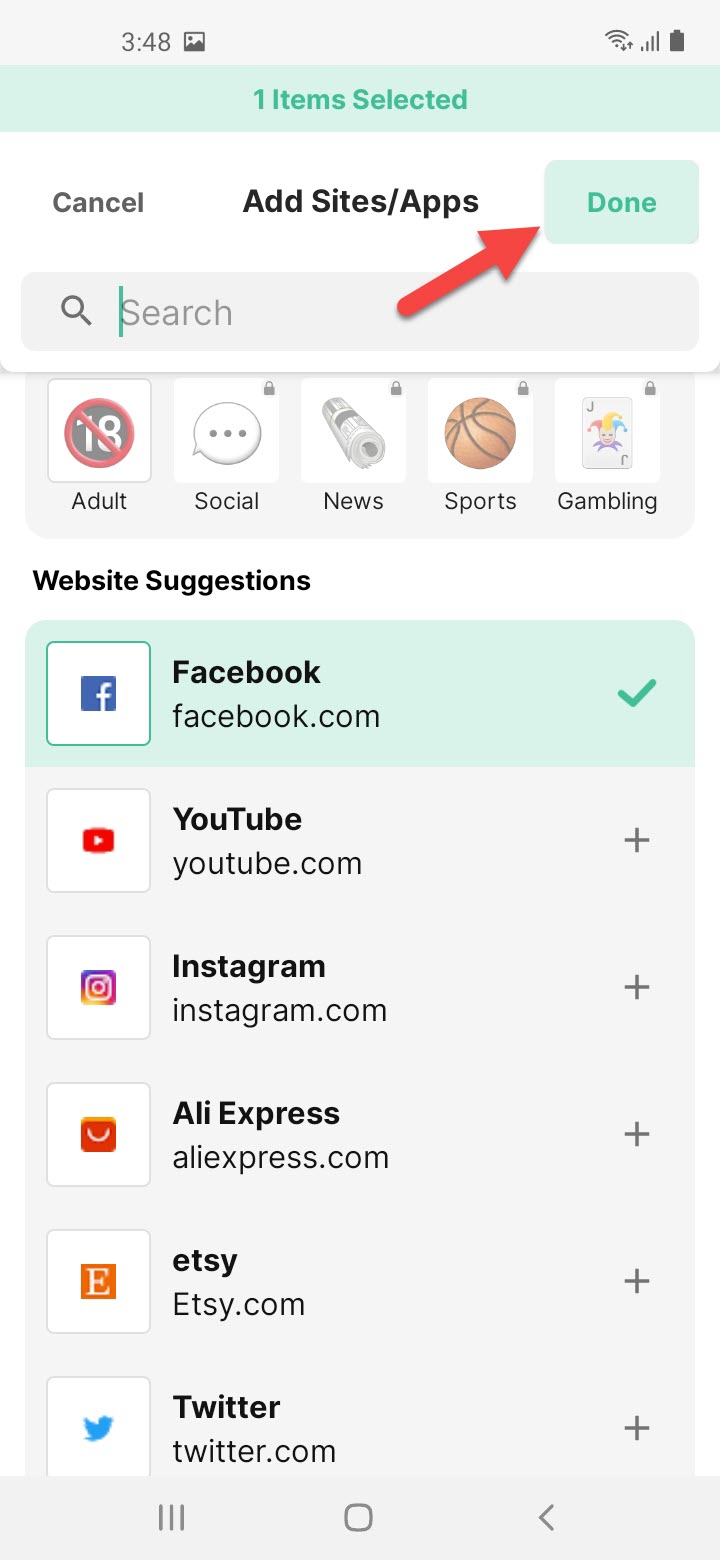 Click on the Done
Click on the Done Step 10. At last, go and check that the is successfully has blocked.
Related Post: 5 Best Printers for macOS Big Sur in 2021 – Best Printers for Mac
Bottom Line
It was all about How to Block Websites on Firefox on Android. I hope this article is very helpful for you to block websites on Firefox. This place is very great to block websites. From this article, you will get something good. After following these steps I hope you will not face any kind of problem. So if you are faced with any kind of problem and if you have any suggestions then go down leave your comment.
Related Post: How to Use iPhone as Microphone for PC for free




