How to Block Ads in Microsoft Edge on Android and iPhone
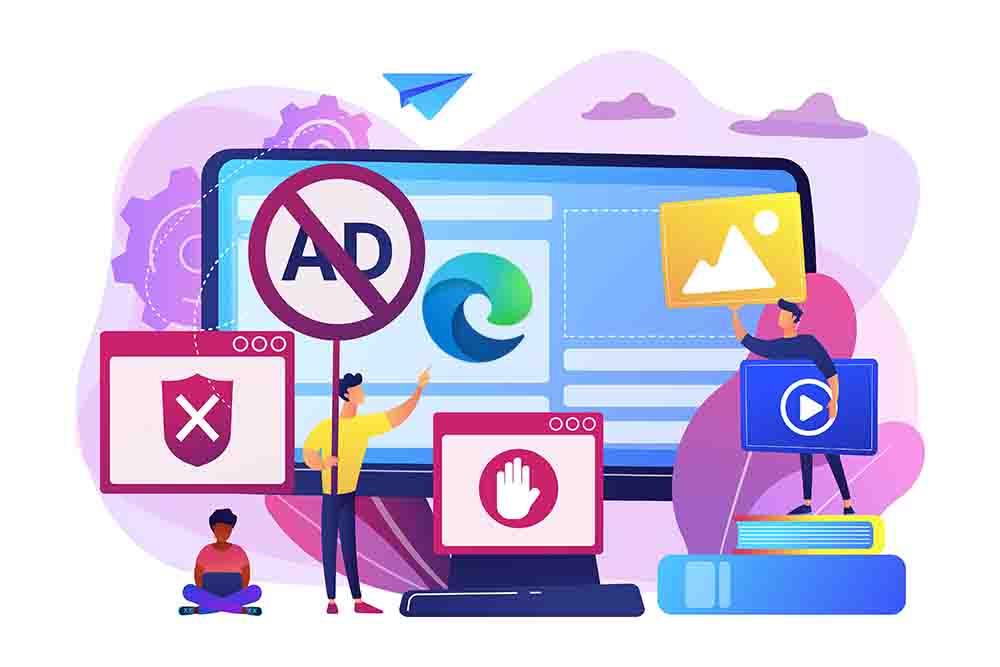
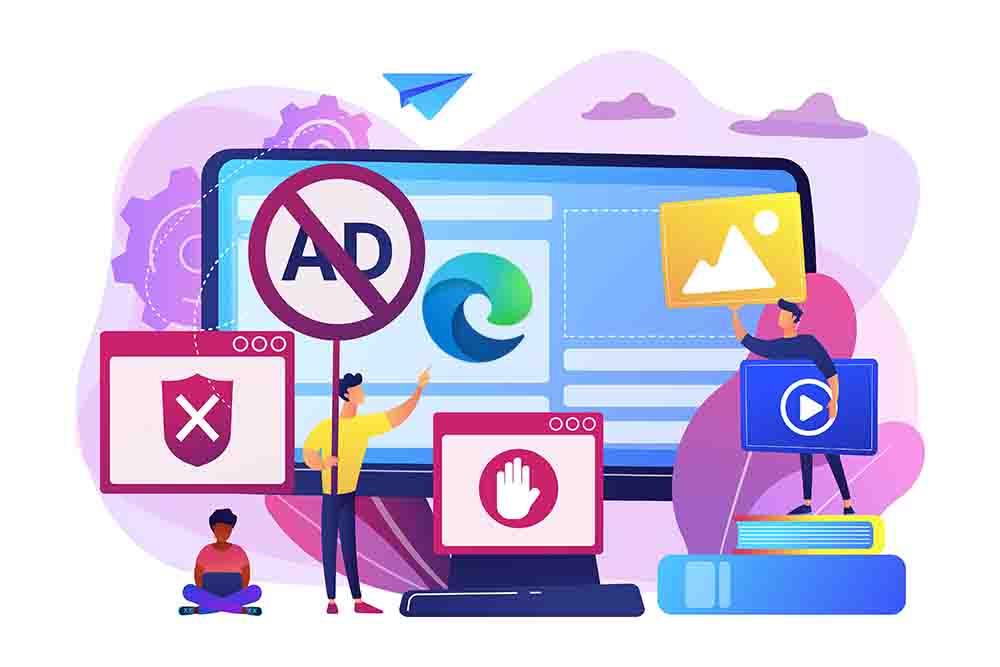
If you have a PC, laptop, iOS, and Android most of the time you will see the Microsoft Edge and even you use the Microsoft Edge. When you enter any website you will see the bundle of ads on your screen. then in this situation, you will angry on ads because the ads are too many on the website and the other website as well too many ads you will see. if you are not interested to see any kind of ads on the website then must read this article it will very helpful for you. So, without wasting any time let’s get has started. From this article, you will learn How to Block Ads in Microsoft Edge on Android and iPhone.
Microsoft is completely rebuilt their edge browser using chromium source code developed by Google. The Microsoft Edge is better than the previous iteration of edge and it is good enough to make the switch from your current browser. The old new Microsoft Edge is available for windows 7, through Windows 10, macOS, iOS, and Android. In this software, you will find better features and this software is low resource consumption. . You can easily transfer your all things from Google chrome to Microsoft Edge without facing any problem.
These 3 methods don’t need any third-party app and software to block the ads. These 3 methods are easy and you can easily understand that.
Block Pop-ups Ads and Redirects in Microsoft Edge on Android and iPhone
Step 1. Open the Microsoft edge then click on the Three Dots.
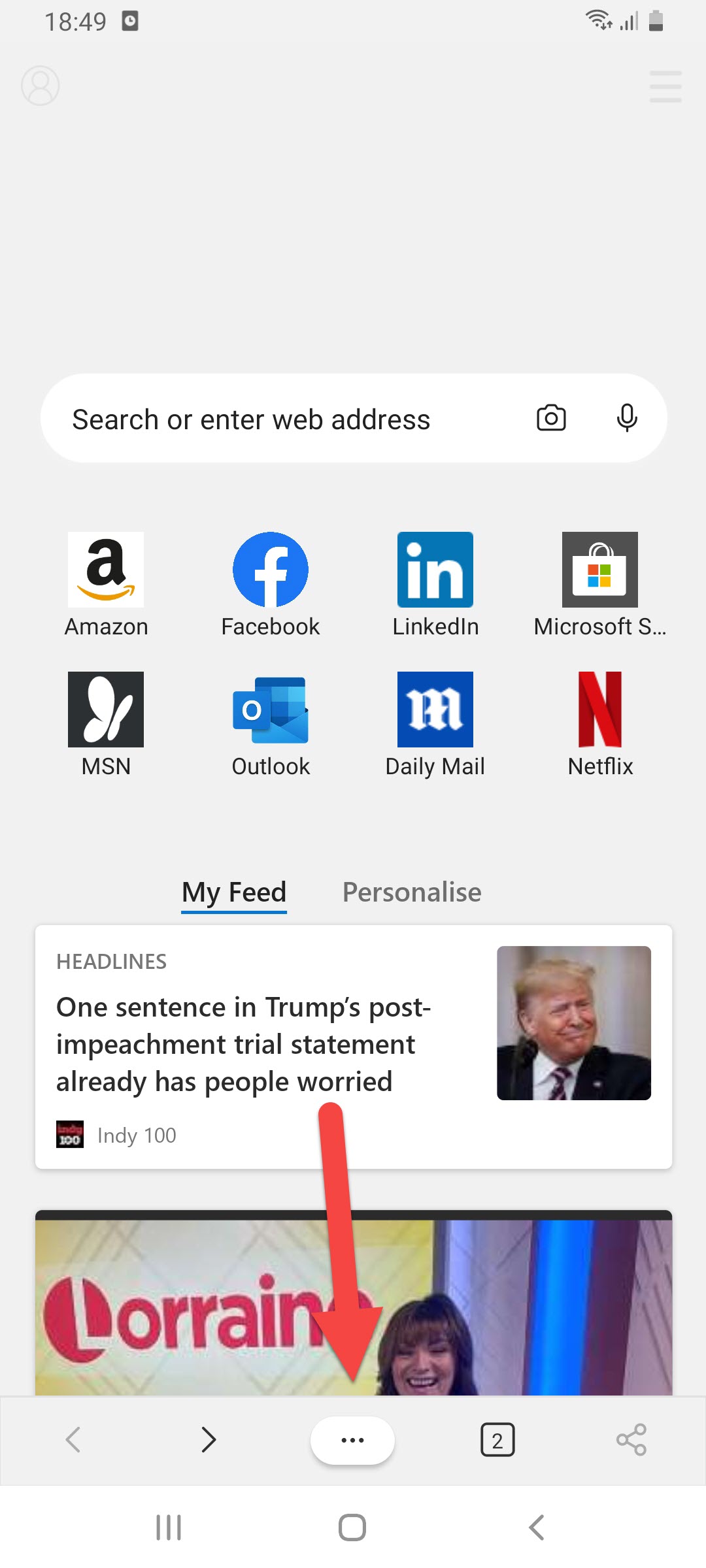 Click on the Three Dots
Click on the Three Dots Step 2. Click on the Settings.
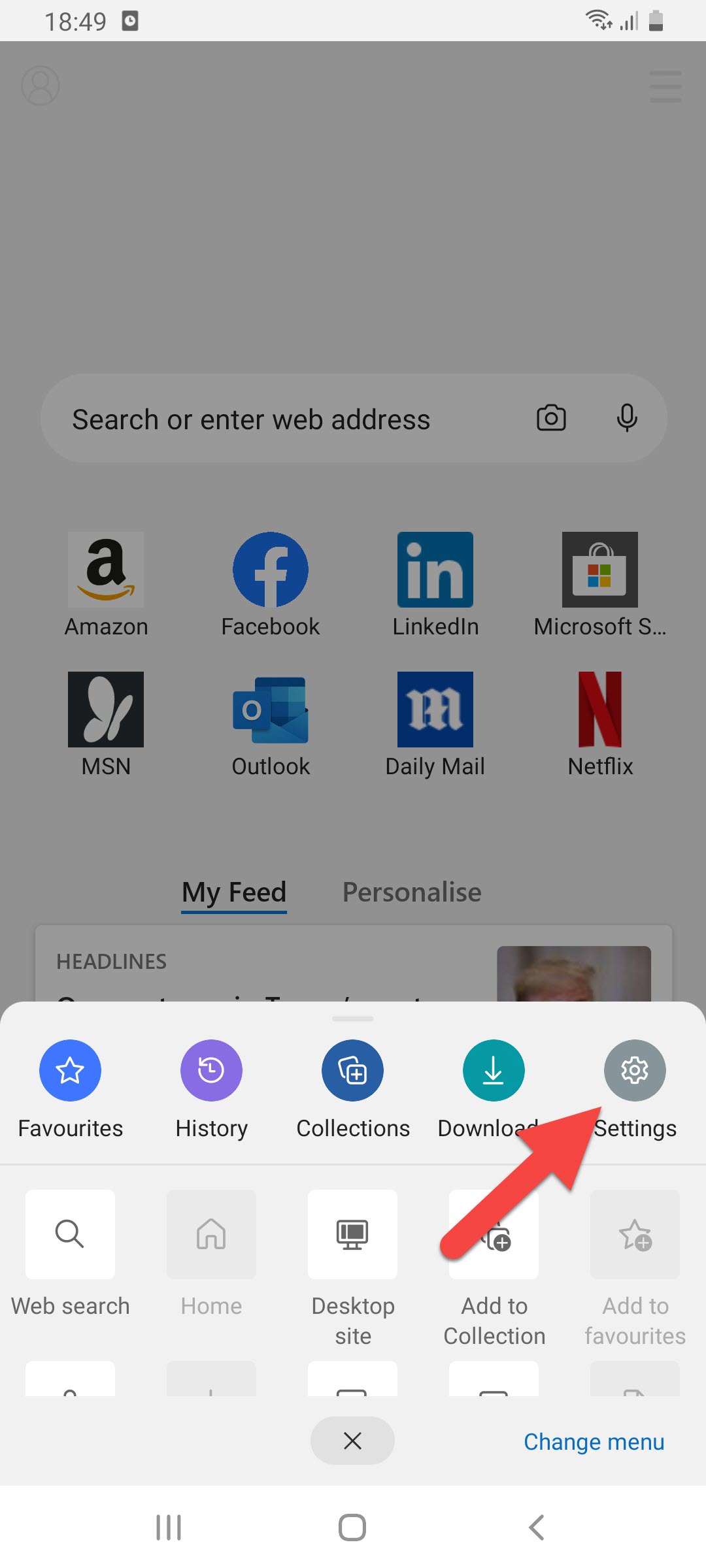 Click on the Settings
Click on the Settings Step 3. In settings, you will see many options you need to just click on the Site Permissions.
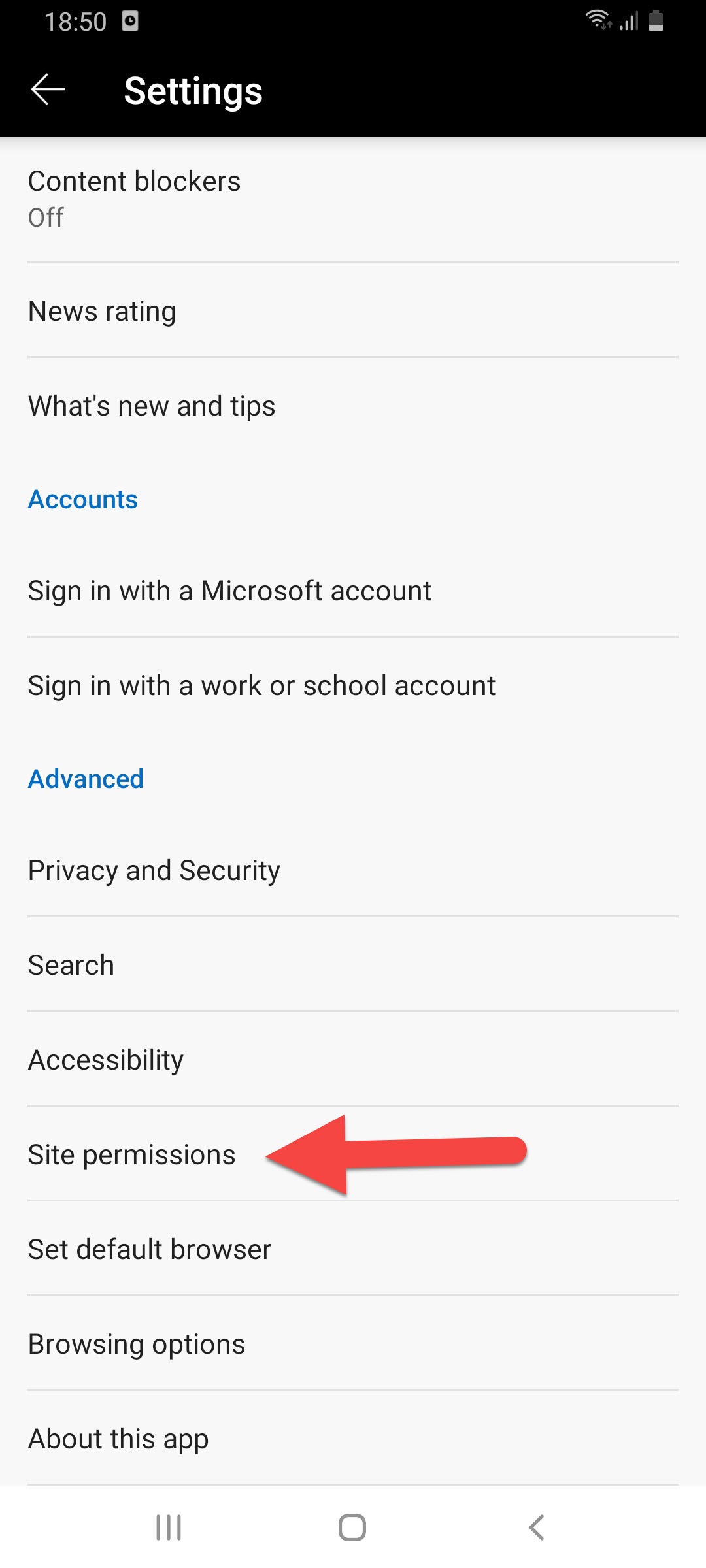 Click on the Site Permissions
Click on the Site Permissions Step 4. Here click on the Pop-ups and Redirects.
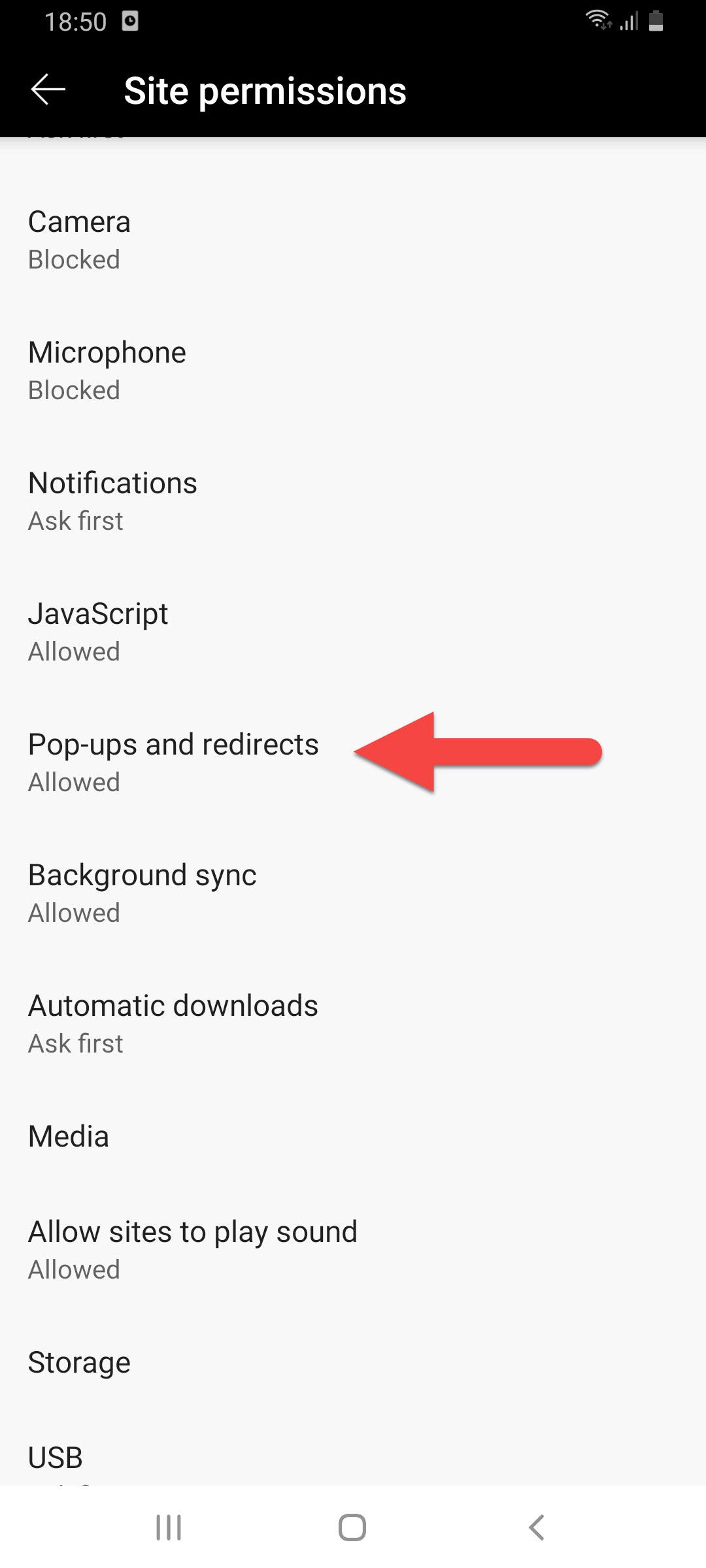 Click on the Pop-ups and Redirects
Click on the Pop-ups and Redirects Step 5. At last, turn the toggle on.
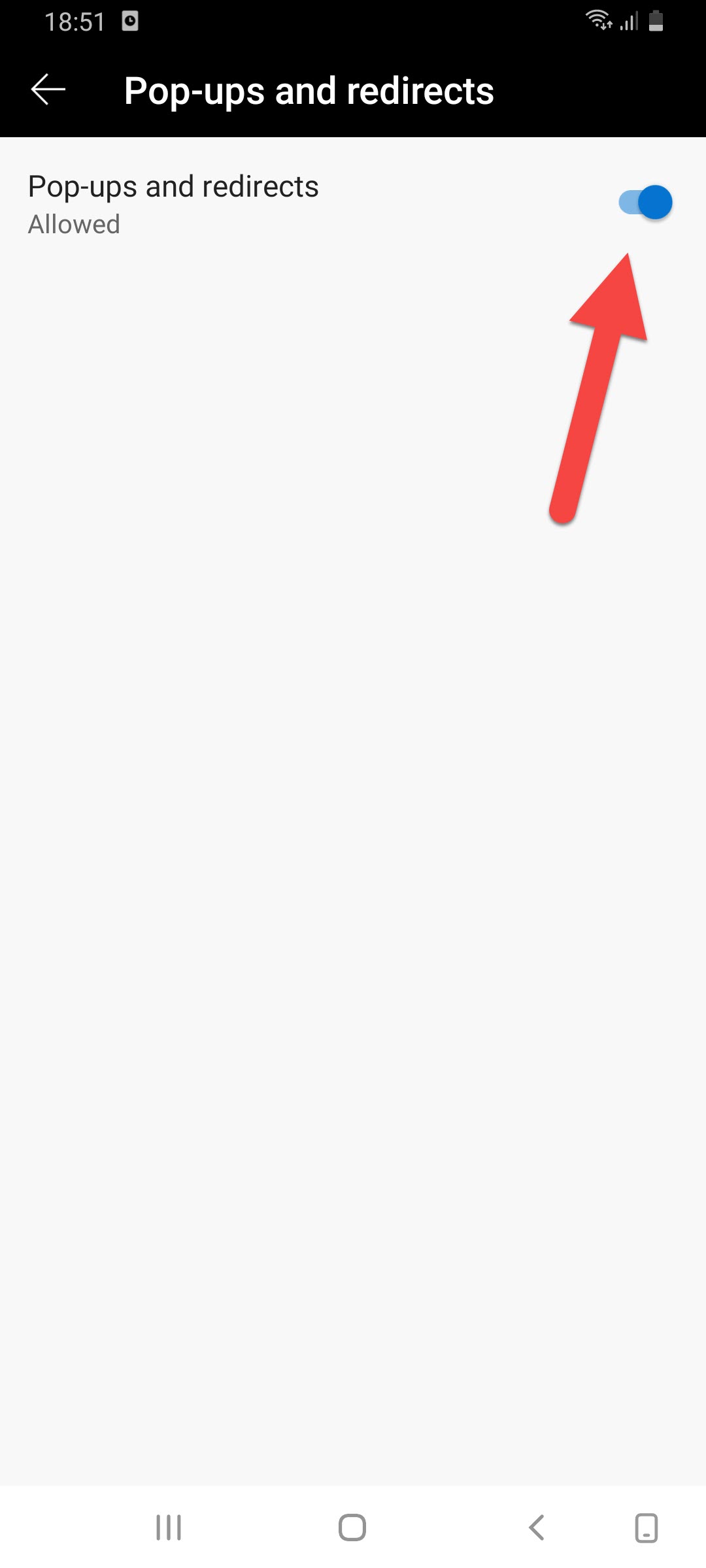 Turn the Toggle On
Turn the Toggle On Block Ads in Microsoft Edge
Step 1. At First, you need to open the Microsoft edge then click on the Three Dots at the bottom center of your screen.
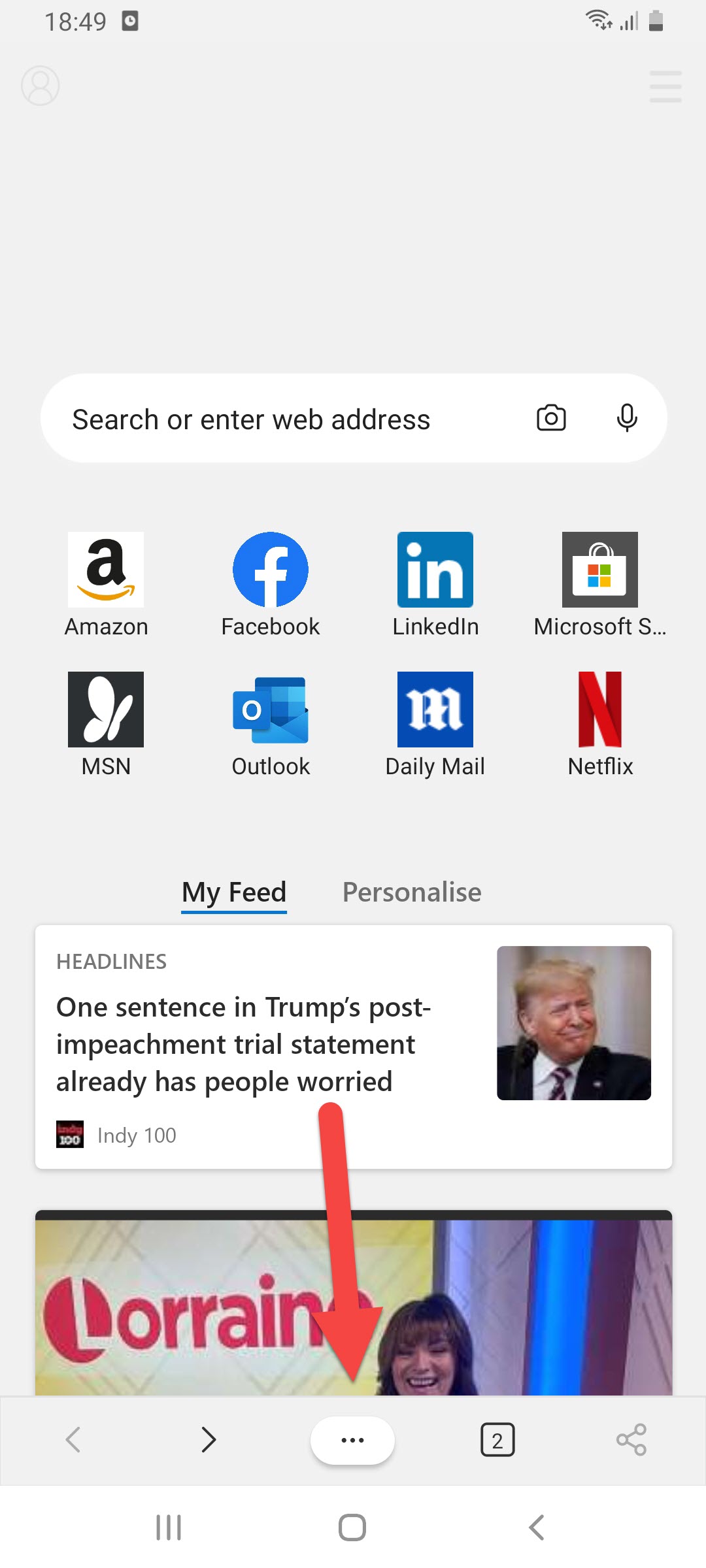 Click on the Three Dots
Click on the Three Dots Step 2. Now, tap on the Settings.
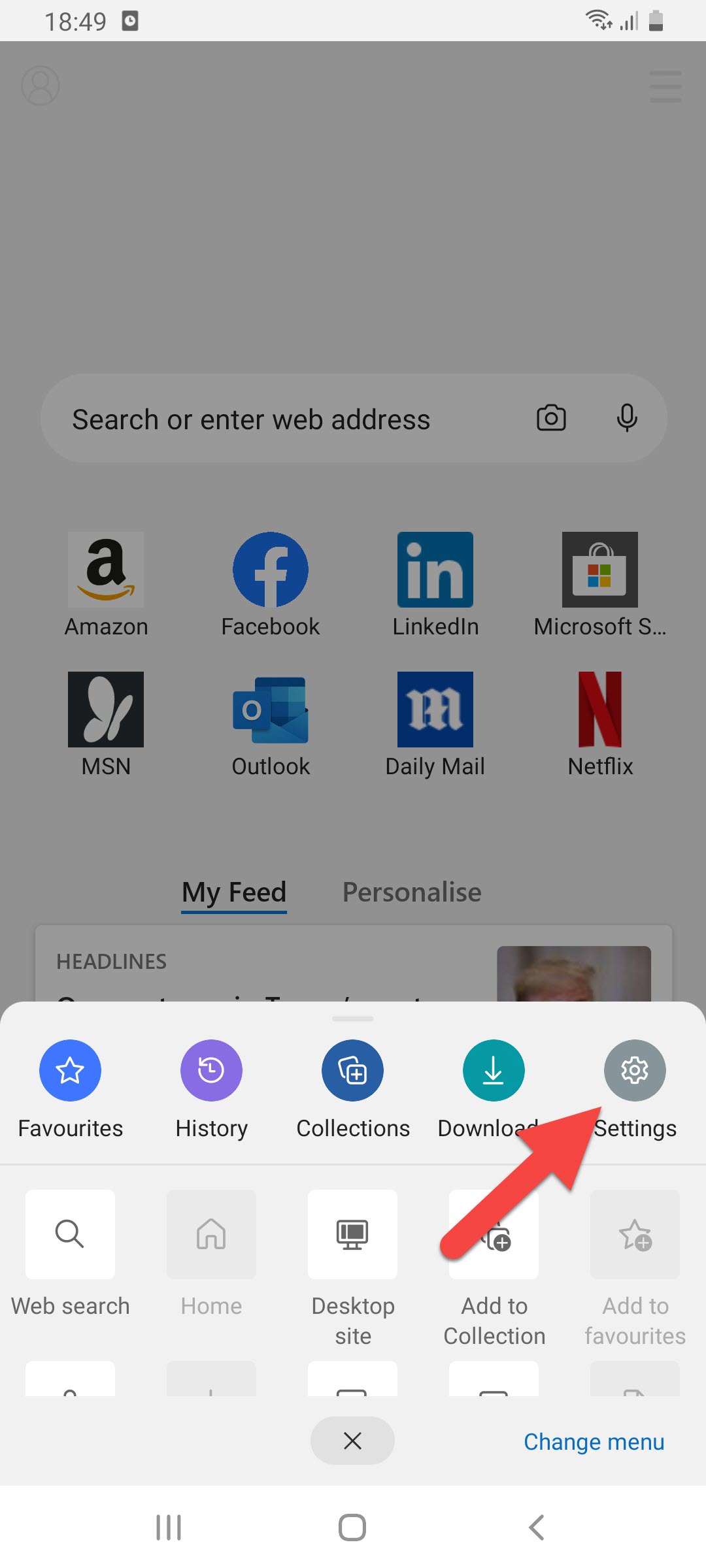 Tap on the Settings
Tap on the Settings Step 3. Next, find the Content Blockers then click on them.
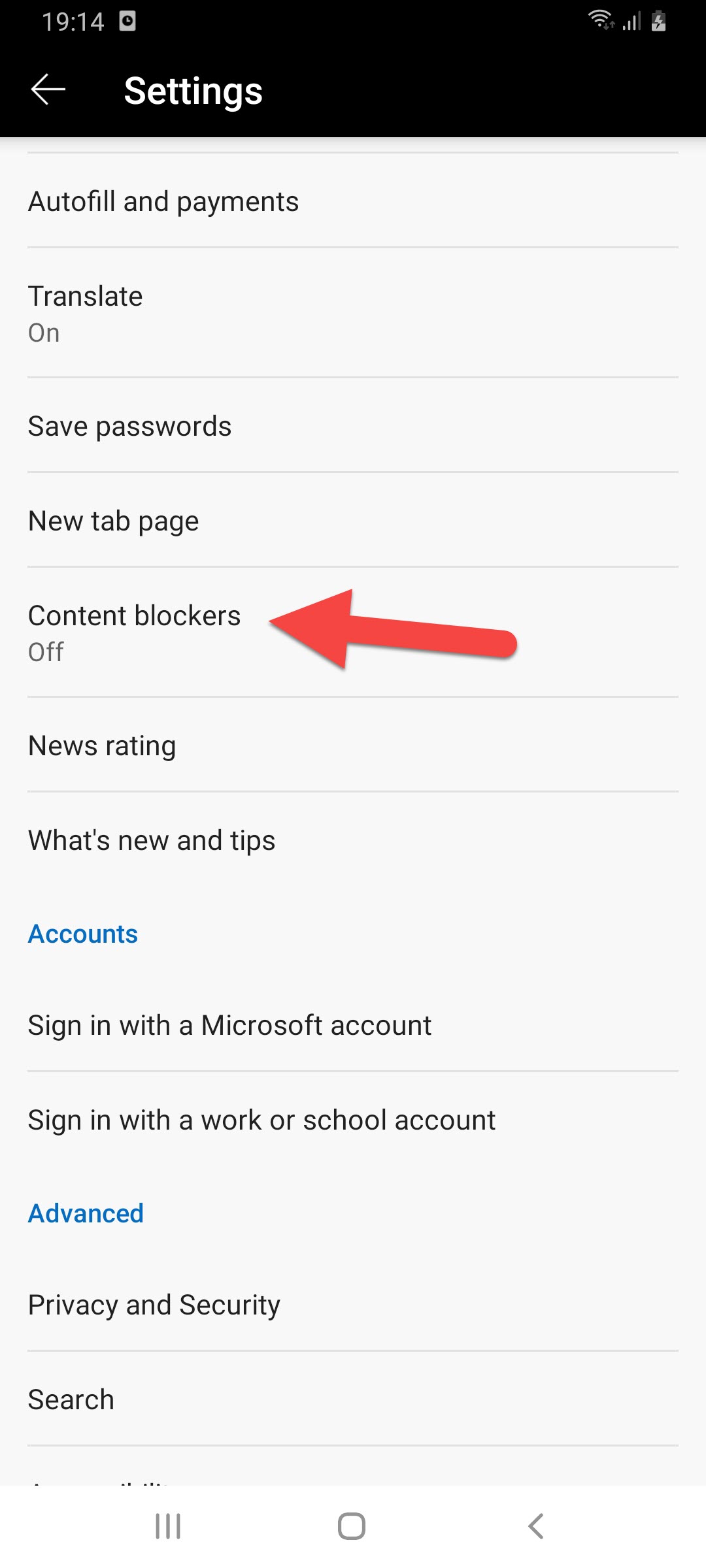 Click on the Content Blockers
Click on the Content Blockers Step 4. Finally, you are in the last steps you need to turn on the toggle of the block ads.
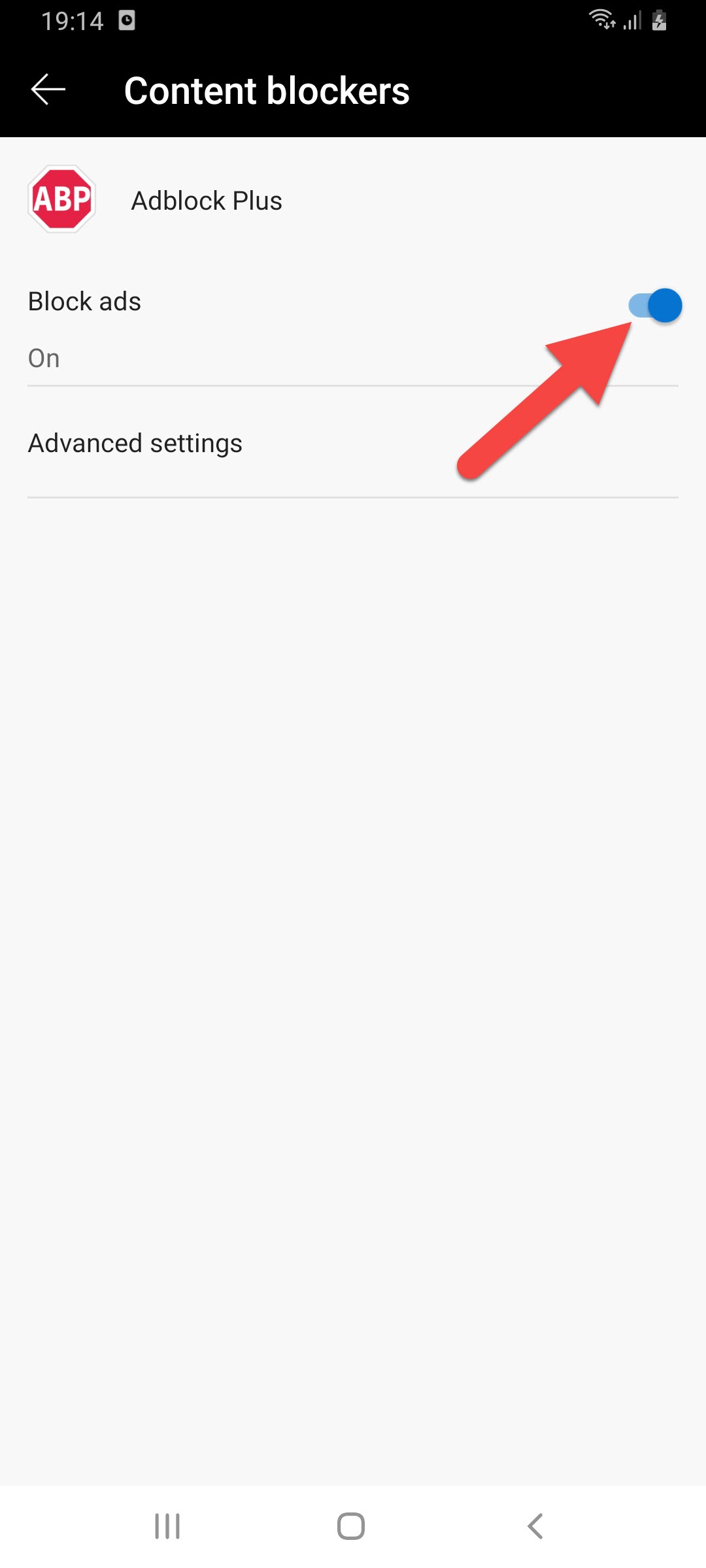 Turn On
Turn On Allow Some Websites to Show Ads on Microsoft Edge
Step 1. Launch the Microsoft Edge on your mobile.
Step 2. When the app is open then simply tap on the Three Dots.
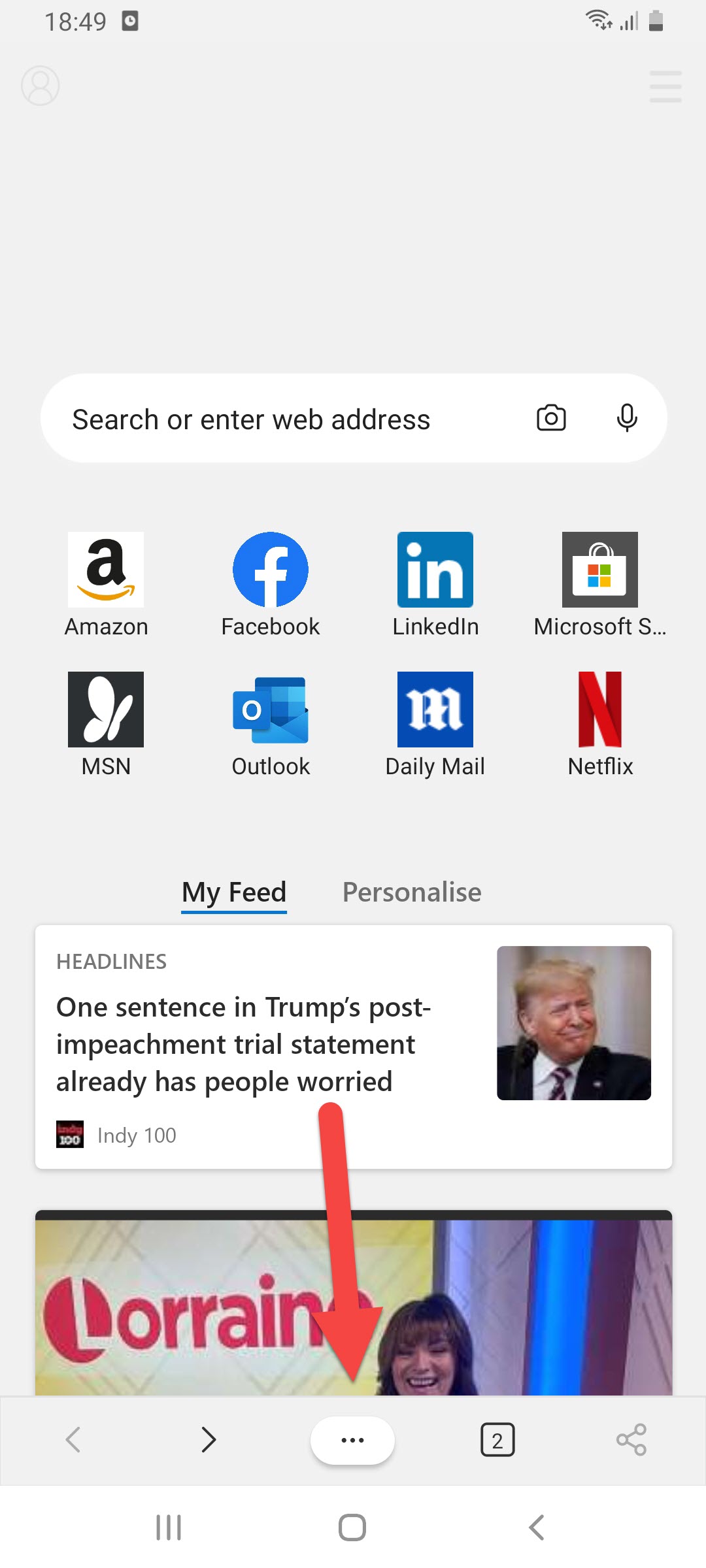 Click on the Three Dots
Click on the Three Dots Step 3. Then select the Settings.
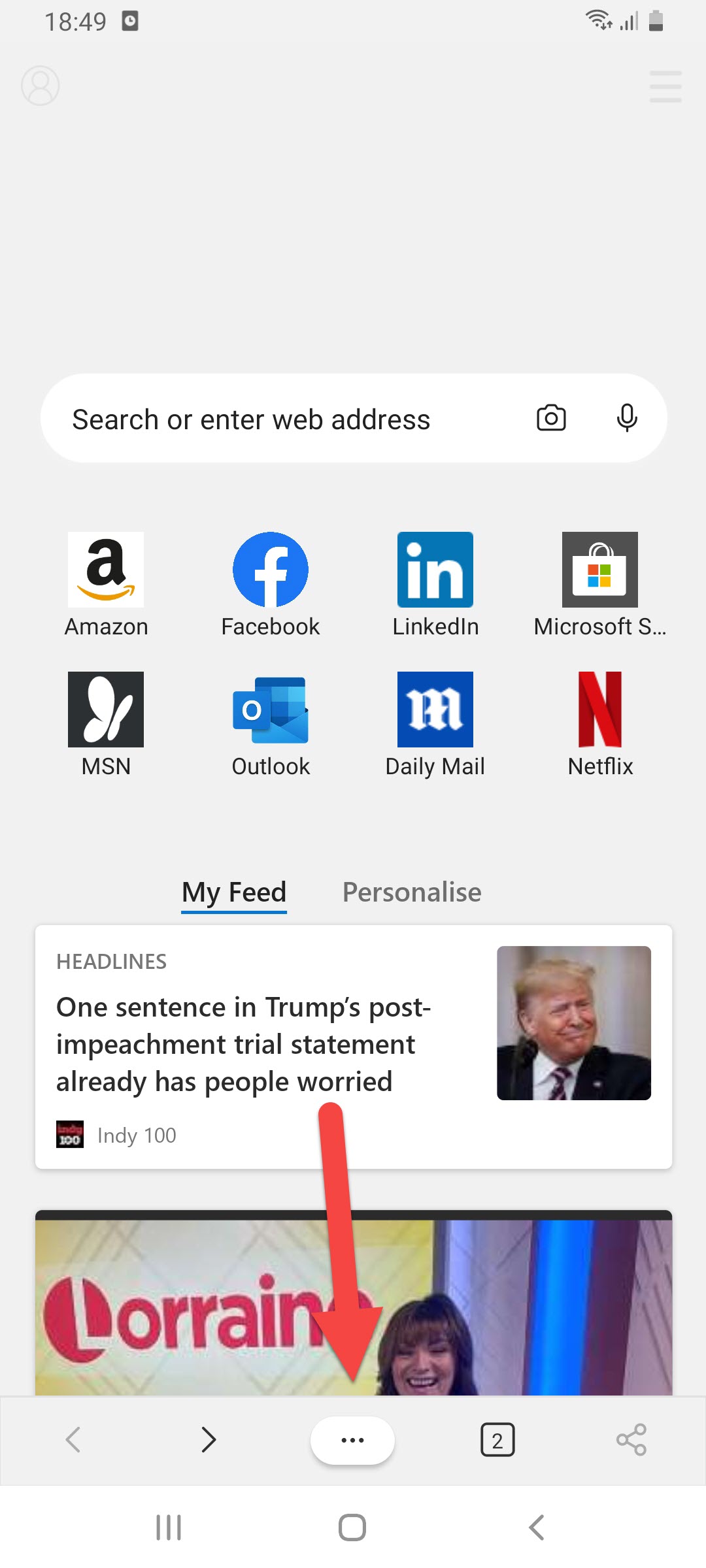 Select the Three Dots
Select the Three Dots Step 4. Click on the Content Blockers.
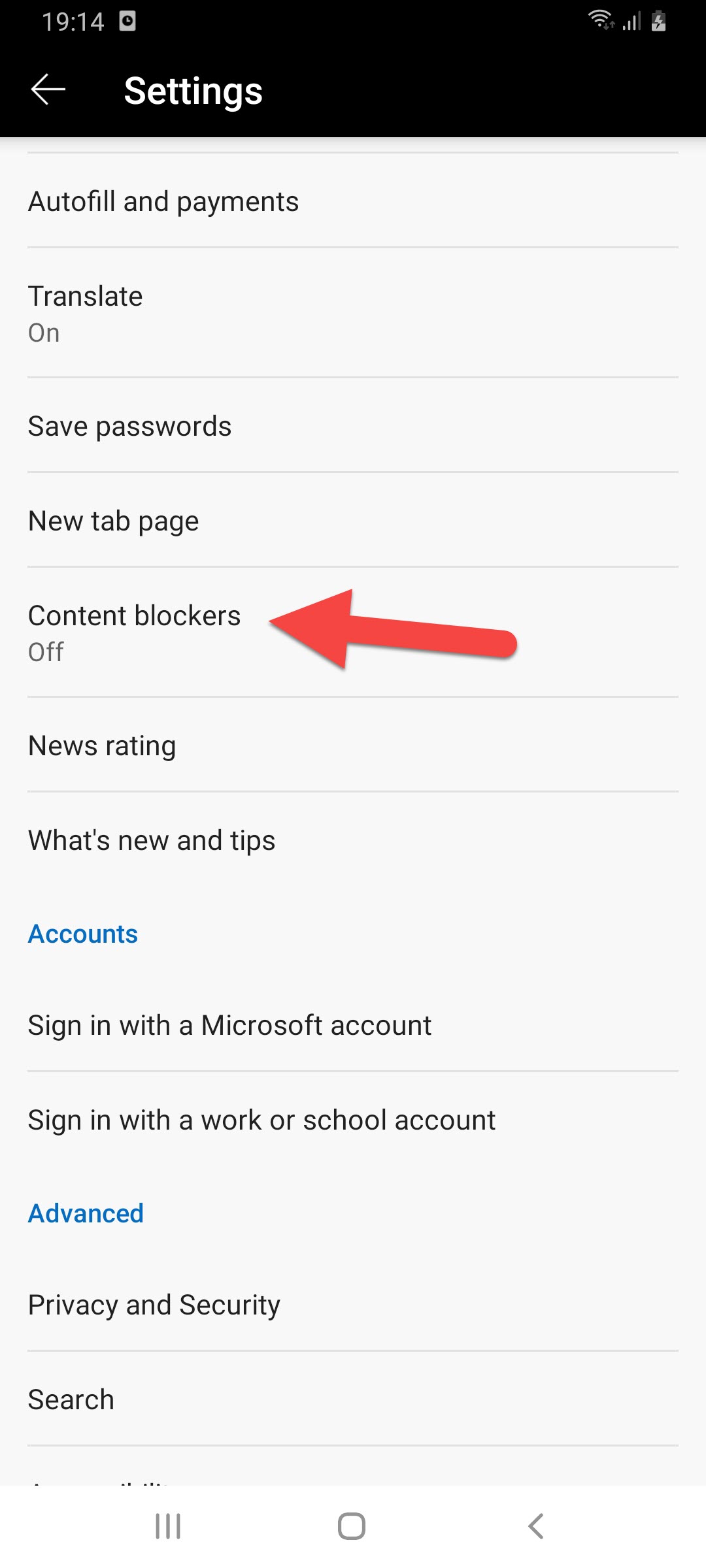 Click on the Content Blockers
Click on the Content Blockers Step 5. Turn on the toggle of block ads then click on the Advanced Settings under the block ads toggle.
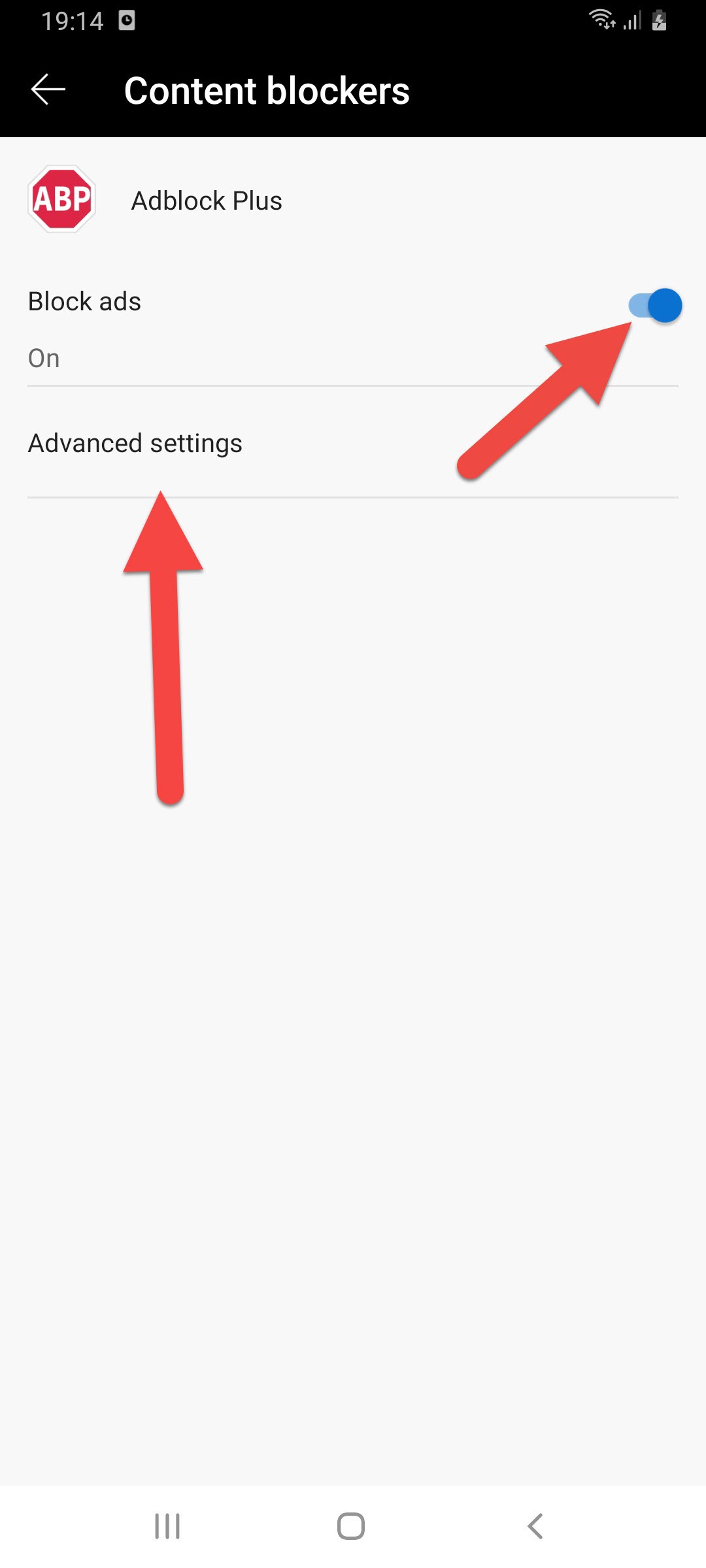 Click on the Advanced Settings
Click on the Advanced Settings Step 6. Now, tap on the Whitelisted Websites.
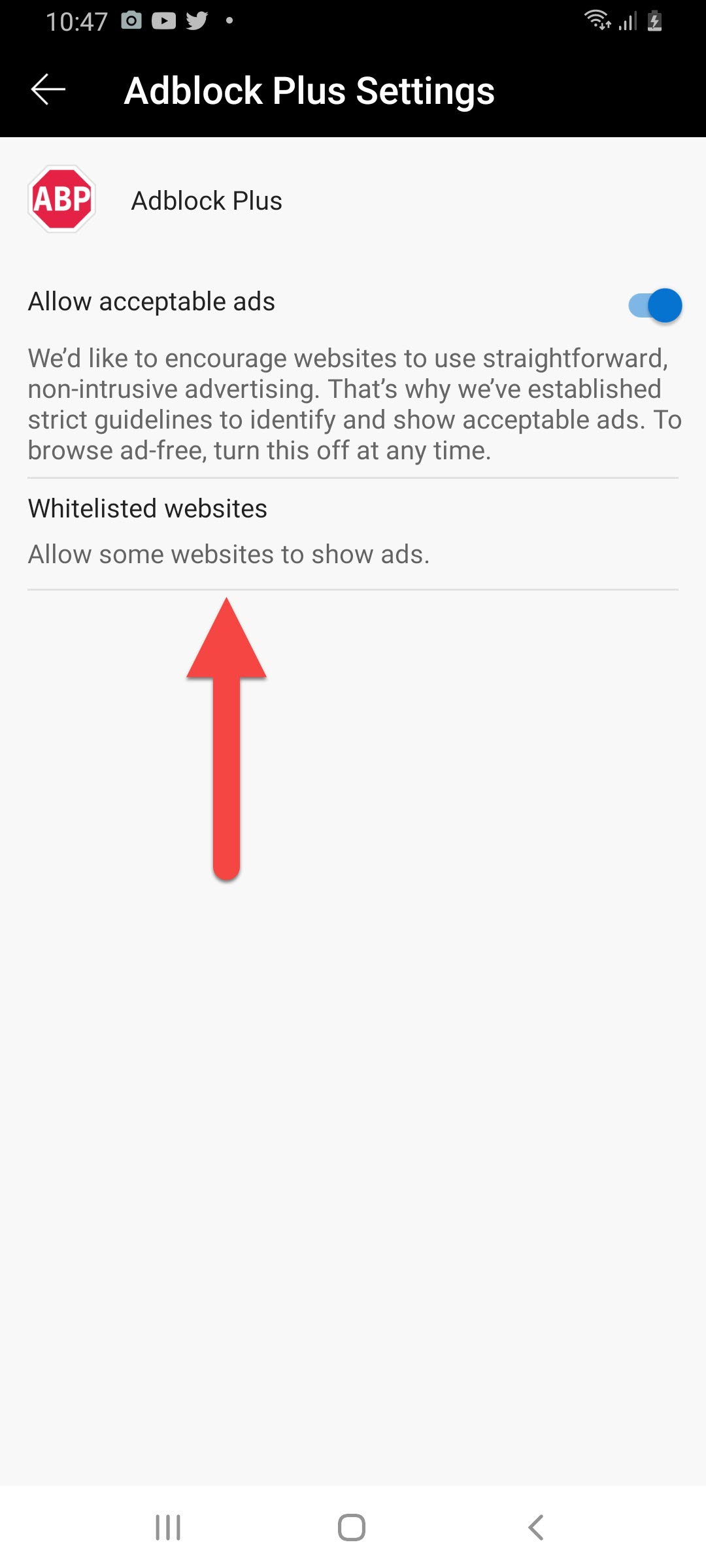 Tap on the Whitelisted Websites
Tap on the Whitelisted Websites Step 7. Next, type the website that you want to see ads on. When you type the website’s name then click on the + icon.
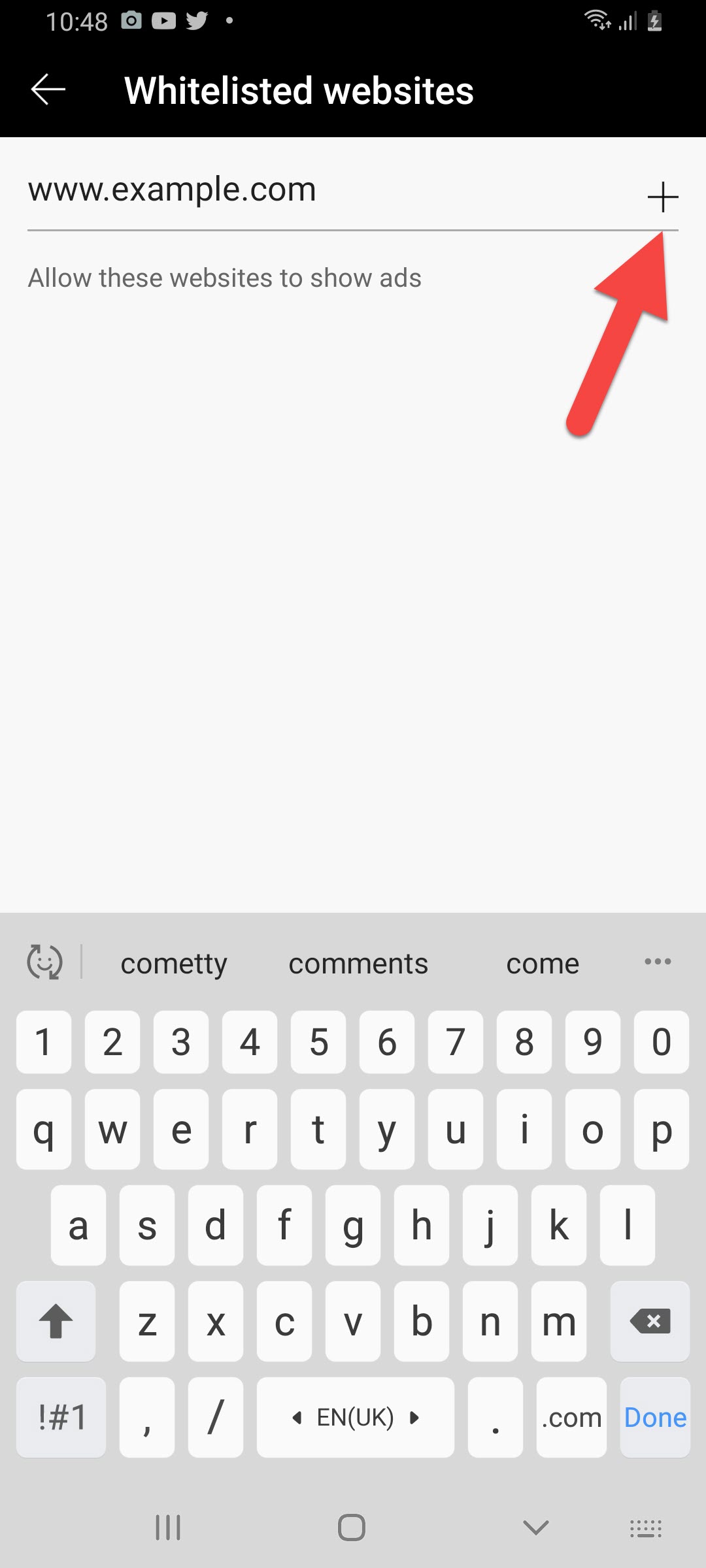
Related Posts:
How to Download Video from Facebook Private Group 2021
How to Transfer Messages From iPhone to Mobile Phone 2021
Bottom Line
It was all about How to Block Ads in Microsoft Edge on Android and iPhone. This article is very helpful to you to block ads in Microsoft Edge. I hope after reading my article you will get something. And I hope after following these steps you will not face any kind of problem. If you are facing any kind of problem then don’t hesitate to leave comments in the comment section down below.
Tagged
Share This Article
If you have a PC, laptop, iOS, and Android most of the time you will see the Microsoft Edge and even you use the Microsoft Edge. When you enter any website you will see the bundle of ads on your screen. then in this situation, you will angry on ads because the ads are too many on the website and the other website as well too many ads you will see. if you are not interested to see any kind of ads on the website then must read this article it will very helpful for you. So, without wasting any time let’s get has started. From this article, you will learn How to Block Ads in Microsoft Edge on Android and iPhone.
Microsoft is completely rebuilt their edge browser using chromium source code developed by Google. The Microsoft Edge is better than the previous iteration of edge and it is good enough to make the switch from your current browser. The old new Microsoft Edge is available for windows 7, through Windows 10, macOS, iOS, and Android. In this software, you will find better features and this software is low resource consumption. . You can easily transfer your all things from Google chrome to Microsoft Edge without facing any problem.
These 3 methods don’t need any third-party app and software to block the ads. These 3 methods are easy and you can easily understand that.
Block Pop-ups Ads and Redirects in Microsoft Edge on Android and iPhone
Step 1. Open the Microsoft edge then click on the Three Dots.
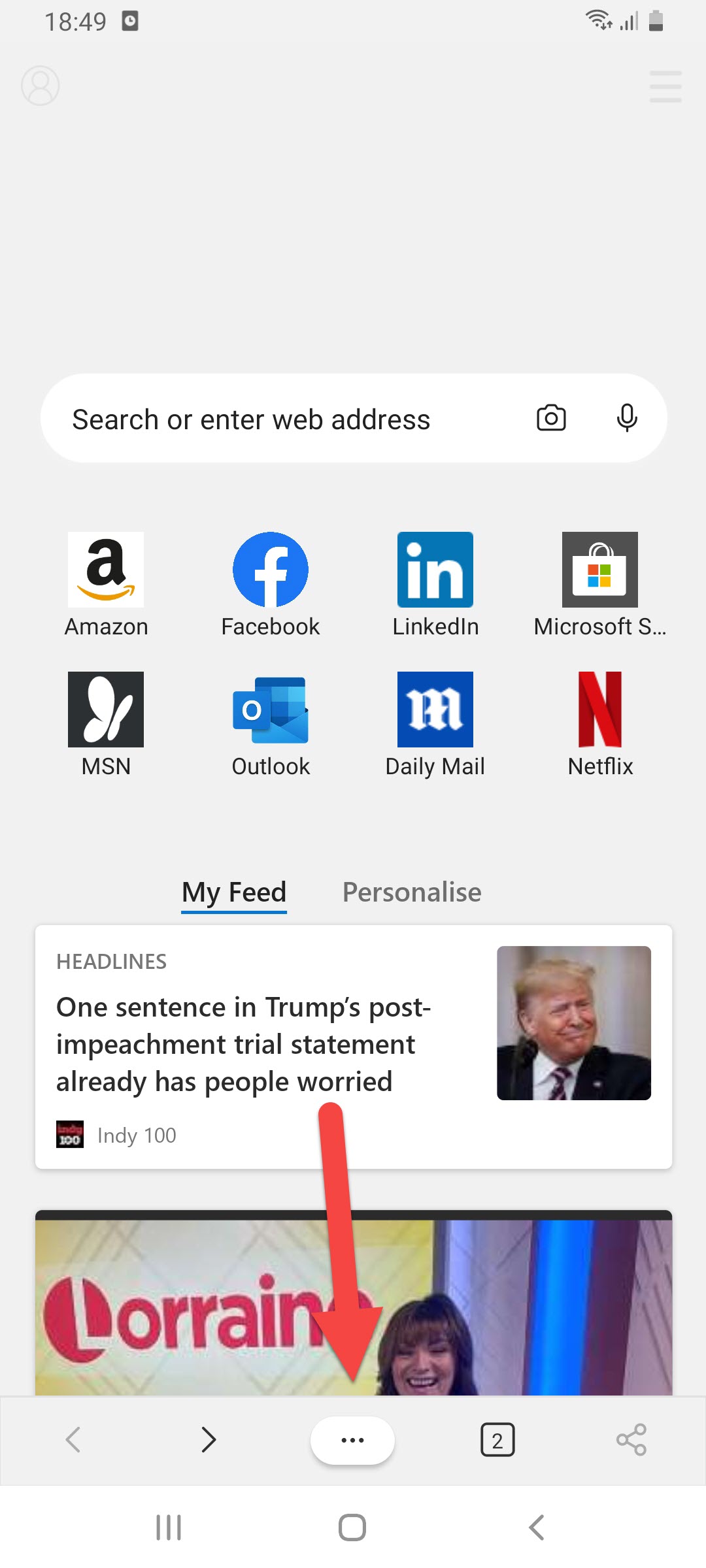 Click on the Three Dots
Click on the Three Dots Step 2. Click on the Settings.
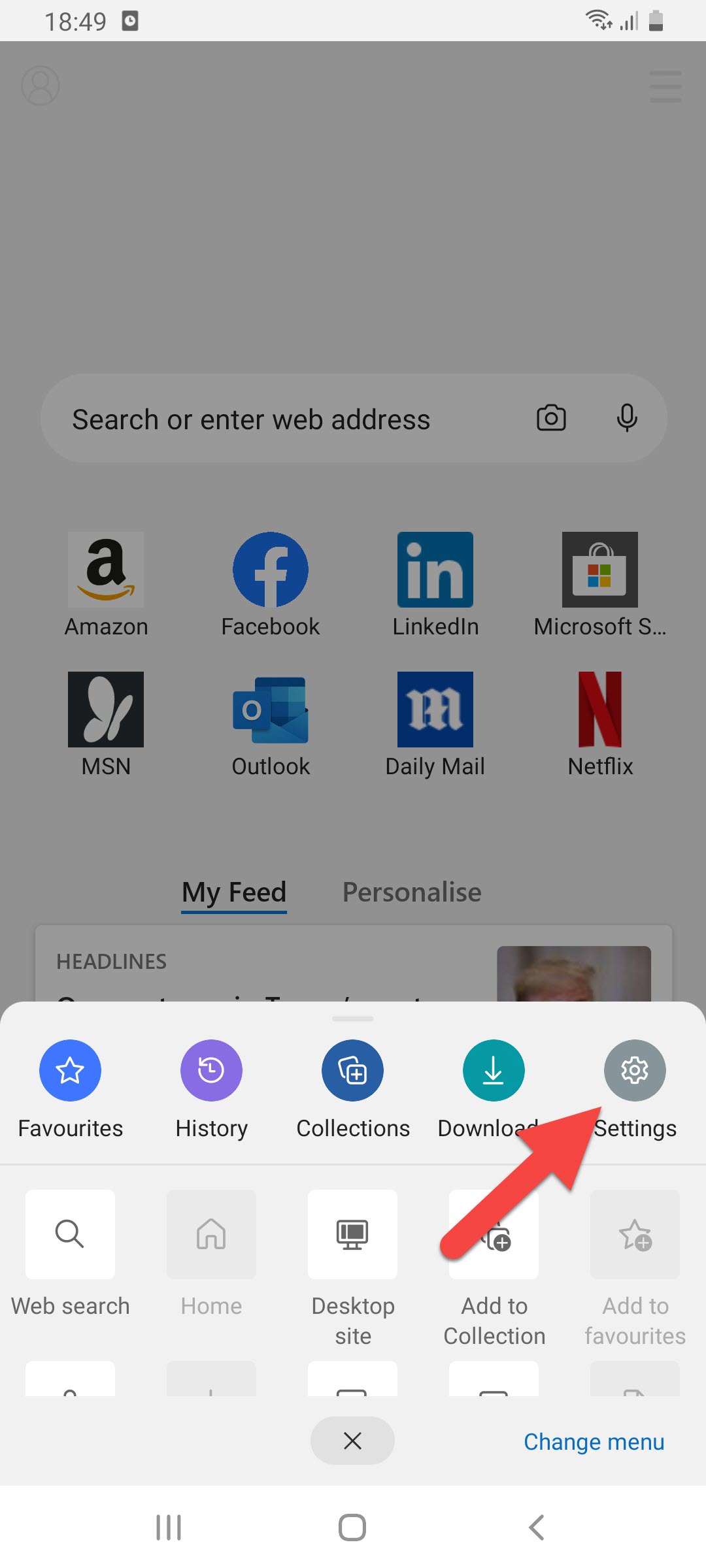 Click on the Settings
Click on the Settings Step 3. In settings, you will see many options you need to just click on the Site Permissions.
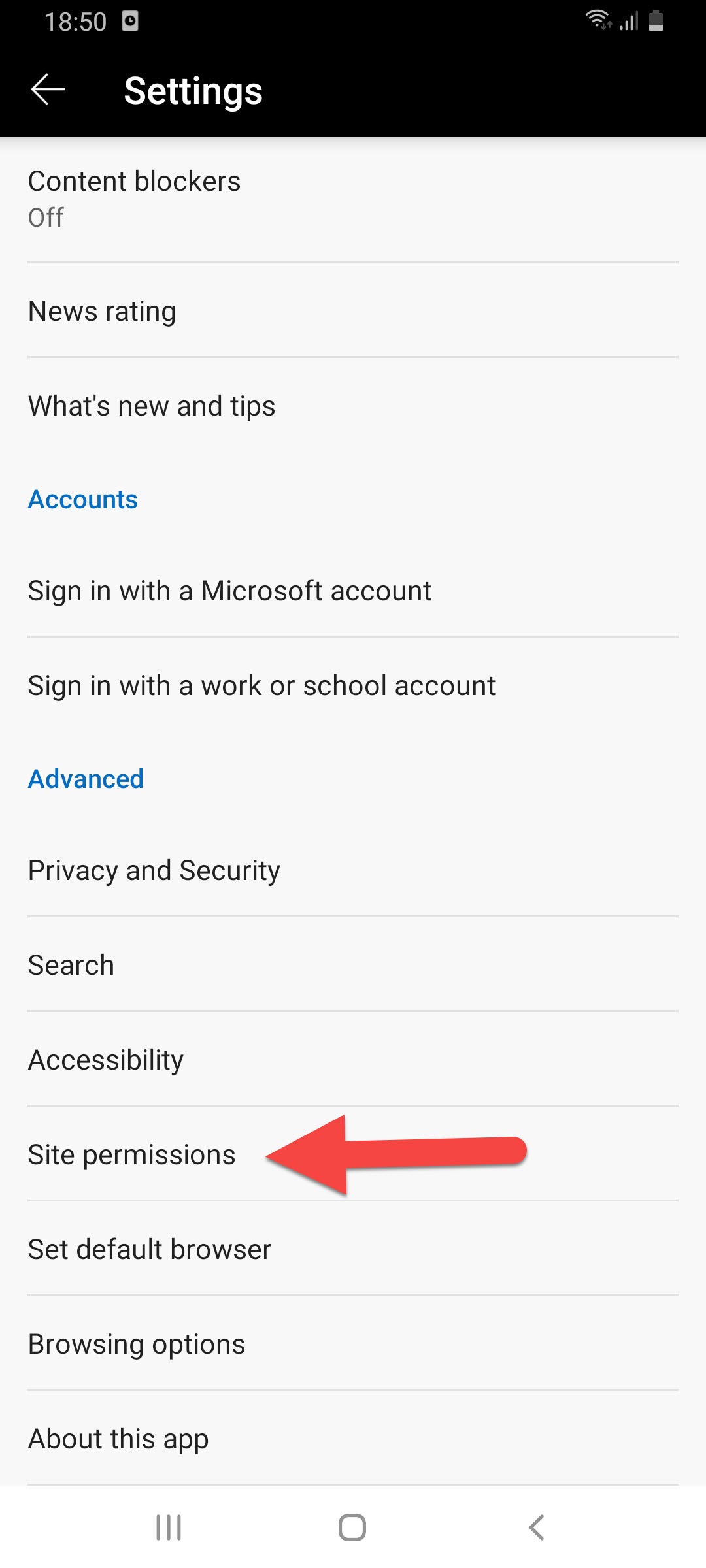 Click on the Site Permissions
Click on the Site Permissions Step 4. Here click on the Pop-ups and Redirects.
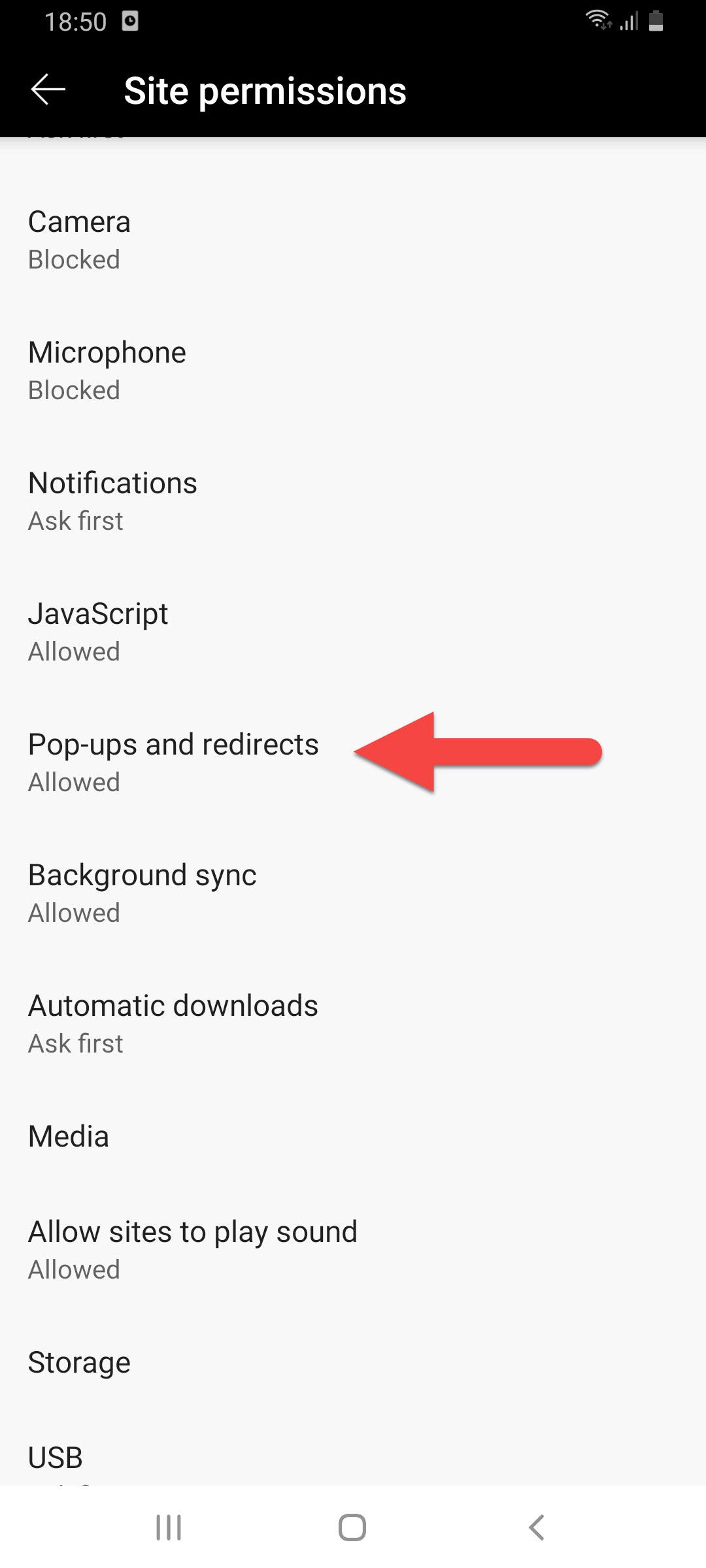 Click on the Pop-ups and Redirects
Click on the Pop-ups and Redirects Step 5. At last, turn the toggle on.
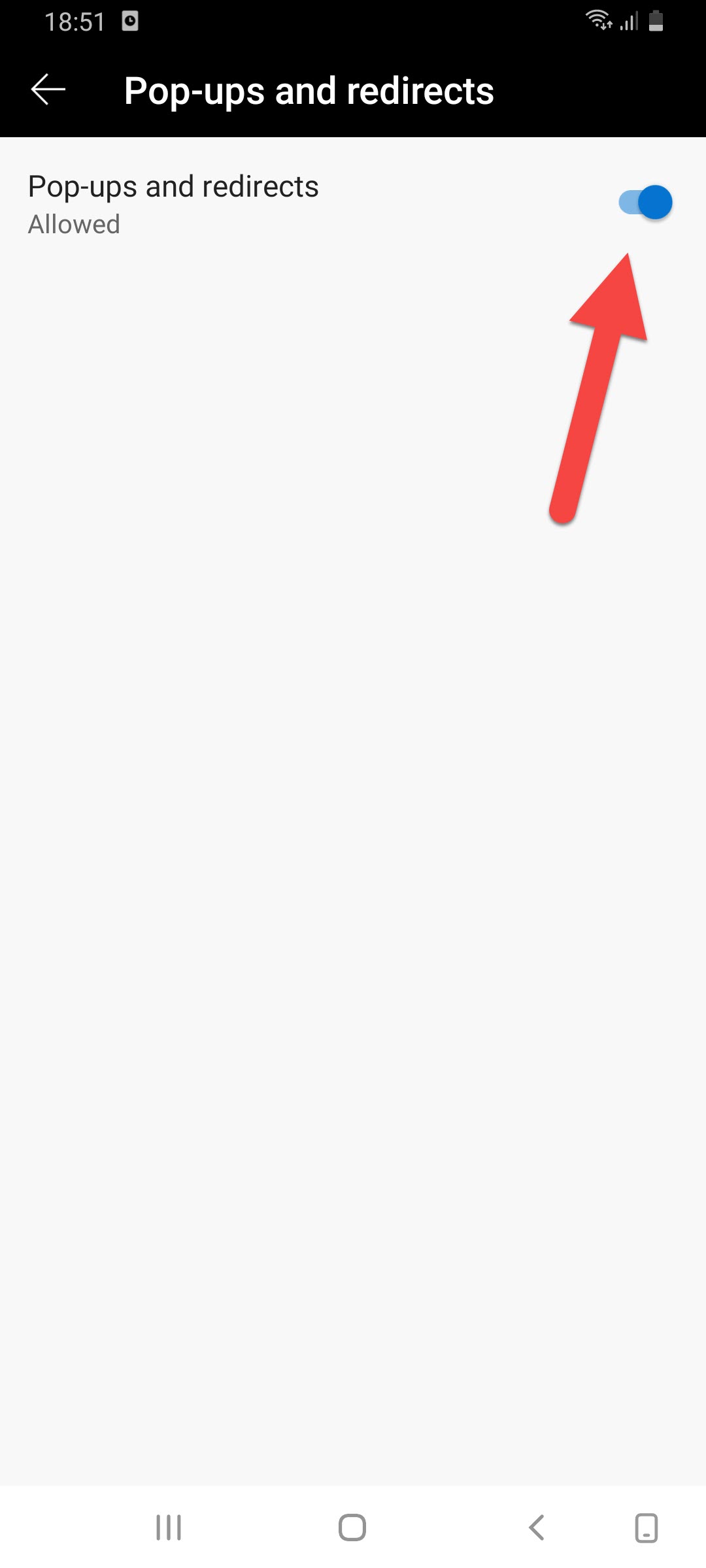 Turn the Toggle On
Turn the Toggle On Block Ads in Microsoft Edge
Step 1. At First, you need to open the Microsoft edge then click on the Three Dots at the bottom center of your screen.
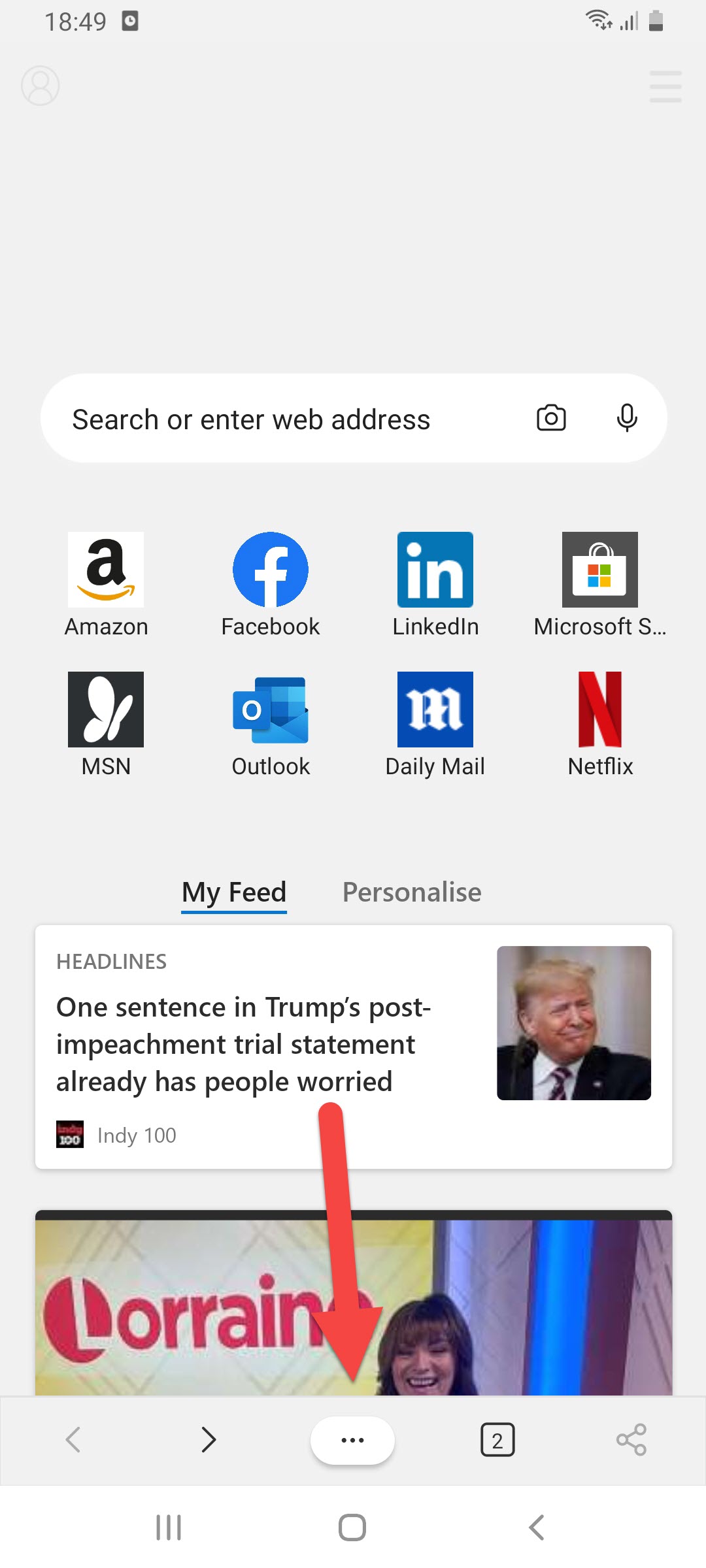 Click on the Three Dots
Click on the Three Dots Step 2. Now, tap on the Settings.
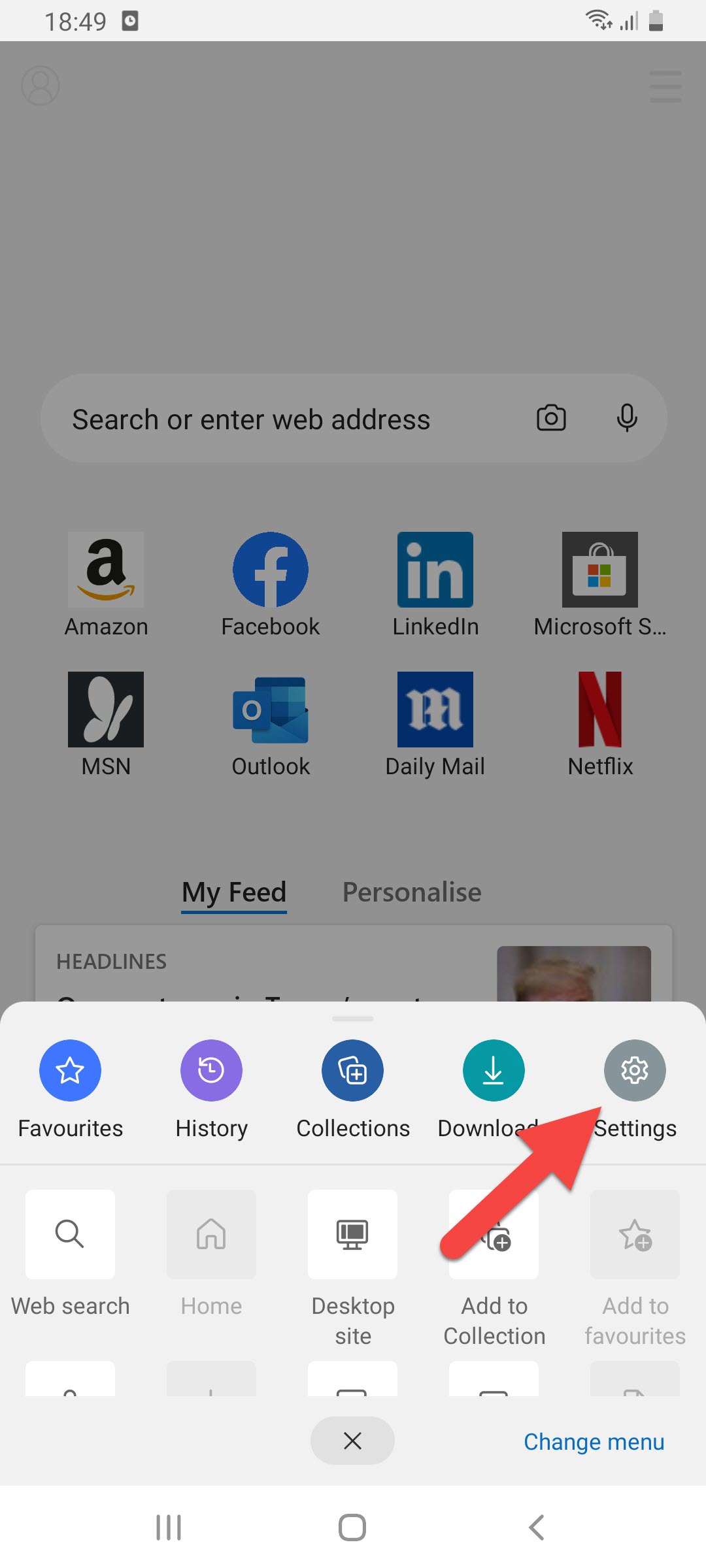 Tap on the Settings
Tap on the Settings Step 3. Next, find the Content Blockers then click on them.
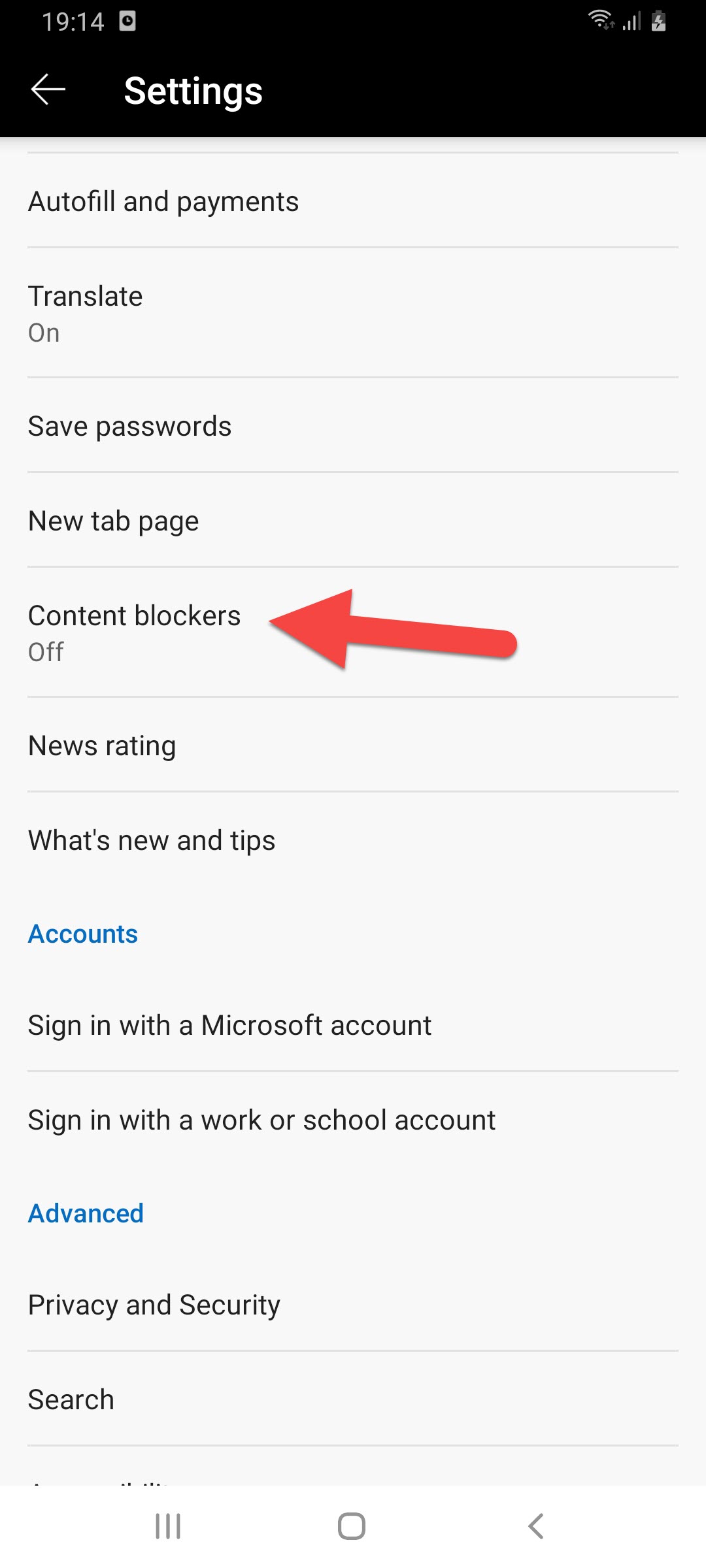 Click on the Content Blockers
Click on the Content Blockers Step 4. Finally, you are in the last steps you need to turn on the toggle of the block ads.
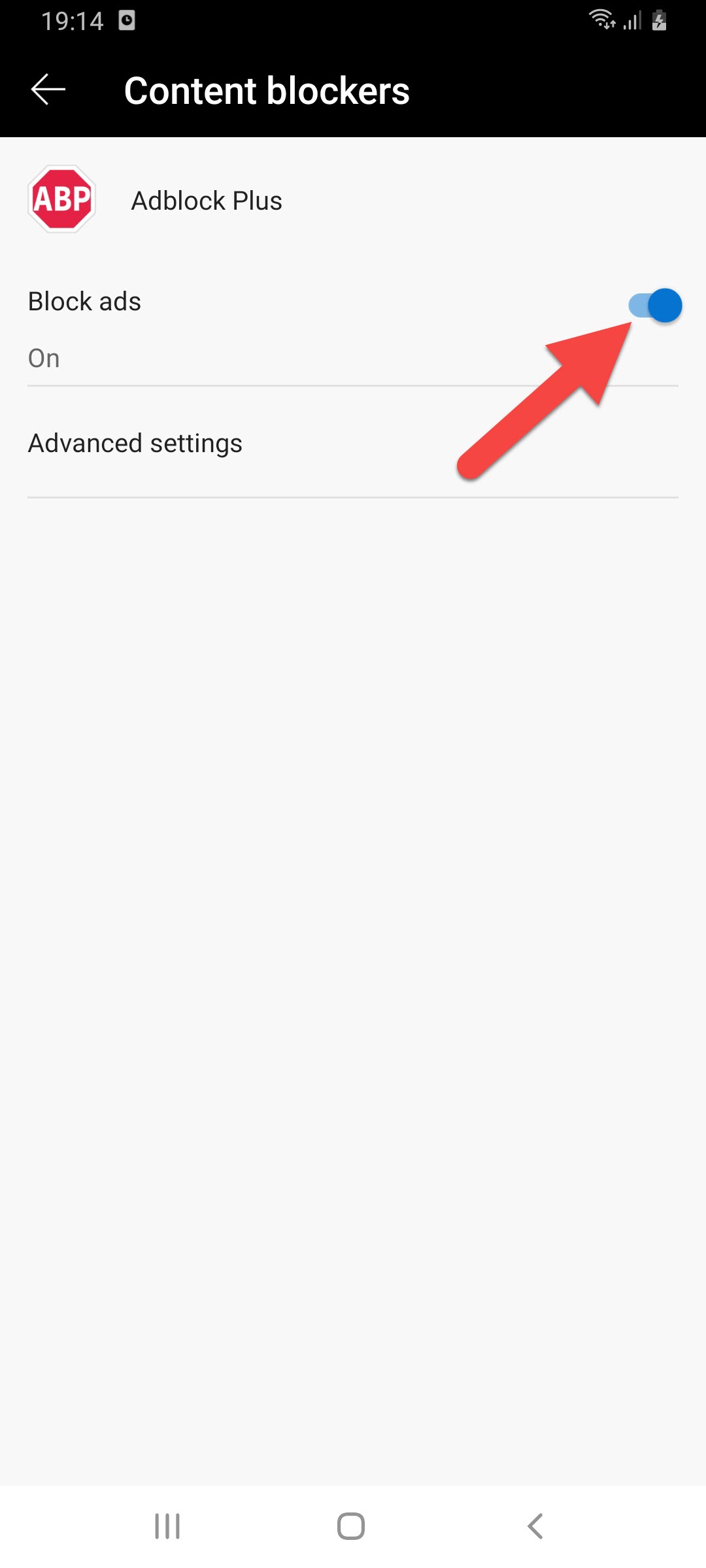 Turn On
Turn On Allow Some Websites to Show Ads on Microsoft Edge
Step 1. Launch the Microsoft Edge on your mobile.
Step 2. When the app is open then simply tap on the Three Dots.
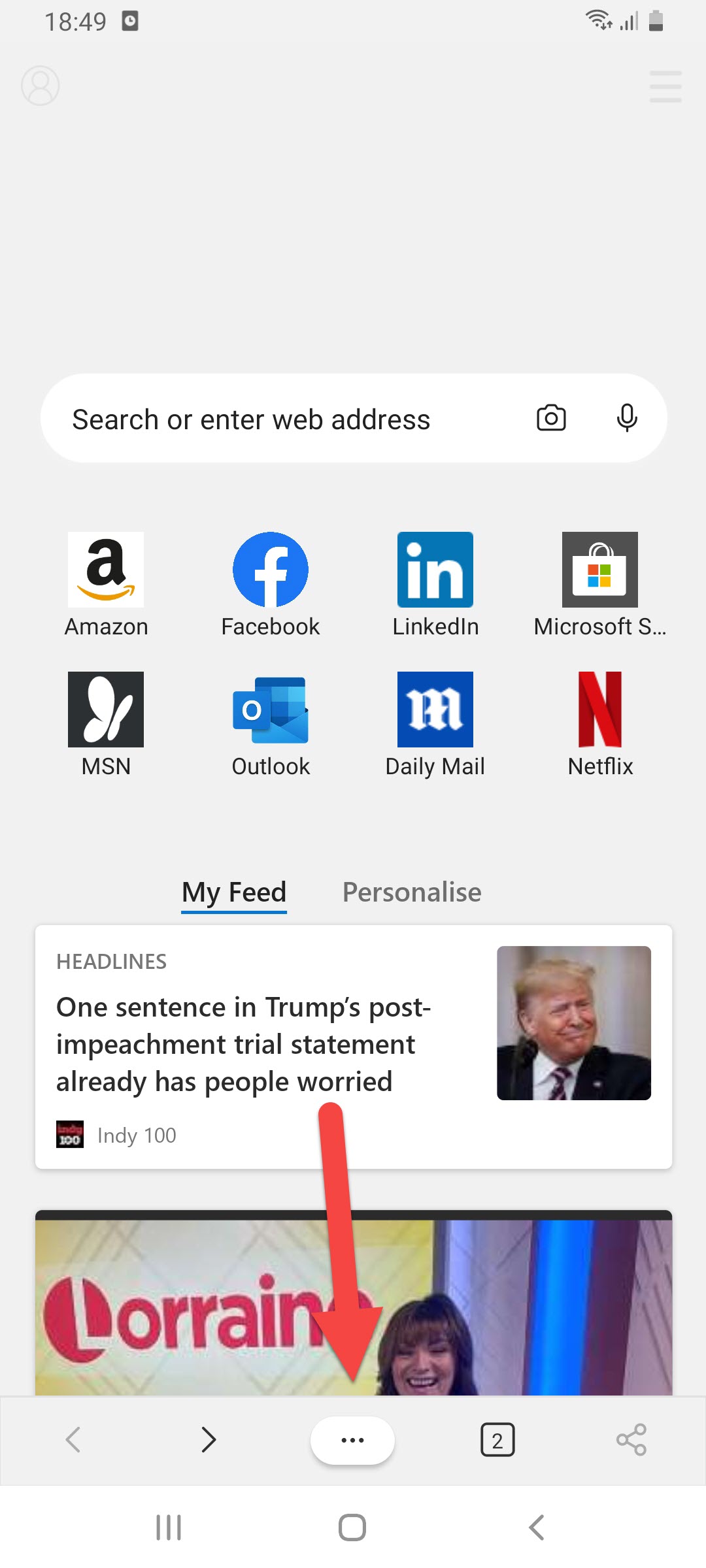 Click on the Three Dots
Click on the Three Dots Step 3. Then select the Settings.
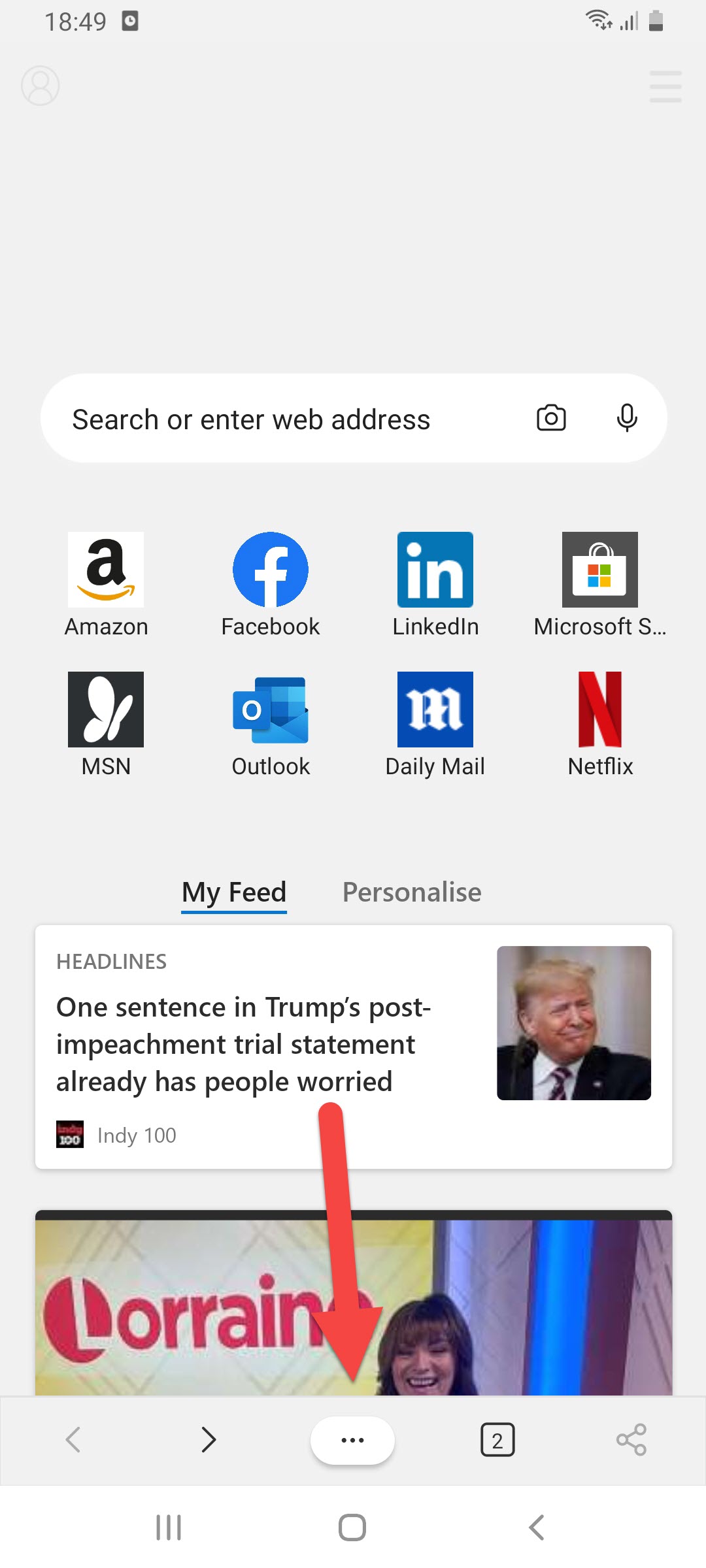 Select the Three Dots
Select the Three Dots Step 4. Click on the Content Blockers.
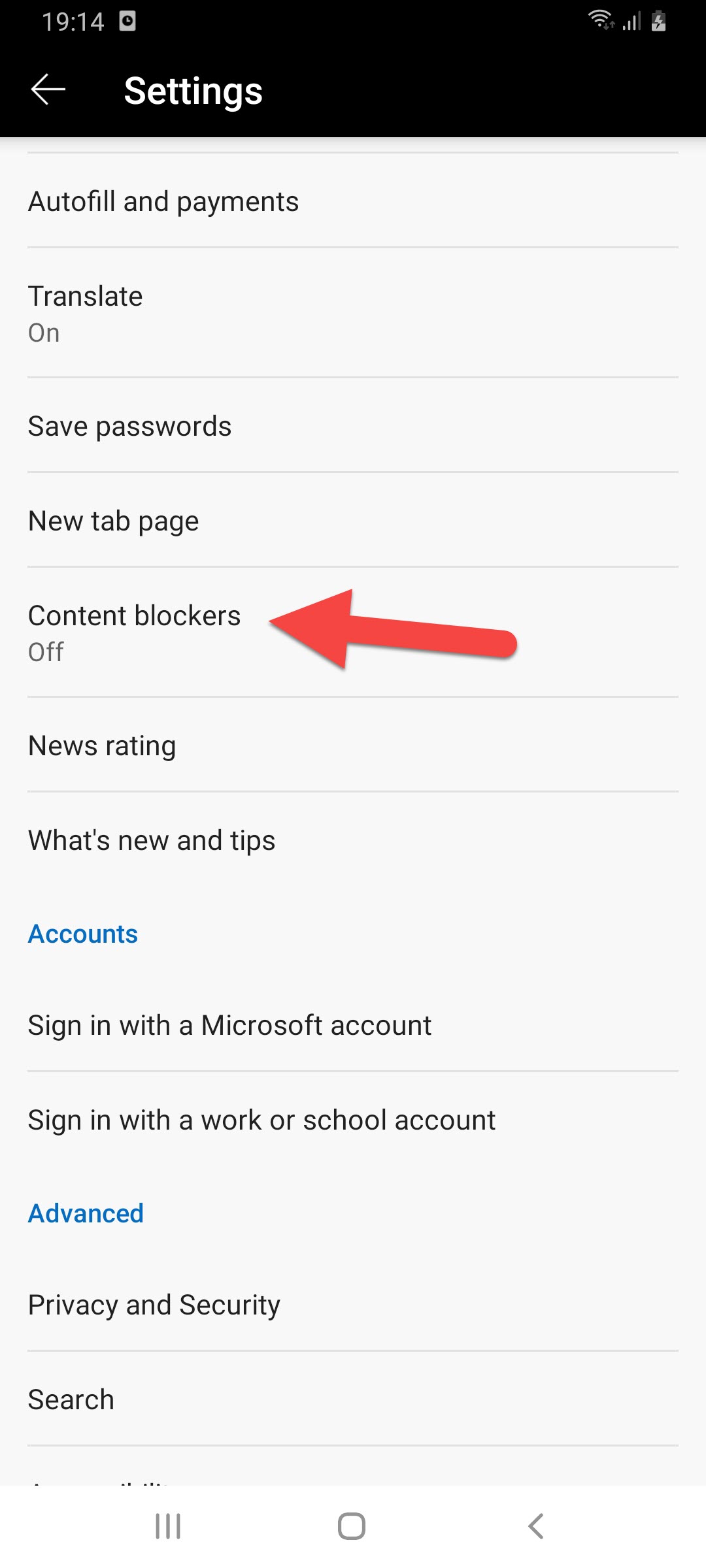 Click on the Content Blockers
Click on the Content Blockers Step 5. Turn on the toggle of block ads then click on the Advanced Settings under the block ads toggle.
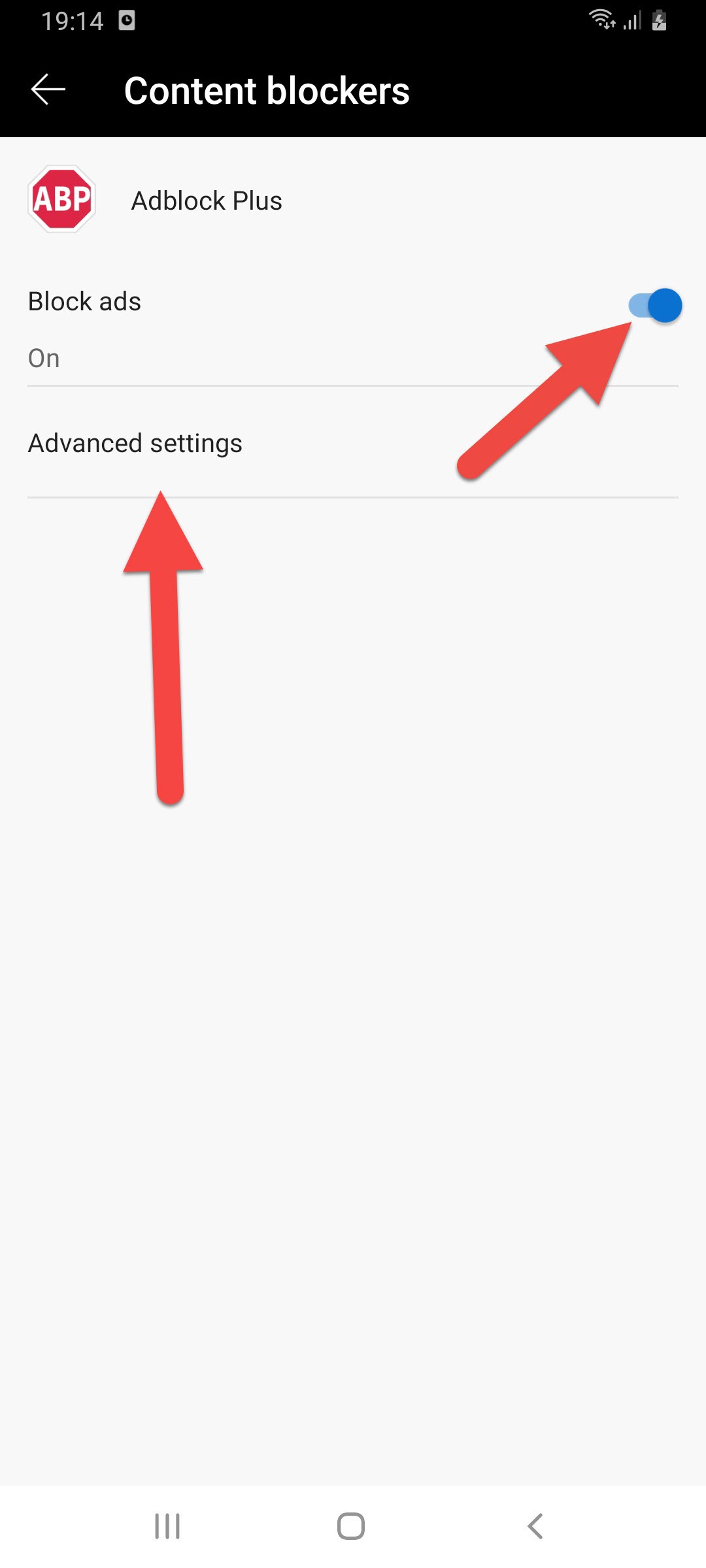 Click on the Advanced Settings
Click on the Advanced Settings Step 6. Now, tap on the Whitelisted Websites.
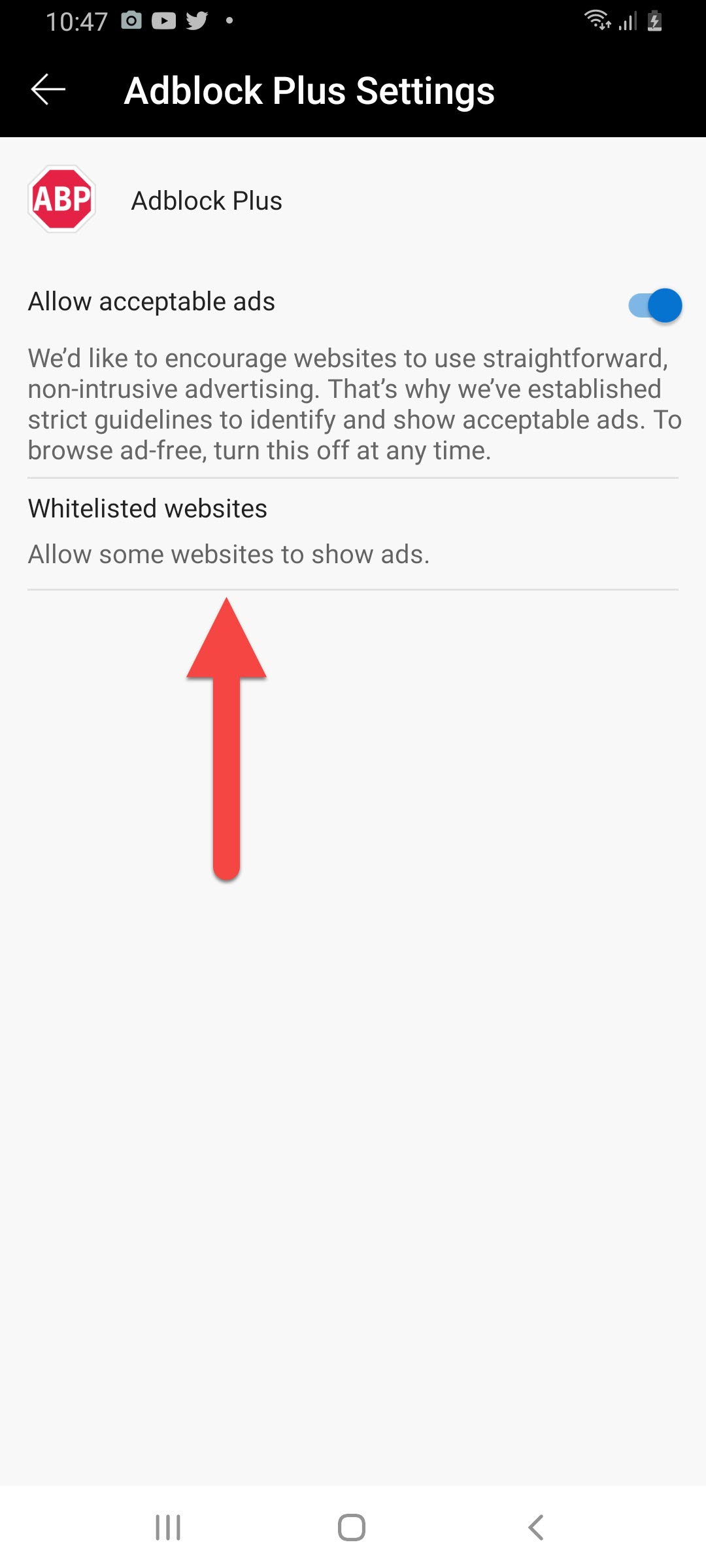 Tap on the Whitelisted Websites
Tap on the Whitelisted Websites Step 7. Next, type the website that you want to see ads on. When you type the website’s name then click on the + icon.
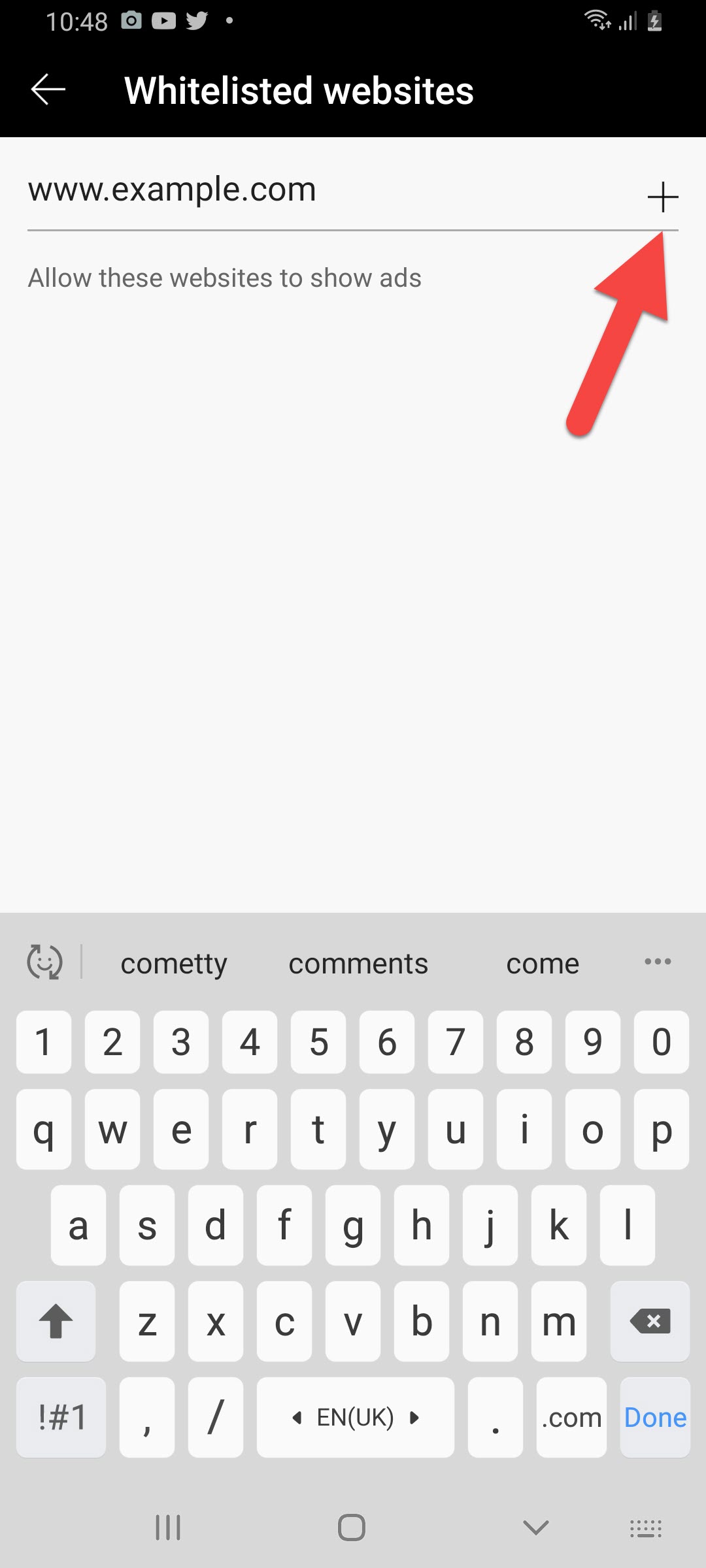
Related Posts:
How to Download Video from Facebook Private Group 2021
How to Transfer Messages From iPhone to Mobile Phone 2021
Bottom Line
It was all about How to Block Ads in Microsoft Edge on Android and iPhone. This article is very helpful to you to block ads in Microsoft Edge. I hope after reading my article you will get something. And I hope after following these steps you will not face any kind of problem. If you are facing any kind of problem then don’t hesitate to leave comments in the comment section down below.




