How to Backup Phone Contacts to Gmail on Samsung Galaxy


From this article, you will learn How to Backup Phone Contacts to Gmail on Samsung Galaxy. The easiest way to get your contacts saved across your different devices is by saving them directly to the Google account that is similar to those devices. Whenever you mistakenly delete the contacts from the Contact app and you should take a preparation if the phone contacts are deleted. This is why you should back up your contacts, and Google Contacts is a great place for that. If you want to backup phone contacts to Gmail then you need to read this article.
Step 1. Backup Phone Contacts to Gmail
Step 1. Go to your Contact app on your mobile.
Step 2. Now, click on the Three Horizontal Lines on the right side of your screen.
Step 3. Next, select Manage Contacts.
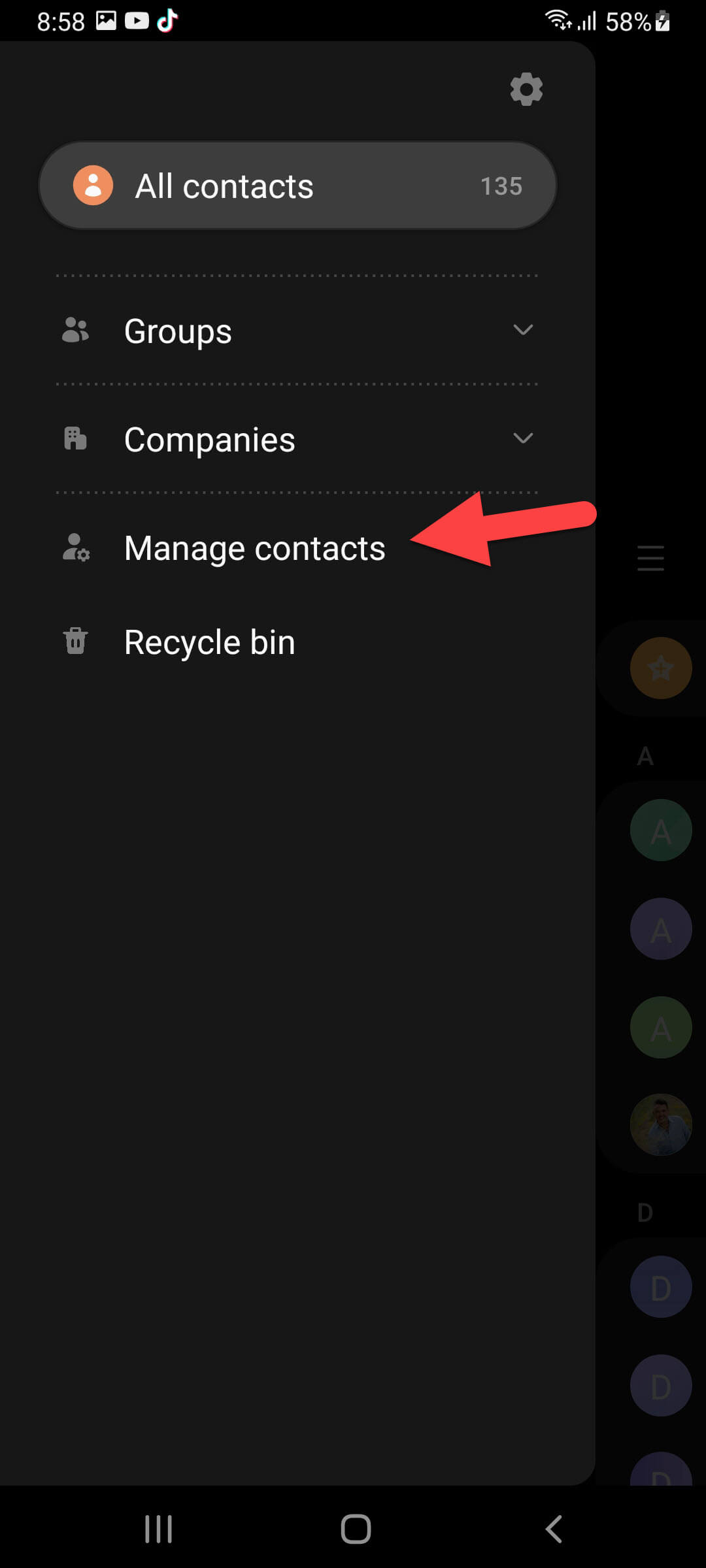 Select Manage Contacts
Select Manage Contacts Step 4. Here you have to select Import or Export Contacts then click on the Export.
Step 5. Click on Internal Storage after that choose Export.
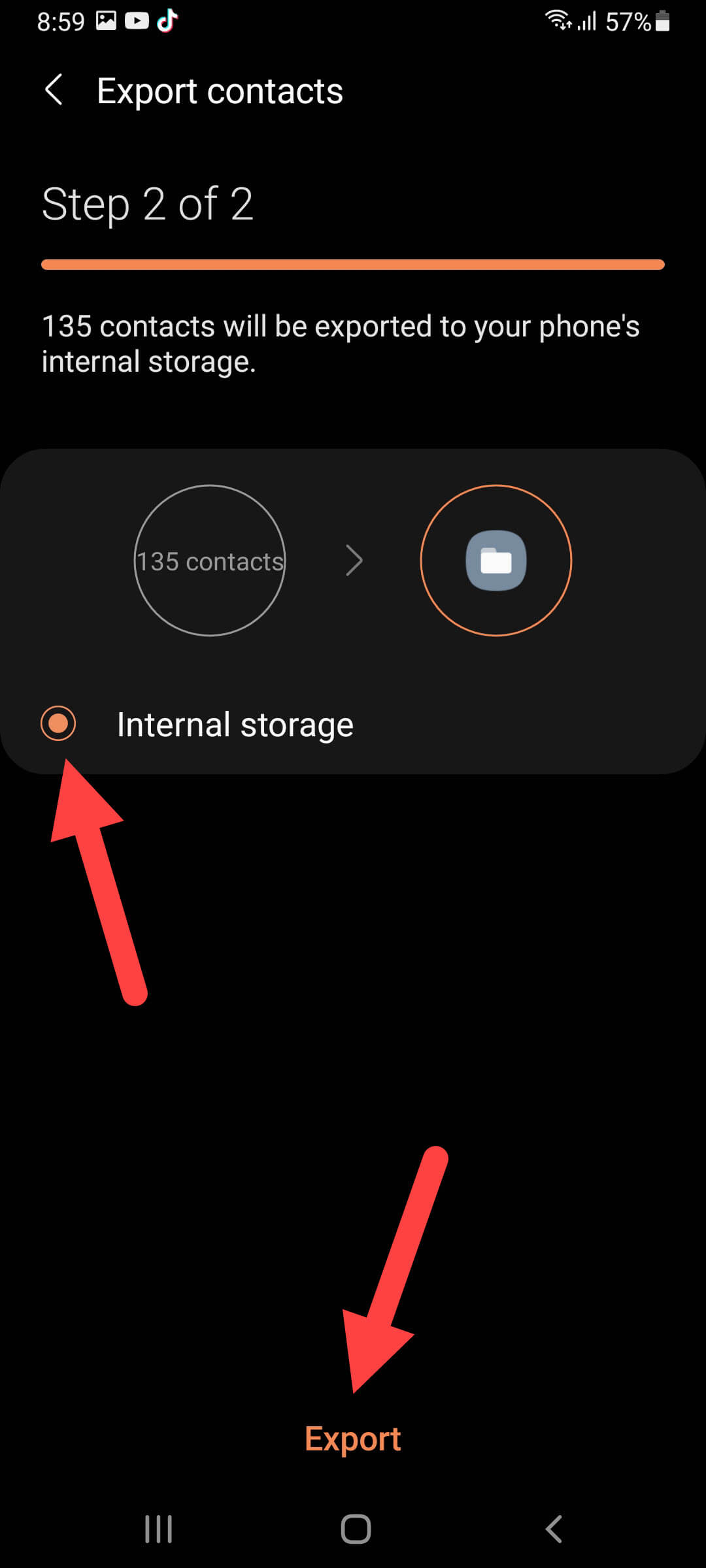 Choose Export
Choose Export Step 6. At last, tap on the Ok.
Step 2. Backup Phone Contacts to Gmail
Step 1. First of all, you need to click on the Dots at the top right side.
Step 2. Select Contacts.
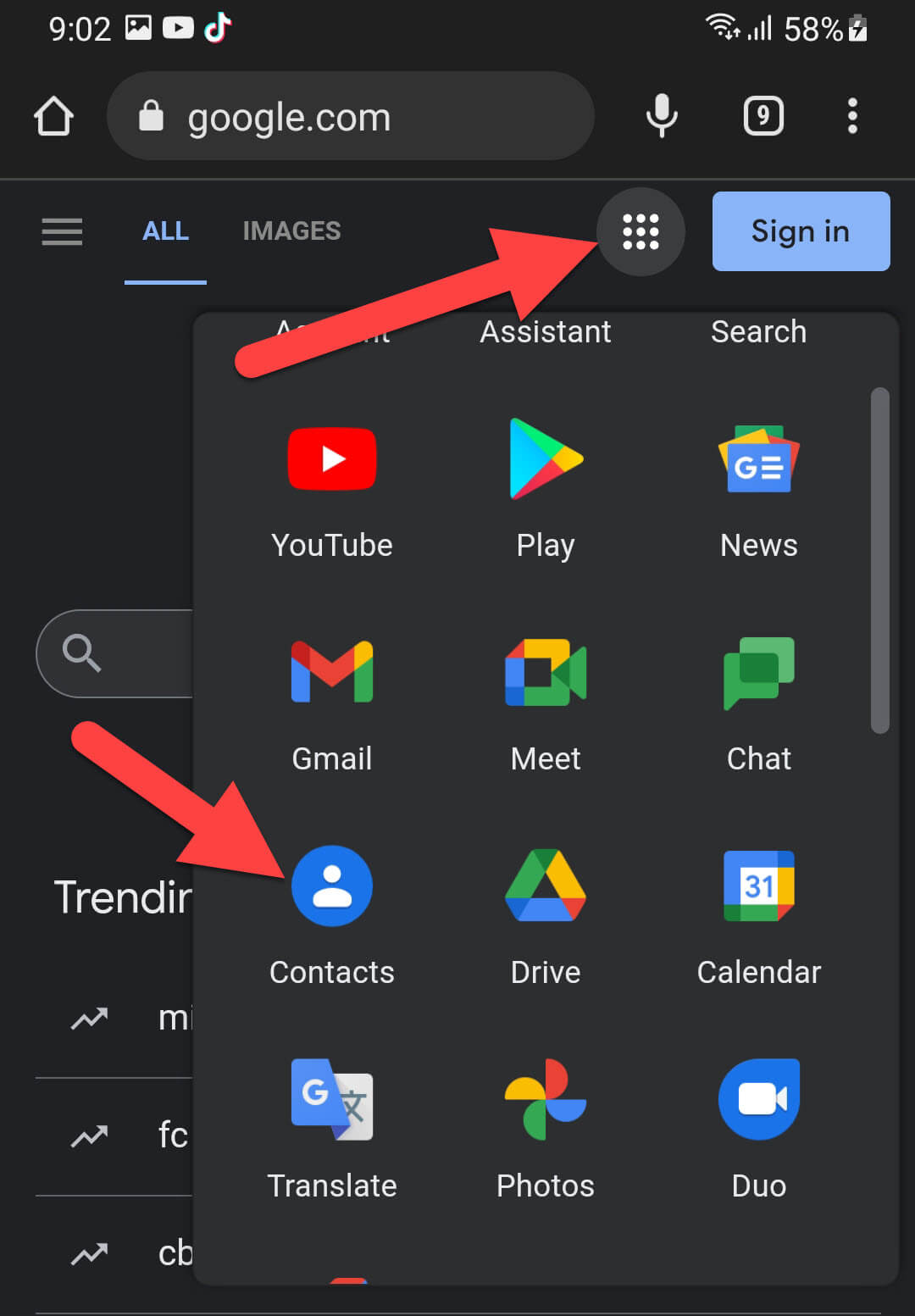 Select Contacts
Select Contacts Step 3. Now, click on Import Contacts.
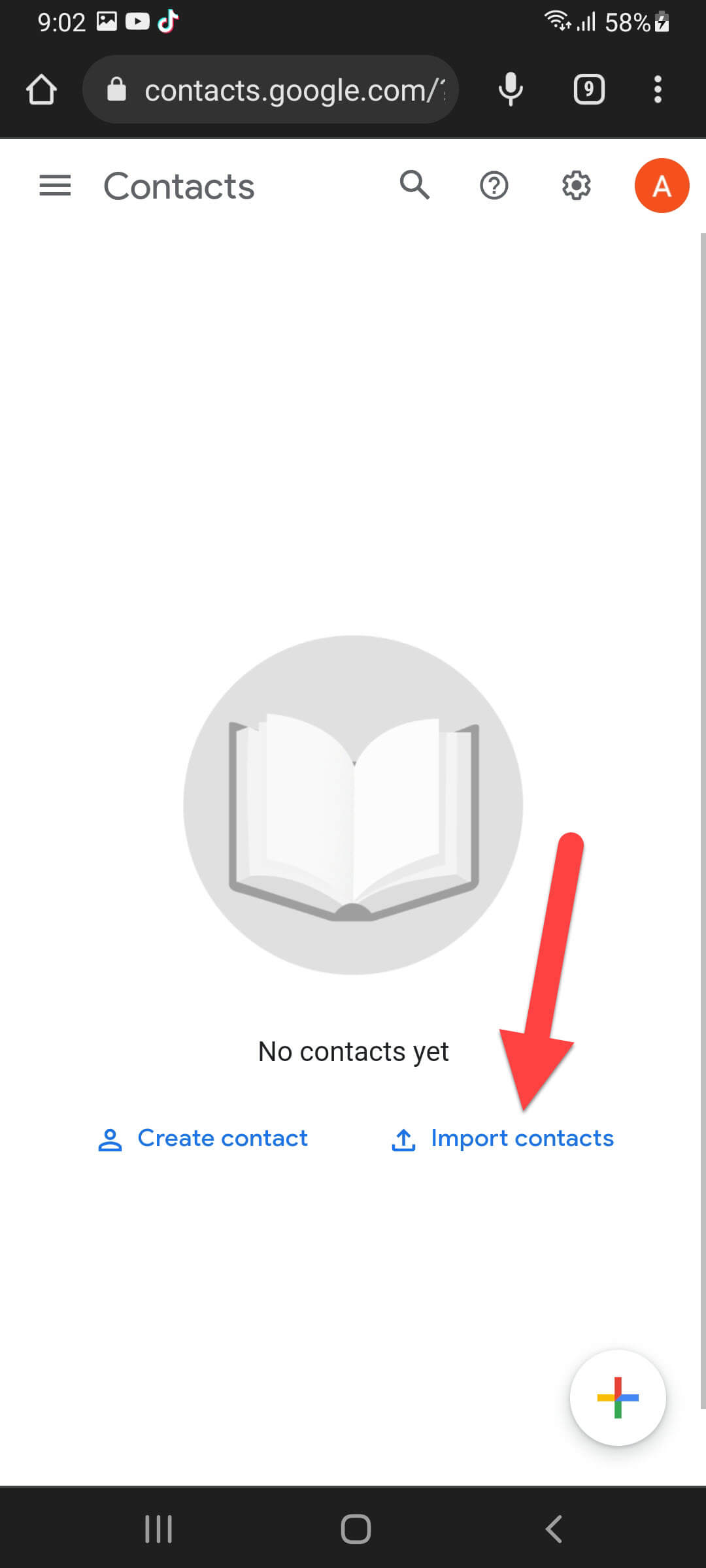 Click on Import Contacts
Click on Import Contacts Step 4. Next, tap on the Select File and then double-click on the Files.
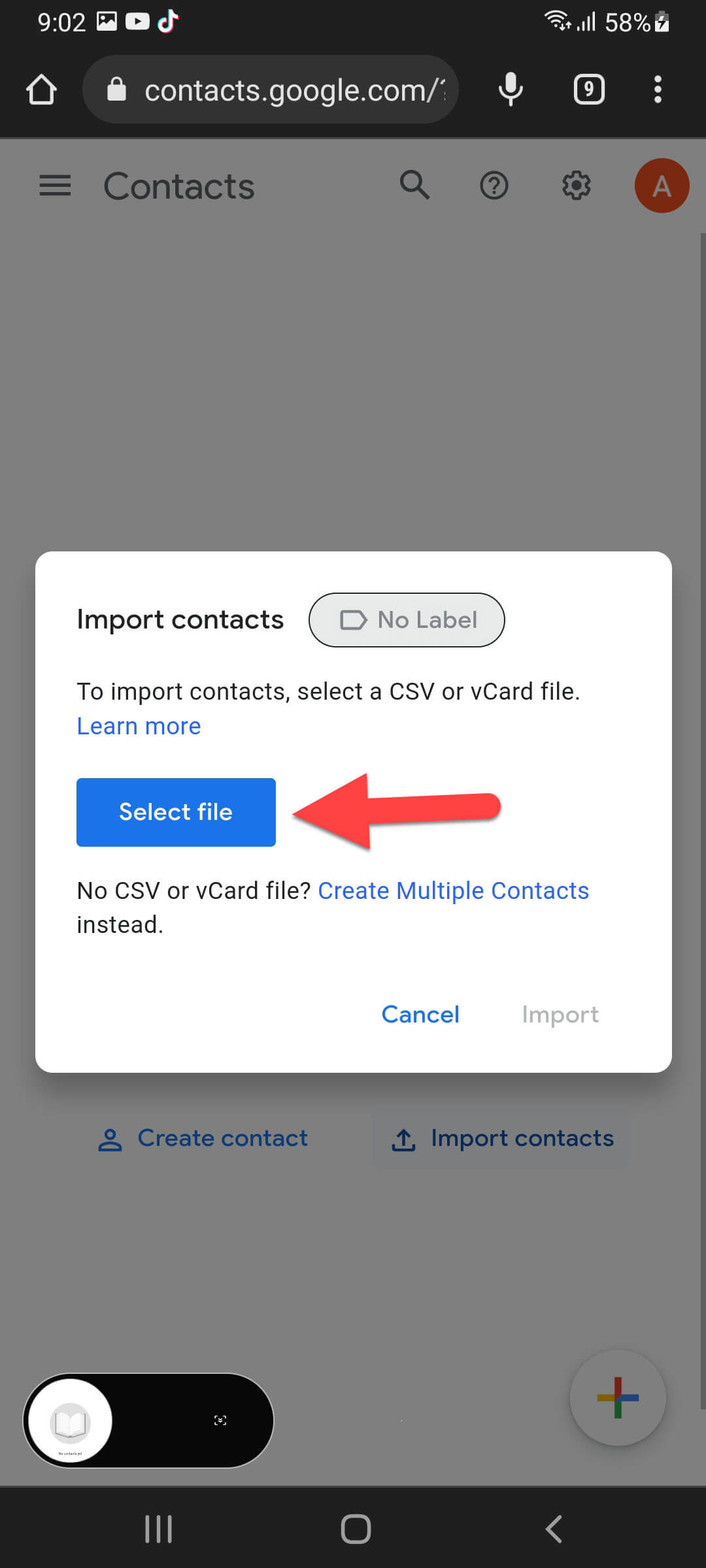
Step 5. Then search for the Contacts.vcf and then click on it.
Step 6. Click on the Import.
Step 7. Finally, you will get all the contacts.
Final Words
It was all about How to Backup Phone Contacts to Gmail on Samsung Galaxy. From this article, you will get something good. This was step by step guide on the that you were searching about it. Further, this is the right place where you can easily solve your problem. After following these steps I hope you will not face any kind of problem. However, If you faced any kind of problem and if you have any type of suggestion then do comment.
Explore More:
Share This Article
From this article, you will learn How to Backup Phone Contacts to Gmail on Samsung Galaxy. The easiest way to get your contacts saved across your different devices is by saving them directly to the Google account that is similar to those devices. Whenever you mistakenly delete the contacts from the Contact app and you should take a preparation if the phone contacts are deleted. This is why you should back up your contacts, and Google Contacts is a great place for that. If you want to backup phone contacts to Gmail then you need to read this article.
Step 1. Backup Phone Contacts to Gmail
Step 1. Go to your Contact app on your mobile.
Step 2. Now, click on the Three Horizontal Lines on the right side of your screen.
Step 3. Next, select Manage Contacts.
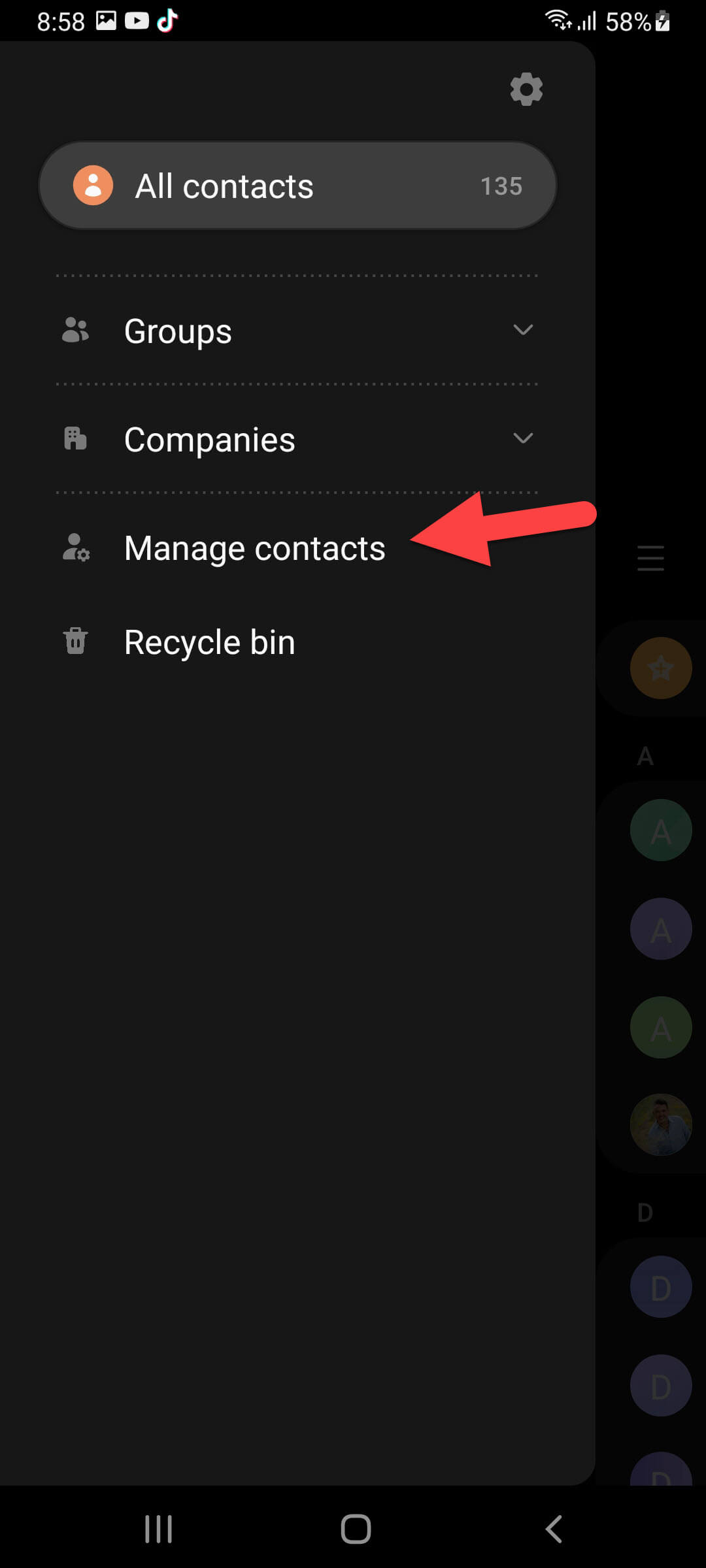 Select Manage Contacts
Select Manage Contacts Step 4. Here you have to select Import or Export Contacts then click on the Export.
Step 5. Click on Internal Storage after that choose Export.
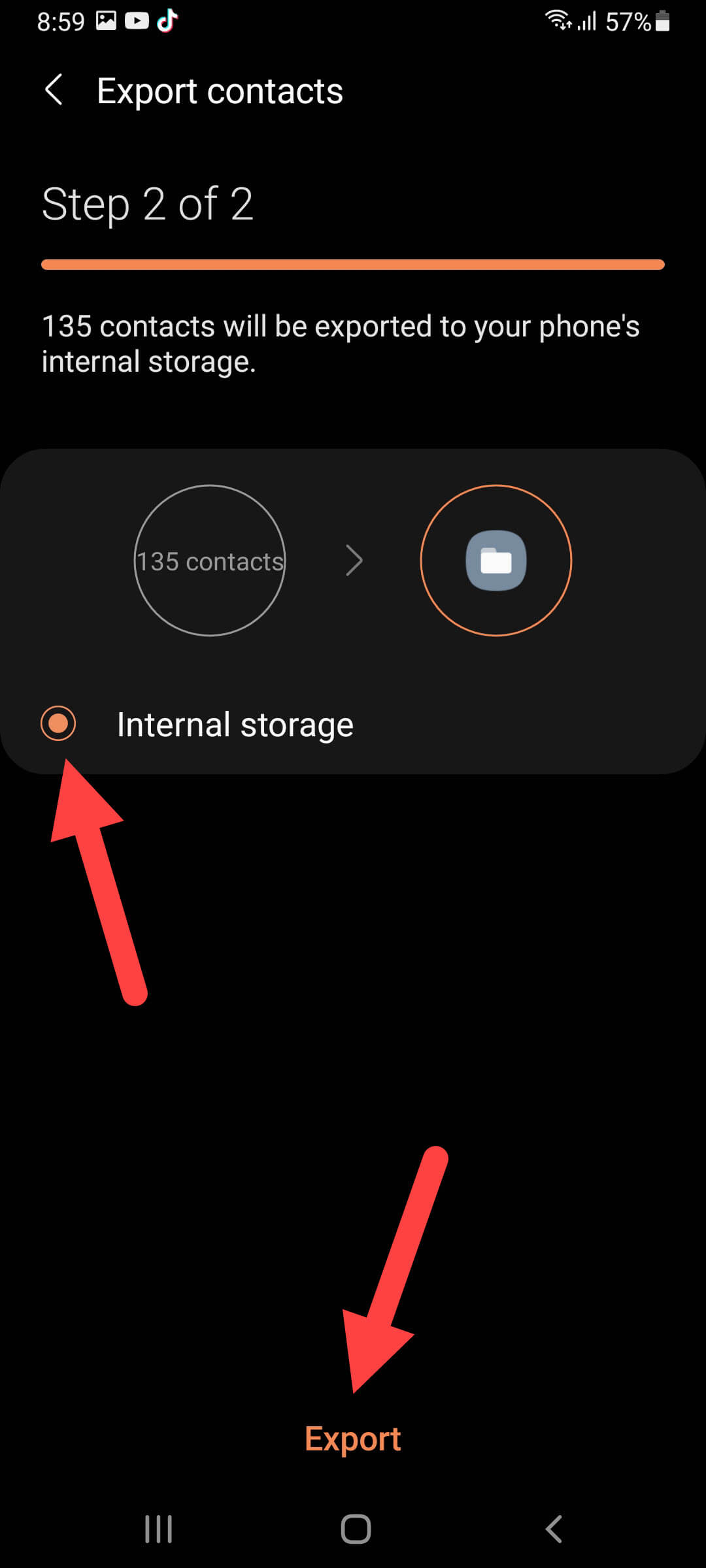 Choose Export
Choose Export Step 6. At last, tap on the Ok.
Step 2. Backup Phone Contacts to Gmail
Step 1. First of all, you need to click on the Dots at the top right side.
Step 2. Select Contacts.
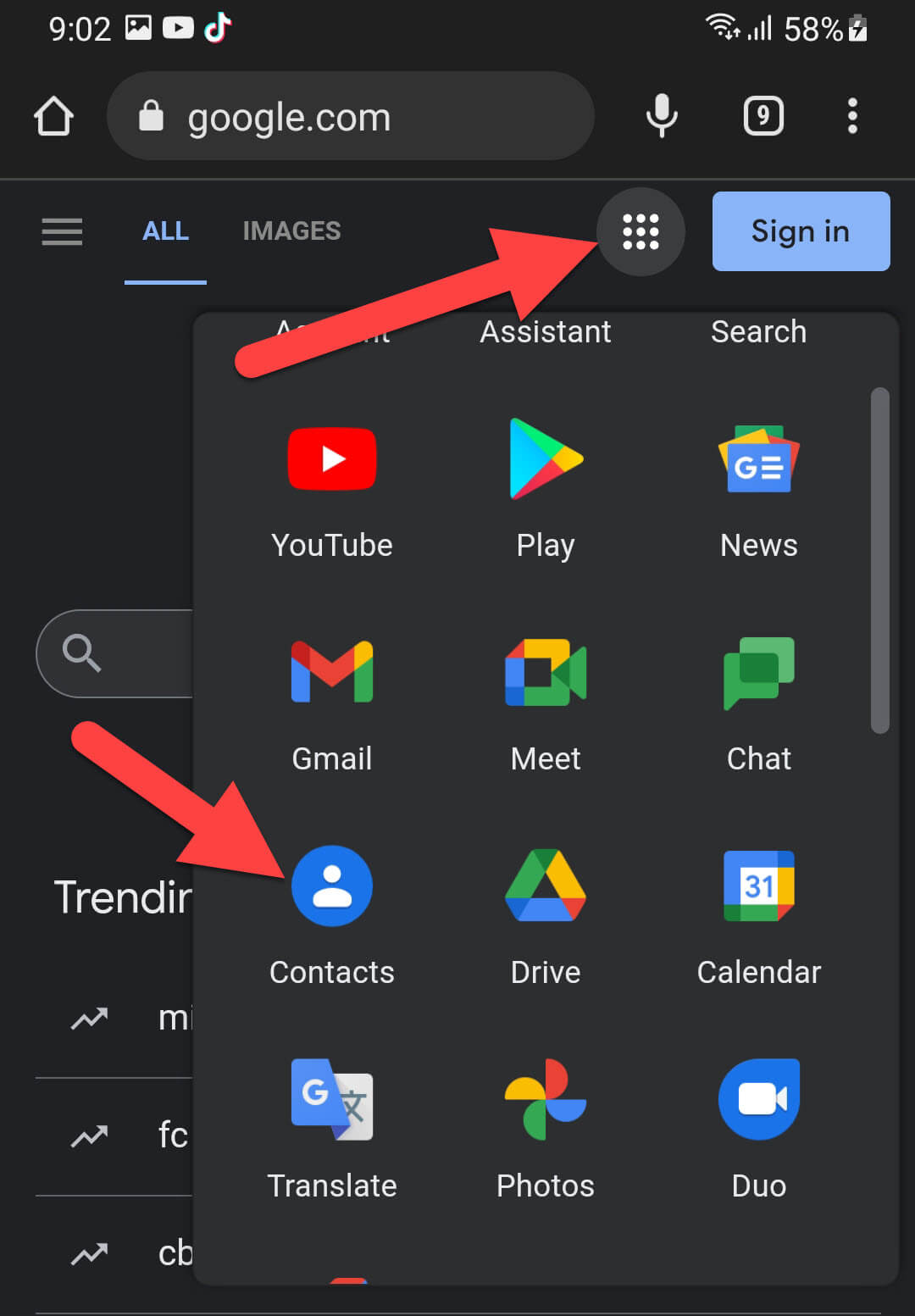 Select Contacts
Select Contacts Step 3. Now, click on Import Contacts.
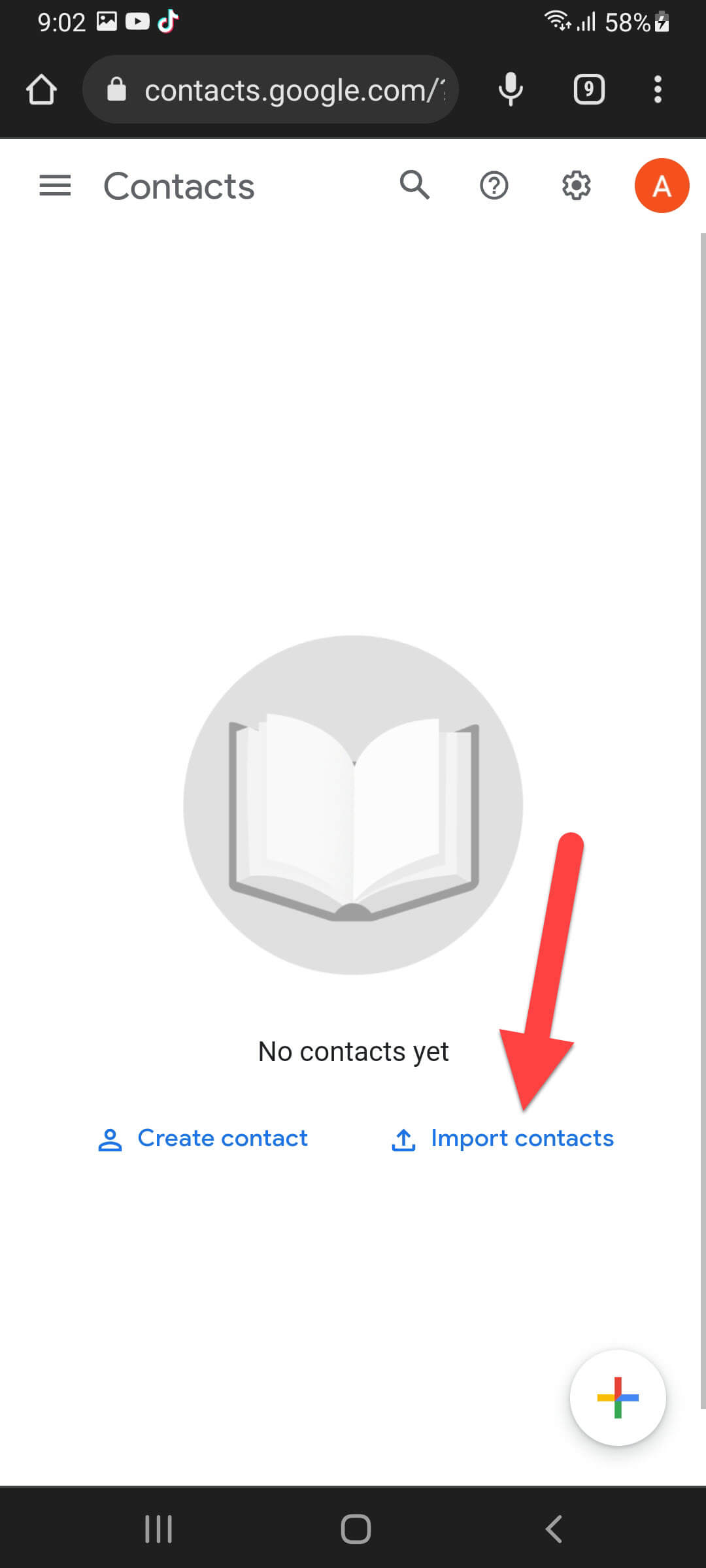 Click on Import Contacts
Click on Import Contacts Step 4. Next, tap on the Select File and then double-click on the Files.
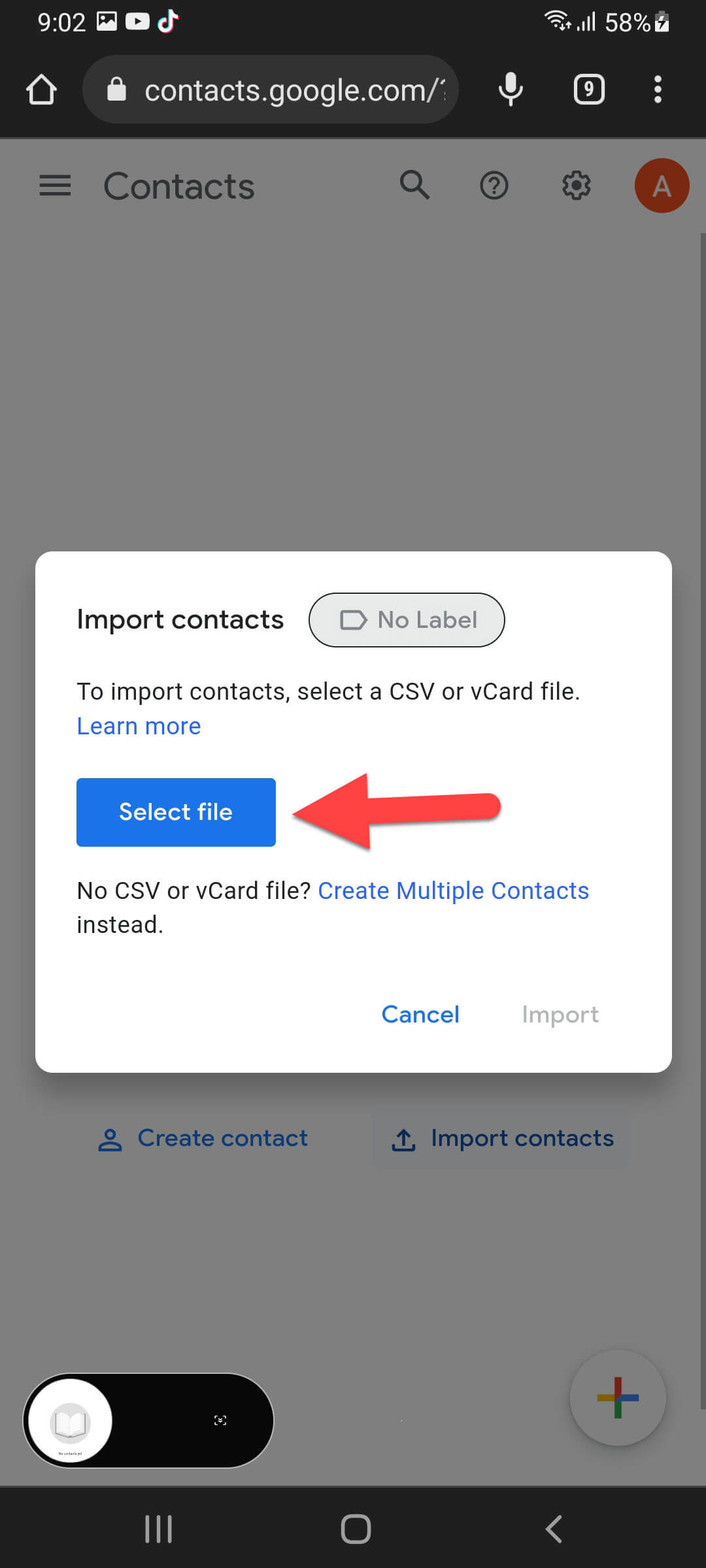
Step 5. Then search for the Contacts.vcf and then click on it.
Step 6. Click on the Import.
Step 7. Finally, you will get all the contacts.
Final Words
It was all about How to Backup Phone Contacts to Gmail on Samsung Galaxy. From this article, you will get something good. This was step by step guide on the that you were searching about it. Further, this is the right place where you can easily solve your problem. After following these steps I hope you will not face any kind of problem. However, If you faced any kind of problem and if you have any type of suggestion then do comment.
Explore More:




