How to Activate iMessage on iPhone and iPad (Setup Guide)
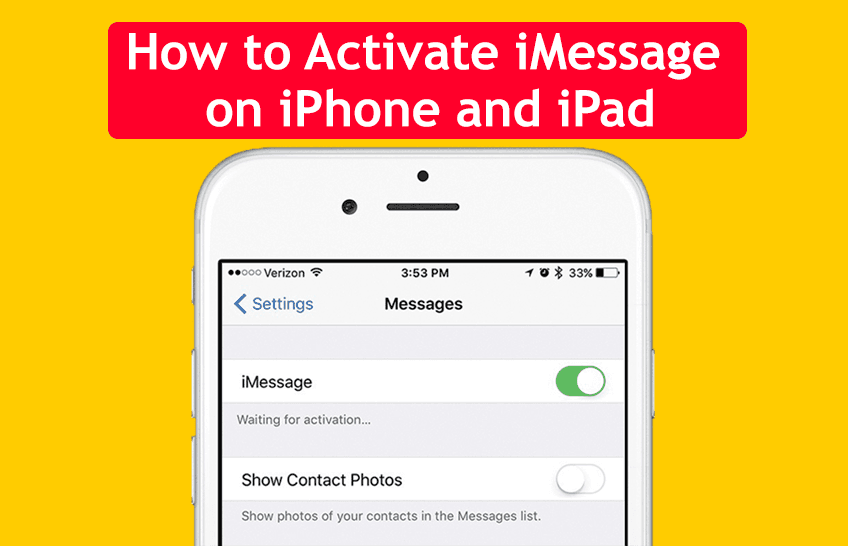
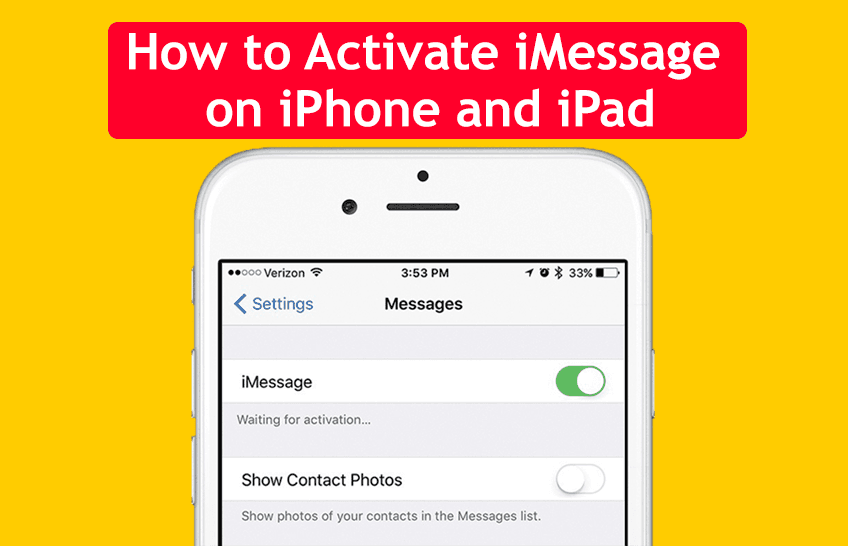
Every operating system has its own app for sending and receiving messages. iMessage app is especially for the Apple products which allow the user to send and receive such as text messages, and MMS style multimedia messages. You can also find and use iMessage on Mac computers in an excellent way. However, you can never use it on the Android operating system because Android has a specific message app. On the other hand, there are too many apps for calling and texting but they don’t work without the internet. So, most of the users face problems while using iMessage.
If your iMessage is not activated and not showing messages notifications then you will find this guide useful. I am going to show the step by step guide on How to Activate iMessage on iPhone and iPad (Setup Guide).
How to Turn on iMessage on iPhone and iPad
1. On your iPhone, open the Setting app from the menu.
2. Scroll down and tap on the Messages option.
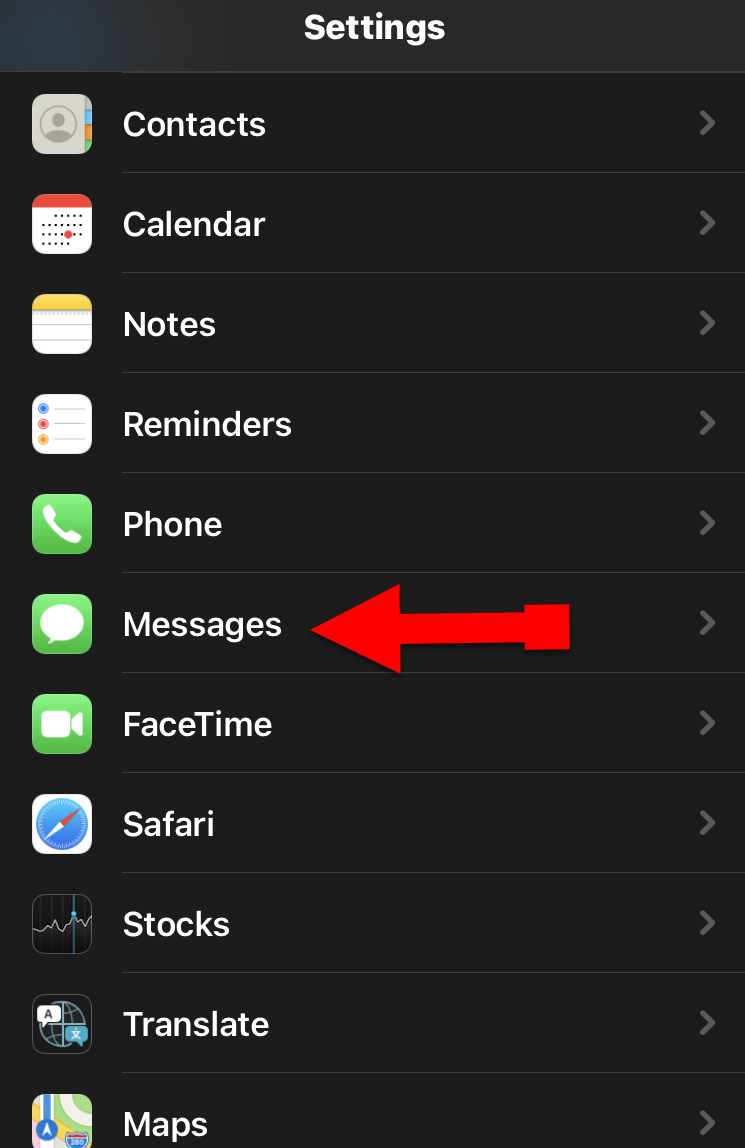 Messages
Messages 3. You will see many options, you have to Toggle on the iMessage.
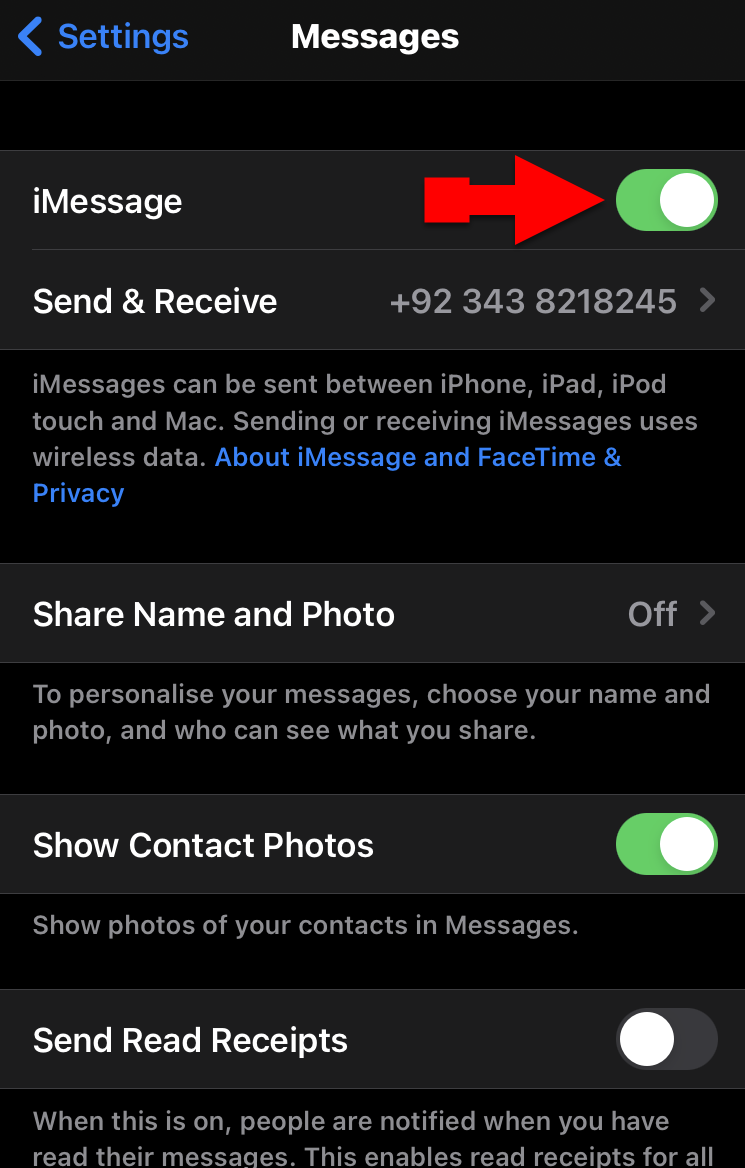 Turn on Messages
Turn on Messages After turning on the iMessage, you can send and receive messages on your iPhone and iPad without any restriction. Now, you can use the way you want.
How to Enable SMS & Preview on iPhone and iPad
1. Open the Settings app on your iPhone or iPad.
2. On the Settings, scroll down and tap on the Notifications.
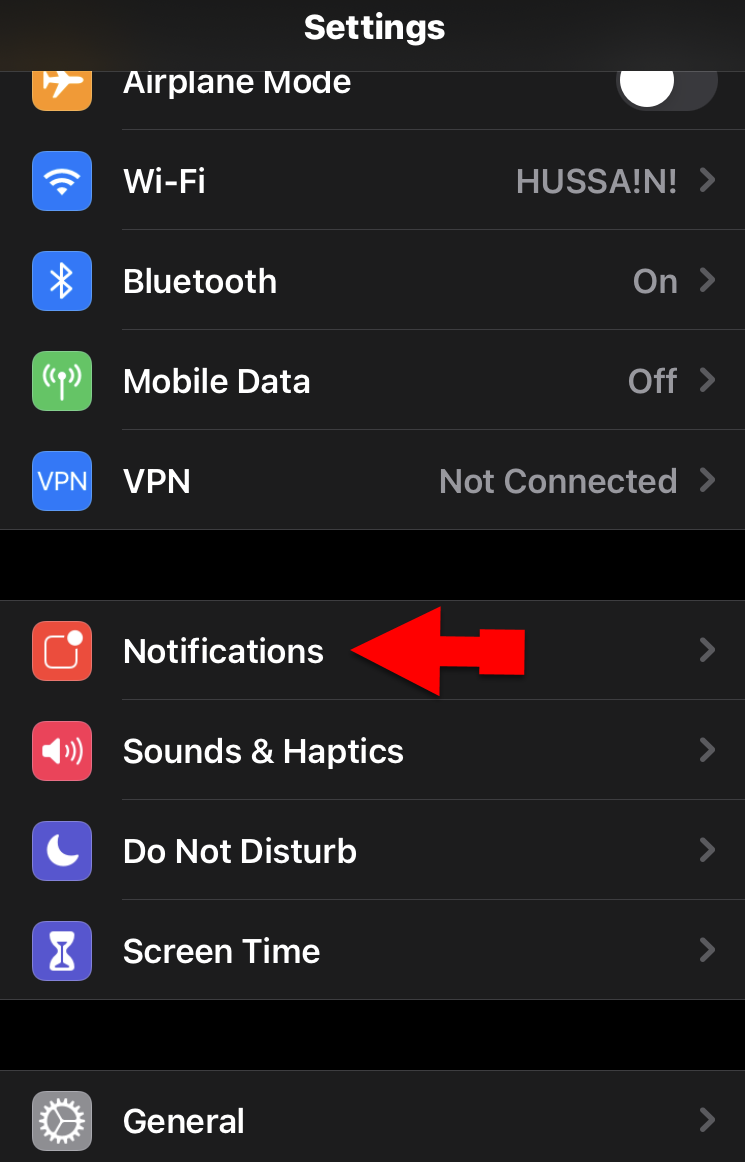 Notification
Notification 3. There you will see different kinds of the app but for the purpose of this guide, you have to scroll down and tap on the Messages.
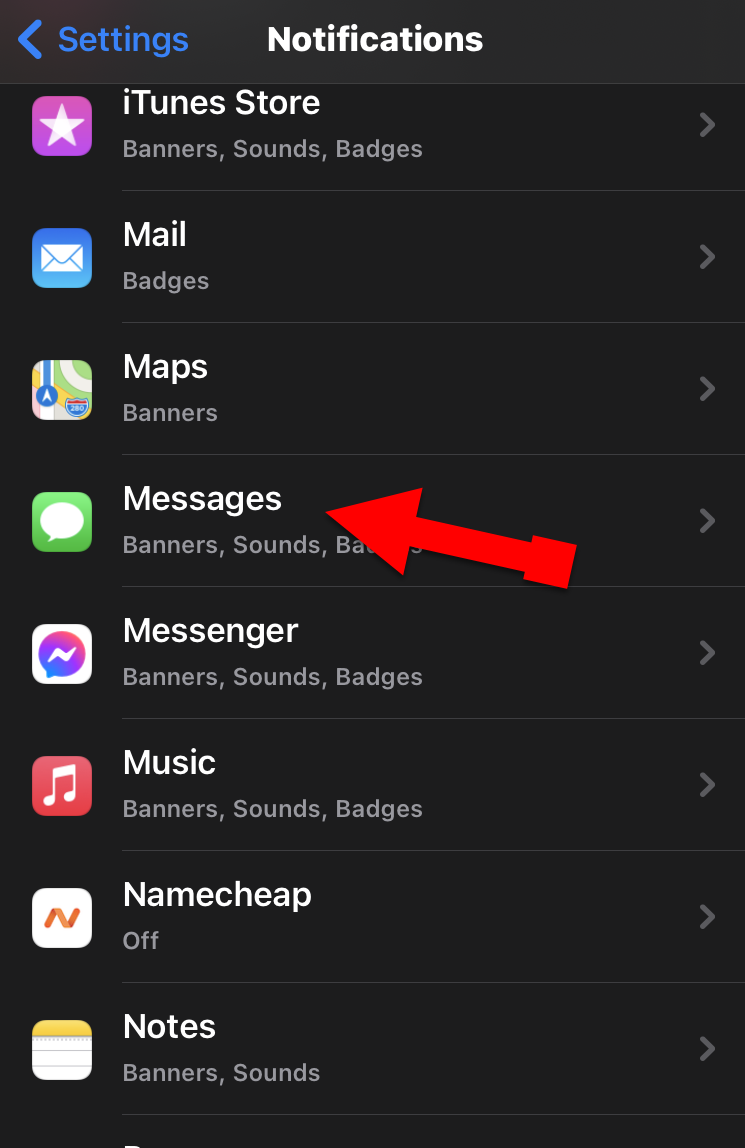 Messages option
Messages option 4. Tap on the Show Previews.
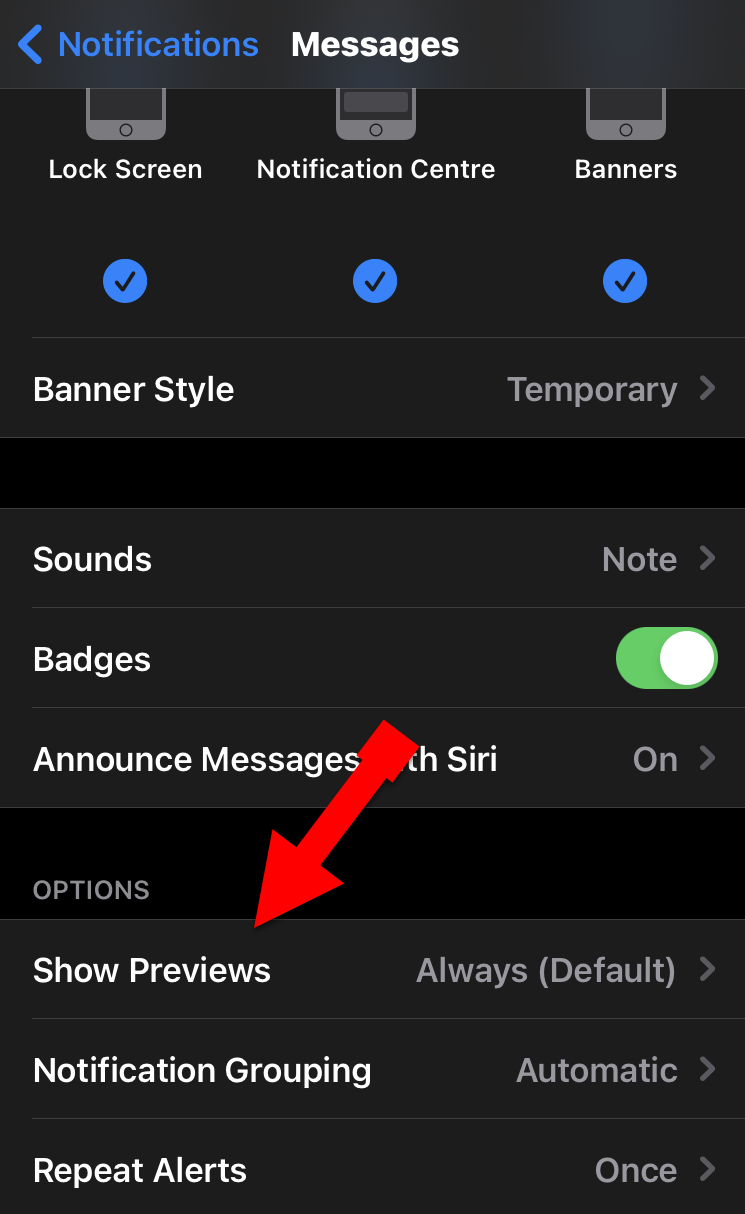 Show Preview
Show Preview 5. I recommend you to select Always (Default) because it will always show you the preview whenever you get a new notification.
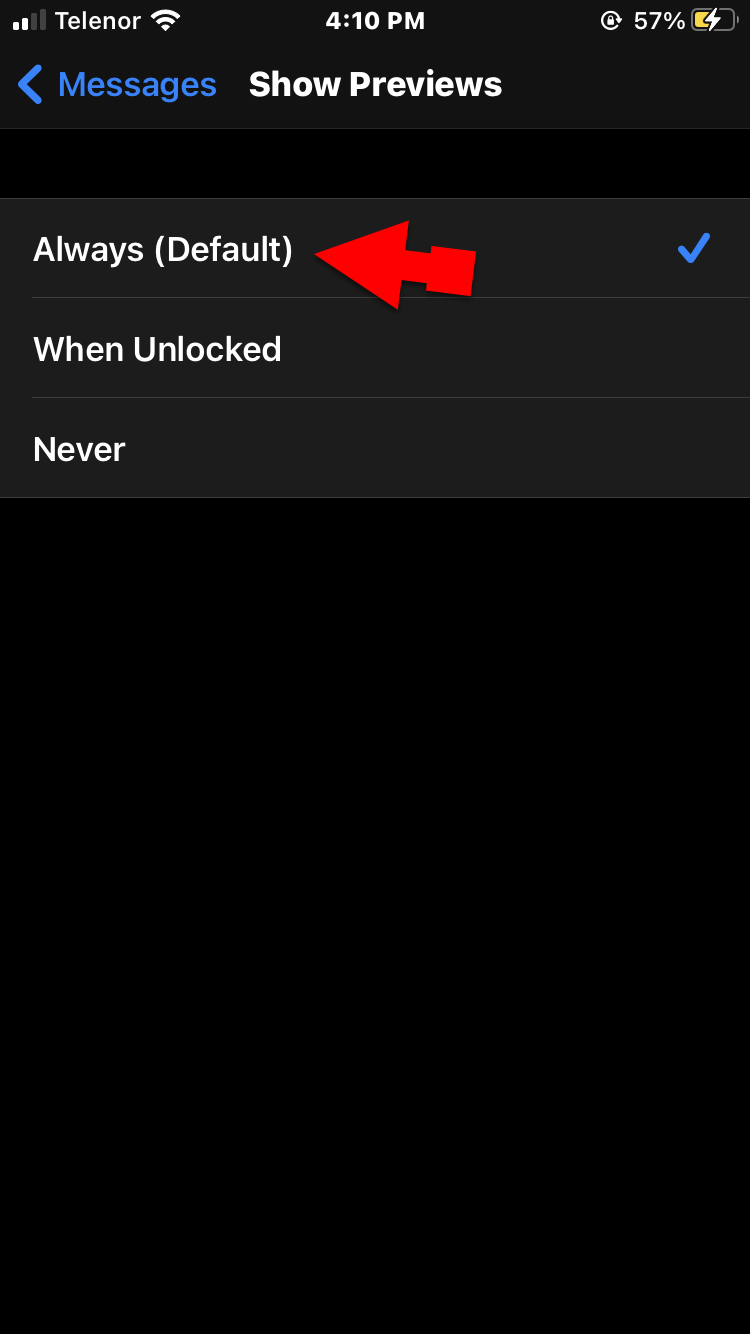 Always
Always Related Guides:
- How to Hide Photos on Your iPhone (Updated for iOS 14)
- How to Take a Screenshot on Apple Watch in 2020
Bottom Line
You can easily set up and Activate the iMessage on your iPhone and iPad. However, it was all about How to Activate iMessage on iPhone and iPad (Setup Guide). I hope that it was useful for you. If you found any kind of problem then don’t hesitate to leave comments in the comment section down below.
Tagged
Share This Article
Every operating system has its own app for sending and receiving messages. iMessage app is especially for the Apple products which allow the user to send and receive such as text messages, and MMS style multimedia messages. You can also find and use iMessage on Mac computers in an excellent way. However, you can never use it on the Android operating system because Android has a specific message app. On the other hand, there are too many apps for calling and texting but they don’t work without the internet. So, most of the users face problems while using iMessage.
If your iMessage is not activated and not showing messages notifications then you will find this guide useful. I am going to show the step by step guide on How to Activate iMessage on iPhone and iPad (Setup Guide).
How to Turn on iMessage on iPhone and iPad
1. On your iPhone, open the Setting app from the menu.
2. Scroll down and tap on the Messages option.
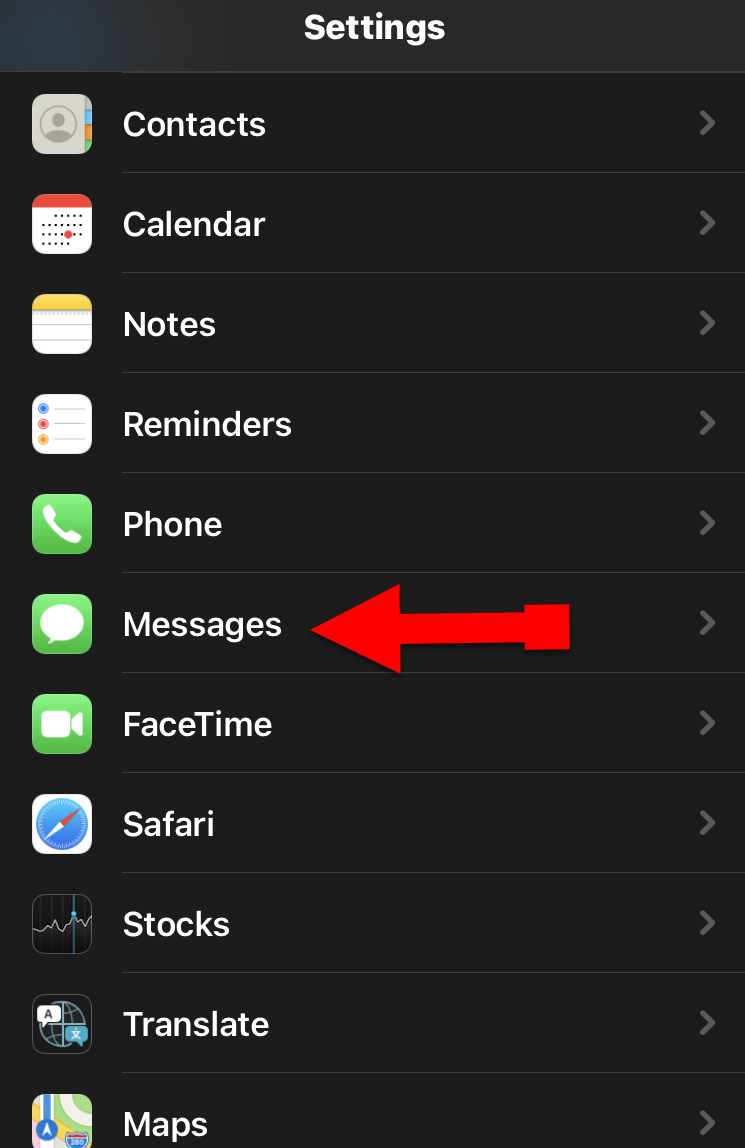 Messages
Messages 3. You will see many options, you have to Toggle on the iMessage.
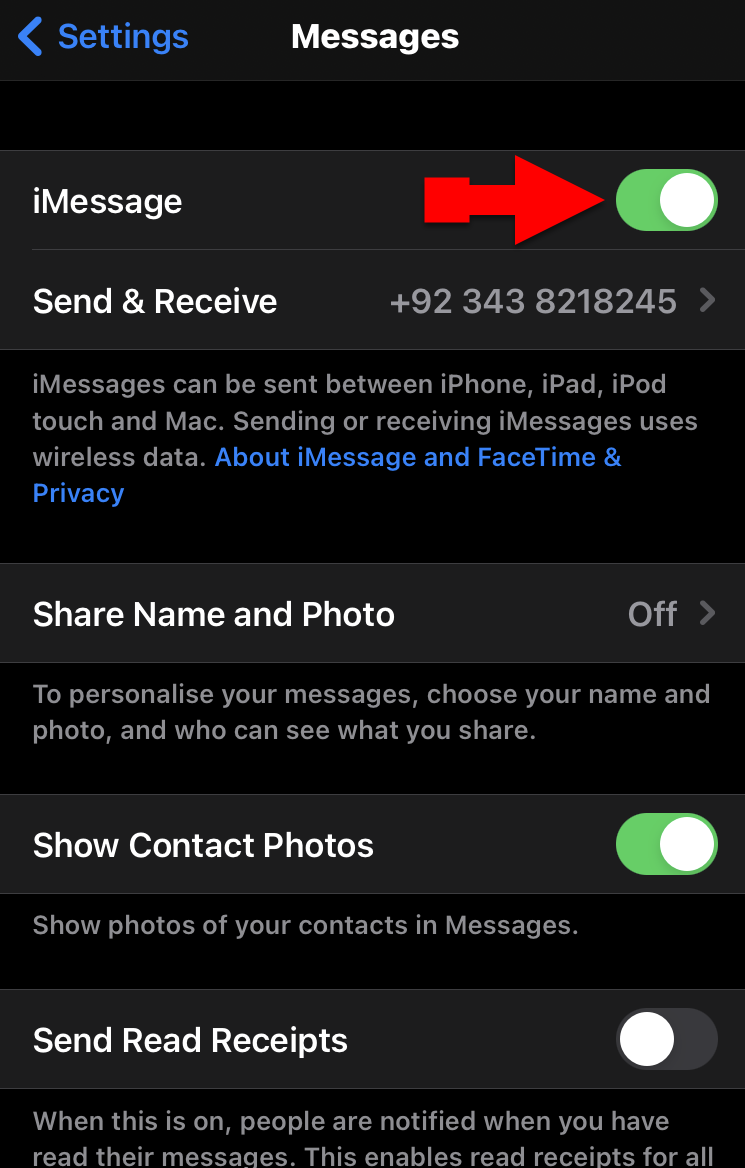 Turn on Messages
Turn on Messages After turning on the iMessage, you can send and receive messages on your iPhone and iPad without any restriction. Now, you can use the way you want.
How to Enable SMS & Preview on iPhone and iPad
1. Open the Settings app on your iPhone or iPad.
2. On the Settings, scroll down and tap on the Notifications.
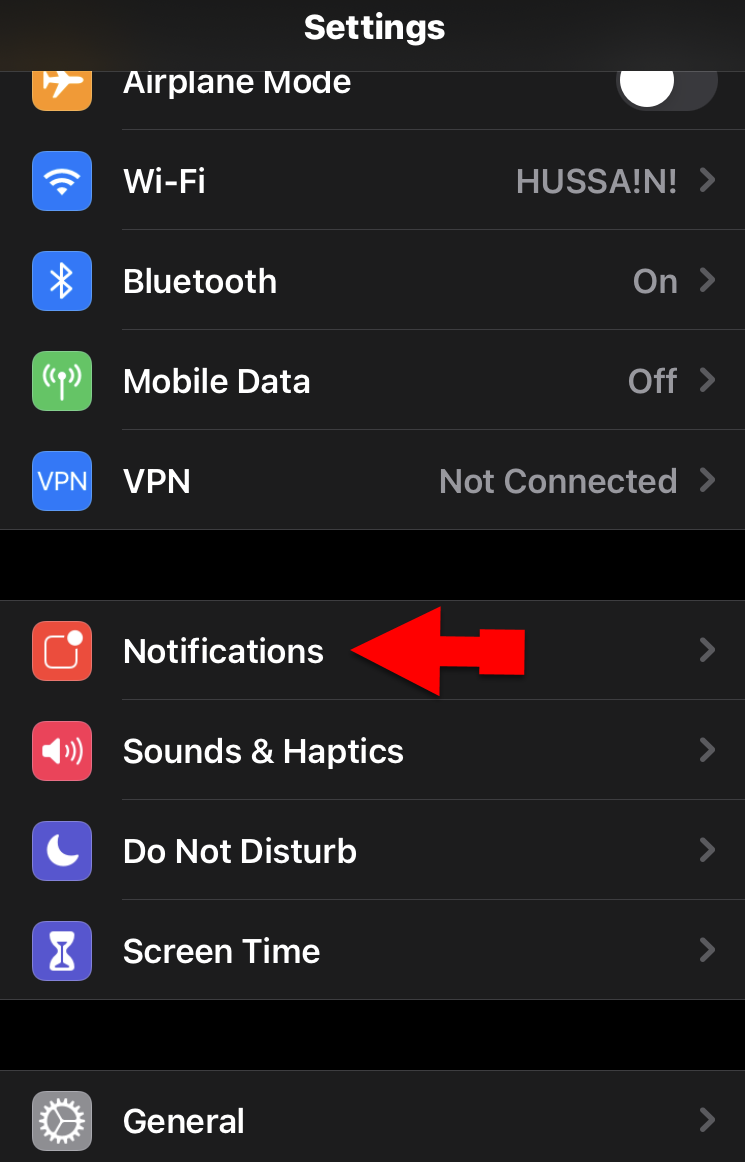 Notification
Notification 3. There you will see different kinds of the app but for the purpose of this guide, you have to scroll down and tap on the Messages.
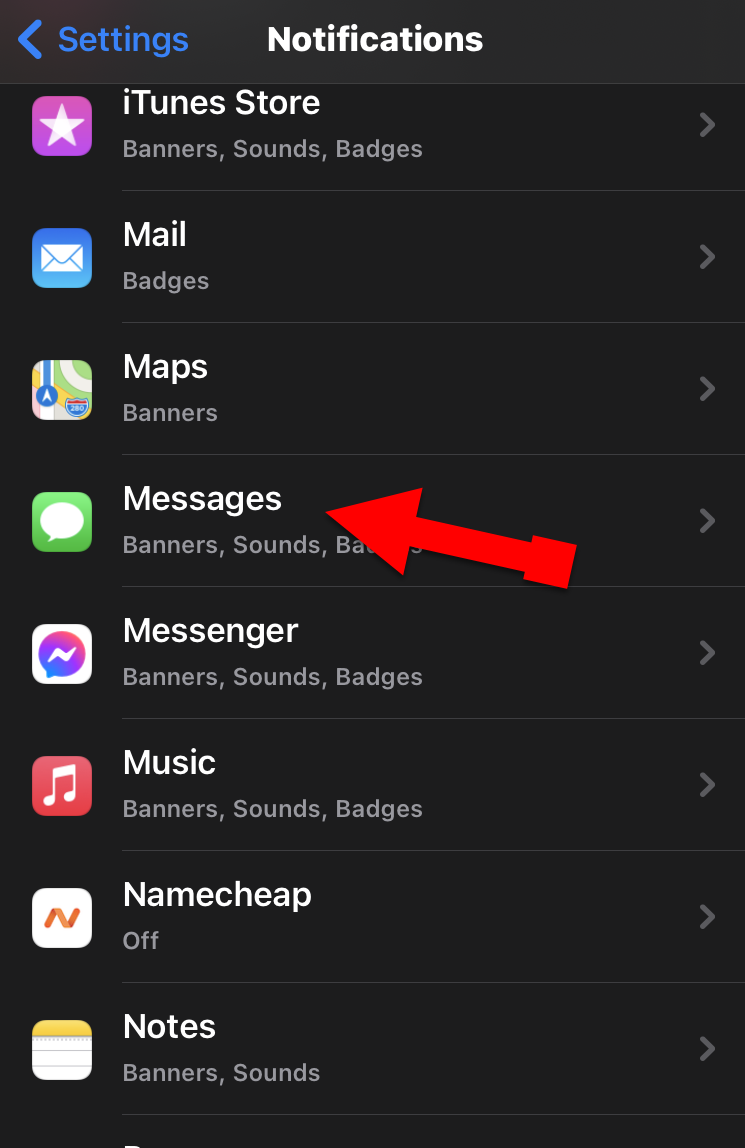 Messages option
Messages option 4. Tap on the Show Previews.
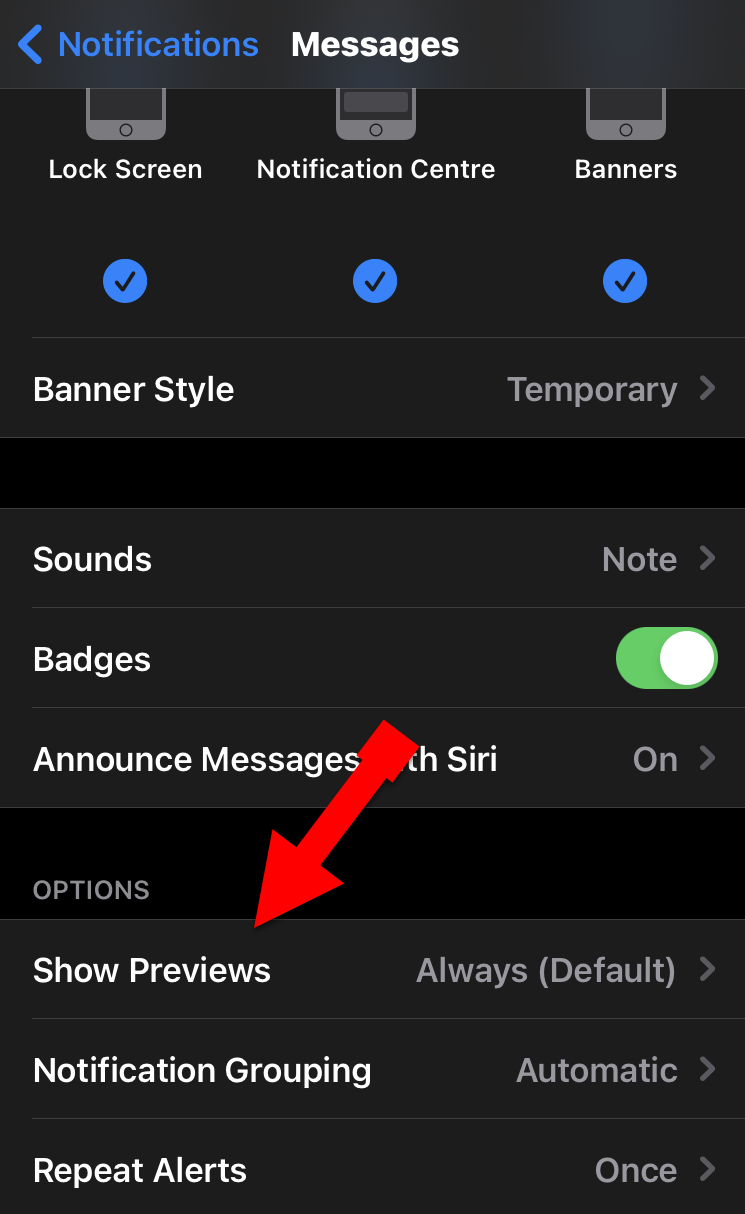 Show Preview
Show Preview 5. I recommend you to select Always (Default) because it will always show you the preview whenever you get a new notification.
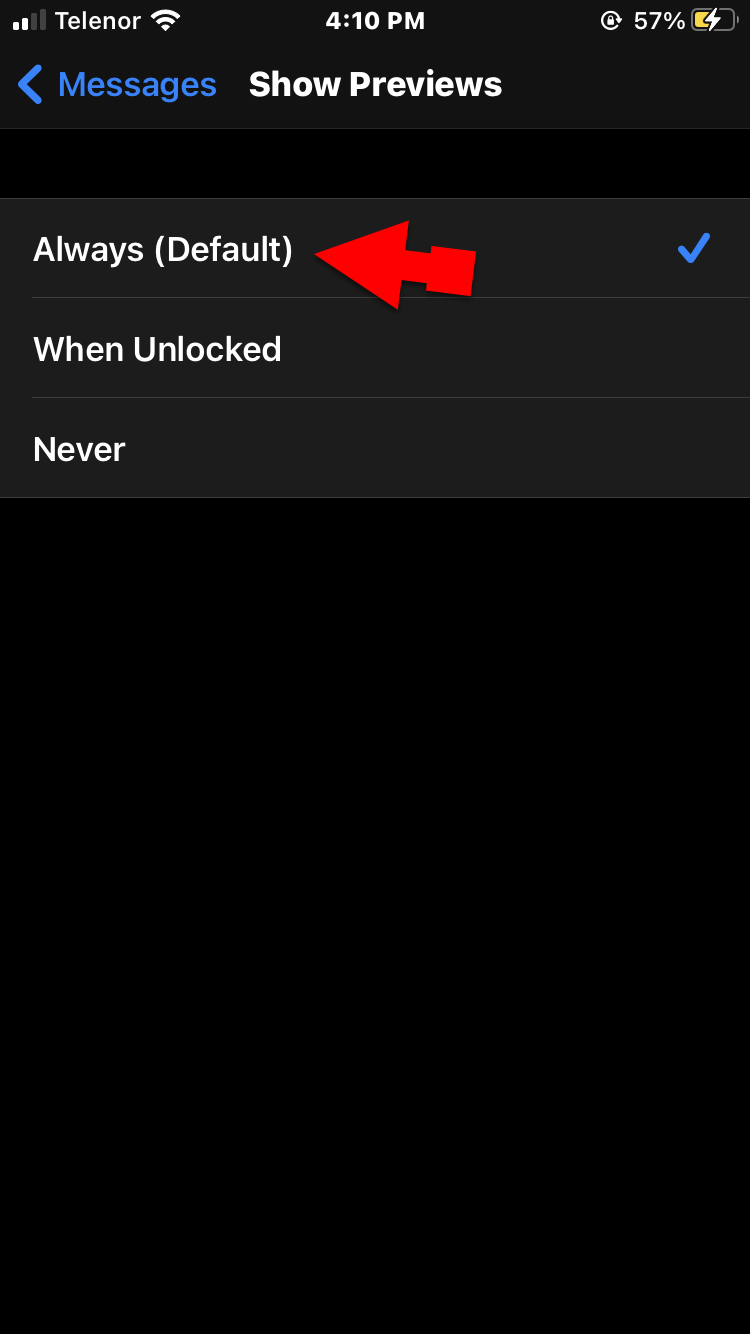 Always
Always Related Guides:
- How to Hide Photos on Your iPhone (Updated for iOS 14)
- How to Take a Screenshot on Apple Watch in 2020
Bottom Line
You can easily set up and Activate the iMessage on your iPhone and iPad. However, it was all about How to Activate iMessage on iPhone and iPad (Setup Guide). I hope that it was useful for you. If you found any kind of problem then don’t hesitate to leave comments in the comment section down below.




