How to Get iPhone 11 Live Wallpapers on Any iPhone


As an iPhone user, you may know that every new iPhone comes with a new Exclusive Wallpaper and Live Wallpaper. So, the same iPhone 11 series came with its wallpaper. Therefore, the apple company made a different kind of eye-catching wallpaper designed to make beautiful the lock and home screen of an iPhone. If we see it deeply you will notice how adorable they look, we felt it would be nice to make a collection of them. Therefore, in this post, I am going to guide you each and everything about getting iPhone 11 Live Wallpapers. First of all, you need some requirement, you need to read it out below.
Before going towards the procedure, first of all, let me tell you about the procedure and the requirement of this guide. However, We are going to download the short video MP4 File of live wallpaper of the iPhone 11 which you can get that short videos from the below link. After that, we are going to convert the short video by using one application on AppStore. Once that is done, we will set them up as the wallpaper as usual. That all being said, let’s get started with the steps below.
How to Get iPhone 11 Live Wallpapers on Any iPhone
Step 1. Download your Favorite Live Wallpaper of the iPhone 11. Find out the short video of Live Wallpaper which you like from the given below. The short video (MP4 File) will be in google drive in the below link because it should not bring a virus on your iPhone.
Step 2. For downloading the short videos of live wallpaper you need to click on the link above and choose your favorite one. After that, you need to hit on the Download icon from the top right corner of the screen. Now, a popup will appear asking you to confirm the action. Hit Download in the popup.
Step 3. Now, wait for some minutes until the downloading process of the live wallpaper video successfully completes. Then, tap on the download button at the top right of the screen. And tap on the video name.
Step 4. Next, tap on the Share button at the bottom left corner of the screen and then choose Save Video option in the share sheet.
Convert the Video into Live Wallpaper
Step 1. For converting the video into a live wallpaper, you have to install the IntoLive app from the AppStore of your iPhone. Then wait for the installing process of the IntoLive app. Now, open the app from the home screen of your iPhone. When you open the app, you have to select the video which you have downloaded.
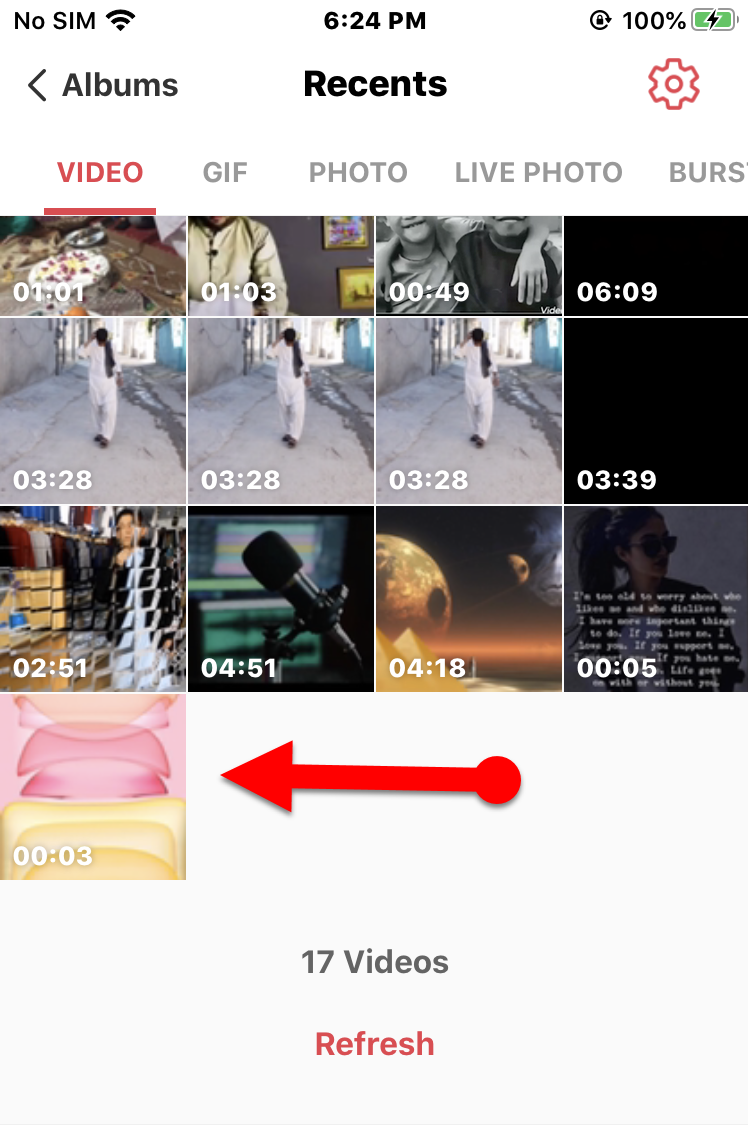 Select the Live Wallpaper video
Select the Live Wallpaper video Step 2. Now, a new window will be open, you will see many options to edit but you don’t need to edit something otherwise you may face issues. So, simply tap on the Make at the top right of the IntoLive screen.
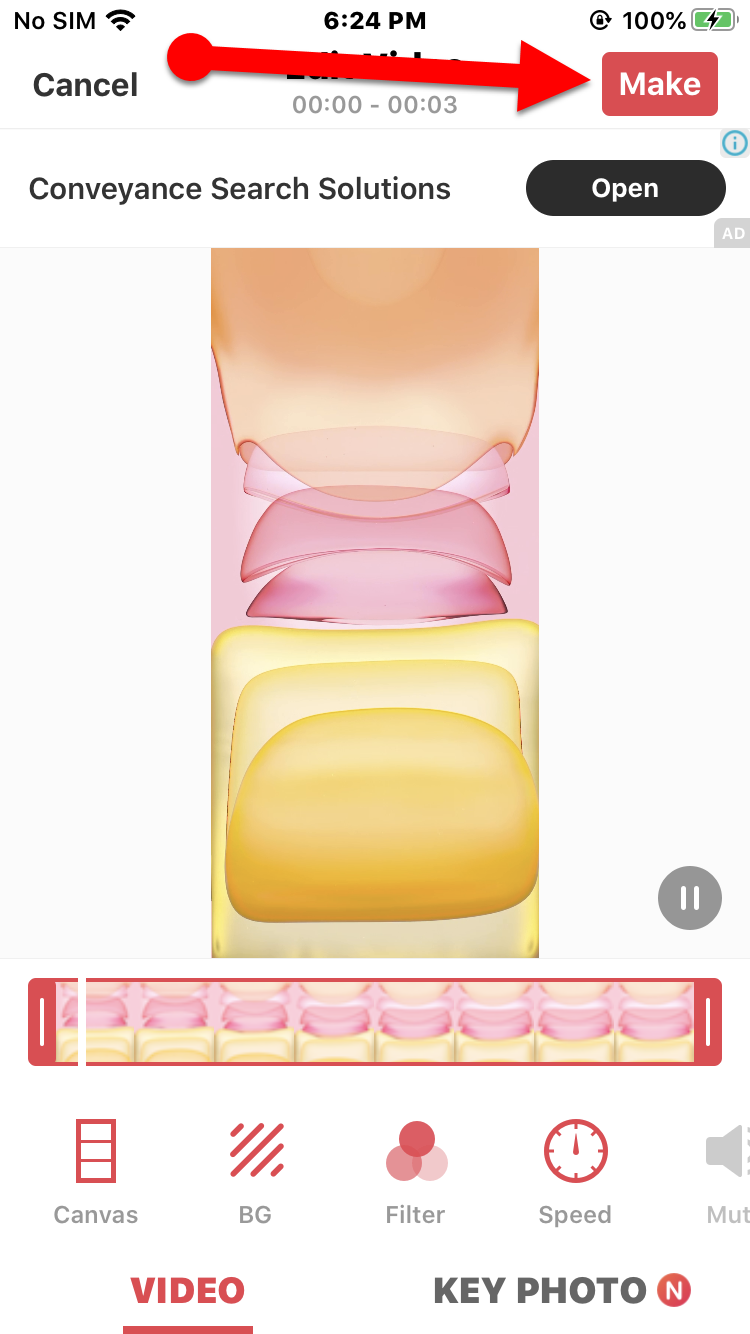 Make
Make Step 3. In this step, you will see a pop up with many options but you have to tap on the No Repeat option which is in the first option.
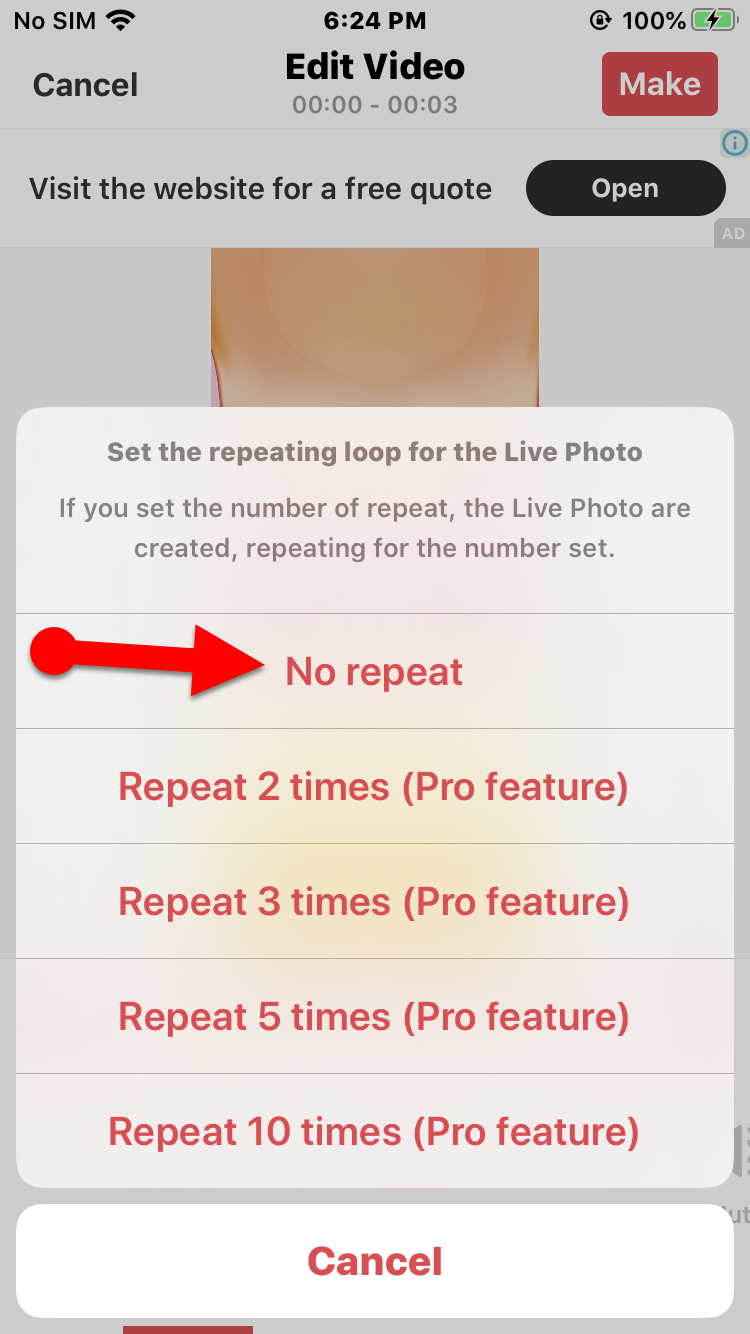 No Repeat
No Repeat Step 4. When you have done all the steps without any issue. You need to tap on the Save Live Wallpaper from the bottom of your screen.
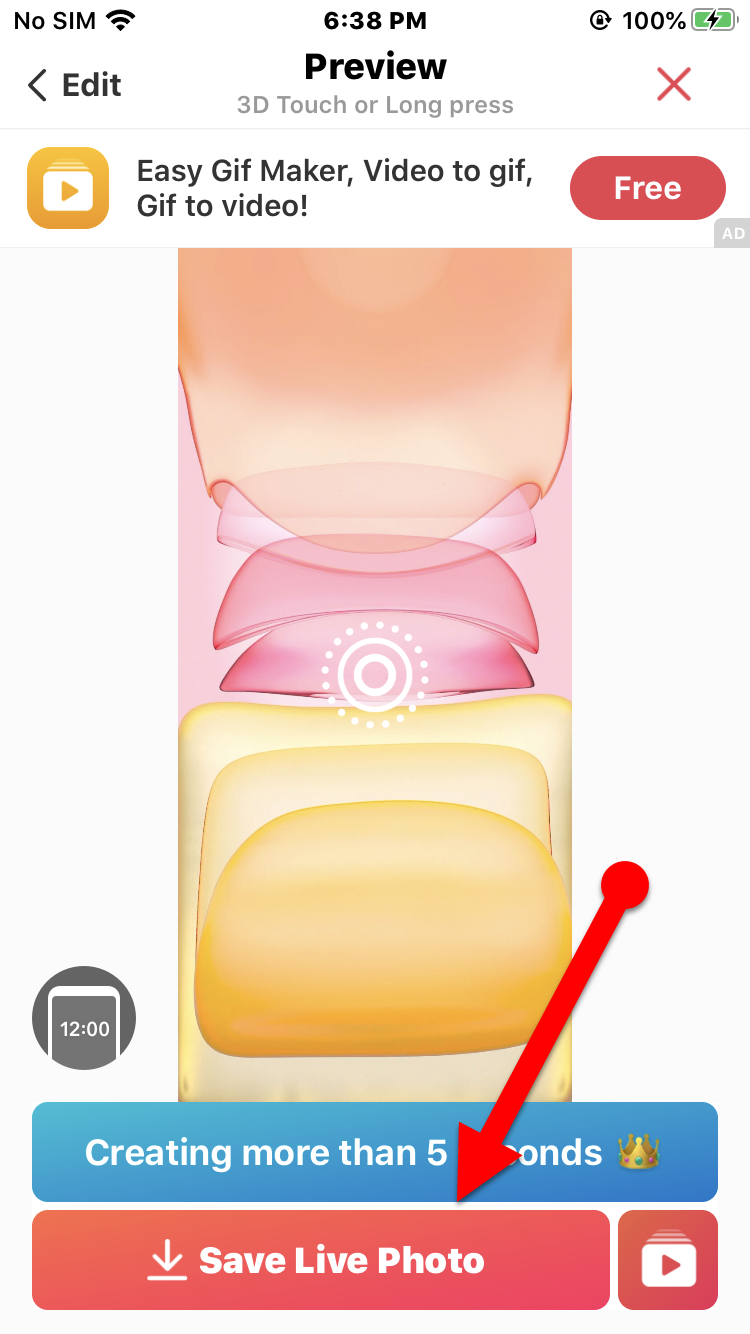 Save Live Wallpaper
Save Live Wallpaper Set iPhone 11 Live Wallpaper on your iPhone
Step 1. Firstly, you have to open the Photos app from the home screen.
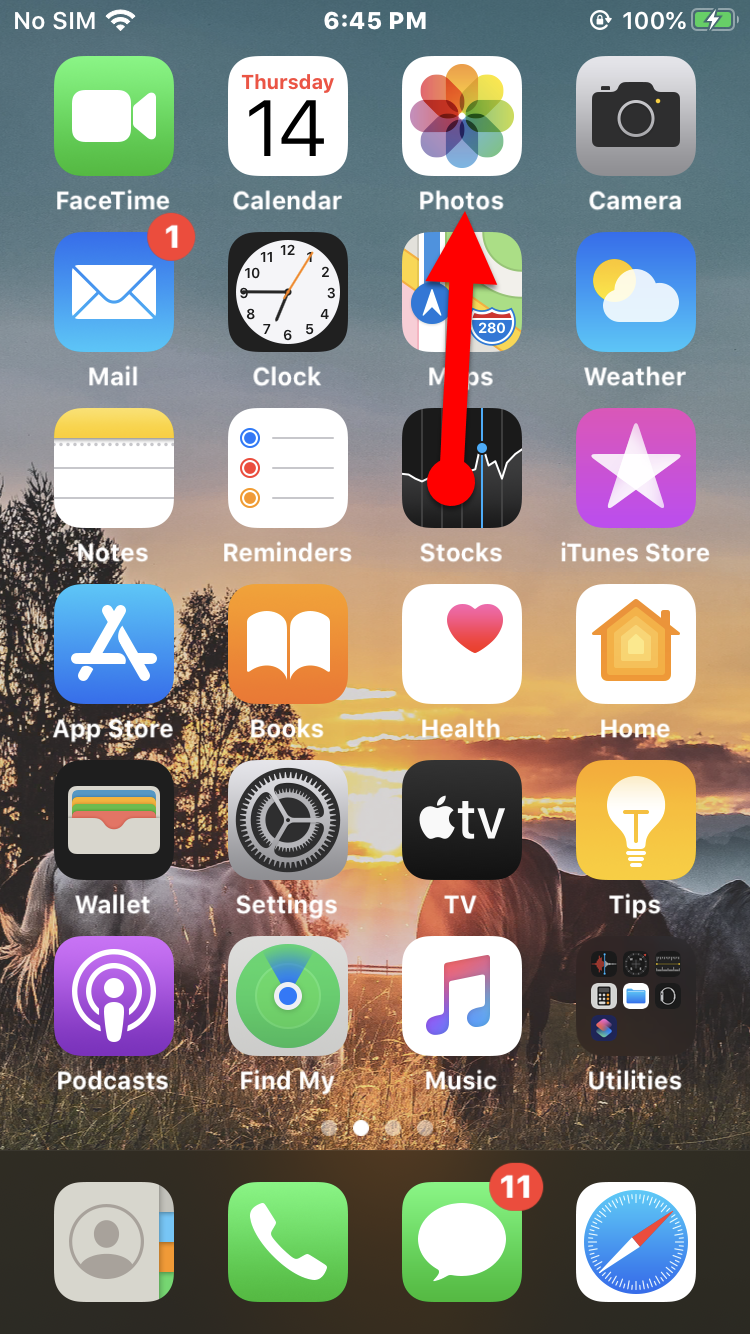 Photos app
Photos app Step 2. Then select the live wallpaper which you have created, next, you have to tap on the Share icon from the bottom left.
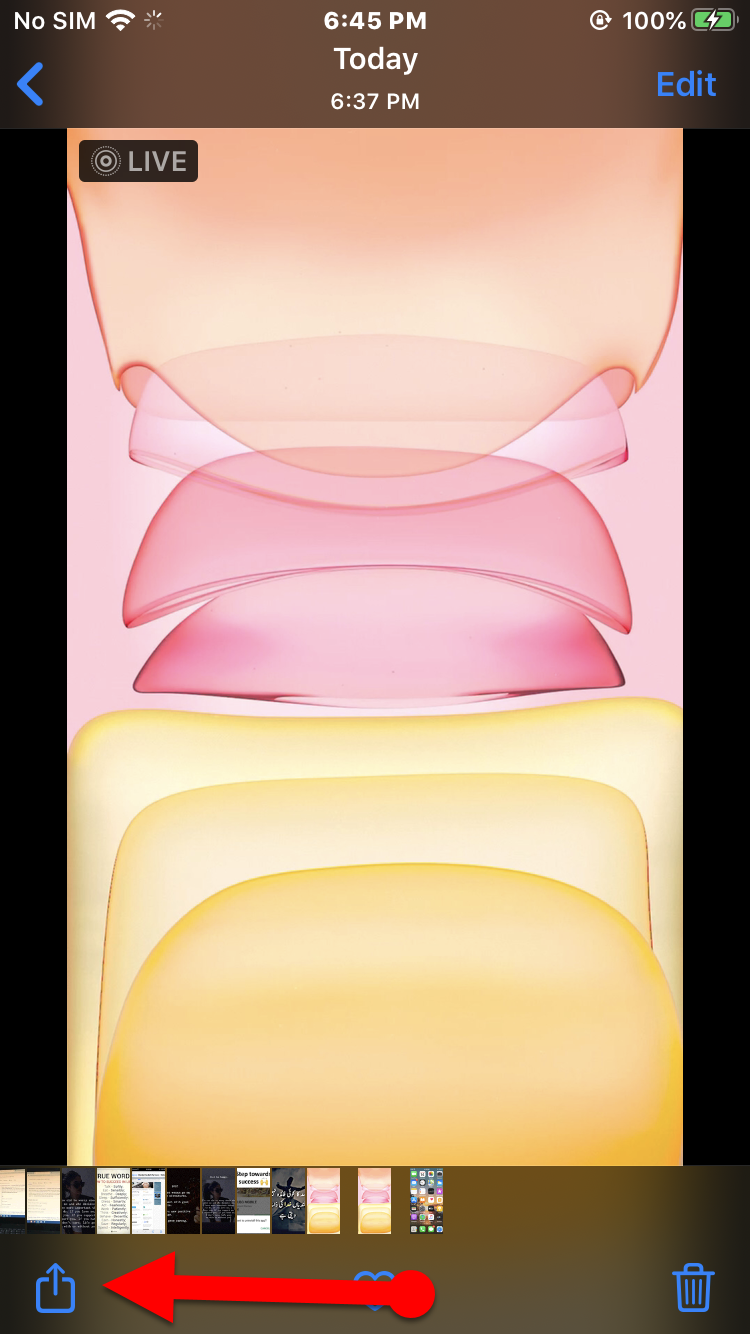 Share icon
Share icon Step 3. Scroll down on share and find out Use as Wallpaper then tap on that.
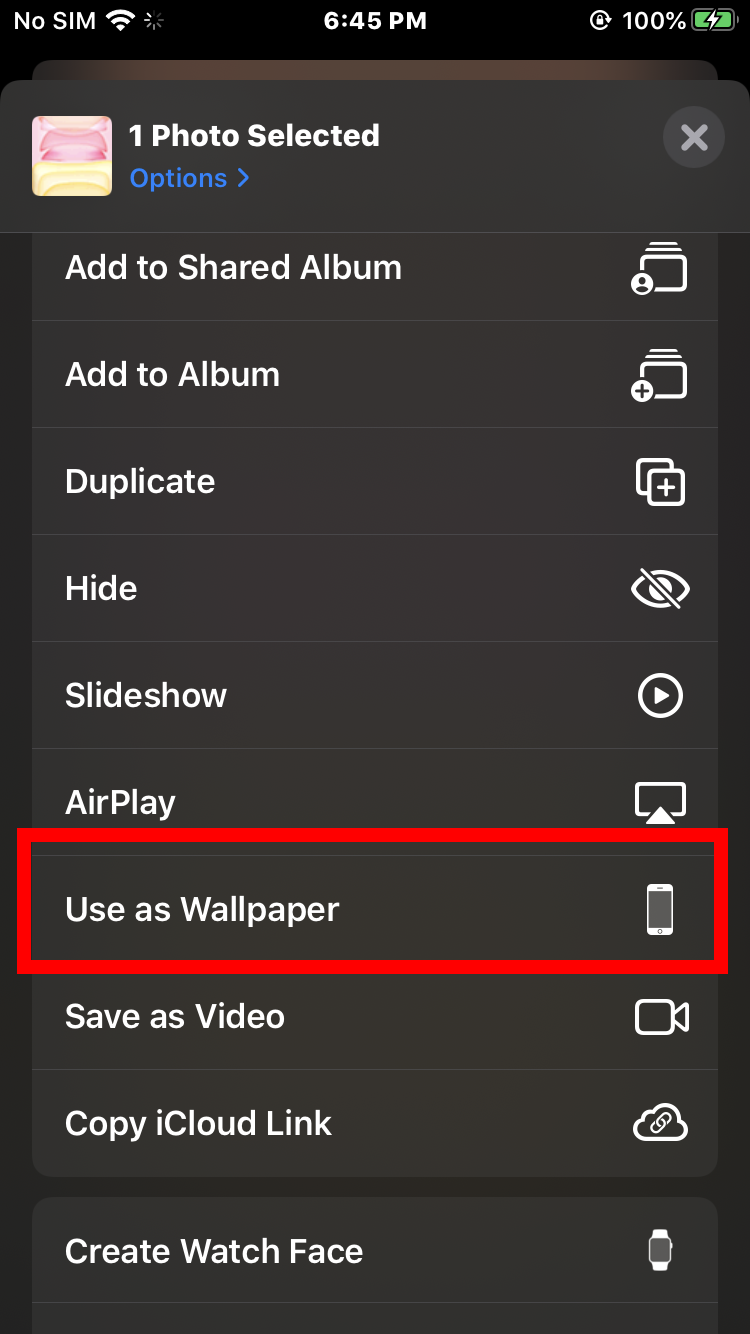 Use as wallpaper
Use as wallpaper Step 4. Now, you have to click on the Set from the bottom right corner of the screen.
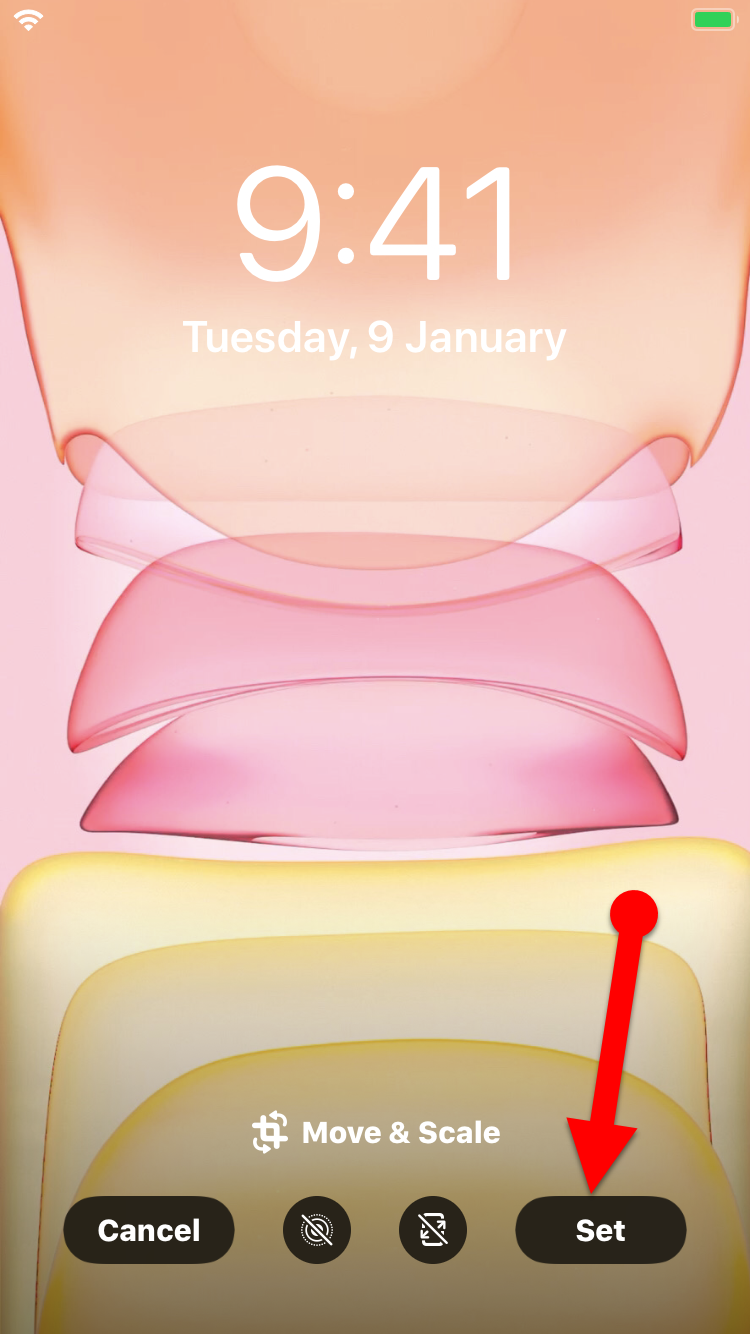 Set
Set Step 5. After that, You need to save the live wallpaper whether in the lock or home screen of your iPhone. It is your choice to set the live wallpaper on lock screen or home screen of your iPhone. Or if you want to set on both screens then tap on Both.
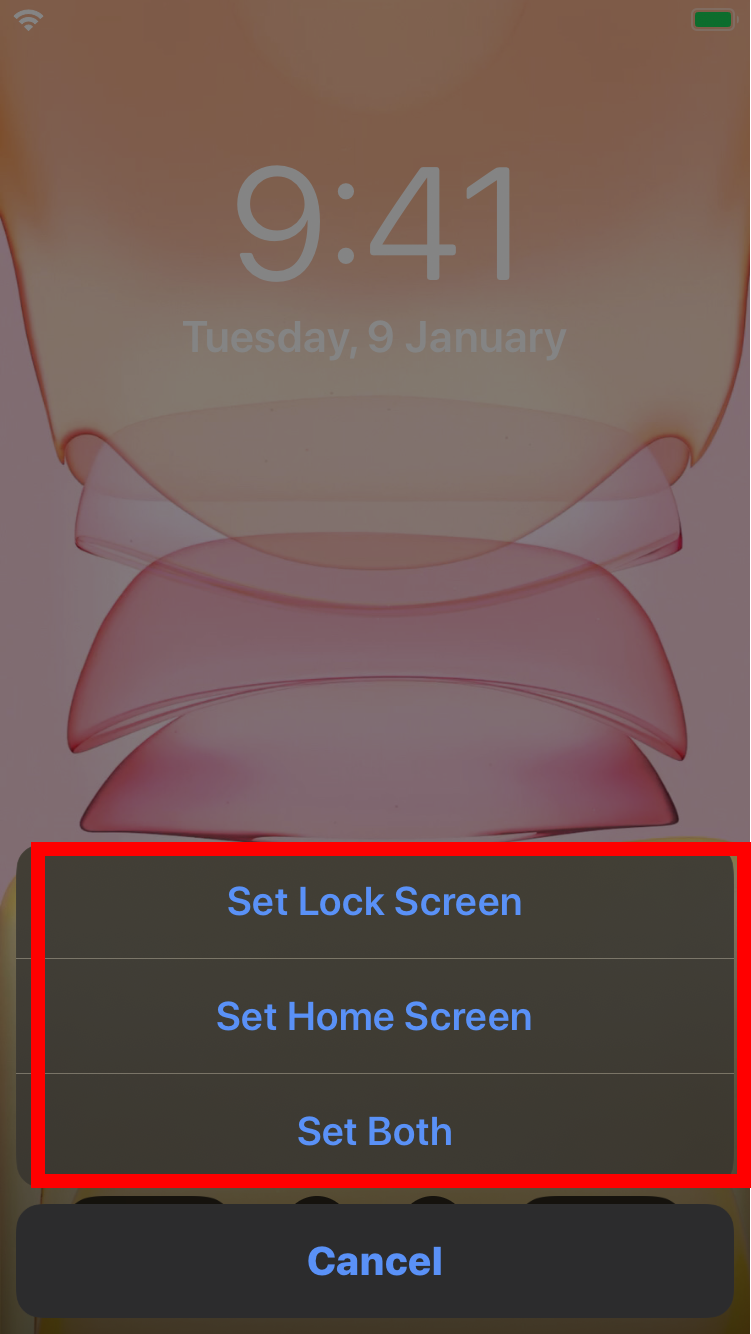 Set the Wallpaper
Set the Wallpaper Don’t Miss the Below Article
- How to Create Your Own Wallpaper on iPhone and iPad.
- How to Clear RAM on iPhone 11 Pro Max, 11 Pro, and iPhone 11
Final Words
That’s all about How to Get iPhone 11 Live Wallpapers on Any iPhone. It was an easy and simple procedure to make your iPhone more beautiful with live wallpaper of the iPhone 11. I hope these tips and tricks about getting the iPhone 11 live wallpaper were useful for yours. If you faced any kind of problem or question regarding this then make sure to comment below.
Tagged
Share This Article
As an iPhone user, you may know that every new iPhone comes with a new Exclusive Wallpaper and Live Wallpaper. So, the same iPhone 11 series came with its wallpaper. Therefore, the apple company made a different kind of eye-catching wallpaper designed to make beautiful the lock and home screen of an iPhone. If we see it deeply you will notice how adorable they look, we felt it would be nice to make a collection of them. Therefore, in this post, I am going to guide you each and everything about getting iPhone 11 Live Wallpapers. First of all, you need some requirement, you need to read it out below.
Before going towards the procedure, first of all, let me tell you about the procedure and the requirement of this guide. However, We are going to download the short video MP4 File of live wallpaper of the iPhone 11 which you can get that short videos from the below link. After that, we are going to convert the short video by using one application on AppStore. Once that is done, we will set them up as the wallpaper as usual. That all being said, let’s get started with the steps below.
How to Get iPhone 11 Live Wallpapers on Any iPhone
Step 1. Download your Favorite Live Wallpaper of the iPhone 11. Find out the short video of Live Wallpaper which you like from the given below. The short video (MP4 File) will be in google drive in the below link because it should not bring a virus on your iPhone.
Step 2. For downloading the short videos of live wallpaper you need to click on the link above and choose your favorite one. After that, you need to hit on the Download icon from the top right corner of the screen. Now, a popup will appear asking you to confirm the action. Hit Download in the popup.
Step 3. Now, wait for some minutes until the downloading process of the live wallpaper video successfully completes. Then, tap on the download button at the top right of the screen. And tap on the video name.
Step 4. Next, tap on the Share button at the bottom left corner of the screen and then choose Save Video option in the share sheet.
Convert the Video into Live Wallpaper
Step 1. For converting the video into a live wallpaper, you have to install the IntoLive app from the AppStore of your iPhone. Then wait for the installing process of the IntoLive app. Now, open the app from the home screen of your iPhone. When you open the app, you have to select the video which you have downloaded.
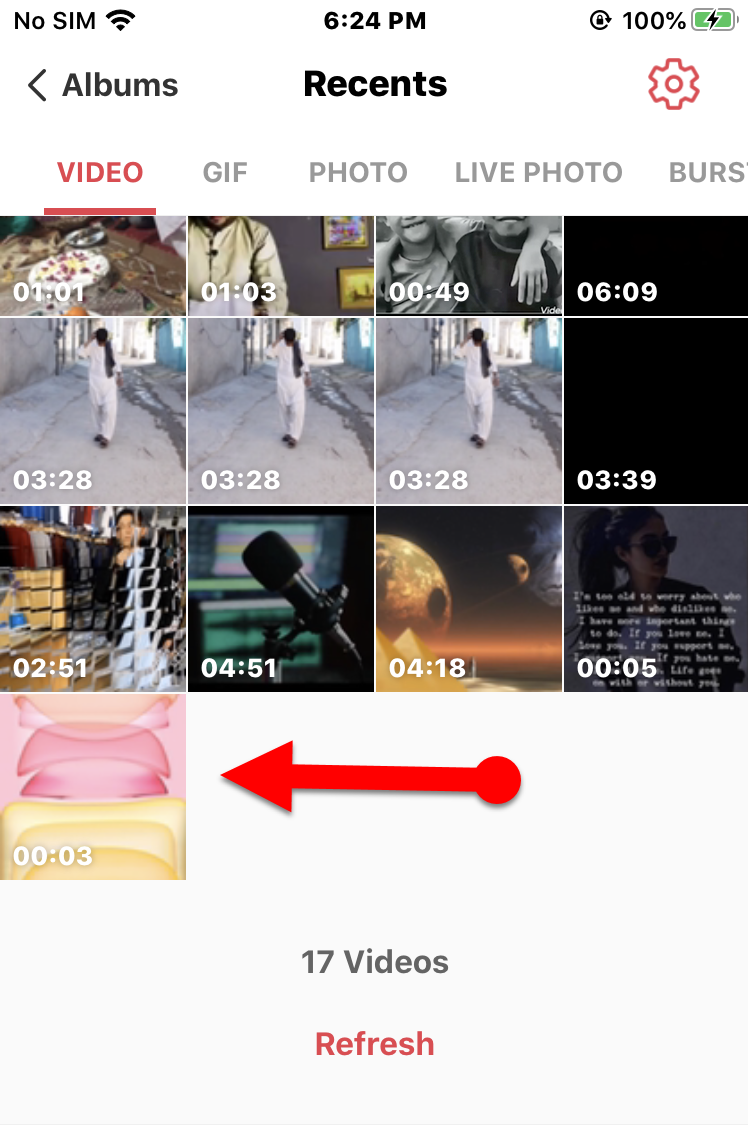 Select the Live Wallpaper video
Select the Live Wallpaper video Step 2. Now, a new window will be open, you will see many options to edit but you don’t need to edit something otherwise you may face issues. So, simply tap on the Make at the top right of the IntoLive screen.
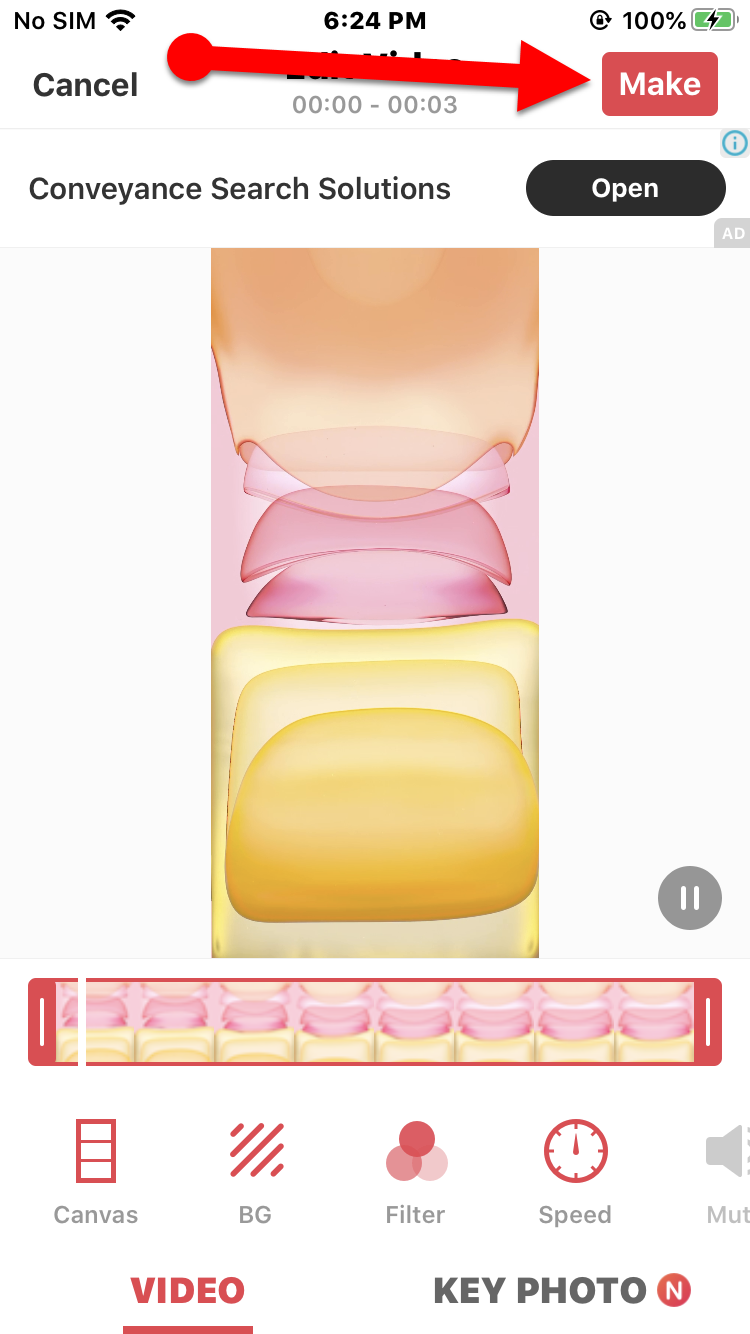 Make
Make Step 3. In this step, you will see a pop up with many options but you have to tap on the No Repeat option which is in the first option.
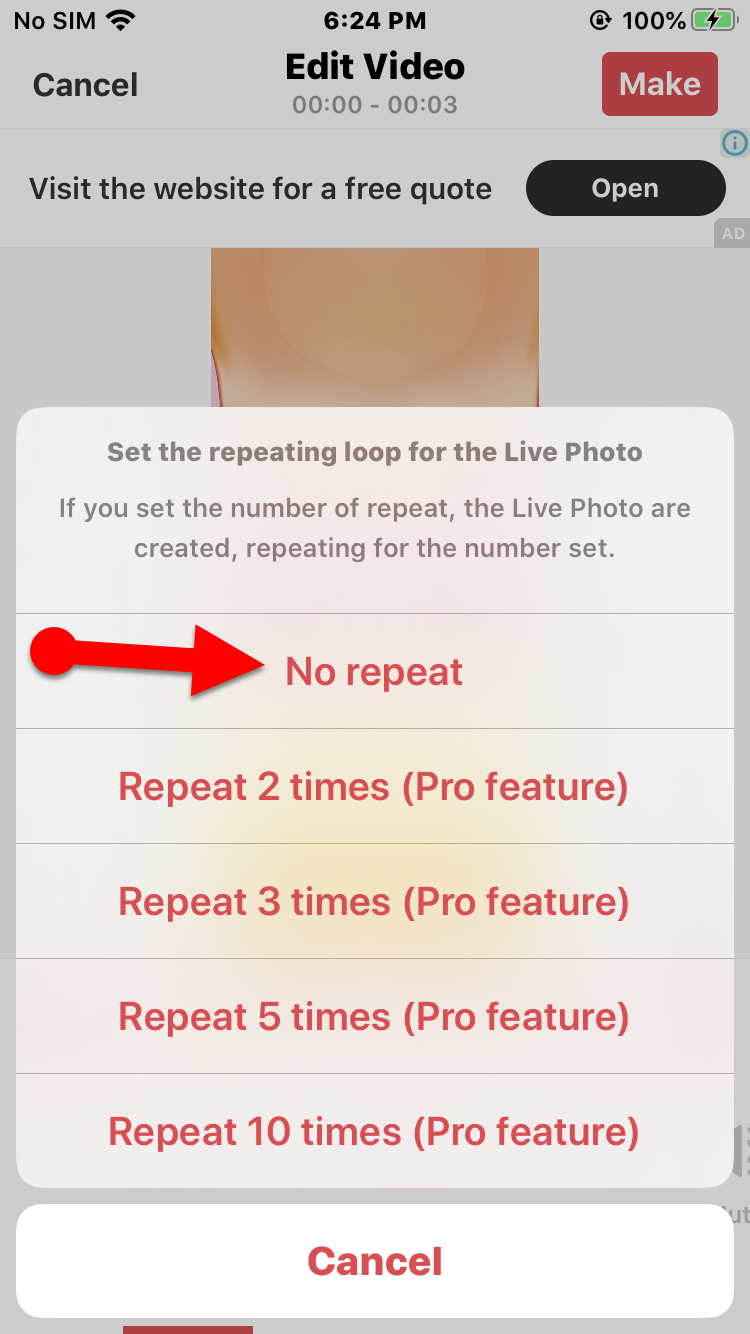 No Repeat
No Repeat Step 4. When you have done all the steps without any issue. You need to tap on the Save Live Wallpaper from the bottom of your screen.
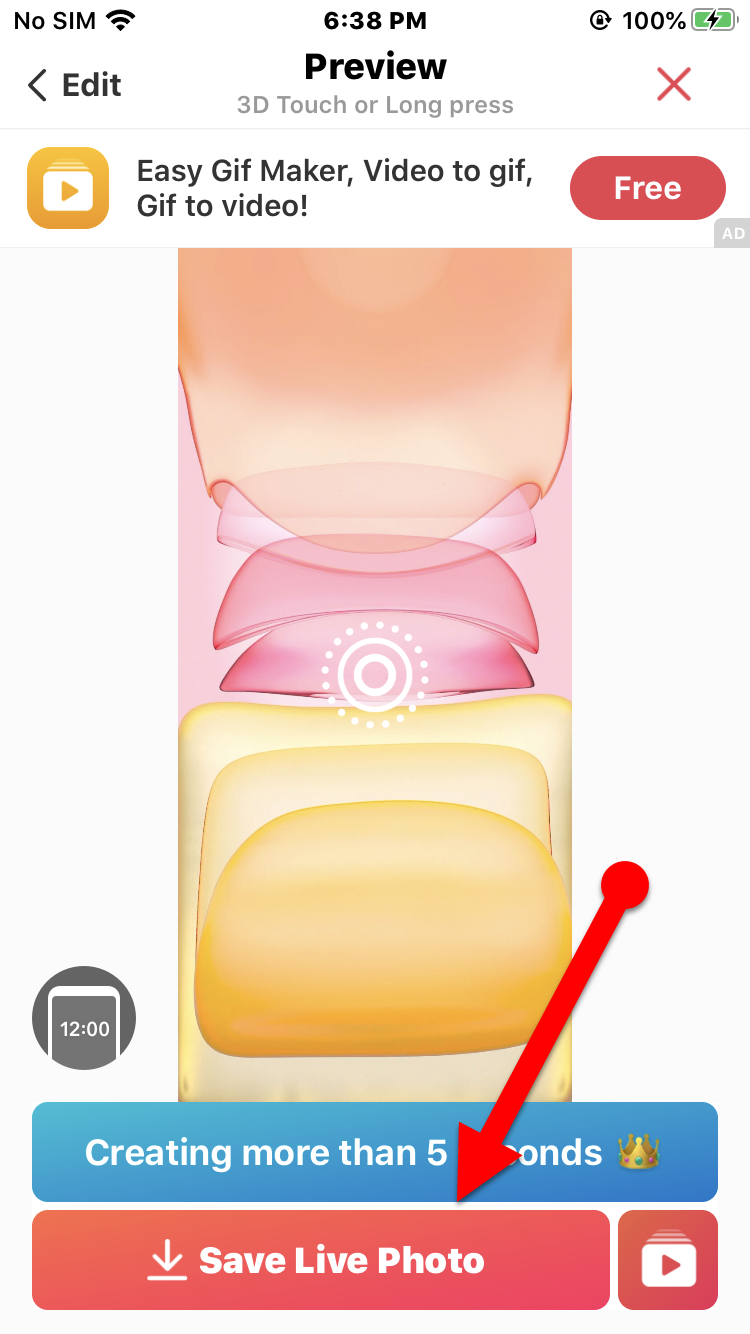 Save Live Wallpaper
Save Live Wallpaper Set iPhone 11 Live Wallpaper on your iPhone
Step 1. Firstly, you have to open the Photos app from the home screen.
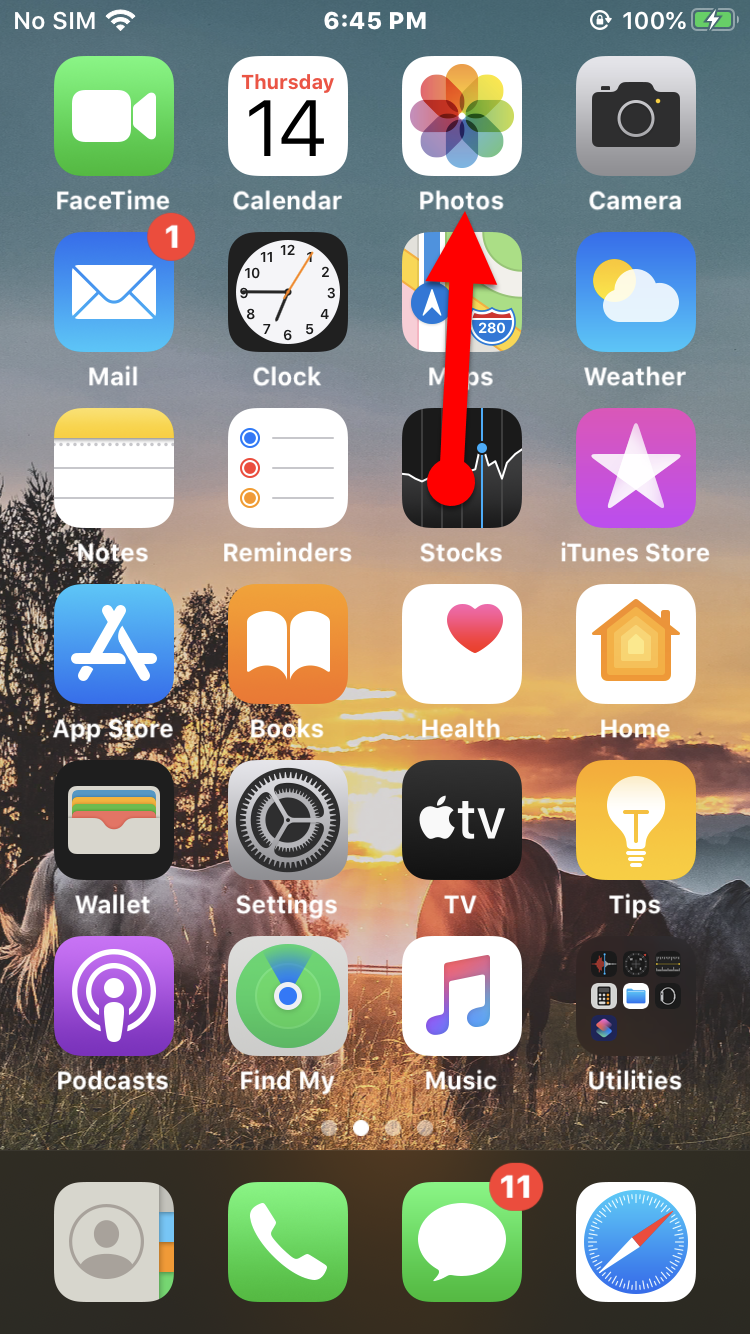 Photos app
Photos app Step 2. Then select the live wallpaper which you have created, next, you have to tap on the Share icon from the bottom left.
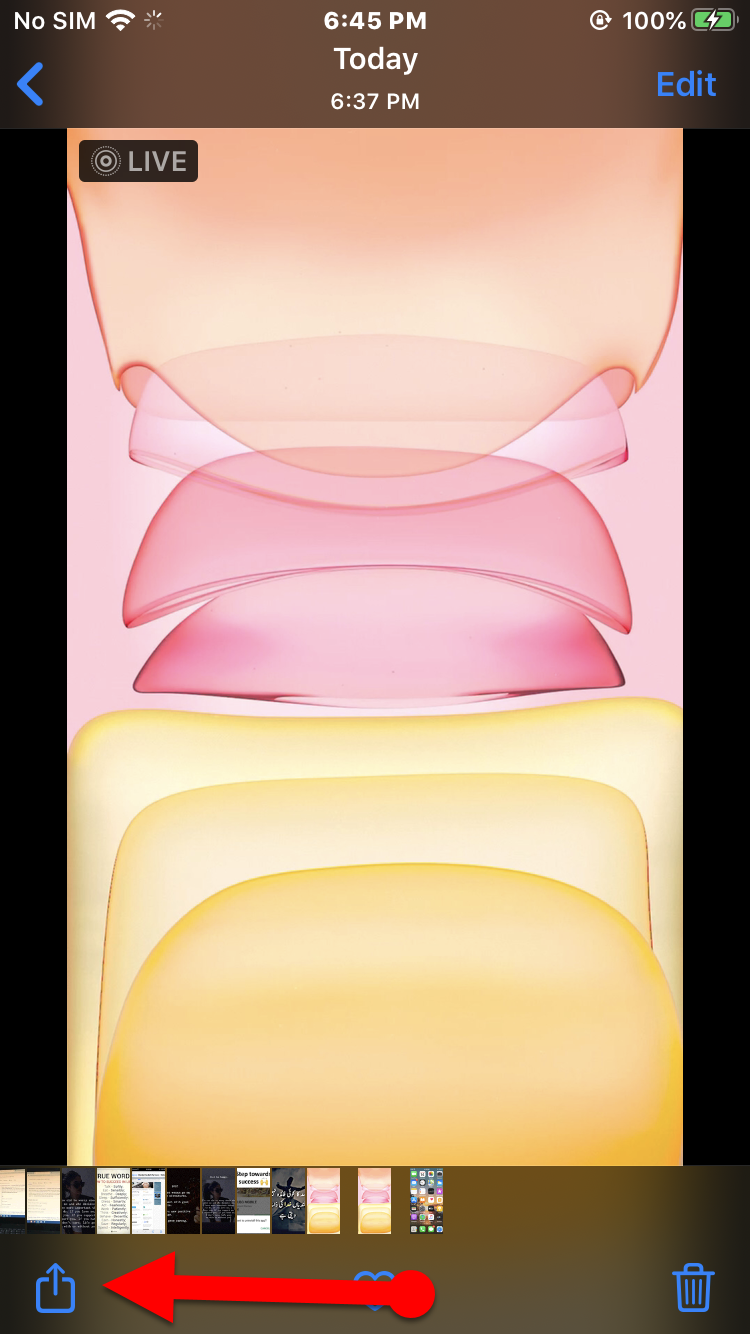 Share icon
Share icon Step 3. Scroll down on share and find out Use as Wallpaper then tap on that.
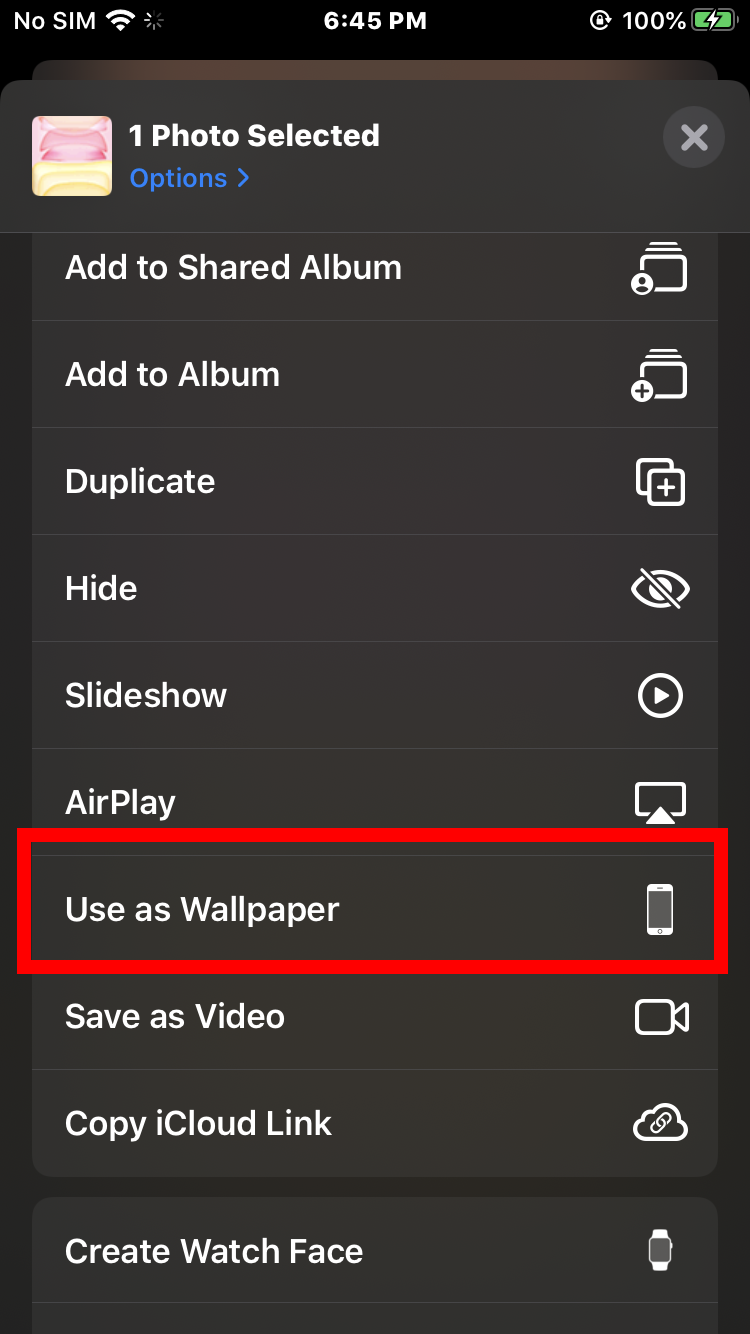 Use as wallpaper
Use as wallpaper Step 4. Now, you have to click on the Set from the bottom right corner of the screen.
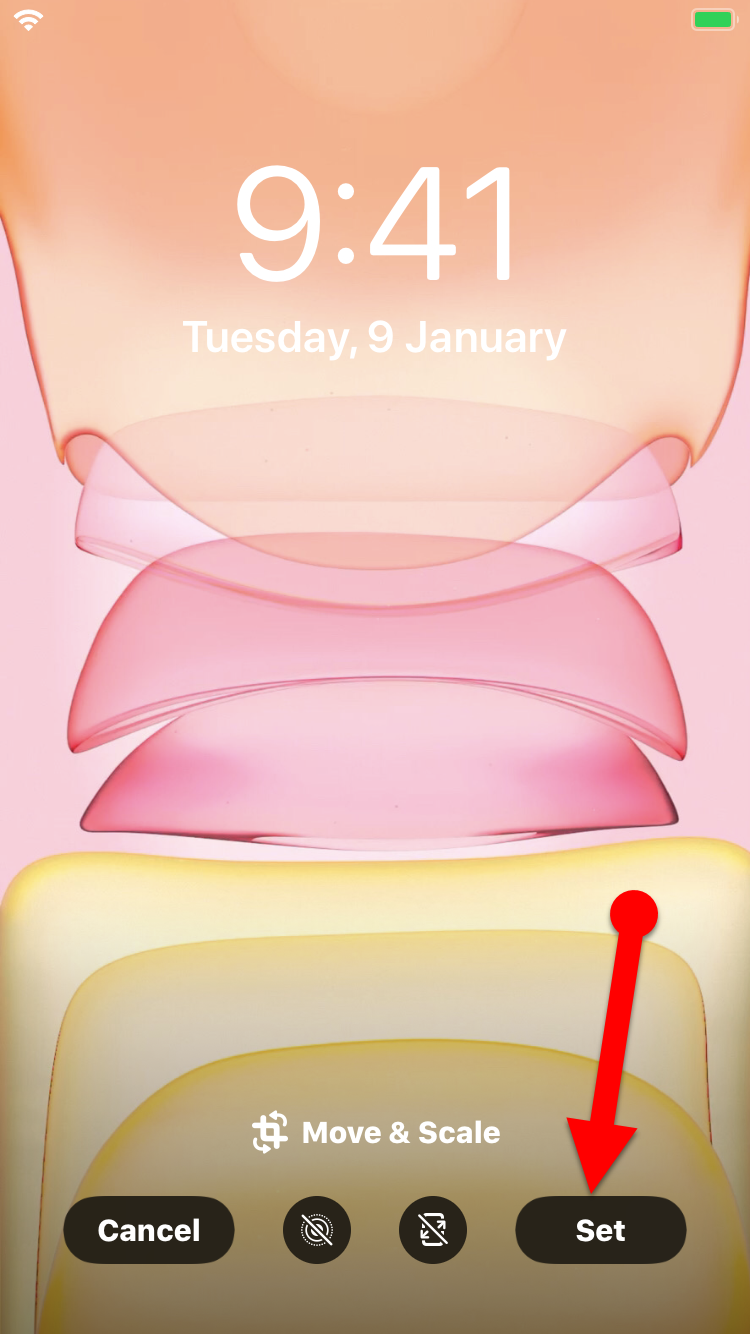 Set
Set Step 5. After that, You need to save the live wallpaper whether in the lock or home screen of your iPhone. It is your choice to set the live wallpaper on lock screen or home screen of your iPhone. Or if you want to set on both screens then tap on Both.
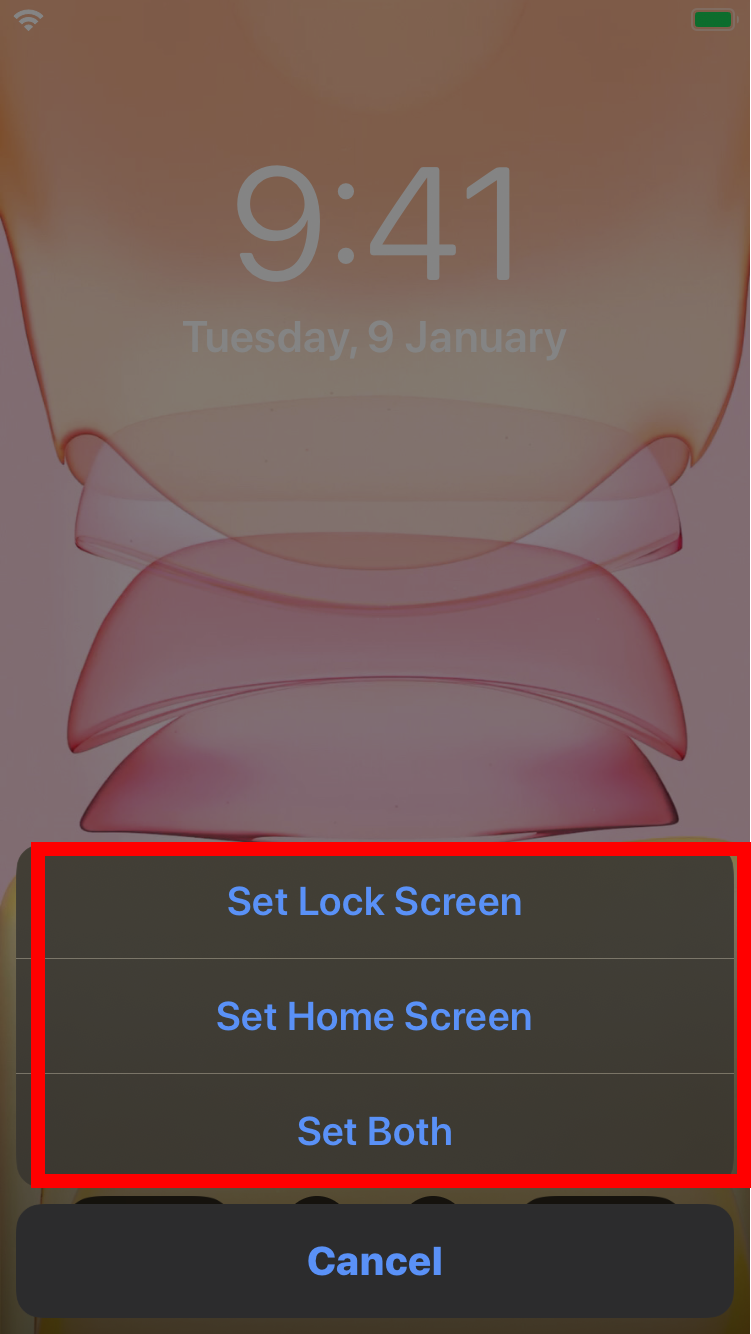 Set the Wallpaper
Set the Wallpaper Don’t Miss the Below Article
- How to Create Your Own Wallpaper on iPhone and iPad.
- How to Clear RAM on iPhone 11 Pro Max, 11 Pro, and iPhone 11
Final Words
That’s all about How to Get iPhone 11 Live Wallpapers on Any iPhone. It was an easy and simple procedure to make your iPhone more beautiful with live wallpaper of the iPhone 11. I hope these tips and tricks about getting the iPhone 11 live wallpaper were useful for yours. If you faced any kind of problem or question regarding this then make sure to comment below.


![How To Fake GPS Location on iPhone Without Jailbreaking [2023]](/_next/image?url=https%3A%2F%2Fwriteflow-media.s3.amazonaws.com%2Fsites%2F16%2Fmedia%2F2025%2F10%2Fgps-location-feature-wlaR2F.webp&w=3840&q=75)

![How to Schedule Emails on iPhone and iPad [2022]?](/_next/image?url=https%3A%2F%2Fwriteflow-media.s3.amazonaws.com%2Fsites%2F16%2Fmedia%2F2025%2F10%2Fschedule-emails-on-iphone-and-ipad-min-L1Jrg6.jpg&w=3840&q=75)