How to Turn on LED Flash Notification on iPhone 8 and 8 Plus


From this guide, you will be learning about How to Turn on LED Flash Notification on iPhone 8 and 8 Plus. As might most of the users like to use LED Flash Notification to be alert quickly. There are two models which are iPhone 8 and iPhone Plus. In simple words, the below method will work for all iPhones and its all versions. Whether it is iPhone 11 or iPhone 8, you can easily turn on it with some simple steps. However, some of the oldest version of the iPhone doesn’t include LED Notification feature in a setting of an iPhone.
It is a perfect option that will provide a signal of incoming messages, calls, and if your iPhone is in Silent mode then it gives the proper signal. If you want to get noticeable Flash Notification on your iPhone 8, X, and iPhone 11 then it will help you to turn on.
If you are an iPhone user then I highly prefer you in order to set or turn on an alert features like Flash Notification. Because it will strongly help to get notified with Flash Light when you don’t have your phone and or ner to you. And even if your iPhone will be in silent mode then it will notify you with Flash Notification. So, most of the iOS Devices offer LED Flash Notification feature.
Related Posts
- Download Facebook Video to iPhone Camera Roll 2020
- How to Get iPhone 11 Live Wallpapers on Any iPhone
How to Turn on LED Flash Notification on iPhone 8 and 8 Plus
If you are using iOS 13 on your iPhone device then by the following steps, you can easily turn on LED Flash Notification on iPhone 8, X, X Max, 11, 11 Pro Mac.
Step 1. First of all, you need to turn on your iPhone and make sure to tap on the Setting from the home screen.
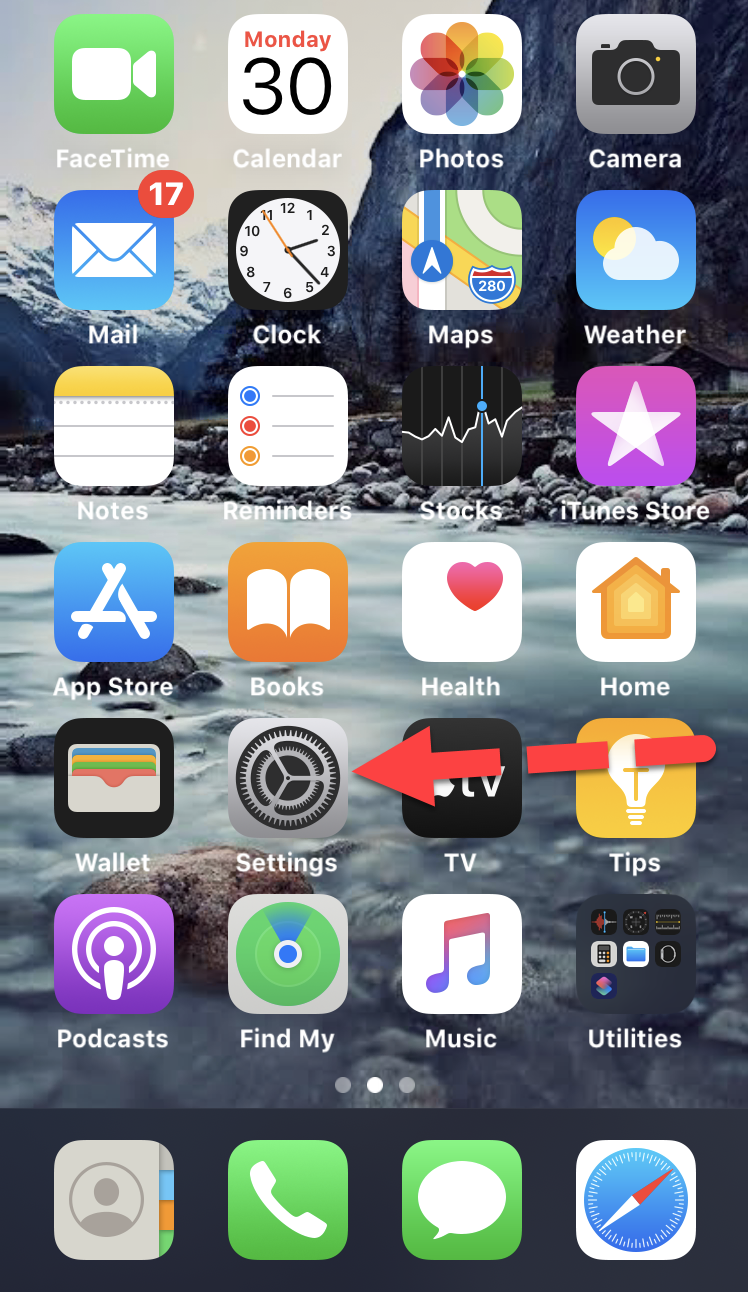 Setting
Setting Step 2. In the Setting window, you need to scroll down and make sure to tap on the Accessibility. So, if you are using iOS 12 or earlier on your iPhone then tap on the General and on the next page tap on the Accessibility.
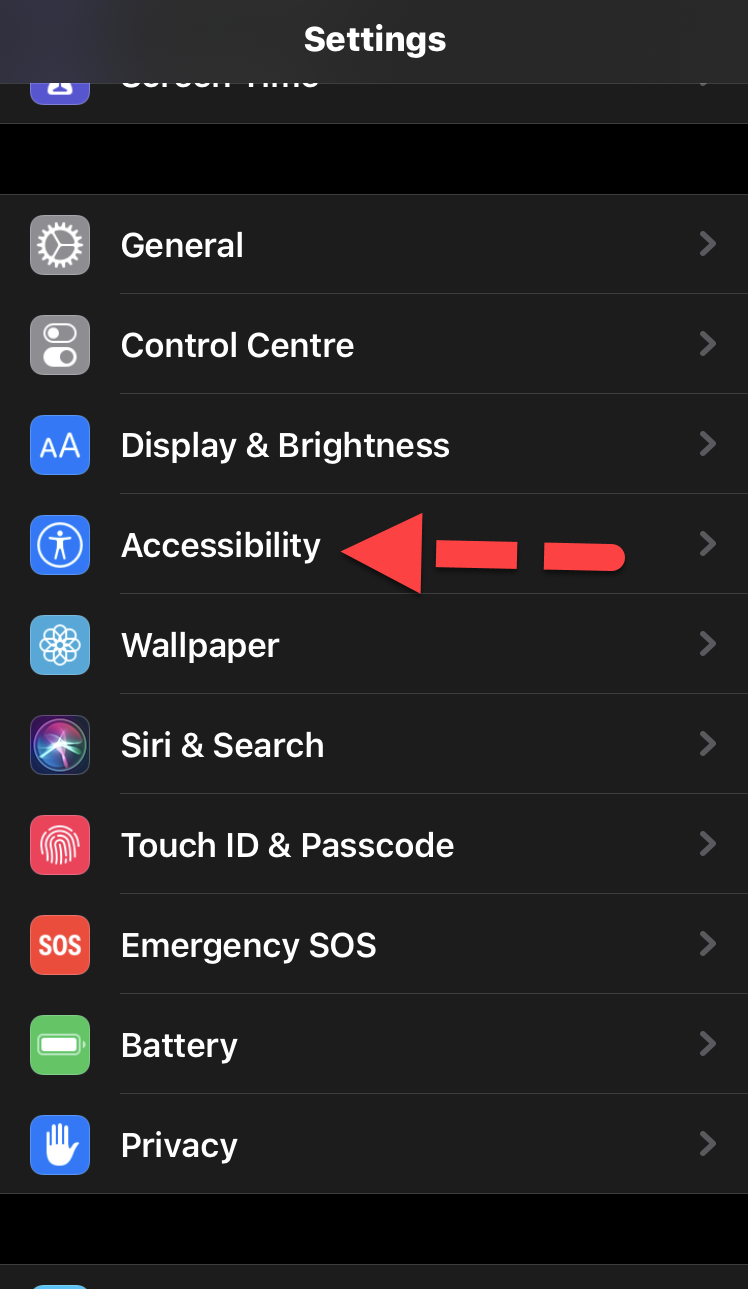 Accessibility
Accessibility Step 3. After that, in the accessibility screen, you need to scroll down to options of Hearing and you will have to tap on the Audio/Visual.
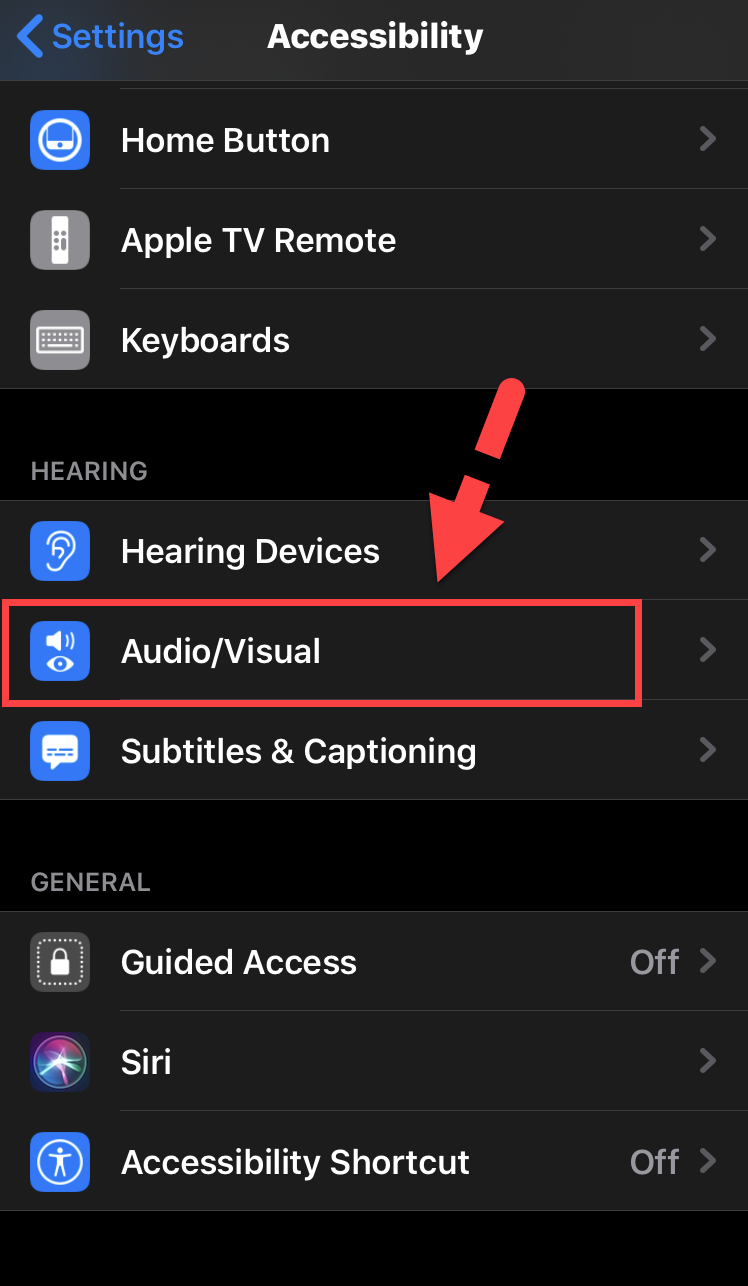 Audio/Visual
Audio/Visual Step 4. So, you need to turn on LED Flash For Alerts, make sure to switch it to the right by tapping on it. The toggle button should be green once you turned on.
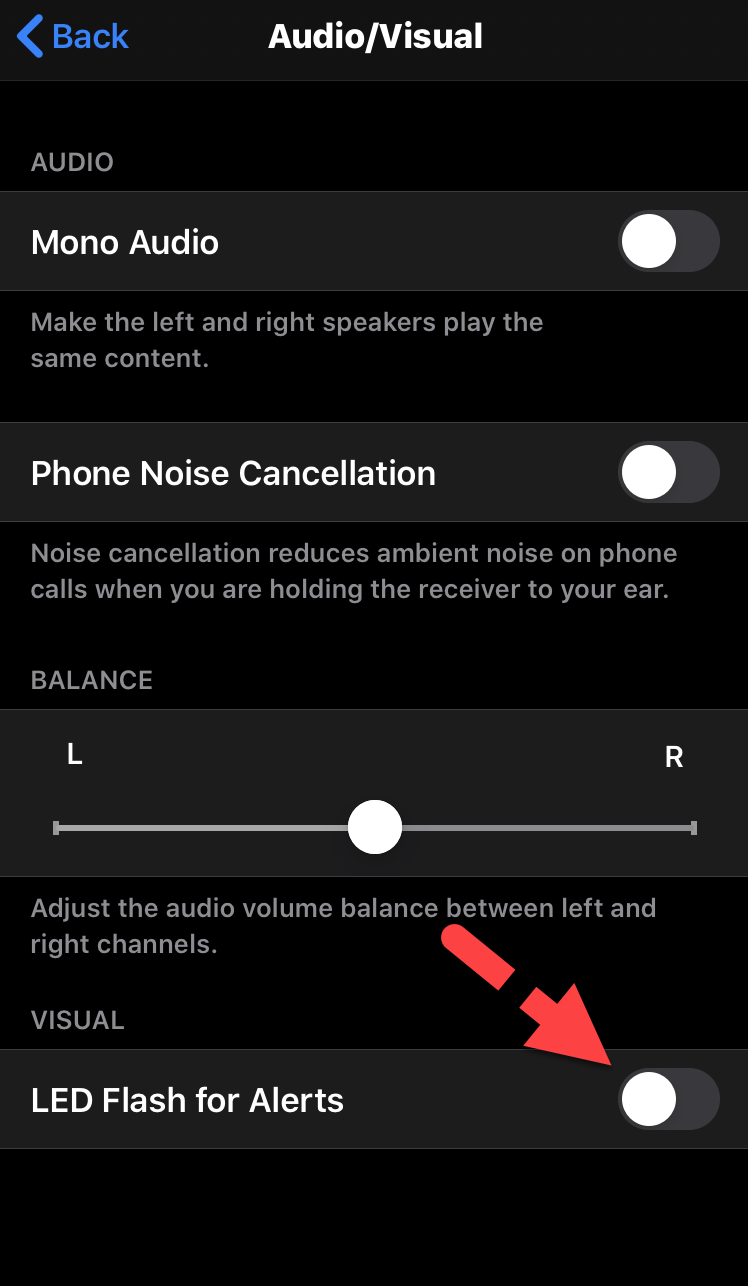 LED Flash for Alerts
LED Flash for Alerts Step 5. If you want your iPhone to get flashlight even in silent mode, then you will need to toggle on Flash on Silent. However, it will be turned on automatically when you use LED Flash for Alerts.
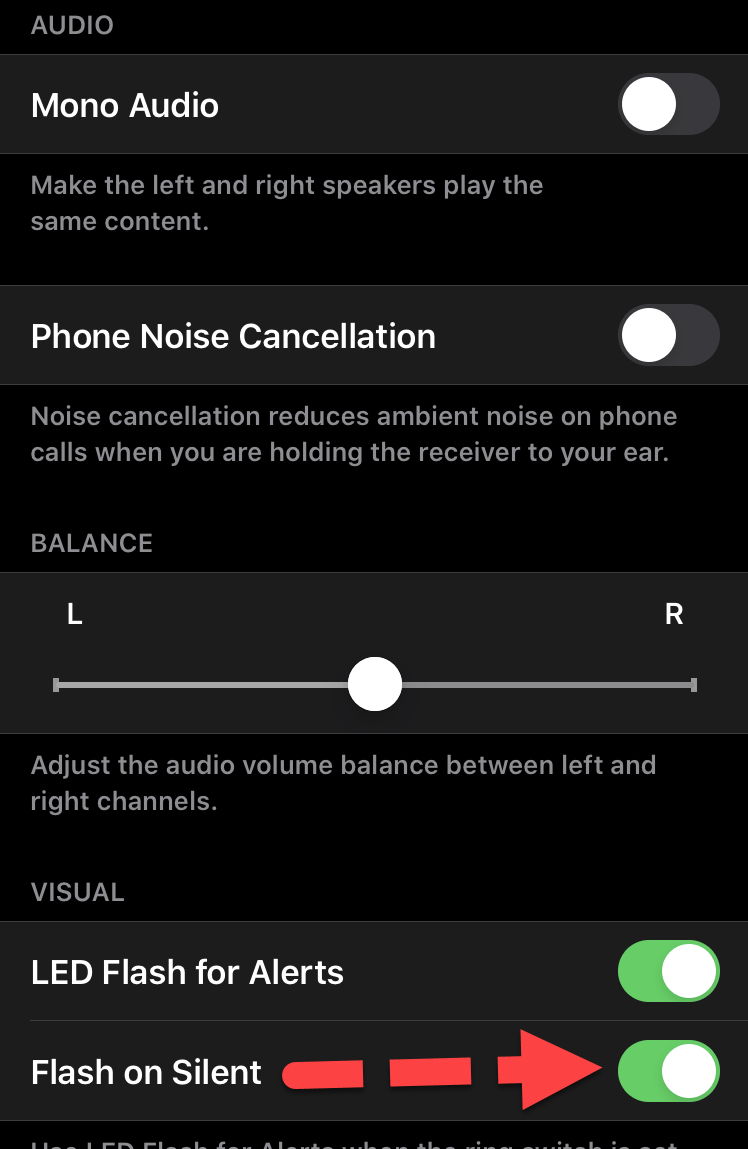 Flash on Silent
Flash on Silent Related Searches:
- put flash notification on iPhone 8
- how to put flash notification on iPhone 11
- how to turn on the led flash on iPhone 11 Pro Max
Final Words
That’s all about How to Turn on LED Flash Notification on iPhone 8 and 8 Plus. The above method will work on almost all versions of the iPhone without using any App. However, if you got any problem while Turning on LED Flash Notification on iPhone 8. Then feel free to leave comments in the comment section below. I will find the perfect solution to your problem.
Tagged
Share This Article
From this guide, you will be learning about How to Turn on LED Flash Notification on iPhone 8 and 8 Plus. As might most of the users like to use LED Flash Notification to be alert quickly. There are two models which are iPhone 8 and iPhone Plus. In simple words, the below method will work for all iPhones and its all versions. Whether it is iPhone 11 or iPhone 8, you can easily turn on it with some simple steps. However, some of the oldest version of the iPhone doesn’t include LED Notification feature in a setting of an iPhone.
It is a perfect option that will provide a signal of incoming messages, calls, and if your iPhone is in Silent mode then it gives the proper signal. If you want to get noticeable Flash Notification on your iPhone 8, X, and iPhone 11 then it will help you to turn on.
If you are an iPhone user then I highly prefer you in order to set or turn on an alert features like Flash Notification. Because it will strongly help to get notified with Flash Light when you don’t have your phone and or ner to you. And even if your iPhone will be in silent mode then it will notify you with Flash Notification. So, most of the iOS Devices offer LED Flash Notification feature.
Related Posts
- Download Facebook Video to iPhone Camera Roll 2020
- How to Get iPhone 11 Live Wallpapers on Any iPhone
How to Turn on LED Flash Notification on iPhone 8 and 8 Plus
If you are using iOS 13 on your iPhone device then by the following steps, you can easily turn on LED Flash Notification on iPhone 8, X, X Max, 11, 11 Pro Mac.
Step 1. First of all, you need to turn on your iPhone and make sure to tap on the Setting from the home screen.
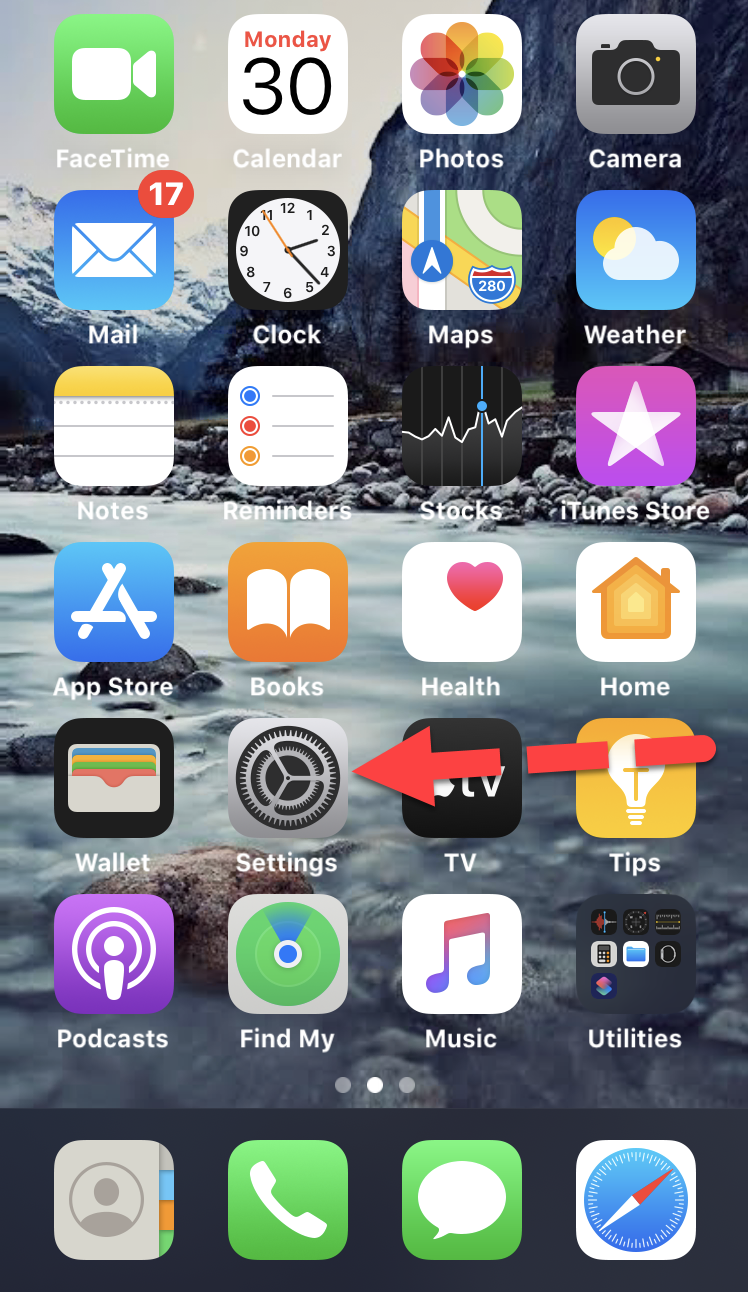 Setting
Setting Step 2. In the Setting window, you need to scroll down and make sure to tap on the Accessibility. So, if you are using iOS 12 or earlier on your iPhone then tap on the General and on the next page tap on the Accessibility.
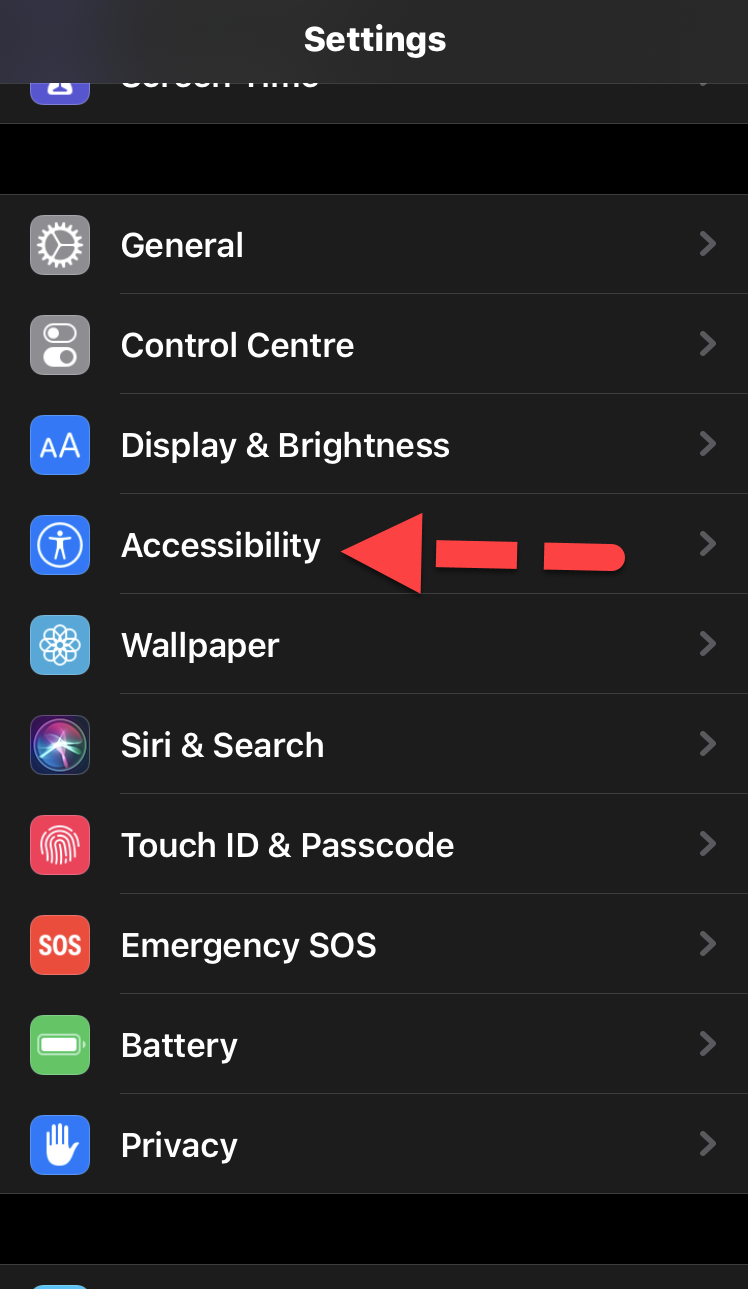 Accessibility
Accessibility Step 3. After that, in the accessibility screen, you need to scroll down to options of Hearing and you will have to tap on the Audio/Visual.
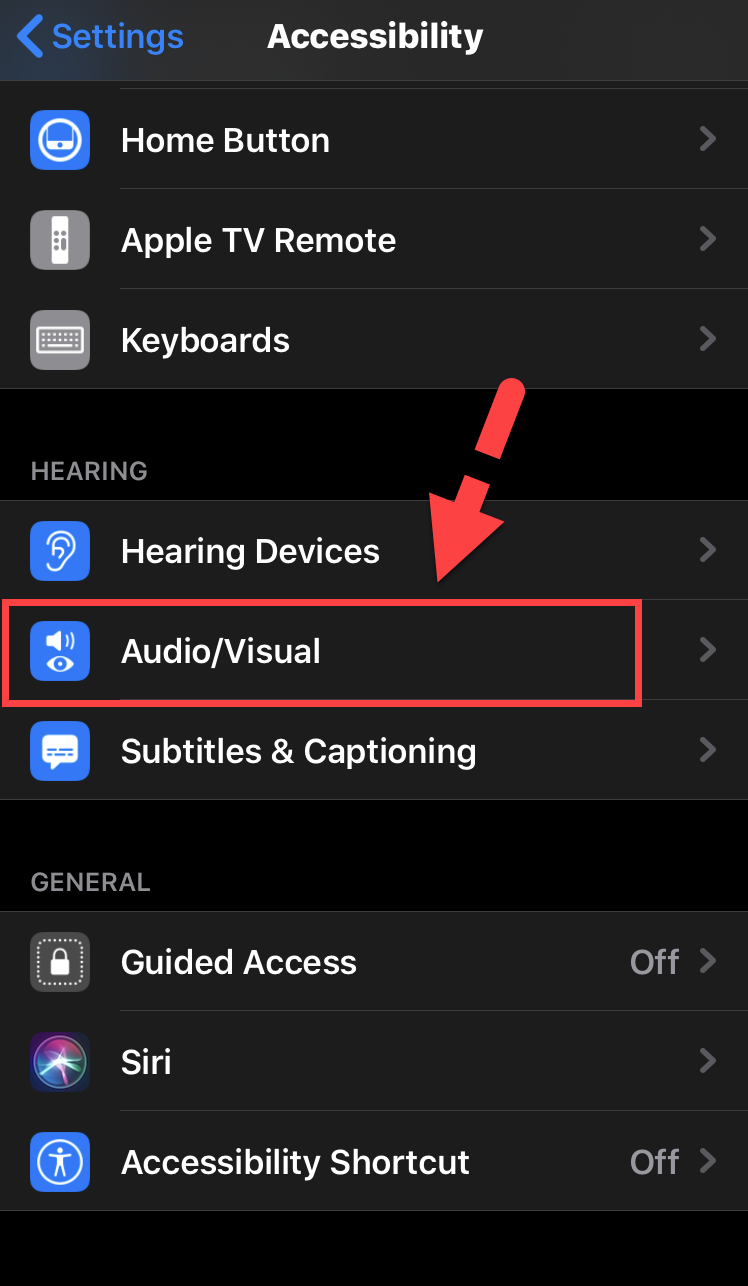 Audio/Visual
Audio/Visual Step 4. So, you need to turn on LED Flash For Alerts, make sure to switch it to the right by tapping on it. The toggle button should be green once you turned on.
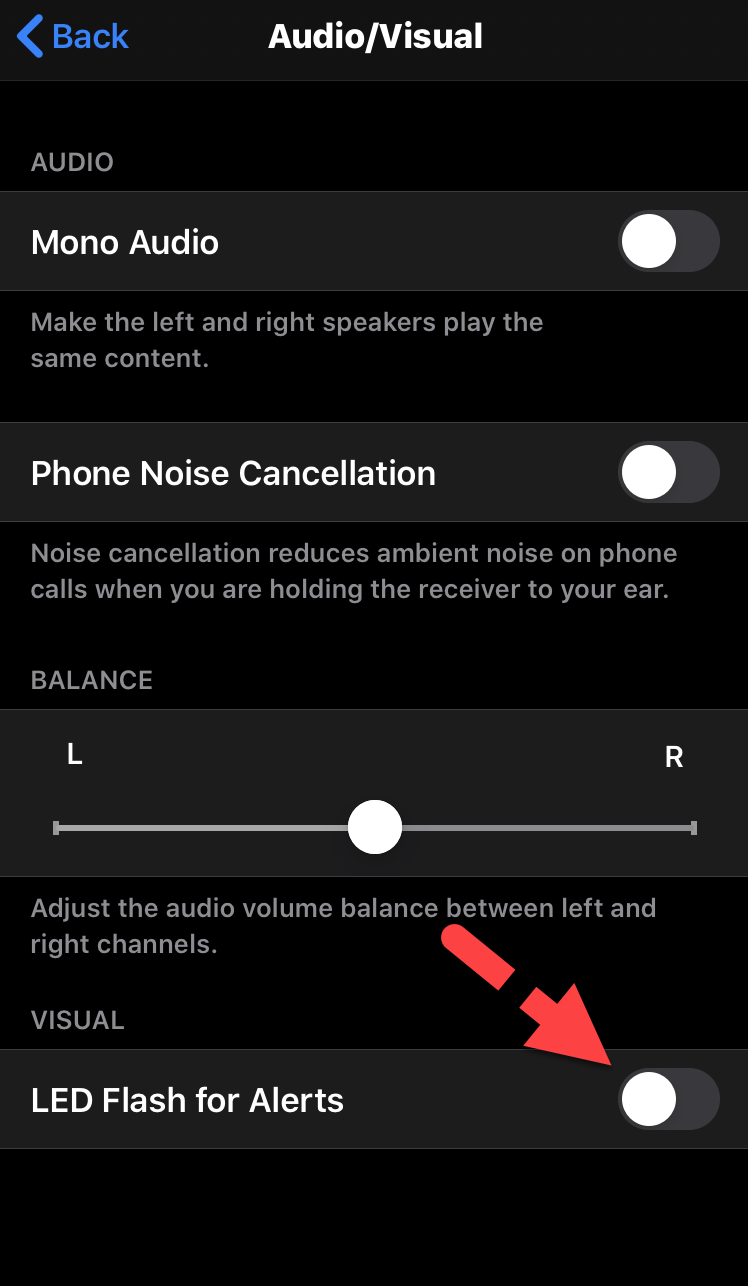 LED Flash for Alerts
LED Flash for Alerts Step 5. If you want your iPhone to get flashlight even in silent mode, then you will need to toggle on Flash on Silent. However, it will be turned on automatically when you use LED Flash for Alerts.
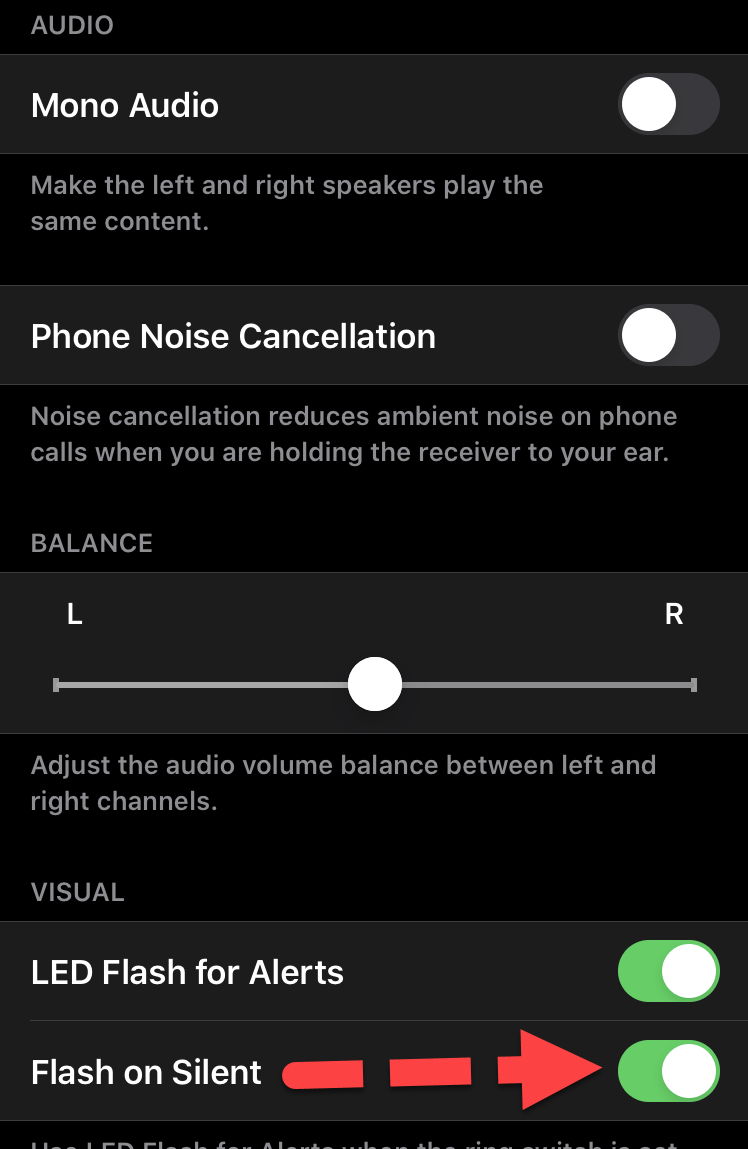 Flash on Silent
Flash on Silent Related Searches:
- put flash notification on iPhone 8
- how to put flash notification on iPhone 11
- how to turn on the led flash on iPhone 11 Pro Max
Final Words
That’s all about How to Turn on LED Flash Notification on iPhone 8 and 8 Plus. The above method will work on almost all versions of the iPhone without using any App. However, if you got any problem while Turning on LED Flash Notification on iPhone 8. Then feel free to leave comments in the comment section below. I will find the perfect solution to your problem.


![How To Fake GPS Location on iPhone Without Jailbreaking [2023]](/_next/image?url=https%3A%2F%2Fwriteflow-media.s3.amazonaws.com%2Fsites%2F16%2Fmedia%2F2025%2F10%2Fgps-location-feature-wlaR2F.webp&w=3840&q=75)

![How to Schedule Emails on iPhone and iPad [2022]?](/_next/image?url=https%3A%2F%2Fwriteflow-media.s3.amazonaws.com%2Fsites%2F16%2Fmedia%2F2025%2F10%2Fschedule-emails-on-iphone-and-ipad-min-L1Jrg6.jpg&w=3840&q=75)