How to Fix Your Connection is Not Private Error in Google Chrome
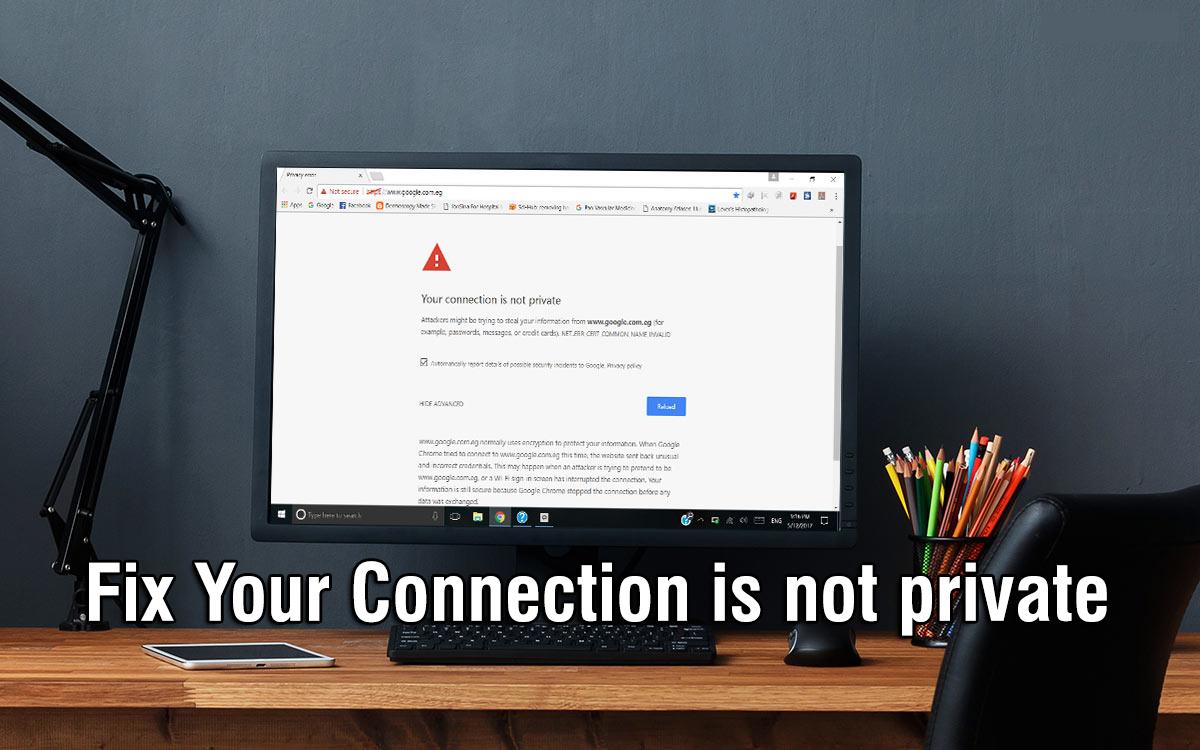
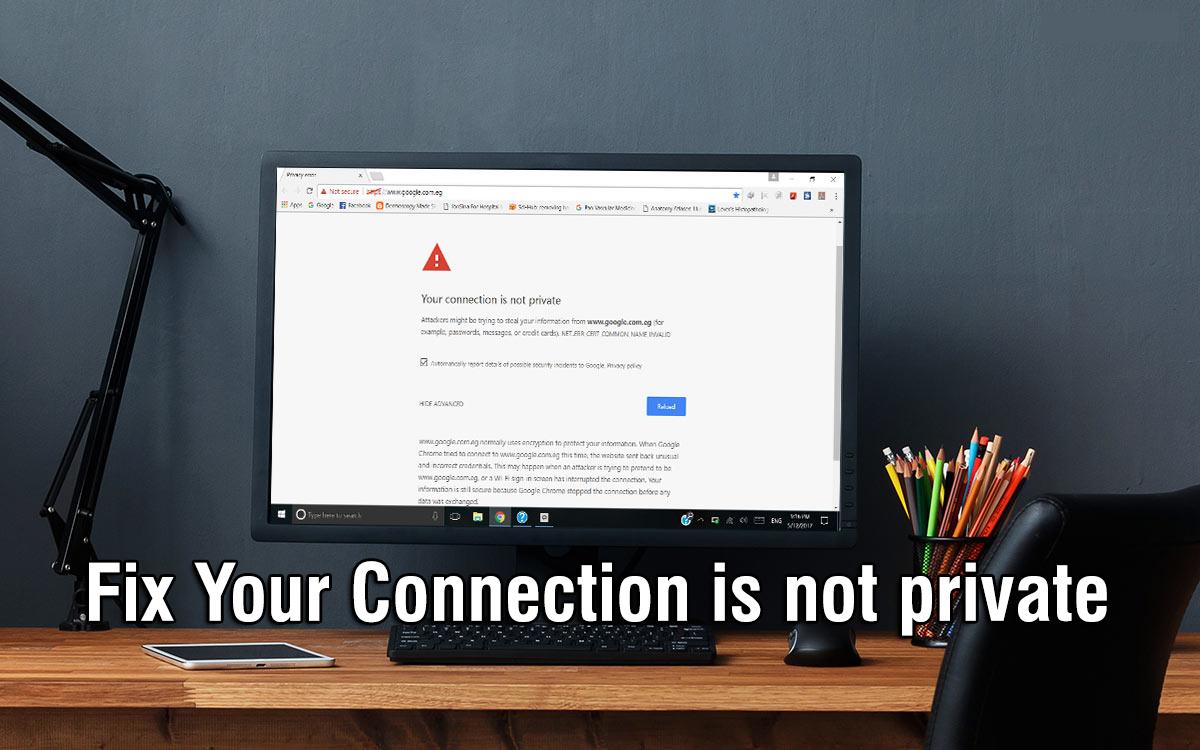
In this article, you will learn How to Fix Connection is Not Private Error in Google Chrome. As you know, the iPhone has good security and the same Google has. When you enter any website, sometimes you may face an error Your Connection is Not Private. This error occurs when the website has the problem of SSL connection or the website has no SSL certificate. And this error is very common for the internet user, especially for the one who uses Google on a daily basis. But, fortunately fixing the error is like a piece of cake and very easy. However, when you face the error then you should believe that it is not bad or dangerous for you. Because Google Chrome prevents or stops you from the unreliable and untrustworthy website.
When users are about to log into an unsecured site, Google steps in and puts the connection on hold until you’re able to sort things out. And remember one thing that, the error is not because of your smartphone or mobile. As I search for this error that it is all about the SSL of the websites. Wonder to remove this error while entering any website, then you have to follow each and every step in order to fix the issue.
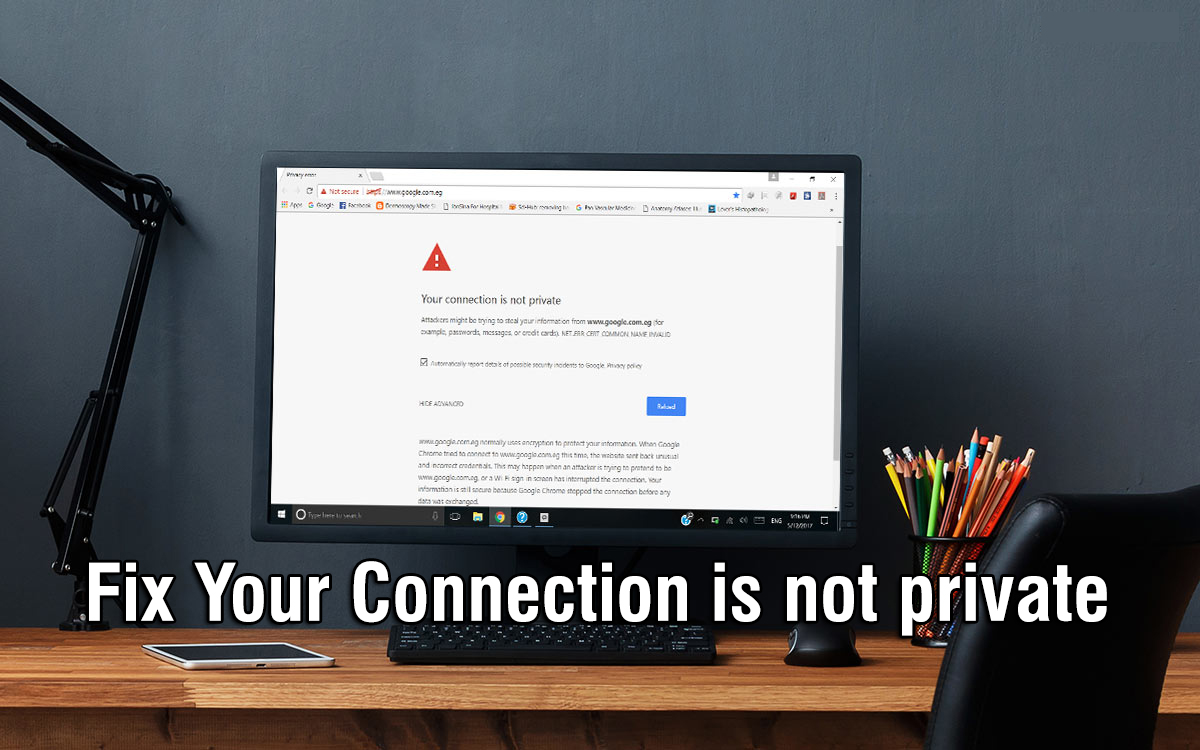 Fix Your Connection is Not Private Error in Google Chrome
Fix Your Connection is Not Private Error in Google Chrome
How to Fix Your Connection is Not Private Error in Google Chrome
The 5 Steps and methods will fix your problem in Google Chrome. Most of the time this error appears, but no worries the below methods will really help you in order to fix the error.
1. Refresh and Reload the Page
Whenever the error “Your connection is not private” then one of the easiest and simplest is you have to refresh the page. This might fun or useless for you but believe me it will work most of the time when this error occurs while visiting the website. Chances are the SSL certificate is being reissued, or your browser fails to send the request to the server. Chances are the SSL certificate is being reissued, or your browser fails to send the request to the server.
2. Don’t Use Public WiFi
Using the WiFi or network of the airports and cafe is the most common and main problem why most of the users get this error. Because when you the information you input will not be encrypted. It will be shown as text and everyone using the same wifi network can steal your personal data. Then Google Chrome will not allow you and warn you in order to use the private connection.
3. Clean your Browser from the Cache and Browser’s history
So, when you use the Google Chrome time by time, your browser might get too much issue and get more cache. The because of cache might cause this error. In order to clear or clean the cache and browser’s history so that you can get rid of the error. In this case, you have to follow the below steps.
- First of all, open Google Chrome, find and click on the three dots from the right upper corner on the Google Chrome window.
- You have to click on the More Tools.
- Then you need to click on the Clear Browsing Data from the submenu.
- After that, Checkboxes near Browsing history and Cached image and files.
- At last, you have to click on the Clear Data in order to finish the step and error too.
4. Check the Time and Date
Most of the time even don’t care about the time and date that’s why the error appears. So, is some cases, the error might appear just because of the time and date that aren’t set properly and not fix. Browsers count on your computer’s date and time to check the SSL certificate’s validity. Therefore, make sure to fix the time and date correctly and properly.
5. Try and Use Incognito Mode
Incognito is the safest way. Your browser’s cache, cookies, and history must be very necessary. Don’t worry, you are not going to do anything and no need to delete and clear something from the browser. First, you can check if the cache is causing the issue by trying incognito mode. If you use incognito mode from Google then the cache, cookies, and history won’t be stored. Especially when you purchase something then do it using incognito mode because your personal data won’t be caught. Try to visit the website using incognito mode. If a similar problem appears, it might not be because of your website’s cache and cookies. In order to open the incognito mode, you need to press the Ctrl+Shift+N.
Related Articles:
- Fix Device is Unreachable iPhone Windows 10 (Complete Guide)
- How to Clear or Reset Android Keyboard History
- How to Fix Sim Not Supported on iPhone Issue
Final Words
That’s all about How to Fix Your Connection is Not Private Error in Google Chrome. The error should not disturb you while visiting the website. That’s why we have provided you with the 5 simple steps in order to fix it. I hope you found this article helpful and beneficial. If you faced any kind of problem then feel free to comment down below. Also, give your positive feedback about this.
Tagged
Share This Article
In this article, you will learn How to Fix Connection is Not Private Error in Google Chrome. As you know, the iPhone has good security and the same Google has. When you enter any website, sometimes you may face an error Your Connection is Not Private. This error occurs when the website has the problem of SSL connection or the website has no SSL certificate. And this error is very common for the internet user, especially for the one who uses Google on a daily basis. But, fortunately fixing the error is like a piece of cake and very easy. However, when you face the error then you should believe that it is not bad or dangerous for you. Because Google Chrome prevents or stops you from the unreliable and untrustworthy website.
When users are about to log into an unsecured site, Google steps in and puts the connection on hold until you’re able to sort things out. And remember one thing that, the error is not because of your smartphone or mobile. As I search for this error that it is all about the SSL of the websites. Wonder to remove this error while entering any website, then you have to follow each and every step in order to fix the issue.
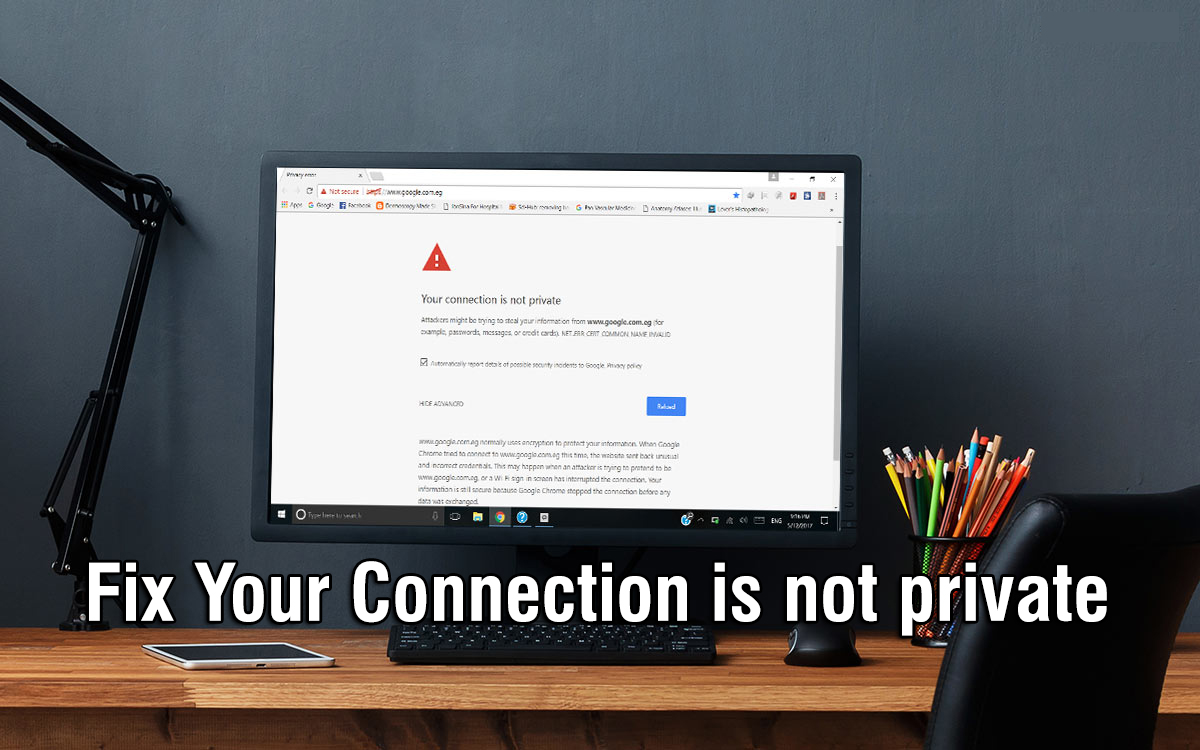 Fix Your Connection is Not Private Error in Google Chrome
Fix Your Connection is Not Private Error in Google Chrome
How to Fix Your Connection is Not Private Error in Google Chrome
The 5 Steps and methods will fix your problem in Google Chrome. Most of the time this error appears, but no worries the below methods will really help you in order to fix the error.
1. Refresh and Reload the Page
Whenever the error “Your connection is not private” then one of the easiest and simplest is you have to refresh the page. This might fun or useless for you but believe me it will work most of the time when this error occurs while visiting the website. Chances are the SSL certificate is being reissued, or your browser fails to send the request to the server. Chances are the SSL certificate is being reissued, or your browser fails to send the request to the server.
2. Don’t Use Public WiFi
Using the WiFi or network of the airports and cafe is the most common and main problem why most of the users get this error. Because when you the information you input will not be encrypted. It will be shown as text and everyone using the same wifi network can steal your personal data. Then Google Chrome will not allow you and warn you in order to use the private connection.
3. Clean your Browser from the Cache and Browser’s history
So, when you use the Google Chrome time by time, your browser might get too much issue and get more cache. The because of cache might cause this error. In order to clear or clean the cache and browser’s history so that you can get rid of the error. In this case, you have to follow the below steps.
- First of all, open Google Chrome, find and click on the three dots from the right upper corner on the Google Chrome window.
- You have to click on the More Tools.
- Then you need to click on the Clear Browsing Data from the submenu.
- After that, Checkboxes near Browsing history and Cached image and files.
- At last, you have to click on the Clear Data in order to finish the step and error too.
4. Check the Time and Date
Most of the time even don’t care about the time and date that’s why the error appears. So, is some cases, the error might appear just because of the time and date that aren’t set properly and not fix. Browsers count on your computer’s date and time to check the SSL certificate’s validity. Therefore, make sure to fix the time and date correctly and properly.
5. Try and Use Incognito Mode
Incognito is the safest way. Your browser’s cache, cookies, and history must be very necessary. Don’t worry, you are not going to do anything and no need to delete and clear something from the browser. First, you can check if the cache is causing the issue by trying incognito mode. If you use incognito mode from Google then the cache, cookies, and history won’t be stored. Especially when you purchase something then do it using incognito mode because your personal data won’t be caught. Try to visit the website using incognito mode. If a similar problem appears, it might not be because of your website’s cache and cookies. In order to open the incognito mode, you need to press the Ctrl+Shift+N.
Related Articles:
- Fix Device is Unreachable iPhone Windows 10 (Complete Guide)
- How to Clear or Reset Android Keyboard History
- How to Fix Sim Not Supported on iPhone Issue
Final Words
That’s all about How to Fix Your Connection is Not Private Error in Google Chrome. The error should not disturb you while visiting the website. That’s why we have provided you with the 5 simple steps in order to fix it. I hope you found this article helpful and beneficial. If you faced any kind of problem then feel free to comment down below. Also, give your positive feedback about this.




