How to Fix macOS Catalina Screen Resolution on VirtualBox
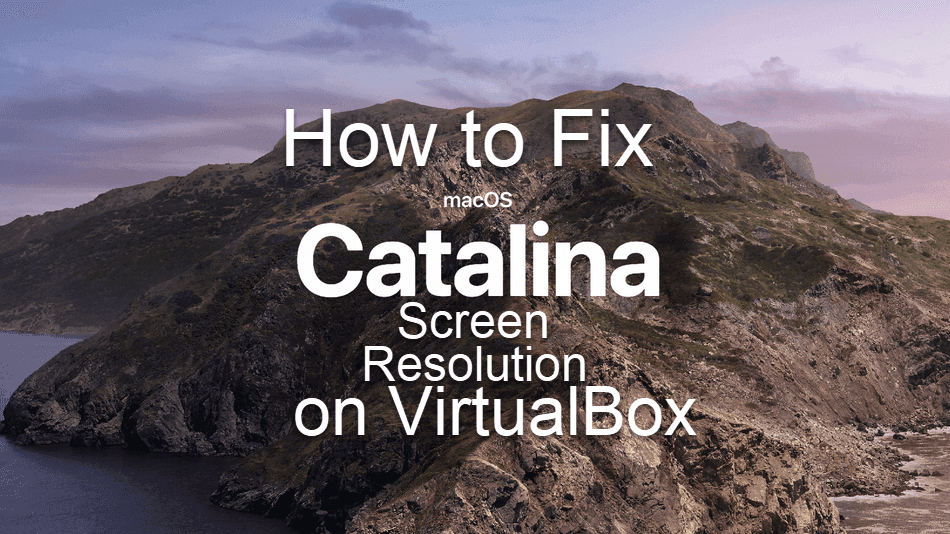
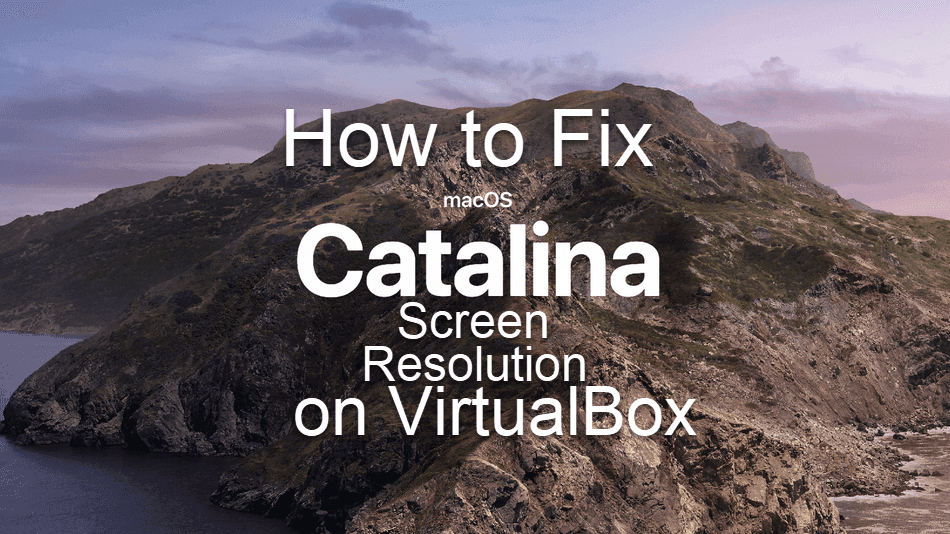
While installing macOS Catalina on VirtualBox then you will have the problems of screen resolution which is one of the most things while using macOS Catalina. Because, if we don’t have the normal screen resolution then we can’t test and use it properly. Mostly this happens when you install and when you switch to the full-screen resolution mode. In this case, you would like to test and use the complete resolution when you have a large screen. If you install macOS Catalina on Virtualbox. When you use it while using you will notice the first thing you will notice screen resolution which you can’t enter on full-screen mode. Fixing it on VMware might be easy but fixing screen resolution on VirtualBox is somehow complicated. But don’t worry we have the trick of its easy way. Here’s How to Fix macOS Catalina Screen Resolution on VirtualBox.
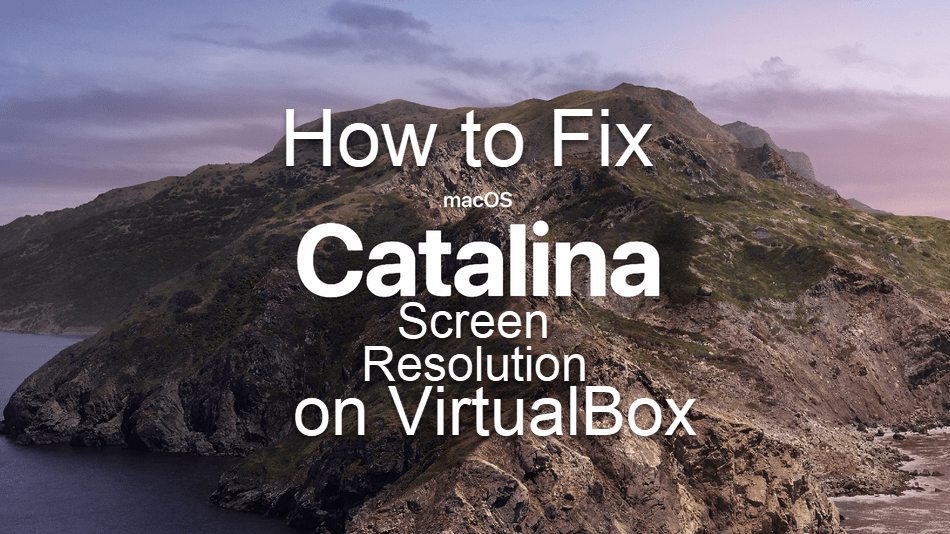 How to Fix macOS Catalina Screen Resolution on VirtualBox
How to Fix macOS Catalina Screen Resolution on VirtualBox How to Fix macOS Catalina Screen Resolution on VirtualBox
Step 1. First of all, you need to switch off the virtual machine by clicking on the close button of the virtual machine.
Step 2. Now, you will have a single file code for the screen resolution key and attach it with your virtual machine. For that, you need to download on your macOS Catalina Screen Resolution code. When you download it so, open it and replace “macOS Catalina” with your virtual machine which you have created for macOS Catalina. If your virtual machine name is the as this code leave it if not then you will need to change it.
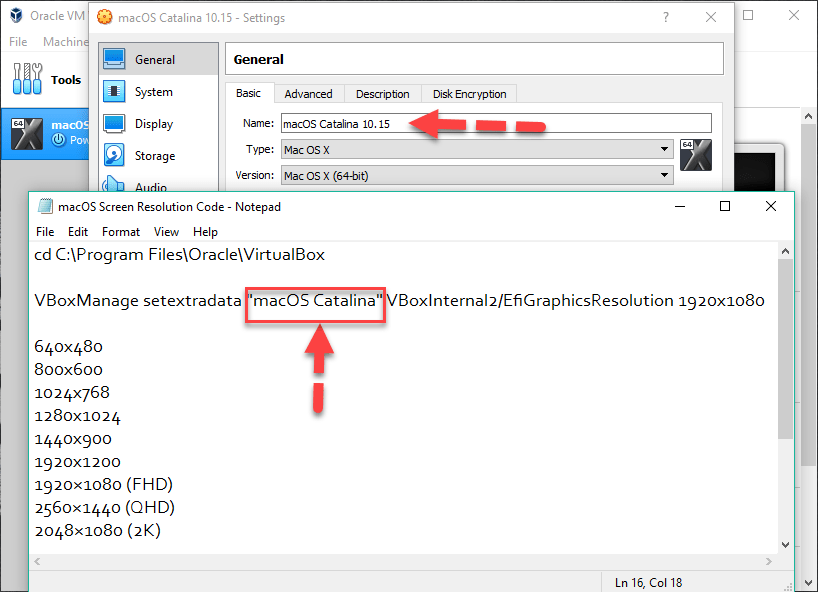 Edit the macOS Catalina Screen Resolution.
Edit the macOS Catalina Screen Resolution. Step 3. Once you have done it, then go to windows search and search there CMD, right click on CMD then click on the Run as Administrator. And give permission to your PC to open CMD for that click Yes.
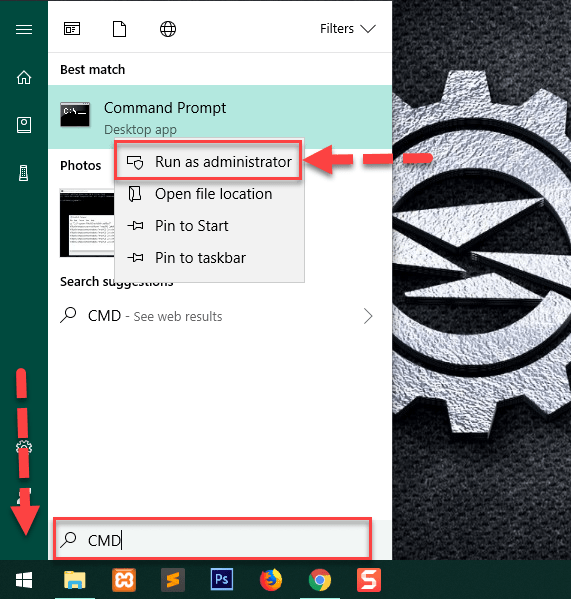 Open CMD
Open CMD Step 4. After doing all the steps, when you open CMd then copy and paste the first line of that command in order to locate VirtualBox.
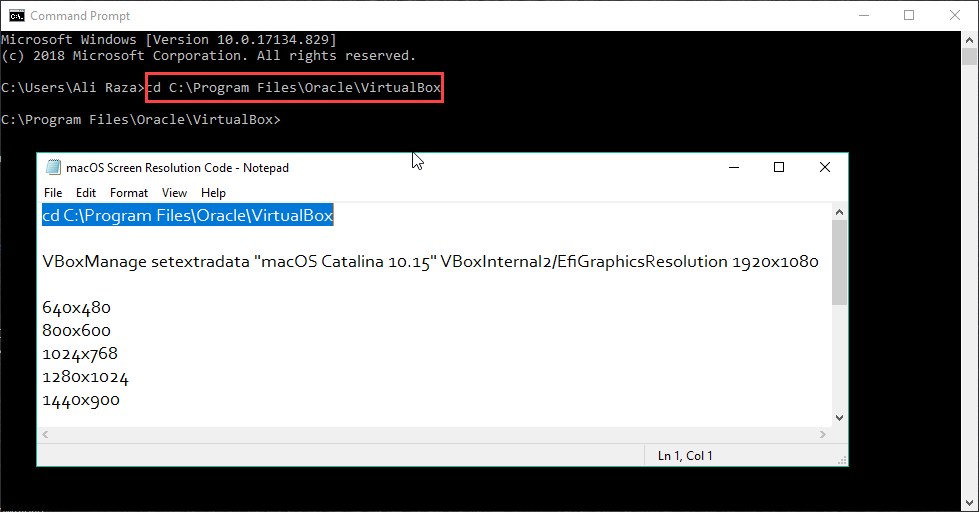 Copy and Paste the Command
Copy and Paste the Command Step 5. Now it is time to copy the main and important command, copy and paste the next line of the command and hit enter from the keyboard in order to fix the screen resolution. And it will change the default to the normal screen resolution which you wanted from this article.
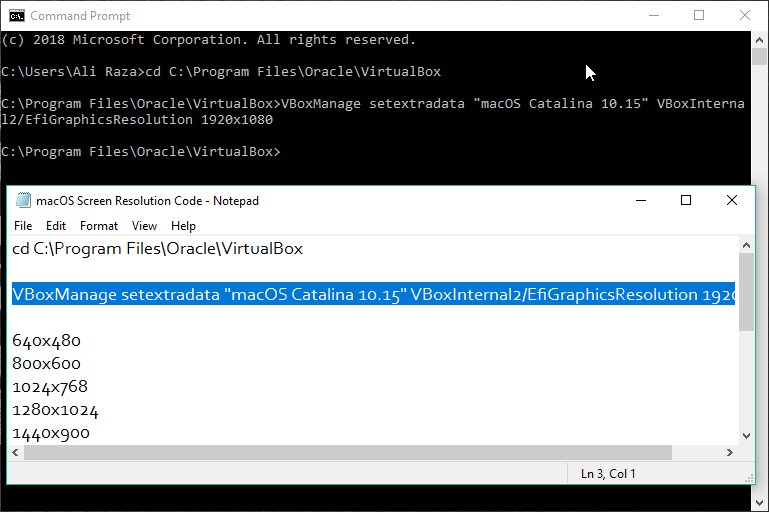 Apply the main command
Apply the main command You have done it successfully, it was the trick to fix macOS Catalina screen resolution. Hopefully, you have fixed the macOS Catalina Screen Resolution forever.
Conclusion:
It was all about How to Fix macOS Catalina Screen Resolution on VirtualBox. Now, you have to enjoy it without any problems. If you face any problem then feel free to comment. Also, comment on your feedback about this trick.
Tagged
Share This Article
While installing macOS Catalina on VirtualBox then you will have the problems of screen resolution which is one of the most things while using macOS Catalina. Because, if we don’t have the normal screen resolution then we can’t test and use it properly. Mostly this happens when you install and when you switch to the full-screen resolution mode. In this case, you would like to test and use the complete resolution when you have a large screen. If you install macOS Catalina on Virtualbox. When you use it while using you will notice the first thing you will notice screen resolution which you can’t enter on full-screen mode. Fixing it on VMware might be easy but fixing screen resolution on VirtualBox is somehow complicated. But don’t worry we have the trick of its easy way. Here’s How to Fix macOS Catalina Screen Resolution on VirtualBox.
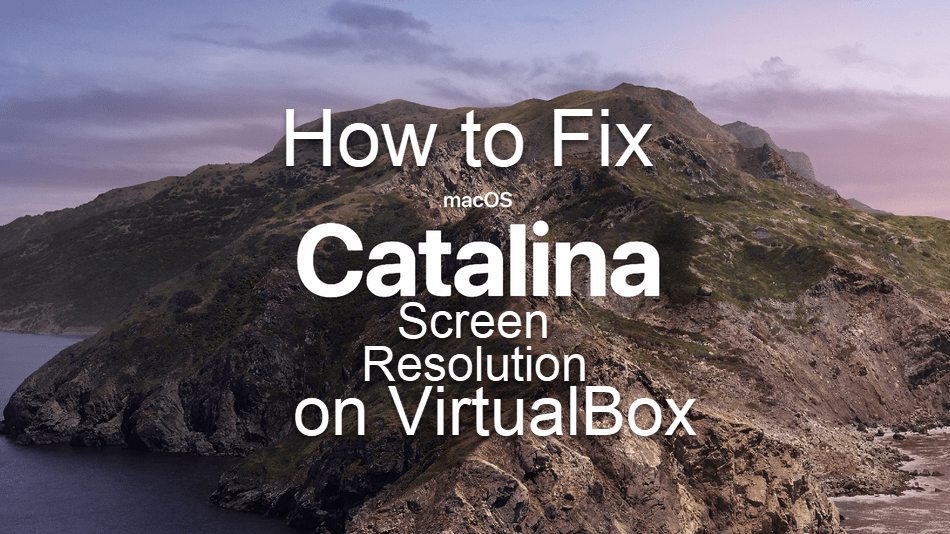 How to Fix macOS Catalina Screen Resolution on VirtualBox
How to Fix macOS Catalina Screen Resolution on VirtualBox How to Fix macOS Catalina Screen Resolution on VirtualBox
Step 1. First of all, you need to switch off the virtual machine by clicking on the close button of the virtual machine.
Step 2. Now, you will have a single file code for the screen resolution key and attach it with your virtual machine. For that, you need to download on your macOS Catalina Screen Resolution code. When you download it so, open it and replace “macOS Catalina” with your virtual machine which you have created for macOS Catalina. If your virtual machine name is the as this code leave it if not then you will need to change it.
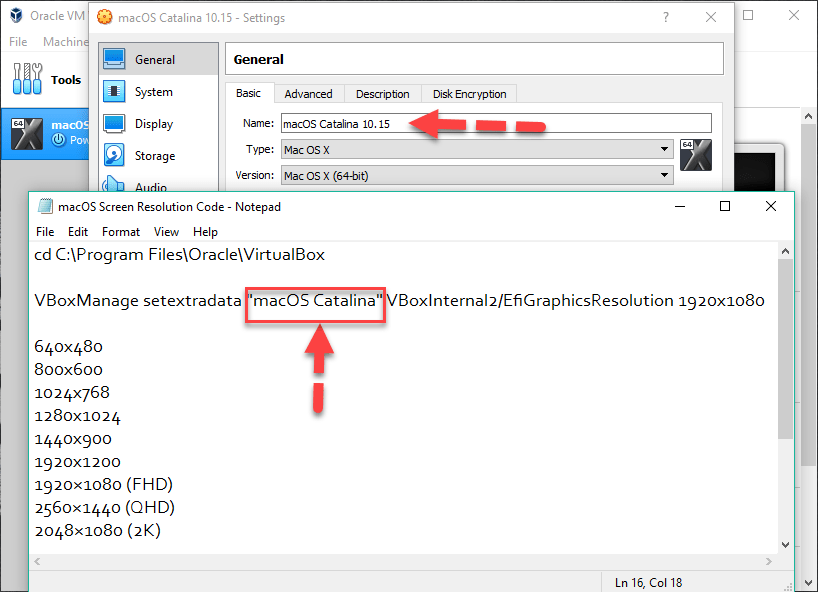 Edit the macOS Catalina Screen Resolution.
Edit the macOS Catalina Screen Resolution. Step 3. Once you have done it, then go to windows search and search there CMD, right click on CMD then click on the Run as Administrator. And give permission to your PC to open CMD for that click Yes.
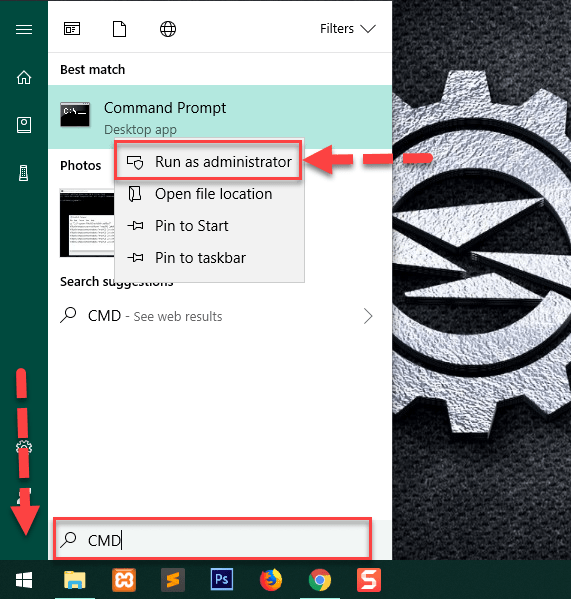 Open CMD
Open CMD Step 4. After doing all the steps, when you open CMd then copy and paste the first line of that command in order to locate VirtualBox.
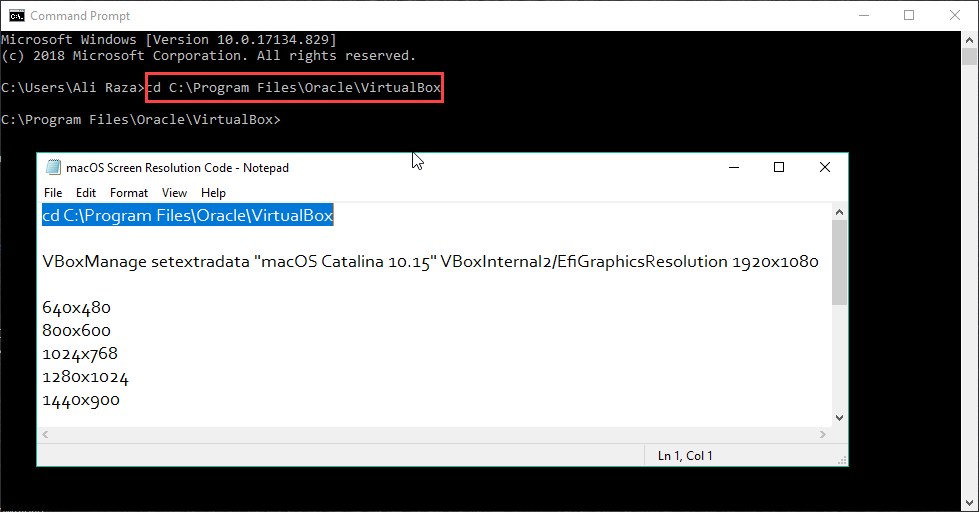 Copy and Paste the Command
Copy and Paste the Command Step 5. Now it is time to copy the main and important command, copy and paste the next line of the command and hit enter from the keyboard in order to fix the screen resolution. And it will change the default to the normal screen resolution which you wanted from this article.
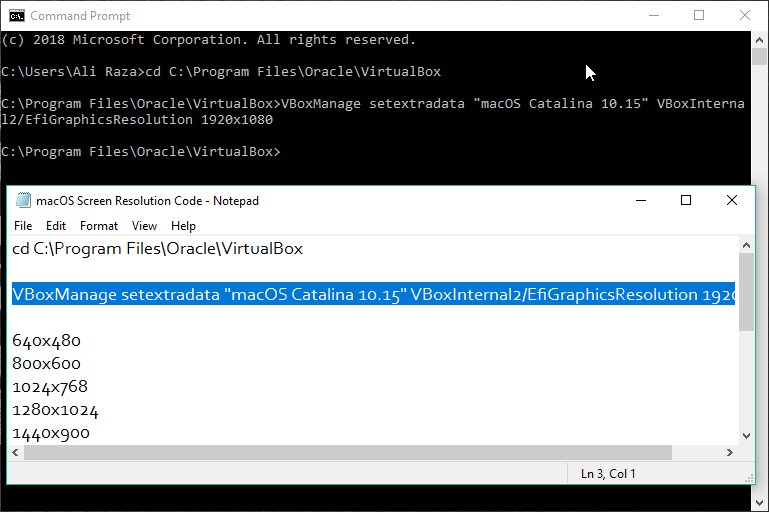 Apply the main command
Apply the main command You have done it successfully, it was the trick to fix macOS Catalina screen resolution. Hopefully, you have fixed the macOS Catalina Screen Resolution forever.
Conclusion:
It was all about How to Fix macOS Catalina Screen Resolution on VirtualBox. Now, you have to enjoy it without any problems. If you face any problem then feel free to comment. Also, comment on your feedback about this trick.




