Fix Google Drive Download Limit (Quota Exceeded) Error – Updated Method


Google Drive is a great place to backup files and folders in the cloud for free of cost. We upload, download, and share several files with our family, friends, and clients all around the world. You can easily upload your important data and can share it with everyone all around the globe. However, if you want to upload some files on Google Drive then you are free to do so because it just your Gmail account in order to sign in. By the way, there is a common problem which everyone faces it while downloading files from public link. Therefore, I am going to show you how to fix Google Drive download limit (quota exceeded) error.
If you have been using Google Drive for a long time, you have certainly experienced a common error, that says; Download Quota Exceeded or sorry you can’t view or download this file at this time. We have also written about its previous method that works absolutely fine. We will explain the procedure of the new method down below.
What’s Google Drive Download Limit (Quota Exceeded)
On the other hand, Google Drive is completely free to upload, download, and share with your family or out of your family with a large number of people out there, with that quota remains in effect with download limit availability. Most of the time, if a large number of people try to download the file which you have shared, then the file will be blocked when a limit is reached. Google Drive has put a strict rule that limited people only download from it. Furthermore, if too many people view or download the file, it can be blocked for 24 hours before the quota is reset.
In some cases, the blocked will be available for download shortly if they stop downloading the file. If the is extremely popular or really important you have shared that has a large number of views or downloads, it can many days or even longer before you manage to download it. This error is really embarrassing for the users and Google doesn’t give the right solution for that. Therefore, I will guide you on how to bypass Google Drive download limit (quota exceeded for this file) error.
Bypass/Fix Google Drive Download Limit Error
1. First of all, go to Google Drive and sign in with your Gmail account if you haven’t signed in yet.
2. Find out the File which you want to download, we need to bring some changes so that it should be available for download.
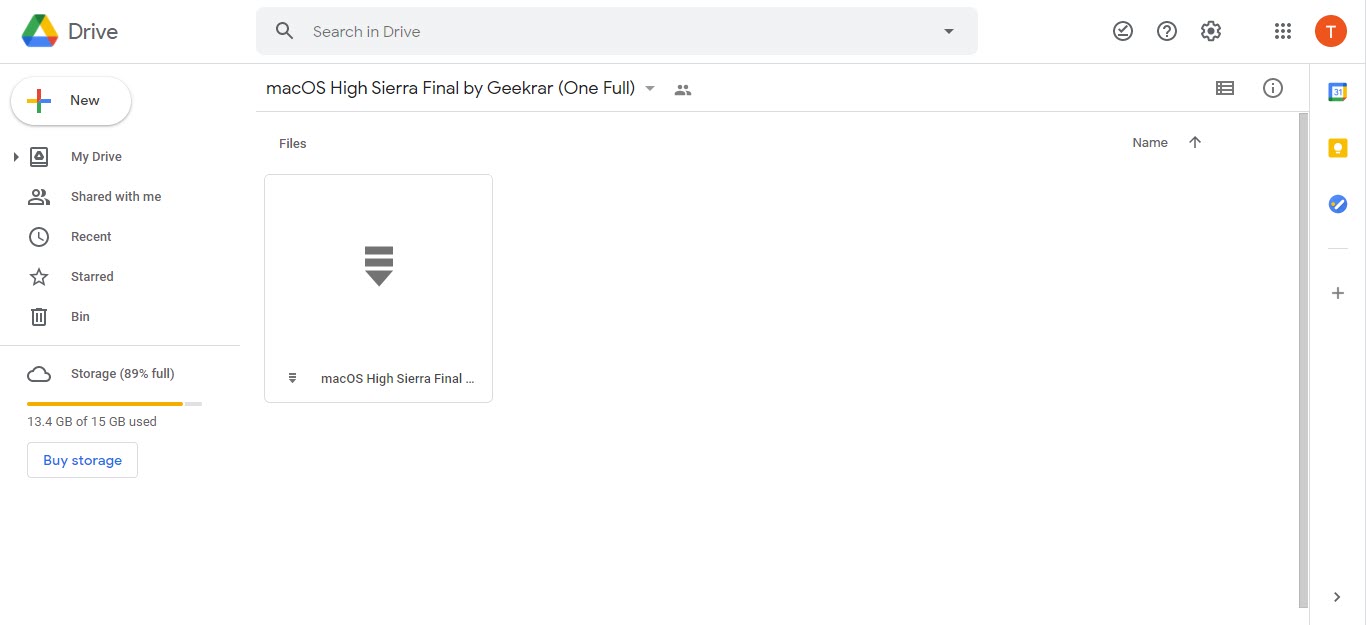 Google Drive
Google Drive
3. When you find out the file which you want to download, head over towards the address bar, select the drive/folders part of the URL and remove that.
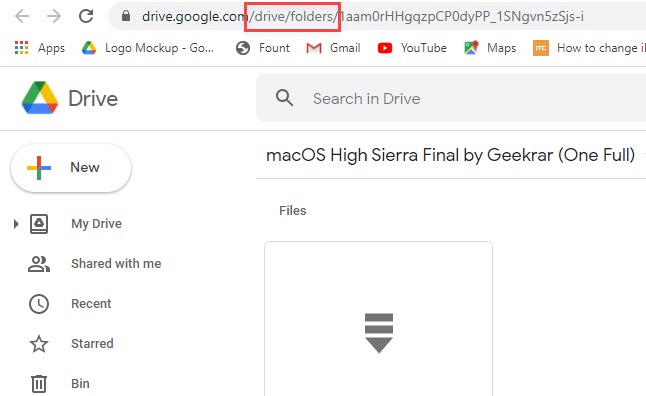 Remove part of URL
Remove part of URL
4. You have to replace it with file/d and press the Enter the let the page refresh.
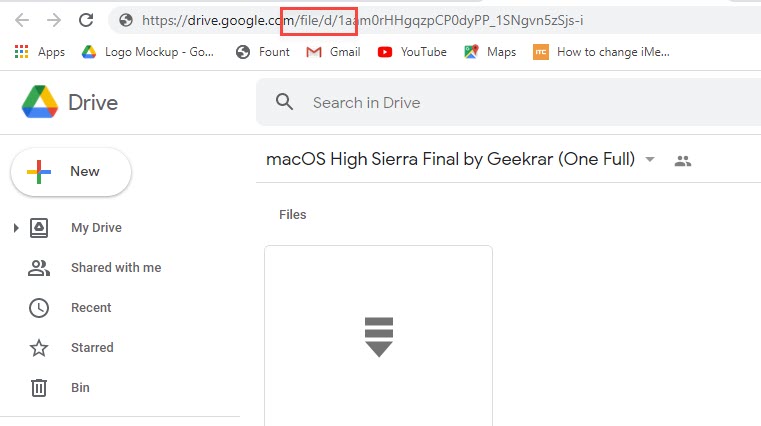 File
File
5. You will get the file preview window, click on the menu icon from the right corner.
![]() Menu Icon
Menu Icon
6. In the menu you will have several options, select the Add Star.
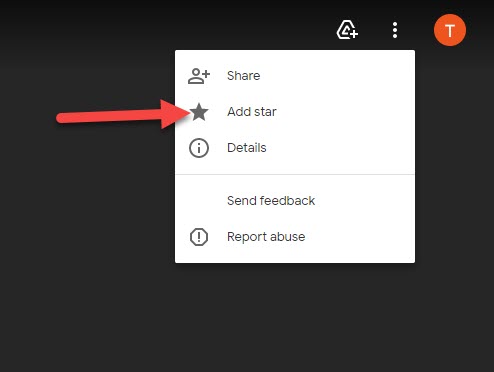 Add star
Add star
7. It is time to navigate to your personal google drive. There we need to create a new folder and type that you like. I am going to type MyDownload for my new folder.
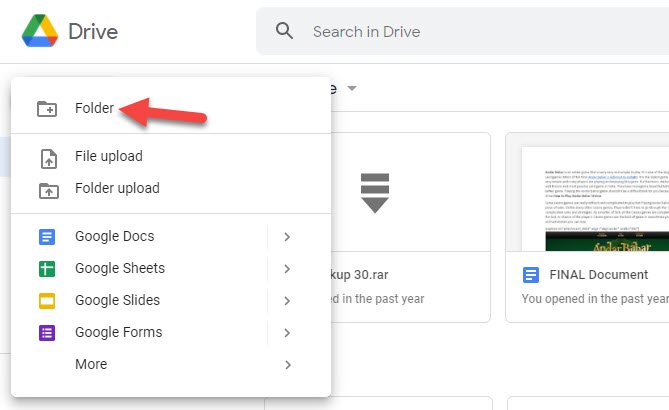 Create a New Folder
Create a New Folder
8. When the folder is created, on the left side click on the Starred from the list.
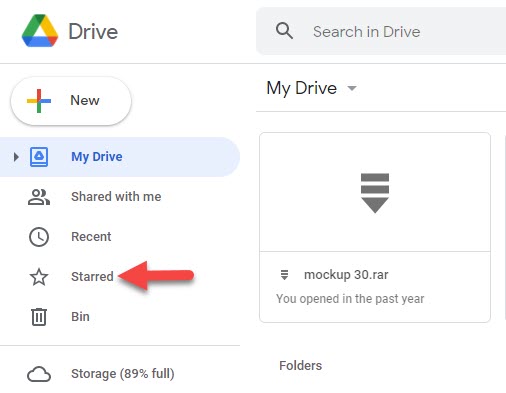 Starred
Starred
9. On the starred window, you will see the file which you have starred, right-click on the file. A menu will be appeared and click on the Add shortcut to drive.
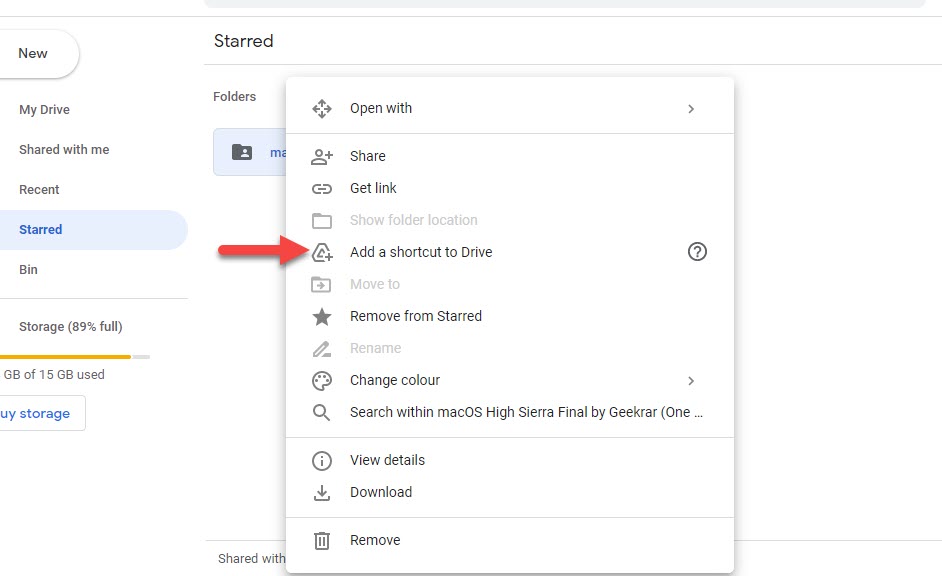 Add a shortcut to drive
Add a shortcut to drive
10. You will be asked for the location to add a shortcut. Select the folder which you have just created then click on the Add Shortcut.
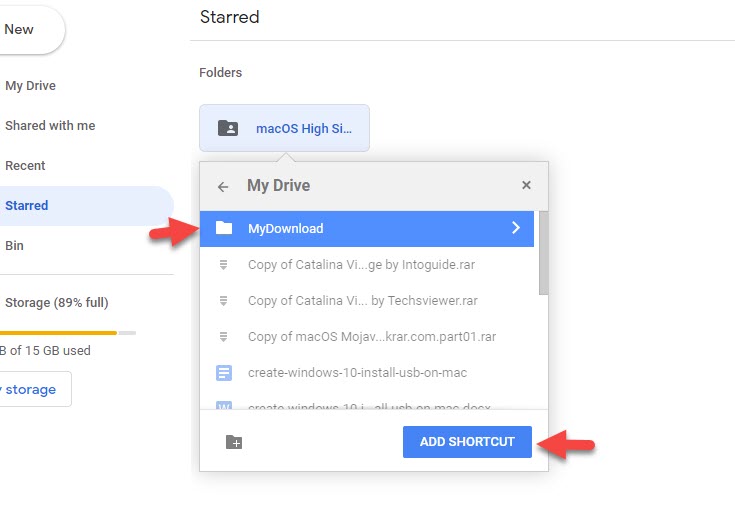 Add Shortcut
Add Shortcut
11. Again click on My Drive, then select the new folder which you had created. In the folder, you should see the shortcut which you have just added. Right-click on it and click on the Download.
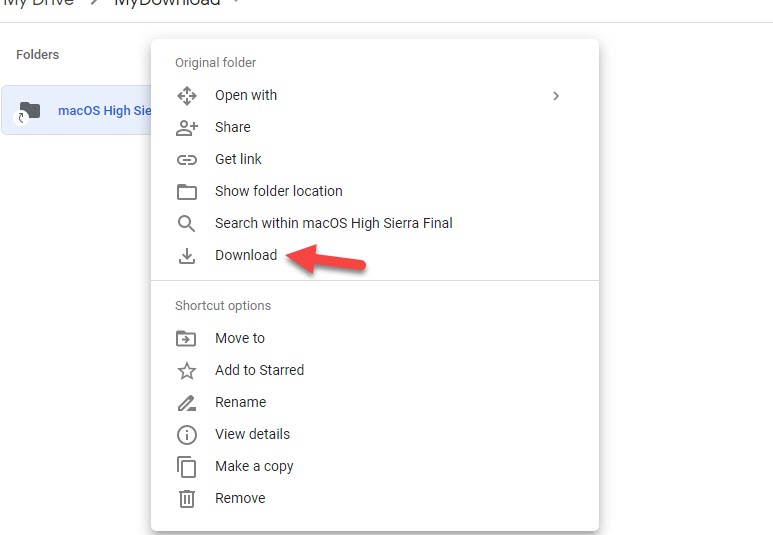 Download
Download
Related Guide: How to Fix Google Drive Authorization HTTP 403 Error
Bottom Line
It was all about How to Fix Google Drive Download Limit (Quota Exceeded) Error – Updated Method. This method is totally changed from the previous one and it is somehow easy and simple to go for. However, if you have any kind of problem or question then feel free to comment down below. I hope this guide was helpful to you.
Tagged
Share This Article
Google Drive is a great place to backup files and folders in the cloud for free of cost. We upload, download, and share several files with our family, friends, and clients all around the world. You can easily upload your important data and can share it with everyone all around the globe. However, if you want to upload some files on Google Drive then you are free to do so because it just your Gmail account in order to sign in. By the way, there is a common problem which everyone faces it while downloading files from public link. Therefore, I am going to show you how to fix Google Drive download limit (quota exceeded) error.
If you have been using Google Drive for a long time, you have certainly experienced a common error, that says; Download Quota Exceeded or sorry you can’t view or download this file at this time. We have also written about its previous method that works absolutely fine. We will explain the procedure of the new method down below.
What’s Google Drive Download Limit (Quota Exceeded)
On the other hand, Google Drive is completely free to upload, download, and share with your family or out of your family with a large number of people out there, with that quota remains in effect with download limit availability. Most of the time, if a large number of people try to download the file which you have shared, then the file will be blocked when a limit is reached. Google Drive has put a strict rule that limited people only download from it. Furthermore, if too many people view or download the file, it can be blocked for 24 hours before the quota is reset.
In some cases, the blocked will be available for download shortly if they stop downloading the file. If the is extremely popular or really important you have shared that has a large number of views or downloads, it can many days or even longer before you manage to download it. This error is really embarrassing for the users and Google doesn’t give the right solution for that. Therefore, I will guide you on how to bypass Google Drive download limit (quota exceeded for this file) error.
Bypass/Fix Google Drive Download Limit Error
1. First of all, go to Google Drive and sign in with your Gmail account if you haven’t signed in yet.
2. Find out the File which you want to download, we need to bring some changes so that it should be available for download.
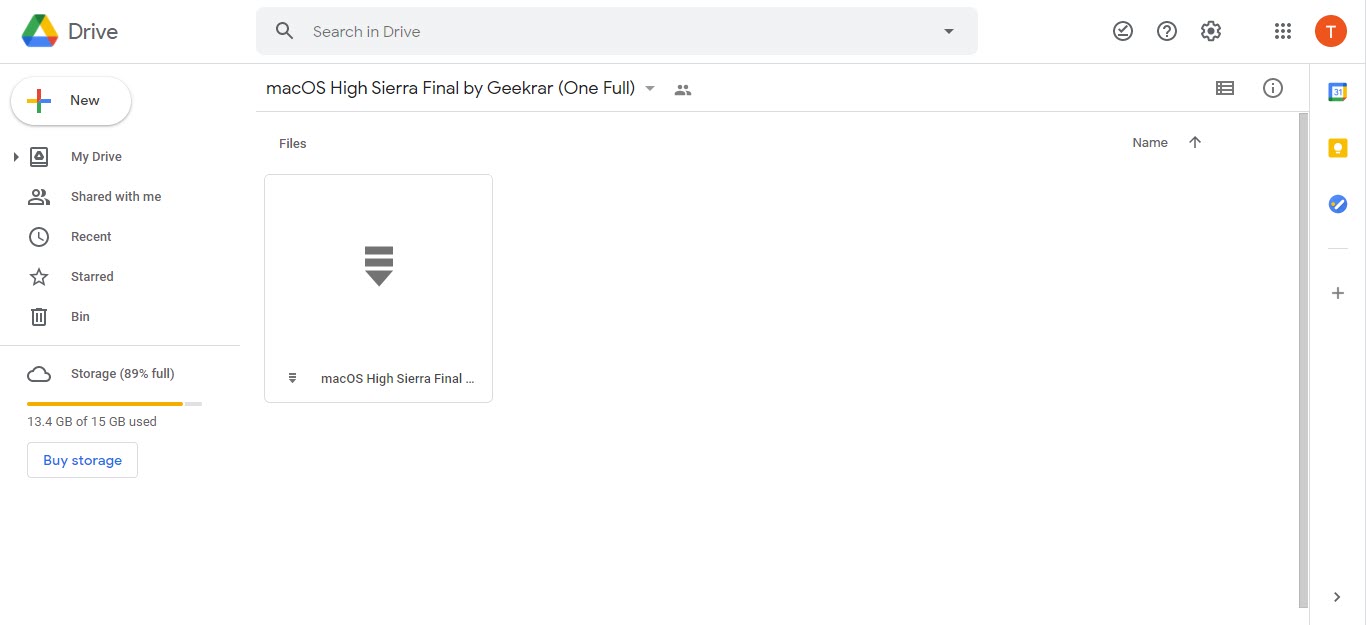 Google Drive
Google Drive
3. When you find out the file which you want to download, head over towards the address bar, select the drive/folders part of the URL and remove that.
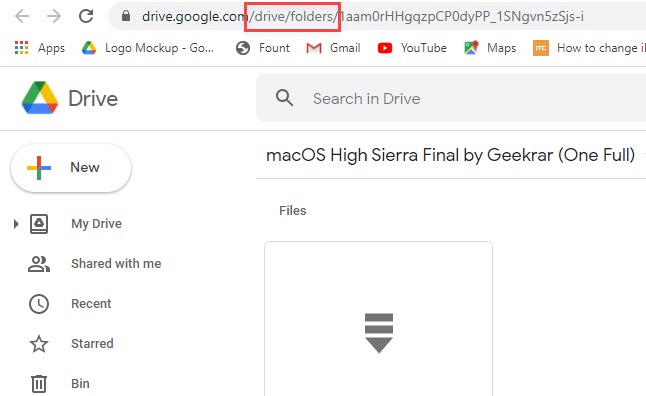 Remove part of URL
Remove part of URL
4. You have to replace it with file/d and press the Enter the let the page refresh.
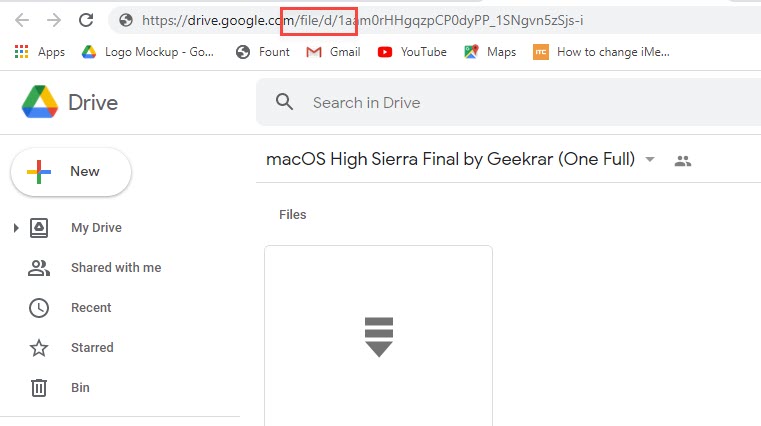 File
File
5. You will get the file preview window, click on the menu icon from the right corner.
![]() Menu Icon
Menu Icon
6. In the menu you will have several options, select the Add Star.
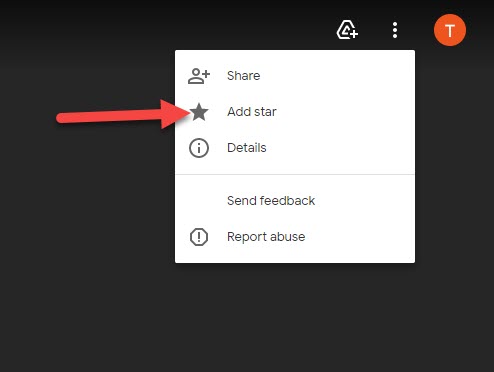 Add star
Add star
7. It is time to navigate to your personal google drive. There we need to create a new folder and type that you like. I am going to type MyDownload for my new folder.
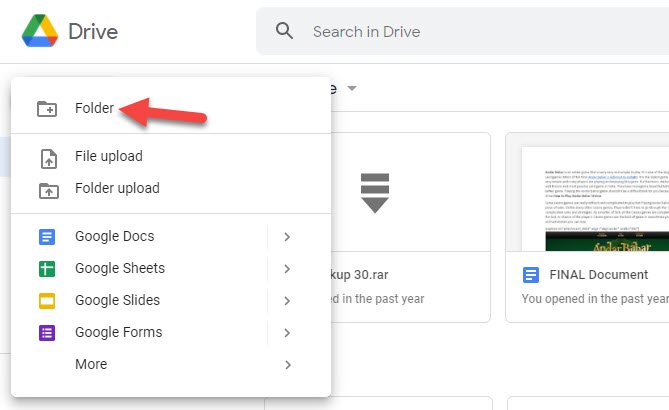 Create a New Folder
Create a New Folder
8. When the folder is created, on the left side click on the Starred from the list.
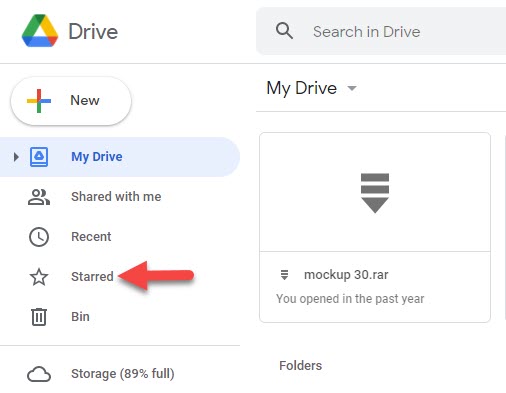 Starred
Starred
9. On the starred window, you will see the file which you have starred, right-click on the file. A menu will be appeared and click on the Add shortcut to drive.
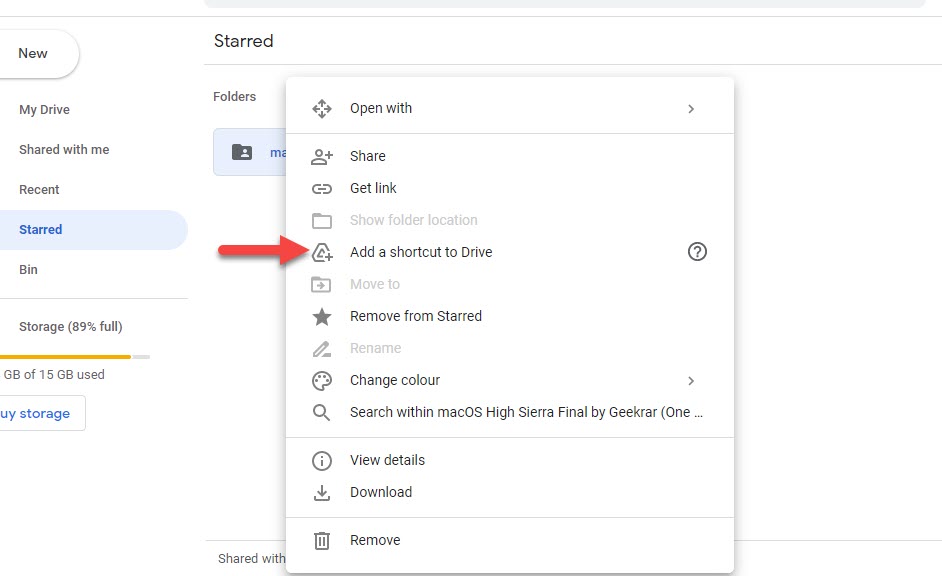 Add a shortcut to drive
Add a shortcut to drive
10. You will be asked for the location to add a shortcut. Select the folder which you have just created then click on the Add Shortcut.
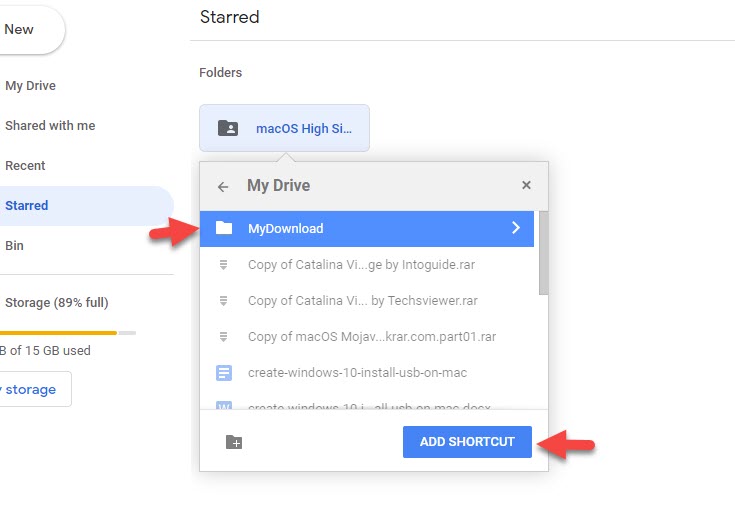 Add Shortcut
Add Shortcut
11. Again click on My Drive, then select the new folder which you had created. In the folder, you should see the shortcut which you have just added. Right-click on it and click on the Download.
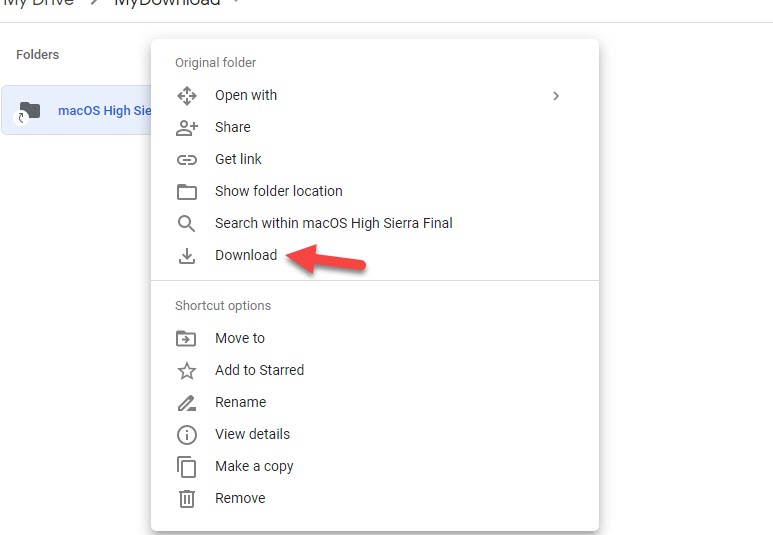 Download
Download
Related Guide: How to Fix Google Drive Authorization HTTP 403 Error
Bottom Line
It was all about How to Fix Google Drive Download Limit (Quota Exceeded) Error – Updated Method. This method is totally changed from the previous one and it is somehow easy and simple to go for. However, if you have any kind of problem or question then feel free to comment down below. I hope this guide was helpful to you.




