How To Find Wi-Fi Password Using CMD Of All Connected Networks


In this article, I am going to guide you on How To Find Wi-Fi Password Using CMD Of All Connected Networks. With some CMD command now it is very easy in order WiFi Password of All Connected Networks. These CMD will work even if you are offline or you are connected to another WiFi. The Internet plays such an important role that people use it for completing their day to day chores as well as for relaxation. These commands will find all those networks which were connected to your PC. Whenever we connect to a WiFi network and enter the password to connect to that network, we actually make a WLAN profile of that WiFi network. Wi-Fi has become a central part of our life, it is quite easy to forget the Wifi password. And also to find out using CMD commands.
In this case, I will walk you on How To Find Wi-Fi Password Using CMD Of All Connected Networks. Therefore, for doing that you have to follow each and every step below.
 How To Find Wi-Fi Password Using CMD Of All Connected Networks
How To Find Wi-Fi Password Using CMD Of All Connected Networks
How To Find Wi-Fi Password Using CMD Of All Connected Networks
Might be you are using many Wi-Fi networks on PC. Sometimes, a situation arises, where you may forget the connected Wifi network password. So, this simple method will easily help you in order to find all connected Wi-Fi networks
Step 1. First of all, you have to launch the CMD (Command Prompt) from your PC and click on the Run as Administrator.
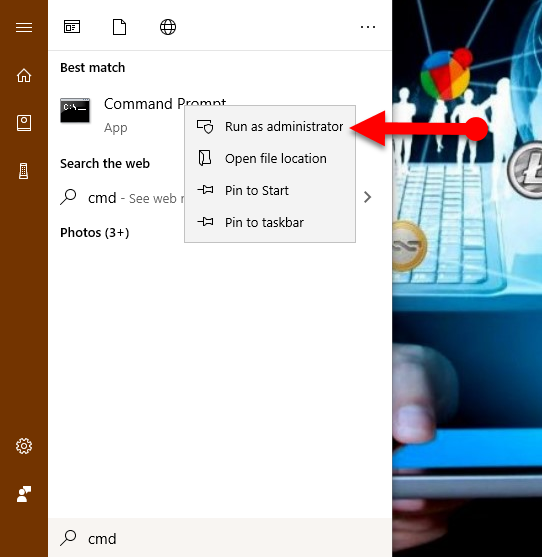 Run as Administrator
Run as Administrator
Step 2. When the CMD windows appear now if you want to know about all the profiles which are stored on your computer. For that type the following commands on CMD in order to list down all the profiles that are connected to your device.
netsh wlan show profile
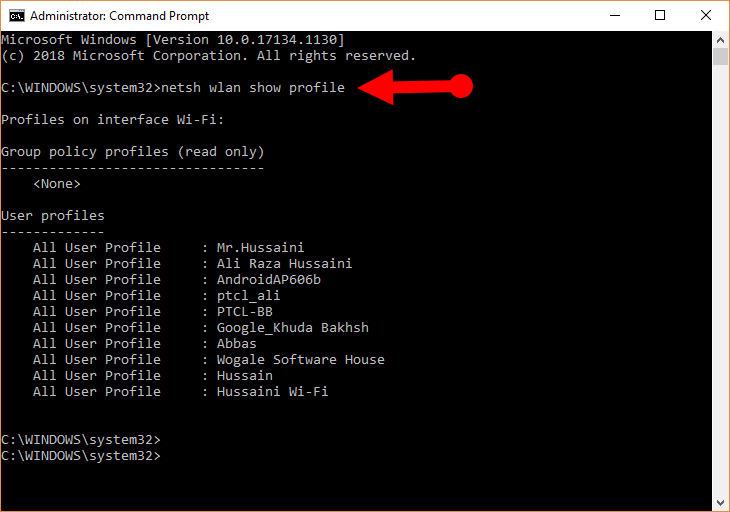 netsh wlan show profile
netsh wlan show profile
Step 3. When you see all the users profile on the CMD, as you can see with the help of these commands, CMD has found nine Wi-Fi networks which were connected. In this case, let’s go and find out the password for the WiFi ‘Mr.Hussaini’. Type the following command in order to see and find out the password of any Wi-Fi networks.
netsh wlan show profile WiFi-name key=clear
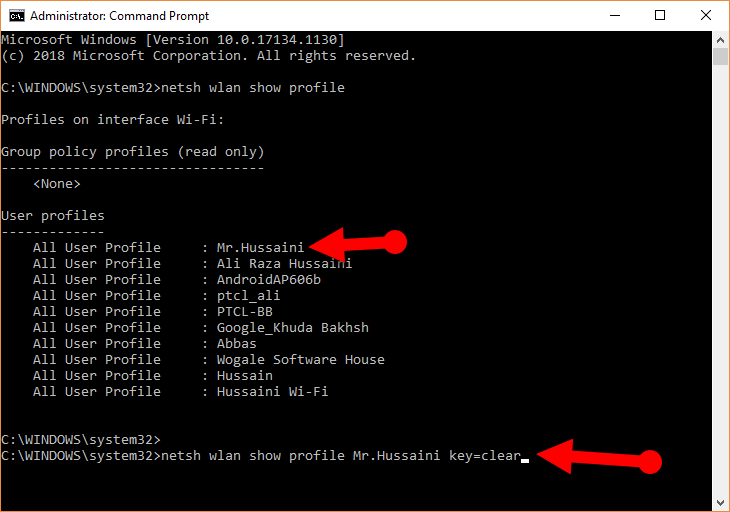 Wi-Fi password
Wi-Fi password
Under the key content in security settings, you can see the password. You can use the same command to check and find out the password for each and every profile saved on your PC/laptop.
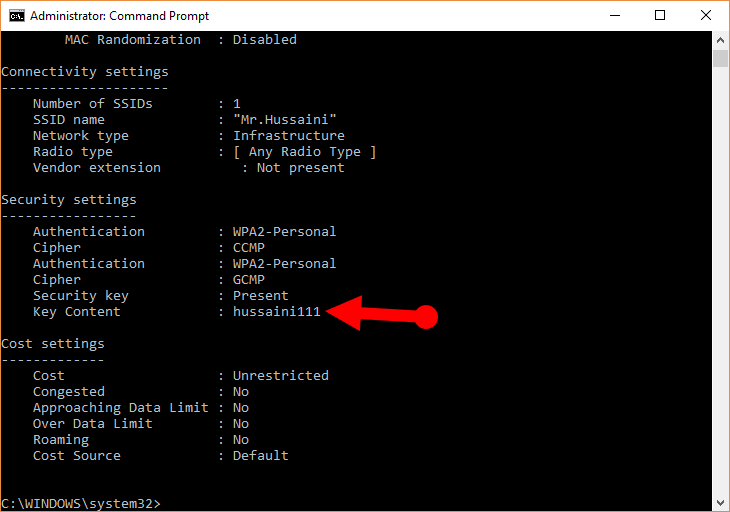 Key Content
Key Content
How to Turn on Mac Randomization on Windows 10
Under the profile information, you can see mac randomization is disabled. You can turn on the MAC randomization feature to avoid your location tracking based on the device’s MAC address.
- First of all, you need to go to settings and click on Network & Internet.
- Then, you have to choose the WiFi in the left pane and click on the Advanced option.
- Turn on the random Hardware Address’ feature under the settings. If your wireless hardware does not support this feature, the Random Hardware Addresses section will not show up at all in the settings app.
- Once you have turned this on, you are done
How To Hack WiFi Using Android Phones
Final Words
That’s all about How To Find Wi-Fi Password Using CMD Of All Connected Networks. I hope you found this tip and trick beneficial in order to find any wi-fi network using cmd on PC. Therefore, it was a simple way and CMD commands which you can easily find out any wifi network. So, if you faced any kind of problem or any question then feel free to comment below.
Tagged
Share This Article
In this article, I am going to guide you on How To Find Wi-Fi Password Using CMD Of All Connected Networks. With some CMD command now it is very easy in order WiFi Password of All Connected Networks. These CMD will work even if you are offline or you are connected to another WiFi. The Internet plays such an important role that people use it for completing their day to day chores as well as for relaxation. These commands will find all those networks which were connected to your PC. Whenever we connect to a WiFi network and enter the password to connect to that network, we actually make a WLAN profile of that WiFi network. Wi-Fi has become a central part of our life, it is quite easy to forget the Wifi password. And also to find out using CMD commands.
In this case, I will walk you on How To Find Wi-Fi Password Using CMD Of All Connected Networks. Therefore, for doing that you have to follow each and every step below.
 How To Find Wi-Fi Password Using CMD Of All Connected Networks
How To Find Wi-Fi Password Using CMD Of All Connected Networks
How To Find Wi-Fi Password Using CMD Of All Connected Networks
Might be you are using many Wi-Fi networks on PC. Sometimes, a situation arises, where you may forget the connected Wifi network password. So, this simple method will easily help you in order to find all connected Wi-Fi networks
Step 1. First of all, you have to launch the CMD (Command Prompt) from your PC and click on the Run as Administrator.
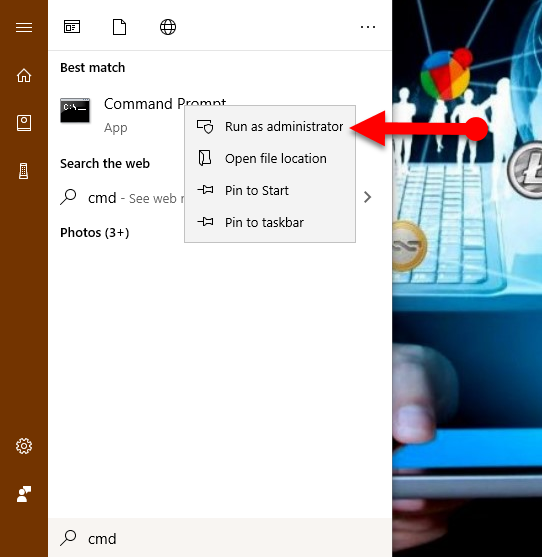 Run as Administrator
Run as Administrator
Step 2. When the CMD windows appear now if you want to know about all the profiles which are stored on your computer. For that type the following commands on CMD in order to list down all the profiles that are connected to your device.
netsh wlan show profile
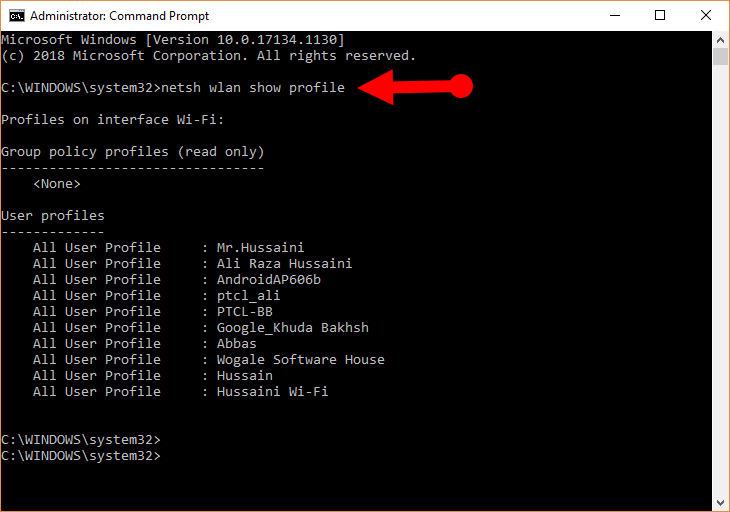 netsh wlan show profile
netsh wlan show profile
Step 3. When you see all the users profile on the CMD, as you can see with the help of these commands, CMD has found nine Wi-Fi networks which were connected. In this case, let’s go and find out the password for the WiFi ‘Mr.Hussaini’. Type the following command in order to see and find out the password of any Wi-Fi networks.
netsh wlan show profile WiFi-name key=clear
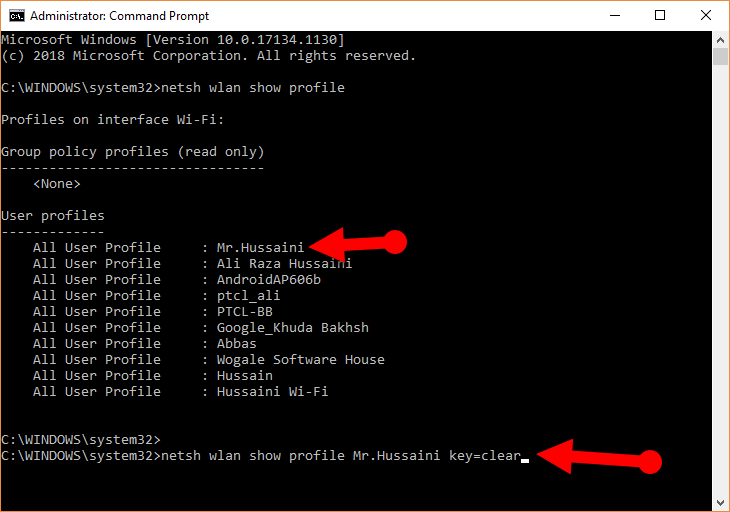 Wi-Fi password
Wi-Fi password
Under the key content in security settings, you can see the password. You can use the same command to check and find out the password for each and every profile saved on your PC/laptop.
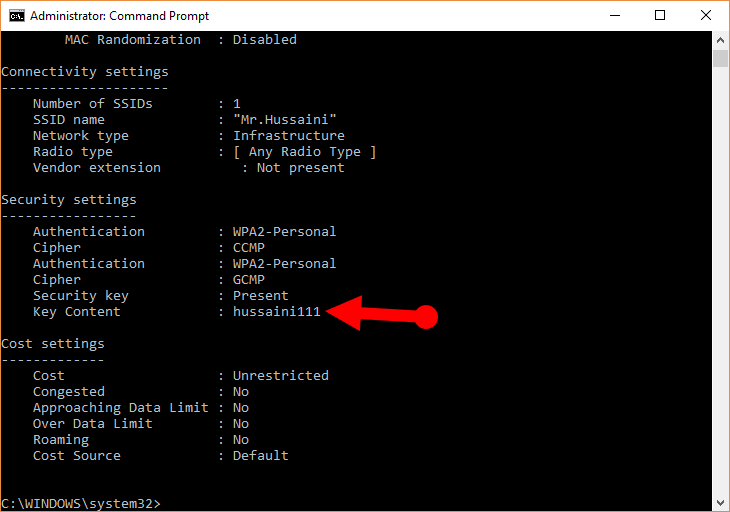 Key Content
Key Content
How to Turn on Mac Randomization on Windows 10
Under the profile information, you can see mac randomization is disabled. You can turn on the MAC randomization feature to avoid your location tracking based on the device’s MAC address.
- First of all, you need to go to settings and click on Network & Internet.
- Then, you have to choose the WiFi in the left pane and click on the Advanced option.
- Turn on the random Hardware Address’ feature under the settings. If your wireless hardware does not support this feature, the Random Hardware Addresses section will not show up at all in the settings app.
- Once you have turned this on, you are done
How To Hack WiFi Using Android Phones
Final Words
That’s all about How To Find Wi-Fi Password Using CMD Of All Connected Networks. I hope you found this tip and trick beneficial in order to find any wi-fi network using cmd on PC. Therefore, it was a simple way and CMD commands which you can easily find out any wifi network. So, if you faced any kind of problem or any question then feel free to comment below.




