How to Enable Auto Dark Mode on macOS Catalina 10.15


When Apple released macOS Mojave then its amazing feature is dark mode and most of the apple users really liked it. But after some days, many found the task of switching between Dark and Light mode quite laborious. Apple easily solved the issue by adding an Auto Dark Mode with the macOS Catalina update. After macOS Mojave, we have the latest Mac operating system which is macOS Catalina and it has a dark mode feature too. But with dark mode, we have one other option that is Auto Dark Mode. Most of the macOS Catalina really don’t know about Auto Dark mode because it wasn’t available on old operating systems like macOS High Sierra, and macOS Mojave, etc. Therefore, that’s why in this article I’m going to guide you the easiest way on How to Enable Auto Dark Mode on macOS Catalina 10.15.
Simply, Dark Mode is a feature that uses a -on-dark color scheme with a black background and the texts, icons, and other elements will be in light mode. Whereas, the Light Mode uses a dark-on-light color scheme. When you enable the Auto Dark Mode in macOS Catalina, you allow an automatic switch between the two modes. Therefore, Auto Dark Mode is great feature for apple users because your Mac will be on Light Mode in the morning and switch to the Dark Mode after sunset. But Mac doesn’t have a schedule option yet. However, it will be a very attractive dark mode because in morning your mac will in light mode automatically and at night your Mac will be in dark mode.
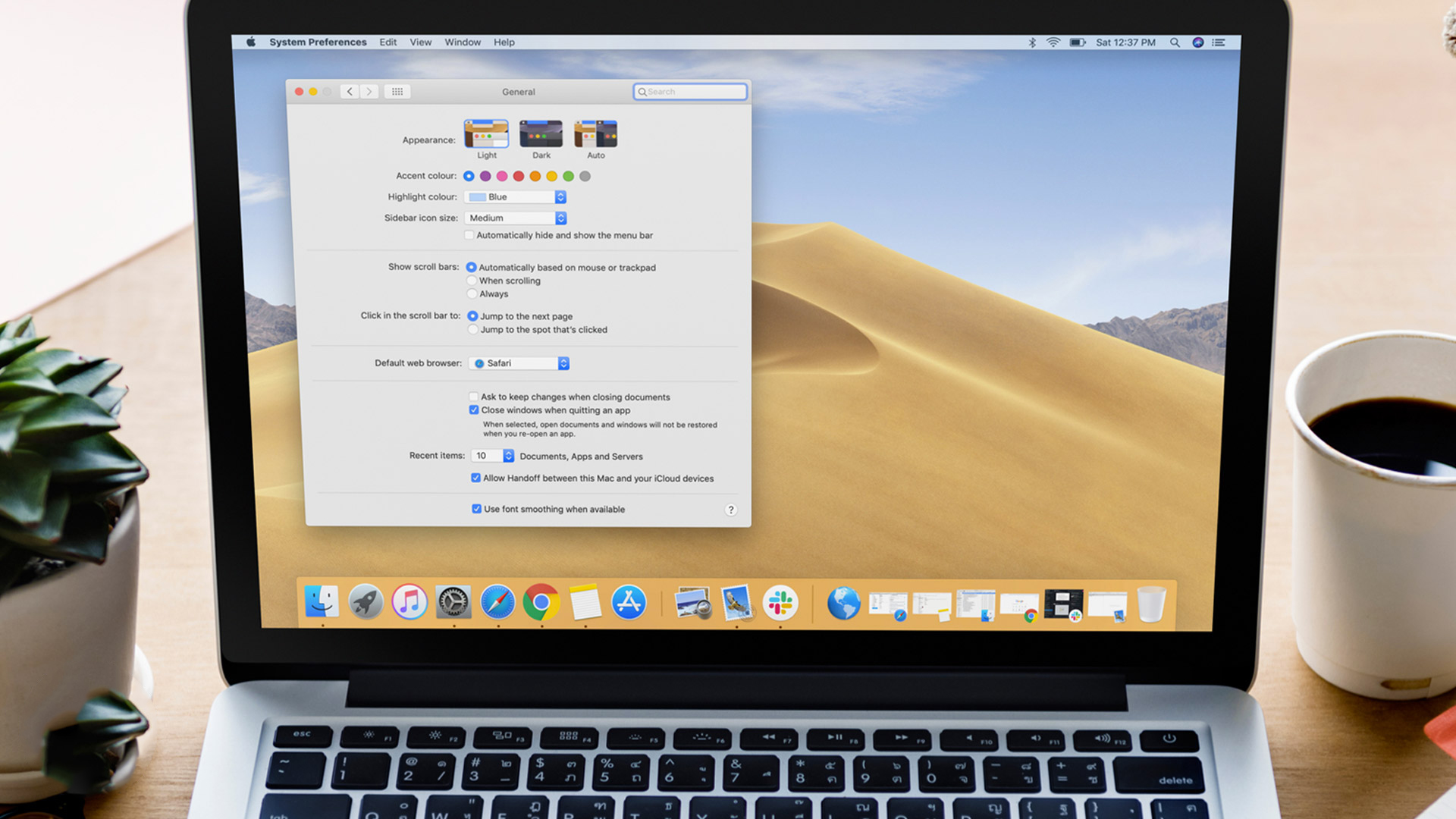 Enable Auto Dark Mode on macOS Catalina 10.15
Enable Auto Dark Mode on macOS Catalina 10.15 How to Enable Auto Dark Mode on macOS Catalina 10.15
Enabling the auto dark mode in macOS Catalina is very easy and simple to enable that. So, the method which I am going to guide will work on any Mac but remember your mac should have macOS Catalina operating and also should be updated. However, the method will also work on VMware and Virtualbox but you need to do virtualization on the virtual machines. So, for that, you need to install macOS Catalina on VirtualBox and install macOS Catalina on the VMware too. When you have done all of this requirement then you need to follow every and every step in order to enable the auto dark mode on macOS Catalina 10.15.
Step 1. First of all, you need to click on the Apple logo located at the left upper corner and after that click on the System Preference.
Step 2. then, a new window will appear, you will have many options but you need to click on the General option in the system preference window.
Step 3. After that, in the appearance section, you will see three option that is Light, Dark, and auto. So, you need to choose the Auto option in order to enable the auto dark mode on macOS Catalina 10.15.
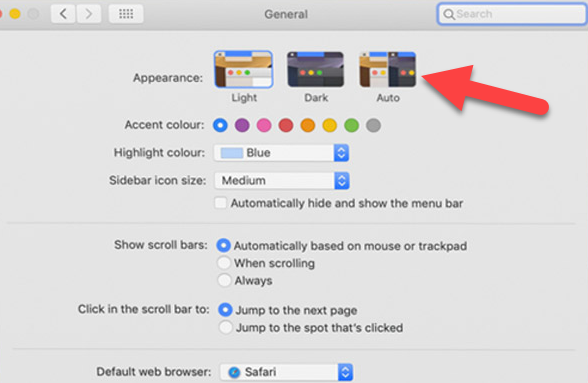 Auto Dark Mode in macOS Catalina
Auto Dark Mode in macOS Catalina I choose Dark Mode more whenever possible. With this mode, my mac always will be in the dark mode because I am a dark mode lover. No need to auto because in morning it will be light so, I don’t like the light in the morning. The auto dark mode is not comfortable for me but the choice of you depends on yourself you need to choose either light or dark mode.
Final Words:
That’s all about How to Enable Auto Dark Mode on macOS Catalina 10.15. If you are an auto dark mode lover then this method will be perfect for you. Hope that this method is beneficial and great for you. If you face any sort of any problem or any question regarding this then feel free to comment below. Don’t forget to comment on your feedback and suggestions about auto dark mode on macOS Catalina 15.10.
Tagged
Share This Article
When Apple released macOS Mojave then its amazing feature is dark mode and most of the apple users really liked it. But after some days, many found the task of switching between Dark and Light mode quite laborious. Apple easily solved the issue by adding an Auto Dark Mode with the macOS Catalina update. After macOS Mojave, we have the latest Mac operating system which is macOS Catalina and it has a dark mode feature too. But with dark mode, we have one other option that is Auto Dark Mode. Most of the macOS Catalina really don’t know about Auto Dark mode because it wasn’t available on old operating systems like macOS High Sierra, and macOS Mojave, etc. Therefore, that’s why in this article I’m going to guide you the easiest way on How to Enable Auto Dark Mode on macOS Catalina 10.15.
Simply, Dark Mode is a feature that uses a -on-dark color scheme with a black background and the texts, icons, and other elements will be in light mode. Whereas, the Light Mode uses a dark-on-light color scheme. When you enable the Auto Dark Mode in macOS Catalina, you allow an automatic switch between the two modes. Therefore, Auto Dark Mode is great feature for apple users because your Mac will be on Light Mode in the morning and switch to the Dark Mode after sunset. But Mac doesn’t have a schedule option yet. However, it will be a very attractive dark mode because in morning your mac will in light mode automatically and at night your Mac will be in dark mode.
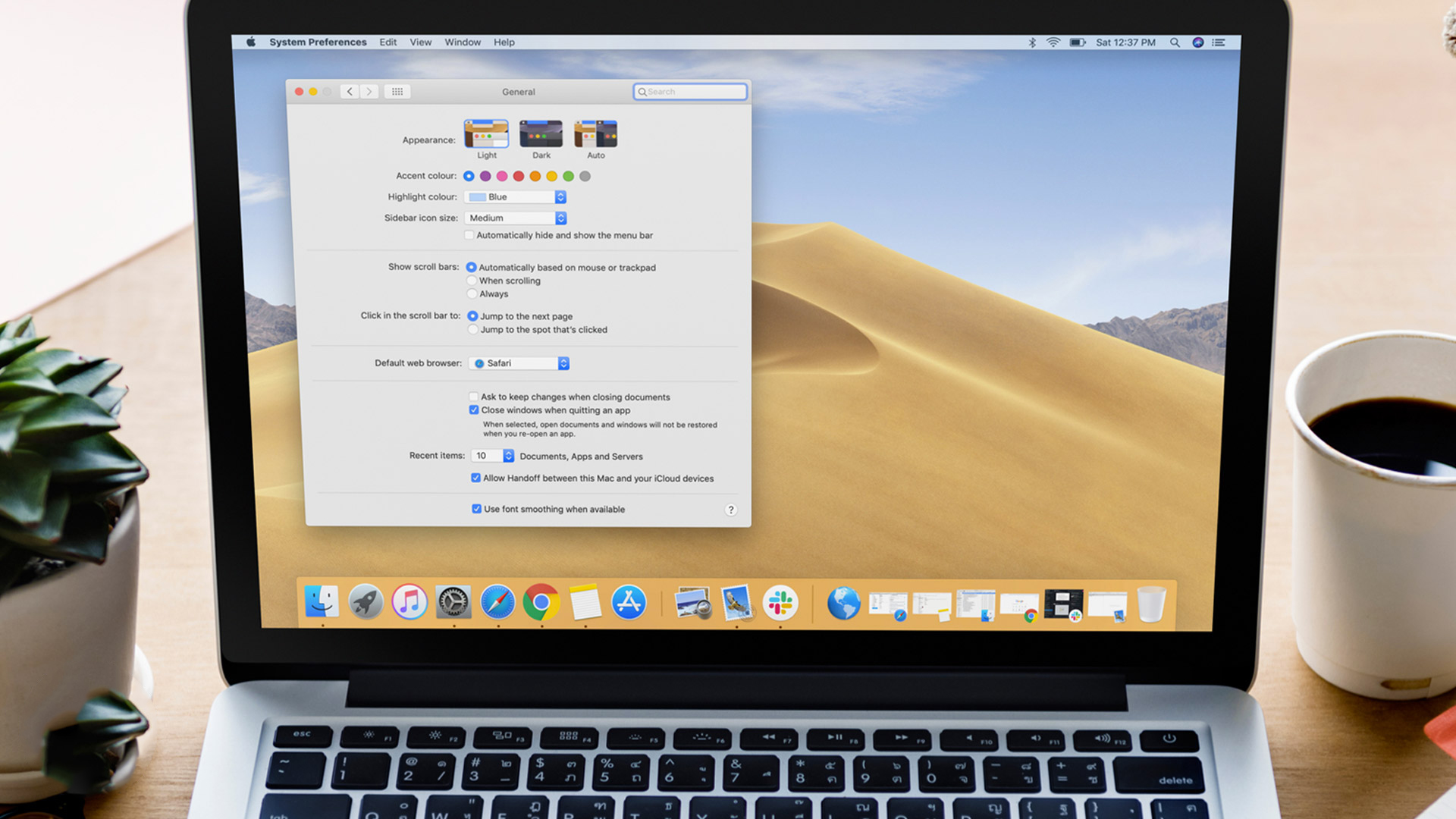 Enable Auto Dark Mode on macOS Catalina 10.15
Enable Auto Dark Mode on macOS Catalina 10.15 How to Enable Auto Dark Mode on macOS Catalina 10.15
Enabling the auto dark mode in macOS Catalina is very easy and simple to enable that. So, the method which I am going to guide will work on any Mac but remember your mac should have macOS Catalina operating and also should be updated. However, the method will also work on VMware and Virtualbox but you need to do virtualization on the virtual machines. So, for that, you need to install macOS Catalina on VirtualBox and install macOS Catalina on the VMware too. When you have done all of this requirement then you need to follow every and every step in order to enable the auto dark mode on macOS Catalina 10.15.
Step 1. First of all, you need to click on the Apple logo located at the left upper corner and after that click on the System Preference.
Step 2. then, a new window will appear, you will have many options but you need to click on the General option in the system preference window.
Step 3. After that, in the appearance section, you will see three option that is Light, Dark, and auto. So, you need to choose the Auto option in order to enable the auto dark mode on macOS Catalina 10.15.
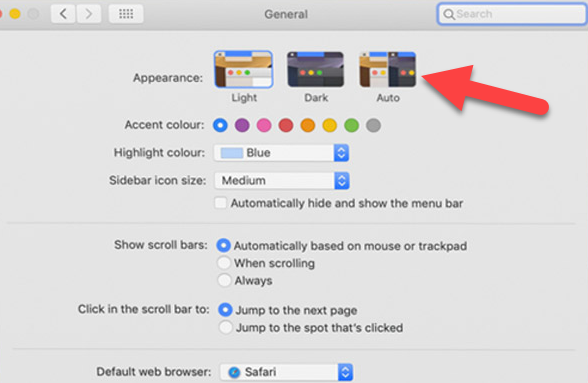 Auto Dark Mode in macOS Catalina
Auto Dark Mode in macOS Catalina I choose Dark Mode more whenever possible. With this mode, my mac always will be in the dark mode because I am a dark mode lover. No need to auto because in morning it will be light so, I don’t like the light in the morning. The auto dark mode is not comfortable for me but the choice of you depends on yourself you need to choose either light or dark mode.
Final Words:
That’s all about How to Enable Auto Dark Mode on macOS Catalina 10.15. If you are an auto dark mode lover then this method will be perfect for you. Hope that this method is beneficial and great for you. If you face any sort of any problem or any question regarding this then feel free to comment below. Don’t forget to comment on your feedback and suggestions about auto dark mode on macOS Catalina 15.10.




