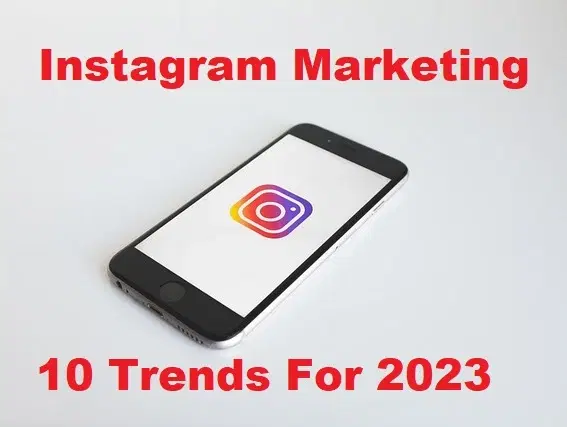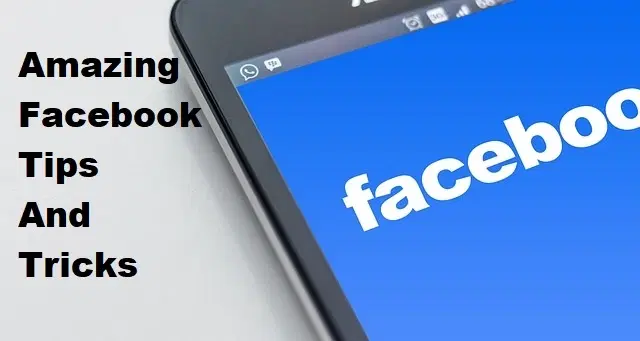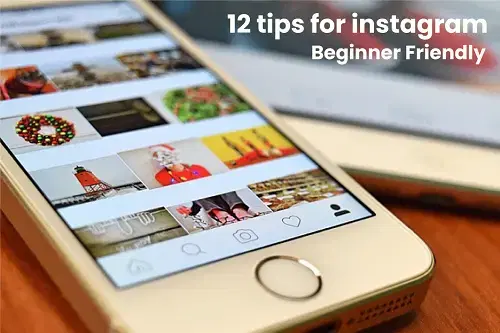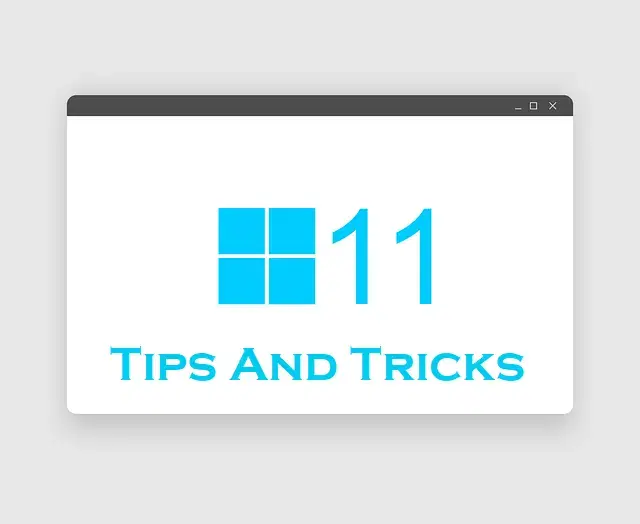How to Enable and Disable Touch Screen on Dell in Windows 11?

In this article, you will learn How to Enable and Disable Touch Screen on Dell in Windows 11? Touch Screen is a very interesting part of the laptop. Touch Screen will navigate you where you touch with your fingers. Nowadays, in new laptops, you will see mostly that they have a touch screen. Because it works somehow like a touchpad or mouse in place of a cursor you can use your finger by touching the screen. The Touch screen of the Dell laptop works just like the screen of mobiles and tablets. Most of the people really like the touch screen but there are some people the touch screen is disturbing for them. If you want to enable and disable Touch Screen on Dell then you need to read this article. So, without wasting any time let’s get has started.
Method 1: Enable and Disable Touch Screen on Dell in Windows 11?
Step 1. First of all, you need to right-click on the Start Menu then select Device Manager.
 Select Device Manager
Select Device Manager Step 2. Now, when the device manager is open then double-click on the Human Interface Devices to expand it.
 Double-Click on the Human Interface Devices
Double-Click on the Human Interface Devices Step 3. Next, right-click on the HID-Compliant Touch Screen after that click on the Disable Device.
 Disable Device
Disable Device Step 4. Whether you want to just enable it then right-click on the HID-Complaint Touch Screen then simply tap on the Enable Device.
 Enable Device
Enable Device Method 2: Enable and Disable Touch Screen Using BIOS Setup
Step 1. At first, restart your machine then while restarting simply press F2 to open BIOS.
Step 2. When the BIOS Setup is open then click on the Display from the left side after that turn off the toggle of Touch Screen.
 Turn Off
Turn Off Step 3. However, when the process is done then click on the Exit at the bottom right after that tap on the Yes that you are going to save the changes that you made.
Step 4. If you want to turn on it then simply turn on the toggle of TouchScreen.
Step 5. At last, click on the Exit then select Yes.
Bottom Line
It was all about to How to Enable and Disable Touch Screen on Dell in Windows 11? I hope this article is very helpful for you to enable and disable the touch screens. From this article, you will get something good. This is the right place where you can easily solve your problem. After following these steps I hope you will not face any kind of problem. If you faced any kind of problem and if you have any type of suggestions then do comment
Related Posts: