How to Download YouTube Videos in iOS 16?
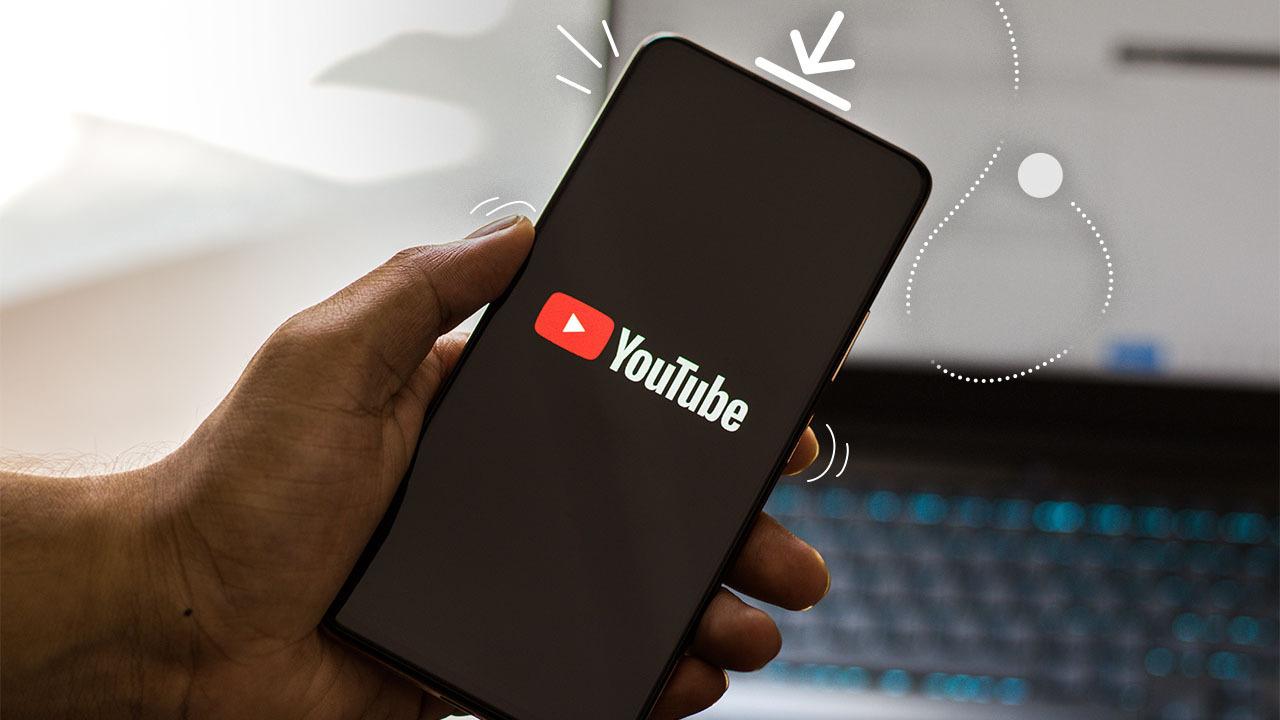
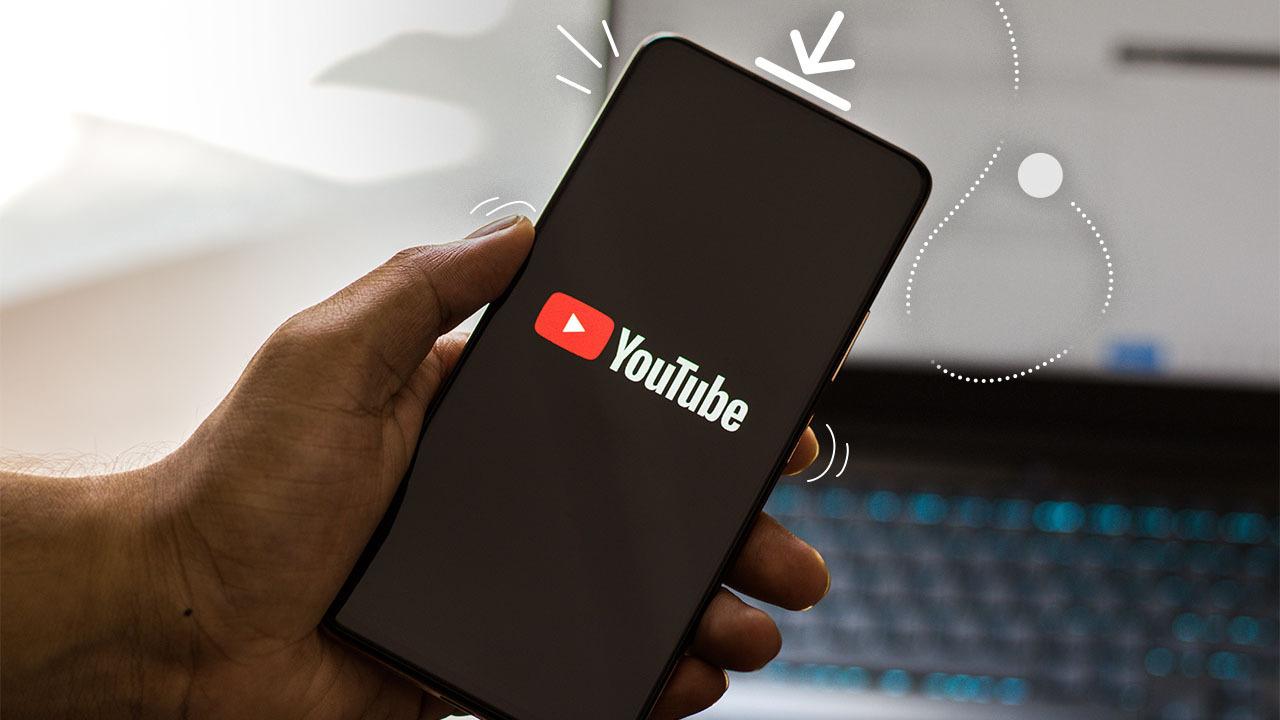
Everyone knows that you can’t download YouTube videos directly because the iPhone doesn’t permission to download any videos from YouTube. Where you can download YouTube videos on Android devices because there are too many extensions and apps. There is a way where you jailbreak your iPhone then you can download YouTube videos, but jailbreak is harmful to your device. If you want to download YouTube videos then you need to read this article. In this article, I’ll guide you about How to Download YouTube Videos in iOS 16?
Before that, we were having apps for iPhone to download YouTube videos then Apple took a decision to ban all the apps. However, when people wanted to download videos from YouTube then first they will download them on their PC after that they will transfer the video on their iPhone. Nowadays we are having websites on iPhone devices and you can download any type of YouTube video. And you can download MP3 format also.
How to Download YouTube Videos in iOS 16?
Step 1. First of all, you need to open YouTube then open the video that you wish to download it after that click on Share.
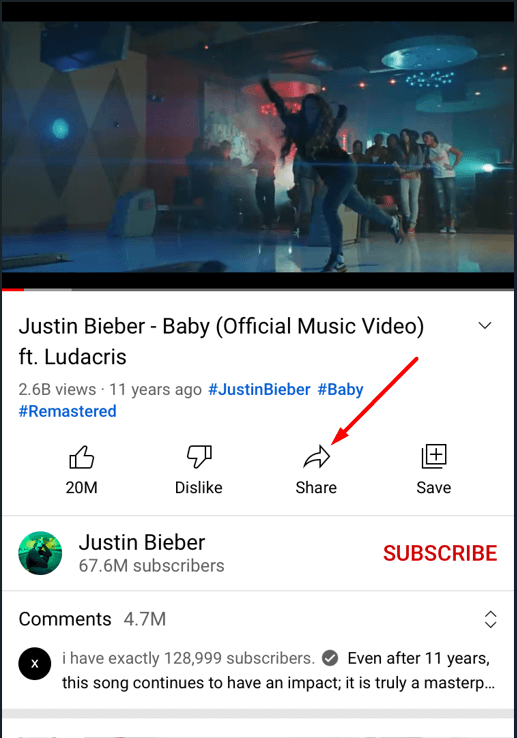 Click on the Share
Click on the Share
Step 2. Click on the Copy Link.
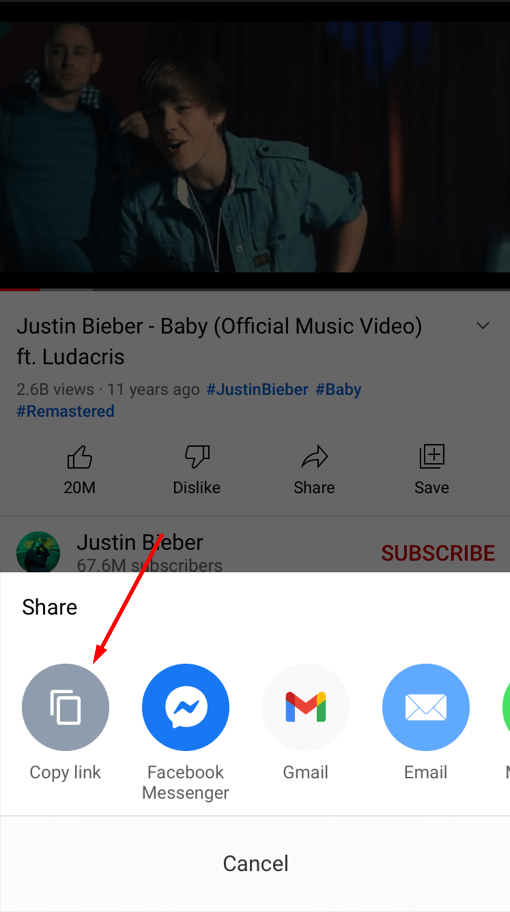 Click on the Copy Link
Click on the Copy Link
Step 3. When you copy the link of the video then click on this link to open the website of oDownloader where it will download the video.
Step 4. Now, paste the link of the video that you copied.
Step 5. Next, select a format for your video and there are various kinds of formats.
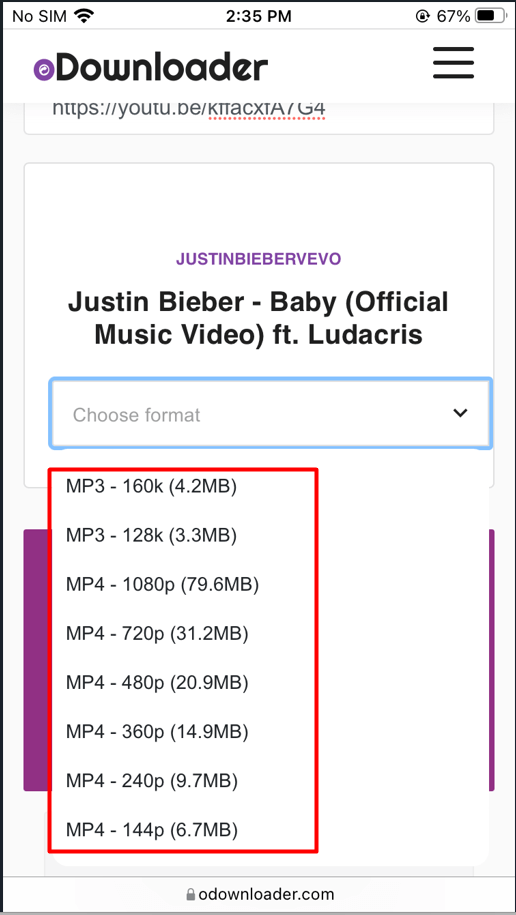
Step 6. Here click on the Click to Download.
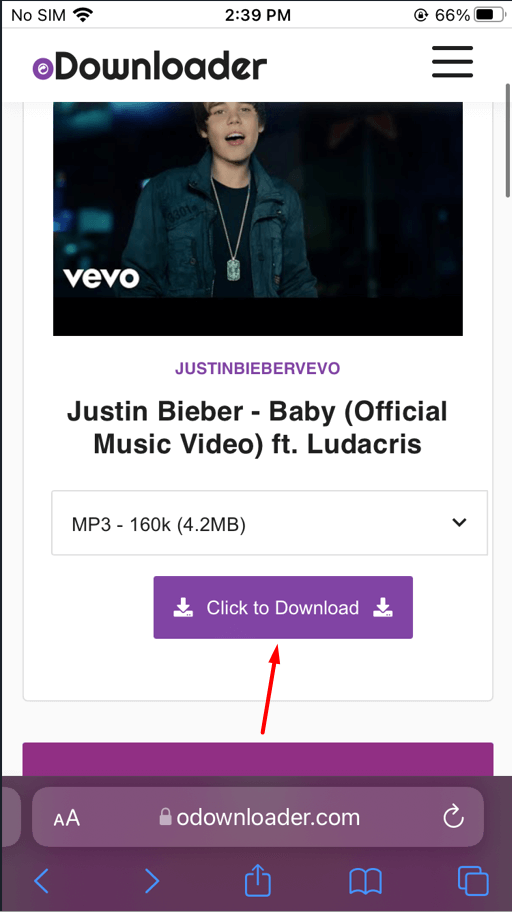 Click on the Click to Download
Click on the Click to Download
Step 7. Select Download then the downloading will start automatically tap on the Three Dots to open the downloading section.
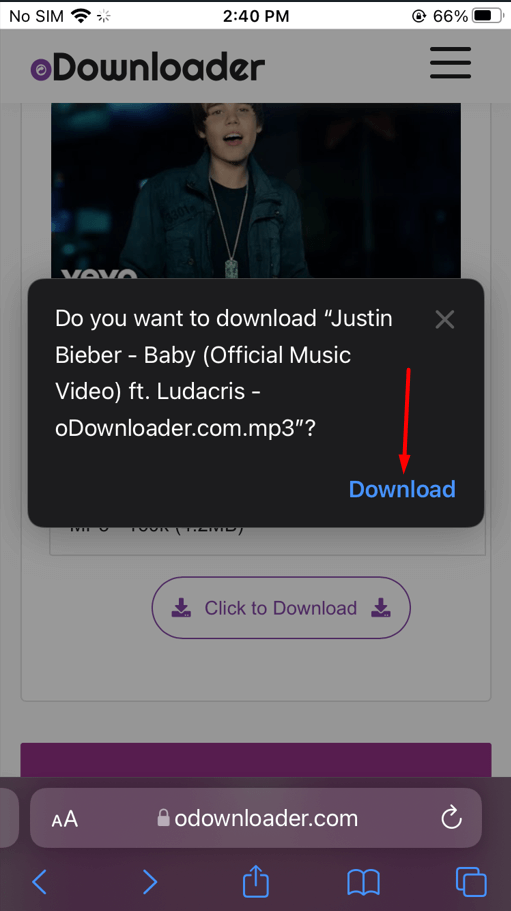 Click on the Download
Click on the Download
Change the Download Location of Safari
Step 1. Open the Settings of your iPhone.
Step 2. Scroll down click on Safari.
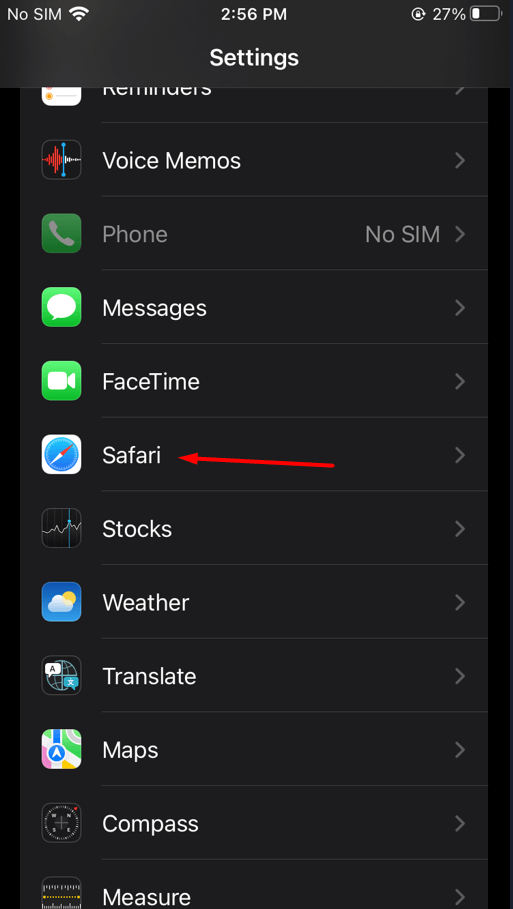 Click on the Share
Click on the Share
Step 3. Now, tap on the Downloads from the section of general.
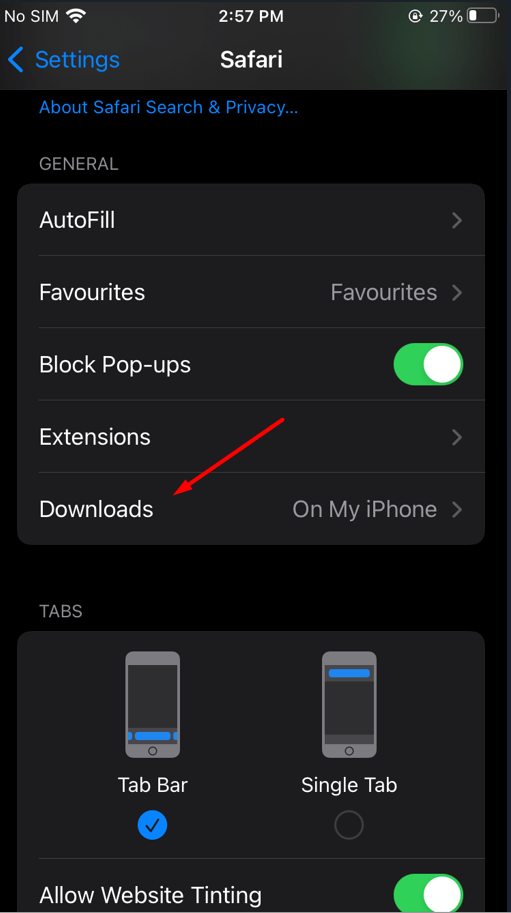 Tap on the Downloads
Tap on the Downloads
Step 4. Next, select On My iPhone. It is better to choose this option. Whenever you download any video then it will go in the section on my iPhone.
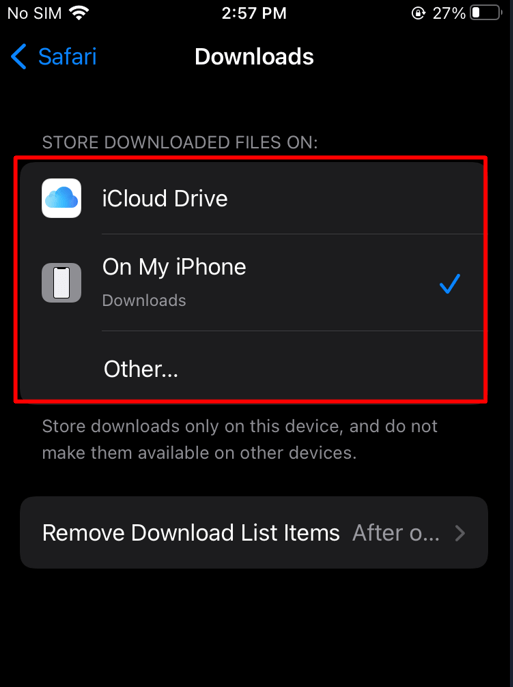
When you want to see the downloaded video then open the File then go to Browser after that click on the On My iPhone and you will all the downloaded videos.
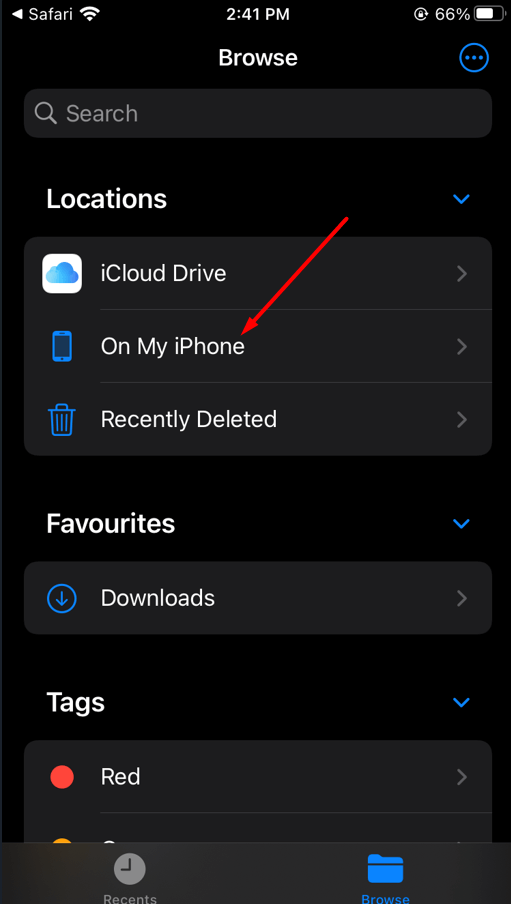 Select On My iPhone
Select On My iPhone
How to Save the Downloaded Videos to Photos App
When you download any video from YouTube then it will go and save on your On My iPhone folder. Then the moment will come that you want that video to be saved in your Photos app. This method is especially for you. Follow the steps down below.
Step 1. Open the video that you want to save on your Photos app then click on the Save at the bottom left corner after that select Save Video.
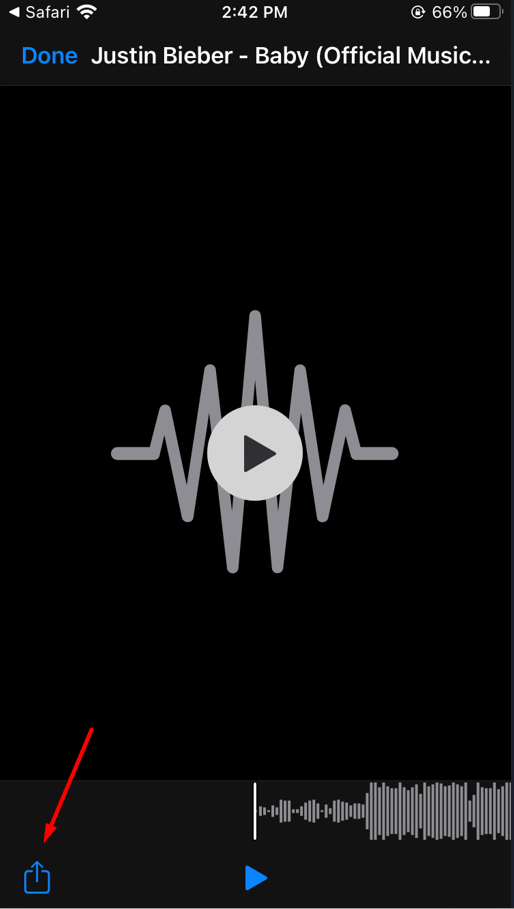
Bottom Line
It was all about How to Download YouTube Videos in iOS 16? I hope this article is very helpful for you to download YouTube videos in iOS 16. From this article, you will get something good. This is the right place where you can easily solve your problem. After following these steps I hope you will not face any kind of problem. If you faced any kind of problem and if you have any type of suggestions then do comment.
Explore More:
Share This Article
Everyone knows that you can’t download YouTube videos directly because the iPhone doesn’t permission to download any videos from YouTube. Where you can download YouTube videos on Android devices because there are too many extensions and apps. There is a way where you jailbreak your iPhone then you can download YouTube videos, but jailbreak is harmful to your device. If you want to download YouTube videos then you need to read this article. In this article, I’ll guide you about How to Download YouTube Videos in iOS 16?
Before that, we were having apps for iPhone to download YouTube videos then Apple took a decision to ban all the apps. However, when people wanted to download videos from YouTube then first they will download them on their PC after that they will transfer the video on their iPhone. Nowadays we are having websites on iPhone devices and you can download any type of YouTube video. And you can download MP3 format also.
How to Download YouTube Videos in iOS 16?
Step 1. First of all, you need to open YouTube then open the video that you wish to download it after that click on Share.
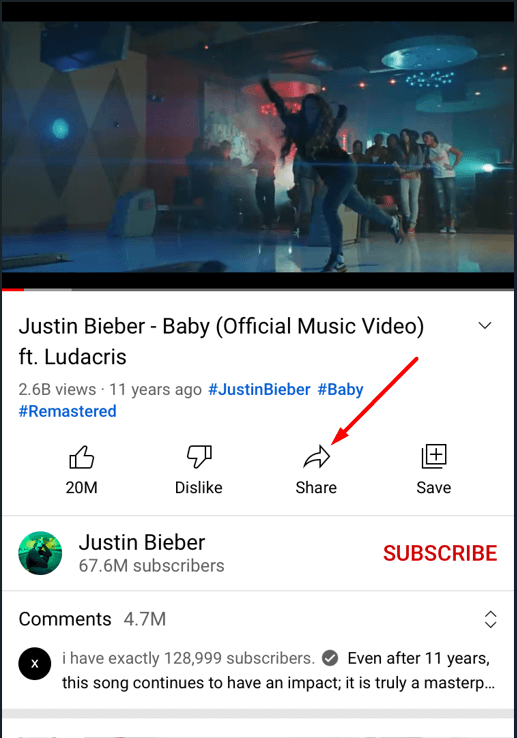 Click on the Share
Click on the Share
Step 2. Click on the Copy Link.
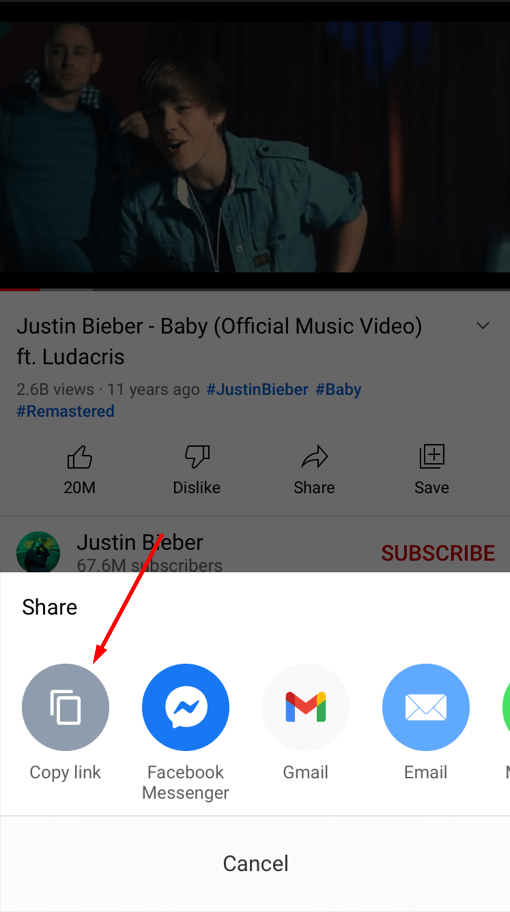 Click on the Copy Link
Click on the Copy Link
Step 3. When you copy the link of the video then click on this link to open the website of oDownloader where it will download the video.
Step 4. Now, paste the link of the video that you copied.
Step 5. Next, select a format for your video and there are various kinds of formats.
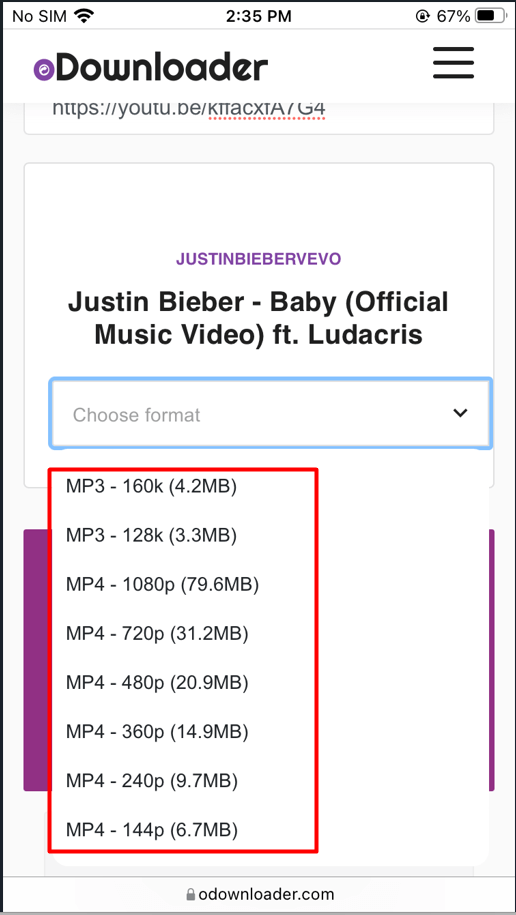
Step 6. Here click on the Click to Download.
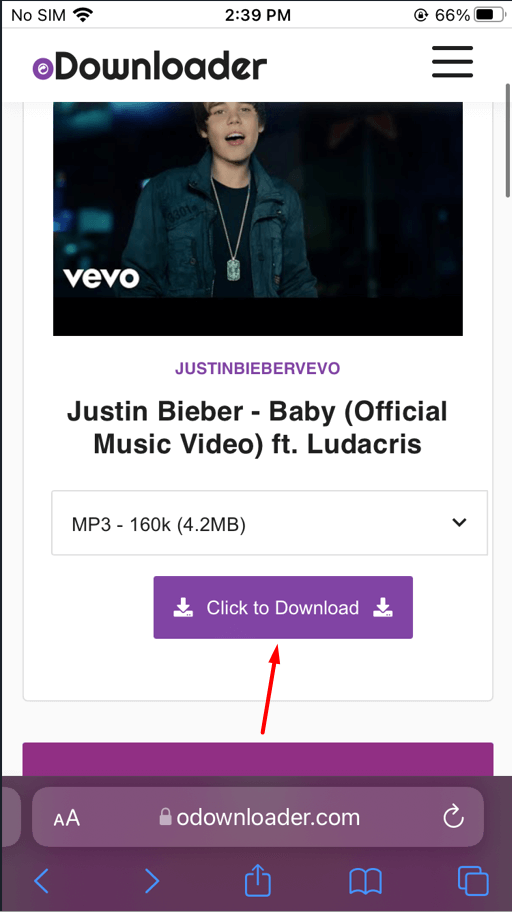 Click on the Click to Download
Click on the Click to Download
Step 7. Select Download then the downloading will start automatically tap on the Three Dots to open the downloading section.
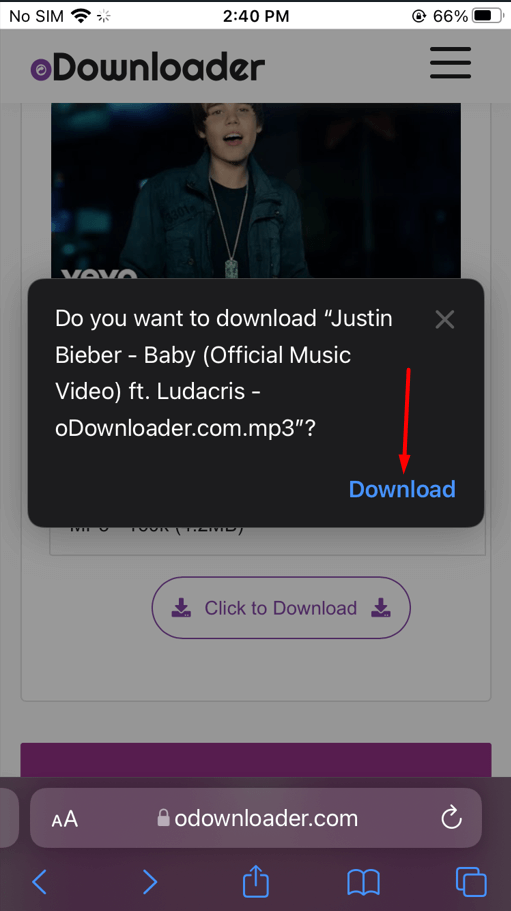 Click on the Download
Click on the Download
Change the Download Location of Safari
Step 1. Open the Settings of your iPhone.
Step 2. Scroll down click on Safari.
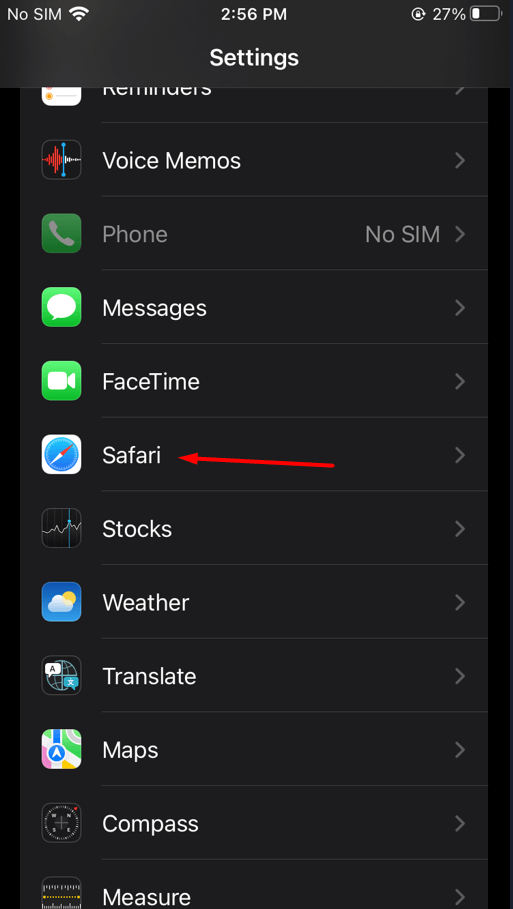 Click on the Share
Click on the Share
Step 3. Now, tap on the Downloads from the section of general.
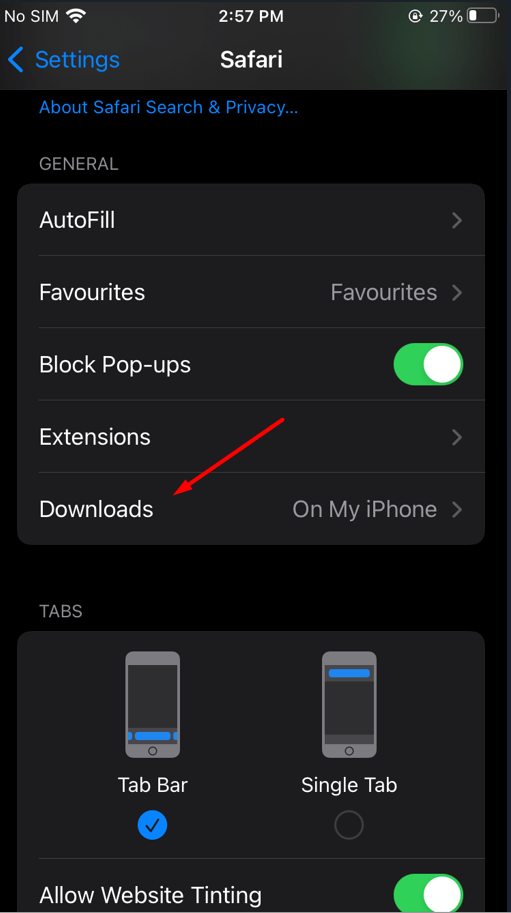 Tap on the Downloads
Tap on the Downloads
Step 4. Next, select On My iPhone. It is better to choose this option. Whenever you download any video then it will go in the section on my iPhone.
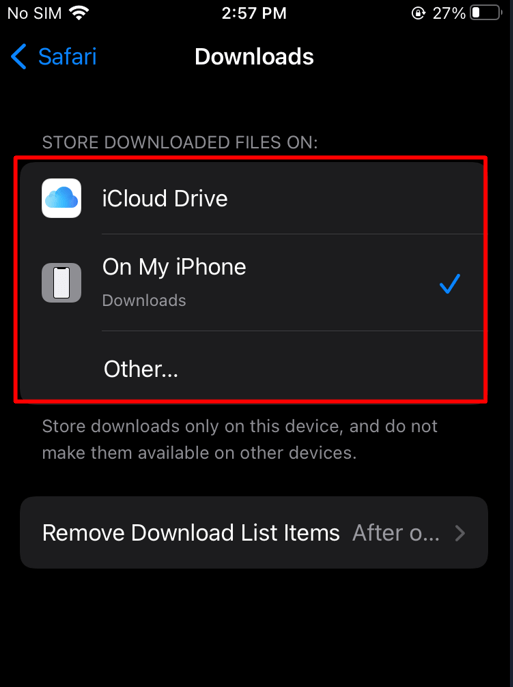
When you want to see the downloaded video then open the File then go to Browser after that click on the On My iPhone and you will all the downloaded videos.
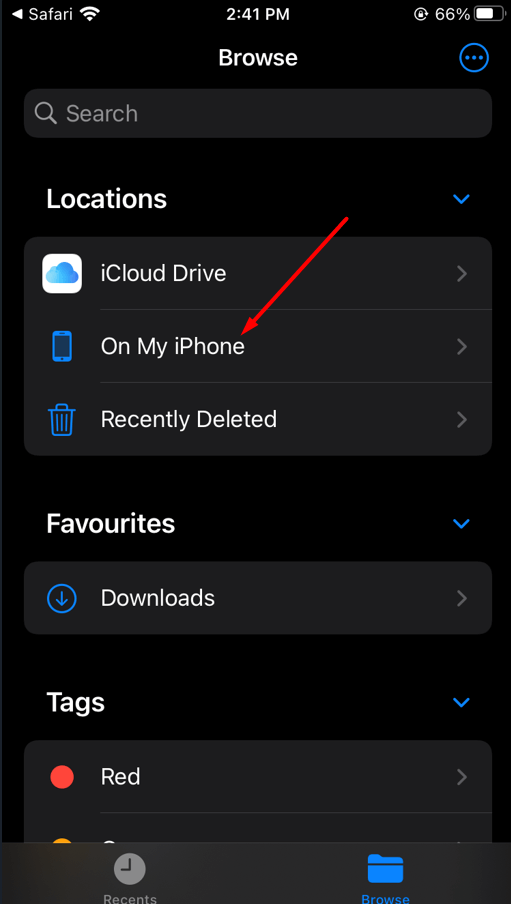 Select On My iPhone
Select On My iPhone
How to Save the Downloaded Videos to Photos App
When you download any video from YouTube then it will go and save on your On My iPhone folder. Then the moment will come that you want that video to be saved in your Photos app. This method is especially for you. Follow the steps down below.
Step 1. Open the video that you want to save on your Photos app then click on the Save at the bottom left corner after that select Save Video.
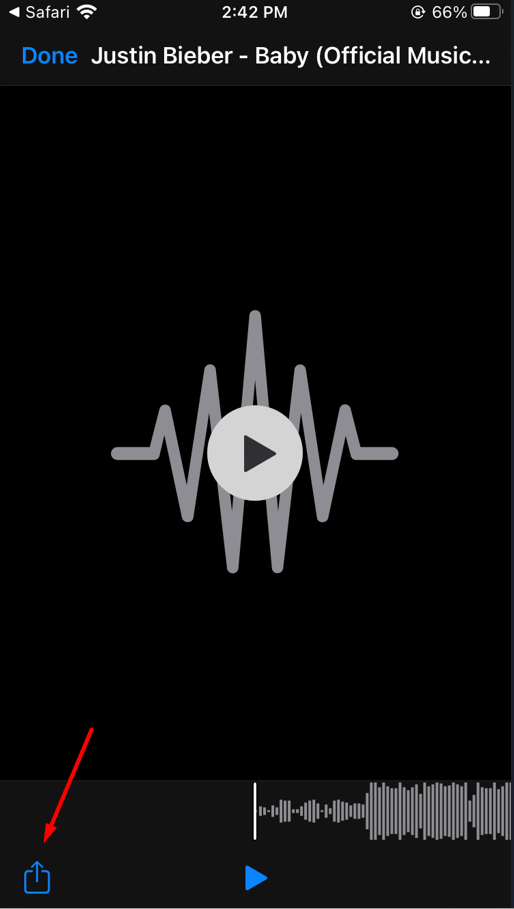
Bottom Line
It was all about How to Download YouTube Videos in iOS 16? I hope this article is very helpful for you to download YouTube videos in iOS 16. From this article, you will get something good. This is the right place where you can easily solve your problem. After following these steps I hope you will not face any kind of problem. If you faced any kind of problem and if you have any type of suggestions then do comment.
Explore More:




