Download macOS Catalina 10.15.2 VMDK Files (Virtual Machine Disk)


Download macOS Catalina 10.15.2 VMDK Files (Virtual Machine Disk). You might know about the macOS Mojave but Apple company has released a new operating system macOS Catalina 10.15.2. So, now it is time to test and check the macOS Catalina operating throughout virtual machines such as VMware and Virtualbox which you will give each and everything which is available in macOS Catalina 10.15. Therefore without its vmdk (virtual machine disk) file, you won’t be able to check it on the virtual machine. Whenever apple company published or launched a new operating system so they will introduce and announce it in World Wide Developer Conference. macOS Catalina has more mind-blowing features and functionalities than another operating system of Apple company. However, if you don’t have mac computer to use and test macOS Catalina on it so, don’t worry you can use and check it through virtualization. There are many virtual machines you can install on it with its vmdk file.
Related:
- How to Install macOS Catalina on VMware on Windows.
- How to Install macOS Catalina on Virtualbox on Windows.
- macOS Catalina VMware and Virtualbox Image Download.

Download macOS Catalina 10.15.2 VMDK Files (Virtual Machine Disk)
Download macOS Catalina vmdk 10.15 file for virtualization in order to install macOS Catalina on the virtual machines such as VMware and Virtualbox. As you all know vmdk means virtual machine disk. Every user of windows and mac needs vmdk file for the purpose to successfully install macOS Catalina on the virtual machine. Therefore, download the macOS Catalina 10.15 vmdk file below. And remember one thing that vmdk file is only for virtual machine don’t try it on a physical mac. The macOS Catalina’ dmg file is not released yet so, it will be released as an update of this year. Therefore, let’s get macOS Catalina vmdk file from below click on the link below to download it.
- Download macOS Catalina 10.15.2 VMDK File.
How to Fix Google Drive Download Error (Quota Exceeded for this file):
Sometimes vmdk file we download it from Google Drive but nowadays people are facing the download limit because of too many traffics in google drive people will face this problem. And you face this kind of error because to share it with many people and because the file is too large. In order to avoid this problem, you need to follow the steps below.
Step 1. First of all, you need to open Google Drive: Free Cloud Storage for Personal Use and log in with your Gmail account.
Step 2. Then, open the download link which is given the link above. Right-click on the image file then click on the Make a Copy because if you click on the download then you will face download limit error.
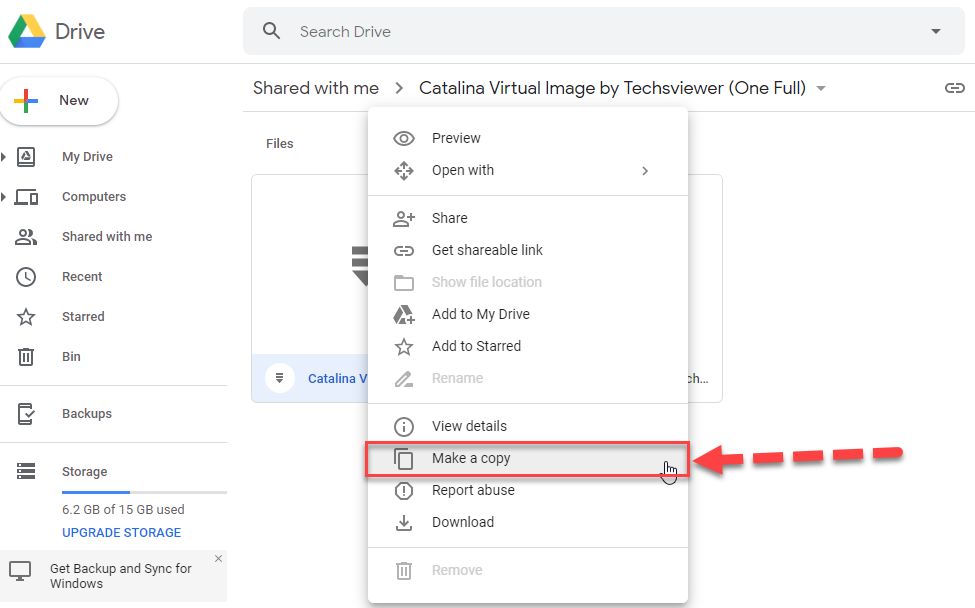 Make a Copy
Make a Copy Step 3. Now go to my drive option which is present on the left hand. Right-Click on the copied file and click on the download to download the image.
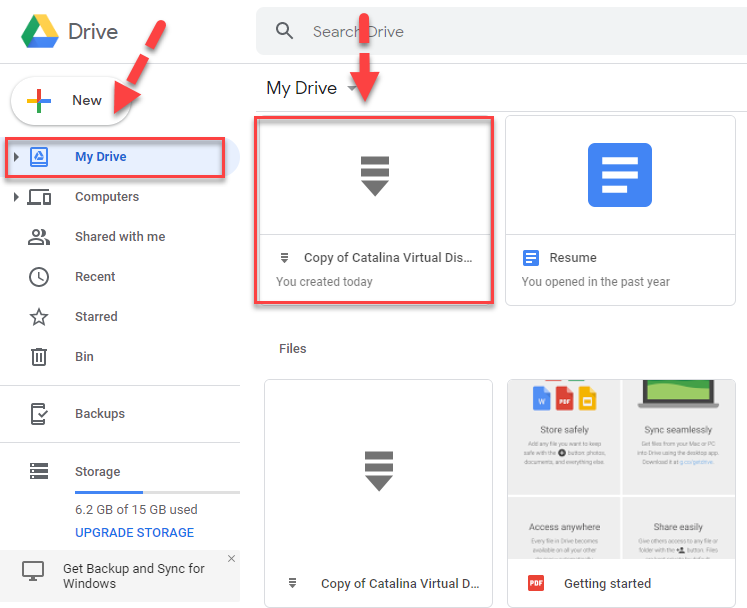 Download the Copied file
Download the Copied file Conclusion:
That’s all about Download macOS Catalina Virtual Machine Disk File. I hope you have gotten the download link of macOS Catalina vmdk file from this article. If you had any problem then feel free to comment. Don’t forget to give your feedback.
Tagged
Share This Article
Download macOS Catalina 10.15.2 VMDK Files (Virtual Machine Disk). You might know about the macOS Mojave but Apple company has released a new operating system macOS Catalina 10.15.2. So, now it is time to test and check the macOS Catalina operating throughout virtual machines such as VMware and Virtualbox which you will give each and everything which is available in macOS Catalina 10.15. Therefore without its vmdk (virtual machine disk) file, you won’t be able to check it on the virtual machine. Whenever apple company published or launched a new operating system so they will introduce and announce it in World Wide Developer Conference. macOS Catalina has more mind-blowing features and functionalities than another operating system of Apple company. However, if you don’t have mac computer to use and test macOS Catalina on it so, don’t worry you can use and check it through virtualization. There are many virtual machines you can install on it with its vmdk file.
Related:
- How to Install macOS Catalina on VMware on Windows.
- How to Install macOS Catalina on Virtualbox on Windows.
- macOS Catalina VMware and Virtualbox Image Download.

Download macOS Catalina 10.15.2 VMDK Files (Virtual Machine Disk)
Download macOS Catalina vmdk 10.15 file for virtualization in order to install macOS Catalina on the virtual machines such as VMware and Virtualbox. As you all know vmdk means virtual machine disk. Every user of windows and mac needs vmdk file for the purpose to successfully install macOS Catalina on the virtual machine. Therefore, download the macOS Catalina 10.15 vmdk file below. And remember one thing that vmdk file is only for virtual machine don’t try it on a physical mac. The macOS Catalina’ dmg file is not released yet so, it will be released as an update of this year. Therefore, let’s get macOS Catalina vmdk file from below click on the link below to download it.
- Download macOS Catalina 10.15.2 VMDK File.
How to Fix Google Drive Download Error (Quota Exceeded for this file):
Sometimes vmdk file we download it from Google Drive but nowadays people are facing the download limit because of too many traffics in google drive people will face this problem. And you face this kind of error because to share it with many people and because the file is too large. In order to avoid this problem, you need to follow the steps below.
Step 1. First of all, you need to open Google Drive: Free Cloud Storage for Personal Use and log in with your Gmail account.
Step 2. Then, open the download link which is given the link above. Right-click on the image file then click on the Make a Copy because if you click on the download then you will face download limit error.
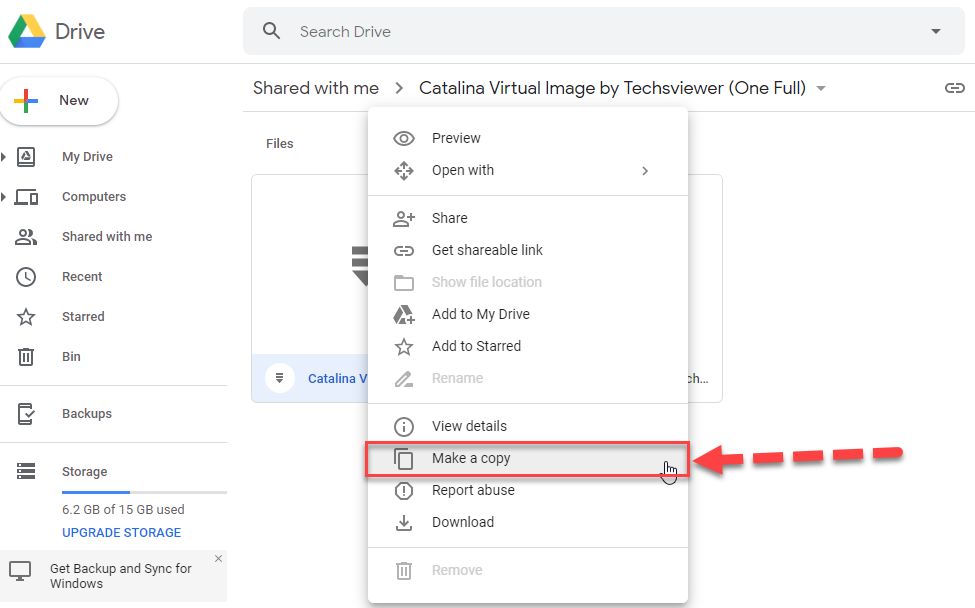 Make a Copy
Make a Copy Step 3. Now go to my drive option which is present on the left hand. Right-Click on the copied file and click on the download to download the image.
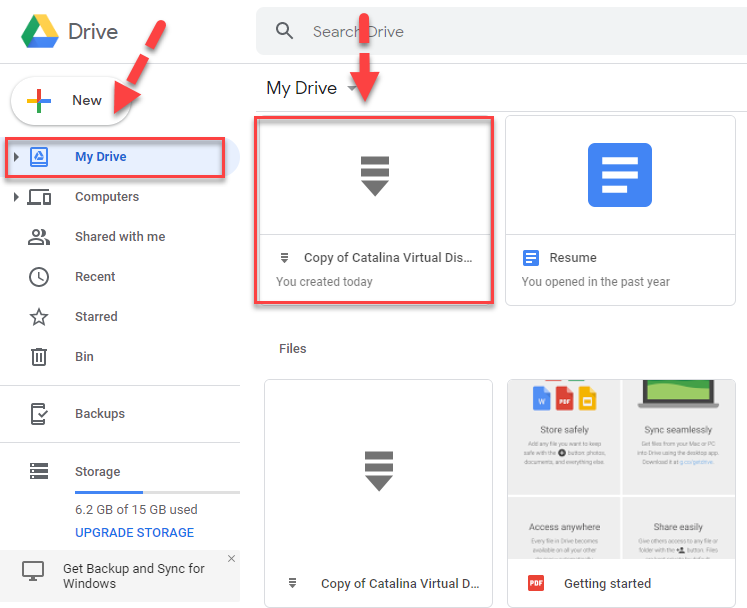 Download the Copied file
Download the Copied file Conclusion:
That’s all about Download macOS Catalina Virtual Machine Disk File. I hope you have gotten the download link of macOS Catalina vmdk file from this article. If you had any problem then feel free to comment. Don’t forget to give your feedback.




