Download ISO File of macOS Catalina (VMware & VirtualBox Images)
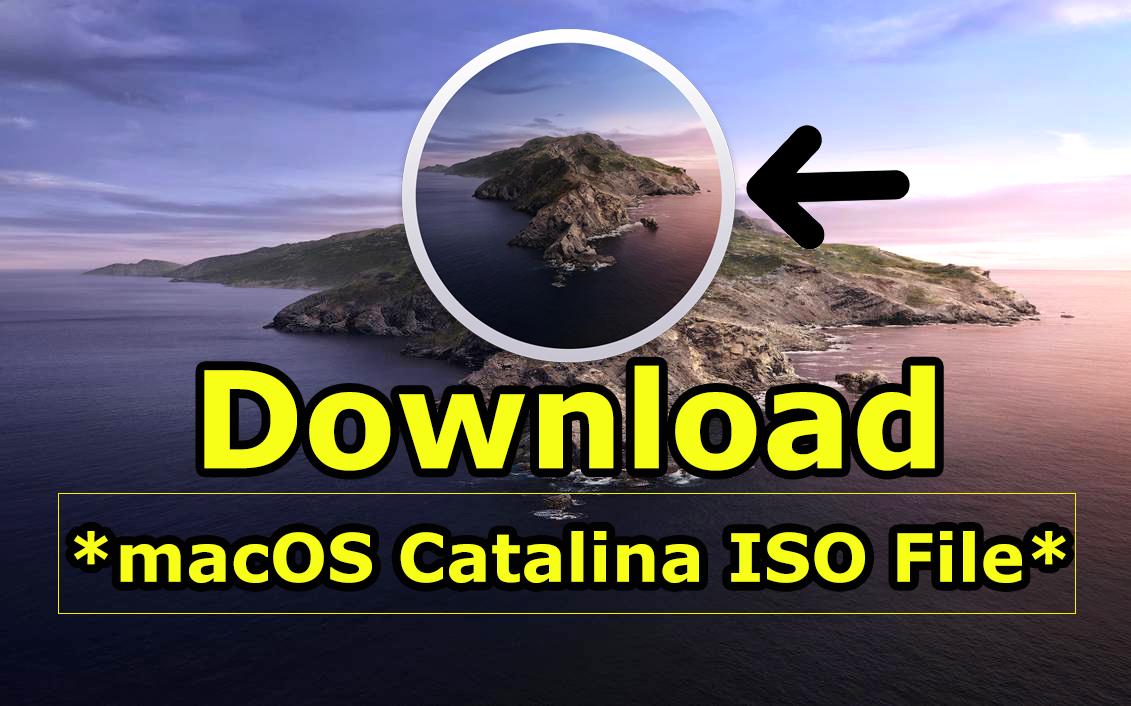
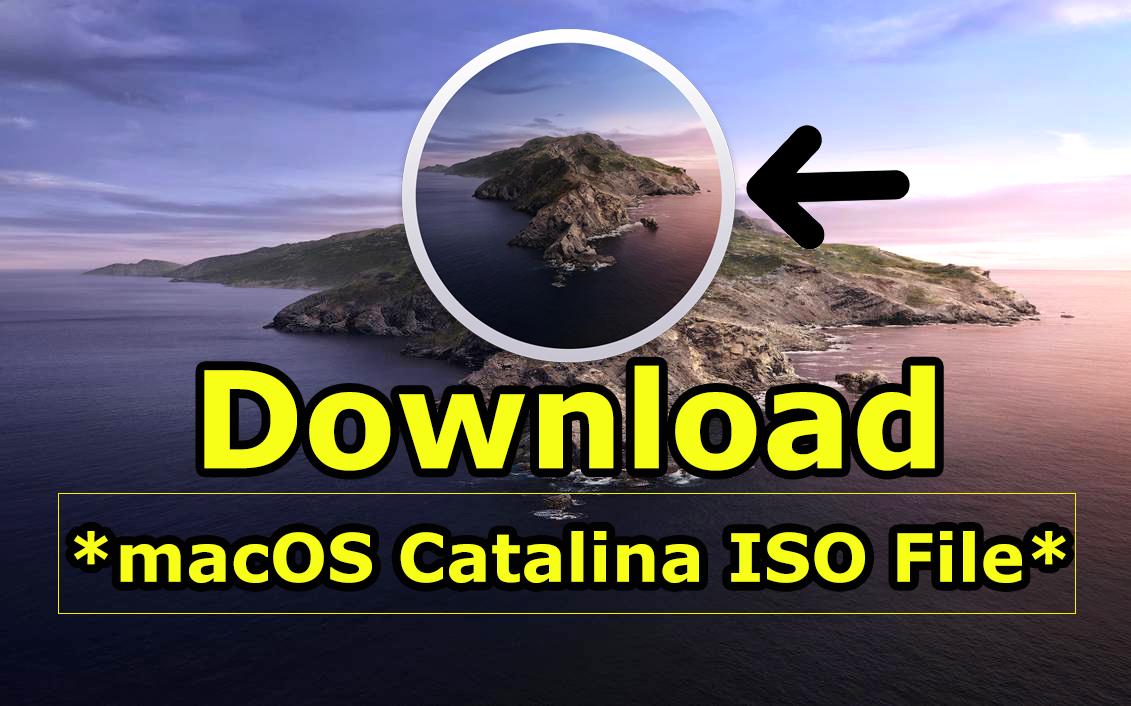
In this article, I am going to show you Download ISO File of macOS Catalina (VMware & VirtualBox Images). The ISO File will really help you in order to install macOS Catalina on virtual machines. As you might know that macOS Catalina is the latest version of the Mac operating system. And it came with tons of amazing features that make the system more interesting. Mac company has released this operating system on WWDC 2019 the same it was with the old operating system. Whenever Apple company wants to release its new operating system then Mac users are very in a hurry and excited in order to use and try. If you want to really use macOS Catalina on your Mac, it is pretty simple and easy to use it. Because you can get the macOS Catalina operating system from the App Store.
In this case, downloading and installing the macOS Catalina operating system on a Mac is very easy and free of cost. Because by searching macOS Catalina in App Store and you will get the download file of that. And then start installing and using. Most of the users wonder to use and install macOS Catalina on their Windows, but they don’t have any best way in order to go for that. So, the only and best way to try this operating system on a virtual machine. But virtual machine without its image/file is useless, it means that you have to download the ISO file in order to install the macOS Catalina operating system on a virtual machine successfully. But, Mac doesn’t ever allow its operating system to be installed on a physical system. In this case, we need to go for third-party software such as VMware and VirtualBox.
In my point of view, the virtual machine is the same as the second operating system so that you can its full function and feature. However, you may find many virtual machines on the market but I recommend you to go with VMware or Virtualbox. Because these two have too many features and easy in order to try any operating system you want. So, for installing any operating system on it then it is compelled to have the ISO file of the operating system. Therefore, you need to get the macOS Catalina ISO File before going to install it in a virtual machine. That’s why you have to download ISO file, which you can get the download link below.
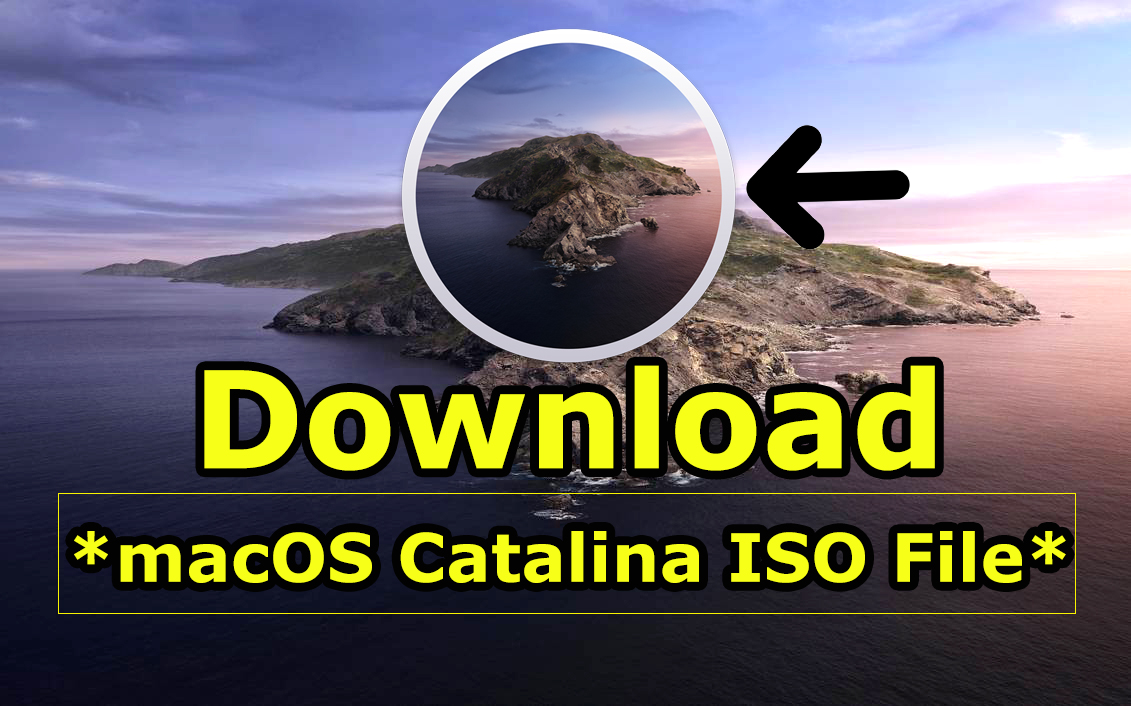 How to Download macOS 10.15 Catalina Beta ISO File
How to Download macOS 10.15 Catalina Beta ISO File
System Requirement to Install macOS Catalina
Installing the macOS Catalina on Mac then it needs some requirement for it. If you really have the desire to download and install macOS Catalina on your Mac. Then you have to sure whether your system is compatible or not with the macOS Catalina. The following Mac will help you and show you the Mac which supports macOS Catalina. If you have those below Mac then I am pretty sure that you can install macOS Catalina and use it.
- iMac: Late 2012 or newer
- iMac Pro
- Mac Pro: Late 2013 or newer
- Mac Mini: Late 2012 or newer
- MacBook Air: Mid 2012 or newer
- MacBook Pro: Mid 2012 or newer
Download macOS 10.15 Catalina ISO File
Below you will get the download link in order to download macOS Catalina ISO File free of cost. There are two links one is Google Drive and the second is the Mediafire. By clicking the below link, a new window will be open Google Drive or Mediafire. After that, make sure to download that. The below ISO file will let and allow you in order to install macOS Catalina on VMware or VirtualBox easily. And remember that the file is very heavy (more than 6GB), in this case, it will download somehow late and needs your time in order to wait for the downloading process.
- macOS 10.15 Catalina ISO File Download (Google Drive).
- Download macOS 10.15 Catalina ISO File (Mediafire).
How to Install macOS Catalina on Virtual Machines
Now, you have downloaded the macOS Catalina ISO File from the above links. Installing the macOS Catalina is very simple after downloading its ISO file. Therefore, if you really want to try out it on a virtual machine such as VMware or VirtualBox. For the beginners, it is somehow complicated and lengthy to install macOS Catalina on VMware or VirtualBox. But no need to worry we have a guided article about these. So, you need to click on the below links and follow the guide step by step in order to install macOS Catalina whether on VMware or VirtualBox.
Conclusion:
That’s all about How to Download macOS 10.15 Catalina ISO File – Latest Version. I hope you got whatever you wanted from this article. If you faced any kind of problem or any question then feel free to comment below. Also, give your feedback regarding these articles.
Tagged
Share This Article
In this article, I am going to show you Download ISO File of macOS Catalina (VMware & VirtualBox Images). The ISO File will really help you in order to install macOS Catalina on virtual machines. As you might know that macOS Catalina is the latest version of the Mac operating system. And it came with tons of amazing features that make the system more interesting. Mac company has released this operating system on WWDC 2019 the same it was with the old operating system. Whenever Apple company wants to release its new operating system then Mac users are very in a hurry and excited in order to use and try. If you want to really use macOS Catalina on your Mac, it is pretty simple and easy to use it. Because you can get the macOS Catalina operating system from the App Store.
In this case, downloading and installing the macOS Catalina operating system on a Mac is very easy and free of cost. Because by searching macOS Catalina in App Store and you will get the download file of that. And then start installing and using. Most of the users wonder to use and install macOS Catalina on their Windows, but they don’t have any best way in order to go for that. So, the only and best way to try this operating system on a virtual machine. But virtual machine without its image/file is useless, it means that you have to download the ISO file in order to install the macOS Catalina operating system on a virtual machine successfully. But, Mac doesn’t ever allow its operating system to be installed on a physical system. In this case, we need to go for third-party software such as VMware and VirtualBox.
In my point of view, the virtual machine is the same as the second operating system so that you can its full function and feature. However, you may find many virtual machines on the market but I recommend you to go with VMware or Virtualbox. Because these two have too many features and easy in order to try any operating system you want. So, for installing any operating system on it then it is compelled to have the ISO file of the operating system. Therefore, you need to get the macOS Catalina ISO File before going to install it in a virtual machine. That’s why you have to download ISO file, which you can get the download link below.
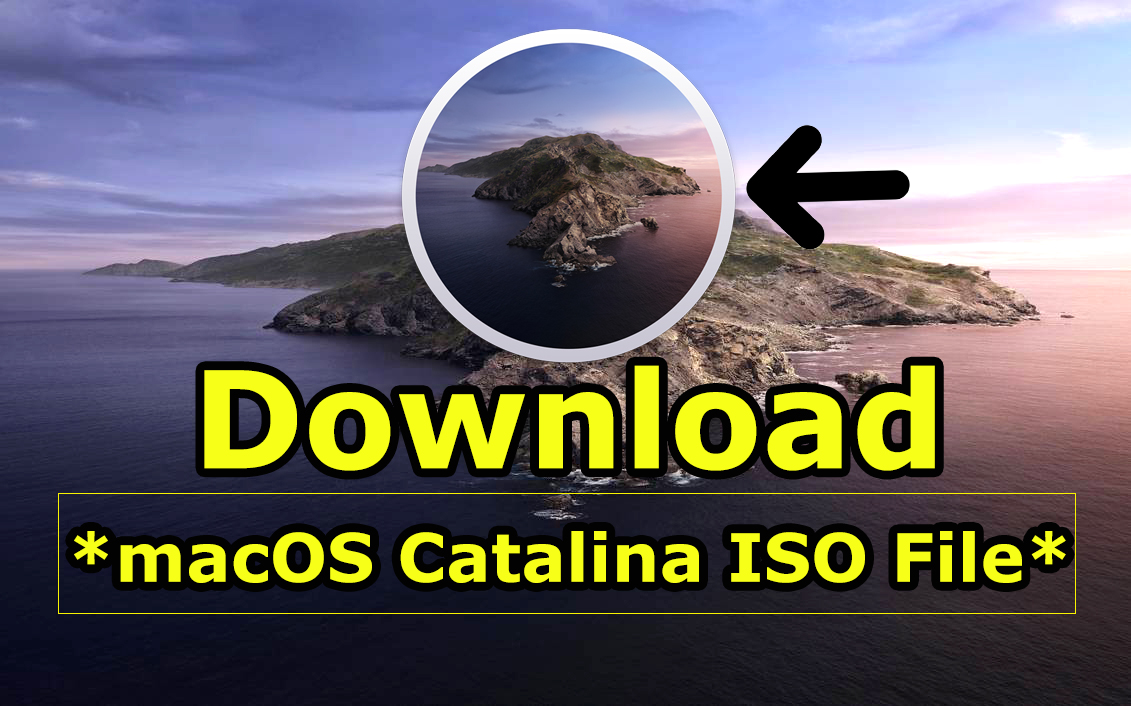 How to Download macOS 10.15 Catalina Beta ISO File
How to Download macOS 10.15 Catalina Beta ISO File
System Requirement to Install macOS Catalina
Installing the macOS Catalina on Mac then it needs some requirement for it. If you really have the desire to download and install macOS Catalina on your Mac. Then you have to sure whether your system is compatible or not with the macOS Catalina. The following Mac will help you and show you the Mac which supports macOS Catalina. If you have those below Mac then I am pretty sure that you can install macOS Catalina and use it.
- iMac: Late 2012 or newer
- iMac Pro
- Mac Pro: Late 2013 or newer
- Mac Mini: Late 2012 or newer
- MacBook Air: Mid 2012 or newer
- MacBook Pro: Mid 2012 or newer
Download macOS 10.15 Catalina ISO File
Below you will get the download link in order to download macOS Catalina ISO File free of cost. There are two links one is Google Drive and the second is the Mediafire. By clicking the below link, a new window will be open Google Drive or Mediafire. After that, make sure to download that. The below ISO file will let and allow you in order to install macOS Catalina on VMware or VirtualBox easily. And remember that the file is very heavy (more than 6GB), in this case, it will download somehow late and needs your time in order to wait for the downloading process.
- macOS 10.15 Catalina ISO File Download (Google Drive).
- Download macOS 10.15 Catalina ISO File (Mediafire).
How to Install macOS Catalina on Virtual Machines
Now, you have downloaded the macOS Catalina ISO File from the above links. Installing the macOS Catalina is very simple after downloading its ISO file. Therefore, if you really want to try out it on a virtual machine such as VMware or VirtualBox. For the beginners, it is somehow complicated and lengthy to install macOS Catalina on VMware or VirtualBox. But no need to worry we have a guided article about these. So, you need to click on the below links and follow the guide step by step in order to install macOS Catalina whether on VMware or VirtualBox.
Conclusion:
That’s all about How to Download macOS 10.15 Catalina ISO File – Latest Version. I hope you got whatever you wanted from this article. If you faced any kind of problem or any question then feel free to comment below. Also, give your feedback regarding these articles.




