How to Download and Install Telegram on Windows 10 PC
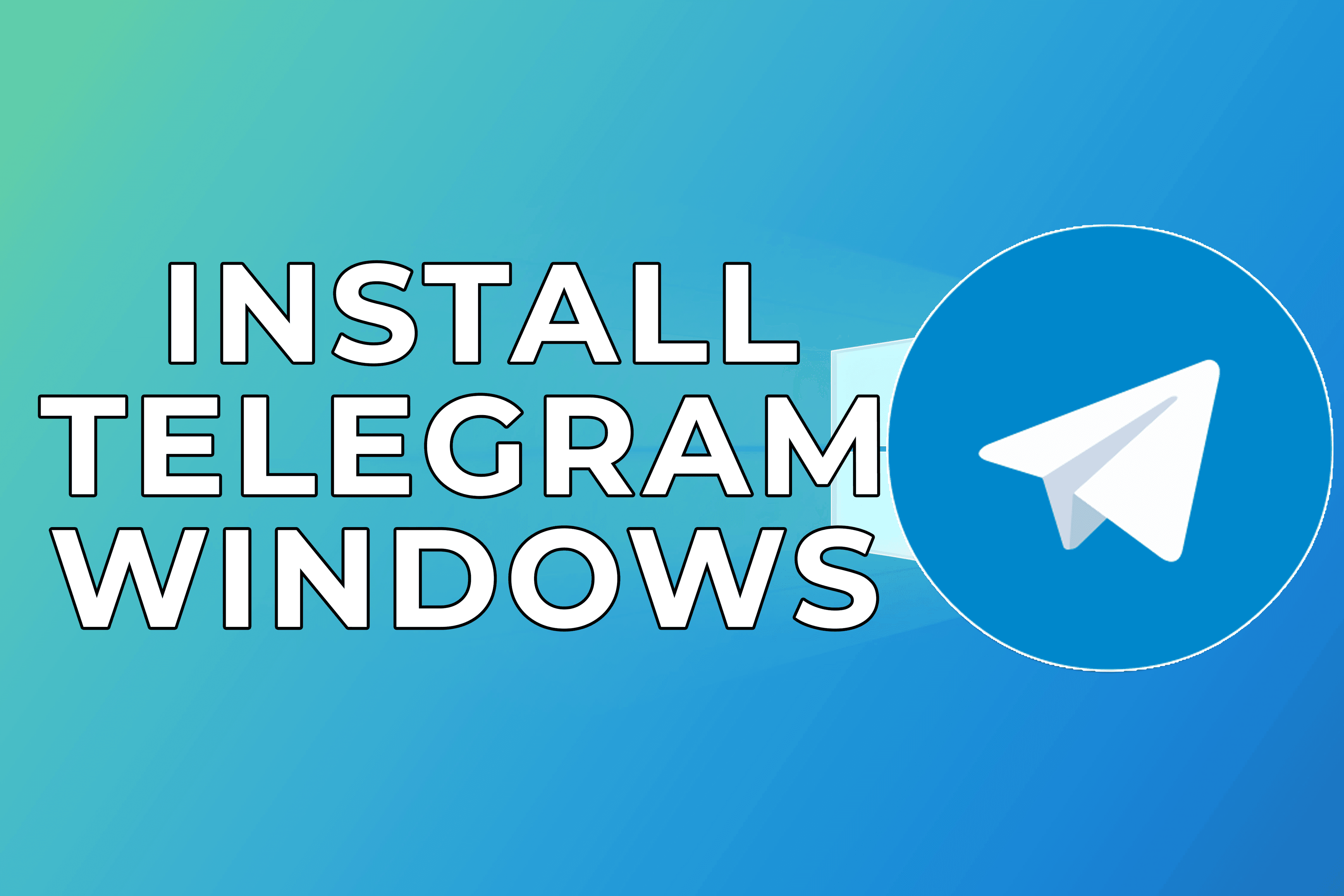
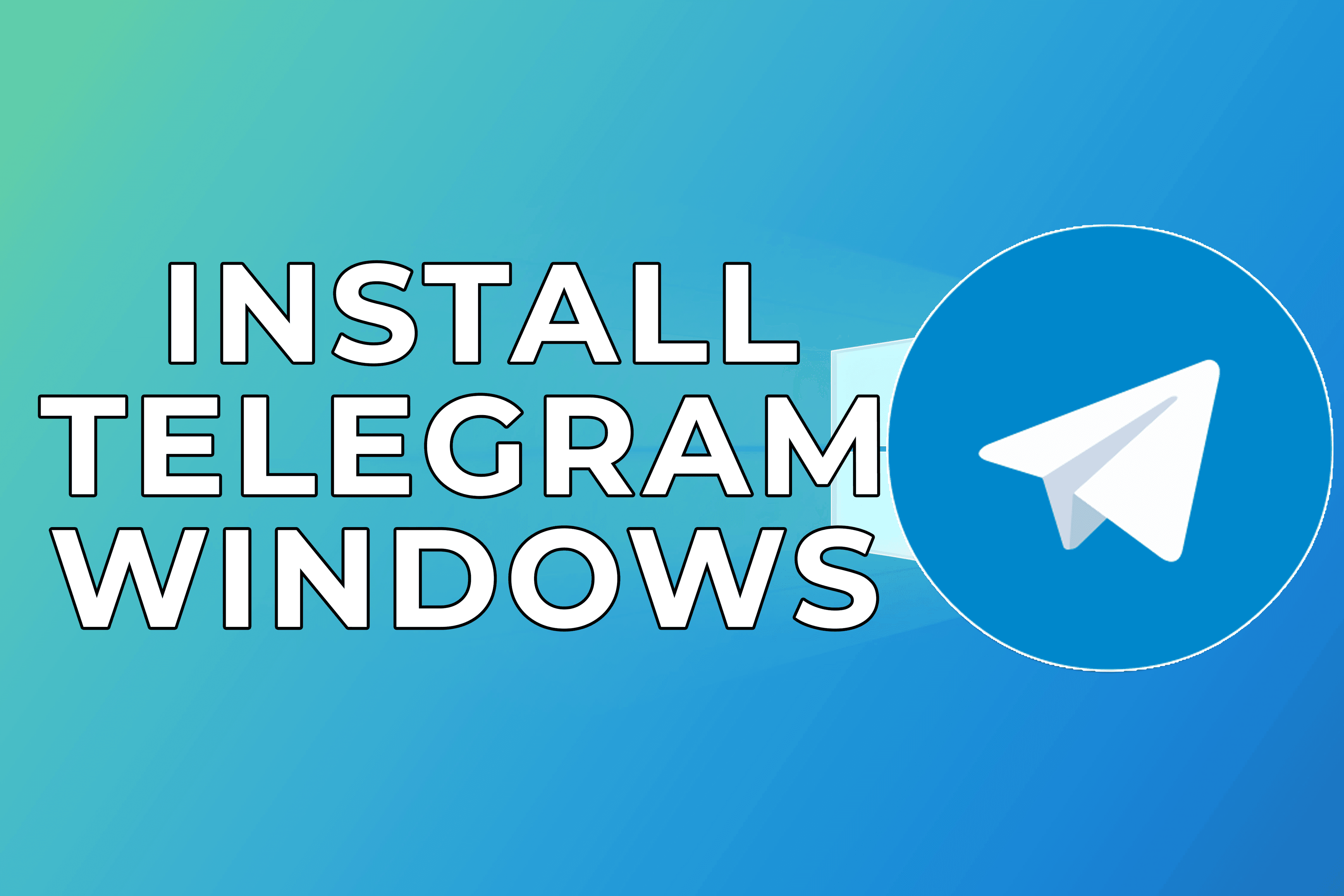
Telegram is cloud-based messages meaning you could use it on your Phone on your Android or iPhone and you could use it on the computer for Mac or PC at the same time. And it syncs between all those different devices your message sync that way. So that’s a little bit different than some other apps that you may be used to. Furthermore, Telegram has been around for some time it was created back in 2013. Telegram has its official website Telegram.org to download and on android devices, you can find the website on Google Play Store. If you want to download and install Telegram on your PC then you need to read this article. So, with wasting any time let’s get has started. From this article, you will learn How to Download and Install Telegram on Windows 10 PC.
Related Post: How to Add Watermark for Photos on Samsung Galaxy
How to Download and Install Telegram on Windows 10 PC
To download Telegram on your PC you don’t need an Android emulator to download the Telegram. There is the official website of Telegram to download the Telegram of your PC. I put the link to download Telegram down below.
Step 1. First of all, when you download the Telegram then launch it on your PC.
Step 2. Once you open the Telegram then select your language after that click on the Ok.
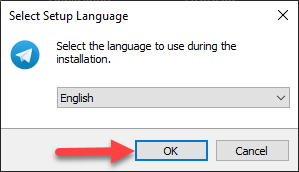 Click on the Ok
Click on the Ok Sep 3. Then select the place where the setup of Telegram taps on the Browse then you need to click on the Next.
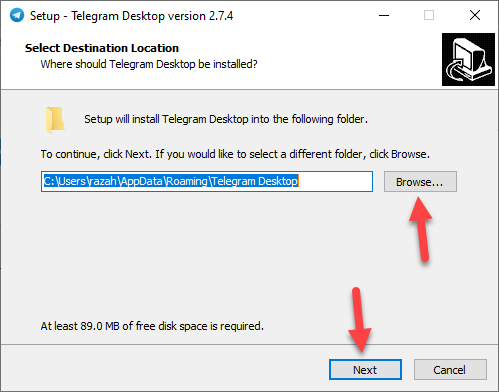 Click on the Next
Click on the Next Step 4. After that click on the Next.
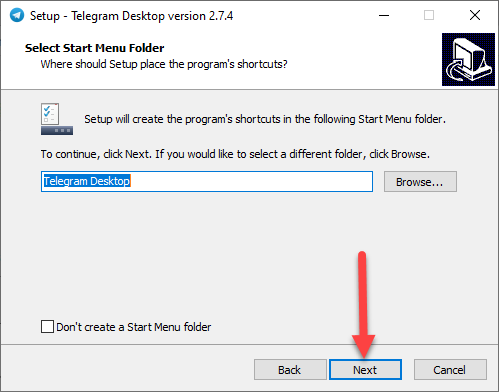 Click on the Next
Click on the Next Step 5. Now, if you want to create a Desktop Shortcut then check the box after that tap on the Next.
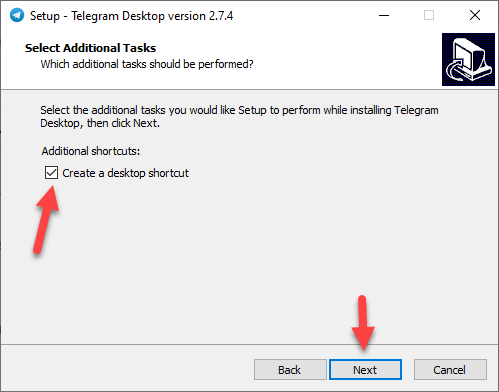 Tap on the Next
Tap on the Next Step 6. However, tap on the Install.
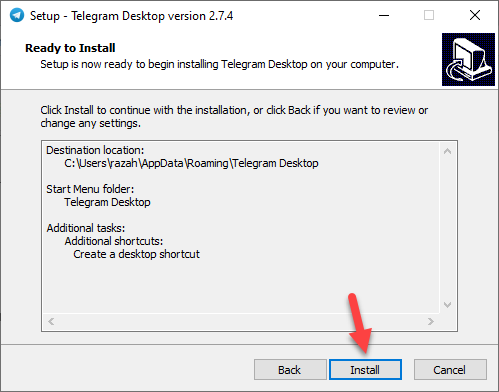 Tap on the Install
Tap on the Install Step 7. At last, when the installation is done then tap on the Finish.
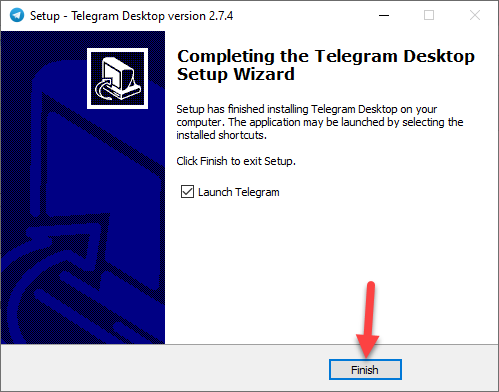 Tap on the Finish
Tap on the Finish Step 8. Moreover, when you click on the finish then your Telegram is ready.
Related Post: How to Record a FaceTime Call on iPhone and Mac
Bottom Line
It was all about How to Download and Install Telegram on Windows 10 PC. I hope this article is very helpful for you to download and install Telegram. From this article, you will get something good. This is the right place to solve your problem. After following these steps I hope you will not face any kind of problem. If you faced any kind of problem and if you have any type of suggestions then do comment.
Related Post: 5 Best FREE VPN Services & Apps for Mac in 2021
Tagged
Share This Article
Telegram is cloud-based messages meaning you could use it on your Phone on your Android or iPhone and you could use it on the computer for Mac or PC at the same time. And it syncs between all those different devices your message sync that way. So that’s a little bit different than some other apps that you may be used to. Furthermore, Telegram has been around for some time it was created back in 2013. Telegram has its official website Telegram.org to download and on android devices, you can find the website on Google Play Store. If you want to download and install Telegram on your PC then you need to read this article. So, with wasting any time let’s get has started. From this article, you will learn How to Download and Install Telegram on Windows 10 PC.
Related Post: How to Add Watermark for Photos on Samsung Galaxy
How to Download and Install Telegram on Windows 10 PC
To download Telegram on your PC you don’t need an Android emulator to download the Telegram. There is the official website of Telegram to download the Telegram of your PC. I put the link to download Telegram down below.
Step 1. First of all, when you download the Telegram then launch it on your PC.
Step 2. Once you open the Telegram then select your language after that click on the Ok.
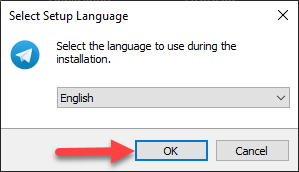 Click on the Ok
Click on the Ok Sep 3. Then select the place where the setup of Telegram taps on the Browse then you need to click on the Next.
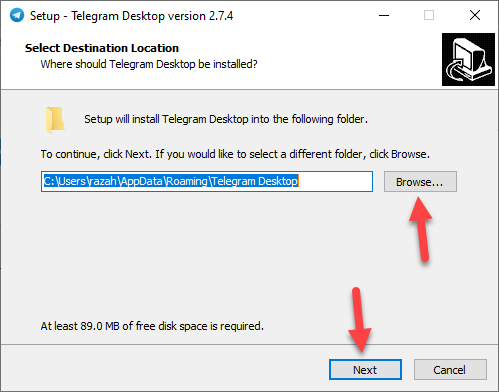 Click on the Next
Click on the Next Step 4. After that click on the Next.
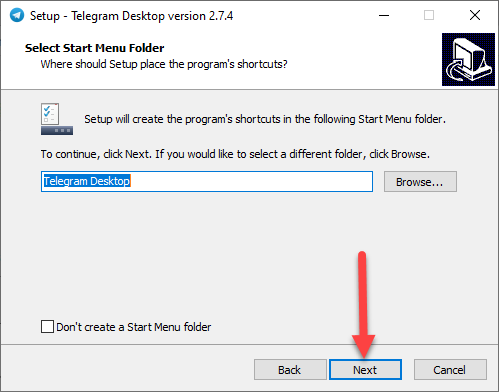 Click on the Next
Click on the Next Step 5. Now, if you want to create a Desktop Shortcut then check the box after that tap on the Next.
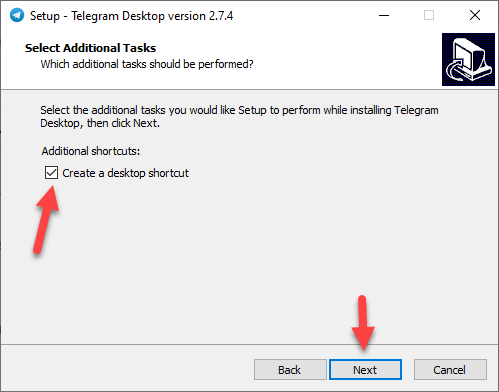 Tap on the Next
Tap on the Next Step 6. However, tap on the Install.
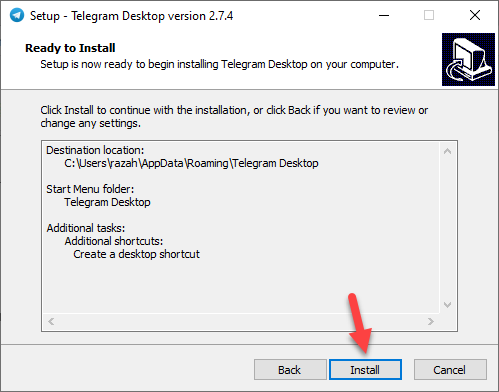 Tap on the Install
Tap on the Install Step 7. At last, when the installation is done then tap on the Finish.
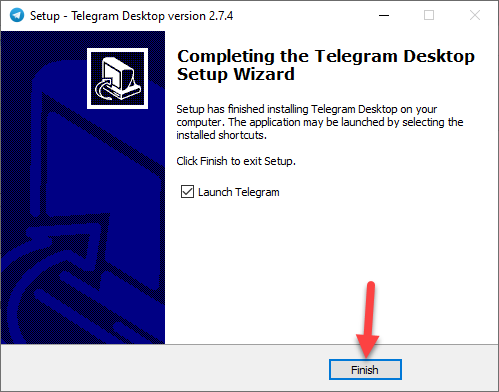 Tap on the Finish
Tap on the Finish Step 8. Moreover, when you click on the finish then your Telegram is ready.
Related Post: How to Record a FaceTime Call on iPhone and Mac
Bottom Line
It was all about How to Download and Install Telegram on Windows 10 PC. I hope this article is very helpful for you to download and install Telegram. From this article, you will get something good. This is the right place to solve your problem. After following these steps I hope you will not face any kind of problem. If you faced any kind of problem and if you have any type of suggestions then do comment.
Related Post: 5 Best FREE VPN Services & Apps for Mac in 2021




