2022 Updated Tutorial to Downgrade iOS 16 Beta to iOS 15 without Losing Data
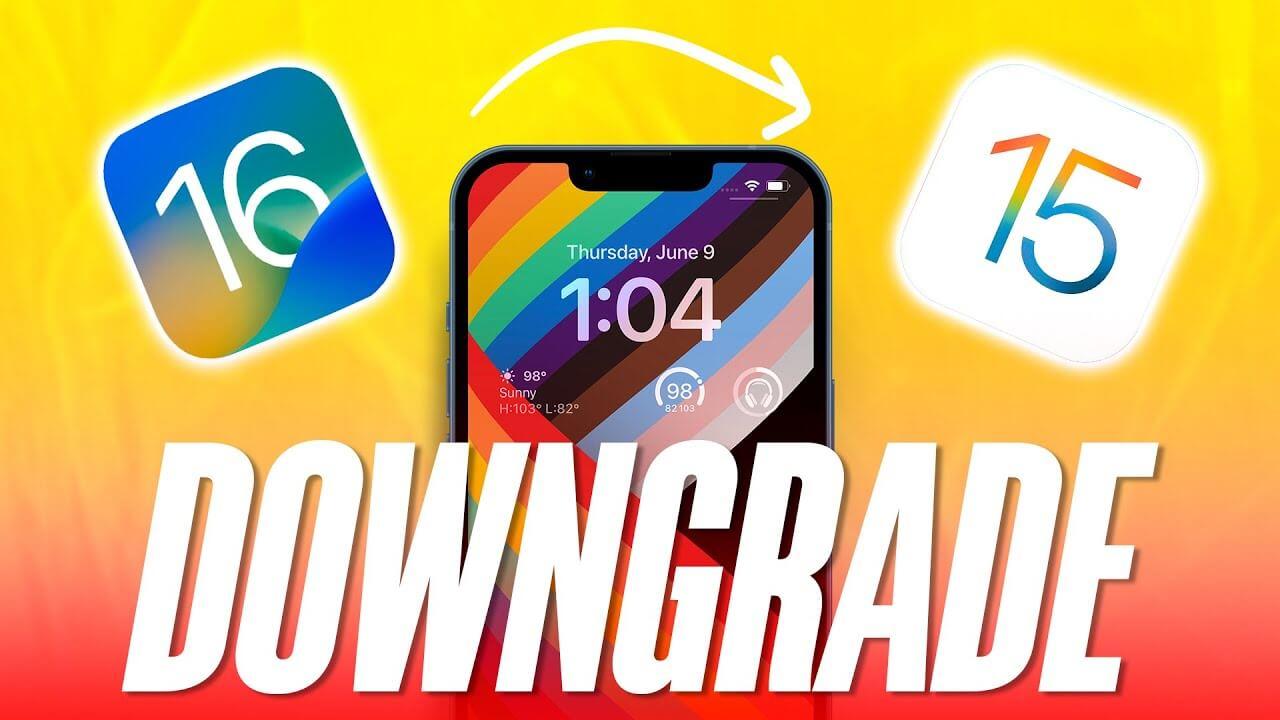
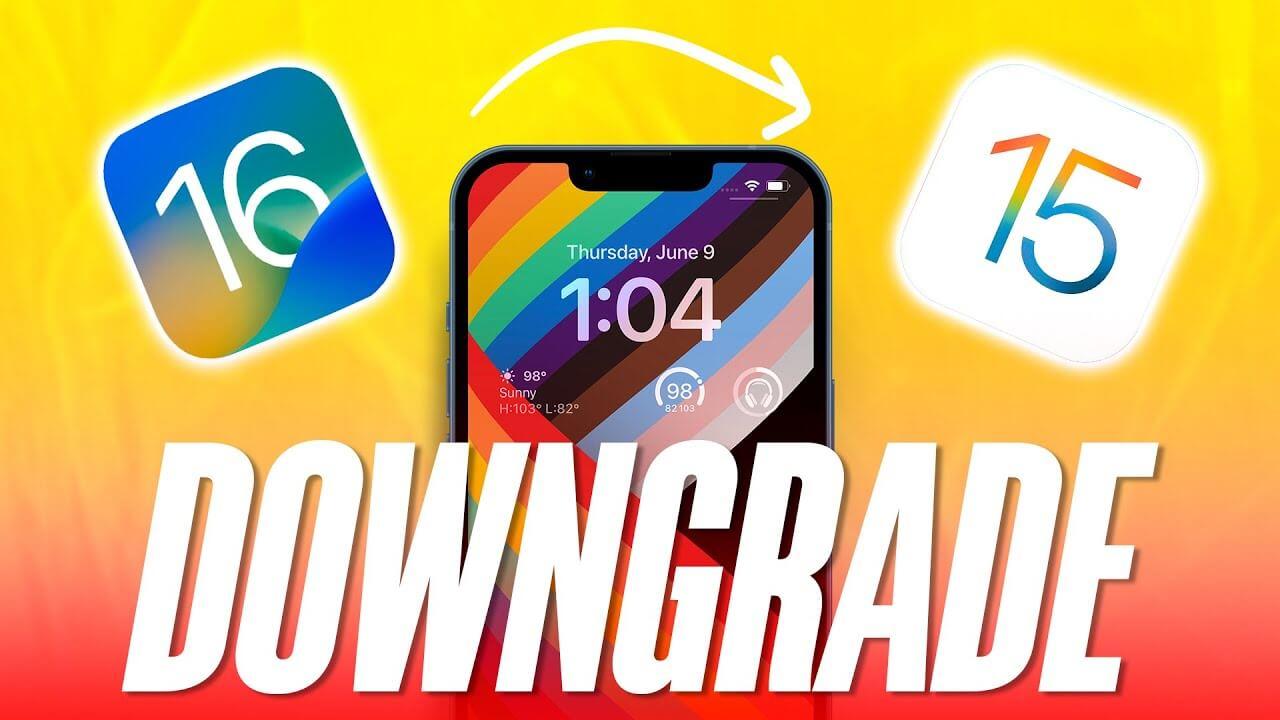
iPhone is one of the most popular smartphones around the world, iPhone has a huge amount of users. Every year Apple releases new iOS. And also they were surprised with iOS 16 which contains too many features. In the world of the iPhone, the hottest topic is the new iOS 16. Most of the people are curious to test and install the iOS 16 beta on their iPhone just to check the new features.
In this article, you will learn to Downgrade iOS 16 Beta to iOS 15 without Losing Data if you are not satisfied with the iOS 16.
Why Would You Want to Downgrade the iOS Version?
As the beta version of iOS 16 is launched on the 6th of June. Some days before the new operating system then people were very excited to test it. If you don’t what is the beta version used for? So, developer beta is just for testing their apps and how it actually works. However, if you are thinking is install the beta version of iOS 16 is safe, thus it is not safe because you will face bugs and crushing the apps while using it and the apps don’t even work properly. Moreover, it will prove safe when the final version of iOS 16 is launched. It is not completely done, when will the iOS 16 final version will release.
Some features of iOS 16
Improved Camera App
As we know that the iPhone has the best camera quality. According to the time while the operating systems of the iPhone were launching then the camera of the iPhone has improved. This time again we will get more improvements which help the camera to improve its quality of the camera.
Unsend Message Option
The survey has searched that the unsend button can come it is not sure, but no doubt whether it comes. Some of the leaked information said that users can use the unsend message option on iOS 16. On many of the social media platforms, you may already see this feature like WhatsApp, Instagram, Telegram, and more.
Customize Lock Screen
The best feature among the other features according to me is that you can customize the lock screen of your mobile through widgets, animated wallpapers, and many more. You can make several of the lock screens and that should link with focus mode.
Home Animation Widgets
However, this time the iOS 16 will provide better widgets. As we get good widgets with the iOS 14 till that time the widgets are improving. This feature would be easy for you to access the apps quite fast. And it also gives you different apps.
Car Crash Detection
So, car crash detection can prove helpful in every case to save someone’s life. Whenever, if cars collide with each other then the car crash detection will detect it and immediately send a message to the emergency service.
Emergency Satellite Feature
The last feature is that it will be used in any situation. Further, this feature is the same as car crash detection and an emergency satellite will send emergency messages even though the cellular is not on.
As not all the fingers are the same and the same different kinds of people have different issues. If you have installed the beta version of iOS 16 then for sure you faced many bugs which cause to be frustated. You might face that the apps even not working and unbeliveable features which can not be their. Beta version of the any operating system is not working properly, also poor battery life. These are the problems that forces the users to downgrade the iOS version.
Useful methods to Downgrade iOS 16 Beta to iOS 15
There are 2 useful ways to revert to iOS 15 after you installed iOS 16 Beta. But please backup first when you revert to iOS 15 after you installed iOS 16 Beta.
Back-Up iPhone before You Downgrade iOS 16 Beta
When you want to downgrade IOS 16 to iOS 14, you might lose your data because you need to factory reset your iPhone. In order to avoid data loss, you need to get a backup of your iPhone, for that make sure to follow each step down below.
Step 1. Keep in mind that the backup of iOS 16 is not compatible with iOS 15. For that, you need to bring some changes. Hold the Win and R keys on your computer. And input %appdata% or %userprofile% in the command box and click Ok. Then, go to MobileSync.
Step 2. Now scroll down and find out the info.plist. Open it with Notepad and press the Control and F buttons from your keyboard. And, make sure to type product and click on the Ok.
Step 3. Then find 16.0, and change 16.0 to 15.0. Save it and continue the process.
Step 4. Again open iTunes and click on the Restore Backup. Select the command you just modified and click on the Restore option.
Step 5. At last, your iPhone will restart automatically, when it has restarted, you can set up your device as a new device.
Method 1. Remove iOS 16 Beta Profile from iPhone
For removing the iOS 16 from your iPhone then you must follow up the following steps down below.
Step 1. Open up Settings on your iPhone.
Step 2. Click on General and scroll down until you find out the VPN & Device management option. Tap on that to find your profile.
Step 3. At last, you will see the Remove Profile option, click on that.
Step 4. It will require a restart, after restarting the profile will be deleted.
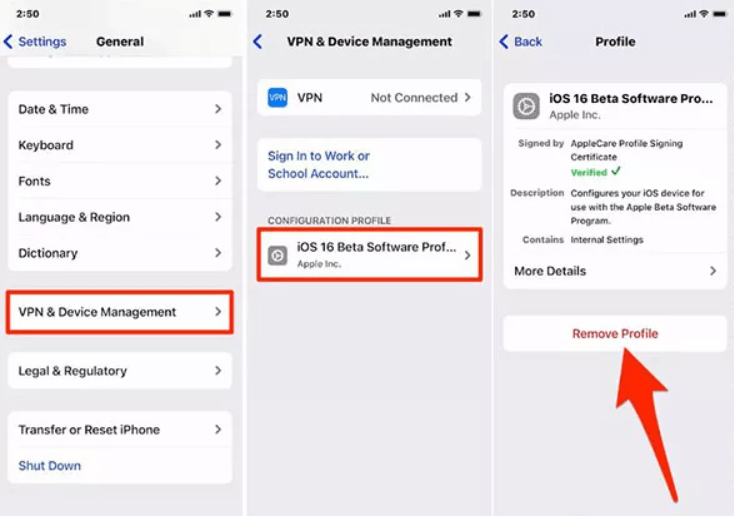 Remove iOS 16 from iPhone
Remove iOS 16 from iPhone Method 2. Downgrade iOS 16 Beta to 15 without iTunes
If you are not satisfied with the iOS 16, you can downgrade to the stable version of iOS 15. Most of the people want to downgrade without using iTunes, if you are of them then you are in the right place. We don’t need iTunes to restore iOS 15. Because Tenorshare ReiBoot can perform the same job in a faster and more reliable way than iTunes. With a few steps can perform the same job faster and pretty better than iTunes within a few steps. Tenorshare Reiboot will help you to downgrade iOS 16 to iOS 15. I suggest everyone use this method if you don’t prefer to use iTunes and do not have an account in iTunes.
So, you need to follow each step down below. We have also added screenshots to understand the steps better.
Step 1. Head over to the Tenorshare ReiBoot official website. Download the software from there. At last, install and run the software.
Step 2. Connect your iPhone to the computer using the USB cable. And click on the Reset Device.
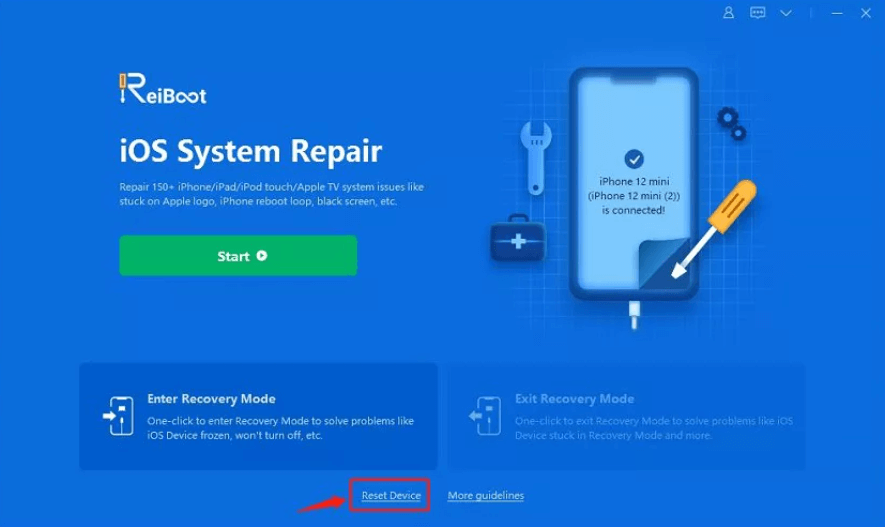 Reset Device
Reset Device Step 3. Another window will be opened, there you will have two reset options. You need to click on the Factory reset option.
 Factory Reset
Factory Reset Step 4. Click on Download to get the latest firmware file which will reset your iPhone. And tab Browse to choose the location where you want to save the firmware file.
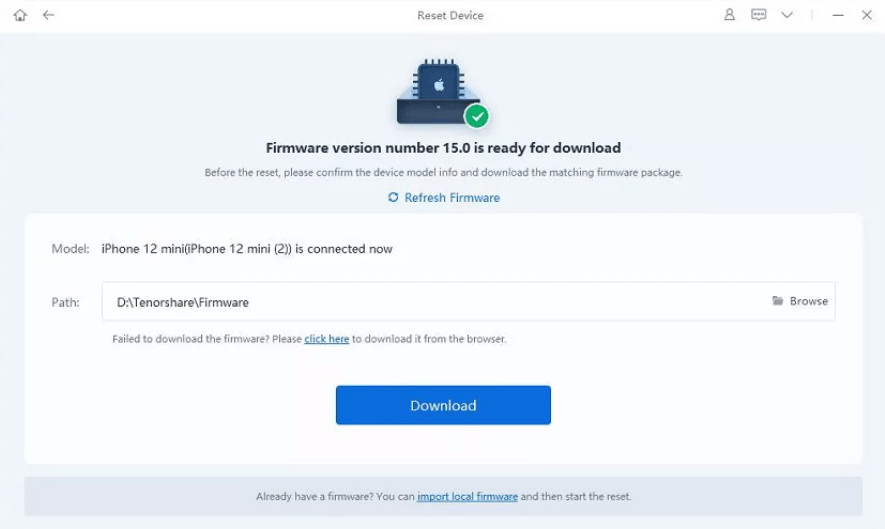 Download Firmware
Download Firmware Step 5. When the firmware file has downloaded, you have to click on the Start Reset option to start resetting your iPhone.
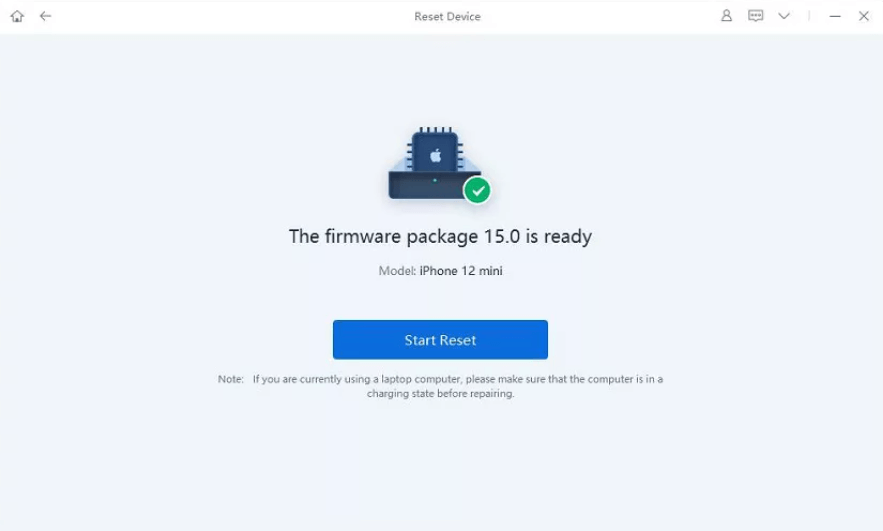 Start Reset
Start Reset Step 6. After some moments, your device will be reset and your iPhone will be in the previous iOS.
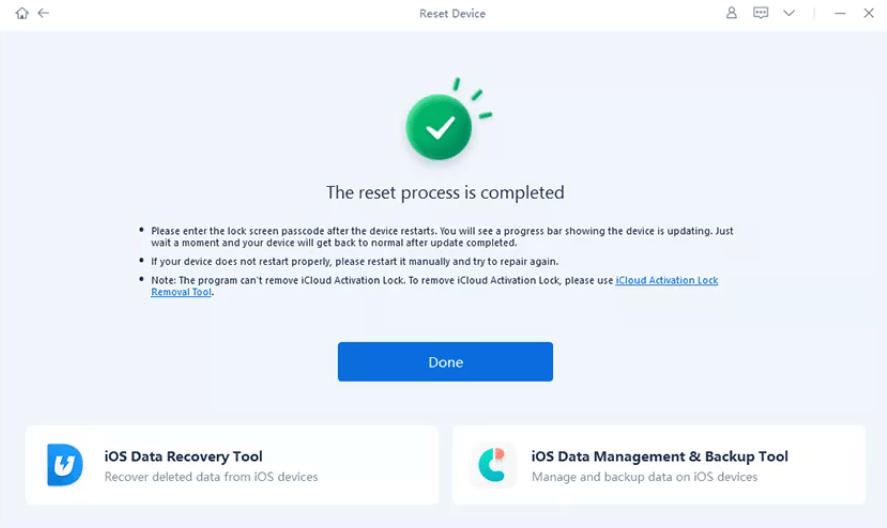 Reset process is complete
Reset process is complete Pro: Quick
Con: A factory reset will erase all data, media, and files from the phone storage.
Video Tutorial
Still, feel Confused? Here is a video tutorial that can guide you to fix your issue about how to downgrade the ios 16 beta.
Final Words
It was all about 2022 Updated Tutorial to Downgrade iOS 16 Beta to iOS 15 without Losing Data. I hope you find Tenorshare ReiBoot helpful to revert to iOS 15 after you installed iOS 16 Beta. However, if you have any questions related to the article, please comment down below.
Share This Article
iPhone is one of the most popular smartphones around the world, iPhone has a huge amount of users. Every year Apple releases new iOS. And also they were surprised with iOS 16 which contains too many features. In the world of the iPhone, the hottest topic is the new iOS 16. Most of the people are curious to test and install the iOS 16 beta on their iPhone just to check the new features.
In this article, you will learn to Downgrade iOS 16 Beta to iOS 15 without Losing Data if you are not satisfied with the iOS 16.
Why Would You Want to Downgrade the iOS Version?
As the beta version of iOS 16 is launched on the 6th of June. Some days before the new operating system then people were very excited to test it. If you don’t what is the beta version used for? So, developer beta is just for testing their apps and how it actually works. However, if you are thinking is install the beta version of iOS 16 is safe, thus it is not safe because you will face bugs and crushing the apps while using it and the apps don’t even work properly. Moreover, it will prove safe when the final version of iOS 16 is launched. It is not completely done, when will the iOS 16 final version will release.
Some features of iOS 16
Improved Camera App
As we know that the iPhone has the best camera quality. According to the time while the operating systems of the iPhone were launching then the camera of the iPhone has improved. This time again we will get more improvements which help the camera to improve its quality of the camera.
Unsend Message Option
The survey has searched that the unsend button can come it is not sure, but no doubt whether it comes. Some of the leaked information said that users can use the unsend message option on iOS 16. On many of the social media platforms, you may already see this feature like WhatsApp, Instagram, Telegram, and more.
Customize Lock Screen
The best feature among the other features according to me is that you can customize the lock screen of your mobile through widgets, animated wallpapers, and many more. You can make several of the lock screens and that should link with focus mode.
Home Animation Widgets
However, this time the iOS 16 will provide better widgets. As we get good widgets with the iOS 14 till that time the widgets are improving. This feature would be easy for you to access the apps quite fast. And it also gives you different apps.
Car Crash Detection
So, car crash detection can prove helpful in every case to save someone’s life. Whenever, if cars collide with each other then the car crash detection will detect it and immediately send a message to the emergency service.
Emergency Satellite Feature
The last feature is that it will be used in any situation. Further, this feature is the same as car crash detection and an emergency satellite will send emergency messages even though the cellular is not on.
As not all the fingers are the same and the same different kinds of people have different issues. If you have installed the beta version of iOS 16 then for sure you faced many bugs which cause to be frustated. You might face that the apps even not working and unbeliveable features which can not be their. Beta version of the any operating system is not working properly, also poor battery life. These are the problems that forces the users to downgrade the iOS version.
Useful methods to Downgrade iOS 16 Beta to iOS 15
There are 2 useful ways to revert to iOS 15 after you installed iOS 16 Beta. But please backup first when you revert to iOS 15 after you installed iOS 16 Beta.
Back-Up iPhone before You Downgrade iOS 16 Beta
When you want to downgrade IOS 16 to iOS 14, you might lose your data because you need to factory reset your iPhone. In order to avoid data loss, you need to get a backup of your iPhone, for that make sure to follow each step down below.
Step 1. Keep in mind that the backup of iOS 16 is not compatible with iOS 15. For that, you need to bring some changes. Hold the Win and R keys on your computer. And input %appdata% or %userprofile% in the command box and click Ok. Then, go to MobileSync.
Step 2. Now scroll down and find out the info.plist. Open it with Notepad and press the Control and F buttons from your keyboard. And, make sure to type product and click on the Ok.
Step 3. Then find 16.0, and change 16.0 to 15.0. Save it and continue the process.
Step 4. Again open iTunes and click on the Restore Backup. Select the command you just modified and click on the Restore option.
Step 5. At last, your iPhone will restart automatically, when it has restarted, you can set up your device as a new device.
Method 1. Remove iOS 16 Beta Profile from iPhone
For removing the iOS 16 from your iPhone then you must follow up the following steps down below.
Step 1. Open up Settings on your iPhone.
Step 2. Click on General and scroll down until you find out the VPN & Device management option. Tap on that to find your profile.
Step 3. At last, you will see the Remove Profile option, click on that.
Step 4. It will require a restart, after restarting the profile will be deleted.
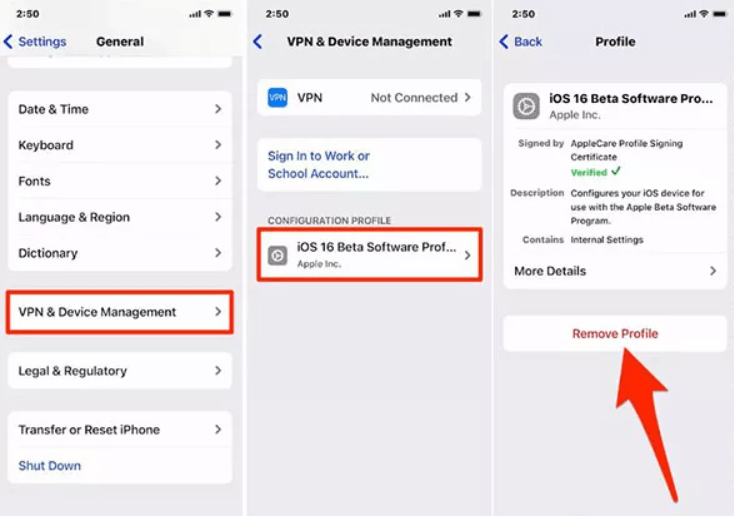 Remove iOS 16 from iPhone
Remove iOS 16 from iPhone Method 2. Downgrade iOS 16 Beta to 15 without iTunes
If you are not satisfied with the iOS 16, you can downgrade to the stable version of iOS 15. Most of the people want to downgrade without using iTunes, if you are of them then you are in the right place. We don’t need iTunes to restore iOS 15. Because Tenorshare ReiBoot can perform the same job in a faster and more reliable way than iTunes. With a few steps can perform the same job faster and pretty better than iTunes within a few steps. Tenorshare Reiboot will help you to downgrade iOS 16 to iOS 15. I suggest everyone use this method if you don’t prefer to use iTunes and do not have an account in iTunes.
So, you need to follow each step down below. We have also added screenshots to understand the steps better.
Step 1. Head over to the Tenorshare ReiBoot official website. Download the software from there. At last, install and run the software.
Step 2. Connect your iPhone to the computer using the USB cable. And click on the Reset Device.
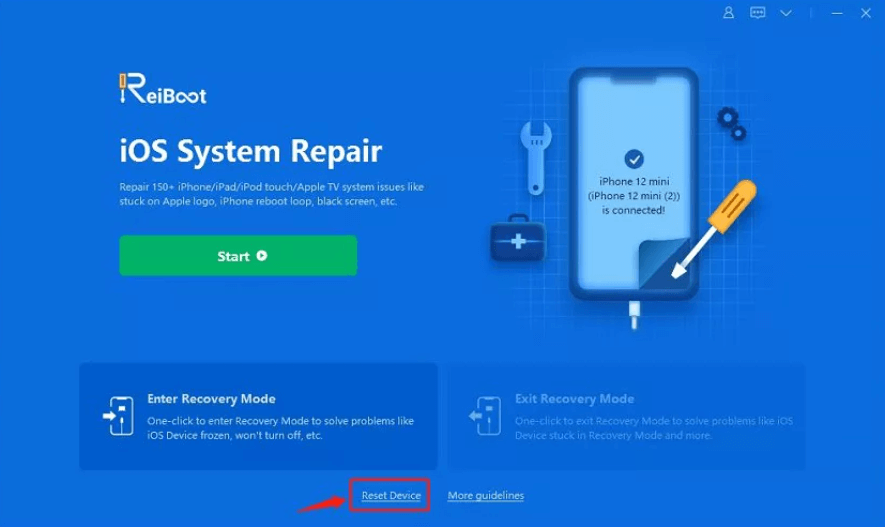 Reset Device
Reset Device Step 3. Another window will be opened, there you will have two reset options. You need to click on the Factory reset option.
 Factory Reset
Factory Reset Step 4. Click on Download to get the latest firmware file which will reset your iPhone. And tab Browse to choose the location where you want to save the firmware file.
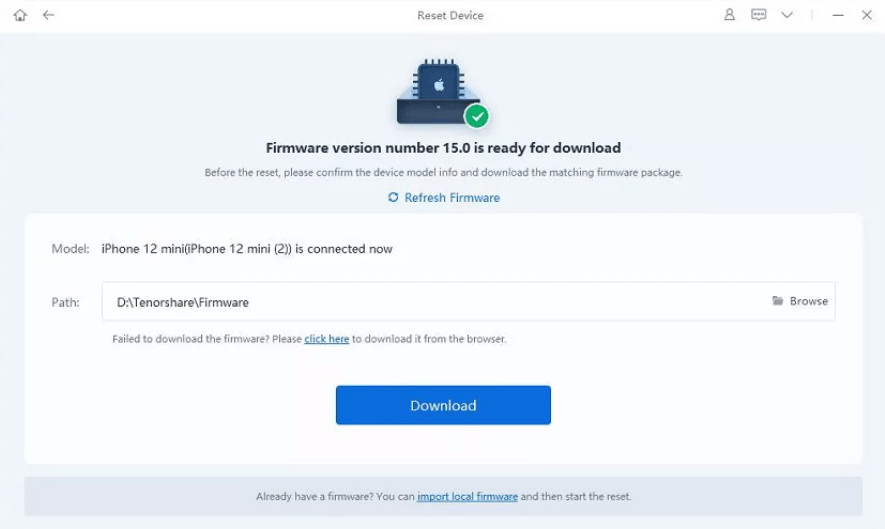 Download Firmware
Download Firmware Step 5. When the firmware file has downloaded, you have to click on the Start Reset option to start resetting your iPhone.
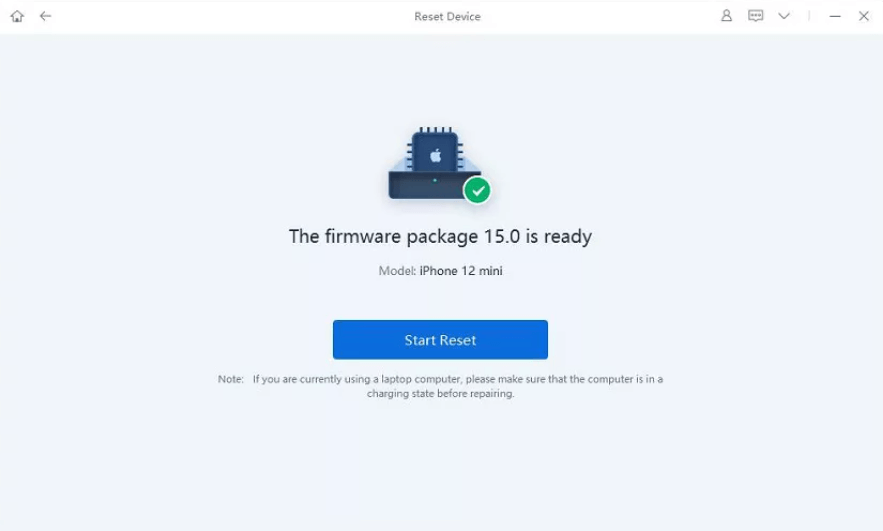 Start Reset
Start Reset Step 6. After some moments, your device will be reset and your iPhone will be in the previous iOS.
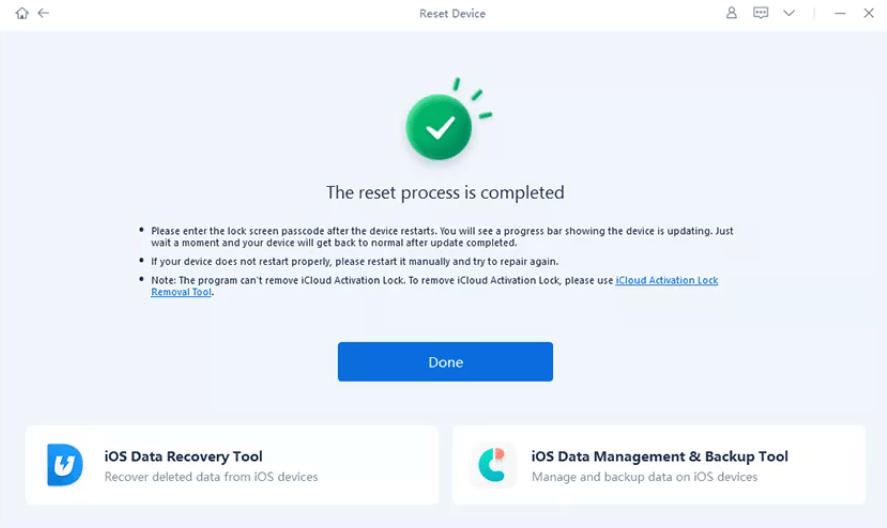 Reset process is complete
Reset process is complete Pro: Quick
Con: A factory reset will erase all data, media, and files from the phone storage.
Video Tutorial
Still, feel Confused? Here is a video tutorial that can guide you to fix your issue about how to downgrade the ios 16 beta.
Final Words
It was all about 2022 Updated Tutorial to Downgrade iOS 16 Beta to iOS 15 without Losing Data. I hope you find Tenorshare ReiBoot helpful to revert to iOS 15 after you installed iOS 16 Beta. However, if you have any questions related to the article, please comment down below.




